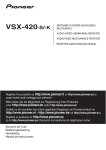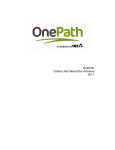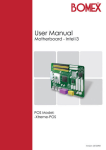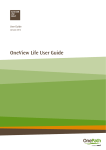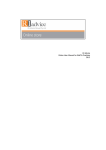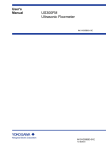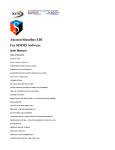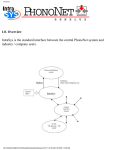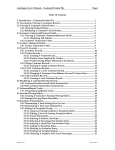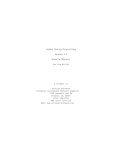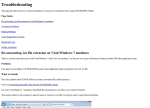Download StreamDIRECT User guide
Transcript
OnePath User Guide for Advisers - 2011 Helpdesk [email protected] 1300 724 632 – business hours (EST) Version: 4.0 Last Updated: 8Th November 2011 StreamDIRECT User guide – Advisers V4 Page 1 of 26 Table of Contents Introduction.......................................................................................................... 3 Logging In ............................................................................................................. 4 How to place an order ........................................................................................... 9 Creating a Favourite List Template ...................................................................... 18 Search Order History ........................................................................................... 20 Helpful Contacts.................................................................................................. 24 Frequently Asked Questions ................................................................................ 25 StreamDIRECT User guide – Advisers V4 Page 2 of 26 Introduction Welcome to OnePath’s online ordering solution. StreamDIRECT is provided by Stream Solutions, OnePath’s print management partner. The system is entirely web-based and requires no loading of special programmes on your computer. The system will allow you to: • • • • • Place online orders easily View a thumbnail of the products Download and print PDFs of printed products View the status of your orders Create templates of your favourite lists Like anything new, there is an initial familiarisation period as you get to know the software and explore its features. We appreciate this and have provided a range of support functions outside this manual. Accompanying this User Manual is a comprehensive Frequently Asked Questions (FAQs). If you have questions about using the system, please check the FAQs first to see whether your question is answered here. If you have further enquiries please call the Helpdesk team on 1300 724 632 where a Stream Solutions consultant will assist you, or email your enquiry to [email protected] Minimum requirements Reasonable speed internet access Internet Explorer 6 or greater Browser configured to enable session cookies About this manual This manual is as much a tutorial as a reference guide. While many functions are intuitive, we highly recommend that you read this manual, as it should take no more than 10 minutes. It contains a step-by-step guide on how to login and place an order. StreamDIRECT User guide – Advisers V4 Page 3 of 26 Logging In Step 1 Open your internet browser and log into the Adviser Advantage site located within onepath.com.au and follow the “Order print publications and forms” link. This is the site where you can order all forms, marketing and sales materials. StreamDIRECT User guide – Advisers V4 Page 4 of 26 Step 2 Clicking the “Order printed publications and forms” link will take you directly to the StreamDIRECT site, and on your first visit to the site you will be presented with the following registration page. Please fill in all your details as required and click on submit. The registration page will not appear again after your first login experience. StreamDIRECT User guide – Advisers V4 Page 5 of 26 Step 3 After submitting the registration form you will be forwarded to the Welcome page. This page is made up as below: Navigation menu bar Quick link buttons Quick link buttons The Quick link buttons allow you to go directly to the functionality you require on a regular basis without having to find them through the navigation bar menu. StreamDIRECT User guide – Advisers V4 Page 6 of 26 Quick link functionalities: Browse Catalogue Click to browse and order products from the online catalogue. This button will direct you to your available catalogue so you can locate your desired products. This is done via a browse tool similar to Windows Explorer. Search catalogue Click to search and order products from the online catalogue. This button will allow you to search for a product by your defined search criteria. My catalogue basket Access your current catalogue order. This button will allow you to view a list of your saved orders that have not been proceeded to check out. StreamDIRECT User guide – Advisers V4 Page 7 of 26 My details Click to access and change your personal details. This button takes you to My details screen and allows you to change your details such as contact details. Catalogue favourites Click to access your favourite list templates. This button will take you to your pre-saved list of favourite orders, which you can easily duplicate or amend as required. Catalogue user guide Click to access this user guide. StreamDIRECT User guide – Advisers V4 Page 8 of 26 How to place an order You can access the products that you wish to order in various ways. The following pages will take you through the options you have so you can decide which option suits you best. Navigation menu bar 1. Select Catalogue tab from your navigation menu 2. From the drop down menu click on Place an order You will be taken to the My Basket - Product Selection screen where you can search products from a list of different search options. 2 1 3 4 5 6 1. Enter product codes manually – this search option is useful if you wish to search for products using an exact list of product codes. NB – The Product search option is an easier way to find products based on your search criteria. 2. Browse catalogue – this search option allows you to browse the catalogue to find the product you wish to order 3. From previous order – this option allows you to select products from a previous order StreamDIRECT User guide – Advisers V4 Page 9 of 26 4. From favourite list – this option allows you to select products from your favourite templates 5. Pick from list – this option allows you to select products listed in alphabetical/numerical order 6. Product search – this option allows you to search products based on a part of the product code or description You can place your order by searching for products as shown above or by using the relevant Quick link buttons. Quick link buttons StreamDIRECT User guide – Advisers V4 Page 10 of 26 Browse Catalogue Click on the adviser folder icon on the left hand side of the screen (highlighted below) to expand the folder which will open the catalogue. The folder will expand to show a list of categories with sub-group folders. StreamDIRECT User guide – Advisers V4 Page 11 of 26 • Any folder that has + beside them can be expanded further to display the contents within the category. The products will appear on the right hand pane as shown below. StreamDIRECT User guide – Advisers V4 Page 12 of 26 Note: Documents that are ANZ branded or have ANZ application forms have (A) in the product code Please note that ANZ Advisers who require the OnePath OneAnswer branded PDS, these versions can be found under the ANZ OneAnswer folder. Click on “Investment Portfolio” or “Personal Super” for the version that you require. You will note that the extra description provides instructions that these documents are for ANZ Advisers only. You can proceed to place your order as below: 1. When you click on the product folder that you wish to browse, the products in this group will appear in the main body of the screen. The products will be displayed with the following: Select Qty Ordered Min Max Qty Product Ord. Ord. available Code Qty Qty Description Version Date Pack Qty Image per pack 2. Once you have located your required item/s, enter the quantity in the Qty ordered field provided. Please note this amount cannot be more then the Max Order Quantity or less than the Min Order Quantity. StreamDIRECT User guide – Advisers V4 Page 13 of 26 3. Select “Add to my Basket”. Repeat until all required items have been selected. You can enter quantities on more than one product on the page and then add to your basket. 4 3 4. Once completed select “View My Basket”. You will be forwarded to My basket – contents page, where you are able to view and change your order before it is submitted. You can also add a Customer Order number if you wish. This field can be used to capture a purchase order number, contact name or reference number that can be used to differentiate your orders. (see below) Please note if you selected save, the below popup box will appear. Your order will be saved but the stock you have selected will be put back into the warehouse until you re-open the order for confirmation. StreamDIRECT User guide – Advisers V4 Page 14 of 26 If you have ordered more items than is available in stock you have the option to put the item on backorder by ticking the backorder box (as below). The quantity of stock available will be despatched and when more of the stock arrives in the warehouse the balance of your order will be fulfilled. The packing slip will detail the quantity ordered versus quantity on backorder. 5. Once you are happy with your basket, click on Next to proceed to complete the necessary delivery details. You will note that the delivery address details that you submitted on the registration page at your first login will be displayed as your delivery address. StreamDIRECT User guide – Advisers V4 Page 15 of 26 6. You will need to enter the Contact name details of the person who will be receiving the goods. You can also enter a new delivery address if required along with the contact name details for your order. StreamDIRECT User guide – Advisers V4 Page 16 of 26 7. Once you have completed all the delivery details press next to proceed to the checkout. Please inspect the details and select Confirm Order button to complete the order and you will be forward to your order confirmation screen. 8. You will also be sent an email confirmation to the email address provided on your first time login registration page. The email will contain a pdf copy of your order summary. The order number displayed within the order summary is the reference used should you need to confirm any information regarding your order with the helpdesk team. StreamDIRECT User guide – Advisers V4 Page 17 of 26 Creating a Favourite List Template To create a new favourite order – Select the catalogue drop down list on the navigation bar and then select the Create/manage catalogue favourites. If you have pre-saved list of favourite templates you will shown your favourite list summary. You can amend or delete a pre-existing favourite list template on this screen. To add a new favourite order template: 1. Enter the name you wish to call it. Then select the “Create favourite list as” button. StreamDIRECT User guide – Advisers V4 Page 18 of 26 2. You are now required to choose the products you wish to add to your new favourite list. You can enter your search criteria or leave all fields blank and click search. Select the items you wish to add to your favourite list and click the “Add” button. 3. Once you are happy with your new favourite list select save and your new favourite list will be available for use. StreamDIRECT User guide – Advisers V4 Page 19 of 26 Search Order History The existing orders functionality allows you to search all your previous orders to follow up on an order. It also allows you to place a new order based on the details from a previous order instead of creating a new order from the beginning. StreamDIRECT User guide – Advisers V4 Page 20 of 26 Step 1. Select Place an order option from the Catalogue drop down menu on the navigation bar. Step 2. Select From previous order from the list below StreamDIRECT User guide – Advisers V4 Page 21 of 26 Step 3. Click search to view your order history. Leave the order number field blank to see a complete list of your previous orders. StreamDIRECT User guide – Advisers V4 Page 22 of 26 Step 4. Select the order that you wish to replicate and you will be able to view the basket contents of your old order. At this stage you have the option to change the quantities or add more products. Step 5. You can proceed to complete your order as per the steps in the How to place an order section above. On completion of your order you will be sent an email confirmation. The status of your order will be updated automatically. StreamDIRECT User guide – Advisers V4 Page 23 of 26 Helpful Contacts The StreamDirect helpdesk staff are available to help you with system navigation and delivery enquiries. You can contact the helpdesk via: • Email – [email protected] • Phone - 1300 724 632 – business hours (EST) StreamDIRECT User guide – Advisers V4 Page 24 of 26 Frequently Asked Questions ORDERING STATIONERY AND SALES MATERIALS 1. How do I search for a product using a stock code? Stock codes are unique identifiers that differentiate customer products from one another. Each code consists of 10-20 characters, and can be made of letters or numbers. e.g.: L2148/1110. When searching using a code, you can enter any part of the code in the StreamDirect Product search option which will return all closest matches. You are not required to enter a wildcard symbol if you are entering only part of a code. 2. If I don't have a code, can I search another way? There are other search criteria that you can also use when searching for a stock item: Description – you can enter part of the description (product name). Keywords - search using key words (Some words may be abbreviated or shortened to fit the entire name of the stock item into the system.) 3. What is a Back Order? When a stock item shows unavailable, there is no stock of that item in the warehouse. Orders may still be placed against the item, and when the replenishment of stock arrives in the warehouse, the back-orders will then be fulfilled. 4. What quantities do I order? When ordering stock items, the UNIT quantity may vary. Each – means that you can order in single units. Box 250 – some items (eg: envelopes) come grouped, so ordering 1 = 1 x box of 250 5. How long will it take for my order to be delivered? All orders placed before 1pm on a working day will be despatched by road freight the same business day, unless below table highlights the standard delivery timeframes across Australia otherwise agreed. StreamDIRECT User guide – Advisers V4 Page 25 of 26 The table below highlights the standard delivery timeframes across Australia. Destination NSW Country Melbourne Metro Victoria Country Brisbane Metro Qld Country Adelaide Metro SA Country Perth Metro WA Country Sydney Metro Nthn Territory Tasmania ACT Delivery if order received prior to 1 pm Next Working Day Next Working Day 2 Working Days Next Working Day Working Days 2 Working Days 3 Working Days 5 Working Days (Deliveries only on Tuesday & Friday) 5 Working Days (Deliveries only on Tuesday & Friday) Next Working Day 5 Working Days 4 Working Days Next Working Day Delivery if order received after 12 pm & before 4 pm 1-2 Working Days 2-3 Days 2-3 Working Days 2-3 Working Days 4-5 Working Days 5-6 Working days 1-2 Working Days 5 Working Days 2-3 Working Days 2-3 Working Days Please note: the above delivery times are a guide only. 7. Can I view these products from the website? Most of the products can be viewed online by clicking on the thumbnail preview. 8. How do I edit my basket/order or delete an item? Items can be added to your basket by simply clicking the ‘Add more products’ button within a current order. Items can be removed from your basket by simply clicking the “X” button against the line of product that you wish to delete from your basket. You can also change the quantity of items by changing the quantity and clicking “Update order” button. StreamDIRECT User guide – Advisers V4 Page 26 of 26