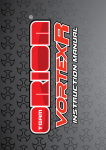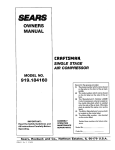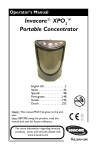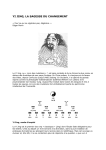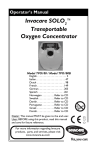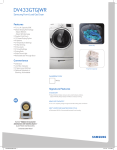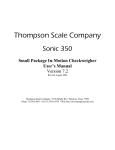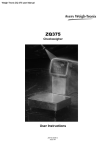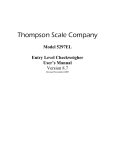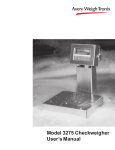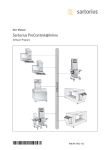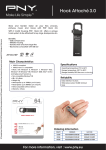Download Techik Instrument(shanghai)Co.,Ltd
Transcript
IXL SERIES CHECKWEIGHER USER MANUAL Techik Instrument(shanghai)Co., Ltd IXL Series Checkweigher User Manual 1 IXL SERIES CHECKWEIGHER USER MANUAL Techik Instrument(Shanghai)Co.,Ltd Telephone: +86 021 60671088 The contents of this manual are the property of Techik Instrument(Shanghai) Co., Ltd. No part of this publication may be duplicated or transmitted in any form or any means, including photocopy, without the written permission of Techik or its authorized agency. Though the information of this manual has been carefully checked and is believed to be entirely reliable. No responsibility, however, is assumed for inaccuracies or missing information by Techik and the original author. With continual development of our products TECHIK reserves the right to amend specifications without notice. 2 IXL SERIES CHECKWEIGHER USER MANUAL Contents 1.General Introduction...................................................................................................................... 1 1.1. General Safety Instruction ................................................................................................. 1 1.1.1 Safety Knowledge and Warnings ............................................................................. 1 1.1.2 General Operation Instructions ............................................................................... 1 1.2 Operation Instructions ........................................................................................................ 2 1.2.1 User Manual Outline ................................................................................................ 2 1.2.2 Marks........................................................................................................................ 2 1.3 Touch Screen Usage ............................................................................................................ 2 1.3.1 Power On Operation ................................................................................................ 2 1.3.2 Main-bar Function.................................................................................................... 3 1.3.3 Input No. .................................................................................................................. 3 1.3.4 Input Character ........................................................................................................ 4 1.3.5 Options List .............................................................................................................. 4 1.3.6 Options List .............................................................................................................. 4 1.4 Device Activation ................................................................................................................ 4 1.5 User Login and Access .......................................................... ¡Error! Marcador no definido. 1.5.1 User Login.................................................................. ¡Error! Marcador no definido. 1.5.2 User and Access ........................................................ ¡Error! Marcador no definido. 1.5.3 Change the Password ................................................ ¡Error! Marcador no definido. 2 Equipment Function Introduction ................................................... ¡Error! Marcador no definido. 2.1 Checkweigher Usage ............................................................ ¡Error! Marcador no definido. 2.2 Checkweigher Bar ................................................................ ¡Error! Marcador no definido. 2.3 Product Editor Bar ................................................................ ¡Error! Marcador no definido. 2.4 Machine Calibration Bar....................................................... ¡Error! Marcador no definido. 2.4.1 Static Calibration ....................................................... ¡Error! Marcador no definido. 2.4.2 Dynamic Compensation ............................................ ¡Error! Marcador no definido. 2.4.3 Weigh Verify .............................................................. ¡Error! Marcador no definido. 2.5 System Options .................................................................... ¡Error! Marcador no definido. 2.5.1 User Login.................................................................. ¡Error! Marcador no definido. 2.5.2 Language ................................................................... ¡Error! Marcador no definido. 2.5.3 Others........................................................................ ¡Error! Marcador no definido. 2.6 Log ..................................................................................................................................... 13 2.7 Device ................................................................................... ¡Error! Marcador no definido. 2.7.1 Device Activation....................................................... ¡Error! Marcador no definido. 2.7.2 Device Info ................................................................ ¡Error! Marcador no definido. 2.7.3 Device Para................................................................ ¡Error! Marcador no definido. 3 Quick Start....................................................................................... ¡Error! Marcador no definido. 3.1 Product Editor ...................................................................... ¡Error! Marcador no definido. 3 IXL SERIES CHECKWEIGHER USER MANUAL 3.2 Static Calibration(optional).......................................................................................... 18 3.3 Dynamic Compensation .................................................................................................... 21 3.4Weight Verify ..................................................................................................................... 23 3.5 Start ................................................................................................................................... 24 4 Advanced Setting ............................................................................ ¡Error! Marcador no definido. 4.1 Extra Input and Output ........................................................ ¡Error! Marcador no definido. 4.1.1 Extra Input ................................................................. ¡Error! Marcador no definido. 4.1.2 Extra Output .............................................................. ¡Error! Marcador no definido. 4.2 AOR Set ................................................................................ ¡Error! Marcador no definido. 4.2.1 AOR Set 1................................................................... ¡Error! Marcador no definido. 4.2.2 AOR Set 2................................................................... ¡Error! Marcador no definido. 4.2.3 AOR Set 3................................................................... ¡Error! Marcador no definido. 4.3 Detection .............................................................................. ¡Error! Marcador no definido. 5 Log Function ................................................................................................................................. 29 5.1 Log Clause and Meaning ................................................................................................... 29 5.1.1 Overall Log ............................................................................................................. 29 5.1.2 Detailed Log .............................................................. ¡Error! Marcador no definido. 5.2 Log Set .................................................................................. ¡Error! Marcador no definido. 6 FAQ ............................................................................................................................................... 33 7 Technical Parameters ................................................................................................................... 36 7.1 Weighing Function ............................................................................................................ 36 8 Phrases&Expressions ................................................................................................................... 37 4 IXL SERIES CHECKWEIGHER USER MANUAL Techik Instrument (Shanghai) Co., Ltd Headquarter Add:No.145 East Huazhan Rd,Xuhui District,Shanghai,China,PRC Tel:021-60671088 Fax:021-54307031 Web:www.techik.cn Email:[email protected] Germany Branch Techik Europa GmbH Add:Edith-Stein-Str. 2, 63225 Langen, Germany Tel:0049 6103 8044268 Fax:0049 6103 98044269 E-Mail:[email protected] Qingdao Branch ADD: Rm.501, 4th Unit, 1st Bldg, Haili Garden, No.917,Tongan Rd, Laoshan District, Qingdao, Shandong, PRC TEL: 0532-8889733 FAX: 0532-88897332 Yantai Branch ADD: No.34, 6th Unit, 120th Bldg, New World Garden, Zhifu District, Yantai, Shandong, PRC TEL: 0535-2996950 FAX: 0535-2996950 Beijing Branch ADD: Rm.2002, 12th Unit, 1st Bldg, New Lixisilai House, No.18, Xingfeng Street, Daxing District, Beijing, PRC TEL: 010-80253628 FAX: 010-80253628 Fujian Branch ADD:29F, Shanhuge,3rd Bldg, Xiangjiang Garden, No.104 Jiahe Rd, Xiamen, PRC TEL:0592-5223747 FAX:0592-8223647 Liaoning Branch ADD: Rm101, 3rd Unit, No.15, Hongxin Street, Paoya Community, Gan Jingzi District, Dalian, Liaoning, PRC 5 IXL SERIES CHECKWEIGHER USER MANUAL TEL: 0411-84400342 FAx: 0411-84400342 Guangdong Branch ADD: Rm1004, Fujing Bldg , Fuhua Garden, West Fuhua Rd, Shiqiao Town, Fanyu District, Guangzhou,Guangdong,PRC TEL:020-38781816 FAX:020-38781816 Zhejiang Branch ADD: No.118, Yu Shiyi Rd, Shen Jiamen Town, Putuo District, Zhoushan, Zhejiang, PRC TEL: 0580-3660847 FAX: 0580-3660847 Techik Instrument Co., Ltd. Printed in P.R. China 2014/05 6 IXL SERIES CHECKWEIGHER USER MANUAL 1. General Introduction 1.1 General Safety Instruction In order to use IXL series correctly and efficiently, please read this user manual prior to operating the device. Weighing terminal is part of the modular system. 1.1.1 Safety Knowledge and Warnings Depending on the risk level, the manual will be labeled as cautions,warnings and dangers and corresponding warning marks. Cautions This may cause minor harm of the device Warnings This may cause serious harm of the device Dangers This may result in serious damage of the device Identify general safety instructions and strictlyobserve to ensure the safe and proper operation of the weighing unit. 1.1.2 General Operation Instructions Ensure that all protective devices such as a removable protective devices, emergency braking equipment and muffler are running normally. If faulty operation occurs, stop the machine / system immediately, and solve the problem as soon as possible. Follow the operation instructions to startup and shutdown the device, the screen will come out corresponding presentation. Before turning on the machine / system, make sure the operation does not cause danger to any person. Cautions Opening, dismantling and replacing the weighing terminal must be operated by professional personnel or authorized personnel of TECHIK. Please contact TECHIK’s technical service centers when needed. Main power can only be connected by the operator or the professional electrician. 1 IXL SERIES CHECKWEIGHER USER MANUAL 1.2 Operation Instructions 1.2.1 User Manual Outline This manual contains all the information necessary to set up the IXL series weighing terminal operations. The last part of terminology list is a fundamental explanation. Our technical service hotline can provide more specialized information and help. E-mail:[email protected] Telephone:(+86)021-60671088 1.2.2 Marks The operating manual use the following marks: Marks Explanation Or 1 Explanation:Note This part helps you use the software correctly Note: In order to make you a better understanding, menu and sub-menu name on LCD are indicated in bold. 1.3 Tough Screen Usage Touch screen allows you to operate by tapping menu options of the screen, instead of using mouse. Touch screen can only be tapped by fingers or blunt things. Screwdriver or a pen with sharp objects will damage the touch screen. Such damage is not covered by the warranty. Cautions: Sometimes you can also use USB memory to access the touch screen to export product data and other information. 1.3.1 Power on Operation Weight sorting machine automatically enters "weight sorting" window after powered on. Then you can toggle button in the upper right corner to achieve "simple - weight sorting" and "detail weight sorting"switch between windows. 2 IXL SERIES CHECKWEIGHER USER MANUAL 1.3.2 Main-bar Function Click on the top right corner of the "return to the main screen" button to return to the Main-bar. The Main-bar contains six functional options. Weight sorting: start or stopweight sorting to parameters predefined products. Product Editor: set the parameters for a product in order to obtain the best weighing results. Machine Calibration: periodically calibration for checkweigher to ensure optimal performance. System Settings: perform user login, access modification, language switching, touch screen settings and other operations. Log: view the inspected products log, including the overall and detailed reports. Device: activate the device operation, and can view the device information and parameters. 1.3.3 Input No. If the parameter requires a digital input, a new window to display the numeric keypad will occur. 3 IXL SERIES CHECKWEIGHER USER MANUAL 1.3.4 Input Character If characters are needed to input, a new window to display the character keyboard will occur (No. can also be input) 1.3.5 Options List If the parameter contains multiple default option, you can open a window containing a plurality of options, such as selecting user access. Parameter name is in the title bar, which can be changed. 1.3.6 Options List If parameters need minor adjustment, there will be a slider for setting the value. 1.4 Device Activation All IXL series weight sorting machines are required to enter a serial number to activate the device. Device without activatingcannot be used. Based on different situations, one device may have been permanently activated in the factory,or the userneeds to enter the serial number to reactivate it after a certain time. Please ask your local dealer to get the serial number for activation. 4 IXL SERIES CHECKWEIGHER USER MANUAL 1.5 User Login and Access 1.5.1 User Login After you turn on the checkweigher, weighing terminal will automatically enters into weight sorting bar. In the meantime, the user login in as "Worker 1". If you do not need to change the product type or user access, you can begin production. To switch user access, Please follow the step "return Main-bar" ->"System options" ->"User login" ->"Login" for user login. 5 IXL SERIES CHECKWEIGHER USER MANUAL In the "Login", the user can select the appropriate access to log on. "Worker 1" to "Worker 5" default password is "111", with basic rights. "Admin 1" to "Admin 2" default password is "1", with senior rights. "Engineer" is used by TECHIK staff to debug the machine. 1.5.2 User and Access 1.5.2.1 Worker Access When you sign in as "Worker",you can do the basic operations as follows: In the "sorting by weight", you can switch between the stripped-down version bar and detailed bar. Start or stop production; Change the product type in "Product Editor" Login and change language in " System options" Check the summarized log and detailed log, set log in "Log" Activate the device, check device info and parameter in "Machine info" 1.5.2.2 Admin Access For admin access, in spite of "Worker access", you will have additional access. Create or edit a product type in "Product Editor" Do static calibration, dynamic Compensation and weight verify in "Machine Calib"; Change the password for "Admin" and "Worker" in " System Options" 1.5.3 Change the Password Login as "Admin", follow the step "System Options" ->"User Login" ->"Change Password". In the below window, type the new password, then click the "Save Password" to take effect. 6 IXL SERIES CHECKWEIGHER USER MANUAL 2 Equipment Function Introduction This chapter introduces the basic functions of IXL series weight sorting machine, and let you have a comprehensive understanding for the device. If you have used similar equipment before or are not interested in, you can skip this chapter, read the next chapter "Quick Start." 2.1 Checkweigher Usage Product processing and packaging company should use weight sorting machine to make sure they will not let overweight and lower weight products into the market. Weight sorting machine can also be used to analyze statistical data, strict quality management and cost control. Testing the products on production line, weight sorting machine will remove defective products according to the pre-made weight partitions. Weight sorting machine can weigh the products when the conveyor belt works continuous or intermittent. Belt does not stop when the product are being weighed continuously. But in intermittent weighing, the product will remain on the conveyor belt a short time for weighing. 2.2 Checkweigher Bar "Sorting by weight"bar (also called Production bar) include two parts: the "simple - weight sorting" and "detail - weight sorting" window (hereinafter referred "simple" and "detailed" window). Below is the picture for "simple - weight sorting" window. 7 IXL SERIES CHECKWEIGHER USER MANUAL Press "Alter" button can switch to "detail - weight sorting" window. In the "Simple" window, use larger font to display the weight for testing product. Information displayed includes: real-time weight, deviation, detection status. "Clear" button to clear real-time weight readings in the weight range. "Start" button is used to start the production. "Pause" button can stop production. The detailed statistics for production process will be displayed in the "Detail" window. Information displayed includes: passes, Q.Count, O.Count, U.Count, AOR Count, the pass rate, average, discrete, batch, belt speed, max pass rate, product length, upper limit, lower limit, target weight, Q.Weight, O.Weight, U.Weight. This information will be recorded in the statistics report. 2.3 Product Editor Bar You can set parameter for each product in "Product Editor". 8 IXL SERIES CHECKWEIGHER USER MANUAL Click "Edit" to enter the window for product parameters setting. If you want to switch to the product which its parameters has been set, such as "002" product, please select the "002" products, and click "Switch products" button and wait for the parameter setting complete. Product parameter settings include: upper, lower, standard weight, the length, belt speed (or max pass rate), overweight reject select, under weight reject select, reject 1 to 4 delay time, reject 1 to 4 holding time. Generally, the content in the "Advanced" should be adjusted by the TECHIK staff. Or qualified engineers adjust according to TECHIK staff guidance. After setting the parameters of the product, click on the "OK" button to confirm the parameter download. If you want to give up this parameter setting, click "Return" to return to the "Product editor bar.""Restore defaults" button can restore the parameters to the last parameter setting. 2.4 Machine Calibration Bar In "Machine Calib ", you can set accuracy and precision for weight sorting machine. Calibration is necessary to ensure the good performance for device. It is strongly recommended that you periodically test accuracy and precision for equipment, if the accuracy deviates from the normal range, pls adjust the machine. "Machine calib" include three windows: 9 IXL SERIES CHECKWEIGHER USER MANUAL 2.4.1 Static Calibration "Static calibration" window is used for setting "Zero calib" and "Fixed points calib". If "Zero calib" or "Fixed points calib" is not accurate, will lead to static weighing results inconsistent with the actual weight. When we choose the weights for static calibration, its weight range should be selected in 20 ~ 80% of full scale, out of range may lead to failure. 2.4.2 Dynamic Compensation "Dynamic compensation" is used to make the value of dynamic weighing consistent with static weighing. Before "dynamic compensation", pls make sure you have already set the right product parameters in "Product Editor", otherwise you cannot obtain satisfactory results. 10 IXL SERIES CHECKWEIGHER USER MANUAL Attention: "Dynamic Calibration" requires products pass the check weigher at least 8 times, pls make sure the dynamic weighing value fluctuation is not too big in "recorded weight". 2.4.3 Weight Verify "Weight verify" is used for the situation which need high sensitivity, especially when the belt speed is higher and product is longer. Go to "Weight verify " window, the belt will run automatically for dynamic weighing. Please place the product on the belt inflow end for dynamic weighing. Observing the results, if a large weight difference compared with the real product, please redo "dynamic compensation". If the precision of weighing cannot meet your requirements, please adjust the "sensitivity factor" and the "correction factor.""Sensitivity factor" adjustment range (-10,10), "correction factor" adjustment range (-20,20). If you want to get higher sensitivity, please gradually increase the "sensitivity factor" value, and click the "Apply" button to take effect. If the sensitivity deteriorates after you increase the "sensitivity factor", pls gradually increase the "correction factor", and click the "Apply" button to make it effective and observe the accuracy. Sometimes you may need to reduce the "sensitivity factor", "correction factor" values. If the performance still not good after adjusting, please contact your local dealer or TECHIK staff. 2.5 System Options In "System Options", you can Login and change language, and set the touch screen in "Other" 11 IXL SERIES CHECKWEIGHER USER MANUAL window. 2.5.1 User Login In the "User login" window, you can login to different users for different accessor to achieve switching among various operators and administrators, to match your production management (which will be shown in the log). Specific operation can be found in 1.5. 2.5.2 Language In the "Language" window, you can switch to a different kind of language. The terminal default language is Chinese and English. If you need more kinds of language, please contact the local dealer or TECHIK staff 2.5.3 Others In the "Language" window, you can set time and USB uploading function. Please do this under the guidance of the TECHIK staff. 12 IXL SERIES CHECKWEIGHER USER MANUAL "Time Setting" button is used to set time and date. . "USB Uploading Prohibited"button is used to shield the prompt dialog box when inserting the USB. In default, it is prohibited. 2.6 Log In the "Log" window, you can check the production log over a period of time, including the "Summarized Log" and "Detailed Log". "Summarized Log" indicates the overall production status of a product over a period of time. "Detailed Log" indicates the weight result for each product over a period of time. In the "Log Set" window, you can clear the current report or set a batch number for the current product to coordinate with your other production activities. Detailed introduction about log will be found in Chapter 5. 13 IXL SERIES CHECKWEIGHER USER MANUAL 2.7 Device In the "Device Related"bar, you can check the "Device Activation", "Device Information" and "Device Parameters". 2.7.1 Device Activation In the "Device Activation" window, you can check the activation serial number of the current device, the remaining days after activation, and the activation code entered. If the device you purchased is in a permanently activated state, after the activation time expires, the weighing terminal will only display this window, and you will not be able to use other function of the device, please contact your local dealer or TECHIK staff to obtain a new activation code. 14 IXL SERIES CHECKWEIGHER USER MANUAL 2.7.2 Device Information In the "Device Activation" window, you can check the manufacturer's name, contact information, device name, model, and software version number. 2.7.3 Device Para In the "Device Parameters" window, you can check detailed parameters of the current device, including weighing platform length, maximum load range, division value, phototube(sensor) location, boot reset range and button reset range. 15 IXL SERIES CHECKWEIGHER USER MANUAL 3. Quick Start In this chapter, a quick operation method will be given to guide the general user to obtain good performance without understanding the working details of weight sorting machine. With this method, the user can start the production quickly. However, in some special application occasions, this method may not be able to obtain satisfactory performance, then please contact TECHIK staff, we will give the best parameter setting advice according to the actual situation. 3.1 Product Editor After the power is on, please enter into the "Resume-Weight Sorting" window. Press " Return Main-bar" button to the Main-bar. Please enter into the "Product Editor"bar, select a product, for example "001", click "Edit" button to enter into the "Product Parameter Settings" window. 16 IXL SERIES CHECKWEIGHER USER MANUAL In the "Product Parameter Settings" window, please firstly set the basic parameters in "Basic Parameters" tab from top to bottom. For example, a product with weight 1000g, length 1000mm, please enter your desired product name, and then input the exact value regarding standard weight, maximum weight, minimum weight and product length (mm). Remarks: please input the right parameters, or a good weighing performance can’t be ensured. In the "Belt Speed" column, please input the speed you require (meters per minute), or input the number of packets (packets per minute) in the "Maximum Pass Rate" column. Remarks: The "Maximum Pass Rate" is an estimate value, which simply means the theoretical maximum number 17 IXL SERIES CHECKWEIGHER USER MANUAL of packets allowed. Considering the requirement of the accuracy, the actual support pass rate is less than the "Maximum Pass Rate". For example, if the pass rate you require is 50 packets per minute, you can set the maximum pass rate to 70 packets per minute. In the "Over Weight Reject Select" column, you can select the reject openings that do the reject action when overweight occurs. There are four reject openings for choosing. Similarly, In the "Under Weight Reject Select" column, you can select the reject openings that do the reject action when underweight occurs. If you prefer to distinguish between overweight and underweight products, you can choose a different reject opening such as " Reject 1" and " Reject 2"; If you don’t need to distinguish between overweight or underweight products, you can choose the same reject opening such as "Reject 1". The optional menu "Reject Para" is used for setting "Delay Time" and "Holding Time" for Reject 1~Reject 4 which were selected previously. "Delay Time" means when the photo tube is sheltered by product the rejection action will work after the time period which is set in "Delay Time". "Holding Time" means the time which lasts after rejection starts to work. As mentioned previously, "Reject 1" is for over weight and "Reject 2" is for less weight,so you only needs to set "Delay Time" and "Holding Time" for "Reject 1" and "Reject 2" while "Reject 3" and "Reject 4" should be kept default since no application needed. After finishing setting these parameters, please press "OK" and make sure the parameter is valid.Return back to "Product Editor" after a period waiting and then press"Return Main-bar" to return back. 3.2 Static Calibration(Optional) You can skip the step "Static Calibration" if your machine has been set previously and now in good condition. Press"Machine Calib"to enter "Machine Calib" bar, Press"Static Calibration" to enter"Static Calibration" bar. 18 IXL SERIES CHECKWEIGHER USER MANUAL Please press "1..zero calib" button in the bar of "Static Calibration" and operate according to notice. 19 IXL SERIES CHECKWEIGHER USER MANUAL Press "OK" button to proceed the operation of ".zero calib" after confirming no object on the weigher. After this operation,Press "2.fixed points calib" and operate according to notes. Make sure the weight is placed on the center of platform,Press"OK" after"Real-time Weight" becomes stable on the right side. Type the real value of the weight in the pop-up input box ,and then press"OK" to proceed the operation of "fixed points calib". The "Static Calibration"operation will succeed after the notice,Press"Return" to return back to "Machine Calib" bar. 20 IXL SERIES CHECKWEIGHER USER MANUAL 3.3 Dynamic Compensation "Dynamic Compensation" is used for making the product static weight equal to dynamic weight.For example,when the product static weight is 100g while dynamic weight is 100.8g,in this case,"Dynamic Compensation" is needed to be proceeded in order to make dynamic weight value also 100g. Press"Dynamic Compensation" to enter into"Dynamic Compensation" bar. Press "开始动态校正" button,operate according to notice. 21 IXL SERIES CHECKWEIGHER USER MANUAL Make sure the weight is placed on the center of platform,Press"OK" after"Real-time Weight" on the right side becomes stable. You can directly apply the product weight value in the input box which already existed ,or manually type in the correct product weight value. Press"OK",the conveyor belt starts to run,and then "Dynamic Compensation" starts. Please put product on the input side of belt to proceed dynamic weighing. Please note Passes on the blue frame of image above,when weighing times is 8 or over 8,you 22 IXL SERIES CHECKWEIGHER USER MANUAL can press "OK" to proceed "Dynamic Compensation" operation.Please also note "Recorded Weight" on the yellow frame and try to make sure the uniformity of the 8 weight values recorded.If one of the weight values has big error limit,it will influence the "Dynamic Compensation"result.In this case, we can try more products passed through to have better uniformity of product weight value. 3.4 Weight Verify Return back to "Machine Calib" bar,Press "Weight Verify" to enter "Weight Verify"bar. You can see the dynamic weighing result after product proceeding "Dynamic Compensation" in"Weight Verify" bar.If you have got the weighing result and then no need for you to adjust in "Dynamic Verify" bar. When the belt is too fast,or product too long or accuracy requirement is over normal level,please adjust"SF" and "CF". The adjustment range of "SF" is (-10,10) and adjustment range of "CF" is (-20,20). If you want to better accuracy ,you can gradually increase the value of "SF" on the base of value "1" ,and Press "Apply" button to make it valid. If the accuracy is worse after increasing"SF" value, please gradually increase the value of "CF" on the base of value "1" ,and Press "Apply" button to make it valid. Observe current accuracy, and sometimes you need to 23 IXL SERIES CHECKWEIGHER USER MANUAL decrease the value of "SF" and"CF". If you still can not have satisfactory accuracy after the adjustment, please do contact local distributor and Techik technical staff. 3.5 Start After these steps,you can return to main menu ,press "Sorting By Weight" to enter production bar,and production starts. 24 IXL SERIES CHECKWEIGHER USER MANUAL 4.Advanced setting Enter the "product editor" in "administrator" priority.Then you can enter the "advanced setting". The parameter in this display will influence the machine’s operational mode and performance. Generally these parameters are not needed to be changed.If really needed,please modify the parameter under the guidance of Techik stuff. 4.1 Extra input and output 4.11 Extra input In "Extra input" Tab,The extra input’s actual input and corresponding reject are optional. The function of "Extra input" is to strengthen the coordination working between checkweigher and other devices. For example,when the front of checkweigher in production line is equipped with other detection devices,you can connect the rejection signal to the corresponding input port of the extra port. When the machine is sending rejection signal,the checkweigher will proceed rejection operation by "Delay time" which is in the corresponding reject port of extra port. The "Delay Time" and "Holding Time" of reject port can be set in the "Reject Para" of "Product Parameter Setting". 4.12 Extra output In "Extra output" Tab.,The "Carton Sealing Function" can be set. 25 IXL SERIES CHECKWEIGHER USER MANUAL When you connect packing device to the checkweigher conveyor belt output,you may hope the amount of product is fixed.You can set "Carton Sealing Port" of "Carton Sealing Function" to achieve this goal.When the the amount of qualified products is equal to the preset amount of "Carton Sealing Number", the checkweigher will send a reject pulse signal through the set reject port of "Carton Sealing Port". You can control the the other packing device by using the pulse signal, or set the "Delay Time" and "Holding Time" of the rejector port in the "Reject Para" options. 4.2 AOR set 4.2.1 AOR set 1 In this tab,you can choose the AOR processing method when over weight and short weight. Select "Yes" of the drop-down-list,the machine will initial corresponding function ,if you select "No",the machine will forbid the corresponding function. 26 IXL SERIES CHECKWEIGHER USER MANUAL 4.2.2 AOR set 2 In this tab, you can set parameter according to the AOR standards and processing method of "Double-Bags Abnormal" and "Over-Length Abnormal". "Double-Bags Abnormal" refers to the weighing error situation caused by the too short time period between each two products(also means too short distance between each two products). "Double-Bags Detection Threshold" refers to the allowable time period of the continuous two products. If the time period of the continuous two products is less than the Threshold,in this case the product is Double-Bags Abnormal. In the corresponding drop-down-list of "Double-Bags Alarm" and "Double-Bags Reject", Select "Yes" to initialize the corresponding function, if you select "No", the machine will forbid the corresponding function.When you initialize "Double-Bags Alarm",if Double-Bags Abnormalhappens,then the reject port selected by "Double-Bags Reject Port" will have action.The "Delay Time" and "Holding Time" in the reject port can be set in "Reject Para". "Over-Length Abnormal" refers to the weighing error situation caused by product over length. "Over-Length Detection Threshold" refers to the time period on passing through the photo tube with preset speed. If the time period of one product passing through the photo tube is more than the detection threshold, in this case it is defined as product overlength.In the corresponding drop down list of "Over-Length Alarm","Over-Length Reject", Press "Yes" to initialize the function while Press "No" to forbid this function. When you initialize "Over-Length Alarm",if the product is overlength, the selected reject port of "Over-Length Reject Select" will have action.The "Reject Delay Time" and "Reject Hold Time" of this reject port can be set in "Reject Para". 4.2.3 AOR set 3 In this tab, you can set photo tube abnormal processing method and continuous unqualified product detection. 27 IXL SERIES CHECKWEIGHER USER MANUAL Photo tube abnormal refers to the situation when the photo tube is sheltered by an object or contaminant and this process lasts for some time and make checkweigher unable to work normally. In the drop down list of "PT Abnormal Stop" ,"PT Abnormal Alarm", Press "Yes" to initialize the function and press "No" to forbid the function. "PT Abnormal Time Limit" refers to the continuous time period of photo tube being sheltered after photo tube abnormal started. The unit is second and 10 seconds is default. If continuous unqualified product happens and its amount is up to the set value of "Continuous Unqualified Prod Stop Limit", the machine will be on the status of continuous unqualified product abnormal. In this case, the machine will stop weighing . If the value is zero, then the unqualified product detection function will be shut off. 4.3 Detection In this tab, you can set some parameter related to the weighing. 28 IXL SERIES CHECKWEIGHER USER MANUAL "Dynamic Range","Dynamic Time" and "Dynamic Time" are mainly on the special condition without light and electricity detection application. In "Mode Selection", you can choose "Mode 1" and "Mode 2". "Automatic Zero Range" refers to the automatic reserved zero stable range after checkweigher is electricity connected. When the product is un-regularly shaped,and many situations of photo tube sheltering may occur. In this case, you can set "Non-trigger Time" to shield the photo tube sheltering. For example,if you set the "Non-trigger Time" 500ms, it means it will take 500ms not to detect photo tube status after the product is firstly sheltered by photo tube. "Min-trig-time" refers to the minimum photo tube sheltering time, only if the photo tube sheltering time is over "Min-trig-time",then it is defined that products have passed through photo tube. Normally the parameter above is no need to be revised, please set the parameters under the guidance of Techik technical staff. 5 Log This chapter introduces the log function of Checkweigher. 5.1 Log Clause and Meaning 5.1.1 Overall Log Overall Log contains the following clauses: Series No.:Log No.; Time:the passing time of one checked product; 29 IXL SERIES CHECKWEIGHER USER MANUAL Date:the date on which the product passed; Product Name:the weigher checked product name in one period; Pass Count:the weigher checked product No. in one period; Qualified No.:the qualified product No. in one period; Overweight No.:the overweight product No. in one period; Underweight No.:the Underweight product No. in one period; Unqualified No.:the unqualified product No. in one period; Pass Rate: the ratio No. of qualified product accounts for total product in one period; Product No.:the bar editor No. of the checked product in one period; Average:the average weight of the qualified checked product in one period; Total Weight:the total weight of the qualified product in one period; Overweight Product in Total:the total weight of the overweight product in one period; Underweight Product in Total:the total weight of the underweight product in one period; Discrete:the difference value of the maximum and minimum checked products in one period, which represents the sensitivity of the checkweigher in this period; Batch:the production batch of this period. User No.:every user has a unique user No. corresponding to its user access right; We recommend you to pay attention to the "Average", "Discrete" and other log data. These data can reflect whether your packaging line is met the specification. 30 IXL SERIES CHECKWEIGHER USER MANUAL If you insert a USB storage,production data can be exported. Click the "Export" button to export summarized log to the USB storage. Click "Last Day" and "Next Day" button can check summarized log under different date. 5.1.2 Detailed Log Detailed log includes the following items: No.: product record number Time: the passing time of this checked product Date: the date on which this product passed through Weight: the weight result of this product State: the weight checking state of this product Product Serial No.: the serial number of this product in product edit bar 31 IXL SERIES CHECKWEIGHER USER MANUAL Belt Speed:the belt speed for this product User Number: there are different user numbers for each user corresponding to the user login authority for this product If you insert a USB storage,production data can be exported. Click the "Export" button to export summarized log to the USB storage. Click " Last Day" and "Next Day" button can check summarized log under different date. 5.2 Log Set In the "Log Set " window, please click " Clear Logs" to clear all the past production data. Click " Batch Edit" , you can set the batches of the current production, well cooperating with your other activities. 32 IXL SERIES CHECKWEIGHER USER MANUAL You can input the Max. 12-bit length of batch number. 6 FAQ This chapter mainly introduces possible problems of Check Weigherand the corresponding phenomenon as well as the conventional solution.If after the use of the method given in this chapter still cannot solve the problem, please contact the local dealers or contact TECHIK staff directly. We strongly recommend you take pictures or videos when problems happen so that we can know the phenomenon and reason of the problem comprehensively. Common problems and solutions listed below: Problem description Solution 33 IXL SERIES CHECKWEIGHER USER MANUAL After setting upper and lower weight, the show always becomes zero Please check"device parameters" in the "maximum range" and "dividing the value of" to confirm whether it is "0" , if it is, please initializeunder the guidance of TECHIK staff. Belt does not working Belt too tight or too loose, may cause the belt does not turn, please adjust the belt tension level; Pleasecheck whether synchronous pulley and synchronous belt are loose, if loose, please use a special tool and adjustafter reading "operation manual" in detail; Please open the back cover of powerbox by a trained electrician , obverse status the of inverter, if it appears OP, SC, etc., please contact TECHIK staff; Please open the back cover of power box by a trained electrician ,click the green button to start the motor power box, if inverter shown on the screen to 0.5 or 1.0, please contact TECHIK staff; When products pass scale,without weight show Confirm whether the height of phototube too high to keep out phototube by product. Products pass the scale,there is no alarm or no reject action Check whether turn off the function. Extend the delay time which over weight and under weight reject action to observe whether it acts. Static calibration is not successful Confirm whether the weigher weight is between 20% and 80% of the maximum range Dynamic calibration is not accurate Confirm the target weight of the input is accurate static weight of the product; Confirm whether input the right productparameterin the product editing bar . Confirm eight times recorded for the weight Dynamic weighing sensitivity is not high uniformity Confirm whether input the right productparameters in the product editing bar . 34 IXL SERIES CHECKWEIGHER USER MANUAL Please ensure that the location uniformity which product pass the weighing platform. Check whether weighing platformis horizontal,Check whether theinput section of the belt is slightly higher than the belt weigher, check weigher belt slightly higher than the output section of the belt; If the material of product is hard, easy to cause strong vibration, please adjust CF and SF in Weight Verify window. The load cell is damaged Real-time weight no change Check whether the load cell protect nut is loosen; Motoroverheating, stop running after a period of time. Please contact TECHIK staff; Weighing terminal real-time is no change, no weighing results Please check whether touch screen communication lamp(red) is continuously Flashing,if not,please contact Techik Staff. 35 IXL SERIES CHECKWEIGHER USER MANUAL 7 Technical Parameters Standarddesign of materials The frame and control box made by stainless steel, different demand will be different. The input protection of Weighing platform IP level is IP54 Compressedair connection 1/4" Work temperature 0~+40°C Noise of check weigher ≤70dB(A) electrical performance 100 - 240 V (A.C.), 50/60 Hz, single phase Power 450VA 7.1 The Weighing Function Main function Dynamic weighing(weighing and transportation) Auxiliary function Static Weighing 36 IXL SERIES CHECKWEIGHER USER MANUAL 8 Phrases&Expressions Check weight: Product through weighing platform by the belt conveyor, also called dynamic weight. Deviation:The difference between the test weight and the target weight value. Test status: In term of setting upper limit, lower limit, infer over weight under weight and accept. Clear: Remove the residual weight on weigher platform, make sure the weighing platform is zero consistently. Reject port selection:Choose hard ware output port for checkweigher operation and rejection. Reject Delay Time: Interval between the Moment of checking out unqualitied product and the moment of making reject action. Reject Holding Time: Used for describing the difference degree between checkweigher weighing weight and actual weight. Accuracy(Calibration):Used to describe the different which between the weight of checking out and the actual weight. Sensitivity: Used to describe the obtains uniformity for the same object is checked by check weigher for many times. Static calibration: Obtain the response curve of load cell, in order to put out the accurate weight for the load cell. Dynamic calibration: Compensate the different between the weight of checking out and the weight of actual weight by calculating the average dynamic weighing results many times. 37 IXL SERIES CHECKWEIGHER USER MANUAL 38