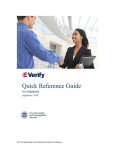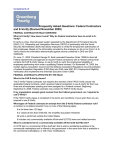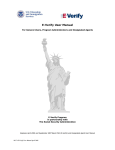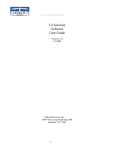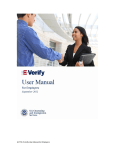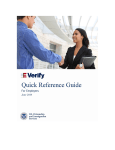Download E-Verify Quick Reference for Employer Agents
Transcript
M-776 Supplemental, Quick Reference Guide for E-Verify Employer Agents TABLE OF CONTENTS 1.0 INTRODUCTION…………………………………………………………………………………….. 3 1.1 OVERVIEW OF USER ROLES ANDE-VERIFY EMPLOYER AGENT RESPONSIBILITIES 3 1.2 PRIVACY STATEMENT ............................................................................. 6 2.0 MY COMPANY – PROGRAM ADMINISTRATORS..…………………………………………… 7 2.1 ADD NEW USER ......................................... 7 2.2 VIEW EXISTING USERS 7 2.3 MY COMPANY . 8 3.0 MY CLIENTS ………………………………………………………………………………………… 9 3.1 CLIENT ENROLLMENT .. 9 3.2 MAINTAIN CLIENT INFORMATION . 10 3.3 TERMINATE CLIENT PARTICIPATION ... 10 4.0 E-VERIFY CASE OVERVIEW……………………………………………………………………… 11 4.1 CREATE A CASE ................................. 11 HIRE DATE 11 CHECK INFORMATION .. 12 ERROR: UNEXPIRED DOCUMENT REQUIRED .. 12 4.2 INITIAL CASE RESULT .. 13 4.3 E-VERIFY PHOTO MATCHING ................... 13 4.4 EMPLOYMENT AUTHORIZED .. 14 4.5 REQUEST NAME REVIEW 14 5.0 INTERIM CASE STATUS…………………………………………………………………………... 15 5.1 TENTATIVE NONCONFIRMATION .. 15 NOTIFY EMPLOYEE OF TNC ... 15 REFER EMPLOYEE TO SSA OR DHS 16 5.2 REVIEW AND UPDATE EMPLOYEE DATA ... 17 5.3 DHS VERIFICATION IN PROCESS . 18 5.4 SSA CASE IN CONTINUANCE AND DHS CASE IN CONTINUANCE .. 19 6.0 FINAL CASE RESOLUTION………………………………………………………………………. 20 6.1 SSA AND DHS FINAL NONCONFIRMATION ........................................ 20 6.2 DHS NO SHOW 20 6.3 ERROR: CLOSE CASE AND RESUBMIT 21 6.4 CLOSE CASE ... 21 6.5 CASE ALERTS . 21 OPEN CASES TO BE CLOSED 21 CASES WITH NEW UPDATES . 21 WORK AUTHORIZATION DOCUMENTS EXPIRING .. . 21 7.0 CASE REPORTS…………………………………………………………………………….……… 23 7.1 CORPORATE OVERVIEW OF PILOT USAGE .. 23 7.2 USER AUDIT REPORT ... 23 7.3 USER REPORT 23 8.0 RESOURCE AND CONTACT INFORMATION………………………………………………...... 24 M-776 Supplemental, Quick Reference Guide for E-Verify Employer Agents Page 3 of 24 1.0 INTRODUCTION Welcome to the E-Verify Quick Reference Guide for E-Verify Employer Agents! E-Verify is an Internet-based system operated by the U.S. Department of Homeland Security (DHS) in partnership with the Social Security Administration (SSA). E-Verify allows participating employers and E-Verify Employer Agents to electronically verify the employment eligibility of newly hired employees. For the purpose of this guide, the term ‘E-Verify Employer Agent’ means any U.S. company, corporation or business entity that is providing the service of verifying employees as a third party to ‘Clients’ (employers) through the use of E-Verify. Typically, E-Verify Employer Agents offer E-Verify to Clients in conjunction with other services, such as payroll or human resources services. The Department of Homeland Security (DHS) does not certify E-Verify Employer Agents nor does it regulate the fees they charge. This guide provides a high level overview of the E-Verify process that E-Verify Employer Agents must follow when using E-Verify on behalf of Clients. This guide should be used as a supplement to the E-Verify User Manual for E-Verify Employer Agents. Additionally, all users must follow the guidelines set forth in the E-Verify Employer Agent Memorandum of Understanding (MOU). 1.1 OVERVIEW OF USER ROLES AND E-VERIFY EMPLOYER AGENT RESPONSIBILITIES E-Verify Employer Agents have certain responsibilities when using E-Verify on behalf of Clients. Enrolled E-Verify Employer Agents can provide their employees access to E-Verify by creating an E-Verify account and assigning them a user role. Permissions and functions in E-Verify granted to the user depend upon the user role. There are two types of users, General Users and Program Administrators. The User Role Overview provides an explanation of each user role. General Users and Program Administrators must successfully complete the online E-Verify tutorial before privileges to create or manage cases are granted. All E-Verify users are bound by the guidelines set forth in the MOU and the rules and responsibilities outlined in the User Manual for E-Verify Employer Agents. M-776 Supplemental, Quick Reference Guide for E-Verify Employer Agents | September 2010 www.dhs.gov/E-Verify Page 4 of 24 USER ROLE OVERVIEW USER ROLE PERMISSIONS Program Administrator A company must have at least one Program Administrator. The Program Administrator role includes functions of a General User. Permissions include: (at least one required) Enrolling new Clients and updating Client profile information. Registering new users. Creating user accounts for other Program Administrators and General Users. Creating and managing cases. Viewing reports. Updating profile information for other Program Administrators and General Users. Unlocking user accounts. General User (optional) A company can have as many General Users as it desires but is not required to have General Users. Permissions include: Enrolling new Clients and updating Client profile information. Creating and managing cases. Viewing reports. Updating his/her own user profile. All E-Verify Employer Agent users must follow specific rules and responsibilities outlined in the Rules and Responsibilities Overview. M-776 Supplemental, Quick Reference Guide for E-Verify Employer Agents | September 2010 www.dhs.gov/E-Verify Page 5 of 24 RULES AND RESPONSIBILITIES OVERVIEW E-Verify Employer Agents participating in E-Verify MUST Follow E-Verify procedures for all new hires while enrolled/participating in E-Verify. Notify all job applicants of E-Verify participation. Clearly display both the English and Spanish Notice of E-Verify Participation and the Right to Work poster(s). Complete the Form I-9, Employment Eligibility Verification for each newly hired employee before creating a case in E-Verify. Ensure that all Form I-9 List B identity documents bear a photograph. Create a case for each newly hired employee no later than the third business day after they start work for pay. Obtain a Social Security number (SSN) from all newly hired employees. Provide employees the opportunity to contest Tentative Nonconfirmation (TNC). Allow newly hired employees to start and continue working during the E-Verify Verification process, even if they receive Tentative Nonconfirmation (TNC). Ensure that all Personally Identifiable Information (PII) is safeguarded. E-Verify Employer Agents participating in E-Verify MUST NOT Use E-Verify to pre-screen applicants for employment. Check employment eligibility for employees hired before their company signed the E-Verify MOU. Take any adverse action against an employee based upon a case result unless E-Verify issues a Final Nonconfirmation. Specify or request which Form I-9 documentation a newly hired employee must use. Use E-Verify to discriminate against ANY job applicant or new hire on the basis of his or her national origin, citizenship, or immigration status. Selectively verify work authorization for newly hired employees. M-776 Supplemental, Quick Reference Guide for E-Verify Employer Agents | September 2010 www.dhs.gov/E-Verify Page 6 of 24 1.2 PRIVACY STATEMENT The use of E-Verify requires the collection of Personally Identifiable Information (PII). It is essential to protect the privacy of individuals that submit information to be processed through E-Verify. It is the responsibility of the employer/user to ensure that all personal information collected is safeguarded and used only for the purposes outlined in the MOU between E-Verify, the E-Verify Employer Agent, and the Client. Failure to properly protect individuals’ information can result in identity theft or fraud and can cause considerable inconvenience, harm, or embarrassment to the individuals affected. At a minimum, take the steps outlined in the Privacy Guidelines Overview to protect personal information and comply with the appropriate regulations: PRIVACY GUIDELINES OVERVIEW Allow ONLY authorized employees to use E-Verify. Ensure that only the appropriate employees handle information and create verification cases. SECURE access to E-Verify. Protect the password you use to access E-Verify and ensure that unauthorized users do not gain access to the system. PROTECT and STORE individuals’ information properly. Ensure that employees information is stored in a safe and secure location and that only authorized individuals have access to this information. Discuss E-Verify results in PRIVATE. Ensure that Tentative Nonconfirmation and Final Nonconfirmation results are discussed in private with the employee. M-776 Supplemental, Quick Reference Guide for E-Verify Employer Agents | September 2010 www.dhs.gov/E-Verify Page 7 of 24 2.0 MY COMPANY – PROGRAM ADMINISTRATORS Program Administrators manage the site administration of their company. A Program Administrator uses the ‘My Company’ menu to: Add General Users Add other Program Administrators located at his or her site Change or update company profile information Terminate his or her company’s access to E-Verify 2.1 ADD NEW USER Only Program Administrators add E-Verify users. To add an additional user the Program Administrator must provide the user’s name, phone number, fax number (optional), and e-mail address. If a user leaves the company or no longer needs access to E-Verify, a Program Administrator must delete the user’s account. If you are a Program Administrator and you need to register/add a new E-Verify user, follow the steps in the Add New Users – Process Overview ADD NEW USERS – PROCESS OVERVIEW From My Company, select Add New User. Choose General User or Program Administrator and provide the persons name, phone number, fax number and e-mail address and click Next. Choose a user ID and create a temporary password for the new user. Accept the systemgenerated user ID or create a new user ID. Review the information submitted and then click Submit New User. Provide the new user with the user ID and system generated password. 2.2 VIEW EXISTING USERS Only Program Administrators can view user information and reset passwords. View Existing Users allows you to view, search, and maintain the General Users and Program Administrators assigned to your company, as demonstrated in the View Existing Users – Process Overview. VIEW EXISTING USERS – PROCESS OVERVIEW From, My Company, select View Existing Users. Search for a user using the criteria displayed in each field. You can enter a partial name and a percent (%) sign as a wildcard character. Click Display User Summary List. A list of user accounts displays you can view or modify a user account by selecting the user ID. M-776 Supplemental, Quick Reference Guide for E-Verify Employer Agents | September 2010 www.dhs.gov/E-Verify Page 8 of 24 2.3 MY COMPANY To update company information in E-Verify, complete the steps in the Update Company Information – Process Overview. Once a Program Administrator has updated the company’s profile, he or she will be subject to the rules and requirements associated with this profile and have access to all online resources specific to that profile. UPDATE COMPANY INFORMATION – PROCESS OVERVIEW From My Company, select Edit Company Profile. To modify any section of the Company Information page, click View/Edit in the section you want to modify, i.e. Company Name and Physical Location, Points of Contact, NAICS Code, Total Hiring Sites and Total Points of Contact. Make the required changes and click Submit. IMPORTANT: After you click, Submit, the Program Administrator cannot undo any changes that have been entered without manually reentering the original information. M-776 Supplemental, Quick Reference Guide for E-Verify Employer Agents | September 2010 www.dhs.gov/E-Verify Page 9 of 24 3.0 MY CLIENTS The ‘My Clients’ menu is available on the E-Verify home page. This menu is only available to E-Verify Employer Agents and enables E-Verify Employer Agents to: Enroll new Clients View and update Client information Terminate existing Clients E-Verify Employer Agents must enroll their Clients before they can create cases for them in E-Verify. 3.1 CLIENT ENROLLMENT Before you can create a case for your Clients, each Client must be enrolled in E-Verify. To enroll a Client in E-Verify, follow the steps outlined in New Client Enrollment – Process Overview. NEW CLIENT ENROLLMENT - PROCESS OVERVIEW From My Clients, select Add New Client. Select which category best describes your Clients organization. Enter information for your Client including Client Name, physical location, mailing address, Employee Identification Number (EIN), number of employees, and Parent Company. In E-Verify, a red asterisk (*) to the right of a text box indicates a required field. Enter the North American Industry Classification System (NAICS) code, click Accept NAICS Code and Continue. For more information review the User Manual for E-Verify Employer Agents. Select Single Site Verification or Multiple Sites Verification for the Client. Enter the primary point of contact for the Client and edit the information as necessary. Review the company information, click Register Employer. To display the E-Verify Employer Agent Client Memorandum of Understanding (MOU), click Generate MOU. Enrollment is complete only after the Client signs the MOU and the signed MOU is submitted to E-Verify. IMPORTANT: The MOU must be printed and provided to the Client. E-Verify Employer Agents must determine the best method to send the Client the MOU and obtain the Client signature. The MOU may be provided to the Client by fax, mail, or email. When the Client signs the MOU, the signed signature page of the MOU must be submitted to E-Verify. E-Verify Employer Agents can submit the signature page by uploading an electronic copy in E-Verify. The signature page must be in the form of a GIF file. To submit the Client MOU electronically, follow the steps outlined in Electronic Submission of MOU Signature Page – Process Overview. M-776 Supplemental, Quick Reference Guide for E-Verify Employer Agents | September 2010 www.dhs.gov/E-Verify Page 10 of 24 ELECTRONIC SUBMISSION OF MOU SIGNATURE PAGE – PROCESS OVERVIEW From My Clients, click, View Existing Clients. Enter the Client search criteria, select the radio button for pending registration, and click Display Client Company Summary List. Click Edit for the appropriate Client. Ensure the Clients information is accurate and click Upload Signature Page. Enter the date the Client signed the MOU, attach the signature page, and click Submit Electronic Document. When the MOU signature page is submitted for the Client, the E-Verify Employer Agent may begin creating new cases in E-Verify for the Client. 3.2 MAINTAIN CLIENT INFORMATION If a Program Administrator needs to make changes to the Client Information, Physical Location, Organization Designation, NAICS Code, Hiring Sites, or Point of Contact list, he or she can update the information under the View Existing Clients menu. To update Client information in E-Verify, Program Administrators follow the steps outlined in Update Client Information – Process Overview. UPDATE CLIENT INFORMATION – PROCESS OVERVIEW From My Clients, click, View Existing Clients. Enter the Client search criteria, select Display Client Company Summary List. Click Edit for the appropriate Client. To modify any section of the Client Information page, click View/Edit in the section you want to modify, including: Company Name and Physical Location, Organization Designation, NAICS Code, Total Hiring Sites and Total Points of Contact. Make the required changes and click Submit. 3.3 TERMINATE CLIENT PARTICIPATION To request termination of Client participation in E-Verify, follow the steps outlined in Terminate Client Participation – Process Overview. If the Client has more than one site using E-Verify, and the entire company is requesting termination, each of the company’s sites must go through this process. TERMINATE CLIENT PARTICIPATION – PROCESS OVERVIEW From My Clients, click, View Existing Clients. Enter the Client company search criteria and click Display Client Summary List. Click Terminate for the appropriate Client. Enter the reason for termination in the field Terminate Request Reason field. Click, Request Client Termination. A message will appear informing you that the E-Verify office will be notified of the Clients request to terminate participation in E-Verify. M-776 Supplemental, Quick Reference Guide for E-Verify Employer Agents | September 2010 www.dhs.gov/E-Verify Page 11 of 24 4.0 E-VERIFY CASE OVERVIEW The E-Verify verification process begins with a completed Form I-9. E-Verify Employer Agents must obtain Form I-9 information from the Client. The initial verification page contains a field in which the E-Verify Employer Agent must select the Client corresponding to the employee being verified. E-Verify makes employment eligibility determinations by comparing the employee’s Form I-9 information entered in E-Verify with the information contained in DHS and SSA records. Information from Form I-9 is entered into E-Verify and a case result is provided. Case results ultimately determine an employee’s work eligibility. This section outlines the steps required to create a case in E-Verify and the initial case results provided by E-Verify. 4.1 CREATE A CASE An E-Verify case must be created no later than the end of three business days after the employee begins work for pay. The date you enter into the hire date field in E-Verify is usually the date the employee began work for pay. This is the date that was entered into the Section 2 Certification on Form I-9. If the E-Verify Employer Agent learns that they have inadvertently failed to create a case by the third business day after the employee starts work for pay, the E-Verify Employer Agent should bring itself into compliance immediately by creating a case for the employee. You must also indicate the reason that the case was not submitted within three days of hire in E-Verify. You may choose a reason from the drop down menu or state a specific reason in the field provided. HIRE DATE The date you enter into the hire date field in E-Verify is usually the date the employee began work for pay. This is the date that was entered into the Section 2 Certification on Form I-9. The E-Verify case can be created before the employee begins work for pay as long as the employee has accepted an offer of employment and Form I-9 is complete. In these situations, the date you should enter into the hire date field in E-Verify is the date you create the case in E-Verify. You cannot enter a future date in the hire date field. See How to Determine the E-Verify Hire Date below to determine the appropriate date to enter in E-Verify hire date field. HOW TO DETERMINE THE E-VERIFY HIRE DATE If you create the case in E-Verify: Then the E-Verify hire date is: Before the employee starts work for pay The date you create the case in E-Verify On or after the employee starts work for pay The date the employee started work for pay Only employees hired after November 6, 1986, are subject to the requirements of Form I-9 and E-Verify. M-776 Supplemental, Quick Reference Guide for E-Verify Employer Agents | September 2010 www.dhs.gov/E-Verify Page 12 of 24 To create a case in E-Verify, take the information that the employee completed on their Form I-9 and enter it into E-Verify. E-Verify Employer Agents must obtain this information from their Clients in order to create cases in E-Verify. To enter this information into E-Verify, you must first log in with your assigned user ID and password and then follow the steps outlined in How to Create a Case – Process Overview. HOW TO CREATE A CASE – PROCESS OVERVIEW From My Cases, click New Case. Select the correct option button from Section 1 of the employees Form I-9, click Continue. Indicate the documents provided from Section 2 of the employees Form I-9, click Continue. Enter all required information from Section 1 and 2 of Form I-9 into each text field. If a case is not created within three days of hire, E-Verify will prompt you to indicate the reason for the delay. NOTE: Employer Case ID is an optional field for users that wish to assign an internal tracking code to a case. CHECK INFORMATION If the information entered does not immediately match SSA or DHS records, the ‘Check Information’ screen appears to confirm that the information entered is correct. The user may either confirm that the information is correct or change the information in certain fields, if the information was entered incorrectly. Once the user confirms that the information presented is correct, he or she clicks ‘Continue.’ If a mistake was made in a field that cannot be updated, the user will need to close the case by clicking ‘Close Case.’ ERROR: UNEXPIRED DOCUMENT REQUIRED If an expired passport or passport card was entered, E-Verify will display the ‘Error: Unexpired Document Required’ screen. This means that E-Verify has NOT created a case for this employee; you must obtain an unexpired document for Form I-9 and reenter the case. As of April 3, 2009, all documents presented by an employee for Form I-9 must be unexpired (see exception below). If the document entered for an employee is expired when the employee was hired, you will need to obtain an unexpired document for Form I-9 and re-enter this employee’s case in E-Verify when you have the new document. Just because the employee presented an expired document does not mean that the employee is not authorized to work. E-Verify will verify the employment eligibility of this employee once you obtain an unexpired document and create a new case. Exception: In certain situations, an employee can present an expired document for Form I-9 when the document is accompanied by specific DHS guidance that automatically extends the validity of an expired document for a specified period of time, such as a Federal Register Notice. In all other instances, the document presented for Form I-9 must be unexpired at the time the employee is hired. M-776 Supplemental, Quick Reference Guide for E-Verify Employer Agents | September 2010 www.dhs.gov/E-Verify Page 13 of 24 4.2 INITIAL CASE RESULTS The information entered into E-Verify is checked against SSA and DHS records. Once a case is created, a result is displayed. There are three possible initial case results, listed below: Employment Authorized SSA Tentative Nonconfirmation DHS Verification in Process Additional information about each case result is highlighted in this guide and available in the User Manual for E-Verify Employer Agents, found in ‘Essential Resources.’ 4.3 E-VERIFY PHOTO MATCHING Photo matching is an automatic part of creating a case in E-Verify that prompts E-Verify Employer Agents to compare an employee’s photo ID with a photo displayed on the E-Verify screen. This helps E-Verify Employer Agents ensure that the documents provided are valid. The photo matching step occurs automatically when you create a case for an employee that has presented a U.S. Passport or Passport card, Permanent Resident Card (Form I-551) or an Employment Authorization Document (Form I-766) for their Form I-9 documentation. When the employee presents one of these documents and the Form I-9 information entered by the employer matches DHS records, the employee’s photo automatically displays on the E-Verify screen. As an E-Verify Employer Agent, you must obtain a copy of the employee’s document in order to match the photos. E-Verify Employer Agents must coordinate with their Clients to determine the best method of obtaining a copy of the employee’s photo document. Matching photos is easy—simply compare the photo displayed by E-Verify to the photo on the employee’s document and determine if the photos are reasonably identical. This means that the photos should be identical, but you should take into account minor variances in shading and detail between the two photographs based upon the age and wear of the employee’s document, the quality of your computer monitor, and the watermark on the photo in E-Verify to protect it from unlawful use. E-Verify Employer Agents or their Clients must not compare the photo displayed by E-Verify to the actual employee. The direct comparison between the document and the individual happens during Form I-9 completion, prior to E-Verify. PHOTO MATCHING OVERVIEW E-Verify prompts you to compare a photo displayed in E-Verify with the employees Form I-9 photo document. Account for minor variances in shading and detail between the two photos and select Yes or No. Yes- the photo on the employees document matches the photo displayed by E-Verify. Clothing, hair style, facing direction and appearance on the card should be identical to the photo displayed by E-Verify. No - the photo on the employees document is not identical to the photo displayed in E-Verify. NOTE: If No Photo on this Document appears, select Yes. Click Continue. M-776 Supplemental, Quick Reference Guide for E-Verify Employer Agents | September 2010 www.dhs.gov/E-Verify Page 14 of 24 REMINDER Employees always have a choice of which acceptable documents to present for Form I-9 completion Photocopies must be made of all U.S. Passports or Passport cards, Forms I-551 and Forms I-766 presented by employees The photo will display automatically in E-Verify during the verification process Only compare the employees photo document to the photo displayed in E-Verify 4.4 EMPLOYMENT AUTHORIZED An initial case result of ‘Employment Authorized’ means that the information entered into E-Verify matched with the records in DHS and/or SSA and that E-Verify verified the work eligibility for the employee entered. It’s that easy! ‘Employment Authorized’ is considered both an initial case result and a final case result. This means that the only additional step required is to close the case in E-Verify. It is the most common and simple case result in E-Verify. EMPLOYMENT AUTHORIZED SUMMARY E-VERIFY EMPLOYER AGENT ACTION Enter Form I-9 information into E-Verify Receive Employment Authorized case result Ensure that the information found in E-Verify matches with the employees Form I-9 Close Case EMPLOYEE ACTION NONE 4.5 REQUEST NAME REVIEW In some cases E-Verify generates a case result of ‘Employment Authorized,’ but the name returned in E-Verify does not match exactly with the name on Form I-9. This happens when the information matches but there are name variations in DHS records. You must review the employee’s name before a final case result can be determined. REQUEST NAME REVIEW SUMMARY E-VERIFY EMPLOYER AGENT ACTION Determine if a name review is required (if not, Close Case) Click Continue Input reason for name review request in comments field Click Submit Name Review Request Wait to hear back from DHS and follow steps outlined in DHS Verification in Process CLIENT ACTION NONE M-776 Supplemental, Quick Reference Guide for E-Verify Employer Agents | September 2010 www.dhs.gov/E-Verify Page 15 of 24 5.0 INTERIM CASE STATUS An interim case status requires additional action before E-Verify can provide a final case result and you can complete the verification process. Interim case results include: SSA or DHS Tentative Nonconfirmation Employee Referred Review and Update Employee Data DHS Verification In Process SSA or DHS Case in Continuance 5.1 TENTATIVE NONCONFIRMATION (TNC) A Tentative Nonconfirmation (TNC) results when the information submitted in E-Verify does not initially match the information in the SSA or DHS records. There are two types of TNCs: SSA TNC and DHS TNC. A TNC does not mean that the employee is not authorized to work in the United States. NOTIFY EMPLOYEE OF TNC You must promptly notify the employer to inform the employee of the TNC case result. Additionally, all case results must be discussed with the employee in a private setting. After being notified of the TNC, the employee chooses to either contest the case result or not contest. The employee must acknowledge their decision on the TNC Notice. When an employee chooses to contest a TNC, it means that the employee will initiate contact with SSA or DHS. If the employee chooses not to contest, he or she acknowledges that the employer may terminate employment with no civil or criminal liability as noted in Article II, Section C – Responsibilities of the Employer (#6) in the MOU. If the employee chooses to accept the case result and take no further action, then the E-Verify Employer Agent can close the case in E-Verify and the employer can terminate employment without penalty. M-776 Supplemental, Quick Reference Guide for E-Verify Employer Agents | September 2010 www.dhs.gov/E-Verify Page 16 of 24 NOTIFY EMPLOYEE OF TNC SUMMARY E-VERIFY EMPLOYER AGENT ACTION Notify employer of TNC Print TNC Notice for employer Take next action based on employee decision to contest or not contest TNC CLIENT ACTION Privately notify employee of TNC Sign and date TNC Notice Instruct employee to sign and date TNC Notice Keep original signed TNC Notice on file with Form I-9 Provide copy of signed SSA Referral Letter to the employee Send copy of signed TNC Notice to E-Verify Employer Agent EMPLOYEE ACTION Decide to contest or not contest and indicate choice on TNC Acknowledge TNC case result by signing and dating TNC Notice Take next action based on decision to contest or not to contest REFER EMPLOYEE TO SSA OR DHS After being notified of the TNC, the employee chooses to contest or not contest the case result and acknowledges his or her decision on the TNC Notice. An employee that chooses to contest a TNC is referred to either SSA or DHS. Employees that choose to contest the TNC have eight federal government workdays to visit an SSA field office or call DHS. Federal government workdays are Monday through Friday except for federal holidays. The eight federal government workdays begin when the case is referred to either SSA or DHS in E-Verify. Employers may not terminate, suspend, delay training, withhold or lower pay, or take any other adverse action against an employee based on the employee’s decision to contest the TNC or because their case is still pending with DHS or SSA. SSA has 10 federal government workdays to update the case result in E-Verify while DHS will update the case result in eight federal government workdays. Additional information about each case result is available in the User Manual for E-Verify Employer Agents, found in ‘Essential Resources.’ M-776 Supplemental, Quick Reference Guide for E-Verify Employer Agents | September 2010 www.dhs.gov/E-Verify Page 17 of 24 REFER EMPLOYEE TO SSA OR DHS SUMMARY E-VERIFY EMPLOYER AGENT ACTION If employee chooses to contest TNC, Refer case Ensure that the information on the Referral Letter is correct Print and Review the Referral Letter and send to the Client Check E-Verify for case status updates Close Case CLIENT ACTION Ensure that the information on the Referral Letter is correct Review, sign, and date Referral Letter Have employee sign and date Referral Letter Keep original signed Referral Letter on file with Form I-9 EMPLOYEE ACTION Sign and date Referral Letter Visit an SSA field office or contact DHS within eight federal government workdays 5.2 REVIEW AND UPDATE EMPLOYEE DATA In some instances, a case result of ‘Review and Update Employee Data’ occurs and you will receive a prompt to review, update, and resubmit the employee’s information. This means that SSA found a discrepancy in the information it received in the E-Verify referral. A ‘Review and Update Employee Data’ update occurs for reasons including typographical errors and/or incorrect information provided on Form I-9. This requires the employer to review Form I-9 with the employee and return the correct information to you. M-776 Supplemental, Quick Reference Guide for E-Verify Employer Agents | September 2010 www.dhs.gov/E-Verify Page 18 of 24 REVIEW AND UPDATE EMPLOYEE DATA SUMMARY E-VERIFY EMPLOYER AGENT ACTION Review the information in E-Verify with updated information on Form I-9 for correctness Access the employees case Enter employees updated information into the blank fields provided Click Continue Follow steps based on case results provided CLIENT ACTION Review the information on Form I-9 with the employee for correctness Follow steps based on case result provided EMPLOYEE ACTION Ensure that the information found on Form I-9 is accurate and correct 5.3 DHS VERIFICATION IN PROCESS A case result of ‘DHS Verification in Process’ means that the information did not match DHS records. The case is automatically referred to DHS for further verification. No action is required by you at this time. DHS will respond to most of these cases within 24 hours, although some responses may take up to three federal government workdays. DHS VERIFICATION IN PROCESS SUMMARY E-VERIFY EMPLOYER AGENT ACTION Check E-Verify daily for case result updates Follow next steps based on case result provided CLIENT ACTION NONE EMPLOYEE ACTION NONE M-776 Supplemental, Quick Reference Guide for E-Verify Employer Agents | September 2010 www.dhs.gov/E-Verify Page 19 of 24 5.4 SSA CASE IN CONTINUANCE AND DHS CASE IN CONTINUANCE A SSA or DHS Case in Continuance indicates that the employee has visited a SSA field office and/or contacted DHS, but more time is needed to determine a final case result. The reason SSA/DHS needs more time is unique and varies with each situation. The E-Verify Employer Agent must check E-Verify daily for case status updates. Employers cannot terminate or take adverse action against the employee while SSA/DHS is reviewing an employee’s case. SSA/DHS CASE IN CONTINUANCE SUMMARY E-VERIFY EMPLOYER AGENT ACTION Check E-Verify for case result updates Close Case CLIENT ACTION NONE EMPLOYEE ACTION NONE Additional information about each case result is available in the User Manual for Employers, found in ‘View Essential Resources.’ M-776 Supplemental, Quick Reference Guide for E-Verify Employer Agents | September 2010 www.dhs.gov/E-Verify Page 20 of 24 6.0 FINAL CASE RESOLUTION To complete the E-Verify process, every case must receive a final case result and be closed. A Final Nonconfirmation means that a final case result has been provided and the E-Verify Employer Agent must inform the Client of the result and close the case. 6.1 SSA AND DHS FINAL NONCONFIRMATION An SSA or DHS Final Nonconfirmation case result is received when E-Verify cannot verify an employee’s employment eligibility after an employee has contacted DHS or visited an SSA field office. Once a SSA or DHS Final Nonconfirmation has been provided, you must close the case. You may terminate employment with no civil or criminal liability as noted in Article II, Section C – Responsibilities of the Employer (#6) in the MOU. SSA AND DHS FINAL NONCONFIRMATION SUMMARY E-VERIFY EMPLOYER AGENT ACTION Receive SSA or DHS Final Nonconfirmation case result Inform the Client of the result and ask if they will continue to keep the employee Close Case CLIENT ACTION Decide to terminate or continue to keep the employee and inform the E-Verify Employer Agent EMPLOYEE ACTION NONE 6.2 DHS NO SHOW A DHS No Show indicates that the employee did not contact DHS within the eight federal government workdays. A DHS No Show response is considered a Final Nonconfirmation. A Final Nonconfirmation means that the case must be closed in E-Verify. You may terminate employment with no civil or criminal liability as noted in Article II, Section C – Responsibilities of the Employer (#6) in the MOU. DHS NO SHOW SUMMARY E-VERIFY EMPLOYER AGENT ACTION Receive DHS No Show case result Inform the Client of the result and ask if they will continue to keep the employee Close Case CLIENT ACTION Decide to terminate or continue to keep the employee and inform the E-Verify Employer Agent EMPLOYEE ACTION NONE M-776 Supplemental, Quick Reference Guide for E-Verify Employer Agents | September 2010 www.dhs.gov/E-Verify Page 21 of 24 6.3 ERROR: CLOSE CASE AND RESUBMIT If E-Verify prompts a ‘Error: Close Case and Resubmit’ you cannot continue the case because the expiration date you entered for the employee’s U.S. Passport or Passport Card is incorrect. When you close the case in E-Verify select the closure statement option: The case is invalid because the data entered is incorrect. You must submit a new case for this employee because you cannot change document information for a case that has already been submitted. Therefore, you must close this case and create a new case for this employee using the correct document expiration date. IMPORTANT: This does not mean that the employee is not authorized to work. E-Verify will verify the employment eligibility of this employee once you create a new case and enter the correct document expiration date. ERROR: CLOSE CASE AND RESUBMIT SUMMARY E-VERIFY EMPLOYER AGENT ACTION Receive Error: Close Case and Resubmit Inform the Client of the result Close Case using closure statement option: The Case is invalid because the data entered is incorrect Resubmit case using the correct document expiration date for the U.S. Passport or Passport Card CLIENT ACTION Ensure the information provided to the E-Verify Employer Agent is correct and/or provide the correct document expiration date for the U.S. Passport or Passport Card 6.4 CLOSE CASE Every case created in E-Verify MUST be closed. Each case is closed by using one of the Close Case Statements. E-Verify will present only those statements that are relevant to each case. This means that, in some cases, not all of the Close Case statements are available. 6.5 CASE ALERTS E-Verify Case Alerts are found at the bottom of the user home page. The purpose of this feature is to bring your attention to cases that need your action. When you log into E-Verify, Case Alerts inform you of one of the following: Open Cases to be Closed Cases with New Updates Work Authorization Documents Expiring The E-Verify home page indicates the number of cases that require your attention by a number in a red circle on the alert. Each Case Alert can be accessed by a simple click. M-776 Supplemental, Quick Reference Guide for E-Verify Employer Agents | September 2010 www.dhs.gov/E-Verify Page 22 of 24 OPEN CASES TO BE CLOSED Any case created in E-Verify and assigned a case verification umber must be closed. The ‘Open Cases to be Closed’ Case Alert provides quick access to all cases that need to be closed. CASES WITH NEW UPDATES The ‘Cases with New Updates’ Case Alert is a quick link to all cases that have had a change in case result. All interim case results must receive a final case result and be closed. This Case Alert is an easy way to manage these cases. WORK AUTHORIZATION DOCUMENTS EXPIRING The ‘Work Authorization Docs Expiring’ Case Alert is a notification that an employee’s Employment Authorization Document or Form I-94 document is expiring. This type of alert will only appear if the document the employee presented for the original E-Verify case was either an Employee Authorization Document or a Form I-94. This is simply a helpful alert that will remind you to re-verify the employee by updating Section 3 of Form I-9. IMPORTANT: The employee cannot be re-verified in E-Verify. If you no longer need this alert, select ‘Dismiss Alert.’ M-776 Supplemental, Quick Reference Guide for E-Verify Employer Agents | September 2010 www.dhs.gov/E-Verify Page 23 of 24 7.0 CASE REPORTS There are three types of case reports available in E-Verify for E-Verify Employer Agents. These include: Corporate Overview of Pilot Usage, User Audit Report, and User Report. To view a report, select ‘View Reports’ from the E-Verify Home Page. 7.1 CORPORATE OVERVIEW OF PILOT USAGE The Corporate Overview of Pilot Usage report displays the number of cases created by your company within a fiscal year. If your company has not created any cases during the fiscal year, a report will still appear with a total of zero. This report is available to Program Administrators only. 7.2 USER AUDIT REPORT The User Audit Report provides summary case information about each case that matches the user criteria entered. The case information includes the case verification number, the date the case was initiated, the SSN, alien number, I-94 number, last name, first name, interim verification eligibility or case result, additional verification eligibility, final verification eligibility, and employer resolution code. 7.3 USER REPORT This report displays a detailed list of your company's users including user name, user role, telephone number, and last system log-in. M-776 Supplemental, Quick Reference Guide for E-Verify Employer Agents | September 2010 www.dhs.gov/E-Verify Page 24 of 24 8.0 RESOURCE AND CONTACT INFORMATION The E-Verify public website should be a primary resource for all E-Verify information, but do not hesitate to contact us via phone or e-mail. E-VERIFY CONTACT INFORMATION E-Verify Public Web Site http://www.dhs.gov/e-verify Program information and statistics Frequently asked questions Provides general information about EVerify E-Verify Enrollment Application https://e-verify.uscis.gov/enroll Web site for initial company enrollment E-Verify Access for Employers and Corporate Administrators https://e-verify.uscis.gov/emp User access to E-Verify E-Verify Access for E-Verify Employer Agents https://e-verify.uscis.gov/esp User access to E-Verify E-Verify Customer Support Account information and assistance with policy questions E-Verify Technical Support Technical assistance using E-Verify E-Verify Employee Hotline For employees of employers that participate in E-Verify Office of Special Counsel for ImmigrationRelated Unfair Employment Practices (OSC) Question about immigration-related discrimination Phone: 888-464-4218 E-mail: [email protected] Hours of Operation: Monday through Friday, 8:00 a.m. to 5:00 p.m. local time except federal holidays Phone: 800-741-5023 Hours of Operation: Monday through Friday, 9:00 a.m. to 7:00 p.m. (Eastern Time) except Thanksgiving, Christmas and New Years Day Phone: 888-897-7781 TTY: 877-875-6028 E-mail: [email protected] Hours of Operation: Monday through Friday, 8:00 a.m. to 5:00 p.m. local time except federal holidays Employer Hotline: 800-255-8155 TTY: 800-362-2735 Employee Hotline: 800-255-7688 TTY: 800-237-2515 www.justice.gov/crt/osc/ M-776 Supplemental, Quick Reference Guide for E-Verify Employer Agents | September 2010 www.dhs.gov/E-Verify