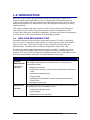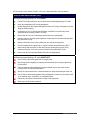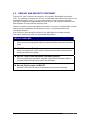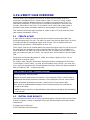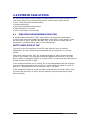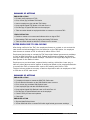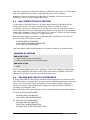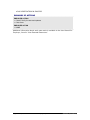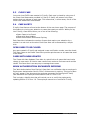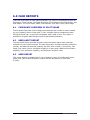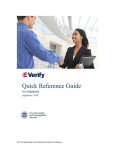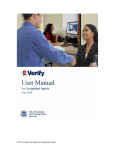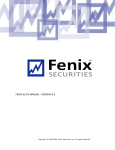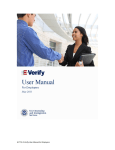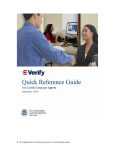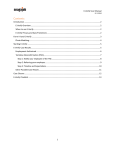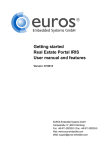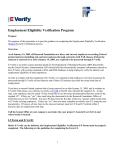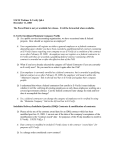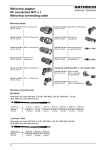Download E-Verify User Manual for Employers
Transcript
TABLE OF CONTENTS 1.0 INTRODUCTION………………………………………………………………………… 3 1.1 EMPLOYER RESPONSIBILITIES…………………………………………...………… 3 1.2 PRIVACY AND SECURITY STATEMENT…………………………………………..... 5 2.0 MY COMPANY – PROGRAM ADMINISTRATORS......…………………………….. 6 2.1 ADD NEW USER…………………………………….…………………………………... 6 2.2 VIEW EXISTING USER…………………………………………………………………. 6 2.3 MY COMPANY…………………………………………………………………………… 7 3.0 E-VERIFY CASE OVERVIEW………………………………………………………….. 9 3.1 CREATE A CASE………………………………………………………………………... 9 3.2 INITIAL CASE RESULTS……………………………………………………………….. 9 3.3 E-VERIFY PHOTO MATCHING………………………………………………………... 10 3.4 EMPLOYMENT AUTHORIZED………………………………………………………… 10 3.5 REQUEST NAME REVIEW…………………………………………………………….. 11 4.0 INTERIM CASE STATUS………………………………………………………………. 12 4.1 TENTATIVE NONCONFIRMATION…………………………………………………… 12 NOTIFY EMPLOYEE OF TNC…………………………………………………………. 12 REFER EMPLOYEE TO SSA OR DHS……………………………………………….. 13 4.2 DHS VERIFICATION IN PROCESS…………………………………………………… 14 4.3 SSA AND DHS CASE IN CONTINUANCE…………………………………………… 14 5.0 FINAL CASE RESOLUTION…………………………………………………………… 15 5.1 DHS/SSA FINAL NONCONFIRMATION…………………………………………….... 15 5.2 DHS NO SHOW………………………………………………………………………….. 16 5.3 CASE CLOSE…………………………………………………………........................... 17 5.4 CASE ALERTS…………………………………………………………………………… 17 OPEN CASES TO BE CLOSED……………………………………………………….. 17 CASES WITH NEW UPDATES………………………………………………………… 17 WORK AUTHORIZATION DOCUMENTS EXPIRING……………………………….. 17 6.0 CASE REPORTS………………………………………………………………………… 18 6.1 CORPORATE OVERVIEW OF PILOT USAGE………………………………………. 18 6.2 USER AUDIT REPORT…………………………………………………………………. 18 6.3 USER REPORT………………………………………………………………………….. 18 1.0 INTRODUCTION Welcome to the E-Verify Quick Reference Guide for Employers! E-Verify is an Internet-based system operated by the U.S. Department of Homeland Security (DHS) in partnership with the Social Security Administration (SSA). E-Verify allows participating employers to electronically verify the employment eligibility of newly hired employees. This guide provides a high level overview of the E-Verify process that Employers follow when using E-Verify. This guide should be used as a supplement to the E-Verify User Manual for Employers. Additionally, all users must follow the guidelines set forth in the E-Verify Memorandum of Understanding (MOU). 1.1 EMPLOYER RESPONSIBILITIES Enrolled companies can provide their employees’ access to E-Verify by assigning them user roles. Permissions and functions in E-Verify granted to the user depend upon the user role. There are two types of users, General User and Program Administrators. The table below provides an explanation of each user role. General Users and Program Administrators must successfully complete the online E-Verify tutorial Knowledge Test before privileges to create or manage cases are granted. All E-Verify users are bound by the guidelines set forth in the MOU and the rules and responsibilities outlined in the User Manual for Employers. USER ROLE PERMISSIONS Program Administrator A company must have at least one program administrator The program administrator role includes functions of a General User Permissions include: (at least one required) Registering new users Creating user accounts for other Program Administrators and General Users Creating and managing cases Viewing reports Updating profile information for other program administrators and general users Unlocking user accounts General User (optional) A company can have as many general users as it desires but is not required to have general users. Permissions include: Creating and managing cases Viewing reports Updating his/her own user profile Page 3 of 18 | Quick Reference Guide for Employers | June 2010 www.dhs.gov/E-Verify All Employers must follow specific rules and responsibilities outlined below. RULES AND RESPONSIBLITIES All Employers participating in E-Verify MUST: Follow E-Verify procedures for all new hires while enrolled/participating in E-Verify Notify all job applicants of E-Verify participation Clearly display both the English and Spanish ‘Notice of E-Verify Participation’ and the ‘Right to Work Poster(s)’ Complete the Form I-9, Employment Eligibility Verification for each newly hired employee before creating a case in E-Verify Ensure that all Form I-9 List B identity documents have a photograph Create a case for all newly hired employees no later than the third business day after they start work for pay Obtain a Social Security number (SSN) from all newly hired employees Provide employees the opportunity to contest Tentative Nonconfirmation (TNC) Allow newly hired employees to start and continue working during the E-Verify verification process, even if they receive Tentative Nonconfirmation (TNC) Ensure that all Personally Identifiable Information is safeguarded All Employers participating in E-Verify MUST NOT: Use E-Verify to prescreen applicants for employment Check employment eligibility for employees hired before their company signed the E-Verify MOU Take any adverse action against an employee based upon a case result unless E-Verify issues a Final Nonconfirmation Specify or request which Form I-9 documentation a newly hired employee must use Use E-Verify to discriminate against ANY job applicant or new hire on the basis of his or her national origin, citizenship, or immigration status Selectively verify work authorization for newly hired employees Share any user ID and/or password Page 4 of 18 | Quick Reference Guide for Employers | June 2010 www.dhs.gov/E-Verify 1.2 PRIVACY AND SECURITY STATEMENT The use of E-Verify requires the collection of Personally Identifiable Information (PII). It is essential to protect the privacy of individuals that submit information to be processed through E-Verify. It is your responsibility to ensure that all personal information collected is safeguarded and used only for the purposes outlined in the MOU between E-Verify and the employer/user. Failure to properly protect individuals’ information can result in identity theft or fraud and can cause considerable inconvenience, harm, or embarrassment to the individuals affected. . At a minimum, take the steps outlined in the table below to protect personal information and comply with the appropriate regulations: PRIVACY GUIDELINES ► Allow ONLY authorized employees to use E-Verify. Ensure that only the appropriate employees handle information and create verification cases ► SECURE access to E-Verify. Protect the password you use to access E-Verify and ensure that unauthorized users do not gain access to the system ► PROTECT and STORE individuals’ information properly. Ensure that employees’ information is stored in a safe and secure location and that only authorized individuals have access to this information ► Discuss E-Verify results in PRIVATE. Ensure that TNC and FNC results are discussed in private with the employee Page 5 of 18 | Quick Reference Guide for Employers | June 2010 www.dhs.gov/E-Verify 2.0 MY COMPANY – PROGRAM ADMINISTRATORS Program Administrators also manage the site administration of their company. Program Administrators use the ‘My Company’ menu to: Add General Users Add other Program Administrators located at his or her site Change or update company profile information Terminate his or her company’s access to E-Verify 2.1 ADD NEW USER Only Program Administrators can register E-Verify users. If you are a program administrator and you need to add a new E-Verify user, follow the steps outlined in Add New User – Process Overview. ADD NEW USER – PROCESS OVERVIEW ►Log in to E-Verify ►Select ‘My Company’ ►Click ‘Add New User’ ►Choose General User or Program Administrator. Provide the person’s name, phone number, fax number and e-mail address, click ‘Next’ ►Choose a new User ID and create a temporary password. Accept the system-generated User ID or create a new User ID ►Review the information submitted and click, ‘Submit New User’ ►Provide the new user the User ID and system generated password 2.2 VIEW EXISTING USERS Only Program Administrators can view user information and reset passwords. View Existing Users allows you to view, search, and maintain the General Users and Program Administrators assigned to your company, as demonstrated in the View Users – Process Overview. VIEW EXISTING USERS – PROCESS OVERVIEW ►From, ‘My Company,’ select ‘View Existing Users.’ ►Search for a user using the criteria displayed in each field. You can enter a partial name and Page 6 of 18 | Quick Reference Guide for Employers | June 2010 www.dhs.gov/E-Verify a percent (%) sign as a wildcard character. ►Click, ‘Display User Summary List’ ►A list of user accounts displays – you can view or modify a user account by selecting the user ID. 2.3 MY COMPANY To update company information in E-Verify, complete the steps in the Update Company Information – Process Overview. Once a Program Administrator has updated the company’s profile, he or she will be subject to the rules and requirements associated with this profile and have access to all online resources specific to that profile. UPDATE COMPANY INFORMATION – PROCESS OVERVIEW ►From ‘My Company,’ select ‘Edit Company Profile.’ Page 7 of 18 | Quick Reference Guide for Employers | June 2010 www.dhs.gov/E-Verify ►To modify any section of the Company Information page, click ‘View/Edit’ in the section you want to modify, i.e. Company Name and Physical Location, Points of Contact, NAICS Code, Total Hiring Sites and Total Points of Contact. ►Make the required changes and click ‘Submit.’ IMPORTANT: After you click, ‘Submit,’ the Program Administrator cannot undo any changes that have been entered without manually reentering the original information. Page 8 of 18 | Quick Reference Guide for Employers | June 2010 www.dhs.gov/E-Verify 3.0 E-VERIFY CASE OVERVIEW The first step in the verification process is to take the information from the employee’s completed Form I-9 and create a case in E-Verify. E-Verify makes employment eligibility determinations by comparing the employee’s Form I-9 information entered in E-Verify with the information contained in DHS and SSA records. Information from Form I-9 is entered into E-Verify and a case result is provided. Case results ultimately determine an employee’s work eligibility. This section outlines the steps required to create a case in E-Verify and the initial case results provided by E-Verify. 3.1 CREATE A CASE A case must be created no later than the end of three business days after the employee begins work for pay. The date you enter into the hire date field in E-Verify is usually the date the employee began work for pay. This is the date that was entered into the Section 2 Certification on Form I-9. The E-Verify case can be created before the employee begins work for pay as long as the employee has accepted an offer of employment and Form I-9 is complete. In these situations, the date you should enter into the hire date field in E-Verify is the date you create the case in E-Verify. You cannot enter a future date in the hire date field. Employees hired before November 6, 1986, are neither subject to Form I-9 nor verification through E-Verify. To create a case, take the information that the employee completed on their Form I-9 and enter it into E-Verify. To enter this information into E-Verify, you must first log in with your assigned user ID and password and then follow the steps outlined in How to Create a Case – Process Overview. HOW TO CREATE A CASE – PROCESS OVERVIEW ►From ‘My Cases,’ click ‘New Case’ ►Select the correct option button from Section 1 of the employee’s Form I-9, click ‘Continue’ ►Indicate the documents provided from Section 2 of the employee’s Form I-9, click ‘Continue’ ►Enter all required information from Section 1 and 2 of Form I-9 into each text field ►If a case is not created within three days of hire, E-Verify will prompt you to indicate the reason for the delay NOTE: Employer Case ID is an optional field for users that wish to assign an internal tracking code to a case 3.2 INITIAL CASE RESULTS The information entered into E-Verify is checked against SSA and DHS records. Once a case is created, a result is displayed. There are three possible initial case results, listed below: Employment Authorized SSA Tentative Nonconfirmation Page 9 of 18 | Quick Reference Guide for Employers | June 2010 www.dhs.gov/E-Verify DHS Verification in Process Additional information about each case result is available in the User Manual for Employers, found in ‘View Essential Resources.’ 3.3 E-VERIFY PHOTO MATCHING Photo matching is an automatic part of creating a case in E-Verify that prompts users to compare an employee’s photo ID with a photo displayed on the E-Verify screen. This helps ensure that the documents provided are valid. The photo matching step occurs automatically when you create a case for an employee that has presented a Permanent Resident Card (Form I-551) or an Employment Authorization Document (Form I-766) for their Form I-9 documentation. When the employee presents either of these two documents and the Form I-9 information entered by the employer matches DHS records, the employee’s photo automatically displays on the E-Verify screen. You must obtain a copy of the employee’s document in order to match the photos. Matching photos is easy—simply compare the photo displayed by E-Verify to the photo on the employee’s document and determine if the photos are reasonably identical. This means that the photos should be identical, but you should take into account minor variances in shading and detail between the two photos based upon the age and wear of the employee’s document, the quality of your computer monitor, and the watermark on the photo in E-Verify to protect it from unlawful use. Do not compare the photo displayed by E-Verify to the employee directly. The direct comparison between the document and the individual happens during Form I-9 completion, prior to using E-Verify. The Photo Matching Overview provides a summary. REMINDER Employees always have a choice of which acceptable documents to present for Form I-9 completion Photocopies must be made of all Forms I-551 and Form I-766 presented by employees The photo will display automatically in E-verify during the verification process Only compare the employee’s photo document to the photo displayed in E-Verify After a selection is made, a case result will display a case result. Additional information about each case result is available in the User Manual for Employers, found in ‘View Essential Resources.’ 3.4 EMPLOYMENT AUTHORIZED An initial case result of ‘Employment Authorized’ means that the information entered into E-Verify matched DHS and/or SSA records and that E-Verify verified the work eligibility for the employee entered. It’s that easy! However, a case that is ‘Employment Authorized’ is incomplete until it is closed. See Section 4.2 Close Case. ‘Employment Authorized’ is considered both an initial case result and a final case result. This means that the only additional step required is to close the case in E-Verify. It is the most common and simple case result in E-Verify. A case result of ‘Employment Authorized’ requires the important step to close the case. You must close each case; this does not happen automatically. Closing the Page 10 of 18 | Quick Reference Guide for Employers | June 2010 www.dhs.gov/E-Verify case removes it from the active cases or the ‘Open Cases to be Closed’ list. To close each case, follow the steps outlined in Section 4.2 Close Case. SUMMARY OF ACTIONS EMPLOYER ACTION Enter Form I-9 information into E-Verify Receive ‘Employment Authorized’ case result Ensure that the information found in E-Verify matches with the employee’s Form I-9 Close Case EMPLOYEE ACTION NONE 3.5 REQUEST NAME REVIEW In some cases E-Verify generates a case result of ‘Employment Authorized,’ but the name returned in E-Verify does not match exactly with the name on Form I-9. This happens when the information matches but there are name variations in the DHS records. You must review the employee’s name before a final case result can be determined. This will ensure that the case result belongs to the intended employee. A case sent to DHS for name review is updated with one the following results: EMPLOYMENT AUTHORIZED DHS TENTATIVE NONCONFIRMATION (TNC) Each case result requires different actions or steps to continue or close the case. These actions are outlined in each case result section throughout this manual. SUMMARY OF ACTIONS EMPLOYER ACTION Determine if a name review is required (if not, ‘Close Case’) Click ‘Continue’ Input reason for name review request in comments field Click ‘Submit Name Review Request’ Wait to hear back from DHS and follow steps outlined in ‘DHS Verification in Process’ EMPLOYEE ACTION NONE Page 11 of 18 | Quick Reference Guide for Employers | June 2010 www.dhs.gov/E-Verify 4.0 INTERIM CASE STATUS An interim case status requires additional action before E-Verify can provide a final case result and you can complete the process. Interim case results include: SSA or DHS Tentative Nonconfirmation Employee Referred Review and Update Employee Data DHS Verification In Process SSA or DHS Case in Continuance 4.1 TENTATIVE NONCONFIRMATION (TNC) A Tentative Nonconfirmation (TNC) results when the information submitted in E-Verify does not initially match the information in the SSA or DHS records. There are two types of TNCs: SSA TNC and DHS TNC. A TNC does not mean that the employee is not authorized to work in the United States. NOTIFY EMPLOYEE OF TNC You must inform the employee of the TNC case result as soon as possible. Additionally, all case results must be discussed with the employee in a private setting. After being notified of the TNC, the employee chooses to either contest the case result or not contest. The employee must acknowledge their decision on the TNC Notice. When an employee chooses to contest a TNC, it means that the employee will initiate contact with SSA or DHS. If the employee chooses not to contest, he or she acknowledges that the employer may terminate employment with no civil or criminal liability as noted in Article II, Section C – Responsibilities of the Employer (#6) in the MOU. If the employee chooses to accept the case result and take no further action, then you can close the case in E-Verify and the employer can terminate employment without penalty. Page 12 of 18 | Quick Reference Guide for Employers | June 2010 www.dhs.gov/E-Verify SUMMARY OF ACTIONS EMPLOYER ACTION Privately notify employee of TNC Print, review, sign, and date TNC Notice Instruct employee to sign and date TNC Notice Keep original signed TNC Notice on file with Form I-9 Provide copy of signed TNC Notice to the employee Take next action based on employee decision to contest or not contest TNC EMPLOYEE ACTION Decide to contest or not contest and indicate choice on signed TNC Acknowledge TNC case result by signing and dating TNC Notice Take next action based on decision to contest or not to contest REFER EMPLOYEE TO SSA OR DHS After being notified of the TNC, the employee chooses to contest or not contest the case result and acknowledges his or her decision on the TNC Notice. An employee that chooses to contest a TNC is referred to either SSA or DHS. Employees that choose to contest the TNC have eight federal government workdays to visit an SSA field office or call DHS. Federal government workdays are Monday through Friday except for federal holidays. The start of the eight days begins on the date printed on the Referral Letter. Employers may not terminate, suspend, delay training, withhold or lower pay, or take any other adverse action against an employee based on the employees decision to contest the TNC or because their case is still pending with DHS or SSA. The box below provides a summary of actions required to refer an employee to DHS or SSA due to a TNC case result. SUMMARY OF ACTIONS EMPLOYER ACTION If employee chooses to contest the SSA TNC, Refer case Ensure that the information on the SSA Referral Letter is correct Print, review, sign, and date SSA Referral Letter Have employee sign and date SSA Referral Letter Keep original signed SSA Referral Letter on file with Form I-9 Provide copy of signed Referral Letter to the employee Check E-Verify for case result updates Close case EMPLOYEE ACTION Sign and date Referral Letter Visit an SSA field office or contact DHS within eight federal government workdays Page 13 of 18 | Quick Reference Guide for Employers | June 2010 www.dhs.gov/E-Verify SSA has 10 federal government workdays to update the case result in E-Verify while DHS will update the case result in eight federal government workdays. Additional information about each case result is available in the User Manual for Employers, found in ‘View Essential Resources.’ 4.2 DHS VERIFICATION IN PROCESS A case result of ‘DHS Verification in Process’ means that the information did not match DHS records. The case is automatically referred to DHS for further verification. No action is required by you at this time. DHS will respond to most of these cases within 24 hours, although some responses may take up to three federal government workdays. Check E-Verify daily for a response. Follow the steps outlined in the DHS Verification in Process - Process Overview. After the three federal government workdays a ‘DHS Verification in Process’ will provide one the following case results: EMPLOYMENT AUTHORIZED DHS TENTATIVE NONCONFIRMATION DHS CASE IN CONTINUANCE Each case result requires different actions or steps to continue or close the case. SUMMARY OF ACTIONS EMPLOYER ACTION Check E-Verify for case result updates Follow next steps based on case result provided EMPLOYEE ACTION NONE After the three federal government workdays, E-Verify will update the appropriate case result. Additional information about each case result is available in the User Manual for Employers, found in ‘View Essential Resources.’ 4.3 SSA AND DHS CASE IN CONTINUANCE A SSA or DHS Case in Continuance indicates that the employee has visited an SSA field office and/or contacted DHS, but more time is needed to determine a final case result. You must check E-Verify periodically for case status updates. Employers cannot terminate or take adverse action against the employee while SSA/DHS is reviewing an employee’s case. Once DHS and/or SSA have updated E-Verify, one the following case results shows: For DHS CASE IN CONTINUANCE: EMPLOYMENT AUTHORIZED DHS FINAL NONCONFIRMATION For SSA CASE IN CONTINUANCE: EMPLOYMENT AUTHORIZED SSA FINAL NONCONFIRMATION REVIEW AND UPDATE EMPLOYEE DATA Page 14 of 18 | Quick Reference Guide for Employers | June 2010 www.dhs.gov/E-Verify DHS VERIFICATION IN PROCESS SUMMARY OF ACTIONS EMPLOYER ACTION Check E-Verify for case result updates Close Case EMPLOYEE ACTION NONE Additional information about each case result is available in the User Manual for Employer, found in ‘View Essential Resources.’ Page 15 of 18 | Quick Reference Guide for Employers | June 2010 www.dhs.gov/E-Verify 5.0 FINAL CASE RESOLUTION Every case must receive a final case result and be closed. A Final Nonconfirmation means that a final case result has been provided and the Designated Agent must inform the client of the result and close the case. There are three Final Nonconfirmations (FNC). These include: SSA Final Nonconfirmation DHS Final Nonconfirmation DHS No Show 5.1 SSA/DHS FINAL NONCONFIRMATION (FNC) An SSA or DHS Final Nonconfirmation case result is received when E-Verify cannot verify an employee’s employment eligibility after an employee has contacted DHS or SSA. You may terminate employment with no civil or criminal liability as noted in Article II, Section C – Responsibilities of the Employer (#6) in the MOU. SUMMARY OF ACTIONS EMPLOYER Receive SSA or DHS Final Nonconfirmation case result Close Case EMPLOYEE ACTION NONE 5.2 DHS NO SHOW A DHS No Show indicates that the employee did not contact DHS within the eight federal government workdays. A DHS No Show response is considered a Final Nonconfirmation. A Final Nonconfirmation means that the case must be closed in E-Verify. You may terminate employment with no civil or criminal liability as noted in Article II, Section C – Responsibilities of the Employer (#6) in the MOU. SUMMARY OF ACTIONS EMPLOYER ACTION Receive DHS No Show case result Close Case EMPLOYEE ACTION NONE Page 16 of 18 | Quick Reference Guide for Employers | June 2010 www.dhs.gov/E-Verify 5.3 CLOSE CASE You must close EVERY case created in E-Verify. Each case is closed by using one of the Close Case Statements provided in E-Verify. E-Verify will present only those options that are relevant to each case. This means that, in some cases, not all of the Close Case statements are available. 5.4 CASE ALERTS E-Verify Case Alerts are found at the bottom of the user home page. The purpose of this feature is to bring your attention to cases that need your action. When you log into E-Verify, Case Alerts inform you of one of the following: Open Cases to be Closed Cases with New Updates Work Authorization Documents Expiring Each Case Alert indicates the number of cases that require your attention by a number in a red circle on the alert. Each Case Alert can be accessed by a simple click. OPEN CASES TO BE CLOSED Any case created in E-Verify and assigned a case verification number must be closed. The ‘Open Cases to be Closed’ Case Alert provides quick access to all cases that need to be closed. CASES WITH NEW UPDATES The ‘Cases with New Updates’ Case Alert is a quick link to all cases that have had a change in case result. All interim case results must receive a final case result and be closed. This Case Alert is an easy way to manage these cases. WORK AUTHORIZATION DOCUMENTS EXPIRING The ‘Work Authorization Docs Expiring’ Case Alert is a notification that an employee’s Employment Authorization Card or Form I-94 document is expiring. This type of alert will only appear if the document the employee presented for the original E-Verify case was either an Employee Authorization Card or a Form I-94. This is simply a helpful alert that will remind you to re-verify the employee by updating Section 3 of Form I-9. The employee cannot be re-verified in E-Verify. Page 17 of 18 | Quick Reference Guide for Employers | June 2010 www.dhs.gov/E-Verify 6.0 CASE REPORTS There are three types of case reports available in E-Verify for companies enrolled as Employers. These include: Corporate Overview of Pilot Usage, User Audit Report, and User Report. To view a report, select ‘View Reports’ from the E-Verify Home Page. 6.1 CORPORATE OVERVIEW OF PILOT USAGE The Corporate Overview of Pilot Usage report displays the number of cases created by your company within a fiscal year. If your company has not created any cases during the fiscal year, a report will still appear with a total of zero. This report is available to Program Administrators and Corporate Administrators. 6.2 USER AUDIT REPORT The User Audit Report provides summary case information about each case that matches the user criteria entered. The case information includes the case verification number, the date the case was initiated, the SSN, alien number, I-94 number, last name, first name, interim verification eligibility or case result, additional verification eligibility, final verification eligibility, and employer resolution code. 6.3 USER REPORT This report displays a detailed list of your company's users. It includes each users’ name, user role, contact telephone number and the last date he or she used E-Verify. Page 18 of 18 | Quick Reference Guide for Employers | June 2010 www.dhs.gov/E-Verify