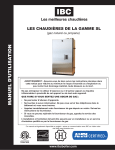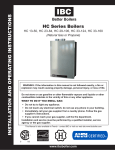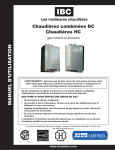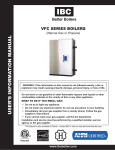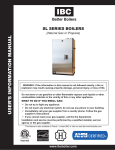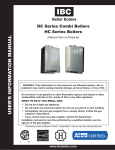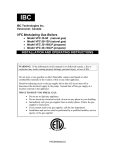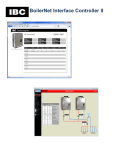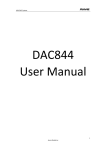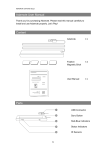Download Web Interface - IBC Better Boilers
Transcript
V-10 Touch Screen Controller Web Interface Supplement For the latest version of this and other manuals, as well as information regarding new software releases, new and current products, technical bulletins, etc., please consult the IBC Web Site: www.ibcboiler.com In the interest of improving the internal design, operational function, or reliability of our products, IBC Technologies reserves the right to alter or change the product described in this manual, and any associated documentation and specifications without notice. IBC Technologies assumes no liability due to the use or application of the product(s) described here-in. V-10 Touch Screen Controller – Web Interface Supplement i Table of Contents Introduction........................................................................................................................................................ 1 1 Configuration .............................................................................................................................................. 1 1.1 2 IP Setup .............................................................................................................................................. 1 Web (HTML) Interface ................................................................................................................................ 2 2.1 User Passwords .................................................................................................................................. 4 2.2 Site Settings ........................................................................................................................................ 6 2.3 Boiler Status Display ........................................................................................................................... 8 2.4 User Settings ....................................................................................................................................... 9 2.5 Overrides........................................................................................................................................... 10 2.6 Installer Settings ................................................................................................................................ 11 2.7 Load Settings .................................................................................................................................... 13 2.8 Multi-Boiler Settings........................................................................................................................... 14 2.9 Diagnostics........................................................................................................................................ 15 2.10 Boiler Logs ........................................................................................................................................ 16 2.11 Boiler Error Logs ............................................................................................................................... 16 V1.00.0 V-10 Touch Screen Controller – Web Interface Supplement 1 Introduction The IBC V10 controller includes built in web server to support a complete user interface via a standard web browser. All the settings, status information and control capabilities available on the touch screen are also available via the web bowser interface. 1 Configuration Important: The controller must be properly configured for use on your network. An improperly configured controller may not function correctly, and could affect the operation of other devices on your network. In general, you should contact your Network Administrator for assistance with configuring the controller’s IP parameters. Proper IP addresses, and if applicable, BACnet addresses, must be assigned to the controller for correct operation. If the controller is being connected to a corporate network, the network administrator will also likely want to know that a new device is being put into service on the network. 1.1 IP Setup The boiler must be properly connected to an IP network for this feature to be used. Access to the boiler’s web pages is accomplished by entering the boiler’s IP address into the web browser’s address field. When connecting to the boiler within the local area network the boiler’s IP address will be the same as listed on the contorller’s Network Information screen. Remote access via the Internet will typically require that the router connecting the boiler’s local area network to the Internet, have it’s port forwarding settings configured to forward port 80 to the boiler’s local IP address. In this case the remote browser will access the boiler’s web pages via the real Internet address of the router. It is strongly recommended that only a "local" IP address be assigned to the controller with Internet access only from behind a properly configured firewall and/or router. Directly connecting the controller to the internet using a “live” IP address, without the use of a firewall or router, is not recommended or approved of by IBC Technologies. V1.00.0 V-10 Touch Screen Controller – Web Interface Supplement 2 2 Web (HTML) Interface The Web Interface screens generally mirror the screens available through the boiler's touch display. Please refer to user manual for your boiler for a description of all the individual fields and their values. This manual assumes that the user is experienced in the setup and use of IBC boilers, and boiler systems and installations in general. Most standard web browsers, such as Mozilla Firefox®, Microsoft Internet Explorer®, or Google Chrome®, can be used for accessing the controller’s Web Interface. Typically the IP address assigned to the controller will be entered directly (as shown in Figure 1), though this may vary depending on the configuration of your network. The controller's Web Interface requires the use of cookies, so you will need to configure your web browser to allow cookies for the controller's "site" address. You may need to configure your browser to allow popup windows for the controller as well. Most browsers can also be configured to display a new window as either a "window" or a "tab", depending on your personal preference (the examples here are shown as "tabs"). Figure 1 V1.00.0 V-10 Touch Screen Controller – Web Interface Supplement 3 Only basic information regarding the boiler will be initially displayed on the opening screen. You must "Login" using a valid user name and password to be able to access and alter detailed information regarding the boiler. Some Web Interface screens may not be available to a user, depending on the security level that they have been assigned. Other screens may be viewable, but altering and saving setting values will not be permitted. The Web Interface and the boiler's screen and keypad should not be used simultaneously for entering or altering settings. If a key on the boiler's keypad is pressed, then the Web Interface will be "locked out" for a period of 2 minutes from the last key press; the operator at the boiler is given control. Viewing of settings using the Web Interface will still be permitted, but any settings changed using the Web Interface will not be saved until the lock-out period has expired. Note that the lock-out will apply to all web screens, regardless of the screen the boiler or the Web Interface happens to be on at the time. It is highly recommended that you log out of, or close, the controller’s Web Interface when it is not actually in use. V1.00.0 V-10 Touch Screen Controller – Web Interface Supplement 4 2.1 User Passwords The Web Interface employs a password system to control access. Up to 10 User Accounts can be configured. Figure 2 Note that both the "User ID" and "Passwords" are case sensitive, both on this screen and when logging in using the Web interface. V1.00.0 V-10 Touch Screen Controller – Web Interface Supplement 5 To add or change an entry, click the "Update" box for that entry first, then add or change the entry's data. When all the desired updates have been done, click "Save". The User information will be saved by the system, and the web page will be updated to reflect the changes. Table 1 – Security Levels Level View User Installer Admin Description View access only; access to certain screens is restricted Equivalent to the "User" access level on the boiler's controller Equivalent to the "Installer" access level on the boiler's controller View access to all screens, write access to all but "advanced" functions Generally, the "User" levels should be assigned to most people. "Installer" and "Admin" levels should only be assigned to select personnel. The controller is preconfigured with the following users and passwords. Table 2 – Security Levels User ID owner installer admin BACnet Password IBC-boiler IBC-setup IBC-c3h8 IBC-admin Level User Installer Admin Admin (for BACnet only) The "BACnet" User ID is required for any BACnet operations that use a password. Note that the security level is not relevant for BACnet operations; the presence of the "BACnet" User ID and the correct password are what are required. If the BACnet interface is not being used, then this User ID can also be deleted if desired. It is strongly recommended that the default passwords be changed before the boiler is put into operation. V1.00.0 V-10 Touch Screen Controller – Web Interface Supplement 6 2.2 Site Settings The "Site Setting" allows the controller’s network and IP information to be changed. Please note that you will either have to initially configure this information using the controller’s touch screen interface, or if the IP setting are being assigned by a DHCP server (which is default), you will need to look at the “Network Information” screen in the controller’s diagnostics menu to determine the IP address that has been assigned to the controller. Figure 3 V1.00.0 V-10 Touch Screen Controller – Web Interface Supplement 7 Setting the "Reboot BoilerNet Controller" to "Yes" will cause the controller to reboot after the "Save" button is clicked. A reboot is generally required before any changes to the fields on this screen will actually take effect. You will need to log back into the main web page after the controller has restarted, which takes approximately 1½ to 2 minutes. If the IP address was changed, the new IP address will need to be used to access the controller again for both the Web and BACnet interfaces after the reboot has completed. The IP settings should only be changed on the advice of your Network Administrator. Using incorrect IP or BACnet parameters could cause the controller to become inaccessible, and could also affect the operation of other devices on the network. V1.00.0 V-10 Touch Screen Controller – Web Interface Supplement 8 2.3 Boiler Status Display This is the main status of an individual boiler on the network. All settings and information regarding the boiler is subsequently accessed from this screen. Figure 4 V1.00.0 V-10 Touch Screen Controller – Web Interface Supplement 9 2.4 User Settings Figure 5 V1.00.0 V-10 Touch Screen Controller – Web Interface Supplement 10 2.5 Overrides Figure 6 Note that the boiler's use of the Overrides is controlled on the "2.4 - User Settings" screen. V1.00.0 V-10 Touch Screen Controller – Web Interface Supplement 11 2.6 Installer Settings Figure 7 To alter the "Load Type" for a load, select the desired Load Type from the pull-down box, then select "Save". Once the "Load Type" is set to the desired type, you can then edit the settings for the load. V1.00.0 V-10 Touch Screen Controller – Web Interface Supplement 12 Do not alter the load settings before changing the "Load Type". Changing the "Load Type" may set some of the values for the load back to the system default value, and your altered settings will be lost. Whenever the "Load Type" is altered, always verify that the settings for the load are indeed correct for your system. As previously mentioned, if the "Load Type" is altered, some of the Load Settings may be reset to the system default values. V1.00.0 V-10 Touch Screen Controller – Web Interface Supplement 13 2.7 Load Settings An example of the screen for a "Reset Heating" load is shown below. The actual fields displayed will vary by the Load Type selected. If the Load Type is altered through "2.6 - Installer Settings", always verify that the load settings are in fact correct for your system. Figure 8 V1.00.0 V-10 Touch Screen Controller – Web Interface Supplement 14 2.8 Multi-Boiler Settings Figure 9 V1.00.0 V-10 Touch Screen Controller – Web Interface Supplement 15 2.9 Diagnostics This screen is intended for use by, or on the advice of, IBC or other qualified service personnel only. "admin" or higher security rights are required to access this screen. Do not alter any value on this screen unless directed to do so by IBC technical personnel. V1.00.0 V-10 Touch Screen Controller – Web Interface Supplement 16 Figure 10 2.10 Boiler Logs Figure 11 2.11 Boiler Error Logs Each boiler maintains a log of the errors that have occurred on it. The information in the logs is mainly intended for use by IBC service personnel. If you notice errors are frequently occurring, you should contact your installer or IBC service personnel. This may indicate a site problem that needs to be addressed, or a setting in the boiler that needs to be adjusted. V1.00.0 V-10 Touch Screen Controller – Web Interface Supplement 17 Figure 12 V1.00.0