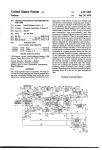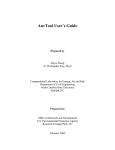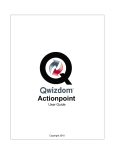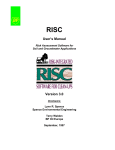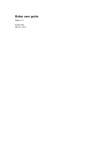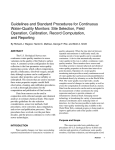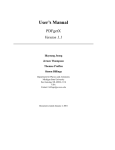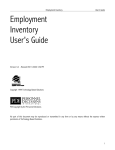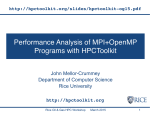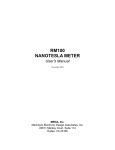Download AUVEE - WWW4 Server - North Carolina State University
Transcript
User’s Guide for Analysis of Uncertainty and Variability in Emission Estimation (AUVEE) Prepared by: H. Christopher Frey, Ph.D. Junyu Zheng Computational Laboratory for Energy, Air and Risk Department of Civil Engineering North Carolina State University Raleigh, NC Prepared for: Office of Air Quality Planning and Standards U.S. Environmental Protection Agency Research Triangle Park, NC September 2000 Preface This report is an account of work performed at North Carolina State University and sponsored by the U.S. Environmental Protection Agency. The authors are grateful to Rhonda Thompson and Steve Bromberg at the Office of Air Quality Planning and Standards for their interest in and support of this work. The authors also express their appreciation to others at EPA who assisted in providing some of the data used in these analyses. However, the authors are solely responsible for the content of this report, including any errors. Disclaimer This document was furnished to the U.S. Environmental Protection Agency by North Carolina State University. This document is final and has been reviewed and approved for publication. The opinions, findings, and conclusions expressed represent those of the authors and not necessarily the EPA. Any mention of company or product names does not constitute an endorsement by the EPA. Table of Contents 1.0 INTRODUCTION................................................................................................. 1 1.1 1.2 1.3 1.4 1.5 1.6 2.0 INSTALLING AUVEE ..................................................................................... 10 2.1 2.2 2.3 2.4 3.0 Building a New Project............................................................................. 20 Saving a Project ........................................................................................ 22 Open an Existing Project .......................................................................... 23 FITTING A DISTRIBUTION ........................................................................... 24 5.1 5.2 5.3 5.4 5.5 6.0 Starting AUVEE ....................................................................................... 17 Setting up a Project ................................................................................... 17 Using AUVEE .......................................................................................... 18 Exiting AUVEE ........................................................................................ 19 SETTING UP A PROJECT............................................................................... 20 4.1 4.2 4.3 5.0 What is Included in the Installation Package............................................ 10 Installation................................................................................................. 10 Configuring ODBC Data Source .............................................................. 11 Removing AUVEE ................................................................................... 15 GETTING STARTED ........................................................................................ 17 3.1 3.2 3.3 3.4 4.0 What is AUVEE?........................................................................................ 1 Objectives ................................................................................................... 2 System Requirements.................................................................................. 7 Software Used in Development of AUVEE ............................................... 8 Disclaimer of Warranties and Limitation of Liabilities.............................. 8 Copyright Notices ....................................................................................... 9 Selecting a Variable and a Technology Group ......................................... 24 Changing a Distribution Model for a Chosen Variable ............................ 27 Getting an Overview of Fitting Results for Each Variable....................... 29 Saving Fitting Results ............................................................................... 33 Exiting the Fitting Distribution Module ................................................... 34 CHARACTERIZING UNCERTAINTY .......................................................... 36 6.1 Selecting a Technology Group and a Variable ......................................... 37 6.2 Brief Explanation of the Graphical Displays ............................................ 37 6.3 Switching Between Graphs of Uncertainty and Probability Bands .......... 39 6.4 Exiting the Characterizing Uncertainty Module ........................................... 40 i 7.0 CALCULATING AN EMISSION INVENTORY ........................................... 42 7.1 7.2 7.3 7.4 7.5 7.6 8.0 WORKING WITH A GRAPH .......................................................................... 57 8.1 8.2 8.3 8.4 9.0 User Data Input ......................................................................................... 43 7.1.1 Add a New Record ........................................................................ 45 7.1.2 Modify a Record............................................................................ 45 7.1.3 Delete a Record............................................................................. 45 Calculating Emission Inventory................................................................ 46 7.2.1 Reviewing Probabilistic Input Assumptions ................................. 46 7.2.2 Calculating the Emission Inventory for a Single Technology Group ....................................................................................................... 48 7.2.3 Calculating Uncertainty in the Total Emission Inventory ............ 50 Viewing the Importance of Uncertainty.................................................... 51 Viewing the Summary of the Emission Inventory.................................... 54 Saving Emission Inventory Results .......................................................... 55 Exiting the Emission Inventory Module ................................................... 56 Changing the Scale of an Axis.................................................................. 57 Saving a Graph a File................................................................................ 59 Printing a Graph........................................................................................ 60 Clipping a Graph....................................................................................... 60 TROUBLESHOOTING ..................................................................................... 62 REFERENCES................................................................................................................ 64 ii 1.0 INTRODUCTION 1.1 What is AUVEE? AUVEE is a prototype software tool for "Analysis of Uncertainty and Variability in Emissions Estimation." The purpose of this program is to demonstrate a general methodology for characterization of both variability and uncertainty in emission inventories. The prototype version of the software illustrates the general methodology using the example of power plant NOx emissions. The technical basis for the methodology is described in separate reports. The user of the program may wish to review these reports prior to using the software. The following report was written as part of a previous project, and it contains general information regarding the motivation for probabilistic analysis of emission inventories and three probabilistic case studies based upon power plant NOx emissions, power plant hazardous air pollutant emissions, and highway vehicle emissions of NOx, CO, and hydrocarbons: Frey, H.C., R. Bharvirkar, and J. Zheng, Quantitative Analysis of Variability and Uncertainty in Emissions Estimation, Prepared by North Carolina State University for the U.S. Environmental Protection Agency, Research Triangle Park, NC. July 1999. 1 A second technical report was written for this project, with a focus on the methods used in the AUVEE prototype software. The technical report contains a review of probabilistic analysis with detailed presentation of the methods used in the AUVEE software for fitting distributions to data, calculation of the probabilistic emission inventories, and analysis of the results of the inventories. The technical report also contains a case study similar to that shown here in the User's Manual. The technical report is: Frey, H.C., J. Zheng, Methods and Example Case Study for Analysis of Variability and Uncertainty in Emissions Estimation (AUVEE), Prepared by North Carolina State University for the U.S. Environmental Protection Agency, Research Triangle Park, NC. February 2001. Both reports are available at http://www4.ncsu.edu/~frey/ 1.2 Objectives Emission Inventories (EIs) are a vital component of environmental decision making. For example, emission inventories are used at federal, state, and local governments and private corporations for: (a) characterization of temporal emission trends; (b) emissions budgeting for regulatory and compliance purposes; and (c) prediction of ambient pollutant concentrations using air quality models. If random errors and biases in the EIs are not quantified, they can lead to erroneous conclusions regarding 2 trends in emissions, source apportionment, compliance, and the relationship between emissions and ambient air quality. Emission inventory work should include characterization and evaluation of the quality of data used to develop the inventory. In this project, we demonstrate a quantitative approach to the characterization of both variability and uncertainty as an important foundation for conveying the quality of estimates to analysts and decision makers. The approach is illustrated by example for the case of emissions of NOx from electric utility power plants. The example is conveyed via the AUVEE prototype software tool that is available to federal, state, and local governments. The accompanying technical report (Frey, Zheng, and Xie, 2000) documents the methodology of the software tool. This User's Manual is intended to assist a user in working with the AUVEE software tool. The AUVEE software takes into account both variability and uncertainty in the process of developing a probabilistic emission inventory. Variability is the heterogeneity of values with respect to time, space, or a population. Uncertainty arises due to lack of knowledge regarding the true value of a quantity. Variability in emissions arises from factors such as: (a) variation in feedstock (e.g., fuel) compositions; (b) inter-plant variability in design, operation, and maintenance; and (c) intra-plant variability in operation and maintenance. Uncertainty typically arises due to statistical sampling error, measurement errors, and systematic errors. In most cases, emissions estimates are both variable and uncertain. Therefore, we employ a methodology for simultaneous characterization of both variability and uncertainty based upon previous work in 3 emissions estimation, exposure assessment, and risk assessment. The method features the use of Monte Carlo and bootstrap simulation. The specifics of the methodology used by the AUVEE software are documented in Frey, Zheng, and Xie (2000). A previous report by Frey, Bharvirkar, and Zheng (1999) illustrates the application of similar methods to three case studies. In addition, there are other technical reports and papers which illustrate the use of probabilistic methods. Examples of these include Cullen and Frey (1999), Efron and Tibshirani (1993), EPA (1996, 1997), ERG (1998), Frey, (1998a), and Frey and Rhodes (1998). Probabilistic methods have previously been demonstrated in the context of air toxics emissions estimation, highway vehicle emission factors, and utility emissions (e.g., Frey, 1997; Kini and Frey, 1997; Frey, 1998b; Frey and Rhodes, 1996; Frey et al., 1998; Frey et al., 1999a; Frey et al., 1999b). The objectives of this project are to: (1) Demonstrate a general probabilistic approach for quantification of variability and uncertainty in emission factors and emission inventories; (2) Demonstrate the insights obtained from the general probabilistic approach regarding the ranges of variability and uncertainty in both emissions factors and emission inventories; (3) Demonstrate how probabilistic analysis can be used to identify key sources of variability and uncertainty in an inventory for purposes of targeting additional work to improve the quality of the inventory; (4) Develop a prototype software tool for calculation of variability and 4 uncertainty in statewide inventories for a selected emission source and pollutant; and (5) Facilitate the transfer of the general approach and prototype software tool to federal, state or local governments or other recipients via development of appropriate technical and software documentation of the approach and the prototype software. The AUVEE prototype software tool was developed to satisfy these five objectives. The specific example selected, power plant NOx emissions, was chosen because power plant emissions represent a large contribution to national NOx emissions. NOx emissions are a significant concern because of their contribution to local and regional ozone formation. Thus, this example is expected to be of widespread interest. It should be noted that the perspective of this uncertainty analysis is with respect to trying to estimate future emissions. Clearly, with the prevalence of continuous emission monitoring (CEM) equipment for measuring hourly NOx emissions from a large number of power plants in the U.S., it is possible in many cases to characterize recent emissions of these plants with a comparative high degree of accuracy (e.g., perhaps precise to within approximately plus or minus 3 percent -- see Frey and Tran, 1999). However, when making estimates of emissions any time into the future, it is more difficult to make a precise prediction. This is because there is underlying variability in the emissions of a single unit from one time period to another, even if the unit load is similar. Therefore, the purpose of the AUVEE prototype software tool is to assist in 5 developing probabilistic estimates of future emission inventories based upon statistical analysis of representative CEMs data. The prototype software tool was developed to demonstrate a methodology. It was not intended to be comprehensive in terms of scope of coverage of all possible power plant technologies. To illustrate the methodology, five "technology groups" have been selected for characterization. A "technology group" is a combination of power plant unit furnace technology and of NOx control technology (e.g., tangential-fired furnace with combustion-based NOx control). The methods used to characterize variability and uncertainty in the emissions associated with these five technology groups can be extended later to include other technology groups. Furthermore, the methods can be extended to other source categories and other pollutants. In developing emission inventories, it is important to keep in mind the averaging time associated with the inventory. For example, in the prototype version of the AUVEE software tool, we include two different averaging times for power plant NOx emissions. One is a 6-month averaging time, which is inclusive of the 2nd and 3rd quarters of the year. This 6-month period, therefore, includes the summer months which constitute the peak of the "ozone season." The other averaging time is a 12-month average, which would be useful for developing estimates of uncertainty in annual emission inventories. The prototype AUVEE software tool does not currently have a provision for calculating emission inventories for any other averaging time. Because the range of uncertainty in emission inventories is a function of the averaging time used in the inventory, the results 6 of the uncertainty analyses from the prototype AUVEE software should not be applied to other averaging times without appropriate adjustments. Although the methodology used in the AUVEE prototype software tool is one that can be widely applied, the results generated by the program are specific to the technology groups, averaging times, user input assumptions (e.g., number of units of each technology group and their sizes), data sets, and probabilistic assumptions (e.g., selection of parametric distributions) used in applying the software. Therefore, when reporting results from the use of the AUVEE software tool, we recommend that the user carefully document all of the assumptions used in a given case study so that another user could reproduce the same results. 1.3 System Requirements The current model requires the following configurations: • Intel-based computer running Windows 95/98 (or better) or Windows NT 4.0 (or better) operating system; • any SVGA (or better) display—at a resolution of 800x600 (or more) pixels; • at least 30 Megabytes of free hard disk space; • at least 32 Megabytes of total memory; and • Microsoft Access 97/2000. 7 1.4 Software Used in Development of AUVEE The underlying engineering models are written in Digital Equipment Corporation's Visual Fortran 6.0. Fortran runtime libraries are included with the AUVEE Interface software. This language provides the flexibility to conduct probabilistic analyses. All databases are in Microsoft® Access format and may be viewed in Access, as long as they are not changed. This format is a software industry standard and facilitates sharing and updating of information. To simplify the use of the software, a Graphical User Interface (GUI) has been included. The interface eliminates the need to master the underlying commands normally required in DOS environment. The interface is written in Microsoft® Visual C++ 6.0, a standard software development tool for the Windows environment. Visual C++ runtime libraries are included with the AUVEE software and do not need to be licensed separately. 1.5 Disclaimer of Warranties and Limitation of Liabilities This report was prepared by North Carolina State University as an account of work sponsored by the U. S. Environmental Protection Agency, Office of Air Quality Planning and Standards. NEITHER ANY MEMBER OF EPA, ANY COSPONSOR, THE ORGANIZATION(S) NAMED 8 BELOW, NOR ANY PERSON ACTING ON BEHALF OF THEM: (A) MAKES ANY WARRANTY OR REPRESENTATION WHATSOEVER, EXPRESS OR IMPLIED, (I) WITH RESPECT TO THE USE OF ANY INFORMATION, APPARATUS, METHOD, PROCESS, OR SIMILAR ITEM DISCLOSED IN THIS REPORT, INCLUDING MERCHANTABILITY AND FITNESS FOR A PARTICULAR PURPOSE, OR (II) THAT SUCH USE DOES NOT INFRINGE ON OR INTERFERE WITH PRIVATELY OWNED RIGHTS, INCLUDING ANY PARTY'S INTELLECTUAL PROPERTY, OR (III) THAT THIS REPORT IS SUITABLE TO ANY PARTICULAR USER'S CIRCUMSTANCE; OR (B) ASSUMES RESPONSIBILITY FOR ANY DAMAGES OR OTHER LIABILITY WHATSOEVER (INCLUDING ANY CONSEQUENTIAL DAMAGES, EVEN IF EPA OR ANY EPA REPRESENTATIVE HAS BEEN ADVISED OF THE POSSIBILITY OF SUCH DAMAGES) RESULTING FROM YOUR SELECTION OR USE OF THIS REPORT OR ANY INFORMATION, APPARATUS, METHOD, PROCESS, OR SIMILAR ITEM DISCLOSED IN THIS REPORT. 1.6 Copyright Notices DIGITAL Visual Fortran 5.0, Copyright © 1997, Digital Equipment Corporation. All Rights Reserved. Graphics Server 5.0A, Copyright © 1996, Bits Per Second Ltd. and Pinnacle Publishing, Inc. All Rights Reserved. Microsoft Visual C++ 6.0, Copyright © 1999, Microsoft Corporation. All Rights Reserved. Microsoft Data Access Components 1.5, Copyright © 1997, Microsoft Corporation. All Rights Reserved. Analysis of Uncertainty and Variability in Emission Estimation (AUVEE) and Interface (AUVEE) 1.0, Copyright © 2000, North Carolina State University. All Rights Reserved. Graphics Server is a trademark of Bits Per Second Ltd. Microsoft is a registered trademark; Windows, Windows 95, and Visual C++ are trademarks of Microsoft Corporation. DEC, DEC Fortran, and DIGITAL are trademarks of Digital Equipment Corporation. 9 2.0 INSTALLING AUVEE 2.1 What is Included in the Installation Package The AUVEE installation package contains the following items: • Installation CD-ROM: All the software is on the CD-ROM in compressed form. An installation program included on the CD-ROM will install the necessary files automatically. See "Installation" below for instructions; • Two pieces of documentation: User’s Guide, and Technical Report. These are included as Adobe PDF documents on the installation disk, and can be opened or copied to another disk. 2.2 Installation To install the AUVEE program, you must use the installation program, SETUP.EXE, provided on the installation CD-ROM. Simply copying the contents of the CD-ROM to your hard drive will not work because the programs are on the CD-ROM in compressed form. Program files must be decompressed and installed in the appropriate directories to run properly. Copying the contents of the distribution CD-ROM to a local hard drive can speed the installation process. To run the Setup Program 1. Place the AUVEE CD-ROM in your CD-ROM drive; 2. Click the Start button; 10 3. Choose Run… from the Start menu; 4. Type “X:\ XXX\” SETUP.EXE” where “X:\ ” is the drive and directory to which you copied the installation files. The Installation Program will begin. Follow the instructions on the screen. You also can install AUVEE as follows: 1. Place the AUVEE CD-ROM in the CD-ROM drive; 2. Double-click the My Computer icon on the desktop; 3. Double-click the CD-ROM drive in the My Computer window; and 4. Double-click the “SETUP.EXE” on the CD-ROM. The Installation Program will begin. Follow the instructions on the screen. 2.3 Configuring ODBC Data Source After you install the AUVEE program, and before you run the AUVEE program for the first time, you have to run the ODBC (Open Database Connection) configuration utility in the Control Panel of the WIN95/98 platform to connect the data source included with the AUVEE. In the AUVEE, the data sources are two Microsoft Access databases. They are “Demo.mdb” and “User.mdb”, respectively. To connect the ODBC data source: 1. Double-click on the My Computer icon on the desktop; 2. Double-click on the Control Panel icon in the My Computer window; 3. Select the 32-bit ODBC data source icon in the Control Panel window, and double-click on it. An ODBC Data Source Administrator dialog box will be displayed and shown as follows: 11 Note: User DSN in the Tab Control panel should be visible. 4. Click on the Add... button on the ODBC Data Source Administrator dialog box. The program will display a Create New Data source dialog box, as shown below: 12 5. Select Microsoft Access Driver and click on the Finish button. An ODBC Microsoft Access Setup dialog box will be displayed as shown below: 6. Enter “AUVEE_Demo” on the Data Source Name text field, and type whatever you want in the Description text field, or leave it blank. Then click on the Select... button. The program will popup a Select Database file dialog box. 7. If necessary, change the directory to X:\..\AUVEE\Database by selecting the file tree structure in the Select Database file dialog box. As a default, the AUVEE installation package will build a subdirectory called “Database” under the directory of “AUVEE” on your hard drive. 8. Select “Demo.mdb”, click on the Ok button on the Select Database dialog box. The Select Database dialog box will disappear, and the 13 program will return to the ODBC Microsoft Access Setup dialog box. 9. Cilck on the Ok button in the ODBC Microsoft Access Setup dialog box. The program will return to the ODBC Data Source Administrator dialog box shown previously at step 3. Here you will find that “AUVEE_Demo” has been shown in the User Data Source list box. 10. It is necessary to repeat step 4 through step 8 in order to connect “AUVEE_user” database to the ODBC datasource. To do this, enter “AUVEE_User” on the Data Source Name text field at step 6, and select “User.mdb” at step 7. 11. After you have finished all of the steps above, you should see that “AUVEE_Demo” and “AUVEE_User” have been listed in the User data source list box of the ODBC Data Source Administrator as the following: 14 Note: you must enter “AUVEE_Demo” and “AUVEE_User” on the Data Source Name text field. These entries are case-sensitive. 2.4 Removing AUVEE To remove the AUVEE software completely, use the uninstall feature of the Windows 95/98 “Add/Remove Software” control panel. The method is described in more detail in the next section. Note: Do not delete the files in the AUVEE directory. Although you may disable the program, it will not completely uninstall the program, because there are files elsewhere on your system that should also be cleaned up. 15 To Run the Uninstall Program 1. Click the Start button. 2. Choose Settings, and then Control Panel. 3. Double-click Add/Remove Programs in the Control Panel folder. 4. Highlight AUVEE Interface on the list of installed software. 5. Click the Add/Remove… button. Follow the instructions on the screen. 16 3.0 GETTING STARTED 3.1 Starting AUVEE A program group called AUVEE demo is created when the software is installed. “AUVEE demo” will be displayed in the Programs group in the Start Menu. To start the AUVEE program, click on the AUVEE demo program icon in the Start Menu. The program will launch, and the AUVEE window and a picture will be displayed. The display is as follows: The picture will disappear in 2 seconds, after which the program will be ready for use. 3.2 Setting up a Project To begin using the AUVEE program, you must first set up a project. A project 17 includes selection of an emission and activity factor database and choice regarding the types of probability distributions selected to represent each probabilistic input to the emission inventory. In addition, the user must enter data regarding the size and type of each power plant unit to be included in the emission inventory. All of these are necessary input requirements for calculating a probabilistic emission inventory. The first time you use the software, you will have to create a new project. ( See “Building a New Project” on page 20) At subsequent startups, you may create a new project or use a previously saved project. (See “Setting Up a Project” on page 20) 3.3 Using AUVEE There are nine steps involved in running the AUVEE: 1. Start AUVEE (See “ Starting AUVEE” on page 17 ). 2. Set up an existing or a new project (See “ Setting Up a Project” on page 20). 3. Choose “Fitting Distributions” in order to assign your own choice of parametric probability distributions to emission and /or activity factors (if desired) (See “ Fitting Distribution” on page 24). 4. Characterize uncertainty in emission factors or activity factors (if desired) (See “Characterize Uncertainty” on page 36). 5. Input data regarding the boiler type, NOx control technology, and unit size (MW) for each unit that you would like to include in the inventory. You may 18 append, modify or delete data (See “User Input” on page 43). 6. Calculate the emission inventory (See “Calculate Emission Inventory” on page 46). 7. View results (if desired) (See “View Results” on page 52,54). 8. Work with graph to adjust the display to your preference (if desired) (See “ Working with Graph” on page 57). 9. Exit AUVEE (See “ Exiting AUVEE ” on page 19). 3.4 Exiting AUVEE To exit the AUVEE, do one of the following: • Pull down the File pull down menu or press Alt-F and select Exit; • Click the Close button (x) in the upper right hand corner of the AUVEE window; or • Press Alt-F4. 19 4.0 SETTING UP A PROJECT In this section, you will learn how to build a new project, open an existing project and save a project. 4.1 Building a New Project When you want to calculate uncertainty in an emission inventory for a region that contains multiple power plant units, the first thing you need to do is to build your own project. You will need to do the following three steps: 1. Start the AUVEE model. You will get the AUVEE Main frame as shown below: New icon Open icon AUVEE Main Frame 2. Pull down the File pull down menu, either using the mouse or the short cut 20 Alt-F. Alternatively, you may simply click the New icon on the toolbar. A New Project dialog box will popup. In the dialog box, you must name and choose a database. You may also write a description of your project. For example, you could name a project “test1”, choose a 6-month based database, and write “this is a test file”. The New Project dialog box will appear as follows after you have made your selection and entries. Building a new project 3. Save the new project you just built. (See “ Saving a Project ” on page 22) Note: Once you choose a database for your project, you cannot change it later. If you want to calculate the emission inventory based on another database, you will have to create a new project. For example, if you create a project using the “6 month ”database, but later decide you wish to use the “12 month” database, you will have to build a new 21 project based upon the “12 month” database. 4.2 Saving a Project After you build a new project, remember that you should save your project. Saving a project involves three main steps: 1. Click the OK button on the New Project dialog box. The AUVEE program will then display the AUVEE main window with “untitled.pbs” in the title bar: AUVEE 2. Pull down the File pull down menu (or press Alt-F) and select Save or just click the Save icon on the tool bar. The AUVEE program will popup a Saving File dialog box. You can enter a file name for your project. We suggest that you use “.pbs” as your project file name extension. 22 3. Click the Save button in the Saving As dialog box to save the file. After you save project, a new project is ready, and now you can use any features that the AUVEE provides. Save your new project 4.3 Open an Existing Project To open an existing project: 1. Pull down the File pull down menu (or press Alt-F) and select Open, or just click the Open icon on the tool bar. The program will display an Open file dialog box. 2. Find the file name of the project that you would like to open. Click the Open button in the Open dialog box. The AUVEE main window describing your project will appear. Now you can use any functions that AUVEE provides. 23 5.0 FITTING A DISTRIBUTION In this section, we focus on the features associated with selecting the Fitting Distribution button in the AUVEE main window. The Fitting Distributions module is a basic one in the AUVEE program. This module allows you to override default selections for parametric distributions assigned to emission factors and activity factors. This module also allows you to visualize either the default parametric distributions or your own selection of parametric distributions in comparison to actual data. The decisions made via the Fitting Distributions module provide a basis for the other modules, such as Characterizing Uncertainty and Emission Inventory modules. You can enter this module by just clicking the Fitting Distribution button in the AUVEE main window. (The Characterizing Uncertainty and Emission Inventory options are described on page 36 and page 42, respectively) 5.1 Selecting a Variable and a Technology Group After you click the Fitting Distribution button in the AUVEE main window, the program will display the Fitting Distribution window as shown on page 26. The graphical display will show the first variable of the first technology group. A technology group is a combination of a furnace type and a NOx control technology, such as “Dry Bottom Furnace, no NOx control ”or “Tangential Fired Furnace with LNC1 Low NOx 24 Burners”. In this case, the heat rate variable of the “DB/U”(Dry Bottom Furnace, no NOx control) technology group is shown. AUVEE The left frame in the Fitting Distribution window displays a “tree structure” for all technology groups and variables. The tree “root” is at the top of the frame. At the next level are tree “subroots” or “branches” that indicate specific technology groups. At the lower level are “leaves”. Each leaf of the tree structure indicates a specific variable associated with the corresponding subroot or branch technology group. Specifically, for each technology group, three variables are shown as leaves: (1) Heat Rate; (2) Capacity Factor; and (3) NOx Emission Rate. By selecting a leaf in the tree, you can display the database and corresponding selected fitted distribution in the graphical frame in the center of the window. To select a leaf in the tree: 25 • Move the mouse to the leaf representing the variable you want to select. And click on the text representing for that leaf. The program will show data for that variable obtained from the database you selected when you built the project. The current selected parametric distribution will also be shown. Initially, a default distribution is pre-assigned. Tree root Subtree root Tree Structure for selecting variable Number of data points Graph title Leaf, it represents a variable Type of parametric distribution fitted to dataset Fitting distribution mainWindow window Fitting Distribution 26 Pull down menu to select parametric distribution Parameter estimates 5.2 Changing a Distribution Model for a Chosen Variable Changing the parametric distribution model Not a data point If you do not think that the default parametric probability distribution is a good one, you can change it. To make a change of parametric distribution: • Pull down the Current Distribution combo box menu on the right hand position of the Fitting Distribution window; • Click the distribution type you want to choose; and • The graph will be updated automatically. Caution: Do not choose the Beta distribution for the heat rate and NOx emission variables. This is because the Beta distribution is suitable only for values between 0 and 1, whereas heat rate and NOx emission factor typically are far in excess of a value of one. 27 The data and parametric distribution are shown in terms of cumulative probability (on the Y-axis) versus values of the variable (on the X-axis). Cumulative probability is the probability that a randomly selected unit within the technology group will have a variable value less than or equal to the associated value of the variable on the X-axis. For example, in the NOx Emission Factor graph in the figure above, the cumulative probability of 0.6 is associated with an emission rate of approximately 300 g NOx/GJ. This means that 60 percent of units of this technology group (DB/U) have a NOx emission rate of less than or equal to approximately 300 g NOx/GJ. Please note that on graphs that depict the origin of the X-axis, a spurious symbol appears at a cumulative probability of zero and an x-value of zero. This is not an actual data point; it is an artifact of the graphics routine used at this time. Each graph depicts both the available data set, shown as triangular data symbols, and the parametric distribution, shown as a smooth line. The legend of the graph indicates the number of data points available and the type of parametric distribution currently selected. The graphical display allows you to visualize both the data and the parametric distribution. Some disagreement will typically be evident when comparing the distribution to the data. The program gives you a capability to select from several alternative parametric distributions in most cases. You can choose the one that has the best fit in your opinion. 28 5.3 Getting an Overview of Fitting Results for Each Variable You may view each variable for any technology group by clicking on the appropriate leaf in the tree on the left. You may change as many distribution selections as you wish. You can even return to a previously selected leaf and again change the selection of parametric distribution at any time. After you have reviewed or modified the selection of parametric probability distributions, you can obtain a summary of the distributions and parameters of distributions associated with each variable in the leaf of tree. To do this: 1. Click the View Results button on the Fitting Distribution window 2. The program will display a popup dialog box with a complete table of fitting results, as shown below: Fitting Results dialog box 29 The information provided in the Fitting Results dialog box includes the followings: • Technology groups: A technology group is identified by an abbreviation. The abbreviations are: Boiler Type DB • NOx Control U Description Dry Bottom furnace with no NOx Control Dry Bottom furnace, Low NOx burners with overfire air Tangential fired furnace with no NOx Control DB LNB T U T LNC1 Tangential fired furnace with Low NOx control & overfire air option 1 DTF OFA Dry bottom Turbo-Fired Furnace with Overfire air Variable: Heat Rate: The unit heat rate is the ratio of energy input to the unit with respect to the useful energy output of the unit, expressed as BTU of fuel energy input divided by kWh of gross electrical output (BTU/kWh). Capacity Factor: The capacity factor is a relative measure of the average load of the unit, and varies from 0 to 1. For example, a value of 0.7 means that, on average, over the averaging time of the database (eg., 6 month or 12 month) the plant operated at 70 percent of full capacity. NOx Emission Rate: The NOx emission rate is the rate of the mass of nitrogen oxides emitted from the unit per unit energy input to the unit. The mass 30 of nitrogen oxides is expressed in terms of grams of equivalent NO2. The energy input is expressed in terms of gigajoules of fuel energy input. Thus, the units are g NOx/GJ fuel input. • Distribution This column indicates the parametric probability distribution currently used to represent variability in the corresponding variable and technology group. The available parametric probability distributions are: Normal Lognormal Gamma Weibull Beta • 1st parameter and 2nd parameter Each parametric distribution contained in this version of AUVEE is described by two parameters. The specific interpretation of each parameter differs for different types of parametric distributions. Normal Distribution: 1st parameter: Mean 2nd parameter: Standard Deviation Lognormal Distribution: 1st parameter: Mean of ln(x) 31 2nd parameter: Standard Deviation of ln(x) Gamma Distribution: 1st parameter: Scale 2nd parameter: Shape Weibull Distribution: 1st parameter: Scale 2nd parameter: Shape Beta Distribution: 1st parameter: Shape 2nd parameter: Shape (Please refer to the Technical Documentation for detailed definitions of these distributions.) Note: The user does not have to be familiar with the mathematical formulation of the parametric probability distribution models or with the interpretation or the values of the parameters in order to use this program. • Status The status column indicates whether the current distribution is a “Default” or whether it has been “Modified” from the default because it was selected by the user. A “Modified” status, therefore, indicates an instance in which the user has over-ridden the default selection. 32 5.4 Saving Fitting Results If you wish to save the information in the Fitting Results dialog box, it is necessary to copy the information to another program (e.g., text editor) and save it by using other program. To do this: 1. Click the right mouse button within the dialog to popup a menu, and then choose Select all by clicking the left mouse button, or click and drag to select the text within the dialog box that you wish to copy. Fitting Results dialog box 2. Click the right mouse button within the dialog again to open a pop-up menu and then select copy and click the left mouse button (See the next figure). 3. Open a text editor such as Notepad or Word, pull down the Edit menu in the editor, and select Paste; or simply press Ctrl-V to paste. 4. Pull down the File menu in your chosen text editor, and select Save to put your fitting results into a text file. 33 Fitting Results dialog box After saving your file, click on the OK button in the Fitting Results dialog box. The program will return to the Fitting Distribution window. 5.5 Exiting the Fitting Distribution Module You have two ways to exit the Fitting Distribution module. 1. If you want to save any modification, click the OK button on the Fitting Distribution window. The program will automatically save the fitting results, including any modifications you have made. These results will be used in the Characterizing Uncertainty and Emission Inventory modules. 2. If you do not want to save any changes you have made, just click the Cancel button. The program will exit the Fitting Distribution window without saving any changes that you have made. 34 After you have completed one of these operations, the program will return to the AUVEE main window. Note: If you want to change the scale of an axis for a graph, save a graph as a file, or print a graph out, please see the section “Working with graphs” on page 57. 35 6.0 CHARACTERIZING UNCERTAINTY The Characterizing Uncertainty module enables you to display the uncertainty in emission and activity factors and some statistics for each variable. To enter the Characterizing Uncertainty module, click the Characterizing Uncertainty button on the AUVEE main window. The program will enter into the Characterizing Uncertainty window. The program will, by default, show the probability bands of the first variables of the first technology group. The user can display other variable by selecting the desired leaf in the tree on the left frame within the Characterizing Uncertainty window. Graph title, distribution type fitted to dataset and the number of datapoints in the dataset Tree Structure Selected variable Switch between the graphs of probability band and graph of uncertainty for specific statistics. By default, the program will display probability bands of a selected variable Characterizing Uncertainty window 36 Legend for probability band Pull down menu to change the statistic. This will be visible if switched to the graph of uncertainty In the figure above, the user has selected the heat rate variable of the DTF/OFA technology group. 6.1 Selecting a Technology Group and a Variable The operations and the definition of tree structure are same as those of the Fitting Distribution module (See “Selecting a technology group and a variable” on page 24). If you want to choose a different technology group variable so that you can view uncertainty results, just click the leaf representing the variable you select. The program will be updated to show the probability band of the fitted distribution or uncertainty of the statistics you chose. It might take some time to get the results, which depends on the speed of your computer. If the delay seems too long, it could be because of a fatal error. If this situation occurs, please see the “Troubleshooting” section on page 62. 6.2 Brief Explanation of the Graphical Displays The graphical results available in the Characterizing Uncertainty window are of two main types: 1. Probability Band: Shown here are 50 percent, 90 percent and 95 percent probability bands for the parametric distribution fitted to the dataset for the currently selected variable. The method by which the probability bands are calculated is described in the accompanying technical manual. These probability bands depict a plausible range which may enclose the “true” but unknown distribution. For example, the 95 percent probability band may be 37 thought of as a 95 confidence interval. This interval has a 95 percent probability of enclosing the true but unknown distribution. The probability bands tend to be wider in range with very small datasets and/or in situations with large variation within the available sample of data. From the probability bands you can obtain a confidence interval for any percentile of the distribution. For example, the 95 percent confidence interval for the median (50th percentile) heat rate is a range from 9,500 BTU/kWh to 11,000 BTU/kWh for the DTF/OFA technology group with the “6 month” database. We lack perfect knowledge of the true median because the available data represent a small sample of only six data points. 2. Uncertainty of Statistics: If you click on the Uncertainty of Statistics radio button on the right hand side of the Characterizing Uncertainty window, you will obtain a graphical display of a probability distribution for a selected statistic of the current variable. A statistic is a function of a random dataset. For example, a mean, standard deviation, or distribution parameter is calculated from the random sample of data. Any value calculated from a random data set is itself random. A probability distribution for a statistic is referred to as a “ sampling distribution”. Sampling distributions are the basis for constructing confidence intervals. The AUVEE program displays for you the sampling distribution of the statistic you select from the Uncertainty of Statistics pull down menu on the lower right of the Characterizing Uncertainty window. The 95 percent confidence interval for that statistic is 38 also shown, and it is based on the range from the 2.5th percentile to the 97.5th percentile of the sampling distribution. 6.3 Switching Between Graphs of Uncertainty and Probability Bands To switch between graphs of probability bands and of uncertainty in statistics, select the appropriate radio button on the right side of the Characterizing Uncertainty window under the “Graph of” text. 1. If the AUVEE program is displaying the probability band of a variable, click the Uncertainty of Statistics radio button. The program will switch to show the graph of uncertainty for a selected statistic. By default, the graph will display the uncertainty in the mean. You can change the type of statistics whose uncertainty is displayed by pulling down the right pull down menu labeled “Statistic” and clicking on one of the statistics. The Characterizing Uncertainty window shown on the next page displays the pull down menu. 2. If the program is showing a graph of uncertainty for a statistic, click the Probability Band radio button to switch to a display of the probability bands for the fitted distribution for variability in the selected emission inventory variable. 39 Uncertainty window Pull down menu for selecting statistic whose uncertainty is to be shown graphically 6.4 Exiting the Characterizing Uncertainty Module You have two ways to exit the Characterizing Uncertainty module. 1. Click the OK button on the Characterizing Uncertainty window, and the program will return to the AUVEE main window 2. Click Cancel button on the Characterizing Uncertainty window, and the program will return to AUVEE main window Because the Characterizing Uncertainty module does not pass any parameters to any other modules, no temporary results need to be saved. 40 Note: If you want to change the scale of an axis for a graph, save a graph as a file, or print a graph, please see the section “Working with graphs” on page 57. 41 7.0 CALCULATING AN EMISSION INVENTORY From the AUVEE main window, the third button on the right is a link to the Emission Inventory module. This module is a core one in AUVEE. The Emission Inventory module has the following features: • Allows user to enter data regarding the characteristics of each power plant unit that the user wishes to include in the inventory. These characteristics include: (1) boiler type; (2) type of NOx control technology; and (3) unit size. • Calculation of an emission inventory. • Display of uncertainty in a specific variable used as input to the inventory. • Display of uncertainty in the emissions of all units within a technology group. • Display of uncertainty in the total emissions of all units in the inventory. • Display of the relative importance of uncertainty in emissions of individual technology groups with respect to uncertainty in total emissions for all units of all technology groups. • Summary table of mean emission inventories for each technology group and the mean of the total inventory, as well as of the 95 percent probability range for each technology group inventory and for the total inventory. The Emission Inventory module consists of a sequential series of windows. From the AUVEE main window, when you click on the Emission Inventory button, the User Input window will be displayed as shown in the next page: 42 The Click here to scroll to the previous record Click here to scroll to the first record Click here to scroll to next record Click here to scroll to the last record User Input window Click here to select the entire row 7.1 User Data Input If you just established a new project, the user input window will be blank. You can input data into the new project. When you input data, you should obey the following rules: 43 • For boiler types, you should enter T, DB or DTF. The program is not case-sensitive. T stands for Tangential fired, DB for Dry Bottom wallfired and DTF for Dry bottom Turbo-Fired. • For NOx control, you should input U, LNB or LNC1. The program is not case-sensitive. Here, U refers to Uncontrolled, LNB refers to the Low NOx Burners with overfire air, and LNC1 refers to Low NOx burners & overfire air option 1. • At this time, only a limited number of combinations of Boiler Type and NOx Control are supported. These combinations are: Description Boiler Type DB NOx Control U DB LNB T U T LNC1 DTF OFA Dry Bottom furnace with no NOx Control Dry Bottom furnace, Low NOx burners with overfire air Tangential fired furnace with no NOx Control Tangential fired furnace with Low NOx burners & overfire air option 1 Dry bottom Turbo-Fired Furnace with Overfire air If you enter a combination of Boiler Type and NOx control that is not currently supported, the AUVEE program will not include it in the calculation of the emission inventory. However, no error message will be given. Boiler types and NOx control together specify a technology group. When you input data, for each record you should enter a boiler type, NOx control type as specified 44 above, and a unit size, which is the gross capacity for a power plant unit. The unit gross capacity is expressed in units of megawatts (MW). 7.1.1 Add a New Record To add a power pant unit record into a new project or to append a power plant unit record into an existing project, follow the appropriate step below: • If adding a record into a new project, you can directly enter data. After you finish inputting the record, press the TAB key on the keyboard. You can add another new record on a new line in the input table. • If you want to append a new record into an existing project, drag the vertical scroll bar to the bottom where there will be a blank row. You can append data for a new power plant unit in the blank row there. If you wish to append more than one new record, press the TAB key at the end of a row to create a new blank row. 7.1.2 Modify a Record • Using the mouse, move the pointer to the record you want to change, and click it. You can modify the record. 7.1.3 Delete a Record • Using the mouse, move the pointer to the top of the record you would like to delete, select the record as shown in the User Input window, then press the Delete key on the keyboard. 45 After you append or modify your data, click the OK button. The program will save the data into your project. If you click the Cancel button, no changes will be saved. If you click on the OK or Cancel buttons, the program will enter into the Calculating Emission Inventory main window. 7.2 Calculating Emission Inventory The Calculating Emission Inventory window, shown on the next page, allows the user to display a variety of information regarding input assumptions for the emission inventory, subtotals of emissions by technology groups, and the total emission inventory. In addition, the window allows the user to access a summary of the probabilistic inventory and to identify the technology groups that contribute most to uncertainty in the overall inventory. 7.2.1 Reviewing Probabilistic Input Assumptions You can review the probabilistic assumptions regarding heat rate, capacity factor, and NOx emission rate for each technology group by clicking on the variable you would like to see. To do this, select the appropriate leaf in the tree structure on the left side of the window. For example, in the figure on the next page the heat rate for the DB/U technology group has been selected. The usage of the tree structure on the left side of the Emission Inventory window is similar to that described on pages 24 to 26. 46 7.1 Click root to calculate the uncertainty in total emission inventory 7.1 Click subtree root to calculate uncertainty in the emission inventory for single technology group Graph title, type of probability distribution and the number of units that the user input for a technology group Calculating Emission Inventory window For the input variable that you select, the central portion of the window displays a cumulative distribution function with probability bands. The central tendency of the probability bands describes the inter-unit variability. The width of the probability bands describes uncertainty. The probability bands are calculated based on the number of units of an individual technology group that are in the inventory. If the number of units is less than three, then the probability band will not be calculated. In this situation, the program 47 will display a popup message box to tell you that there are not enough data points to calculate probability bands. However, this will not affect calculation of uncertainty in the overall emission inventory. In some cases, fatal errors may occur because of instability in the numerical simulation for some situations. If this happens, please refer to the “Troubleshooting” section on page 62. 7.2.2 Calculating the Emission Inventory for a Single Technology Group To calculate the uncertainty in the emission inventory for an individual technology group, click on the name of the technology group in the tree structure on the left side of the Emission Inventory window, as illustrated in the figure below in the case of the DB/LNB technology group. The display in the central part of the Calculating Emission Inventory window will be updated to display a cumulative distribution function of uncertainty in the total emissions of all units in the selected technology group. The title of the display will include the name of the technology group and the number of units contained within the group as entered by the user. The horizontal axis will display the total NOx emissions, in units of U.S. short tons per selected averaging period. The averaging period is the same as that for the database that the user selected when building the project. For example, if the user selected the "6-month" database when building the project, then emissions will be displayed for a 6-month period. 48 Uncertainty in the emission inventory for single technology group A 95 percent probability range for the emission inventory of the selected technology group is provided on the lower right hand side of the Calculating Emission Inventory window. For the example above, the 95 percent probability range is from 5,340 tons to 11,152 tons on the basis of a 6-month time period. The interpretation of this range is that there is only a five percent probability that the estimated range does not enclose the actual total emissions for this technology group. 49 7.2.3 Calculating Uncertainty in the Total Emission Inventory • Click the tree root, labeled “Technology Groups”, to obtain an estimate of uncertainty in the total emission inventory as illustrated on the next page. To calculate the uncertainty in the total emission inventory, inclusive of all technology groups which the user has specified as being part of the inventory, click on the topmost tree structure root in the display on the left side of the Calculating Emission Inventory window. The topmost root is labeled "Technology Groups". After clicking on this, the display in the central portion of the Calculating Emission Inventory window will be updated to display a cumulative distribution function for the uncertainty in the total emission inventory. The horizontal axis will display the total NOx emissions, in units of U.S. short tons per selected averaging period. The averaging period is the same as that for the database that the user selected when building the project. A 95 percent probability range for the total emission inventory is provided on the lower right hand side of the Calculating Emission Inventory window. For the example on the next page, the 95 percent probability range is from 73,174 tons to 99,684 tons on the basis of a 6-month time period. The interpretation of this range is that there is only a five percent probability that the estimated range does not enclose the actual total emissions for the total emission inventory. 50 Uncertainty in the total emission inventory 7.3 Viewing the Importance of Uncertainty The AUVEE program provides a graphical method for identifying the relative importance of the contribution of uncertainty in the emission inventory of individual technology groups to the uncertainty in the overall emission inventory. To access this feature of AUVEE, click on the Correlation button in the Calculating Emission Inventory window. The AUVEE program will switch to a display of a window titled Relative Contributions to Uncertainty in Total Emission Inventory, as shown on this page. This window displays a bar chart. Each bar is labeled on the horizontal axis with the name of a technology group (e.g., DB/U, DB/LNB, T/U, T/LNC1, and DTF/OFA). 51 Importance of Uncertainty For each technology group that is included in your emission inventory, a bar will be displayed. In the example shown above, four technology groups are included. The DTF/OFA group is not part of the example emission inventory. Therefore, no bar is shown for the DTF/OFA group. The vertical height of each bar is a relative measure of the importance of uncertainty in the technology group emission inventory with respect to uncertainty the total emission inventory for all technology groups. For example, the DB/U group has the highest bar, with a value of approximately 0.65. This indicates that uncertainty in the total emission inventory is most sensitive to uncertainty in the DB/U technology group. 52 Stated another way, the uncertainty in the DB/U technology group contributes more to overall uncertainty in the total emission inventory than does uncertainty for any other technology group. In contrast, the DB/LNB technology group has the shortest bar, with a value of only 0.3. Thus, uncertainty in the DB/LNB technology group does not contribute as much to uncertainty in the total inventory when compared to the other three technology groups included in the inventory. The practical insight obtained from the analysis of key sources of uncertainty is regarding where it might be worthwhile to collect more information in order to reduce uncertainty in the overall emission inventory. For example, because the DB/U group contributes more to uncertainty in the total emission inventory than any other group, it would be most useful to refine the emission inventory for the DB/U group in order to reduce uncertainty in the total inventory. Methods for refining the inventory might include collecting data on the actual plants within the inventory, rather than relying on representative national data as is done here. The method used to calculate uncertainty importance is based upon calculation of the correlation coefficient between uncertainty in a technology group inventory and uncertainty in the total inventory. The absolute value of the correlation coefficient is displayed in the bar chart. To exit the Relative Contributions to Uncertainty in Total Emission Inventory window, click on the OK or Cancel buttons. In either case, the program will return to the 53 Emission Inventory window. To save or print the graph, please see “Working with graphs” on page 57. Summary Table of Emission Inventories 7.4 Viewing the Summary of the Emission Inventory A summary of the emission inventory can be obtained in tabular form, as illustrated above. To obtain the summary, click on the Summary button at the bottom of the Calculating Emission Inventory window. The AUVEE program will then display a window titled Summary Table of Emission Inventories. The table includes the mean, 2.5th percentile, and 97.5th percentile values of the emission inventories for individual technology groups. In addition, the mean, 2.5th percentile, and 97.5th percentile values of the total emission inventory are also displayed. 54 To return to the emission inventory main window, click on either the OK or Cancel buttons. Note: The numbers in each column for the total emission inventory are calculated based upon a probabilistic simulation, not based upon summation of data for each technology group shown in the columns of the table. Therefore, the values for the total inventory may not be equal to a sum of the numbers in the column for the technology groups. In most cases, the sum of the mean values of each technology group will be very close to the mean value for the total inventory, but not necessarily exactly identical. However, the 2.5th percentile and 97.5th percentile of the total inventory will typically be very different than a sum of the 2.5th percentiles and 97.5th percentiles, respectively, for the technology groups. This is because there is no mathematical property of the 2.5th or 97.5th percentile that allows you to sum these for individual technology groups to obtain a value for the total inventory. If there are some technology groups which are not included in the inventory, zeros will be displayed in the table for these groups. 7.5 Saving Emission Inventory Results In order to save the results from the Summary Table of Emission Inventories window, you must copy and paste the information to a text editor. Because the operations and process in saving emission inventory results are the same as those for saving fitting results in the Section “Saving the Fitting Results”, please refer to that section on page 33. 55 7.6 Exiting the Emission Inventory Module You have two ways to exit the Emission Inventory module. You can either • Click the OK button on the Calculating Emission Inventory window, and the program will return to AUVEE main window. • Click the Cancel button on the Calculating Emission Inventory window, and the program will return to the AUVEE main window. Note: If you want to change the scale of an axis for a graph, save a graph as a file, or print a graph, please see the section “Working with graph” on page 57. 56 8.0 WORKING WITH A GRAPH In this section we describe how to work with a graph, including changing the scale of an axis, saving a graph into a file, and printing a graph. All of these operations are the same in all modules. As an example, we will use the Emission Inventory module to help explain how to work with a graph. The same procedure can be used in other modules such as the Fitting Distribution module, Characterizing Uncertainty module and the Importance of Uncertainty window. 8.1 Changing the Scale of an Axis To change the scale of an axis: • Click the right mouse button within the range of a graph. The program will popup a menu as shown in the window below: Popup menu for working with graph 57 • Release the right button, drag the pointer to Axis, and click on it by pressing the left mouse button. The program will popup a dialog box to change the scale of X or Y axis as shown below. • In the “Dialog” box, you may enter minimum and maximum values for the XAxis and the Y-Axis. For a cumulative distribution function, it is recommended that you do not change the Y-Axis minimum from zero or the Y-Axis maximum from 1. For the X-Axis, you may type in the minimum and maximum values that you prefer. Changing scales of axis • When you have completed your entries, click the OK button. The graph will be automatically refreshed. 58 • If you wish to abandon your entries, click the Cancel button. The “Dialog” box will disappear and no change will be made to the graph. 8.2 Saving a Graph a File To save a graph to a file: • Click the right mouse button within the range of a graph. The program will popup a menu as previously shown. • Release the right button, and drag the pointer to Saving to File…. Click on this by pressing left mouse button. A Save As window will pop up. • Enter a filename for your graph in the “File Name” text field in the Save As window. The file will automatically be saved as a picture file ( .WMF image file). We recommend that you use an extension of “.wmf” for these figures. This extension will facilitate later insertion of the picture file into MS Word document. In the example below, a file name “fitting.wmf” is used. • Click the Save button in the Save As window to save the file. 59 Saving a graph to a file 8.3 Printing a Graph To print a graph: • Click the right mouse button within the range of a graph. The program will pop up a menu as previously shown. • Release the right button, and drag the pointer to print.... Click on this by pressing the left mouse button. The program will print the graph. 8.4 Clipping a Graph It is possible that the curve within a graph may sometimes extend beyond the maximum value shown on the X-axis. If this situation happens, you may wish to trim or “clip” the curve so that it does not extend beyond the range of the maximum value of the X-axis. To do this: 60 • Click the right mouse button within the range of a graph. The program will pop up a menu as previously shown. • Release the right button, and drag the pointer to Clip. Click on this by pressing left mouse button. The program will clip the part of the graph which is beyond the range of the maximum value of the X-axis. • To undo the “Clip”, repeat the previous two steps. 61 9.0 TROUBLESHOOTING This is a Beta version of a prototype program. Although it has been tested, it is possible that you may encounter difficulties. For the first use after installation, probably a most frequent mistake is that there is a message box saying “Data source not found” when you run the AUVEE program. The reason is that you have not connected the accompanying databases in the AUVEE software package to the local ODBC data source after you install the AUVEE. In the development of the AUVEE, we used ODBC to connect the database used in the program. You can fix the problem by referring to “Configuring ODBC Data Source”on Page 11. Due to potential instability of numerical simulations in some cases, some fatal errors might occur. The following will introduce the possible errors that might happen and the methods to deal with them. (1) If the program stops working when you fit a distribution or make some calculations in the Characterizing Uncertainty and Emission Inventory modules, the reason is often because of the appearance of a fatal mathematical error. In this case, it will be necessary to end program use and start over. Solution: Press “CTRL + ALT + DELETE” keys together. A dialog box will 62 appear. In the dialog box, select AUVEE and press the End task button. (2) When running the program, an illegal operation may happen, and leave a message box which says “ ‘*.dat’ file already exists” Solution: Enter the directory that contains the AUVEE files, delete the specific “ *.dat ”file, and restart AUVEE. We suggest that you should not save your own *.dat files into the directory containing the AUVEE files. Other bugs may exist. There is no technical or user support for this program at this time. However, so that we may improve the program in the future, please notify us of any comments you have or problems that you have encountered by sending email to Dr. Chris Frey at [email protected]. 63 REFERENCES Ang A. H-S, and Tang, W.H. (1984), Probability Concepts in Engineering Planning and Design, Volume 2, John Wiley and Sons, New York. Balentine, H.W., and Dickson, R.J. (1995), “Development of Uncertainty Estimates For the Grand Canyon Visibility Transport Commission Emissions Inventory,” In The Emission Inventory: Programs and Progress, The Proceedings of A Specialty Conference, Air & Waste Management Association: Pittsburgh, PA, pp. 407-425. Battye, William (1993), “Trends and Uncertainty in Volatile Organic Compound Emission from Anthropogenic Sources”. Water, Air and Soil Pollution, 67(1):47-56. Beck, L.; Wilson, D. (1997), “EPA’s Data Attribute Rating System,” In Emission Inventory: Planning for the Future, The Proceedings of A Specialty Conference, Air & Waste Management Association, Pittsburgh, PA, pp. 176-189. Bogen, K.T., and Spear, R.C. (1987), “Integrating Uncertainty and Interindividual Vaiability in Environmental Risk Assessment,” Risk Analysis, 7(4):427-436. Bogen, K.T. (1995), “Methods to Approximate Joint Uncertainty and Variability in Risk,” Risk Analysis, 15(3):411-41. Cohen, J.T., Lampson, M.A., Bowers, T.S. (1996), “The Use of Two-Stage Monte Carlo Simulation Techniques to Characterize Variability and Uncertainty in Risk Analysis,” Human and Ecological Risk Assessment, 2(4):939-971. Cohen, A.C., and Whitten, B. (1988), Parameter Estimation in Reliability and Life Span Models, M. Dekker: New York. Cullen, A.C., and Frey, H.C. (1999), Use of Probabilistic Techniques in Exposure Assessment: A Handbook for Dealing with Variability and Uncertainty in Models and Inputs, Plenum Press: New York. D’Agostino, R.B., and Stephens, M.A. (eds) (1986), Goodness-of-Fit Techniques, M. Dekker: New York. David, H.A. (1981), Order Statistics, 2nd ed., John Wiley and Sons: New York. Efron, B., and R.J. Tibshirani (1993), An Intoduction to the Bootstrap, Monographs on Statistics and Applied Probability 57, Chapman & Hall: New York. Environment Canada (1994), Uncertainties in Canada’s 1990 Greenhouse Gas Emission 64 Estimates, A Quantitative Assessment, Prepared by T.J. McCann and Associates. Unpublished Report, Ottawa, Ontario. EPA (1995), Compilation of Air Pollutant Emission Factors, AP-42 5th Ed and Supplements, Office of Air Quality Planning and Standards, U.S. Environmental Protection Agency, Research Triangle Park, NC. EPA (1996), National Air Pollutant Emission Trends, 1900-1995, EPA-454/R-96-007, Office of Air Quality Planning and Standards, U.S. Environmental Protection Agency, Research Triangle Park, NC. EPA (1996b), Study of Hazardous Air Pollutant Emissions from Electric Utility Steam Generating Units-Interim Final Report, Volume 2, Appendices A-G, EPA-453/R-96013b, U.S. Environmental Protection Agency, Research Triangle Park, NC, October. EPA (1997), Guiding Principles for Monte Carlo Analysis, EPA/630/R-97/001, U.S. Environmental Protection Agency, Washington, DC, March. EPRI (1994), Electric Utility Trace Substances Synthesis Report, Volume 2: Appendices A through N. TR-104614-V2, Electric Power Research Institute, Palo Alto, CA. Freeman, D.L., Egami, D.T., Robinson, N.F., and Watson, J.G. (1986), “A Method for Propagating Measurement Uncertainties Through Dispersion Models,” Journal of Air Pollution Control Association, 36:246-253. Frey, H.C. (1992). Quantitative Analysis of Uncertainty and Variability in Environmental Policy Making, Directorate for Science and Policy Programs, American Association for the Advancement of Science, Washington, DC, 1992. Frey, H.C. (1998), “Methods for Quantitative Analysis of Variability and Uncertainty in Hazardous Air Pollutant Emissions,” Paper No. 98-105B.01, Proceedings of the 91st Annual Meeting, Air & Waste Management Association, Pittsburgh, PA. Frey, H.C., Bharvirkar, R., Thompson, R., and Bromberg, S. (1998), “Quantification of Variability and Uncertainty in Emission Factors and Inventories,” Proceedings of Conference on the Emission Inventory, Air and Waste Management Association, Pittsburgh, PA, December. Frey, H.C., and D.E. Burmaster (1999), “Methods for Characterizing Variability and Uncertainty: Comparison of Bootstrap Simulation and Likelihood-Based Approaches,” Risk Analysis, 19(1):109-130. Frey, H.C., and Eichenberger, D.A. (1997), Remote Sensing of Mobile Source Air Pollutant Emissions: Variability and Uncertainty in On-Road Emissions Estimates of Carbon Monoxide and Hydrocarbons for School and Transit Buses, FHWY/NC/97-005, Prepared for North Carolina Department of Transportation by North Carolina State 65 University, Raleigh, NC, June. Frey, H.C., and Rhodes, D.S. (1996), “Characterizing, Simulating, and Analyzing Variability and Uncertainty: An Illustration of Methods Using an Air Toxics Emissions Example,” Human and Ecological Risk Assessment, 2(4):762-797. Frey, H.C., and Rhodes, D.S. (1998), “Characterization and simulation of uncertain frequency distributions: Effects of distribution choice, variability, uncertainty, and parameter dependence,” Human and Ecological Risk Assessment, 4(2):423-468. Frey, H.C., R. Bharvirkar, J. Zheng (1999). “Quantitative Analysis of Variability and Uncertainty in Emissions Estimation”; Final Report, Prepared by North Carolina State University for Office of Air Quality Planning and Standards, U.S. Environmental Protection Agency, Research Triangle Park, NC Gilliom, R.J., and Helsel, D.R. (1986), “Estimation of Distributional Parameters for Censored Trace Level Water Quality Data 1. Estimation Techniques,” Water Resources Research, 22(2):135-146. Hahn, G.J., and Shapiro, S.S. (1967), Statistical Models in Engineering, John Wiley and Sons, New York. Harter, L/.H. (1984), “Another Look at Plotting Positions,” Communications in Statistical-Theoretical Methods, 13(13):1613-1633. Hattis, D., and Burmaster, D.E. (1994), “Assessment of Variability and Uncertainty Distributions for Practical Risk Analyses,” Risk Analysis, 14(5):713:729 Hoffman, F.O., and Hammonds, J.S. (1994), “Propagation of Uncertainty in Risk Assessments: The Need to Distinguish Between Uncertainty Due to Lack of Knowledge and Uncertainty Due to Variability,” Risk Analysis, 14(5):707-712. McKay, M.D., Beckman, R.J., and Conover, W.J. (1979), “ A Comparison of Three Method for Selecting Values of Input Variables in the Analysis of Output from a Computer Code,” Technometrics 21(2):239-245. Morgan, M.G., and M. Henrion (199), Uncertainty: A Guide to Dealing with Uncertainty in Quantitative Risk and Policy Analysis, Cambridge University Press: New York. Irving, P.I. (ed.) (1995), Acidic Deposition: State of Science and Technology, U.S. National Acid Precipitation Assessment Program, Washington, DC. Press, W.H., Teukolsky, S.A., Vetterling, W.T., and Flannery, B.P. (1992). Numerical Recipes in FORTRAN: The Art of Scientific Computing, 2nd ed., Cambridge University Press: New York. 66 Radian (1996), Evaluating the Uncertainty of Emission Estimates, Final Report, Prepared by Radian Corporation for the Emission Inventory Improvement Program, State and Territorial Air Pollution Control Officers’ Association, Association of Local Air Pollution Control Officers, and U.S. Environmental Protection Agency, Research Triangle Park, NC. Rai, S.N., Krewksi, D., and Bartlett, S. (1996), “A General Framework for the Analysis of Uncertainty and Variability in Risk Assessment,” Human and Ecological Risk Assessment, 2(4):972-989. Rhodes, D.S., and Frey, H.C. (1997), “Quantification of Variability and Uncertainty in AP-42 Emission Factors: NOx Emissions from Coal-Fired Power Plants,” In Emission Inventory: Planning for the Future, The Proceedings of A Specialty Conference, Air & Waste Management Association: Pittsburgh, PA, pp. 147-161. Rhodes, D.S. (1997), Quantitative Analysis of Variability and Uncertainty in Environmental and Risk Assessment, Masters Thesis, Department of Civil Engineering, North Carolina State University, Raleigh, NC, July. Roe, S.M., and Reisman, J.I. (1997), “Emission Inventory Uncertainty: A Call to Arms,” In Emission Inventory: Planning for the Future, The Proceedings of A Specialty Conference, Air & Waste Management Association: Pittsburgh, PA, pp 162-175. Seinfeld, J.H. (1986), Atmospheric Chemistry and Physics of Air Pollution, John Wiley and Sons, New York. Steel, R.G.D., and J.H. Torrie (1980), Principles and Procedures of Statistics, A Biometrical Approach 2d ed., McGraw-Hill: New York. Steiner, C.K.R., Gardner, L., Causley, M.C., Yocke, M.A., and Steorts, W.L. (1994), “Inventory Quality Issues Associated with the Development of and Emissions Inventory for the Minerals Management Service Gulf of Mexico Air Quality Study,” In The Emission Invetory: Perception and Reality, Proceedings of an International Speciality Conference, Air and Waste Management Association, Pittsburgh, PA. . 67