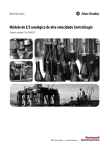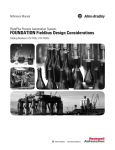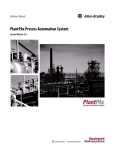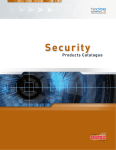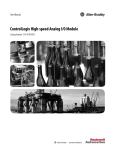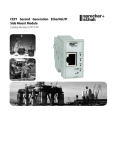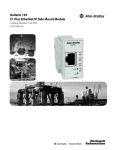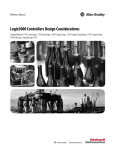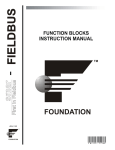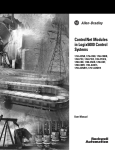Download FOUNDATION Fieldbus System User Manual
Transcript
User Manual FOUNDATION Fieldbus System Catalog Numbers 9308-RSFB64ENE, 9308-RSFB256ENE, 9308-RSFB1024ENE, 1757-FFLD2, 1757-FFLD4, 1757-FFLDC2, 1757-FFLDC4 Important User Information Solid-state equipment has operational characteristics differing from those of electromechanical equipment. Safety Guidelines for the Application, Installation and Maintenance of Solid State Controls (publication SGI-1.1 available from your local Rockwell Automation sales office or online at http://www.rockwellautomation.com/literature/) describes some important differences between solid-state equipment and hard-wired electromechanical devices. Because of this difference, and also because of the wide variety of uses for solid-state equipment, all persons responsible for applying this equipment must satisfy themselves that each intended application of this equipment is acceptable. In no event will Rockwell Automation, Inc. be responsible or liable for indirect or consequential damages resulting from the use or application of this equipment. The examples and diagrams in this manual are included solely for illustrative purposes. Because of the many variables and requirements associated with any particular installation, Rockwell Automation, Inc. cannot assume responsibility or liability for actual use based on the examples and diagrams. No patent liability is assumed by Rockwell Automation, Inc. with respect to use of information, circuits, equipment, or software described in this manual. Reproduction of the contents of this manual, in whole or in part, without written permission of Rockwell Automation, Inc., is prohibited. Throughout this manual, when necessary, we use notes to make you aware of safety considerations. WARNING: Identifies information about practices or circumstances that can cause an explosion in a hazardous environment, which may lead to personal injury or death, property damage, or economic loss. ATTENTION: Identifies information about practices or circumstances that can lead to personal injury or death, property damage, or economic loss. Attentions help you identify a hazard, avoid a hazard, and recognize the consequence SHOCK HAZARD: Labels may be on or inside the equipment, for example, a drive or motor, to alert people that dangerous voltage may be present. BURN HAZARD: Labels may be on or inside the equipment, for example, a drive or motor, to alert people that surfaces may reach dangerous temperatures. IMPORTANT Identifies information that is critical for successful application and understanding of the product. Allen-Bradley, Rockwell Software, Rockwell Automation, RSFieldbus, RSLogix 5000, ControlLogix, RSNetWorx for ControlNet, Stratix 8000, RSNetWorx, CompactLogix, PlantPAx Process Automation System, Logix5000, Integrated Architecture, and TechConnect are trademarks of Rockwell Automation, Inc. Trademarks not belonging to Rockwell Automation are property of their respective companies. Table of Contents Preface Additional Resources . . . . . . . . . . . . . . . . . . . . . . . . . . . . . . . . . . . . . . . . . . . . . . . 9 Chapter 1 FOUNDATION Fieldbus System Introduction. . . . . . . . . . . . . . . . . . . . . . . . . . . . . . . . . . . . . . . . . . . . . . . . . . . . . Fieldbus Standards . . . . . . . . . . . . . . . . . . . . . . . . . . . . . . . . . . . . . . . . . . . EtherNet/IP and 1757-FFLD Linking Device Example . . . . . . . . . . . . . ControlNet and 1757-FFLDC Linking Device Example . . . . . . . . . . . . RSFieldbus Software Features . . . . . . . . . . . . . . . . . . . . . . . . . . . . . . . . . 11 11 12 13 14 Chapter 2 RSFieldbus Software Basics Introduction. . . . . . . . . . . . . . . . . . . . . . . . . . . . . . . . . . . . . . . . . . . . . . . . . . . . . Main Window . . . . . . . . . . . . . . . . . . . . . . . . . . . . . . . . . . . . . . . . . . . . . . . . . . . Licensed Blocks . . . . . . . . . . . . . . . . . . . . . . . . . . . . . . . . . . . . . . . . . . . . . . Main Window Toolbar . . . . . . . . . . . . . . . . . . . . . . . . . . . . . . . . . . . . . . . Project Window . . . . . . . . . . . . . . . . . . . . . . . . . . . . . . . . . . . . . . . . . . . . . . . . . Project Window Toolbar. . . . . . . . . . . . . . . . . . . . . . . . . . . . . . . . . . . . . . Fieldbus Window . . . . . . . . . . . . . . . . . . . . . . . . . . . . . . . . . . . . . . . . . . . . . . . . Fieldbus Window Toolbar . . . . . . . . . . . . . . . . . . . . . . . . . . . . . . . . . . . . Process Cell Window . . . . . . . . . . . . . . . . . . . . . . . . . . . . . . . . . . . . . . . . . . . . . Process Cell Window Toolbar . . . . . . . . . . . . . . . . . . . . . . . . . . . . . . . . . Strategy Window . . . . . . . . . . . . . . . . . . . . . . . . . . . . . . . . . . . . . . . . . . . . . . . . Function Blocks and Parameters . . . . . . . . . . . . . . . . . . . . . . . . . . . . . . . Strategy Toolbar . . . . . . . . . . . . . . . . . . . . . . . . . . . . . . . . . . . . . . . . . . . . . Drawing Toolbar . . . . . . . . . . . . . . . . . . . . . . . . . . . . . . . . . . . . . . . . . . . . . Alignment Toolbar . . . . . . . . . . . . . . . . . . . . . . . . . . . . . . . . . . . . . . . . . . . Copy Attributes Toolbar . . . . . . . . . . . . . . . . . . . . . . . . . . . . . . . . . . . . . Communication Window (error log) . . . . . . . . . . . . . . . . . . . . . . . . . . . . . . 15 15 16 17 17 18 18 19 19 19 20 20 21 22 23 24 25 Chapter 3 Create an RSFieldbus Software Project Introduction. . . . . . . . . . . . . . . . . . . . . . . . . . . . . . . . . . . . . . . . . . . . . . . . . . . . . Initiate a Fieldbus Project . . . . . . . . . . . . . . . . . . . . . . . . . . . . . . . . . . . . . . . . . Define the Server . . . . . . . . . . . . . . . . . . . . . . . . . . . . . . . . . . . . . . . . . . . . . Create the Physical Component . . . . . . . . . . . . . . . . . . . . . . . . . . . . . . . . . . . Create a New Bridge (linking device). . . . . . . . . . . . . . . . . . . . . . . . . . . Create a New Fieldbus (H1) Link. . . . . . . . . . . . . . . . . . . . . . . . . . . . . . Set the Macrocycle. . . . . . . . . . . . . . . . . . . . . . . . . . . . . . . . . . . . . . . . . . . . Create a New Device. . . . . . . . . . . . . . . . . . . . . . . . . . . . . . . . . . . . . . . . . . Create a New Function Block . . . . . . . . . . . . . . . . . . . . . . . . . . . . . . . . . Create the Logical Component. . . . . . . . . . . . . . . . . . . . . . . . . . . . . . . . . . . . Create a New Process Cell. . . . . . . . . . . . . . . . . . . . . . . . . . . . . . . . . . . . . Create a New Control Module . . . . . . . . . . . . . . . . . . . . . . . . . . . . . . . . Create a Function Block in Logical Component. . . . . . . . . . . . . . . . . Create a New Strategy . . . . . . . . . . . . . . . . . . . . . . . . . . . . . . . . . . . . . . . . . . . . Link Blocks . . . . . . . . . . . . . . . . . . . . . . . . . . . . . . . . . . . . . . . . . . . . . . . . . . Rockwell Automation Publication 1757-UM012A-EN-P - July 2011 27 28 30 31 31 33 34 36 40 43 43 45 47 48 51 3 Table of Contents Delete and Restore Links . . . . . . . . . . . . . . . . . . . . . . . . . . . . . . . . . . . . . . Edit Line Links . . . . . . . . . . . . . . . . . . . . . . . . . . . . . . . . . . . . . . . . . . . . . . . Use Tools for Function Block Characterization . . . . . . . . . . . . . . . . . . . . . Offline Characterization . . . . . . . . . . . . . . . . . . . . . . . . . . . . . . . . . . . . . . Online Characterization. . . . . . . . . . . . . . . . . . . . . . . . . . . . . . . . . . . . . . . Customize Characterization Parameters . . . . . . . . . . . . . . . . . . . . . . . . Design Templates . . . . . . . . . . . . . . . . . . . . . . . . . . . . . . . . . . . . . . . . . . . . . . . . Create a Device or Bridge Template . . . . . . . . . . . . . . . . . . . . . . . . . . . . Import a Template into a Project. . . . . . . . . . . . . . . . . . . . . . . . . . . . . . . Create and Import a Strategy Template . . . . . . . . . . . . . . . . . . . . . . . . . Use the HSE Network Setup Tool . . . . . . . . . . . . . . . . . . . . . . . . . . . . . . . . . Add Device to the FFLDC ControlNet Setup Tool . . . . . . . . . . . . . . . . . 53 54 55 56 57 57 59 59 61 62 63 63 Chapter 4 RSFieldbus Communication Introduction . . . . . . . . . . . . . . . . . . . . . . . . . . . . . . . . . . . . . . . . . . . . . . . . . . . . . Initialize Communication . . . . . . . . . . . . . . . . . . . . . . . . . . . . . . . . . . . . . . . . . Assign Tags . . . . . . . . . . . . . . . . . . . . . . . . . . . . . . . . . . . . . . . . . . . . . . . . . . . . . . Export Tags . . . . . . . . . . . . . . . . . . . . . . . . . . . . . . . . . . . . . . . . . . . . . . . . . . Consolidate the OPC Database . . . . . . . . . . . . . . . . . . . . . . . . . . . . . . . . Download the Configuration. . . . . . . . . . . . . . . . . . . . . . . . . . . . . . . . . . . . . . 67 68 71 72 72 74 Chapter 5 Create an RSLogix 5000 Software Project 4 Introduction . . . . . . . . . . . . . . . . . . . . . . . . . . . . . . . . . . . . . . . . . . . . . . . . . . . . . Ethernet - 1757-FFLD Linking Device Example . . . . . . . . . . . . . . . . . . . . Create a Project for the Controller . . . . . . . . . . . . . . . . . . . . . . . . . . . . . . . . . Conventions for Names . . . . . . . . . . . . . . . . . . . . . . . . . . . . . . . . . . . . . . . Add the Communication Module, Linking Device, Logix Blocks . . . . . Add the Communication Module . . . . . . . . . . . . . . . . . . . . . . . . . . . . . . Add the Linking Device . . . . . . . . . . . . . . . . . . . . . . . . . . . . . . . . . . . . . . . Add the Logix Blocks . . . . . . . . . . . . . . . . . . . . . . . . . . . . . . . . . . . . . . . . . Configure the Linking Device and Logix Block Properties. . . . . . . . Schedule the ControlNet Network. . . . . . . . . . . . . . . . . . . . . . . . . . . . . . . . . Electronic Keying. . . . . . . . . . . . . . . . . . . . . . . . . . . . . . . . . . . . . . . . . . . . . . . . . Exact Match. . . . . . . . . . . . . . . . . . . . . . . . . . . . . . . . . . . . . . . . . . . . . . . . . . Compatible Keying . . . . . . . . . . . . . . . . . . . . . . . . . . . . . . . . . . . . . . . . . . . Disabled Keying . . . . . . . . . . . . . . . . . . . . . . . . . . . . . . . . . . . . . . . . . . . . . . Rockwell Automation Publication 1757-UM012A-EN-P - July 2011 77 77 78 79 80 80 83 85 87 93 94 95 96 98 Table of Contents Chapter 6 Logix Block Operation in a ControlLogix System Introduction. . . . . . . . . . . . . . . . . . . . . . . . . . . . . . . . . . . . . . . . . . . . . . . . . . . . Ownership and Connections. . . . . . . . . . . . . . . . . . . . . . . . . . . . . . . . . . . . . Use RSLogix 5000 and RSNetWorx Software . . . . . . . . . . . . . . . . . . . . . Direct Connections . . . . . . . . . . . . . . . . . . . . . . . . . . . . . . . . . . . . . . . . . . . . . Logix Block Module Operation. . . . . . . . . . . . . . . . . . . . . . . . . . . . . . . . . . . Logix Block Modules Connected through EtherNet/IP Network (1757-FFLD linking device) . . . . . . . . . . . . . . . . . . . . . . . . . . . . . . . . . . . . . Scheduled Logix Block Modules Connected through ControlNet Network (1757-FFLDC linking device). . . . . . . . . . . . . . . . . . . . . . . . . . . Listen-only Mode . . . . . . . . . . . . . . . . . . . . . . . . . . . . . . . . . . . . . . . . . . . . . . . 101 101 102 102 103 103 104 104 Chapter 7 Linking Device Function Blocks Introduction. . . . . . . . . . . . . . . . . . . . . . . . . . . . . . . . . . . . . . . . . . . . . . . . . . . . 105 Parameter Attributes . . . . . . . . . . . . . . . . . . . . . . . . . . . . . . . . . . . . . . . . RES - Resource Block. . . . . . . . . . . . . . . . . . . . . . . . . . . . . . . . . . . . . . . . . . . . Block Use. . . . . . . . . . . . . . . . . . . . . . . . . . . . . . . . . . . . . . . . . . . . . . . . . . . RESTART Parameter. . . . . . . . . . . . . . . . . . . . . . . . . . . . . . . . . . . . . . . . Nonvolatile Parameters . . . . . . . . . . . . . . . . . . . . . . . . . . . . . . . . . . . . . . Alert Notification . . . . . . . . . . . . . . . . . . . . . . . . . . . . . . . . . . . . . . . . . . . FEATURES / FEATURE_SEL Parameters . . . . . . . . . . . . . . . . . . . Supported Modes. . . . . . . . . . . . . . . . . . . . . . . . . . . . . . . . . . . . . . . . . . . . BLOCK_ERR . . . . . . . . . . . . . . . . . . . . . . . . . . . . . . . . . . . . . . . . . . . . . . Parameters . . . . . . . . . . . . . . . . . . . . . . . . . . . . . . . . . . . . . . . . . . . . . . . . . . Resource Function Block Options . . . . . . . . . . . . . . . . . . . . . . . . . . . . LGX -Logix Block. . . . . . . . . . . . . . . . . . . . . . . . . . . . . . . . . . . . . . . . . . . . . . . Block Use. . . . . . . . . . . . . . . . . . . . . . . . . . . . . . . . . . . . . . . . . . . . . . . . . . . InxFaults and InDxFaults . . . . . . . . . . . . . . . . . . . . . . . . . . . . . . . . . . . . Supported Modes. . . . . . . . . . . . . . . . . . . . . . . . . . . . . . . . . . . . . . . . . . . . BLOCK_ERR . . . . . . . . . . . . . . . . . . . . . . . . . . . . . . . . . . . . . . . . . . . . . . Parameters . . . . . . . . . . . . . . . . . . . . . . . . . . . . . . . . . . . . . . . . . . . . . . . . . . 105 106 106 106 107 107 107 108 108 108 110 112 113 115 115 115 116 Chapter 8 Device Web Pages Introduction. . . . . . . . . . . . . . . . . . . . . . . . . . . . . . . . . . . . . . . . . . . . . . . . . . . . Typical Applications . . . . . . . . . . . . . . . . . . . . . . . . . . . . . . . . . . . . . . . . . . . . Web Page Requirements . . . . . . . . . . . . . . . . . . . . . . . . . . . . . . . . . . . . . . . . . Security Recommendations. . . . . . . . . . . . . . . . . . . . . . . . . . . . . . . . . . . Access the Web Pages. . . . . . . . . . . . . . . . . . . . . . . . . . . . . . . . . . . . . . . . . . . . Navigate the Web Pages. . . . . . . . . . . . . . . . . . . . . . . . . . . . . . . . . . . . . . Manage the Administrator Account . . . . . . . . . . . . . . . . . . . . . . . . . . . . . . Change the User Name and Password . . . . . . . . . . . . . . . . . . . . . . . . . Reset the User Name and Password . . . . . . . . . . . . . . . . . . . . . . . . . . . Logout . . . . . . . . . . . . . . . . . . . . . . . . . . . . . . . . . . . . . . . . . . . . . . . . . . . . . Rockwell Automation Publication 1757-UM012A-EN-P - July 2011 117 117 118 118 119 120 121 121 123 123 5 Table of Contents Chapter 9 Diagnostic Web Pages Introduction . . . . . . . . . . . . . . . . . . . . . . . . . . . . . . . . . . . . . . . . . . . . . . . . . . . . H1 Live List . . . . . . . . . . . . . . . . . . . . . . . . . . . . . . . . . . . . . . . . . . . . . . . . . . . . VCR Pages. . . . . . . . . . . . . . . . . . . . . . . . . . . . . . . . . . . . . . . . . . . . . . . . . . . . . . VCR Overview . . . . . . . . . . . . . . . . . . . . . . . . . . . . . . . . . . . . . . . . . . . . . . HSE and H1 VCR Diagnostics . . . . . . . . . . . . . . . . . . . . . . . . . . . . . . . Ethernet Pages . . . . . . . . . . . . . . . . . . . . . . . . . . . . . . . . . . . . . . . . . . . . . . . . . . Ethernet Network Settings . . . . . . . . . . . . . . . . . . . . . . . . . . . . . . . . . . . Ethernet Statistics . . . . . . . . . . . . . . . . . . . . . . . . . . . . . . . . . . . . . . . . . . . Diagnostic Log Files . . . . . . . . . . . . . . . . . . . . . . . . . . . . . . . . . . . . . . . . . . . . . Web Server Log. . . . . . . . . . . . . . . . . . . . . . . . . . . . . . . . . . . . . . . . . . . . . . Linking Device Log . . . . . . . . . . . . . . . . . . . . . . . . . . . . . . . . . . . . . . . . . . 125 125 127 127 128 129 129 130 132 132 133 Chapter 10 Advanced Diagnostics and Hidden Web Pages Introduction . . . . . . . . . . . . . . . . . . . . . . . . . . . . . . . . . . . . . . . . . . . . . . . . . . . . Advanced Diagnostics . . . . . . . . . . . . . . . . . . . . . . . . . . . . . . . . . . . . . . . . . . . Configure H1 Capture . . . . . . . . . . . . . . . . . . . . . . . . . . . . . . . . . . . . . . . H1 Captures . . . . . . . . . . . . . . . . . . . . . . . . . . . . . . . . . . . . . . . . . . . . . . . . HSE Captures . . . . . . . . . . . . . . . . . . . . . . . . . . . . . . . . . . . . . . . . . . . . . . . Hidden Pages . . . . . . . . . . . . . . . . . . . . . . . . . . . . . . . . . . . . . . . . . . . . . . . . . . . Date and Time Zone . . . . . . . . . . . . . . . . . . . . . . . . . . . . . . . . . . . . . . . . . Reset the Linking Device . . . . . . . . . . . . . . . . . . . . . . . . . . . . . . . . . . . . . 135 135 135 137 139 140 140 141 Appendix A Troubleshoot the Linking Device 6 Introduction . . . . . . . . . . . . . . . . . . . . . . . . . . . . . . . . . . . . . . . . . . . . . . . . . . . . 1757-FFLD Status Indicators. . . . . . . . . . . . . . . . . . . . . . . . . . . . . . . . . . . . . 1757-FFLDC Status Indicators . . . . . . . . . . . . . . . . . . . . . . . . . . . . . . . . . . . ControlNet Network Status Indicators. . . . . . . . . . . . . . . . . . . . . . . . . . . . Reset the Linking Device . . . . . . . . . . . . . . . . . . . . . . . . . . . . . . . . . . . . . . . . . Reset Configuration . . . . . . . . . . . . . . . . . . . . . . . . . . . . . . . . . . . . . . . . . Reset to Factory Default . . . . . . . . . . . . . . . . . . . . . . . . . . . . . . . . . . . . . . Reset through RSFieldbus Software . . . . . . . . . . . . . . . . . . . . . . . . . . . Reset through RSLogix 5000 Software . . . . . . . . . . . . . . . . . . . . . . . . . Rockwell Automation Publication 1757-UM012A-EN-P - July 2011 145 145 146 147 149 149 150 151 152 Table of Contents Appendix B Data Types and Data Structures Introduction. . . . . . . . . . . . . . . . . . . . . . . . . . . . . . . . . . . . . . . . . . . . . . . . . . . . 155 Data Types . . . . . . . . . . . . . . . . . . . . . . . . . . . . . . . . . . . . . . . . . . . . . . . . . . . . . Data Structures . . . . . . . . . . . . . . . . . . . . . . . . . . . . . . . . . . . . . . . . . . . . . . . . . DS-65 - Value & Status (floating point structure) . . . . . . . . . . . . . . DS-66 - Value & Status (discrete structure) . . . . . . . . . . . . . . . . . . . . DS-69 - Mode Structure . . . . . . . . . . . . . . . . . . . . . . . . . . . . . . . . . . . . . DS-70 - Access Permissions. . . . . . . . . . . . . . . . . . . . . . . . . . . . . . . . . . . DS-72 - Discrete Alarm Structure. . . . . . . . . . . . . . . . . . . . . . . . . . . . . DS-73 - Event Update Structure . . . . . . . . . . . . . . . . . . . . . . . . . . . . . . DS-74 - Alarm Summary Structure. . . . . . . . . . . . . . . . . . . . . . . . . . . . DS-85 - Test Structure . . . . . . . . . . . . . . . . . . . . . . . . . . . . . . . . . . . . . . . 155 156 156 156 156 157 157 157 158 158 Appendix C Fieldbus Status Codes for RSLogix 5000 Projects Introduction. . . . . . . . . . . . . . . . . . . . . . . . . . . . . . . . . . . . . . . . . . . . . . . . . . . . 159 Input Parameters. . . . . . . . . . . . . . . . . . . . . . . . . . . . . . . . . . . . . . . . . . . . . . . . 159 Output Parameters . . . . . . . . . . . . . . . . . . . . . . . . . . . . . . . . . . . . . . . . . . . . . . 164 Appendix D Connections Introduction. . . . . . . . . . . . . . . . . . . . . . . . . . . . . . . . . . . . . . . . . . . . . . . . . . . . 165 Counting Connections . . . . . . . . . . . . . . . . . . . . . . . . . . . . . . . . . . . . . . . . . . 165 Appendix E Device Support Introduction. . . . . . . . . . . . . . . . . . . . . . . . . . . . . . . . . . . . . . . . . . . . . . . . . . . . 167 Import Device Support Files . . . . . . . . . . . . . . . . . . . . . . . . . . . . . . . . . . . . . 168 Appendix F HSE Network Setup Tool Activate the Network Card . . . . . . . . . . . . . . . . . . . . . . . . . . . . . . . . . . . . . . 169 Activate 1757-FFLD Linking Devices . . . . . . . . . . . . . . . . . . . . . . . . . . . . . . . . . . . . . . . . . . . . . . . . . 170 Glossary . . . . . . . . . . . . . . . . . . . . . . . . . . . . . . . . . . . . . . . . . . . . . . . . . . . . . . . . . . . . . . . . 171 Index . . . . . . . . . . . . . . . . . . . . . . . . . . . . . . . . . . . . . . . . . . . . . . . . . . . . . . . . . . . . . . . . 179 Rockwell Automation Publication 1757-UM012A-EN-P - July 2011 7 Table of Contents Notes: 8 Rockwell Automation Publication 1757-UM012A-EN-P - July 2011 Preface This manual explains how to use fieldbus devices in applications with the FOUNDATION Fieldbus network. It provides technical, network setup, and configuration information, as well as guidelines on function block use. In addition, this manual offers configuration guidelines for the FOUNDATION Fieldbus network (H1) and the Rockwell Automation linking devices, catalog numbers 1757-FFLD and 1757-FFLDC. Maintenance techniques include diagnostic web pages, status indicators, and status codes for the linking devices. Additional Resources These documents contain additional information concerning related products from Rockwell Automation. Resource Description FOUNDATION Fieldbus Linking Device Technical Data, publication 1757-TD003 Provides specifications for the 1757-FFLD and 1757-FFLDC linking devices. Foundation Fieldbus Linking Device Installation Instructions, publication 1757-IN021 Provides details on how to install the 1757-FFLD linking device. ControlNet Foundation Fieldbus Linking Device Installation Instructions, publication 1757-IN022 Provides details on how to install the 1757-FFLDC linking device. PlantPAx Process Automation System: FOUNDATION Fieldbus Design Considerations Reference Manual, publication RSFBUS-RM001 Provides concepts and design considerations for using your fieldbus devices in a PlantPAx control system. ControlNet Modules in Logix5000 Control Systems, publication CNET-UM001 Provides information on how a Logix5000 controller and field devices communicate on the ControlNet network. EtherNet/IP Modules in Logix5000 Control Provides details on how a Logix5000 controller Systems User Manual , publication ENET-UM001 and field devices communicate on the Ethernet network. Industrial Automation Wiring and Grounding Guidelines, publication 1770-4.1 Provides general guidelines for installing a Rockwell Automation industrial system. Product Certifications website, http://www.ab.com Provides declarations of conformity, certificates, and other certification details. You can view or download publications at http://www.rockwellautomation.com/literature. To order paper copies of technical documentation, contact your local Allen-Bradley distributor or Rockwell Automation sales representative. These FOUNDATION Fieldbus documents contain information that you may find helpful as you read this manual. Title Number System Engineering Guidelines AG-181 Wiring and Installation 31.25 kbit/s, Voltage Mode, Wire Medium Application Guide AG-140 For more information, go to http://www.fieldbus.org/. Rockwell Automation Publication 1757-UM012A-EN-P - July 2011 9 Preface Notes: 10 Rockwell Automation Publication 1757-UM012A-EN-P - July 2011 Chapter 1 FOUNDATION Fieldbus System Introduction This section explains the components of a typical FOUNDATION Fieldbus system and the integral roles that RSFieldbus configuration software and the Rockwell Automation linking devices (catalog numbers 1757-FFLD and 1757FFLDC) contribute to process control. Through the FOUNDATION Fieldbus protocol, the 1757-FFLD and 1757-FFLDC linking devices provide connectivity for fieldbus devices to Logix controllers, such as ControlLogix and CompactLogix. The linking devices bridge RSFieldbus host to Fieldbus Foundation H1 segments for high-speed transmission of process data. The 1757-FFLD linking device connects H1 segments to Fieldbus Foundation’s High-speed Ethernet (HSE) running over the EtherNet/IP network. The 1757-FFLDC linking device bridges from the ControlNet network to fieldbus devices on H1 segments. Both linking devices can have either two or four H1 segments, with each segment supporting the recommended maximum 8…10 devices, and a maximum of 64 publisher and 64 subscriber VCR connections. Fieldbus Standards The term fieldbus refers to an all-digital, two-way communication system that connects control systems to instrumentation. The Fieldbus Foundation organization developed the FOUNDATION Fieldbus protocol to create a fieldbus network based on the principles of the ISA and IEC standards (ISA S50.0 and IEC61158). Today, this protocol is widely accepted as the standard for pure digital communication with ‘smart’ (microprocessor-based) field devices. Devices connected by a FOUNDATION Fieldbus network are used for sophisticated, highly-distributed process control. FOUNDATION Fieldbus technology has been integrated into the PlantPAx Process Automation System based on Rockwell Automation’s Integrated Architecture through Fieldbus Foundation linking devices (catalog numbers 1757-FFLD and 1757-FFLDC). Rockwell Automation Publication 1757-UM012A-EN-P - July 2011 11 Chapter 1 FOUNDATION Fieldbus System EtherNet/IP and 1757-FFLD Linking Device Example To set up communication between a controller and a linking device, you need a bridge module and Logix5000 Logix Blocks. Logix Blocks, which transfer signals between a ControlLogix environment and a fieldbus environment, have to be configured by using RSFieldbus software and RSLogix 5000 software. RSLogix 5000 software sees the linking device as a remote chassis with a virtual backplane with up to 16 available slots. When a Logix Block is added, the linking device is recognized by RSLogix 5000 software as an analog module. Each configured Logix Block module takes one slot and is assigned a unique slot number in the chassis. A communication module, such as catalog number 1756-ENBT, establishes the EtherNet/IP address to allow the 1757-FFLD linking device to communicate with the ControlLogix controller. For topology, equipment, and wiring details, see the FOUNDATION Fieldbus Design Considerations Reference Manual, publication RSFBUS-RM001. Figure 1 shows the RSFieldbus workstation connected directly over the EtherNet/IP network to the ControlLogix chassis. Figure 1 - EtherNet/IP and 1757-FFLD Linking Device Example ANALOG INPUT DC INTPUT POWER ANALOG INPUT FLT 0 1 2 3 4 5 6 7 O ST 8 9 10 11 12 13 14 15 K ST 8 9 10 11 12 13 14 15 ST 0 1 2 3 4 5 6 7 O ST 8 9 10 11 12 13 14 15 K B HART OK DIAGNOSTIC HART ST 8 9 10 11 12 13 14 15 DIAGNOSTIC ANALOG INPUT ST 0 1 2 3 4 5 6 7 O ST 8 9 10 11 12 13 14 15 K HART E N B T 1 B 2 A FLT 0 1 2 3 4 5 6 7 FLT 8 9 10 11 12 13 14 15 FLT 8 9 10 11 12 13 14 15 OK DC OUTPUT ST 0 1 2 3 4 5 6 7 ST 0 1 2 3 4 5 6 7 ST 0 1 2 3 4 5 6 7 LINK NET A EtherNet/IP 3 4 5 A B FOUNDATION Fieldbus H1-1 H1-2 H1-3 H1-4 FOUNDATION Fieldbus Linking Device A B FOUNDATION Fieldbus H1-1 H1-2 H1-3 H1-4 FOUNDATION Fieldbus Linking Device STATUS BATT NS WD0G MODE BATT NS WD0G STATUS MODE 6 T H1 T T H1 T 7 32071-M Item Description Item Description 1 ControlLogix controller with 1756-ENBT module 5 Power conditioner 2 Host computer and OPC server 6 1757-FFLD linking device 3 Stratix 8000 switch 7 Field devices 4 24V DC power supply T Network terminator 12 Rockwell Automation Publication 1757-UM012A-EN-P - July 2011 FOUNDATION Fieldbus System ControlNet and 1757-FFLDC Linking Device Example Chapter 1 The ControlNet network combines the functionality of an I/O network and a peer-to-peer network, providing high-speed performance for both functions. Devices can be scheduled for deterministic transfers of important data in addition to unscheduled time intervals for non-critical information. The 1757-FFLDC linking device has the option of being programmed for scheduled, repeatable data transmissions on the Connection tab of the Module Properties dialog box in RSLogix 5000 software. You must also run RSNetWorx software to schedule the Logix Block to the network connection. Figure 2 shows the RSFieldbus workstation bridged from Ethernet to the ControlNet network via the ControlLogix chassis. Figure 2 - ControlNet, Ethernet, and 1757-FFLDC Linking Device Example ANALOG INPUT POWER ANALOG INPUT DC INTPUT O ST 8 9 10 11 12 13 14 15 K FLT 0 1 2 3 4 5 6 7 ST 8 9 10 11 12 13 14 15 ST 0 1 2 3 4 5 6 7 B E N 2 T 1 A HART OK O ST 8 9 10 11 12 13 14 15 K FLT 0 1 2 3 4 5 6 7 ST 8 9 10 11 12 13 14 15 ANALOG INPUT ST 0 1 2 3 4 5 6 7 O ST 8 9 10 11 12 13 14 15 K FLT 8 9 10 11 12 13 14 15 FLT 8 9 10 11 12 13 14 15 OK DC OUTPUT ST 0 1 2 3 4 5 6 7 ST 0 1 2 3 4 5 6 7 ST 0 1 2 3 4 5 6 7 LINK NET HART DIAGNOSTIC DIAGNOSTIC HART C N B HSE 2 3 ControlNet A B 4 FOUNDATION Fieldbus A H1-1 H1-2 H1-3 H1-4 FOUNDATION Fieldbus Linking Device B FOUNDATION Fieldbus STATUS WD0G BATT NS 5 BATT NS MODE T H1-1 H1-2 H1-3 H1-4 FOUNDATION Fieldbus Linking Device STATUS WD0G MODE 6 H1 H1 T T T 7 32072-M Item Description Item Description 1 ControlLogix controller with 1756-ENBT and 1756-CNB modules 5 Power conditioner 2 Host computer and OPC server 6 1757-FFLDC linking device 3 Stratix 8000 switch (optional) 7 Field devices 4 24V DC power supply T Network terminator Rockwell Automation Publication 1757-UM012A-EN-P - July 2011 13 Chapter 1 FOUNDATION Fieldbus System RSFieldbus Software Features RSFieldbus software, which is installed on the host workstation, is a configuration tool for creating links, loops, and schedules. The list of RSFieldbus software features includes the following: • Configure a fieldbus network with devices. • Create and edit function block control strategies. • Integrate fieldbus data into ControlLogix software via the Logix Block. • Download a configuration. • Online monitoring and editing of fieldbus parameters. • Online monitoring of control strategy links. • Make fieldbus data available via an OPC server. See Chapter 3 on page 27 for software procedures. 14 Rockwell Automation Publication 1757-UM012A-EN-P - July 2011 Chapter 2 RSFieldbus Software Basics Introduction This section describes the windows in RSFieldbus software and some of the tool features found in these windows. If you want to start using RSFieldbus software immediately, go to Chapter 3. The table lists the software topics described in this section. Topic Page Main Window 15 Project Window 17 Fieldbus Window 18 Process Cell Window 19 Strategy Window 20 Communication Window (error log) 25 The menu bar contains actions specific to the selected window. These windows open depending on which actions you have completed. Main Window The Main window contains the main menu bar, a toolbar, and the windows described in the following sections. Figure 3 - RSFieldbus Main Window Menu Bar Toolbar Rockwell Automation Publication 1757-UM012A-EN-P - July 2011 15 Chapter 2 RSFieldbus Software Basics To open the Main window, you must start RSFieldbus software. See page 28 for procedures. Licensed Blocks From the Help menu, choose About to determine how many blocks you have licensed. The licensed block information appears below the Rockwell Software copyright. TIP When choosing an RSFieldbus license, keep in mind that a typical device requires a minimum of three blocks (Resource, Transducer, and process control) with an average of five blocks used. For example, a 64-block RSFieldbus license will support approximately 21 devices. Any device that requires more than three blocks will reduce the number of supported devices. The Main window contains a counter in the lower-right corner that lets you see how many blocks you have in use. 16 Rockwell Automation Publication 1757-UM012A-EN-P - July 2011 RSFieldbus Software Basics Chapter 2 Main Window Toolbar IMPORTANT Toolbar Icon Toolbars can be moved anywhere on the screen by dragging and dropping them to the desired location. Description Opens a new project or template. You must close all open projects or templates before you can open another. Opens an existing project or template. You must close all open projects or templates before you can open another. Project Window The Project window displays the project configuration, including the process cell area (logical component), the Fieldbus network, individual fieldbuses, and bridges. Right-clicking each item in this window opens a corresponding menu. Figure 4 - Project Window To open the Project window, you must open a new or existing project. See page 31 for more information. Rockwell Automation Publication 1757-UM012A-EN-P - July 2011 17 Chapter 2 RSFieldbus Software Basics Project Window Toolbar Toolbar Icon Description Opens a new template. You must close any open templates before you can open another. Opens an existing template. Saves the currently selected window. Saves all open windows except template windows. Prints the selected window. Displays the print preview of the project. Toggles the operation mode between online and offline. Opens the Communication window (Error Log). Shows/hides detailed information about block types, block parameters, device types and fieldbus macrocycles. Fieldbus Window The Fieldbus window shows an individual fieldbus and all attached bridges, devices, and blocks. This window serves as your H1 window, where you can schedule blocks, links, and communication. Right-clicking each item in this window opens a corresponding menu. To open a Fieldbus window you must add a fieldbus (H1) and expand it. See page 40 for more information. 18 Rockwell Automation Publication 1757-UM012A-EN-P - July 2011 RSFieldbus Software Basics Chapter 2 Fieldbus Window Toolbar The Fieldbus window toolbar contains the same buttons as the Project toolbar. For descriptions of these buttons, see page 18. Process Cell Window The Process Cell window shows an individual process cell and all attached control modules and blocks. Right-clicking each item in this window opens a corresponding menu. To open a Process Cell window, you must add a process cell to the area and expand it. See page 43 for procedures. Process Cell Window Toolbar The Process Cell window toolbar contains the same buttons as the Project toolbar. For descriptions of these buttons, see page 19. Rockwell Automation Publication 1757-UM012A-EN-P - July 2011 19 Chapter 2 RSFieldbus Software Basics Strategy Window The Strategy window shows a graphic representation of the blocks, parameters, and links in a control strategy. To open the Strategy window, you must first create a control module. See page 48 for more information. Function Blocks and Parameters Functions that can be performed by a device are represented as function blocks. The set of function blocks available is dependent on the types of devices on your fieldbus network. Function blocks contain algorithms and algorithm-controlling parameters. The standard blocks for fieldbus devices include the following: • Analog Input (AI) • Discrete Output (DO) • Analog Output (AO) • Proportional Derivative (PD) • Discrete Input (DI) • Proportional Integral Derivative (PID) You can change or set the action of a block by changing the settings of its parameters. A block parameter that is written to the bus is referred to as an output parameter. A block parameter that is receiving data is referred to as an input parameter. Blocks are linked, or connected, inside the devices. These links let you send data from one block to the other block. Links connect blocks within the same device and blocks that are in different devices. For more information on function blocks, see Chapter 2 in the FOUNDATION Fieldbus Design Considerations Reference Manual, publication RSFBUS-RM001. 20 Rockwell Automation Publication 1757-UM012A-EN-P - July 2011 RSFieldbus Software Basics Chapter 2 Strategy Toolbar IMPORTANT Toolbar Icon To view or hide any of the toolbars while the Strategy window is selected, choose Tool Boxes on the Tools menu and select the toolbar you want to view or hide. Description Selects items. To select more than one item, press Shift. Used to modify block tags, links, link drawings and link connections. Used to add blocks. Creates links between blocks. Imports templates into the strategy. Exports selected items in the strategy to a template file. Used for online monitoring. Rockwell Automation Publication 1757-UM012A-EN-P - July 2011 21 Chapter 2 RSFieldbus Software Basics Drawing Toolbar Toolbar Icon Description Used to selects items. To select more than one item, press Shift. Used to modify drawn objects. Used to draw rectangles. To draw a square, press Shift. Used to draw rounded rectangles. To draw a rounded square, press Shift. Used to draw ellipses. To draw a circle, press Shift. Used to draw arcs. To draw an arc whose height is equal to its width, press Shift. Used to draw sections of a pie. To draw a section whose height is equal to its width, press Shift. To expand the section beyond 90°, click Modify. Used to draw a chord. To draw a section whose height is equal to its width, press Shift. To draw a chord that is rounded on the top, click and drag to the right. To draw a chord that is rounded on the bottom, click and drag to the left. To expand the chord, click Modify. Used to draw sections of a ring. To draw a section whose height is equal to its width, press Shift. To expand the section beyond 90°, click Modify. Used to draw a line. Press Shift to draw lines at 45° and 135°. Press Control to draw lines at 0° and 90°. Used to draw a pipe. Press Shift to draw pipes at 45° and 135°. Press Control to draw pipes at 0° and 90°. Used to draw a polyline. Left-click to begin the line and change its direction, right-click to end the line. Press Shift to draw lines at 45° and 135°. Press Control to draw lines at 0° and 90°. Used to draw a polygon. Left-click to begin the shape and change its direction, right-click to end the shape. Press Shift to draw lines at 45° and 135°. Press Control to draw lines at 0° and 90°. Used to add text to the drawing. Lets you add a .bmp file to the drawing. 22 Rockwell Automation Publication 1757-UM012A-EN-P - July 2011 RSFieldbus Software Basics Chapter 2 Alignment Toolbar Do these steps to use the alignment buttons to align objects. 1. Select the object or objects you want to align. 2. Click one of the alignment buttons. 3. Click the anchor object (object to which you want to align the other objects). Toolbar Icon Description Aligns the left side of the objects to the left side of the anchor. Vertically aligns the center of the objects to the center of the anchor. Aligns the right side of the objects to the right side of the anchor. Aligns the top of the objects to the top of the anchor. Horizontally aligns the center of the objects to the center of the anchor. Aligns the bottom of the objects to the bottom of the anchor. Places the center of the objects over the center of the anchor. Adjusts the horizontal spacing evenly among the selected objects. Adjusts the vertically spacing evenly among the selected objects. Rockwell Automation Publication 1757-UM012A-EN-P - July 2011 23 Chapter 2 RSFieldbus Software Basics Ordering Toolbar Toolbar Icon Description Moves the selected object to the front. Moves the selected object to the back. Moves the selected object up one layer. Moves the selected object down one layer. Switches two objects in the order. Select the two objects that you want to switch, then click the icon. Moves the selected object in front of another. Select the object you want to move, click the InFrontOf icon, then select the object in front of which you want it placed. Moves the selected object behind of another. Select the object you want to move, click the Behind icon, then select the object behind which you want it placed. Copy Attributes Toolbar Do these steps to use use the copy attributes buttons. 1. Select the object or objects you want to change. 2. Click one of the copy attributes buttons. 3. Click the anchor object (object whose attributes you want to copy). Toolbar Icon Description Copies the anchor’s width. Copies the anchor’s height. Copies the anchor’s dimensions (width and height). Copies the anchor’s line and fill colors. Copies the anchor’s font and font color. Copies the anchor’s text attributes (font, size and color). Sets the selected object’s attributes as default (line and fill color, text font and size). 24 Rockwell Automation Publication 1757-UM012A-EN-P - July 2011 RSFieldbus Software Basics Communication Window (error log) Chapter 2 The Communication window shows all errors in the current project. Do these steps. 1. Click the Error Log icon to open the Communication window. 2. To delete individual entries, right-click the date and time of the desired entry and choose Delete. 3. To delete all entries, right-click anywhere in the log and choose Clear Log. Rockwell Automation Publication 1757-UM012A-EN-P - July 2011 25 Chapter 2 RSFieldbus Software Basics Notes: 26 Rockwell Automation Publication 1757-UM012A-EN-P - July 2011 Chapter 3 Create an RSFieldbus Software Project Introduction This section describes procedures for creating a fieldbus project by using the RSFieldbus configuration software. Projects contain both a physical and logical component. The physical component contains the project hardware and the logical component contains the function blocks and algorithms that are used to control the project. Projects can be started from either component. IMPORTANT You must have RSFieldbus software installed on the computer that will be used as the host server. In addition, you need all the device description (DD) and capabilities files to configure your fieldbus devices. There is a DD file for each device type provided by the manufacturer. The capabilities file, which has a .cff extension, is located within the DD files. The table lists the main topics described in this section. Topic Page Initiate a Fieldbus Project 28 Create the Physical Component 31 Create the Logical Component 43 Create a New Strategy 48 Use Tools for Function Block Characterization 55 Design Templates 59 Use the HSE Network Setup Tool 63 Add Device to the FFLDC ControlNet Setup Tool 63 Rockwell Automation Publication 1757-UM012A-EN-P - July 2011 27 Chapter 3 Create an RSFieldbus Software Project Initiate a Fieldbus Project Figure 5 shows an example of a typical fieldbus system. The HSE protocol is established during the initial download of the RSFieldbus software. Data is transferred and stored to the workstation through the Ethernet or ControlNet networks depending on your application requirements and the selected linking device. The 1757-FFLD linking device connects field devices on H1 segments to Logix controllers by using an Ethernet transmission. The 1757-FFLDC bridges data flow between H1 segments on the ControlNet network. Figure 5 - Fieldbus System Example 1 2 HSE Protocol (through ControlNet or Ethernet) 2 FOUNDATION Fieldbus H1-1H1 3 H1-2H1 FOUNDATION Fieldbus Linking Device H1-3H1 H1-4H1 STATUS WDOG BATT NS 1 MODE 4 H1 Network T T 5 43733 Item Description Item Description 1 RSFieldbus workstation 4 Power conditioner 2 24V DC power supply 5 Field devices 3 Linking device - 1757-FFLD or 1757-FFLDC T Network terminator You must have at least one power conditioner per power supply on the H1 line, and two terminators; one each at opposite ends of the bus, as shown in Figure 9. Refer to the FOUNDATION Fieldbus Design Considerations Reference Manual, publication RSFBUS-RM001, for additional system requirements. 28 Rockwell Automation Publication 1757-UM012A-EN-P - July 2011 Create an RSFieldbus Software Project Chapter 3 Do these steps to initiate an RSFieldbus project. 1. To start the RSFieldbus software program, choose Start>Programs>Rockwell Software>RSFieldbus>RSFieldbus. The RSFieldbus Main window appears. There is a choice for a demo license that lets you create a limited number of function blocks. In the non-demo mode, you must activate a license. To check how many blocks are licensed on your system, choose About on the Help menu. IMPORTANT When choosing an RSFieldbus license, keep in mind that a typical device requires a minimum of three blocks (Resource, Transducer, and process control), with an average of five blocks used. For example, a 64-block RSFieldbus license will support approximately 21 devices. Any device that requires more than three blocks will reduce the number of supported devices. 2. Click the New icon TIP and choose Project. To open an existing project, see page 31 for procedures. The Setup New Project Workspace dialog box appears. 3. Type a project name for the File name. Our example shows PID. The ‘.ffp’ extension for saved projects denotes FOUNDATION Fieldbus project. 4. Click Save. The Project Window appears. See an example on page 30. Rockwell Automation Publication 1757-UM012A-EN-P - July 2011 29 Chapter 3 Create an RSFieldbus Software Project Define the Server When a new project is created, your computer is defined as the HSE host and the bridge from the RSFieldbus software to your HSE fieldbus devices. The HSE host also has been designated as the Link Master. Do these optional steps to make sure the server path is correct to store the field device data. Otherwise, proceed to Create a New Bridge (linking device) on page 31. 1. In the Setup New Project Workspace dialog box, double-click the file name with the .ffp extension. In our example, it would be PID.ffp. IMPORTANT You cannot have two computers running RSFieldbus software with the HSE host defined locally and connected on the same network. The Project window appears. • Area 1 contains the process cell that contains the function block logic. This is where the logical component of the project is created. • Fieldbus Networks is where the physical bridges and devices are found. This is where the physical component of the project is created. 30 Rockwell Automation Publication 1757-UM012A-EN-P - July 2011 Create an RSFieldbus Software Project Chapter 3 2. In the Project window, right-click Fieldbus Networks and choose Communication Settings. The Communication Settings dialog box appears. 3. Verify the settings are the same as the dialog box shows, and click OK. Create the Physical Component Do these steps to add bridges and devices to your project. Create a New Bridge (linking device) This section defines the linking device as the bridge from HSE to your H1 field devices. You can add a bridge in either the Project window or the HSE window, this example shows the former. 1. To open an existing project, choose Open from the ProjectFile menu. You also can click the Open icon . 2. In the Open dialog box, select your project by double-clicking it. Rockwell Automation Publication 1757-UM012A-EN-P - July 2011 31 Chapter 3 Create an RSFieldbus Software Project The Project window appears. 3. Right-click HSE Network 1 and choose New>Bridge. The New Bridge dialog box appears. 4. Select the settings for the linking device you are using in the application. IMPORTANT Be sure that the Device Rev and DD Rev match the revision of linking device and revision of firmware that you are using. 5. Type a tag name for the bridge in the Device Tag box. If you do not enter a tag the default tag is Bridge_#. You must give each device a tag name to differentiate between devices on the same H1 segment. Tags cannot include a ‘.’ (period). If a separator is necessary, we suggest using an ‘_’ (underscore). Spaces are allowed, but not recommended. Observe that the ‘Follow the Latest DD and CF Revisions’ box is checked. You need the device support files to configure a device. A device description (DD) file contains parameters for each device type. A capabilities file (CF) contains the resources available for creating function block applications. 32 Rockwell Automation Publication 1757-UM012A-EN-P - July 2011 Create an RSFieldbus Software Project Chapter 3 6. Click OK. The linking device is added to the HSE Host. 7. Click the Advanced Options tab. Use the default of ‘Creation based on Default Template.’ Clear the box to make your own selections. 8. Click OK. The linking device is added to the HSE Host. Create a New Fieldbus (H1) Link Do these steps to associate the fieldbus with the H1 segment. 1. In the Project window, right-click the linking device and choose New Fieldbus. Rockwell Automation Publication 1757-UM012A-EN-P - July 2011 33 Chapter 3 Create an RSFieldbus Software Project The New Fieldbus dialog box appears. 2. Enter a tag name for the H1. If you do not enter a tag, the default tag is Fieldbus #. The 1757-FFLD linking device has two or four H1 ports depending on your system requirements. We recommend that you name each tag according to its port number. For example, H1-1 indicates that this is Upstream Port 1. 3. Select the Upstream Port (H1 port) on the linking device to which the H1 segment is connected. 4. Click OK. The Fieldbus (H1) is added to the Project. Set the Macrocycle RSFieldbus software automatically calculates the macrocyle time for a fieldbus device to send and receive data. In many cases, you will have to increase the macrocycle time to provide more time for background traffic, such as downloading, monitoring, assigning tags, and other commissioning tasks. IMPORTANT 34 If the macrocycle time is too short, you will receive a failure when you attempt to download and you may not be able to add devices to the network. Rockwell Automation Publication 1757-UM012A-EN-P - July 2011 Create an RSFieldbus Software Project Chapter 3 To facilitate commissioning activities, the macrocycle can be set to 1000… 2000 ms. After all the devices are commissioned and operating and the strategy is downloaded, the macrocycle can be reduced. If more unscheduled time is needed, increase the macrocycle. The unused scheduled time will be used for the unscheduled activities. 1. In the Project window, double-click H1-1 (or whatever you named the tag for the H1 link). The Fieldbus window appears. 2. Right-click H1-1 and choose Attributes. The Fieldbus attributes dialog box appears. 3. Type a macrocycle time (in milliseconds) and click OK. TIP The new macrocycle time will not take effect until the H1 segment is downloaded. To set a stale count, see page 46. Rockwell Automation Publication 1757-UM012A-EN-P - July 2011 35 Chapter 3 Create an RSFieldbus Software Project Create a New Device Do these steps to add devices to the H1 network. 1. In the Fieldbus (H1) window, right-click the H1 icon and choose New>Device. The New Device dialog box appears. 36 Rockwell Automation Publication 1757-UM012A-EN-P - July 2011 Create an RSFieldbus Software Project Chapter 3 2. Configure the device by entering information in the New Device dialog box. Field Description Manufacturer Choose a manufacturer from the pull-down menu. Device Type Choose a device type from the pull-down menu. Device Rev Choose the device revision. IMPORTANT: The DD and CF values default to the latest revisions in the device support files if the ‘Follow the Latest DD and CF Revisions’ box is checked. If the DD and CF revisions do not match your device firmware, clear the box and choose the correct revisions. Capability Lev Defaults to the capability of the instrument. Device Tag Type a Device Tag. If you do not enter a tag, the default tag is Device_#. IMPORTANT If the correct revisions are not listed, the correct DDs need to be imported. Refer to Device Support in the appendix. If you do not match the correct revisions with your device firmware, you receive a warning on download. Incorrect DD files will cause download failures, which results in the project configuration not functioning for that device. 3. Repeat steps 1 and 2 for additional devices. 4. Click the Advanced Options tab. Use the default of ‘Creation based on Default Template’. 5. Click OK. Rockwell Automation Publication 1757-UM012A-EN-P - July 2011 37 Chapter 3 Create an RSFieldbus Software Project Devices are added to the H1 and a set of function blocks are added as well. This set includes a Transducer and Resource block, and may include others depending on the device. Change Device Class to Link Master This procedure enables you to configure the device class of all the devices in the project at the same time. You must be online for this task. ATTENTION: During this procedure, control of the associated devices and anything linked to them will be lost. Do these steps to configure the device class to a Backup LAS. IMPORTANT We recommend that you open the Live List to verify the current device class of the devices on the network. If a device is added to the project that is already configured as a Link Master, you must complete this procedure to keep that configuration. If you do not add the device to the Backup LAS list it will be returned to Basic when you complete the device configuration for other devices. Also, if you do not complete this procedure for preconfigured Link Masters, there will be a mismatch error during download and the project will not be downloaded. 38 Rockwell Automation Publication 1757-UM012A-EN-P - July 2011 Create an RSFieldbus Software Project Chapter 3 1. Right-click the H1 icon and choose Configure Device Class. The Device Class dialog box appears. 2. Select the device that you want to change to a Backup LAS and click the right arrow . 3. Repeat for any other devices that you want to change to a Backup LAS. 4. Click Apply. Change Device Class to Basic ATTENTION: During this procedure, control of the associated devices and anything linked to them will be lost. Do these steps to change the device class of a device from Backup LAS to Basic. 1. Right-click the H1 icon and choose Configure Device Class. The Device Class dialog box appears. Rockwell Automation Publication 1757-UM012A-EN-P - July 2011 39 Chapter 3 Create an RSFieldbus Software Project 2. Select the device that you want to change to a Basic and click the left arrow . 3. Repeat for any other devices that you want to change to a Basic. 4. Click Apply. Edit Attributes To change or delete an ID or tag for an H1, device, or bridge, do these steps. 1. To edit a tag, double-click the corresponding icon in the H1 window. An Attributes dialog box appears. 2. Make the necessary changes, and then click OK. 3. To delete a tag, right-click the corresponding icon and choose Delete Device. Create a New Function Block This section explains how to add function blocks to a device in the physical component. See page 47 if you are adding a function block in the logical component. 1. In the Fieldbus (H1) window, expand the device by clicking 2. Right-click the FB VFD icon and choose New Block. The New Block dialog box appears. 40 Rockwell Automation Publication 1757-UM012A-EN-P - July 2011 . Create an RSFieldbus Software Project Chapter 3 3. From the Block Type pull-down menu, choose a block type tag. ATTENTION: Be sure the tags used in your RSFieldbus projects on the same HSE Server are unique or your project may not function properly. Tags cannot include a ’.’ (period). If a separator is needed, use an ’_’ (underscore). Spaces are allowed, but not recommended. If you do not enter a tag, a tag is generated according to the settings in the Preference dialog box (Block tab) on the ProjectFile menu. 4. Type a name for the block tag. 5. Click OK. The block is added to the device. 6. If you need to edit the block tag, right-click the block icon and choose Attributes. Attach Block to a Device Function blocks that have been added to the logical component can be attached to a device in the physical component. 1. In the Fieldbus (H1) window, right-click the FB VFD icon in the device to which the block is being attached, and choose Attach Block. The Attach Block dialog box appears. Rockwell Automation Publication 1757-UM012A-EN-P - July 2011 41 Chapter 3 Create an RSFieldbus Software Project 2. Choose the desired block and click OK. The block is added to the physical component. Detach a Block from a Device Do these steps to remove a function block from a device. 1. In the Fieldbus (H1) window, right-click the desired block and choose Detach Block. 2. Click Yes at the warning message. The function block is removed from the device. IMPORTANT If the block is attached to a control module, it remains attached to the control module after being detached from a device. The block can be attached to a different device. Tag Search Do these steps to search and locate a tag in your configuration. 1. From the Search menu, choose Find. The Find Tags dialog box appears. Use the Device tab to search for a device or bridge tag or use the Block tab to search for a block. 42 Rockwell Automation Publication 1757-UM012A-EN-P - July 2011 Create an RSFieldbus Software Project Chapter 3 2. Enter the tag in the Tag to Find box. You also can click the tag in the Tags list. The location of the tag appears in the Fieldbus Networks Location section. 3. Click OK. The tag is highlighted in your configuration. Create the Logical Component This section describes how to create a logical component to your fieldbus application. Create a New Process Cell Do these steps to create a process cell to administer function block logic. 1. In the Project window, right-click the Area 1 icon and choose New Process Cell. Rockwell Automation Publication 1757-UM012A-EN-P - July 2011 43 Chapter 3 Create an RSFieldbus Software Project The Process Cell dialog box appears. 2. Type a tag name. Our example is Process Cell 1. 3. Click OK. The Process Cell is added to the project. 44 Rockwell Automation Publication 1757-UM012A-EN-P - July 2011 Create an RSFieldbus Software Project Chapter 3 Create a New Control Module Do these steps to add a control module to your project. 1. Right-click the Process Cell icon and choose Expand. The Process Cell window appears. 2. Right-click the Process Cell icon and choose New Control Module. The Control Module dialog box appears. 3. Type a tag name. Our example is Control Module 1. 4. Click OK. The new (Pressure) Control Module is added to the Project. Rockwell Automation Publication 1757-UM012A-EN-P - July 2011 45 Chapter 3 Create an RSFieldbus Software Project Set the Stale Count Stale count is the number of macrocycles that elapse before a signal is sent to indicate there has been no update of the link data. Table 1 - Stale Count Examples Macrocyle Stale Count Delay Before a Link Failure is Indicated via the Input Fault Bit or Quality/Status Data 200 ms 10 2s 1000 ms 10(1) 10 s (1) A more appropriate stale count for this example may be 3 or 4 seconds depending on the application requirements. Do these steps to change the stale count. 1. In the Process Cell window, right-click the control module icon and choose Attributes. The Control Module dialog box appears. 2. Enter a stale count value and click OK. The Control Module is added to your configuration. 46 Rockwell Automation Publication 1757-UM012A-EN-P - July 2011 Create an RSFieldbus Software Project Chapter 3 Create a Function Block in Logical Component Follow the same procedures as documented on page 40, except make sure you add the blocks in the Process Cell window. An attached function block in the Process Cell will have a question mark until the block is attached to a device. Do these steps to attach a function block to a control module. 1. In the Process Cell window, right-click the control module to which the block is being attached and choose Attach Block. The Attach Block dialog box appears. 2. Select the desired block and click OK. The block is added to the logical component. Rockwell Automation Publication 1757-UM012A-EN-P - July 2011 47 Chapter 3 Create an RSFieldbus Software Project Create a New Strategy This section explains how to create and maintain a control strategy. Each control module has its own Strategy window. You can make change to a strategy in the H1 and Process Cell windows. Do these steps to initiate a control strategy. 1. In the Process Cell window, right-click the control module icon and choose Strategy. The Strategy window appears. The Strategy window is similar to graph paper to help you align the blocks that are connected. IMPORTANT To initially set the default shape for your new strategy blocks (rectangle, rounded rectangle, ellipse), see the Strategy tab on the Preferences dialog box under the ProjectFile menu. Once blocks are added to the strategy, you cannot change them to a different shape. There are three ways to add blocks to the Strategy window: • Drag blocks to the Strategy window from the Process Cell window or the Fieldbus (H1) window. • Create new blocks in the Strategy window. • Import a template. 48 Rockwell Automation Publication 1757-UM012A-EN-P - July 2011 Create an RSFieldbus Software Project Chapter 3 Drag Blocks to a Strategy Window You can drag blocks to the Strategy window after they have been added to the control module or the Fieldbus (H1) window. Do these steps to drag-and-drop blocks into a Strategy window. 1. In the Process Cell window, click a block and drag the icon into the Strategy window. TIP If you drop the block too close to another block, the selected block will not be drawn. 2. Repeat step 1 and step 2 for all the blocks you want to link for the strategy. 3. Once all the blocks are in the Strategy window, drag-and-drop blocks within the window to organize your strategy. Create New Blocks in a Strategy Window This option lets you create new blocks that do not already exist in the control module. IMPORTANT From the Tools menu, choose Tool Boxes>Strategy to open the Strategy toolbar. Strategy should be checked. If not, check it. See page 21 for descriptions of the Strategy tools. 1. With the Strategy window selected, click the template icon . 2. Click in the Strategy window area. Rockwell Automation Publication 1757-UM012A-EN-P - July 2011 49 Chapter 3 Create an RSFieldbus Software Project The New Block dialog box appears. IMPORTANT The Device Rev, DD Rev and CF Rev values in this dialog box default to the latest version in the device support files. If the values do not match your firmware, change them or otherwise you will receive a warning on download. 3. Enter a tag name for the block and click OK. The new block appears in the Strategy window. 4. To remove an incorrect block, right-click the block and choose Delete. Import a Template See page 61 for procedures. 50 Rockwell Automation Publication 1757-UM012A-EN-P - July 2011 Create an RSFieldbus Software Project Chapter 3 Link Blocks You can link function blocks only in the Strategy window. Do these steps. 1. In the Strategy window, click the Link icon . 2. Click the first block. The Output Parameter Selection dialog box appears. You can mouse over the pins to read their descriptions at the bottom of the dialog box. 3. Select a parameter, such as the OUT pin (as shown in the example). The pin fills to show that it is selected. 4. Click OK. A blue line is added to the block to represent the incomplete link. 5. Click the second block. 6. Select a parameter and click OK. TIP Press Shift to draw lines at 45° and 135°. Press Control to draw lines at 0° and 90°. Rockwell Automation Publication 1757-UM012A-EN-P - July 2011 51 Chapter 3 Create an RSFieldbus Software Project A link is drawn from the first block to the second block. Fast Link Do these steps to create links without opening the Parameter Selection window. 1. Click the Link icon . 2. Right-click the first block and choose the desired parameter. 3. Right-click the second block and choose the desired parameter. The link is drawn. 52 Rockwell Automation Publication 1757-UM012A-EN-P - July 2011 Create an RSFieldbus Software Project Chapter 3 Edit Link Attributes This section describes how to change the attributes of links. 1. To change a link attribute, right-click selected links . 2. Use the block pop-up menu to make modifications as described in Table 2. Table 2 - Link Attributes Menu Item Sub-menu item Action Delete N/A Removes the link Labels Show Link Label Displays the link label Show Output Parameter Displays the output parameter Show Input Parameter Displays the input parameter Ref. on Current Point Selected handle(1) is the reference point Ref. on Previous Point Selected handle(1) is placed based on the position of the previous handle Ref. on Next Point Selected handle(1) is placed based on the position of the next handle N/A Changes position, size, line, fill and text attributes Reference Point Properties (1) See handle examples on page 54. Delete and Restore Links Do these steps to delete and restore function block links. 1. To delete a link, use the Select tool window. and click the link in the Strategy 2. Right-click the link and choose Delete. A pop-up dialog box appears with a message. Rockwell Automation Publication 1757-UM012A-EN-P - July 2011 53 Chapter 3 Create an RSFieldbus Software Project 3. Do one of the following: – To remove the link from the entire project, click Yes. This action will also remove the block from the Process Cell window. – To remove the link from the strategy only, click No. This action hides the link. You can restore it, if necessary. – To halt the deletion, click Cancel. 4. To restore links that have been deleted, right-click the block to which the link was attached and choose Show Hidden Links. Edit Line Links Do these steps to change the way a link line is drawn. 1. Select the link. 2. Click the Modify icon . 3. Click a handle, or create a new one by clicking anywhere on the line, and dragging it to the desired location. Handles Initial Position TIP Final Position Press Shift to draw lines at 45° and 135°. Press Control to draw lines at 0° and 90°. 54 Rockwell Automation Publication 1757-UM012A-EN-P - July 2011 Create an RSFieldbus Software Project Use Tools for Function Block Characterization Chapter 3 You have tools that provide access to the value and status of a block parameter as well as let you make configurations both offline and online. You must save the configuration upon closing, especially when online. If you ignore the prompt warning to save, and do not save the changes, the configuration file will not have the same values as the changes made in the device. Table 3 - Function Block Characterization Toolbar Toolbar Icon Description Displays input parameters. An input parameter obtains its value from a source external to the block. Displays output parameters. An output parameter may be linked to an Input Parameter of another block. Displays contained parameters. A contained parameter is a parameter whose value is configured, calculated, or set by an operator or higher level device. Displays dynamic parameters. Dynamic parameters values are calculated by the block algorithm and therefore do not need to be restored after a power failure. Displays diagnostic parameters. Displays service parameters. Displays operating parameters. Displays alarm parameters. Alarms and events (alerts) represent state changes within block applications. Displays tune parameters. Displays the local parameters. If this icon is pressed, you must click End Edit to complete an edit in this dialog box. If it is not pressed, you can click another line in the dialog box to complete the edit. Displays the Relative Index column. Displays the Handling column, which shows read/write permission. Displays the parameters for the block filter by the user customization. Use this icon only in the online dialog box to save changes made in online mode. Toggles the Value display between a symbol and a numeric value. Displays help information from the DD at the bottom of the Characterization dialog box. Rockwell Automation Publication 1757-UM012A-EN-P - July 2011 55 Chapter 3 Create an RSFieldbus Software Project Offline Characterization This section explains how to configure function block parameters offline. Do these steps. 1. In the Fieldbus (H1) window, right-click the desired block and choose Off Line Characterization. The Off Line Characterization dialog box appears. 2. Click to view all parameters. 3. Select a desired parameter and click Edit at the bottom of the dialog box. 4. Enter a value and click End Edit. 56 Rockwell Automation Publication 1757-UM012A-EN-P - July 2011 Create an RSFieldbus Software Project Chapter 3 5. Repeat step 3and step 4 for all desired parameters. 6. Click Close. The edited parameters are added to the block. Online Characterization Once your project is online, you can edit the device parameters. Changes are saved to the device, but you must save the project upon closing for the configuration file to contain the same modifications. 1. In the Fieldbus (H1) window, right-click the desired block and choose On Line Characterization. The On Line Characterization dialog box appears. 2. Click to view all parameters. 3. Select a desired parameter and click Edit at the bottom of the dialog box. 4. Enter a value and click End Edit. 5. Repeat step 3 and step 4 for all desired parameters. 6. Click Close. The edited parameters are added to the block. Delete a Parameter To delete a parameter once it has been configured in the Characterization dialog box, right-click the corresponding icon in the Fieldbus (H1) or Process Cell window and choose Delete Parameter. Customize Characterization Parameters This option lets you customize specific function blocks with parameters listed in the Characterization dialog box. Do these steps. 1. In the Fieldbus (H1) pr Process Cell window, right-click the desired block and choose Customize Characterization. Rockwell Automation Publication 1757-UM012A-EN-P - July 2011 57 Chapter 3 Create an RSFieldbus Software Project The Customization dialog box appears. 2. Do one of the following to move available parameters to selected parameters and vice versa: TIP Procedures are the same for the three tabs—Default, Type, Tag. – Select an ‘Available’ parameter and click the right arrow move the parameter to the ‘Selected’ parameter box. – Select a ‘Selected’ parameter and click the left arrow the parameter to the ‘Available’ parameter box. 3. Click Apply. 4. Click OK. 58 Rockwell Automation Publication 1757-UM012A-EN-P - July 2011 to to move Create an RSFieldbus Software Project Design Templates Chapter 3 Templates save time and provide consistency to your projects. This section describes how to create a base template and how to import and export the template into projects. Create a Device or Bridge Template Do these steps to create a device or bridge template. This base template can be used for the same block type for other projects. 1. From the RSFieldbus main menu, click New Bridge Template. TIP and choose You also can choose Device Template from the New pull-down menu. For our example, we will create a bridge template. Procedures are the same for creating a device template. The New Bridge Template dialog box appears. 2. Choose the Manufacturer, Device Type, and Device Rev. 3. Enter a device tag name. Rockwell Automation Publication 1757-UM012A-EN-P - July 2011 59 Chapter 3 Create an RSFieldbus Software Project 4. Click the Advanced Options tab. 5. Make desired selections and click OK. 6. From the RSFieldbus main menu, choose Save As on the ProjectFile menu. The Save As dialog box appears. 7. Choose a folder in which to save the template. IMPORTANT We recommend that you save all templates in the RSFieldbus software templates folder. Choose Program Files> Rockwell Software> RSFieldbus> Fieldbus Manager>Templates. 8. Enter a name for the template and click OK. 9. To save this base as the default template, from the ProjectFile menu, choose Save as Default Template. This template will be used as the base of each device or bridge of that type that you add to your projects. Edit the Default Template Do these steps to modify the default base template. 1. From the ProjectFile menu, choose Open Default Template. The Open Default Template dialog box appears. 2. Choose the Manufacturer, Device Type, and Device Rev. 3. Click OK. 4. Make changes to the template. 5. From the ProjectFile menu, choose Save as Default Template. 6. Close the template. 60 Rockwell Automation Publication 1757-UM012A-EN-P - July 2011 Create an RSFieldbus Software Project Chapter 3 Import a Template into a Project Do these steps to use a template to create a bridge or device for a project. 1. Right-click the HSE Network icon and choose New>Bridge from Template. The Open dialog box appears. 2. Browse to the location of your templates. 3. Select the desired template and click Open. A message dialog box appears to confirm the importing of the template. 4. Click OK. Rockwell Automation Publication 1757-UM012A-EN-P - July 2011 61 Chapter 3 Create an RSFieldbus Software Project The Tag Table appears. 5. Right-click a tag in the New Tag column to rename the tag name. IMPORTANT Make sure your tag names are different in your RSFieldbus projects on the same HSE server or your project may not function properly. 6. Click OK. The bridge or device is added to your project. Create and Import a Strategy Template Do these steps to create a template that you can use to import and export a strategy into projects. 1. From the RSFieldbus main menu, click New and choose Strategy Template. The Template dialog box appears. 2. Refer to Create a New Strategy on page 48 for initiating and saving a strategy. 62 Rockwell Automation Publication 1757-UM012A-EN-P - July 2011 Create an RSFieldbus Software Project Chapter 3 3. Open a Strategy window and from the Tools menu, choose Strategy, Import Strategy Template. The Open dialog box appears. 4. Browse to the location of your templates. 5. Select the desired template and click Open. The template and the Importing Template window appear. 6. Click OK. The template is added to the strategy. 7. Attach the added blocks to their respective devices. 8. Save your work. Use the HSE Network Setup Tool See Appendix F for details on how to use the HSE Network Setup Tool to activate multiple network cards or an inactive1757-FFLD linking device. Add Device to the FFLDC ControlNet Setup Tool Do these steps to define the CIP path of the 1757-FFLDC linking device to the IDShell HSE.ini file so the RSFieldbus software can communicate with various linking devices connected through the ControlNet network. IMPORTANT • RSLinx Classic software must be installed to use the FFLDC ControlNet Setup Tool. • The linking device’s EDS file must be installed to use the FFLDC ControlNet Setup Tool. 1. Configure the proper RSLinx Classic drivers to navigate to the ControlNet network where your 1757-FFLDC linking device resides. 2. Choose Start>Programs>Rockwell Software>RSFieldbus> FFLDC ControlNet Setup. Rockwell Automation Publication 1757-UM012A-EN-P - July 2011 63 Chapter 3 Create an RSFieldbus Software Project The Open dialog box appears to the default installation folder. If RSFieldbus software was not installed to the default folder, you must browse to the folder where it was installed. 3. Double-click the IDShell HSE.ini file. The FFLDC ControlNet Setup Tool appears. 4. Browse the network and select the 1757-FFLDC linking device that you plan to use in your RSFieldbus projects. 5. Click the Add Item icon 64 . Rockwell Automation Publication 1757-UM012A-EN-P - July 2011 Create an RSFieldbus Software Project Chapter 3 The FFLDC path is added to the lower window. 6. Complete step 4 and step 5 with all other 1757-FFLDC linking devices you plan to use in RSFieldbus projects. 7. Click the Save to INI file icon . The CIP path is saved to the IDShell HSE.ini file. 8. Close the FFLDC ControlNet Setup tool. Rockwell Automation Publication 1757-UM012A-EN-P - July 2011 65 Chapter 3 Create an RSFieldbus Software Project Notes: 66 Rockwell Automation Publication 1757-UM012A-EN-P - July 2011 Chapter 4 RSFieldbus Communication Introduction This section describes how to set up an RSFieldbus project to communicate with field devices. A project must be created and a bridge module (linking device) must be in the configuration. The linking device, such as the 1757-FFLD shown in Figure 6, provides connectivity for fieldbus devices to Logix controllers via H1 networks. Figure 6 - Linking Device Connectivity Example Power Supply Ethernet network to Logix controller and RSFieldbus workstation. Power Conditioner A B FOUNDATION Fieldbus H1-1 H1-2 H1-3 H1-4 FOUNDATION Fieldbus Linking Device 1757-FFLD STATUS BATT NS WD0G H-1 MODE H-1 Field Devices 45584 The table lists the main topics described in this section. Topic Page Initialize Communication 68 Assign Tags 71 Download the Configuration 74 Rockwell Automation Publication 1757-UM012A-EN-P - July 2011 67 Chapter 4 RSFieldbus Communication Initialize Communication Do these steps to start the communication process with field devices. 1. From the Window menu, choose Tile to make all windows visible at the same time. 2. Click the RSFieldbus online icon . The Initialize Communication animation begins. During this time, all devices are located on the network. TIP This window may appear for up to 20 seconds while RSFieldbus software is waiting for the HSE Server to respond. A red ‘x’ appears next to the H1, linking device, and device icons. This indicates that they need to be associated with the actual hardware. 68 Rockwell Automation Publication 1757-UM012A-EN-P - July 2011 RSFieldbus Communication Chapter 4 There is an order of precedence in associating devices. The bridges on the HSE network need to be associated prior to the devices on the H1 network, because the linking device is the link between the H1 and the host computer. 3. Right-click the linking device and choose Attributes. The Bridge dialog box appears. 4. From the Device Id pull-down menu, choose the corresponding device ID. 5. Click OK. Note that the red ‘x’ in the HSE window has disappeared once the association is made. This indicates that communication with the linking device is established. The next step requires opening the Live List to verify that you are connected to the proper devices. 6. Right-click H1-1 network and choose Live List. The H1-1 Live List appears and shows all of the devices connected through your linking device. Rockwell Automation Publication 1757-UM012A-EN-P - July 2011 69 Chapter 4 RSFieldbus Communication The table describes the symbols used in the Live List. Symbol Description Basic device Bridge Link master Link active scheduler Devices that are ghosted (dimmed) in the H1-1 Live List have not yet established a connection to RSFieldbus through the HSE Server and linking device. Prior to continuation, the device must not be in a ghosted state in the live list. Associate Devices If this is the first time you have initialized communication, you must assign the Device Ids. 1. In the Project window, right-click the device and choose Attributes. 2. Choose the corresponding Device Id from the pull-down menu. 3. Click OK. 4. Complete steps 1…3 for each device. Note that the red ‘x’ next to each device in the HSE window has disappeared once the association is made. This indicates that communication with the linking device is established. 70 Rockwell Automation Publication 1757-UM012A-EN-P - July 2011 RSFieldbus Communication Assign Tags Chapter 4 This section describes how to assign unique tags to each device to differentiate between similar devices on the network. ATTENTION: During this procedure, control of the associated devices and anything linked to them will be lost. IMPORTANT If this procedure is not done, the device tag in the project and the online device tag will not match and the project cannot be downloaded. 1. In the H1 window, right-click the linking device and choose Attributes. The Bridge dialog box appears. TIP You must give each tag its own unique name so a tag cannot be duplicated in the same project. 2. Type a device tag name. ATTENTION: Be sure the tags used in your RSFieldbus projects on the same HSE Server are unique or your project may not function properly. Tags cannot include a ’.’ (period). If a separator is needed, use an ’_’ (underscore). Spaces are allowed, but not recommended. 3. Click OK. 4. Right-click the linking device icon and choose Assign Tags. 5. Click OK when you are asked if you want to assign a new tag. The Assign Tag dialog box appears and the tag is sent to the device. 6. Repeat step 1 through step 5 in the H1 window for all devices in the project. 7. You also can assign tags to all the devices at one time rather than individually by right-clicking HSE Network and choosing Assign All Tags. Rockwell Automation Publication 1757-UM012A-EN-P - July 2011 71 Chapter 4 RSFieldbus Communication Export Tags A file with all the device and function block tags must be created to enable online OPC communication with RSFieldbus software and third-party OPC clients. Each time that you edit or add a device or block, the Export Tags procedure must be repeated. Otherwise, supervision of the modified tag is not allowed. 1. In the Project window, right-click a project icon and choose Export Tags. The Export Tag message window appears. 2. Click OK. Consolidate the OPC Database If your system has a centralized OPC server and you are using multiple projects at the same time, you must consolidate the project tags for each project. This process prevents exported tag information in the HseTagInfo.ini file from being overwritten when tags are exported in the next project. 1. In the Project window, right-click a project icon and choose Consolidate OPC Database. IMPORTANT 72 Tags must be exported from at least one project before you can open the Consolidate OPC Database dialog box. Rockwell Automation Publication 1757-UM012A-EN-P - July 2011 RSFieldbus Communication Chapter 4 The Consolidate OPC Database dialog box appears. This dialog box lets you do the following: • Add a project, see page 73. • Remove a project, see page 74. • Clear the project list, see page 74. Add a Consolidated Project Do these steps to add a project to the consolidated list. IMPORTANT Only the project that is currently open can be added to the consolidate list. 1. To add the project that is currently open, click Add This on the Consolidate OPC Database dialog box. A message dialog box appears to confirm that you are adding this project. 2. Click Yes. When Yes, the following configuration occurs: – Project name is added to the list of configurations and the HseTagInfo_CONSOLIDATION.ini file is created in the OLE Server folder. – The TagInfo.ini and HseTagInfo_CONSOLIDATION.ini files are updated when you export tags. If you need to change a tag in a project that already has been added to the consolidated list, you must update the tag list. The Update This button replaces Add This on the Consolidate OPC Database dialog box to let you update the tag. Rockwell Automation Publication 1757-UM012A-EN-P - July 2011 73 Chapter 4 RSFieldbus Communication Remove a Consolidated Project Do these steps to remove a project from the consolidated list. 1. In the Consolidate OPC Database dialog box, select a project in the Configurations section. 2. Click Remove. A message dialog box appears to confirm you want to remove the project. 3. Click Yes. A message dialog box appears to confirm the project has been removed. The tags are removed from the HseTagInfo_CONSOLIDATION.ini file. 4. Click OK. Clear the Consolidated List Do these steps to clear the list of consolidated projects and remove all the tag lists from the OPC server. 1. Open the Consolidated OPC Database dialog box. Projects are listed in the Configurations section of the dialog box. 2. Click Clear All. A message dialog box appears to confirm you are clearing the projects. 3. Click Yes. Download the Configuration Before downloading a project, you must complete the Export Tags function. This lets you view function block parameters online. See page 72 for procedures. You also should clear the error log so new errors will be easier to detect. 1. Click the Error Log icon . 2. Right-click within the Communication dialog box, and choose Clear Log. The dialog box clears. 3. In the HSE Fieldbus dialog box, right-click the HSE icon and choose Download. 74 Rockwell Automation Publication 1757-UM012A-EN-P - July 2011 RSFieldbus Communication Chapter 4 The Download dialog box appears. IMPORTANT The Propagate downstream is checked and dimmed by default. This means that after the HSE is downloaded, all H1 segments in the project are then downloaded. 4. Click Start. The Download dialog box shows the progress while the configuration downloads. After a download, it may take up to two minutes for OPC data to be available from the OPC server. Rockwell Automation Publication 1757-UM012A-EN-P - July 2011 75 Chapter 4 RSFieldbus Communication Notes: 76 Rockwell Automation Publication 1757-UM012A-EN-P - July 2011 Chapter 5 Create an RSLogix 5000 Software Project Introduction This section describes how to set up a linking device with a Logix5000 controller by using the RSLogix 5000 software. Examples show the 1757-FFLD linking device but procedures are similar for the 1757-FFLDC linking device, which bridges H1 field devices to Logix controllers via the ControlNet network. Ethernet - 1757-FFLD Linking Device Example Topic Page Create a Project for the Controller 78 Add the Communication Module, Linking Device, and Logix Blocks 80 Schedule the ControlNet Network 93 Electronic Keying 94 The 1757-FFLD linking device uses the Ethernet/IP network to connect to an H1 segment so fieldbus devices can communicate with ControlLogix controllers. ControlLogix Controller with the 1756-ENBT Module 24V DC Power Supply RSFieldbus Ethernet/IP H1 Field Devices 1757-FFLD Linking Device OPC 24V DC Power Supply OPC Client IMPORTANT Power Conditioner 44428 Rockwell Automation does not support the 1757-FFLD and 1757-FFLDC linking devices communicating with the same HSE server in the same RSFieldbus project. In this illustration, the 1757-FFLD linking device does the following: • Serves as a bridge between the EtherNet/IP and H1 networks. • Provides connectivity for Foundation Fieldbus devices to Logix controllers. Rockwell Automation Publication 1757-UM012A-EN-P - July 2011 77 Chapter 5 Create an RSLogix 5000 Software Project Create a Project for the Controller This section shows how to use the RSLogix 5000 programming software to start a project and configure a Logix5000 controller. Do these steps to create a project. 1. Start the RSLogix 5000 software, and click the New icon . The New Controller dialog box appears. The example shows information for instructional purposes. 2. Configure the controller by entering information in the New Controller dialog box. Field Description Field Vendor Defaults to Allen-Bradley. Description Type an optional description for the controller. Type Choose the type of controller from the pulldown menu. Chassis Type Choose a chassis type from the pull-down menu. Revision Defaults to the latest revision of the ControlLogix controller. You cannot override this field until you click OK. Slot Use the Up/Down arrow to select the appropriate slot number for the controller in your chassis. Redundancy Enabled Clear the checkbox if you are not using redundancy. Create in Use the default project folder or click Browse to select another database location. Name Type a name for the controller. See Conventions for Names for more information. 3. Click OK. 78 Rockwell Automation Publication 1757-UM012A-EN-P - July 2011 Description Create an RSLogix 5000 Software Project Chapter 5 The RSLogix 5000 window redisplays with the controller project name in the Controller Organizer. Conventions for Names Throughout a Logix5000 project, you define names for the different elements of the project such as the controller, data addresses (tags), routines, I/O modules, and so forth. As you enter names, follow these rules: • Must start with a letter or an underscore • Only letters, numbers, and underscores (_) • ≤40 characters • No consecutive or trailing underscores • Not case sensitive Rockwell Automation Publication 1757-UM012A-EN-P - July 2011 79 Chapter 5 Create an RSLogix 5000 Software Project Add the Communication Module, Linking Device, and Logix Blocks To communicate with the controller, you add a local communication module, the linking device, and then the Logix Blocks. Within the I/O Configuration folder, organize the modules into a hierarchy (tree/branch, parent/child). Add the Communication Module The communication bridge module establishes the EtherNet/IP address to allow the linking device to communicate with the ControlLogix controller. If configuring a 1757-FFLDC linking device, you add a ControlNet communication module, such as a 1756-CNBR module. Do these steps to create a communication module. 1. Right-click the 1756 Backplane and choose New Module. The Select Module dialog box appears with a list of module types. 2. Click the ‘+’ sign in front of Communications. A list of communication modules appears. 3. Select the appropriate communication bridge module, such as the 1756-ENBT module. 4. Click OK. 80 Rockwell Automation Publication 1757-UM012A-EN-P - July 2011 Create an RSLogix 5000 Software Project Chapter 5 The Select Major Revision pop-up dialog box appears. TIP The Major Revision number represents the functional capabilities and data exchange formats of the module. Typically, although not always, a later, that is higher, Major Revision supports at least all of the data formats supported by an earlier, that is lower, Major Revision of the same catalog number and, possibly, additional ones. 5. Choose the module revision and then click OK. The New Module dialog box appears. 6. Configure the communication module by entering information in the New Module dialog box. Field Description Field Description Type Field defaults the type of module that you are initiating. Ethernet Address Use the default of IP Address and type the Ethernet address. Private Network IP Address Host Name Vendor Defaults to Allen-Bradley. Description Type a description (optional) for the module. Parent Defaults to Local (chassis). Select a slot number for the module in the chassis. Name Type a module name. Slot Rockwell Automation Publication 1757-UM012A-EN-P - July 2011 81 Chapter 5 Create an RSLogix 5000 Software Project 7. In the Module Definition box, click Change. The Module Definition dialog box appears. 8. Complete the module definition dialog box. Field Description Revision Defaults both the Major Revision (first field) and Minor Revision numbers. Choose the appropriate revisions from the pull-down menus, if necessary. Electronic Keying Use the default of Compatible Module or choose Exact Match or Disable Keying from the pull-down menu. See page 94 for details. Rack Connection Choose the rack connection. See the ControlLogix Analog I/O Modules User Manual, publication 1756-UM009, for more information. Time Sync Connection Choose the time synchronization connection. See the ControlLogix Analog I/O Modules User Manual, publication 1756-UM009, for more information. 9. Click OK. 82 Rockwell Automation Publication 1757-UM012A-EN-P - July 2011 Create an RSLogix 5000 Software Project Chapter 5 Add the Linking Device Do these steps to add a linking device to communicate to field devices. 1. In the Controller Organizer, right-click Ethernet and choose New Module. The Select Module window dialog box appears. 2. Click the ‘+’ sign in front of Communications on the Select Module dialog box. 3. Select the 1757-FFLD Linking Device. 4. Click OK. 5. Choose a module revision and click OK. Rockwell Automation Publication 1757-UM012A-EN-P - July 2011 83 Chapter 5 Create an RSLogix 5000 Software Project The New Module dialog box appears to let you enter the Name and EtherNet/IP address for your linking device. 6. Configure the linking device by entering information in the New Module dialog box. Field Description Type Defaults the type of module that you are initiating. Vendor Defaults to Allen-Bradley. Parent Defaults to the selected communication module. Name Type a name for the linking device module. Description Type a description (optional) for the module. Comm Format Use the default or choose a communication format from the pull-down menu. Revision Defaults both the Major Revision (first field) and Minor Revision numbers. Choose the appropriate pull-down menus to change the revision numbers, if necessary. Electronic Keying See page 94 for details. Address/Host Name Type the EtherNet/IP address. Open Module Properties Do one of the following based on whether you want to accept default configuration settings or edit configuration data. • To accept the default configuration settings, make sure you clear the Open Module Properties checkbox. • To set up custom configuration, make sure there is a checkmark in the Open Module Properties checkbox. 7. Click OK. 84 Rockwell Automation Publication 1757-UM012A-EN-P - July 2011 Create an RSLogix 5000 Software Project Chapter 5 The Module Properties dialog box has tabs if you checked Open Module Properties on the New Module dialog box. The Connection tab defaults as shown in the example. 8. Click OK. Add the Logix Blocks The Logix Block facilitates cascading control between a ControlLogix environment and a fieldbus environment. The Logic Block takes signals generated in either environment and sends them to the other. You can use the Logix Block to send or receive 8 analog or 8 discrete signals per Logix Block to or from a Logix controller. You can use up to 16 Logix Block within a single linking device. See Logix Block Module Operation in Chapter 6 for more information about how the Logix Block module operates in a ControlLogix system. Do these steps to add a Logix Block module to the linking device. 1. In the Controller organizer, right-click the 1757-FFLD module and choose New Module. Rockwell Automation Publication 1757-UM012A-EN-P - July 2011 85 Chapter 5 Create an RSLogix 5000 Software Project The Select Module dialog box appears. 2. Click the ‘+’ sign in front of Analog on the Select Module dialog box. 3. Select the Logix Block module, and then click OK. The New Module dialog box appears to let you name the Logix Block and corresponding slot number. 4. Click OK. Your I/O Configuration tree should look similar to this example. 86 Rockwell Automation Publication 1757-UM012A-EN-P - July 2011 Create an RSLogix 5000 Software Project Chapter 5 Configure the Linking Device and Logix Block Properties Use the following information to configure the linking device and Logix Block module properties. Configure Linking Device Properties 1. In the Controller Organizer, right-click the linking device and choose Properties. The Module Properties dialog box appears. In the General tab, you can rename the linking device, add a description, set the IP address, and choose the type of electronic keying you prefer. Rockwell Automation Publication 1757-UM012A-EN-P - July 2011 87 Chapter 5 Create an RSLogix 5000 Software Project 2. On the Module Properties dialog box, click the Connection tab. In this tab, you can inhibit the module and enable a major fault on the controller if the connection fails in Run mode. See page 92 for more information. 3. On the Module Properties dialog box, click the Fieldbus tab. 4. Click the icon to launch RSFieldbus software. You can create a linking device in RSLogix 5000 software or RSFieldbus software. But, you must associate the linking device with field devices on the H1 segment in the RSFieldbus software. See page 33 to program your linking device with field devices. 88 Rockwell Automation Publication 1757-UM012A-EN-P - July 2011 Create an RSLogix 5000 Software Project Chapter 5 5. Return to the Module Properties dialog box and click the Module Info tab. In this tab, you can view the module’s identification information and module’s status. You must be online for module details to appear. 6. On the Module Properties dialog box, click the Port Configuration tab. In this tab, you can view or set the module’s port configuration. You must be online for these details to appear. If you make any changes in this tab, you must reset the module to activate the changes. Rockwell Automation Publication 1757-UM012A-EN-P - July 2011 89 Chapter 5 Create an RSLogix 5000 Software Project 7. On the Module Properties dialog box, click the Port Diagnostics tab. In this tab, you can view, refresh, and reset the module’s interface counters and media counters. You must be online for these details to appear. Maintain Logix Block Data Do these steps to rename your Logix Block and choose the type of electronic keying for an existing module. 1. On the Controller Organizer, right-click the Logix Block module and choose Properties. 90 Rockwell Automation Publication 1757-UM012A-EN-P - July 2011 Create an RSLogix 5000 Software Project Chapter 5 The Module Properties dialog box appears. In the General tab, you can rename the Logix Block module, change the slot number, add a description and choose the type of electronic keying you need. 2. On the Module Properties dialog box, click the Connection tab. Rockwell Automation Publication 1757-UM012A-EN-P - July 2011 91 Chapter 5 Create an RSLogix 5000 Software Project 3. Review the checkboxes on this dialog box. Field Description Requested Packet Interval (RPI) Choose the RPI to determine the rate at which a communication module, such as a 1756-ENBT module, queries the block. Inhibit Module Check the box to prevent communication between the owner-controller and the module. This option allows for maintenance of the module without faults being reported to the controller. See Module Inhibiting in the ControlLogix Analog I/O Modules User Manual, publication 1756-UM009, for more information. Major Fault On Controller If Connection Fails While in Run Mode Check the box to create a major fault if there is a connection failure with the module while in Run mode. For important information on this checkbox, see ‘Configure a Major Fault to Occur’ in the Logix5000 Controllers Information and Status Programming Manual, publication 1756-PM015. Use Unicast Connection on EtherNet/IP Displays only for analog modules using RSLogix 5000 software version 18 or later in a remote EtherNet/IP chassis. Use the default checkbox if there are no other controllers in ’Listen’ mode and data is to be sent to a specific owner-controller. Clear the box if there are other ’listening’ controllers in the system. Module Fault IMPORTANT If a fault occurs, its details appear in this section of the tab. Adding Logix Blocks online in RSLogix 5000 software with ‘Major Fault on Controller If Connection Fails While in Run Mode’ checked may result in faulting the controller if the Logix Block has not been already downloaded via RSFieldbus software or the Logix Block is configured to use a scheduled connection. 4. Click OK. 92 Rockwell Automation Publication 1757-UM012A-EN-P - July 2011 Create an RSLogix 5000 Software Project Schedule the ControlNet Network Chapter 5 This section is only for the 1757-FFLDC linking device that can be set up for scheduling data transmissions on the ControlNet network. To select a scheduled connection for communication to the Logix Block you must run RSNetWorx for ControlNet software to schedule the network for the connection to begin running. IMPORTANT You must be offline in RSLogix 5000 software when creating your RSNetWorx for ControlNet file for the Logix Blocks to display correctly in RSNetWorx software. On the Connection tab of the Module Properties dialog box, the ‘Use Scheduled Connection over ControlNet’ box defaults with a checkmark. This parameter works in conjunction with the RSNetWorx for ControlNet software to program the 1757-FFLDC linking device for scheduling. When using unscheduled connections, the ControlNet network needs to be scheduled initially to set the network parameters (NUT, SMAX, and UMAX), but not with the addition of each unscheduled Logix Block. Clear ‘Use Scheduled Connection over ControlNet’ to select an unscheduled connection for communication to the Logix Block. There is time allotted in every network update time (NUT) for scheduled and unscheduled communication. But, how your system is configured depends on what information gets communicated. A device’s critical information is guaranteed to be transmitted in the predefined time interval (chunk) of the scheduled bandwidth. However, the unscheduled time interval is shared by all of the nodes on the ControlNet network and transmits messages and other non-critical information on a round-robin basis. See the ControlNet Modules in Logix5000 Control Systems User Manual, publication CNET-UM001, for more information. Rockwell Automation Publication 1757-UM012A-EN-P - July 2011 93 Chapter 5 Create an RSLogix 5000 Software Project Electronic Keying The electronic keying feature automatically compares the expected module, as shown in the RSLogix 5000 I/O Configuration tree, to the physical module before I/O communication begins. You can use electronic keying to help prevent communication to a module that does not match the type and revision expected. For each module in the I/O Configuration tree, the user-selected keying option determines if, and how, an electronic keying check is performed. Typically, three keying options are available: • Exact Match • Compatible Keying • Disable Keying You must carefully consider the benefits and implications of each keying option when selecting between them. For some specific module types, fewer options are available. Electronic keying is based on a set of attributes unique to each product revision. When a Logix5000 controller begins communicating with a module, this set of keying attributes is considered. Table 4 - Keying Attributes Attribute Description Vendor The manufacturer of the module, for example, Rockwell Automation/Allen-Bradley. Product Type The general type of the module, for example, communication adapter, AC drive, or digital I/O. Product Code The specific type of module, generally represented by its catalog number, for example, 1756-IB16I. Major Revision A number that represents the functional capabilities and data exchange formats of the module. Typically, although not always, a later, that is higher, Major Revision supports at least all of the data formats supported by an earlier, that is lower, Major Revision of the same catalog number and, possibly, additional ones. Minor Revision A number that indicates the module’s specific firmware revision. Minor Revisions typically do not impact data compatibility but may indicate performance or behavior improvement. You can find revision information on the General tab of a module’s Properties dialog box. 94 Rockwell Automation Publication 1757-UM012A-EN-P - July 2011 Create an RSLogix 5000 Software Project Chapter 5 Figure 7 - General Tab IMPORTANT Changing electronic keying selections online may cause the I/O communication connection to the module to be disrupted and may result in a loss of data. Exact Match Exact Match keying requires all keying attributes, that is, Vendor, Product Type, Product Code (catalog number), Major Revision, and Minor Revision, of the physical module and the module created in the software to match precisely to establish communication. If any attribute does not match precisely, I/O communication is not permitted with the module or with modules connected through it, as in the case of a communication module. Use Exact Match keying when you need the system to verify that the module revisions in use are exactly as specified in the project, such as for use in highlyregulated industries. Exact Match keying is also necessary to enable Automatic Firmware Update for the module via the Firmware Supervisor feature from a Logix5000 controller. Rockwell Automation Publication 1757-UM012A-EN-P - July 2011 95 Chapter 5 Create an RSLogix 5000 Software Project EXAMPLE In the following scenario, Exact Match keying prevents I/O communication. The module configuration is for a 1756-IB16D module with module revision 3.1. The physical module is a 1756-IB16D module with module revision 3.2. In this case, communication is prevented because the Minor Revision of the module does not match precisely. Module Configuration Vendor = Allen-Bradley Product Type = Digital Input Module Catalog Number = 1756-IB16D Major Revision = 3 Minor Revision = 1 Communication is prevented. Physical Module Vendor = Allen-Bradley Product Type = Digital Input Module Catalog Number = 1756-IB16D Major Revision = 3 Minor Revision = 2 IMPORTANT Changing electronic keying selections online may cause the I/O Communication connection to the module to be disrupted and may result in a loss of data. Compatible Keying Compatible keying indicates that the module determines whether to accept or reject communication. Different module families, communication adapters, and module types implement the compatibility check differently based on the family capabilities and on prior knowledge of compatible products. Compatible keying is the default setting. Compatible keying allows the physical module to accept the key of the module configured in the software, provided that the configured module is one the physical module is capable of emulating. The exact level of emulation required is product and revision specific. With Compatible keying, you can replace a module of a certain Major Revision with one of the same catalog number and the same or later, that is higher, Major Revision. In some cases, the selection makes it possible to use a replacement that is a different catalog number than the original. For example, you can replace a 1756-CNBR module with a 1756-CN2R module. 96 Rockwell Automation Publication 1757-UM012A-EN-P - July 2011 Create an RSLogix 5000 Software Project Chapter 5 Release notes for individual modules indicate the specific compatibility details. When a module is created, the module developers consider the module’s development history to implement capabilities that emulate those of the previous module. However, the developers cannot know future developments. Because of this, when a system is configured, we recommend that you configure the module by using the earliest, that is, lowest, revision of the physical module that you believe will be used in the system. By doing this, you can avoid the case of a physical module rejecting the keying request because it is an earlier revision than the one configured in the software. EXAMPLE In the following scenario, Compatible keying prevents I/O communication: The module configuration is for a 1756-IB16D module with module revision 3.3. The physical module is a 1756-IB16D module with module revision 3.2. In this case, communication is prevented because the minor revision of the module is lower than expected and may not be compatible with 3.3. Module Configuration Vendor = Allen-Bradley Product Type = Digital Input Module Catalog Number = 1756-IB16D Major Revision = 3 Minor Revision = 3 Communication is prevented. Physical Module Vendor = Allen-Bradley Product Type = Digital Input Module Catalog Number = 1756-IB16D Major Revision = 3 Minor Revision = 2 Rockwell Automation Publication 1757-UM012A-EN-P - July 2011 97 Chapter 5 Create an RSLogix 5000 Software Project EXAMPLE In the following scenario, Compatible keying allows I/O communication: The module configuration is for a 1756-IB16D module with module revision 2.1. The physical module is a 1756-IB16D module with module revision 3.2. In this case, communication is allowed because the major revision of the physical module is higher than expected and the module determines that it is compatible with the prior major revision. Module Configuration Vendor = Allen-Bradley Product Type = Digital Input Module Catalog Number = 1756-IB16D Major Revision = 2 Minor Revision = 1 Communication is allowed. Physical Module Vendor = Allen-Bradley Product Type = Digital Input Module Catalog Number = 1756-IB16D Major Revision = 3 Minor Revision = 2 IMPORTANT Changing electronic keying selections online may cause the I/O communication connection to the module to be disrupted and may result in a loss of data. Disabled Keying Disabled keying indicates the keying attributes are not considered when attempting to communicate with a module. Other attributes, such as data size and format, are considered and must be acceptable before I/O communication is established. With Disabled keying, I/O communication may occur with a module other than the type specified in the I/O Configuration tree with unpredictable results. We generally do not recommend using Disabled keying. ATTENTION: Be extremely cautious when using Disabled keying; if used incorrectly, this option can lead to personal injury or death, property damage, or economic loss. If you use Disabled keying, you must take full responsibility for understanding whether the module that is being used can fulfill the functional requirements of the application. 98 Rockwell Automation Publication 1757-UM012A-EN-P - July 2011 Create an RSLogix 5000 Software Project EXAMPLE Chapter 5 In the following scenario, Disable keying prevents I/O communication: The module configuration is for a 1756-IA16 digital input module. The physical module is a 1756-IF16 analog input module. In this case, communication is prevented because the analog module rejects the data formats that the digital module configuration requests. Module Configuration Vendor = Allen-Bradley Product Type = Digital Input Module Catalog Number = 1756-IA16 Major Revision = 3 Minor Revision = 1 Communication is prevented. Physical Module Vendor = Allen-Bradley Product Type = Analog Input Module Catalog Number = 1756-IF16 Major Revision = 3 Minor Revision = 2 EXAMPLE In the following scenario, Disable keying allows I/O communication: The module configuration is for a 1756-IA16 digital input module. The physical module is a 1756-IB16 digital input module. In this case, communication is allowed because the two digital modules share common data formats. Module Configuration Vendor = Allen-Bradley Product Type = Digital Input Module Catalog Number = 1756-IA16 Major Revision = 2 Minor Revision = 1 Communication is allowed. Physical Module Vendor = Allen-Bradley Product Type = Digital Input Module Catalog Number = 1756-IB16 Major Revision = 3 Minor Revision = 2 IMPORTANT Changing electronic keying selections online may cause the I/O communication connection to the module to be disrupted and may result in a loss of data. Rockwell Automation Publication 1757-UM012A-EN-P - July 2011 99 Chapter 5 Create an RSLogix 5000 Software Project Notes: 100 Rockwell Automation Publication 1757-UM012A-EN-P - July 2011 Chapter 6 Logix Block Operation in a ControlLogix System Introduction RSLogix 5000 programming software sees the linking device as a remote chassis with a virtual backplane, with up to 16 available slots. When a Logix Block is added it is seen by RSLogix 5000 programming software as an analog module. Each configured Logix Block module takes one slot and is assigned a unique slot number. This chapter explains how the Logix Block works within the ControlLogix system. The table shows the main topics discussed. Ownership and Connections Topic Page Ownership and Connections 101 Use RSLogix 5000 and RSNetWorx Software 102 Direct Connections 102 Logix Block Module Operation 103 Logix Block Modules Connected through EtherNet/IP Network (1757-FFLD linking device) 103 Scheduled Logix Block Modules Connected through ControlNet Network (1757-FFLDC linking device) 104 Listen-only Mode 104 Every Logix Block module in the ControlLogix system must be owned by a ControlLogix controller to be useful. The Logix Block module’s position is located remotely, relative to the owner-controller’s position. The ownercontroller initiates communication with the Logix Block module to begin operation within the control system. Each Logix Block module must continuously maintain communication with its owner-controller to operate normally. Logix Block modules are limited to a single owner. Additional listen-only connections can be made to Logix Blocks. Rockwell Automation Publication 1757-UM012A-EN-P - July 2011 101 Chapter 6 Logix Block Operation in a ControlLogix System Use RSLogix 5000 and RSNetWorx Software The I/O configuration portion of the RSLogix 5000 software generates the configuration data for each I/O module in the control system, whether the module is located in a local or remote chassis. A remote chassis, also known as networked, contains the I/O module but not the module’s owner-controller. A remote chassis can be connected to the controller by an EtherNet/IP network (1757-FFLD linking device). RSLogix 5000 configuration data is transferred to the controller during the program download and subsequently transferred to the appropriate I/O modules. I/O modules in the local chassis, and modules in a remote chassis connected through the EtherNet/IP network (1757-FFLD linking device), are ready to run as soon as the configuration data has been downloaded. RSNetWorx software must be run to program the 1757-FFLDC linking device for scheduled transmissions on the ControlNet network. The software establishes the connection to the Logix Block to communicate with the ownercontroller. IMPORTANT The ‘Major Fault on Controller If Connection Fails While In Run Mode’ checkbox is on the Connection tab of the Module Properties dialog box. If this box is checked while adding Logix Blocks online in RSLogix 5000 software it may result in faulting the controller if the Logix Block has not already been downloaded via RSFieldbus software or the Logix Block is configured to use a scheduled connection. Even for unscheduled connections, you must run RSNetWorx software initially to set the network parameters (NUT, SMAX, and UMAX). You do not have to run the software for each additional unscheduled Logix Block. See the ControlNet Modules in Logix5000 Control Systems User Manual, publication CNET-UM001, for more information. Direct Connections A direct connection is a real-time data transfer link between the controller and the device that occupies the slot that the configuration data references. Logix Block modules use direct connections only. When module configuration data is downloaded to an owner-controller, the controller attempts to establish a direct connection to each of the modules the data references. If a controller has configuration data referencing a slot in the control system, the controller periodically checks for the presence of a module there. When a module’s presence is first detected, the controller automatically sends the configuration data and one of the following events occurs: • If the data is appropriate to the module found in the slot, a connection is made and operation begins. 102 Rockwell Automation Publication 1757-UM012A-EN-P - July 2011 Logix Block Operation in a ControlLogix System Chapter 6 • If the configuration data is not appropriate, the data is rejected and an error message is displayed in the software. In this case, the configuration data can be inappropriate for any of a number of reasons. For example, a module’s configuration data may be appropriate except for a mismatch in electronic keying that prevents normal operation. The controller maintains and monitors its connection with a module. Any break in the connection, such as removing power from the linking device, causes the controller to set fault status bits in the data area associated with the module. You can use ladder logic to monitor this data area and detect module failures. Logix Block Module Operation In the ControlLogix system, the owner-controller does not poll Logix Block modules after a connection is established. The modules multicast their data periodically. Multicast frequency depends on the options chosen during configuration and where in the control system that the Logix Block module resides. Because a Logix Block module resides in the linking device, which acts like a remote chassis, the role of a requested packet interval (RPI) varies slightly with respect to getting data to the owner-controller, depending on what network type you are using to connect to the Logix Block module. We recommend that you set the value of your RPI to half of your macrocycle value. Logix Block Modules Connected through EtherNet/IP Network (1757-FFLD linking device) When Logix Block modules are connected to the owner-controller through an EtherNet/IP network, data is sent over the network through the Ethernet port on the 1757-FFLD linking device to the owner-controller as long as it has not sent data within a time frame that is 1/4 the value of the Logix Block module’s RPI. For example, if a Logix Block module uses an RPI = 100 ms, the 1757-FFLD linking device will only send module data immediately on receiving it if another data packet was not sent within the last 25 ms. The Ethernet module will either multicast the module’s data to all devices on the network or unicast to a specific owner-controller depending on the setting of the Unicast checkbox on the Connection tab of the Module Properties dialog box. Rockwell Automation Publication 1757-UM012A-EN-P - July 2011 103 Chapter 6 Logix Block Operation in a ControlLogix System Scheduled Logix Block Modules Connected through ControlNet Network (1757-FFLDC linking device) When Logix Block modules are connected to the owner-controller through a scheduled ControlNet network, the value of the RPI determines how often the owner-controller will receive the data over the network. The RPI value specified for a Logix Block module connected by a scheduled ControlNet network ‘reserves’ a spot in the stream of data flowing across the ControlNet network. The timing of a ‘reserved’ spot may or may not coincide with the exact value of the RPI, but the control system guarantees that the owner-controller receives data at least as often as the specified RPI. Listen-only Mode Any controller in the system can listen to the data from a Logix Block module even if the controller does not own the module. In other words, the controller does not have to own a module’s configuration data to listen to it. During the I/O configuration process, you can specify the Listen Only - Data mode in the Communication Format field. Choosing the Listen Only - Data mode allows the controller and module to establish communication without the controller sending any configuration data. In this instance, another controller owns the module being listened to. IMPORTANT 104 If a ‘Listen-Only’ connection is being used by any controller to the module, any connections over the Ethernet network cannot use the Unicast option. The ‘Listen-Only’ controller continues to receive multicast data from the I/O module as long as a connection between an owner-controller and I/O module is maintained. If the connection between all owner-controllers and the module is broken, the module stops multicasting data and connections to all Listening controllers are also broken. Rockwell Automation Publication 1757-UM012A-EN-P - July 2011 Chapter 7 Linking Device Function Blocks Introduction The linking device supports two function blocks: resource and Logix. The resource block controls the linking device itself. The Logix Block is used to move data between FOUNDATION Fieldbus devices on H1 segments and a Logix controller. The table shows the main topics in this section. Topic Page RES - Resource Block 106 LGX -Logix Block 112 Parameter Attributes The following table describes the attributes used to define each function block parameter. If an attribute does not appear for a specific parameter, it is not applicable to that parameter. Attribute Description Index Number that defines a specific parameter, may be different in each block. Parameter Parameter name. Data Type (length) Structure in which data is presented. Valid Range/Options Range or options in which the parameter can be configured. Default Value Default value of the parameter. Units Type of unit used. Edit Mode Mode the block must be in to edit parameters. Description Additional information describing the parameter. Rockwell Automation Publication 1757-UM012A-EN-P - July 2011 105 Chapter 7 Linking Device Function Blocks RES - Resource Block The resource block contains data specific to the linking device’s hardware. All data is modeled as contained, so there are no links to this block. The data is not processed in the way that a function block processes data, so there is no function schematic. One resource block must be included in each linking device. Block Use The actual mode of the resource block is used to control major states of the linking device. The Out of Service (OOS) mode stops all function block execution in the linking device. The actual mode of all function blocks will be changed to OOS, but the target mode will not be changed. Automatic (AUTO) mode allows normal operation of the linking device. IMan indicates that the linking device is initializing or receiving a software download. The MANUFAC_ID, DEV_TYPE, DEV_REV, DD_REV, and DD_RESOURCE parameters are required to identify and locate the DD so that Device Description Services can select the correct DD for use with the linking device. RESTART Parameter The RESTART parameter allows degrees of initialization of the linking device. Value Reset Type Description 1 Run Run is displayed while the linking device is operating normally. It returns to this value after the Restart is transmitted. 2 Resource Not used (do not select). 3 Defaults All blocks in the linking device are retained, including tag names and macrocycle timing. All block parameters are reset to default. 4 Processor Not used (do not select). 5 Factory All blocks in the linking device are deleted except for the resource block. All resource block parameters are reset to factory default, including the tag name. Some parameter values may appear very briefly when viewing through online characterization because the parameter returns to Run shortly after being written. 106 Rockwell Automation Publication 1757-UM012A-EN-P - July 2011 Linking Device Function Blocks Chapter 7 Nonvolatile Parameters The linking device has a mechanism to save nonvolatile parameters into nonvolatile memory during the power down sequence. Parameters are recovered during the power-up sequence. Alert Notification The MAX_NOTIFY parameter value is the maximum number of alert reports that this resource block can send without getting a confirmation, corresponding to the amount of buffer space available for alert messages. The CONFIRM_TIME parameter is the time that the resource block waits for 1/32 of a millisecond for confirmation of receipt of a report before trying again. If the CONFIRM_TIME is zero, the device does not retry. FEATURES / FEATURE_SEL Parameters The bit strings FEATURES and FEATURE_SEL determine optional behavior of the resource block. The first defines the available features, and is read only. The second is used to turn on available features. If a bit is set in FEATURE_SEL that is not set in FEATURES, the result will be a block alarm for a configuration error. The linking device supports the following features: Reports, Fault State, Soft Write Lock, and change of Bypass in Auto Mode. Fault State If you set the SET_FSTATE parameter, the FAULT_STATE parameter indicates active and causes all output function blocks in the resource block to go immediately to the condition chosen by the fault state Type IO_OPTS selection. Clear it by setting the CLR_FSTATE parameter. The set and clear parameter values do not appear when viewing through online characterization because they are momentary. Write Lock The WRITE_LOCK parameter prevents any external change to the static or nonvolatile data base in the function block application of the linking device. Block connections and calculation results proceed normally, but the configuration is locked. You set it and clear it by writing to the WRITE_LOCK parameter. Clearing WRITE_LOCK generates the discrete alert WRITE_ALM, at the WRITE_PRI priority. Setting WRITE_LOCK clears the alert, if it exists. Before setting WRITE_LOCK parameter to locked, you must select the “Soft Write lock supported” option in FEATURE_SEL. Rockwell Automation Publication 1757-UM012A-EN-P - July 2011 107 Chapter 7 Linking Device Function Blocks Supported Modes Out of Service (OOS) and AUTO are supported modes for the linking device. BLOCK_ERR The BLOCK_ERR of the resource block indicates the following causes for the error: • Device Fault State Set – When FAULT_STATE is active. • Out of Service – When the block is in OOS mode. Block Configuration Out of Service - Incorrect parameter value or uninitialized value for a parameter that requires a value or selection for the block to operate. Parameters Table 5 describes the resource block parameters. See page 155 for Data Type and Structure definitions. Table 5 - RES Block Parameters Index Parameter Data Type (length) Valid Range/ Options Default Value Units Edit Mode Description 1 ST_REV Unsigned16 2 bytes 0 None RO The revision level of the static data associated with the function block. The revision value will be incremented each time a static parameter value in the block is changed. 2 TAG_DESC OctString(32) 4 bytes Spaces N/A AUTO The user description of the intended application of the block. 3 STRATEGY Unsigned16 2 bytes 0 None AUTO The strategy field can be used to identify grouping of blocks. This data is not checked or processed by the block. 4 ALERT_KEY Unsigned8 1 byte, 1 to 255 0 None AUTO The identification number of the plant unit. This information may be used in the host for sorting alarms, and so on. 5 MODE_BLK DS-69 OOS N/A AUTO See MODE Block Parameter in Chapter 2 of the FOUNDATION Fieldbus Design Considerations Reference Manual, publication RSFBUS-RM001. 6 BLOCK_ERR Bitstring(2) E RO This parameter reflects the error status associated with the hardware or software components associated with a block. It is a bit string, so that multiple errors may be shown. 7 RS_STATE Unsigned8 E RO State of the function block application state machine. 8 TEST_RW DS-85 None AUTO Read/write test parameter - used only for conformance testing. 9 DD_RESOURCE Visible String(32) N/A RO Not user configurable. 108 Spaces Rockwell Automation Publication 1757-UM012A-EN-P - July 2011 Linking Device Function Blocks Chapter 7 Table 5 - RES Block Parameters Index Parameter Data Type (length) Valid Range/ Options 10 MANUFAC_ID Unsigned32 11 DEV_TYPE 12 Default Value Edit Mode Description Enumeration; 0x00014D None controlled by FF RO Manufacturer identification number - used by an interface device to locate the DD file for the resource block. Unsigned16 Set by mfgr None RO Manufacturer model number associated with the resource block - used by interface devices to locate the DD file for the resource block. DEV_REV Unsigned8 Set by mfgr None RO Manufacturer revision number associated with the resource block - used by an interface device to locate the DD file for the resource block. 13 DD_REV Unsigned8 Set by mfgr None RO Revision of the DD associated with the resource block used by an interface device to locate the DD file for the resource block. 14 GRANT_DENY DS-70 N/A RW Not user configurable. 15 HARD_TYPES Bitstring(2) Set by mfgr N/A RO Not user configurable. 16 RESTART Unsigned8 1: Run, 2: Resource, 3: Defaults, 4: Processor 5: Factory E A Allows a manual restart to be initiated. Several degrees of restart are possible. 17 FEATURES Bitstring(2) Set by mfgr N/A RO Used to show supported resource block options. See FEATURES Bits on page 110. 18 FEATURE_SEL Bitstring(2) See 0 FEATURE_SEL Bits on page 111 N/A A Used to select resource block options. 19 CYCLE_TYPE Bitstring(2) Set by mfgr N/A RO Identifies the block execution methods available for this resource block. This parameter is reserved for future use. See CYCLE_TYPE Bits on page 110. 20 CYCLE_SEL Bitstring(2) See CYCLE_SEL 0 Bits on page 111 N/A A Used to select the block execution method for this resource block. This parameter is reserved for future use. 21 MIN_CYCLE_T Unsigned32 Set by mfgr 1/32 ms RO Time duration of the shortest cycle interval of which the resource block is capable. 22 MEMORY_SIZE Unsigned16 Set by mfgr kB RO Available configuration memory in the empty resource. To be checked before attempting a download. This parameter is reserved for future use. 23 NV_CYCLE_T Unsigned32 1/32 ms RO Interval between writing copies of NV parameters to nonvolatile memory. Zero means never. 24 FREE_SPACE Float 0 to 100% % RO Percent of memory available for further configuration. Zero in a preconfigured resource. This parameter is reserved for future use. 25 FREE_TIME Float 0 to 100% % RO Percent of the block processing time that is free to process additional blocks. This parameter is reserved for future use. 26 SHED_RCAS Unsigned32 640000 1/32 ms AUTO Not user configurable. 27 SHED_ROUT Unsigned32 640000 1/32 ms AUTO Not user configurable. 28 FAULT_STATE Unsigned8 E RO Condition set by loss of communication to an output block, failure promoted to an output block or a physical contact. When Fault State condition is set, then output function blocks will perform their FSAFE actions. 0 0 0 0 0: Uninitialized 0 1: Clear 2: Active Units Rockwell Automation Publication 1757-UM012A-EN-P - July 2011 109 Chapter 7 Linking Device Function Blocks Table 5 - RES Block Parameters Index Parameter Data Type (length) Valid Range/ Options Default Value Units Edit Mode Description 29 SET_FSTATE Unsigned8 1: Off 2: Set 1 E AUTO Allows the fault state condition to be manually initiated by selecting Set. 30 CLR_FSTATE Unsigned8 1: Off 2: Clear 1 E AUTO Writing a Clear to this parameter will clear the device fault state if the field condition, if any, has cleared. 31 MAX_NOTIFY Unsigned8 Set by mfgr 3 None RO Not user configurable. 32 LIM_NOTIFY Unsigned8 0 to MAX_ NOTIFY MAX_ NOTIFY None RO Not user configurable. 33 CONFIRM_TIME Unsigned32 640000 1/32 ms AUTO Not user configurable. 34 WRITE_LOCK Unsigned8 1 E AUTO If set, no writes from anywhere are allowed, except to clear WRITE_LOCK. Block inputs will continue to be updated. 35 UPDATE_EVT DS-73 N/A RO This alert is generated by any change to the static data. 36 BLOCK_ALM DS-72 N/A RO The block alarm is used for all configuration, hardware, connection failure or system anomalies in the block. The cause of the alert is entered in the subcode field. The first alert to become active will set the Active status in the Status attribute. As soon as the Unreported status is cleared by the alert reporting task, another block alert may be reported without clearing the Active status, if the subcode has changed. 37 ALARM_SUM DS-74 See ALARM_SUM and ACK_OPTION Bits on page 110 N/A RO The current alert status, unacknowledged states, unreported states, and disabled states of the alarms associated with the function block. 38 ACK_OPTION Bitstring(2) 0: Auto ACK Disable 1: Auto ACK Enable 0 N/A AUTO Selection of whether alarms associated with the block will be automatically acknowledged. See ALARM_SUM and ACK_OPTION on page 110. 39 WRITE_PRI Unsigned8 0 to 15 0 None AUTO Priority of the alarm generated by clearing the write lock. 40 WRITE_ALM DS-72 None RO This alert is generated if the write lock parameter is cleared. 41 ITK_VER Unsigned16 N/A RO This parameter specifies to which ITK version the device is certified (only for certified devices). 1:Not Locked 2:Locked Resource Function Block Options Table 6 describes the options with the resource block. Table 6 - Block Options Bit Meaning ALARM_SUM and ACK_OPTION Bits 110 0 Writes have been enabled 1–6 Reserved 7 Block alarm Rockwell Automation Publication 1757-UM012A-EN-P - July 2011 Linking Device Function Blocks Chapter 7 Table 6 - Block Options Bit Meaning 8–15 Reserved CYCLE_SEL Bits 0 Scheduled 1 Block Execution 2 Manufacturer Specific 3–15 Reserved CYCLE_TYPE Bits 0 Scheduled (LSB) 1 Completion of block execution 2 Manufacturer specific 3–15 Reserved FEATURES Bits 0 Reserved 1 Not used 2 Fault State supported If this feature is selected in FEATURE_SEL, setting the SET_FSTATE parameter will force all output function blocks (AO and DO) in the resource to go to fault state. Individual output function block will go to Fault State due to a loss of communication to CAS_IN or IFS status in CAS_IN, regardless the selection of this feature. 3 Soft Write lock supported Select this feature to enable the WRITE_LOCK parameter. 4–7 Reserved 8 Change of bypass in an automatic mode(1) If this feature is selected in FEATURE_SEL, it is allowed to write in BYPASS in an automatic mode, otherwise only in Man or OOS modes. 9–15 Reserved FEATURE_SEL Bits 0 Not used 1 Fault State Supported If this feature is selected in FEATURE_SEL, setting the SET_FSTATE parameter will force all output function blocks (AO and DO) in the resource to go to fault state. Individual output function block will go to Fault State due to a loss of communication to CAS_IN or IFS status in CAS_IN, regardless the selection of this feature. 2 Soft Write Lock Supported Select this feature to enable the WRITE_LOCK parameter. 3 Change of Bypass in an Automatic Mode If this feature is selected in FEATURE_SEL, it is allowed to write in BYPASS in an automatic mode, otherwise only in Man or OOS modes. 4–15 Reserved (1) This characteristic depends on the hardware type. Rockwell Automation Publication 1757-UM012A-EN-P - July 2011 111 Chapter 7 Linking Device Function Blocks LGX -Logix Block The Logix Block facilitates linking control between a ControlLogix environment and a fieldbus environment. The Logix Block takes signals generated in either environment and sends them to the other. Figure 8 - Logix Block Schematic IN_0 ControlLogix Controller OUT_1 IN_1 IN_2 IN_3 IN_4 IN_5 IN_6 OUT_0 In[x] In[x].Value In[x].Quality In[x].SubStatus In[x].WindupL In[x].WindupH In[x].InitPrimary In[x].Initializing In[x].InitiateFault State OUT_2 OUT_3 OUT_4 OUT_5 OUT_6 IN_7 OUT_7 IN_D0 OUT_D0 IN_D1 IN_D2 IN_D3 IN_D4 IN_D5 Out[x] Out[x].Value Out[x].Quality Out[x].SubStatus Out[x].WindupL Out[x].WindupH Out[x].InitPrimary Out[x].Initializing Out[x].InitiateFault State OUT_D2 OUT_D3 OUT_D4 OUT_D5 OUT_D6 IN_D6 IN_D7 OUT_D1 ControlLogix Controller OUT_D7 43754 112 Rockwell Automation Publication 1757-UM012A-EN-P - July 2011 Linking Device Function Blocks Chapter 7 Block Use One Logix Block lets a Logix controller to send 8 analog outputs and 8 discrete outputs to H1 devices and to receive 8 analog inputs and 8 discrete inputs from H1 devices. Each linking device can use up to 16 Logix Blocks. Within the RSLogix 5000 software, the linking device is configured and each Logix Block is assigned a slot number, similar to assigning slot numbers to physical modules. The slot numbers assigned to Logix Blocks in the RSLogix 5000 software correspond to the slot numbers configured in the Logix Block in the linking device. The Logix Block in the controller will fail to make a connection if there is no Logix Block in the linking device configured with a corresponding slot number. In RSFieldbus software, 1 VCR = 1 publisher/subscriber (input/output) = 1 Process Variable (PV), and 1 Logix Block = 1 CIP connection. A total of 256 publisher and 256 subscriber Virtual Communication Relationships (VCRs) are possible for a 4-port linking device (128 publisher and 128 subscriber VCRs for a 2-port linking device). This is restricted to 64 publisher and 64 subscriber VCRs per H1 channel. For information on viewing the actual number of VCRs used on the linking device’s H1 ports, see the VCR section in the FOUNDATION Fieldbus Design Considerations Reference Manual, publication RSFBUS-RM001. Rockwell Automation Publication 1757-UM012A-EN-P - July 2011 113 Chapter 7 Linking Device Function Blocks Table 7 - VCR Examples Example Linking Device VCR Count Basic input device 1 input (PV) = 1 VCR (subscriber) Diagram Pressure or Temperature Transmitter Linking Device Total VCRs = 1 subscriber VCR 1 Logix Block Input Complex input device x inputs (PV) = x VCRs (subscribers) Flowmeter Input 1 Total VCRs = x subscribers VCR 1 VCR 2 Input 2 Input x Output device 1 output (PV) = 1 VCR (publisher) + 1 VCR (subscriber) from BKCAL 2 inputs (PV) from Limit Switch = 2 VCRs (subscribers) Total VCRs = 1 publisher 3 subscribers Logix Block VCR x Valve Linking Device VCR 1 VCR 2 Logix Block Input 1 BKCAL VCR 3 VCR 4 114 Linking Device Rockwell Automation Publication 1757-UM012A-EN-P - July 2011 Output 1 Limit Switch Output 2 Limit Switch Linking Device Function Blocks Chapter 7 Figure 9 - Logix Blocks Add Extra Status in the ControlLogix Tag FF Connection 1 Value Value Qualit FF to CLX Status Fields in CLX Input Tag Substatus Value WindupH InitPrimary WindupH InitPrimary Initializing InitiateFault State 1 FF Connection WindupL WindupL Initializin Value CLX to FF InitiateFault State Status Fields in CLX Output Tag Fault 43656 The status fields listed take the fieldbus signal and break it down to pass on data that can be used in the ControlLogix environment. The status fields are combined to form the STATUS and VALUE sub-parameters of each output going back to the fieldbus environment. InxFaults and InDxFaults INxFault and InDxFault are a combination of communication and transmitter faults. INxFault or InDxFault is set under the following conditions: • The Logix Block is inhibited. • EtherNet/IP communication is disrupted. • Inx.Quality is Bad. • Inx.Quality is Uncertain. The converse is not true; Inx.Quality will not go Bad if InxFault is Set due to a network communication anomaly. Supported Modes Out of Service (OOS), Manual (MAN), and AUTO are supported modes. BLOCK_ERR The Block error of the Logix Block occurs when the SLOT parameter is configured with the same slot number as another Logix Block that has been downloaded. Rockwell Automation Publication 1757-UM012A-EN-P - July 2011 115 Chapter 7 Linking Device Function Blocks Parameters Table 8 describes parameters for the Logix Block. See page 155 for data type and structure definitions. Table 8 - LGX Block Parameters Index Parameter Data Type (length) 1 ST_REV Unsigned16 2 TAG_DESC 3 Units Edit Mode Description 0 None RO The revision level of the static data associated with the function block. The revision value is incremented each time a static parameter value in the block is changed. OctString(32) Spaces N/A AUTO The user description of the intended application of the block. STRATEGY Unsigned16 0 None AUTO Can be used to identify grouping of blocks. This data is not checked or processed by the block. 4 ALERT_KEY Unsigned8 0 None AUTO The identification number of the plant unit. 5 MODE_BLK DS-69 OOS N/A AUTO See MODE Block Parameter in Chater 2 of the FOUNDATION Fieldbus Design Considerations Reference Manual, publication RSFBUS-RM001. 6 BLOCK_ERR Bitstring(2) E RO Reflects the error status associated with the hardware or software components associated with a block. Because it is a bitstring, multiple errors can be shown. 7 SLOT OOS Identifies the virtual slot location of the Logix Block in this linking device. 8–15 IN_0– IN_7 DS-66 AWL Analog inputs. 16–23 IN_D0–IN_D7 DS-65 AWL Digital inputs. 24–31 OUT_0–OUT_7 DS-65 AWL Analog outputs. 32–39 OUT_D0–OUT_D7 DS-65 AWL Digital outputs. 40 UPDATE_EVT DS-73 N/A RO This alert is generated by any change to the static data. 41 BLOCK_ALM DS-72 N/A RO The block alarm is used for all configuration, hardware, connection failure or system anomalies in the block. The cause of the alert is entered in the subcode field. The first alert to become active will set the Active status in the Status attribute. As soon as the Unreported status is cleared by the alert reporting task, another block alert may be reported without clearing the Active status, if the subcode has changed. 116 Valid Range/ Default Options Value 1 to 255 0 to 15 0 Rockwell Automation Publication 1757-UM012A-EN-P - July 2011 Chapter 8 Device Web Pages Introduction Typical Applications This section describes the linking device web pages and some of the basic functions as shown in the table. Topic Page Typical Applications 117 Web Page Requirements 118 Access the Web Pages 119 Manage the Administrator Account 121 The linking device's web pages provide remote access to module data through the Ethernet port. The Ethernet port has a default static IP address of 192.168.1.10, which is intended to be used in a point-to-point connection through an Ethernet crossover cable that directly connects a computer's Ethernet port to the linking device's Ethernet port. If the linking device’s Ethernet port is going to be connected to a networked environment and a custom IP address is required, contact Rockwell Automation Technical Support for instructions on how to change the IP address. Use the web pages to do the following: • Access diagnostic information. For example, generated log files that provide useful information to both you and Rockwell Automation Technical Support. • Monitor linking device data. • View linking device data that is not otherwise available, for example, VCRs and the H1 Live List. IMPORTANT The Ethernet port cannot be used for Foundation Fieldbus device configuration or data monitoring. Rockwell Automation Publication 1757-UM012A-EN-P - July 2011 117 Chapter 8 Device Web Pages Web Page Requirements The table describes web page requirements. General Requirements Number of concurrent users, max 1 Supported display size, min 1024 by 768 pixels Supported internet browser Internet Explorer 6.x (with JavaScript enabled) Temporary internet files settings (under Tools>Internet Options>General) Every visit to the page Browser security setting (under Tools>Internet Options) Low(1) (1) The first time you access the Configure H1 Captures page, a file is downloaded to your computer that lets you use this ActiveX page. In order for the file to download properly, you must have the linking device’s IP address listed as a Trusted/Safe site or your Internet Security level set to Low. We recommend using the Trusted/Safe method. If you choose to set your Internet Security to Low, remember to reset it back to it default setting. IMPORTANT To be sure that your data is current, you must change your temporary Internet files settings in Internet Explorer. Follow these steps to change your temporary Internet files in Internet Explorer. 1. From the Tools menu, choose Internet Options. 2. On the General tab, under Temporary Internet Files, click Settings. 3. Under ‘Check for newer versions of stored pages’, click ‘Every visit to the page’. 4. Click OK. Security Recommendations ATTENTION: Apply this device according to acceptable industry practices. 118 Rockwell Automation Publication 1757-UM012A-EN-P - July 2011 Device Web Pages Access the Web Pages Chapter 8 Follow these steps to access the Home page of the linking device. 1. In your Web browser, type the IP address of the linking device. The IP address shown is an example. 2. Press Enter. The Home page appears. Rockwell Automation Publication 1757-UM012A-EN-P - July 2011 119 Chapter 8 Device Web Pages Navigate the Web Pages You navigate the web pages by using the navigation panel on the left of the window. Some pages also include tabs that can be used to access pages in each folder. Hidden pages do not contain this navigation. 1 2 3 4 TIP Examples in this section show the 1757-FFLD linking device, but the procedures are the same for the 1757-FFLDC linking device. Web Page Item Description 1 Tabs across the top organize specific information on each page 2 Updates live data on the VCR pages 3 Select folders to open and close additional levels 4 Select a document to display a specific page Follow these steps to open and close folders. 1. Click Expand in the upper, left-hand corner of the 1757-FFLD Diagnostic Display dialog box to open all folders. 120 Rockwell Automation Publication 1757-UM012A-EN-P - July 2011 Device Web Pages Chapter 8 2. Click Minimize to close all folders. Manage the Administrator Account The administrator account gives you access to the linking device’s Reset, Date and Time Zone pages. These pages require the entry of a user name and password. The default user name and password are listed below. Default user name = default Default password = password Change the User Name and Password In order to secure these web pages, change the default user name and password to ones of your choosing. IMPORTANT We strongly recommend that you set a unique password for the default administrator account. Follow these steps to create a unique password and user name. 1. In a web browser, enter an IP address (where the IP address is the IP address of your linking device). Rockwell Automation Publication 1757-UM012A-EN-P - July 2011 121 Chapter 8 Device Web Pages The Password Warning appears. 2. Click Continue if the Web service can be safely restarted. The Username/Password page appears. 3. Enter the following information. a. Old UserName (default) b. New UserName c. Old Password (password) d. New Password (4 to 8 alphanumeric characters) e. Confirm the New Password 4. Click Submit. The following message appears: 122 Rockwell Automation Publication 1757-UM012A-EN-P - July 2011 Device Web Pages Chapter 8 Reset the User Name and Password If you forget your user name or password, you can reset the default values by resetting the linking device to its factory defaults. See page 141 for details on performing a reset. Logout IMPORTANT Once confirmed, you do not have to re-enter a user name or password when accessing subsequent pages. You must close your browser to logout. Rockwell Automation Publication 1757-UM012A-EN-P - July 2011 123 Chapter 8 Device Web Pages Notes: 124 Rockwell Automation Publication 1757-UM012A-EN-P - July 2011 Chapter 9 Diagnostic Web Pages Introduction H1 Live List This chapter describes the diagnostic web pages of the linking device. Topic Page H1 Live List 125 VCR Pages 127 Ethernet Pages 129 Diagnostic Log Files 132 The H1 Live List page is a list of devices on the linking device’s H1 ports. Each port on the linking device is listed as a separate network and the linking device appears as a device on each network list. A device remains in this Live List as long as it responds properly to the token sent from the Link Active Scheduler (LAS). The LAS will remove a device from the Live List if the device does not use the token or immediately return it to the LAS after three successive tries. The LAS periodically sends messages to the addresses of devices not in the Live List. If a device returns a message, the LAS adds the device to the Live List. Rockwell Automation Publication 1757-UM012A-EN-P - July 2011 125 Chapter 9 Diagnostic Web Pages Table 9 - H1 Live List Page Field Description Port The linking device port to which the device is connected. Device Tag The name you have given to the device. ID The fieldbus device ID. Address The device’s fieldbus address. Function The fieldbus function to which the device is set: • Bridge - The 1757-FFLD linking device • Link Master - A device that can become the LAS when the linking device is not available. • Basic - All other devices You can set the refresh rate for the H1 Live List page at the bottom of the page. 126 Enter Description 0 Disables the refresh 10 Minimum value - provides the fastest refresh rate 999 Maximum value - provides the slowest refresh rate Rockwell Automation Publication 1757-UM012A-EN-P - July 2011 Diagnostic Web Pages VCR Pages Chapter 9 The Virtual Communication Relationship (VCR) Pages consist of the VCR Overview and the H1 diagnostic pages. VCR Overview For each H1 channel there is a maximum of 64 publisher and 64 subscriber VCRs. The VCR Overview page indicates this maximum number and also indicates how many of each are currently in use on the H1 channels. IMPORTANT If you exceed the maximum number of VCRs, this page will continue to show a total of 64 VCRs used. If 64 is shown and you experience download errors, verify that you have not exceeded the limit. For examples of how the number of used VCRs is calculated, see page 114. Rockwell Automation Technical Support can use the information listed on this page. For information on specific VCR entries, refer to the FOUNDATION Fieldbus Specification, document FF-007. Rockwell Automation Publication 1757-UM012A-EN-P - July 2011 127 Chapter 9 Diagnostic Web Pages HSE and H1 VCR Diagnostics For information on specific VCR entries, refer to FOUNDATION Fieldbus Specification, document FF-007. The HSE VCR Entry tab has a pull-down menu that displays the HSE VCRs that are in use. The Static and Dynamic Entry tabs have a pull-down menu that lets you select any of the possible 166 VCRs. The list of 166 VCRs includes the 64 publisher VCRs and the 64 subscriber VCRs. An asterisk (*) next to the entry indicates that the VCR is in use. 128 Rockwell Automation Publication 1757-UM012A-EN-P - July 2011 Diagnostic Web Pages Ethernet Pages Chapter 9 This section describes the information that can be gathered about the linking device’s performance on the Ethernet network. Ethernet Network Settings The Ethernet Network Settings page provides a summary of the current Ethernet configuration of the linking device. This summary includes the following: • Ethernet address details • Ethernet network configuration Table 10 - Ethernet Network Settings Page Field Description Network Interface Ethernet Address (MAC) Ethernet (MAC) address of the module IP Address IP address for the module Subnet Mask Subnet mask for the network Default Gateway Gateway address for the module Host Name Host name for the module Ethernet Interface Configuration Obtain Network Configuration Specifies how the module is configured to obtain its network parameters (such as IP address) through DHCP. Ethernet Link Port Speed Indicates if the Ethernet port is operating at 10 Mbps or 100 Mbps. Rockwell Automation Publication 1757-UM012A-EN-P - July 2011 129 Chapter 9 Diagnostic Web Pages Ethernet Statistics The Ethernet Statistics page provides a summary of the status of communication activity on the Ethernet network. This summary includes the following: • Ethernet network configuration • Packets sent and received over the Ethernet network • Frames sent and received over the Ethernet network You can set the refresh rate for the Ethernet Statistics at the bottom of the page. 130 Enter Description 0 Disables the refresh 10 Minimum value - provides the fastest refresh rate 999 Maximum value - provides the slowest refresh rate Rockwell Automation Publication 1757-UM012A-EN-P - July 2011 Diagnostic Web Pages Chapter 9 Table 11 - Ethernet Statistics Page Field Description Ethernet Link Speed Indicates if the Ethernet port is operating at 10 Mbps or 100 Mbps Interface Counters In Octets Octets received on the Ethernet interface In Ucast Packets Unicast packets received on the Ethernet interface In NUcast Packets Non-unicast packets received on the Ethernet interface In Discards Inbound packets received on the Ethernet interface but discarded In Errors Inbound packets that contain errors (does not include In Discards) In Unknown Protos Inbound packets with unknown protocol Out Octets Octets sent on the Ethernet interface Out Ucast Packets Unicast packets sent on the Ethernet interface Out NUcast Packets Non-unicast packets sent on the Ethernet interface Out Discards Outbound packets discarded Out Errors Outbound packets that contain errors Media Counters Alignment Errors Frames received that are not an integral number of octets in length FCS Errors Frames received that do not pass the FCS check Single Collisions Successfully transmitted frames that experienced exactly one collision Multiple Collisions Successfully transmitted frames that experienced more than one collision SQE Test Errors Number of times SQE test error message is generated Deferred Transmissions Frames for which first transmission attempt is delayed because the medium is busy Late Collisions Number of times a collision is detected later than 512 bit-times into the transmission of a packet Excessive Collisions Frames for which transmission fails due to excessive collisions MAC Transmit Errors Frames for which transmission fails due to an internal MAC sublayer transmit error Carrier Sense Errors Times that the carrier sense condition was lost or never asserted when attempting to transmit a frame Frame Too Long Frames received that exceed the maximum permitted frame size MAC Receive Errors Frames for which reception on the Ethernet interface failed due to an internal MAC sublayer receive error Rockwell Automation Publication 1757-UM012A-EN-P - July 2011 131 Chapter 9 Diagnostic Web Pages Diagnostic Log Files The Diagnostic Log Files consist of the Web Server Log and the Linking Device Log. Web Server Log The Web Server Log provides a report of recent requests to the web pages. It lists when the request was made, from which IP address the request came, and a description of what was requested. 132 Rockwell Automation Publication 1757-UM012A-EN-P - July 2011 Diagnostic Web Pages Chapter 9 Linking Device Log The Linking Device Log provides a report of recent activities in the linking device. This information may be useful to Technical Support to diagnose anomalies in your linking device. It lists when the activity occurred and a description of the activity. To download the Linking Device Log, right-click the Linking Device Log document on the navigation panel and choose Save Target As. IMPORTANT To be sure that your data is current, you must change your temporary Internet files settings in Internet Explorer. See page 118. Rockwell Automation Publication 1757-UM012A-EN-P - July 2011 133 Chapter 9 Diagnostic Web Pages Notes: 134 Rockwell Automation Publication 1757-UM012A-EN-P - July 2011 Chapter 10 Advanced Diagnostics and Hidden Web Pages Introduction This chapter describes the Advanced Diagnostics and Hidden web pages of the linking device. The table describes the topics in this section. Topic Advanced Diagnostics Page Advanced Diagnostics 135 Hidden Pages 140 Advanced diagnostics appear on the Configure H1 Capture page. Configure H1 Capture IMPORTANT The first time you access the Configure H1 Capture page, a file is downloaded to your computer that lets you use this ActiveX page. In order for the file to download properly, you must have the linking device’s IP address listed as a Trusted/Safe site or your Internet Security level set to Low. We recommend using the Trusted/Safe method. If you choose to set your Internet Security to Low, remember to reset it back to its default setting. Before examining the Capture page it’s important to understand how H1 and High-speed Ethernet (HSE) data relate in the diagnostic process. H1 data is the traffic between the linking device and field devices. High-speed Ethernet data is the information transferred between controllers, personal computers, data servers and linking devices. The Configure H1 Captures page is used to save H1 information from the linking device to a file. Rockwell Automation Technical Support uses this information to diagnose anomalies with your H1 networks. IMPORTANT If you leave the web page or close the browser, you will stop the capture process and corrupt the captured data. Rockwell Automation Publication 1757-UM012A-EN-P - July 2011 135 Chapter 10 Advanced Diagnostics and Hidden Web Pages Follow these steps to access the Capture page. 1. On the 1757-FFLD Diagnostics Display page, click Advanced Diagnostics in the left-side pane. A sub-menu appears. 2. Click Configure H1 Capture. The Capture page appears. Ver. 1.6.0 The fields on the Capture page are described in the following pages. 136 Rockwell Automation Publication 1757-UM012A-EN-P - July 2011 Advanced Diagnostics and Hidden Web Pages Chapter 10 H1 Captures An H1 capture is in 256 KB blocks and the file size increases by 256 KB. The H1 capture saves the data of all four ports. Follow these steps to capture information about fieldbus communication on a linking device H1 port. 1. On the Capture page, verify that H1 is selected (default) as the Capture Type. 2. Click Browse. The H1 Capture File Location dialog box appears. 3. Browse to an existing folder or create a new folder. 4. Type a File name and click OK. The H1 File Location field is populated. Rockwell Automation Publication 1757-UM012A-EN-P - July 2011 137 Chapter 10 Advanced Diagnostics and Hidden Web Pages 5. Specify the time and size of the capture by using the following information. a. To capture for a specific amount of time, type a Capture Time and Size. If the file size is reached before the time elapses, the capture will stop. b. To capture a specific sized file, type the Capture Size and type a Capture Time of 0. c. To capture a continuous loop, which writes over itself when the file size is reached, type a Capture Size and check Continuous Capture. 6. Click Start. File Size and Time Elapsed begin counting up. 138 Rockwell Automation Publication 1757-UM012A-EN-P - July 2011 Advanced Diagnostics and Hidden Web Pages Chapter 10 HSE Captures To capture information about the communication between the computer and the linking device, an additional driver must be installed. Refer to Knowledgebase Tech Note ID G128737547 at http://www.rockwellautomation.com/ knowledgebase/ for more information. HSE captures are in 5 KB blocks and the file size increases by 5 KB. Only one computer connection to the linking device at a time, is allowed for captures. Follow these steps to capture information between the computer and the linking device. 1. On the Capture page, verify that HSE is selected as the Capture Type. 2. Click Browse. 3. See steps 3-6, beginning on page 137. TIP Click Both on the Capture page to gather information on the fieldbus, computer, and linking device. Rockwell Automation Publication 1757-UM012A-EN-P - July 2011 139 Chapter 10 Advanced Diagnostics and Hidden Web Pages Hidden Pages Access to the hidden pages is limited to the administrator account. If you have not logged into the account before accessing these pages you will be asked to enter a user name and password. To set or reset the user name or password, see page 121. Date and Time Zone Follow these steps to log date and time on web pages. 1. To access the Date and Time Zone page, type the following address (where the IP address is the IP address of your linking device). The Date/Time page appears. 2. Type the Date, Time, and Time Zone and click Apply. 3. Verify the Current Date and Time, and click Go to Home Page. IMPORTANT The linking device web pages do not support Daylight Saving Time. For accurate Daylight Saving Time settings, use the Logix5000 Clock Update Tool. If you configure these settings by using the Logix5000 Clock Update Tool, they will override the date, time, and time zone settings of the web pages. 140 Rockwell Automation Publication 1757-UM012A-EN-P - July 2011 Advanced Diagnostics and Hidden Web Pages Chapter 10 Reset the Linking Device The linking device can be reset in the following ways. Shaded cells indicate the reset types described in this chapter. IMPORTANT When you reset the linking device, it no longer communicates with other fieldbus devices. Make sure your process is shut down or under manual control before you reset the linking device. Reset Type Description How Information Is Found Reset device This restarts the linking device but does not change any configuration. Web page reset (remotely) Following procedures Reset configuration This restarts the linking device and deletes all downloaded fieldbus configurations. The linking device retains its network configuration and web page password information through this reset. Reset jumper (locally) See page 149. Web page reset (remotely) Following procedures RSLogix 5000 reset (remotely) See page 152 Reset to factory defaults This resets the web page user name and password, resets all services (for example, web services), and clears all downloaded fieldbus configuration. Reset button (locally) See page 149. Web page reset (remotely) Following procedures Reset function block parameters This resets all block parameters to default. All blocks in the linking device are retained, including tag names and macrocycle timing. RSFieldbus Resource Block, Default parameter (remotely) See page 151. Reset/delete function blocks This deletes all blocks in the linking device except for the Resource Block. All Resource Block parameters are reset to factory default, including the tag name. RSFieldbus Resource Block, Factory parameter (remotely) See page 151. IMPORTANT After you complete any type of reset, verify that the time and time zone still are correct. Rockwell Automation Publication 1757-UM012A-EN-P - July 2011 141 Chapter 10 Advanced Diagnostics and Hidden Web Pages Reset Device Follow these steps to reset the linking device. 1. To access the Reset page, type the following address (where the IP address is the IP address of your linking device). The Linking Device Reset Page appears. 2. On the Linking Device Reset Page, click Reset Device. 3. Click Submit. A warning message appears. 4. Click Continue to reset the configuration. If you click Cancel you will return to the Home page. 142 Rockwell Automation Publication 1757-UM012A-EN-P - July 2011 Advanced Diagnostics and Hidden Web Pages Chapter 10 A dialog box appears with a reset message when you click Continue. The linking device restarts and the browser closes. Reset Configuration Follow these steps to reset fieldbus configurations and restart the linking device. 1. On the Linking Device Reset Page, click Reset Configuration. 2. Click Submit. A warning message appears. 3. Click Continue to reset configuration. The linking device restarts and the browser closes. Rockwell Automation Publication 1757-UM012A-EN-P - July 2011 143 Chapter 10 Advanced Diagnostics and Hidden Web Pages Reset to Factory Defaults Follow these steps to reset configuration to defaults, clear log files and restart the linking device. 1. On the Linking Device Reset Page, click Reset to Factory Defaults. 2. Click Submit. A warning message appears. IMPORTANT After performing this reset the IP address is set back to DHCP. 3. Click Continue to reset configuration to factory defaults. The linking device restarts and the browser closes. 144 Rockwell Automation Publication 1757-UM012A-EN-P - July 2011 Appendix A Troubleshoot the Linking Device Introduction This appendix describes options for troubleshooting the 1757-FFLDx and the 1757-FFLDCx linking devices. The table describes the topics in this section. 1757-FFLD Status Indicators Topic Page 1757-FFLD Status Indicators 145 1757-FFLDC Status Indicators 146 ControlNet Network Status Indicators 147 Reset the Linking Device 149 The table provides a description of the status indicators to evaluate the performance of the 1757-FFLD linking device. Table 12 - 1757-FFLD Status Indicators Indicator Status Description H1 Off The H1 channel is inactive. Verify that the linking device is connected to the H1 network. Flashing green The linking device H1 channel is active. Off No power - Module does not have 24V DC power. Flashing green Standby - Module is not configured or a duplicate IP address is detected. Configure the module. Assign a new IP address. Solid green Operational - Module is operating correctly. Flashing red Minor fault - A recoverable fault has been detected. Verify that the configuration is correct and consistent. Solid red Major fault - An unrecoverable fault has been detected. Recycle power to the module. If this does not clear the fault, replace the module. WDOG (\watchdog) Off Normal operation. Flashing red Software fault. Contact Rockwell Automation Technical Support at http://www.rockwellautomation.com/support/. BATT (battery) Off Normal operation. Flashing red Jumper is missing (or not seated on the two rightmost pins), or the battery is low or dead(1) STATUS (module) Rockwell Automation Publication 1757-UM012A-EN-P - July 2011 145 Appendix A Troubleshoot the Linking Device Table 12 - 1757-FFLD Status Indicators Indicator Status Description NS (network status) Off Not powered. Flashing green No connections. Verify that the linking device is connected to the fieldbus network. Solid green CIP connections. Flashing red Connection timeout. Verify the linking device is connected to the Ethernet network. Flashing red and green Self-test. Solid green Linking device is operational. Flashing green Linking device is out-of-service. Duplicate IP address detected. Verify that the Resource block is set to Target Auto mode. Assign a new IP address. MODE (1) If the BATT status indicator remaions on after the jumper is replaced, and power has been returned to the linking device, contact Rockwell Automation Technical Support. 1757-FFLDC Status Indicators The table provides a description of the status indicators to evaluate the performance of the 1757-FFLDC linking device. Table 13 - 1757-FFLDC Status Indicators Indicator Status Description H1 Off The H1 channel is inactive. Verify that the linking device is connected to the H1 network. Flashing green The linking device H1 channel is active. Off No power - Module does not have 24V DC power. Flashing green Standby - Module is not configured. Solid green Operational - Module is operating correctly. Flashing red Minor fault - A recoverable fault has been detected. Verify that the configuration is correct and consistent. Solid red Major fault - An unrecoverable fault has been detected. Recycle power to the module. If this does not clear the fault, replace the module. WDOG (\watchdog) Off Normal operation. Flashing red Software fault. Contact Rockwell Automation Technical Support at http://www.rockwellautomation.com/support/. BATT (battery) Off Normal operation. Flashing red Jumper is missing (or not seated on the two rightmost pins), or the battery is low or dead(1) STATUS (module) 146 Rockwell Automation Publication 1757-UM012A-EN-P - July 2011 Troubleshoot the Linking Device Appendix A Table 13 - 1757-FFLDC Status Indicators Indicator Status Description NS (network status) Off Not powered. Flashing green No connections to the Logix Blocks in the controller or to the Logix Blocks in the linking device. • Verify physical connection by using the ControlNet status indicators. • Verify the following: – The Logix Block is downloaded to the controller (via RSLogix 5000 software) and the linking device (via RSFieldbus software). – The Logix Blocks’ slot numbers correspond in RSLogix 5000 software and RSFieldbus software. – The ControlNet network has been scheduled at least once when using unscheduled connections to Logix Blocks and all Logix Blocks using scheduled connections have been scheduled. Solid green CIP Class 1 connections. Flashing red Connection timeout. Verify the linking device is connected to the ControlNet network. Solid red Duplicate ControlNet node address. Flashing red and green Self-test. Solid green Linking device is operational. Flashing green Linking device is out-of-service. Verify that the Resource block is set to Target Auto mode. MODE (1) If the BATT status indicator remains on after the jumper is replaced, and power has been returned to the linking device, contact Rockwell Automation Technical Support. ControlNet Network Status Indicators IMPORTANT When you connect the module to a ControlNet network by using only the network access port (NAP), the status indicators are not accurate. The table provides a description of the ControlNet network status indicators that are used along with the 1757-FFLDC status indicators. Table 14 - ControlNet Network Troubleshooting (A AND B) AND Off Solid red Cause Action No power. None or apply power to the linking device. Faulted ControlNet interface • Cycle power ti the linking device. • If fault persists, contact your Rockwell Automation Technical Support representative or distributor. Invalid node address of 00 • Choose a valid node address. • Cycle power to the linking device. Faulted ControlNet interface • Cycle power to the linking device. • If fault persists, contact your Rockwell Automation Technical Support representative or distributor. Rockwell Automation Publication 1757-UM012A-EN-P - July 2011 147 Appendix A Troubleshoot the Linking Device Table 14 - ControlNet Network Troubleshooting (A AND B) AND Cause Action Alternating red/ green Self-test None. Incorrect channel configuration Verify that the ControlNet network is connected to the correct channel of the linking device (for example), if the ControlNet network is configured for channel A only, then the linking device must be connected to the network via channel A). Alternating red/off Duplicate ControlNet node address • Choose a unique node address. • Cycle power to the linking device. The table provides a description of the status indicators for channels on the ControlNet network that are used along with the 1757-FFLDC linking device. Table 15 - ControlNet Channel Troubleshooting (A AND B) AND Cause Action Off Channel disabled. Use RSNetwork for ControlNet software to configure the ControlNet network for redundant media, if required. Solid green Normal operation None. Flashing green/off Temporary network errors • Check media for broken cables, loose connectors, or missing terminators. • If condition persists, refer to the ControlNet Media Planning and Installation Manual, publication CNET-IN002. Flashing red/off Media fault • Check media for broken cables, loose connectors, or missing terminators. • If condition persists, refer to the ControlNet Media Planning and Installation Manual, publication CNET-IN002. No other nodes present on network Add other nodes to the network. Incorrect ControlNet node address • Change linking device node address so that it is less than or equal to UMAX.(1) • Cycle power to the linking device. Incorrect network configuration Use RSNetWorx for ControlNet software to reconfigure the ControlNet network so that UMAX(1) is greater than or equal to the linking device’s node address. Flashing red/green (1) UMAX is the highest node address on a ControlNet network than can transmit data. 148 Rockwell Automation Publication 1757-UM012A-EN-P - July 2011 Troubleshoot the Linking Device Reset the Linking Device Appendix A To manually use the reset jumper or reset button, use the Reset Configuration illustration and procedures in this section. To use the Web page to perform a remote reset, see page 141. You can reset the linking device by using one of these three ways: • Reset jumper (locally) • Reset button (locally) • Reset Web page (remotely) IMPORTANT When you reset the linking device, it no longer communicates with the fieldbus devices. Make sure your process is shut down or under manual control before you reset the linking device. You can reset the linking device to the following defaults: • Reset Configuration • Reset to Factory Defaults Reset Configuration The Reset Configuration removes power from the linking device’s battery, deleting all downloaded fieldbus configurations. The linking device retains its network configuration and Web page password information through this reset. Follow these steps to perform a reset configuration. 1. Remove power from the linking device. WARNING: If you insert or remove the jumper while the power is on, an electrical arc can occur. This could cause an explosion in hazardous location installations. Be sure that power is removed or the area is nonhazardous before proceeding. Rockwell Automation Publication 1757-UM012A-EN-P - July 2011 149 Appendix A Troubleshoot the Linking Device 2. Move the jumper from its original position (two right pins) to the two left pins. Reset Configuration Jumper Factory-default Reset Button (inside top cover) 43481-C 3. Wait 5 seconds. 4. Move jumper back to its original position. 5. Return power to the linking device. Reset to Factory Default The factory-default reset sets the linking device’s network configuration to use BOOTP, erases Web page password information, and clears all downloaded fieldbus configurations. Follow these steps to complete a factory-default reset. 1. Verify that the linking device is powered up and in a running state (H1 status indicators are flashing). WARNING: When you insert or remove the jumper while power is on, an electrical arc can occur. This could cause an explosion in hazardous location installations. Be sure that power is removed or the area is nonhazardous before proceedings. 150 Rockwell Automation Publication 1757-UM012A-EN-P - July 2011 Troubleshoot the Linking Device Appendix A 2. Press the reset button. Reset Configuration Jumper Factory-default Reset Button (inside top cover) 43481-C Reset through RSFieldbus Software By using RSFieldbus software, you can reset the linking device through the Restart parameter in the Resource block. ATTENTION: You will lose the following linking device functions during a reset: • Control of the current linking device process • Monitoring processes through the linking device • Communication to devices attached to the linking device 1. While online in RSFieldbus software, right-click the Resource block of the linking device and choose Online Characterization. 2. Select the Restart parameter and click Edit. 3. On the pull-down menu, choose the type of reset identified in the table. Value Reset Type Description 1 Run Run appears while the linking device is operating normally. It returns to this value after a reset value (default or factory) is transmitted and completed. 2 Resource Not supported (do not select). 3 Defaults This resets all block parameters to default. All blocks in the linking device are retained, including tag names, and macrocycle times. 4 Processor Not supported (do not select). 5 Factory This deletes all blocks in the linking device except for the Resource block. All Resource block parameters are reset to factory default, including the tag name. Rockwell Automation Publication 1757-UM012A-EN-P - July 2011 151 Appendix A Troubleshoot the Linking Device 4. Click End Edit. The reset begins. 5. Once Run appears in the value field, click Close. 6. At the Save modified parameters dialog box, click No. Reset through RSLogix 5000 Software You can reset the linking device through RSLogix 5000 software without having an RSFieldbus project configured or a Resource block downloaded. This reset restarts the linking device and deletes all downloaded fieldb us configuration. The linking device retains its network configuration and web page password information through this reset. ATTENTION: You will lose the following linking device functions during a reset: • Control of the current linking device process • Monitoring processes through the linking device • Communication to devices attached to the linking device Do these steps to perform a reset by using RSLogix 5000 software. 1. Place your program in Program mode. 2. On the I/O Configuration folder, right-click the linking device and choose Properties. The Module Properties dialog box appears. 3. Click the Module Info tab and click Reset Module. 152 Rockwell Automation Publication 1757-UM012A-EN-P - July 2011 Troubleshoot the Linking Device Appendix A 4. At the Warning dialog box, click OK. The reset starts and may take a few minutes to complete. 5. At the Module Not Found warning, click OK. This warning appears from RSLogix 5000 software not providing enough time for the reset. Once you clear the warning, you can verify that the linking device still is under the I/O Configuration folder and that it is reset. Rockwell Automation Publication 1757-UM012A-EN-P - July 2011 153 Appendix A Troubleshoot the Linking Device Notes: 154 Rockwell Automation Publication 1757-UM012A-EN-P - July 2011 Appendix B Data Types and Data Structures Introduction Data Types This appendix defines data types and data structures used in the linking device function blocks. Topic Page Data Types 155 Data Structures 156 The linking device function blocks contain the following data types. Data Type Description Unsigned8 1 byte Unsigned16 2 bytes Unsigned32 4 bytes FloatingPoint 4 bytes VisibleString 1 byte per character (includes the 7 bit ASCII character set) OctetString Octet strings are binary BitString 1 byte Time Value 8 bytes containing the date and time in units of 1/32 of a millisecond Time of Day 6 bytes containing the time in milliseconds since midnight and days relative to January 1, 1980 Time Difference 6 bytes containing the time in milliseconds and number of days Date 7 bytes containing milliseconds, minutes, standard or daylight savings setting, hours, day of the week, day of the month, months, and years Rockwell Automation Publication 1757-UM012A-EN-P - July 2011 155 Appendix B Data Types and Data Structures Data Structures The linking device function blocks contain the following data structures. DS-65 - Value & Status (floating point structure) This data structure consists of the value and status of floating point parameters that are Inputs or Outputs. Table 16 - Value & Status - Floating Point Structure - DS-65 E Element Name Data Type Size (bytes) 1 Status Unsigned8 1 2 Value Float 4 DS-66 - Value & Status (discrete structure) This data structure consists of the value and status of discrete value parameters. Table 17 - Value & Status - Discrete Structure - DS-66 E Element Name Data Type Size (bytes) 1 Status Unsigned8 1 2 Value Unsigned8 1 DS-69 - Mode Structure This data structure consists of bit strings for target, actual, permitted, and normal modes. Table 18 - Mode Structure - DS-69 156 E Element Name Data Type Size (bytes) 1 Target Bitstring 1 2 Actual Bitstring 1 3 Permitted Bitstring 1 4 Normal Bitstring 1 Rockwell Automation Publication 1757-UM012A-EN-P - July 2011 Data Types and Data Structures Appendix B DS-70 - Access Permissions This data structure consists of access control flags for access to block parameters. Table 19 - Access Permissions - DS-70 E Element Name Data Type Size (bytes) 1 Grant Bit String 1 2 Deny Bit String 1 DS-72 - Discrete Alarm Structure This data structure consists of data that describes discrete alarms. Table 20 - Discrete Alarm Structure - DS-72 E Element Name Data Type Size (bytes) 1 Unacknowledged Unsigned8 1 2 Alarm State Unsigned8 1 3 Time Stamp Time Value 8 4 Subcode Unsigned16 2 5 Value Unsigned8 1 DS-73 - Event Update Structure This data structure consists of data that describes a static revision alarm. Table 21 - Event Update Structure - DS-73 E Element Name Data Type Size (bytes) 1 Unacknowledged Unsigned8 1 2 Update State Unsigned8 1 3 Time Stamp Time Value 8 4 Static Revision Unsigned16 2 5 Relative Index Unsigned16 2 Rockwell Automation Publication 1757-UM012A-EN-P - July 2011 157 Appendix B Data Types and Data Structures DS-74 - Alarm Summary Structure This data structure consists of data that summarizes 16 alerts. Table 22 - Alarm Summary Structure - DS-74 E Element Name Data Type Size (bytes) 1 Current Bit String 2 2 Unacknowledged Bit String 2 3 Unreported Bit String 2 4 Disabled Bit String 2 DS-85 - Test Structure This data structure consists of function block test read/write data. Table 23 - Test Structure - DS-85 158 E Element Name Data Type Size (bytes) 1 Value1 Boolean 1 2 Value2 Integer8 1 3 Value3 Integer16 2 4 Value4 Integer32 4 5 Value5 Unsigned8 1 6 Value6 Unsigned16 2 7 Value7 Unsigned32 4 8 Value8 FloatingPoint 4 9 Value9 VisibleString 32 10 Value10 OctetString 32 11 Value11 Date 7 12 Value12 Time of Day 6 13 Value13 Time Difference 6 14 Value14 Bitstring 2 15 Value15 Time Value 8 Rockwell Automation Publication 1757-UM012A-EN-P - July 2011 Appendix C Fieldbus Status Codes for RSLogix 5000 Projects Introduction The status codes in this appendix are in the controller tags of projects created in the RSLogix 5000 programming software. Topic Page Input Parameters 159 Output Parameters 164 Input Parameters Table 24 - FFLD1:0:I.In[0].xxxxxx Fieldbus Status Logix Status - FFLD1:0:I.In[0].xxxxxx Quality Sub-status Limits Quality Substatus WindupL WindupH Init Primary Initializing Initiate Fault State Bad Non-Specific Not Limited 0 0 0 0 0 0 0 Low Limited 0 0 1 0 0 0 0 High Limited 0 0 0 1 0 0 0 Constant 0 0 1 1 0 0 0 Not Limited 0 1 0 0 0 0 0 Low Limited 0 1 1 0 0 0 0 High Limited 0 1 0 1 0 0 0 Constant 0 1 1 1 0 0 0 Not Limited 0 2 0 0 0 0 0 Low Limited 0 2 1 0 0 0 0 High Limited 0 2 0 1 0 0 0 Constant 0 2 1 1 0 0 0 Not Limited 0 3 0 0 0 0 0 Low Limited 0 3 1 0 0 0 0 High Limited 0 3 0 1 0 0 0 Constant 0 3 1 1 0 0 0 Configuration Error Not Connected Device Failure Rockwell Automation Publication 1757-UM012A-EN-P - July 2011 159 Appendix C Fieldbus Status Codes for RSLogix 5000 Projects Table 24 - FFLD1:0:I.In[0].xxxxxx Fieldbus Status Logix Status - FFLD1:0:I.In[0].xxxxxx Quality Sub-status Limits Quality Substatus WindupL WindupH Init Primary Initializing Initiate Fault State Bad (cont.) Sensor Failure Not Limited 0 4 0 0 0 0 0 Low Limited 0 4 1 0 0 0 0 High Limited 0 4 0 1 0 0 0 Constant 0 4 1 1 0 0 0 Not Limited 0 5 0 0 0 0 0 Low Limited 0 5 1 0 0 0 0 High Limited 0 5 0 1 0 0 0 Constant 0 5 1 1 0 0 0 Not Limited 0 6 0 0 0 0 0 Low Limited 0 6 1 0 0 0 0 High Limited 0 6 0 1 0 0 0 Constant 0 6 1 1 0 0 0 Not Limited 0 7 0 0 0 0 0 Low Limited 0 7 1 0 0 0 0 High Limited 0 7 0 1 0 0 0 Constant 0 7 1 1 0 0 0 Not Limited 1 0 0 0 0 0 0 Low Limited 1 0 1 0 0 0 0 High Limited 1 0 0 1 0 0 0 Constant 1 0 1 1 0 0 0 Not Limited 1 1 0 0 0 0 0 Low Limited 1 1 1 0 0 0 0 High Limited 1 1 0 1 0 0 0 Constant 1 1 1 1 0 0 0 Not Limited 1 2 0 0 0 0 0 Low Limited 1 2 1 0 0 0 0 High Limited 1 2 0 1 0 0 0 Constant 1 2 1 1 0 0 0 No Comm with last usable value No Comm with no usable value Out of Service Uncertain Non-Specific Last Usable Value Substitute Value 160 Rockwell Automation Publication 1757-UM012A-EN-P - July 2011 Fieldbus Status Codes for RSLogix 5000 Projects Appendix C Table 24 - FFLD1:0:I.In[0].xxxxxx Fieldbus Status Logix Status - FFLD1:0:I.In[0].xxxxxx Quality Sub-status Limits Quality Substatus WindupL WindupH Init Primary Initializing Initiate Fault State Uncertain (cont.) Initial Value Not Limited 1 3 0 0 0 0 0 Low Limited 1 3 0 1 0 0 0 High Limited 1 3 0 1 0 0 0 Constant 1 3 1 1 0 0 0 Not Limited 1 4 0 0 0 0 0 Low Limited 1 4 1 0 0 0 0 High Limited 1 4 0 1 0 0 0 Constant 1 4 1 1 0 0 0 Not Limited 1 5 0 0 0 0 0 Low Limited 1 5 1 0 0 0 0 High Limited 1 5 0 1 0 0 0 Constant 1 5 1 1 0 0 0 Not Limited 1 6 0 0 0 0 0 Low Limited 1 6 1 0 0 0 0 High Limited 1 6 0 1 0 0 0 Constant 1 6 1 1 0 0 0 Not Limited 2 0 0 0 0 0 0 Low Limited 2 0 1 0 0 0 0 High Limited 2 0 0 1 0 0 0 Constant 2 0 1 1 0 0 0 Not Limited 2 1 0 0 0 0 0 Low Limited 2 1 1 0 0 0 0 High Limited 2 1 0 1 0 0 0 Constant 2 1 1 1 0 0 0 Sensor Conversion not Accurate Engineering Unit Range Violation Sub-normal Good NonCascade Non-Specific Active Block Alarm Rockwell Automation Publication 1757-UM012A-EN-P - July 2011 161 Appendix C Fieldbus Status Codes for RSLogix 5000 Projects Table 24 - FFLD1:0:I.In[0].xxxxxx Fieldbus Status Logix Status - FFLD1:0:I.In[0].xxxxxx Quality Sub-status Limits Quality Substatus WindupL WindupH Init Primary Initializing Initiate Fault State Good NonCascade (cont.) Active Advisory Alarm Not Limited 2 2 0 0 0 0 0 Low Limited 2 2 1 0 0 0 0 High Limited 2 2 0 1 0 0 0 Constant 2 2 1 1 0 0 0 Not Limited 2 3 0 0 0 0 0 Low Limited 2 3 1 0 0 0 0 High Limited 2 3 0 1 0 0 0 Constant 2 3 1 1 0 0 0 Not Limited 2 4 0 0 0 0 0 Low Limited 2 4 1 0 0 0 0 High Limited 2 4 0 1 0 0 0 Constant 2 4 1 1 0 0 0 Not Limited 2 5 0 0 0 0 0 Low Limited 2 5 1 0 0 0 0 High Limited 2 5 0 1 0 0 0 Constant 2 5 1 1 0 0 0 Not Limited 2 6 0 0 0 0 0 Low Limited 2 6 1 0 0 0 0 High Limited 2 6 0 1 0 0 0 Constant 2 6 1 1 0 0 0 Active Critical Alarm Unacknowledged Block Alarm Unacknowledged Advisory Alarm Unacknowledged Critical Alarm 162 Rockwell Automation Publication 1757-UM012A-EN-P - July 2011 Fieldbus Status Codes for RSLogix 5000 Projects Appendix C Table 24 - FFLD1:0:I.In[0].xxxxxx Fieldbus Status Logix Status - FFLD1:0:I.In[0].xxxxxx Quality Sub-status Limits Quality Substatus WindupL WindupH Init Primary Initializing Initiate Fault State Good Cascade Non-Specific Not Limited 3 0 0 0 0 0 0 Low Limited 3 0 1 0 0 0 0 High Limited 3 0 0 1 0 0 0 Constant 3 0 1 1 0 0 0 Not Limited 3 1 0 0 0 1 0 Low Limited 3 1 1 0 0 1 0 High Limited 3 1 1 0 0 1 0 Constant 3 1 0 1 0 1 0 Not Limited 3 2 0 0 1 0 0 Low Limited 3 2 1 0 1 0 0 High Limited 3 2 0 1 1 0 0 Constant 3 2 1 1 1 0 0 Not Limited 3 3 0 0 1 0 0 Low Limited 3 3 1 0 1 0 0 High Limited 3 3 0 1 1 0 0 Constant 3 3 1 1 1 0 0 Not Limited 3 4 0 0 1 0 0 Low Limited 3 4 1 0 1 0 0 High Limited 3 4 0 1 1 0 0 Constant 3 4 1 1 1 0 0 Not Limited 3 6 0 0 1 0 0 Low Limited 3 6 1 0 1 0 0 High Limited 3 6 0 1 1 0 0 Constant 3 6 1 1 1 0 0 Not Limited 3 7 0 0 1 0 0 Low Limited 3 7 1 0 1 0 0 High Limited 3 7 0 1 1 0 0 Constant 3 7 1 1 1 0 0 Not Limited 3 8 0 0 0 0 1 Low Limited 3 8 1 0 0 0 1 High Limited 3 8 0 1 0 0 1 Constant 3 8 1 1 0 0 1 Not Limited 3 5 0 0 1 0 0 Low Limited 3 5 1 0 1 0 0 High Limited 3 5 0 1 1 0 0 Constant 3 5 1 1 1 0 0 Initialization Acknowledge Initialization Request Not Invited Not Selected Local Override Good Cascade (cont.) Fault State Active Initiate Fault State Do Not Select Rockwell Automation Publication 1757-UM012A-EN-P - July 2011 163 Appendix C Fieldbus Status Codes for RSLogix 5000 Projects Output Parameters Table 25 - FFLD1:0:O.Out[0].xxxxxx Fieldbus Status Logix Status - FFLD1:0:O.Out[0].xxxxxx Quality Sub-status Limits WindupL WindupH Init Primary Initializing Initiate Fault State Fault State Good Cascade Non-Specific Not Limited 0 0 0 0 0 0 Low Limited 1 0 0 0 0 0 High Limited 0 1 0 0 0 0 Constant 1 1 0 0 0 0 Not Limited 0 0 0 1 0 0 Low Limited 1 0 0 1 0 0 High Limited 0 1 0 1 0 0 Constant 1 1 0 1 0 0 Not Limited 0 0 1 0 0 0 Low Limited 1 0 1 0 0 0 High Limited 0 1 1 0 0 0 Constant 1 1 1 0 0 0 Not Limited 0 0 0 0 1 0 Low Limited 1 0 0 0 1 0 High Limited 0 1 0 0 1 0 Constant 1 1 0 0 1 0 Not Limited 0 0 0 0 0 1 Low Limited 1 0 0 0 0 1 High Limited 0 1 0 0 0 1 Constant 1 1 0 0 0 1 Initialization Acknowledge Initialization Request Initiate Fault State Bad 164 Non-Specific Rockwell Automation Publication 1757-UM012A-EN-P - July 2011 Appendix D Connections Introduction This appendix describes how to count the connections on an EtherNet/IP network (used by a 1757-FFLD linking device) or on the ControlNet network (used by the 1757-FFLDC linking device). Counting Connections The 1757-FFLD and 1757-FFLDC linking device each uses one Class 1 connection for each Logix Block instantiated through RSFieldbus software and configured in the Logix controllers via an RSLogix 5000 project. This is a 1-to-1 relationship, whereas if you have 10 Logix Blocks in your program you need 10 minimum connections. The difference between the two linking devices is the 1757-FFLDC device on the ControlNet network also uses two Class 3 unscheduled connections for configuration and monitoring. The number of linking devices that are allowed on a either network depends on the following: • The bandwidth of the network (number of nodes) • The number of connections that the communication bridge or interface module supports • The number of connections that the controller supports Logix controllers configured for HSE transmissions can support 20 linking devices and 250 connections. But the connection restriction resides in the communication module you use for the connection. For example, a 1756-EN2R supports 256 connections, while a 1756-ENBT module supports 128 connections. A four-port FFLD linking device requires a minimum of 80 connections (20 units x 4 ports = 80) so the 1756-EN2R provides more spare connections. The number of linking devices that are allowed on a network also is not dependant on the number of H1 channels. A 2-channel linking device can be used to instantiate and schedule 16 Logix Blocks, but all of the inputs and outputs cannot be used due to the VCR limitations per channel. Rockwell Automation Publication 1757-UM012A-EN-P - July 2011 165 Appendix D Connections Table 26 shows an example of counting your ControlNet network connections. To determine the number of connections and packets per second for an Ethernet network, use the EtherNet/IP Capacity tool at http://www.ab.com/go/iatools. Table 26 - ControlNet Network Examples Example 1 Example 2 Number of 1757-FFLDC linking devices 3 10 Number of Logix Blocks used per linking device 16 4 Class 1 connections (1 per Logix Block) 48 40 Class 3 connections (2 per linking device) 6 20 Controller connection to the ControlNet bridge or interface module 1 1 Total connections 55 61 In Example 1, if a 1756-CNB ControlNet bridge module is being used, the network could be considered fully loaded because this module supports 64 connections. In Example 2, if a 1756-CNB ControlNet bridge module is being used, the network could be considered fully loaded and even too close to the connection limit. We recommend that you have a number of spare connections for additional connections that may occur. 166 Rockwell Automation Publication 1757-UM012A-EN-P - July 2011 Appendix E Device Support This appendix describes how to add device support files both automatically, by using the Import Device Support function, and manually. Introduction The device description (DD) for a particular device is provided by the manufacturer and distributed by Fieldbus Foundation. There is a DD for each device type, and it consists of the files whose extensions are .ffo and .sym. There is also a capabilities file for each device type, and it consists of the files whose extensions are .cff, which are located with the DD files. The capabilities file is used to define the device capabilities (for example, dynamic block instantiation capability) and the resources available for creating function block applications (for example, Resource and Transducer blocks). The files are organized in the manufacturers’ folder. RSFieldbus software needs DD and capabilities files to configure a device. Rockwell Automation Publication 1757-UM012A-EN-P - July 2011 167 Appendix E Device Support Import Device Support Files Before importing device support files, you must obtain these files from the device manufacturer. WARNING: For anomalies concerning importing device support files, please contact Rockwell Automation Technical Support at http://www.rockwellautomation.com/support/. Do these steps to import the device support files. 1. In the RSFieldbus software, from the ProjectFile menu, choose Import Device Support. The Browse for Folder dialog box appears. 2. Browse to the manufacturer folder containing the extracted DD and capabilities files and click OK. The Import Device Support dialog box appears. 3. Click OK. The device support files are imported. 4. Click OK. 168 Rockwell Automation Publication 1757-UM012A-EN-P - July 2011 Appendix F HSE Network Setup Tool The HSE Network Setup Tool lets you view the 1757-FFLD linking devices (and their IP address) that are active on the HSE network. The tool also lets you do the following: • Select the network card that is used to connect to the HSE network. • Select which 1757-FFLD linking devices are shown in the RSFieldbus Live Lists and can be used in RSFieldbus software projects. The HSE Network Setup Tool is found under Start >Programs >Rockwell Software >RSFieldbus >HSE Network Setup. The HSE Network Setup Tool dialog box appears. Activate the Network Card If your computer has only one network card, it does not need to be activated. By default, the HSE OPC Server uses the first-found network card (NIC) to connect to the HSE Network. If your computer has more than one network card, you may need to activate the card you want to use. Do these steps to activate a network card. 1. On the HSE Network Setup Tool dialog box, check the corresponding checkbox in the Active NIC column. 2. Verify that the other network card checkboxes are unchecked. Rockwell Automation Publication 1757-UM012A-EN-P - July 2011 169 Appendix F HSE Network Setup Tool 3. Click the Save icon . The HSE OPC Server uses the selected network card to connect to the HSE Network. This configuration selection affects only the HSE OPC Server. No Windows system configuration is affected. Activate 1757-FFLD Linking Devices An active 1757-FFLD linking device can be used by any client connected to the HSE OPC Server; while an inactive linking device cannot be used. An active linking device is seen on the RSFieldbus Live List and can be used in RSFieldbus software projects. By default, linking devices with the same subnet mask as the active network card are active. Linking devices with a different subnet mask than the active network card are inactive. Linking devices with a different subnet mask than the active network card can be activated for use by clients connected to the HSE OPC Server, regardless of the subnet mask. Do these steps to activate a 1757-FFLD linking device. 1. On the HSE Network Setup Tool dialog box, check the corresponding checkbox in the Device Active column. 2. Click the Save icon . The linking device is active and can be seen on the RSFieldbus Live List. 170 Rockwell Automation Publication 1757-UM012A-EN-P - July 2011 Glossary The following terms and abbreviations are used throughout this manual. For definitions of terms not listed here, refer to the Allen-Bradley Industrial Automation Glossary, publication AG-7.1. 1757-FFLD An HSE node that connects either two or four H1 segments to an HSE network and to the EtherNet/IP network. The linking device supports all H1 and HSE functionality and basic, link master, and bridge modes of operation, as well as Class 1 CIP produce or consume Class 3 CIP server. 1757-FFLDC ControlNet Foundation Fieldbus Linking Device that bridges between the ControlNet network and either two or four H1 segments. The linking device supports H1 functionality as well as ControlNet Class 1 and 3 CIP connections. AUTO Abbreviation for automatic. AWL Abbreviation for automatic without link. block See function block. block tag A character string name that uniquely identifies a block on a fieldbus network. BNU Acronym for Buffered Network-Scheduled Unidirectional. One of three classes of VCRs (see VCR). BOOTP A protocol to boot a diskless workstation and receive the boot information from a server. branch line A segment of an H1 network. For example, a spur is a branch line connecting to a trunk that is a final circuit. bridge An interface in a fieldbus network from H1 to HSE networks. bus An H1 fieldbus cable between a Host and field devices connected to multiple segments, sometimes through the use of repeaters. CAS Abbreviation for Cascade. capabilities file (CF) This file describes the communication objects in a fieldbus device. A configuration device can use Device Description (DD) Files and Capabilities Files to configure a fieldbus system without having the fieldbus devices online. CFF Abbreviation for common file format, which is an ASCII text file used by the Host to know the device detailed fieldbus capabilities without requiring the actual device. This file format is used for capabilities and value files. CIP Acronym for Common Industrial Protocol; a communication protocol, or language, between industrial devices. CIP provides seamless communication for devices on DeviceNet, ControlNet, and EtherNet/IP networks. Rockwell Automation Publication 1757-UM012A-EN-P - July 2011 171 Glossary contained parameter An internal parameter that can not be linked to other function blocks or devices. ControlNet network An open control network that uses the producer/consumer model to combine the functionality of an I/O network and peer-to-peer network, while providing high-speed performance for both functions. cycle Scanning of inputs, execution of algorithms and transmission of output values to devices. deterministic Ability to measure the maximum worst-case delay in delivery of a message between any two nodes in a network. Any network protocol that depends on random delays to resolve mastership is nondeterministic. device description (DD) Abbreviated as DD, this is a set of files (CFF, SYM, and FFO) that describes the parameter capabilities of a fieldbus device. The file information on these block parameters includes names, data types, and specifications. device ID An identifier for a device that the manufacturer assigns. Device IDs must be unique to the device; no two devices can have the same device ID. device tag A character string name that uniquely identifies a device on a fieldbus network. DHCP Abbreviation for Dynamic Host Configuration Protocol. Ethernet Physical and data link layer defined by IEEE 802 standards used by HSE FOUNDATION fieldbus. EtherNet/IP An open, industrial networking standard that supports both real-time I/O messaging and message exchange. FB VFD Acronym for Function Block Virtual Field Device. FISCO Acronym for Fieldbus Intrinsic Safe COncept. Allows more power to an IS segment for approved FISCO devices, providing for more devices per IS segment. FMS Abbreviation for fieldbus messaging specification, which contains definitions of application layer services in FOUNDATION fieldbus. The FMS specifies services and message formats for accessing function block parameters, as well as object dictionary descriptions for those parameters defined in the virtual field device. FNICO Acronym for Fieldbus Non-Incendive COncept. Allows more power to a fieldbus segment in a Zone 2 area, thus enabling more devices per segment than is possible with a FISCO solution. 172 Rockwell Automation Publication 1757-UM012A-EN-P - July 2011 Glossary fieldbus A digital, two-way, multi-drop communication link among intelligent measurement and control devices. It serves as a Local Area Network (LAN) for advanced process control, remote input/output and high-speed factory automation applications. Fieldbus Foundation The organization that developed a fieldbus network specifically based upon the work and principles of the ISA/IEC standards committee. FOUNDATION Fieldbus The communication network that the Fieldbus Foundation created. function block A named block consisting of one or more input, output, and contained parameters. The block performs some control function as its algorithm. Function blocks are the core components with which you control a system. The Fieldbus Foundation defines standard sets of function blocks. gateway Translates another protocol to FOUNDATION fieldbus or vice versa, for example HART to FOUNDATION fieldbus or Modbus to FOUNDATION fieldbus. H1 A fieldbus segment that operates at 31.25 Kbps. H1 field device A fieldbus device connected directly to an H1 FOUNDATION fieldbus, such as valves and transmitters. host Control system that has FOUNDATION fieldbus capabilities to configure and operate FOUNDATION fieldbus segments. There are several classes of Host systems: • Class 61 - Integrated Host - Primary, or process Host that manages the communication and application configuration of all devices on the network. • Class 62 - Visitor Host - Temporary, on process Host with limited access to device parameterization. • Class 63 - Bench Host - Primary, off process Host for configuration and setup of a non-commissioned device. • Class 64 - Bench host - Primary, off process Host with limited access to device parameterization of an off-line, commissioned device. • Class 71 - Safety Integrated Host - Primary, on-process Host that manages the communication and application configuration of all safety and control and monitoring devices on a network. HSE Acronym for High-speed Ethernet, a network with FOUNDATION Fieldbus protocol that integrates H1 for distributed process control applications with a high-speed technology for advanced hybrid, batch, and manufacturing applications, and provides for information integration with plant management systems. Rockwell Automation Publication 1757-UM012A-EN-P - July 2011 173 Glossary HSE device Any device connected directly to High-speed Ethernet (HSE) media that contains a conformant FOUNDATION fieldbus. HSE communication stack, including a configurable network management agent. For example, linking devices, I/O gateways, and HSE field devices. HSE host Non-HSE device capable of communicating with HSE devices. For example, configurators and operator workstations. HSE linking device Device used to interconnect FOUNDATION fieldbus H1 fieldbus networks and/or segments to High-speed Ethernet (HSE) to create a larger system. HSE switch Standard Ethernet equipment used to interconnect multiple High-speed Ethernet (HSE) devices, such as HSE linking devices and HSE field devices to form a larger HSE network. IEC Acronym for International Electrotechnical Commission, which is a technical standards committee that is at the same level as the ISO. IEEE Acronym for Institute of Electrical and Electronic Engineers, which specifies a family of standards for data communication over local and metropolitan area networks. input parameter A block parameter that receives data from another block. input/output subsystem interface A device used to connect other types of communication protocols to fieldbus segments. See also gateway. ISA Acronym for International Society for Measurement and Control. interchangeability The capability to substitute a device from one manufacturer with that of another manufacturer on a fieldbus network without loss of functionality or degree of integration. interoperability Capability for a device from one manufacturer to interact with that of another manufacturer on a fieldbus network without loss of functionality. IS Abbreviation for intrinsic safety, a protection technique for safe operation of electronic equipment in explosive atmospheres. The concept was developed for safe operation of process control instrumentation in hazardous areas by making sure that the available electrical and thermal energy in the system is always low enough that ignition of the hazardous atmosphere cannot occur. LAS See link active scheduler. link A logical link is a connection between function blocks; a physical link is a connection between fieldbus devices. 174 Rockwell Automation Publication 1757-UM012A-EN-P - July 2011 Glossary linking device As a bridge, enables peer-to-peer communication between H1 devices without the need for host system intervention. As a gateway, connects the HSE network to other plant control and information networks. link active scheduler Abbreviated as LAS, this scheduler is responsible for coordinating all communication on the fieldbus; maintaining a list of transmission times for all data buffers in all devices that need to be cyclically transmitted. The LAS, which resides in the H1 interface card, circulates tokens, distributes time, probes for new devices, and removes non-responsive devices from the link. link master An LM is a device that contains LAS functionality that can control communication on a FOUNDATION fieldbus H1 fieldbus link. There must be at least one LM on the H1 link; one of those LM devices is chosen as the LAS. link objects Link object contains information to link function block input/output parameters in the same device and between different devices. The link object links directly to a virtual communication relationship (VCR) logical component Function blocks and algorithms that control a project. logix block Facilitates signals between a ControlLogix environment and a fieldbus environment to link control. macrocycle Automatically calculated time by RSFieldbus software for a fieldbus device to send and receive data. The LAS is responsible for scheduling of the segment macrocycle. MAN Abbreviation for manual. mode Control block operational condition, such as manual, automatic, or cascade. network A network as applied in this document is the termination of one or more fieldbus segments into an interface card of the Host system. node The connection point at which media access is provided. object dictionary Contains all function block, resource block, and transducer block parameters that are used in a device. Through these parameters, the blocks may be accessed over the fieldbus network. OPC Acronym for OPen Connectivity, formerly Object Linking and Embedding for Process Control. It’s a software application that lets a bi-directional data flow between two separate applications. These applications may be running on the same or separate servers. offline Perform tasks while the Host system is not communicating with the field devices. Rockwell Automation Publication 1757-UM012A-EN-P - July 2011 175 Glossary online Perform tasks, such as configuration, while the Host system is communicating with the field devices. output parameter A block parameter that sends data to another block. physical component The hardware of the fieldbus project. physical layer Physical layer receives messages from the communication stack and converts the messages into physical signals on the fieldbus transmission medium, and vice-versa. PID Acronym for Proportional Integral Derivative. PV Acronym for Process Variable, which is the primary value. protocol A set of conventions governing the format and timing of data between communication devices. redundancy The duplication of devices for the purpose of enhancing the reliability or continuity of operations in the event of a failure without loss of a system function. resource block (RES) This block controls the linking device. It contains data specific to the linking device’s hardware. All data is modeled as contained, so there are no links in this block. RSFieldbus A graphical software for creating links, loops, and schedules for a process control network. RSLogix Software that provides a programming environment for sequential, process, drive, and motion control programming. The RSLogix environment provides an IEC 61131-3 compliant interface for controls programming. segment A physical link (cable) between fieldbus devices and a pair of terminators on an H1 channel. Segments can be linked by repeaters to form a longer H1 fieldbus. A fully loaded (maximum number of connected devices) 31.25 Kbps voltage-mode fieldbus segment should have a total cable length, including spurs, between any two devices of up to 1900 m. There cannot be a non-redundant segment between two redundant systems. setpoint The desired value in a closed-loop feedback system, as in regulation of temperature or pressure. standard function block Standard function blocks are built into fieldbus devices as needed to achieve the desired control functionality. Automation functions provided by standard function blocks include analog input (AI), analog output (AO), and proportional integral derivative (PID) control. 176 Rockwell Automation Publication 1757-UM012A-EN-P - July 2011 Glossary tag ID Unique alphanumeric code assigned to inputs, outputs, equipment items, and control blocks. terminator Impedance-matching module used at or near each end of a transmission line that has the same characteristic impedance of the line. Terminators are used to minimize signal distortion, which can cause data errors. H1 terminators convert the current signal transmitted by one device to a voltage signal that can be received by all devices on the network. transducer block The transducer block decouples function blocks from the local input/output (I/O) function required to read sensors and command output hardware. Transducer blocks contain information, such as calibration date and sensor type. There is usually one transducer block for each input or output of a function block. USB A Universal Serial Bus (USB) establishes communication between a device and a host controller. user layer Provides scheduling of function blocks as well as device descriptions that let the host system communicate with devices without the need for custom programming. VCR Acronym for Virtual Communication Relationship. Configured application layer channels that provide for the transfer of data between applications. FOUNDATION Fieldbus describes three types of VCRs: Publisher/Subscriber, Client/Server, and Source/Sink. Rockwell Automation Publication 1757-UM012A-EN-P - July 2011 177 Glossary Notes: 178 Rockwell Automation Publication 1757-UM012A-EN-P - July 2011 Index Numerics 1756-ENBT 80 1757-FFLD activation 170 administrator account 121 connections 165 function blocks 105 status indicators 145 web pages 117 1757-FFLDC administrator account 121 function blocks 105 status indicators 145 web pages 117 A access permissions 157 ActiveX page 118, 135 add devices to the Logix 5000 project 80 Logix Blocks 85 logix blocks 85 additional resources 9 administrator account 121 advanced diagnostics pages configure H1 capture page 135 alarm summary structure 158 ALARM_SUM and ACK_OPTION resource block 110 assign tags 71 B basic as fieldbus function 126 BLOCK_ERR resource block 108 bridge as fieldbus function 126 linking device 31 module 80 C capabilities file 167 capture H1 data 137 change user name and password 121 communication RSFieldbus software 67 window 25 configure controller 78 download 74 H1 capture page 135 I/O module 80 connections direct connections 102 listen-only connections 104 module ownership 101 controller configure 78 organizer add I/O module 80 navigate 78 ControlNet network Logix Block schedule 104 setup tool 63 conventions naming in RSLogix 5000 software 79 create project 78 CYCLE_SEL resource block 110 D data structures 156 types 155 date set 140 default user name and password 121 device description 167 diagnostic log files 132 web pages 125 direct connections 102 discrete alarm structure 157 structure 156 download configuration 74 E electronic keying 94 engineering guidelines 9 error log icon 25 Ethernet network settings page 129 statistics page 130 EtherNet/IP network 103 event update structure 157 F factory-default reset 144, 150 fault state resource block 107 Rockwell Automation Publication 1757-UM012A-EN-P - July 2011 179 Index FEATURE_SEL resource block 111 FEATURES resource block 110 fieldbus functions within device basic 126 bridge 126 link master 126 status codes for RSLogix 5000 projects 159 window 18 floating point structure 156 FOUNDATION documentation 9 URL 9 G guidelines engineering 9 licenses 16 linking device bridge 31 factory defaults 144 log 133 reset page 141 Status indicators 145 web pages 117 listen-only connections 104 live list link active scheduler 125 Logix Block adapted behavior 115 add to RSLogix 5000 project 85 block error 115 block use 113 parameters 116 schematic 112 supported modes 115 logout 123 M H H1 capture data 135, 137 data 135 Live List web page 125 new segment 33 refresh rate 126 Status indicators 145 hidden pages 140 host server 30 I I/O module add to project 80 configure 80 icon error log 25 internet file settings 118 IP address trusted/safe site 118 J jumper reset 150 K macrocycle setting 34 mode structure 156 module status 145 N name limitations 78 your Logix 5000 project 79 network card activation 169 O ownership 101 P parameters attributes, descriptions of 105 password reset 123 user name 121 process cell window 19 project create 78 window 17 keying attributes 94 electronic 94 L LAS 38 180 R refresh rate 126 remote chassis connecting via ControlNet network 104 connecting via EtherNet/IP 103 Rockwell Automation Publication 1757-UM012A-EN-P - July 2011 Index requirements web page 118 reset button 150 configuration using jumper 149 using web pages 143 device using web pages 142 factory-default 150 jumper 150 linking device manually 149 linking device with web pages 141 password 123 to factory default using web pages 144 user name 123 resource block alert notification 107 block use 106 BLOCK_ERR 108 FEATURES / FEATURE_SEL parameters 107 function block options 110 nonvolatile parameters 107 parameters 108 RESTART parameter 106 supported modes 108 RSFieldbus software communication 67 RSLogix 5000 software add Logix Blocks 85 fieldbus status codes 159 RSNetWorx software using with RSLogix 5000 102 T tag assigning 71 test structure 158 time zone set 140 toolbars alignment 23 copy attributes 24 drawing 22 main window 17 ordering 24 process cell window 19 project window 18 strategy 21 troubleshoot the linking device 145 U user name and password 121 name reset 123 V VCR 113 maximum 127 overview 127 pages 127 W web S security recommendations 118 server define host 30 set user name and password 121 status codes for RSLogix 5000 projects 159 linking device indicators 145 strategy window 20 pages administrator account 121 date and time zone 140 hidden 140 requests 132 requirements 118 reset the linking device 141 server log 132 window communication 25 fieldbus 18 process cell 19 project 17 strategy 20 write lock resource block 107 Rockwell Automation Publication 1757-UM012A-EN-P - July 2011 181 Index Notes: 182 Rockwell Automation Publication 1757-UM012A-EN-P - July 2011 Rockwell Automation Support Rockwell Automation provides technical information on the Web to assist you in using its products. At http://www.rockwellautomation.com/support/, you can find technical manuals, a knowledge base of FAQs, technical and application notes, sample code and links to software service packs, and a MySupport feature that you can customize to make the best use of these tools. For an additional level of technical phone support for installation, configuration, and troubleshooting, we offer TechConnect support programs. For more information, contact your local distributor or Rockwell Automation representative, or visit http://www.rockwellautomation.com/support/. Installation Assistance If you experience a problem within the first 24 hours of installation, review the information that is contained in this manual. You can contact Customer Support for initial help in getting your product up and running. United States or Canada 1.440.646.3434 Outside United States or Canada Use the Worldwide Locator at http://www.rockwellautomation.com/support/americas/phone_en.html, or contact your local Rockwell Automation representative. New Product Satisfaction Return Rockwell Automation tests all of its products to ensure that they are fully operational when shipped from the manufacturing facility. However, if your product is not functioning and needs to be returned, follow these procedures. United States Contact your distributor. You must provide a Customer Support case number (call the phone number above to obtain one) to your distributor to complete the return process. Outside United States Please contact your local Rockwell Automation representative for the return procedure. Documentation Feedback Your comments will help us serve your documentation needs better. If you have any suggestions on how to improve this document, complete this form, publication RA-DU002, available at http://www.rockwellautomation.com/literature/. Rockwell Otomasyon Ticaret A.Ş., Kar Plaza İş Merkezi E Blok Kat:6 34752 İçerenköy, İstanbul, Tel: +90 (216) 5698400 Publication 1757-UM012A-EN-P - July 2011 184 Supersedes Publication RSFBUS-UM001D-EN-E, May 2008; 1757-UM010B-EN-P, March 2009; 1757-UM011B-EN-P, March 2009 Copyright © 2011 Rockwell Automation, Inc. All rights reserved. Printed in the U.S.A.