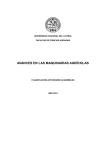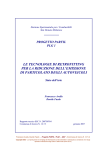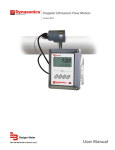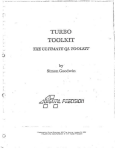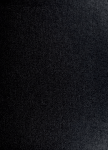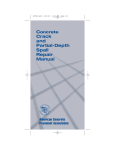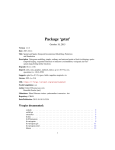Download VESPER User`s Manual - The University of Sydney
Transcript
Vesper User Manual Vesper 1.6 Last Update: November 2006 Table of Contents 1. Introduction 2. Input File Requirements 3. Menu Hierarchy Overview 3.1 Operational Menu Buttons 3.2 Set-Up Tabs 4. Files Set-Up Tab 4.1 Input File 4.2 Output File 5. Kriging Set-Up Tab 5.1 Defining the interpolation grid 5.1.1 Rectangle Interpolation 5.1.2 Defining A Field Boundary And Creating A Grid 5.1.3 Importing A Field Boundary And Creating A Grid 5.1.4 Selecting An Existing Grid 5.2 Choosing A Kriging Method 6. Variogram Set-Up Tab 6.1 Global Variogram Computation and Model Fitting 6.1.1 Variogram (Cloud) Calculation 6.1.2 Variogram Model Estimation Types of Models Available Weight for Variogram Fitting Fitting the Variogram Model 6.2 Local Variogram Computation and Model Fitting 7. Running Vesper 8. Understanding the Output 8.1 File Conversion 9. Advanced Applications 9.1 Understanding the control file: 9.2 Running batch mode 10. References Used APPENDIX - Formulae 1. Introduction Australian Centre for Precision Agriculture – towards economically and environmentally sustainable agriculture www.usyd.edu.au/su/agric/acpa Continuous yield monitoring, mobile electrical conductivity systems, kinematic GPS receivers and other ‘onthe-go’ field sensors have created large data sets (i.e. more than 1000 points) within individual fields. This creates new opportunities for enhanced spatial interpolation. In most geostatistical software, spatial interpolation requires two separate steps: calculating and modelling/fitting of the variogram for the whole area (data points) followed by kriging estimates for unsampled points in the area. There is a need to develop new spatial prediction software in order to accommodate the large number of data now available and to take into account the local spatial structure. A range of prediction options that considers the nature and quality of the original data and the end use of the mapped output is also required. VESPER (Variogram Estimation and Spatial Prediction with ERror) is a PC-Windows program developed by the Australian Centre for Precision Agriculture (ACPA) for spatial prediction that is capable of performing kriging with local variograms. Applications of the program include generating yield maps, interpolation of digital elevation models and real-time soil sensor data. The program allows conventional kriging with a ‘global’ or whole area variogram, with options to manually adjust and fit the global variogram structure. VESPER also performs kriging with local variograms. This involves • searching for the closest neighbourhood for each prediction site, • estimating the variogram cloud from the neighbourhood, • fitting a variogram model to the variogram cloud • predicting the value and its uncertainty. The local variograms are modelled in VESPER by fitting a variogram model automatically through a nonlinear least-squares method. The main strength of a local variogram approach is the ability of the process to adapt spatially to distinct local differences in the level of variation in the field. VESPER performs interpolation with both punctual and block kriging using either local or global variogram estimation. The user-friendly interface permits the creation of a field boundary and generation of an interpolation grid. This document serves as a manual to interact with the VESPER interface. It is not designed to explain the theory and mathematics behind variogram estimation and the kriging process. For information on these topics readers are encourage to access relevant reference material (some are cited in the References Used section). Some concepts are discussed in relation to the interface and a certain level of understanding is assumed for these discussions. However this manual aims to provide the information needed to operate VESPER without understanding the concepts behind kriging. If you find this is not the case or ambiguity in the document please contact the ACPA. We welcome any feedback either positive or negative. Contact Details ACPA McMillan Bldg, A05 The University of Sydney NSW, Australia, 2006 www.usyd.edu.au/su/agric/acpa E-mail: [email protected] Australian Centre for Precision Agriculture – towards economically and environmentally sustainable agriculture www.usyd.edu.au/su/agric/acpa 2. Input File Requirements VESPER accepts data in a text file format. The data must contain two columns of spatial data (X and Y locations) and at least one column of a variable to be interpolated (e.g. yield data, EM38 data etc.). VESPER will accept text files with up to 50 variables delimited by tabs, spaces or commas. It accepts files with or without headers. Example: File 1HAXYZ.TXT (located in the Vesper directory). This file contains 3 columns, the first two columns are the Easting & Northing (X and Y) coordinates. Column 3 is the data value (Vesper can take up to 50 variables) x,y,z 50.16571,38.60503,6.73180134 51.81264,38.41478,5.38031385 53.48674,37.77423,4.83549547 VESPER requires the spatial coordinates to be in Eastings and Northings (metres) rather than Latitude and Longitude (degrees). This is because a degree of Longitude does not represent a fixed difference, i.e. one degree of Longitude is a much greater distance at the equator than near the poles. The distance represented by a degree of Longitude at a location is also not the same as the distance represented by a degree of Latitude thus maps may appear distorted. For these reasons geographic coordinates (Latitude/Longitude) must be converted to Cartesian coordinates (Eastings/Northings) before continuing in VESPER. 3. Menu Hierarchy Overview VESPER has 4 operational menu buttons located across the top of the windows and three set-up tabs to control the program parameters 3.1 Operational Menu Buttons Run Kriging Program: starts the interpolation process once all the operational parameters have been defined by the user. Save Control File: saves a copy of the control file. The control file records the parameters used for interpolation. This can be saved for each session if a record of the parameters is required otherwise the control file is automatically overwritten each time the kriging program is initiated. About: provides details of VESPER. Exit: exits VESPER. 3.2 Set-Up Tabs Files: provides controls for input and output files. Kriging: provides options for the type of kriging to be used and establishing or defining boundary and grid files. Variogram: provides options for estimating variograms. The functions and options within each tab will be explained in detail in the following sections. Australian Centre for Precision Agriculture – towards economically and environmentally sustainable agriculture www.usyd.edu.au/su/agric/acpa 4. Files Set-Up Tab The following figure shows the general layout of the Files set-up tab 4.1 Input File The input data can be selected in one of two ways. The drop down menu and navigation panes on the lefthand side can be used to choose the desired folder and the input file selected by a “double-click” on the file button at the end of the ‘Data File’ box name, in this case 1HAXYZ.TXT. Alternatively, clicking the will launch a standard Windows window to browse for the file on your computer. Screenshot of the ‘Data’ box of the Files set-up tab When a file is selected, the ‘Data file’ window will appear. This displays the number of columns in the file, the columns for X, Y and the data to be interpolated and displays the first few lines, including any headers, Australian Centre for Precision Agriculture – towards economically and environmentally sustainable agriculture www.usyd.edu.au/su/agric/acpa of the input files. At this stage operators need to ensure that the correct columns have been selected for the X and Y (the spatial coordinates) and the data (variable). Screenshot of the ‘Data file’ window launched from the ‘Files’ set-up tab 4.2 Output File An ‘output directory’, where all the output files will be saved, needs to be specified. The default directory is in the ‘data’ folder within the Vesper program folder (generally in Program Files on the C: drive). To change the output directory click on the button at the end of the ‘Output directory’ box to launch a window to browse to a preferred directory. All the output files will be stored in this location. The name (but not location) of each output file can be changed by typing in the text boxes associated with each file in the ‘Output’ box Screenshot of the Output data section of the Files set-up tab VESPER records four output files. These are: • a REPORT .txt files which will contain general parameters and messages regarding the prediction operation, • a KRIGED.txt file which for each interpolation point contains an ID, X and Y coordinates, the predicted value and the kriging standard deviation. This should be given a unique name for each variable, • a PARAMETER.txt files which is generated for ‘local’ kriging options and contains variogram parameters and RMSE values for each prediction point, and • a CONTROL.txt file which records the operational set-up parameters used. This can be saved to a unique location if the operational menu button “Save Control File” is used. Otherwise this file is overwritten during each session. The ‘Output’ box also contains two other buttons - ‘View Output’ and ‘Output File Conversion’. The ‘View Output’ option launches a display window which provides a basic representation of the kriged output. The viewer is a basic mapping package and is designed for ‘rough and ready’ viewing of the data rather than Australian Centre for Precision Agriculture – towards economically and environmentally sustainable agriculture www.usyd.edu.au/su/agric/acpa detailed analysis. Any output file from VESPER can be loaded into the viewer and accessed using the button. There is some basic functionality to print ( maps into another application. ), rescale the legends ( ) or copy ( ) either of the Screenshot of the ‘Vesper Map’ window which permits basic viewing of output from VESPER The ‘Output File Conversion’ button provides options for the data to be converted from an ASCII text file into other formats that are more compatible with GIS and mapping programs in particular. Its operation is described later in the document in Section 8. Australian Centre for Precision Agriculture – towards economically and environmentally sustainable agriculture www.usyd.edu.au/su/agric/acpa 5. Kriging Set-Up Tab The following figure shows the general layout of the Kriging set-up tab 5.1 Defining the interpolation grid The interpolation grid forms the points that the raw data is predicted on to. The interpolation grid allows data that are collected at different intervals to be co-located and correlated. The interpolation grid can be specified in one of the following options: • When the field has a rectangular shape, specify the interpolation distance in the ‘Rectangle interpolation’ box. • When the field has an irregular shape, the boundary can be manually defined and a grid generated that is confined to the boundary area. • A file containing a pre-defined grid can be specified. Australian Centre for Precision Agriculture – towards economically and environmentally sustainable agriculture www.usyd.edu.au/su/agric/acpa 5.1.1 Rectangle Interpolation When the field has a rectangular shape, the grid can be defined by just specifying the “distance between interpolation” in metres: Screenshot of the “Rectangle Interpolation” section of the Kriging tab 5.1.2 Generating A Field Boundary And Creating A Grid When the field has an irregular shape, a boundary file needs to be created before the interpolation grid can be created. The boundary field is created by clicking the ‘Generate Boundary’ button in the ‘Generate Grid’ section of the Kriging tab. Screenshot of the "Generate Boundary" Button The ‘Generate Boundary’ button launches the ‘Boundary Definition’ window that shows the X and Y locations of the data in the input file. The ‘Boundary Definition’ window is an active window in which the boundary of the field can be manually entered. This is achieved by; • placing the cursor anywhere in the plot area and right clicking the right mouse button once to activate the drawing tool, • positioning the cursor at locations around the edge of the plot and clicking the left mouse button to define the vertices in the field boundary file. This can be done in either a clockwise or counterclockwise direction but must be done in a sequential manner around the field’s edge, • when the boundary is complete click the right mouse button again to finish, and • save the boundary vertices as a text file. Australian Centre for Precision Agriculture – towards economically and environmentally sustainable agriculture www.usyd.edu.au/su/agric/acpa Screenshot of the “Boundary Definition” window button to generate a regular grid. The ‘Grid Generator’ Once the boundary file has been saved, click the window will appear with the boundary text file listed. The ‘distance between interpolation’ defines the grid size and is specified in metres. Generally for agricultural field data a 5 metre grid can be used. For very large areas or when computing power is limiting a 10 metre grid may be preferred. Clicking the button next to the “Grid File’ text box launches a window to specify the name and location of the output grid file. Clicking the ‘GO’ button will then generate a square grid as a comma-delimited ASCII text file of X and Y coordinates without a header. Screenshot of the ‘Grid Generator’ window Australian Centre for Precision Agriculture – towards economically and environmentally sustainable agriculture www.usyd.edu.au/su/agric/acpa 5.1.3 Importing A Field Boundary And Creating A Grid The boundary file does not necessarily need to be created using the ‘Boundary definition’ window. If the field boundary has previously been mapped, e.g. by the use of a GPS track log, this data can be used. Clicking the ‘Define field boundary’ bullet button launches a window to select the existing boundary file. The existing file needs to be an ASCII text file of the X and Y coordinates of the vertices of a field. Once the boundary file has been selected the same process for grid generation outlined in Section 5.1.2 can be followed. 5.1.4 Selecting An Existing Grid The grid file does not necessarily need to be created with the ‘Boundary definition’ tool every time VESPER is run. In fact for interpolating different data layers within the same field a constant grid file should be used therefore the initial grid generation for a field needs to be done with care. To select an existing grid the ‘Define Grid File’ bullet point needs to be checked. Clicking the button launches a browser window to navigate to and select an existing grid file. This may be a file that has been previously defined in VESPER or a file imported from another source. For files from external sources the file needs to be converted to a comma-delimited ASCII text file with the X and Y coordinates arranged in 2 columns with no headers. Screenshot of the ‘Define Grid File’ section of the Kriging tab 5.2 Choosing A Kriging Method The left-hand side of the Kriging Tab menu is shown in the figure below and provides several options to establish a method for the kriging process. These options are: Australian Centre for Precision Agriculture – towards economically and environmentally sustainable agriculture www.usyd.edu.au/su/agric/acpa a) Method: Provides an option for either Punctual or Block Kriging. Punctual Kriging predicts an exact value at each grid point and assigns that value to the grid point. Block Kriging however, predicts a value that represents a statistically weighted average for an area centred on the grid point. The size of the area is determined by the block size which needs to be specified. The larger the area (block size) the smoother the data will appear. A block size of 0 m2 is equivalent to Punctual Kriging. For yield data a block size equivalent to, or slightly larger than, the swath width is recommended i.e. a 10 m2 block is sufficient for most combine fronts. b) Neighbourhood for Interpolation: This defines the minimum and maximum number of neighbourhood points that are used in the kriging process. For Local Kriging (see Variogram Tab section) the default minimum of 90 points is recommended as the neighbourhood points are used to calculate the variogram cloud. The use of < 90 data points when determining the variogram cloud may produce an erroneous result. c) Search Radius: This defines the radius of a circle that will encompass the minimum number of neighbourhood points specified. When the ‘Calculate radius’ bullet button is checked then the search radius will be calculated based on the density of the data. This is the default setting and is the recommended option. d) Other Kriging Parameters: These are options that are mainly used in a research context and are not required for general use. A brief overview only is provided here and further information, if required, can be obtained by contacting the ACPA. It is recommended that the default options are used. Lognormal Kriging – transforms lognormal data before performing the interpolation process Non-negative weight – used to ensure ‘extreme’ values do not produce irrational results e.g. negative probabilities, probabilities greater than 1, negative thickness, negative concentrations etc.) Sigma2 (data uncertainty) – Provides an estimation of the variance or uncertainty in the data that is usually an artifact of the data collection methods. Australian Centre for Precision Agriculture – towards economically and environmentally sustainable agriculture www.usyd.edu.au/su/agric/acpa 6. Variogram Set-Up Tab The "Variogram" set-up tab provides options for specifying variogram parameters and is shown below. Screenshot of the “Variogram’ set-up tab Variogram calculation can be performed in two ways, either as a ‘Local’ or ‘Global’ variogram. The method of variogram calculation is independent of the method of kriging (Punctual or Block) chosen. The Global variogram calculation uses all the data in the field to produce one variogram, the ‘global’ variogram. The global variogram is then used to calculate the interpolated values at all points on the field grid. The Local variogram calculation is designed for high density data. High data density allows ‘local’ variograms to be calculated at every interpolation grid point using a predefined number of neighbourhood points. The local variograms capture the amount of variation around each grid point and use this information in the interpolation process. This should produce a more accurate prediction than the global variogram which is only capturing the average variation across the field. However, if the density of the data is insufficient then local variograms will be less effective. In general ‘on-the-go’ sensor data should use a local variogram approach. Manually surveyed information, e.g. soil core results, plant tissue samples etc, where information is limited to < 500 data points, should use a global variogram approach. Australian Centre for Precision Agriculture – towards economically and environmentally sustainable agriculture www.usyd.edu.au/su/agric/acpa The Local or Global variogram option is selected by checking the bullet button in the ‘Variogram calculation’ section of the ‘Variogram’ set-up tab Screenshot of the ‘Variogram calculation’ box 6.1 Global Variogram Computation and Model Fitting Once the ‘Global variogram’ option has been checked in the ‘Variogram calculation’ box the button on the Variogram set-up tab needs to be clicked to access the ‘Variogram Model’ window. The ‘Variogram Model’ window is an interactive window that allows the user to automatically calculate variogram clouds, automatically fit models to the variogram cloud, manually adjust the variogram models and to easily visualise the results. Screenshot of the ‘Variogram Model’ window Australian Centre for Precision Agriculture – towards economically and environmentally sustainable agriculture www.usyd.edu.au/su/agric/acpa The first step in estimating the global variogram is to define the data. The button launches the ‘Data file’ window (which is the same as the data file window launched in the ‘Files’ set-up tab during data input). In the ‘Data file’ window the X, Y and data columns must be correctly selected before proceeding. If a different data file is required this can be accessed by clicking the button. After navigating to and selecting the desired file the ‘Data file’ window will again appear to specify the X, Y and data columns. After selecting the data the next step is to calculate the ‘variogram cloud’ and then fit a variogram model to the variogram cloud. The variogram cloud is a plot of the average variance between all points that are separated by certain distances. In this situation the variance is generally called the semivariance and the terms variogram and semi-variogram are interchangeable. The distance between points is termed the ‘lag’. The variogram cloud illustrates how variance changes over distance. However to use this information in the interpolation process a model is needed. The blue line in the Figure illustrates the fit of a model, in this case a spherical model, to the variogram cloud. There are many different models that can be used depending on the shape of the variogram cloud. The important point is to remember that it is the model parameters (not the variogram cloud lags) that are used in the interpolation so it is essential to identify the model that best describes the variogram cloud. 6.1.1 Variogram (Cloud) Calculation The ‘Variogram Calculation’ box contains controls to adjust the variogram cloud plot. • No. lags - This effectively specifies the number of points on the graph • Lag tolerance (% of lags) - This is tolerance value for pairs separated by a particular distance to be put in a ‘lag’. For example 50% of lag tolerance means that a pair of points separated by a distance of 18 m has a tolerance of 9 – 27 m. As a result the semivariance of this pair will be included in the estimation of the 0-20 and 21-40 m lags (assuming a distance between lags of 20 m). Increasing the Lag tolerance effectively smoothes the variogram cloud, similar to a moving average. • Define max distance – If this box is not checked then the max distance is equal to the maximum separation between two points in the field and is automatically calculated. If the box is checked then a defined distance can be entered. The distance entered will constrain the distance represented along the x-axis in the variogram cloud plot. The interaction of the No. of Lags and Define max distance options will determine the distance between lags, e.g. if No. of lags = 20 m and maximum distance = 400m then the semivariance will be calculated in 20 m increments (20 x 20 = 400) i.e. the lags will represent 0-20, 21-40, 41-60,…., 381-400 m. button to recalculate the variogram cloud. Once these parameters have been set click the The colours of the lags in the variogram cloud represent how many pairs of points were used to calculate the semivariance at each lag. The legend, ranging from pink to blue, is given in the lower right-hand side of the window. 6.1.2 Variogram Model Estimation Once the variogram cloud has been created a blue line will be displayed which represents the fit of a model to the variogram cloud. VESPER contains a variety of models that can be fitted to the variogram cloud and these are listed in the drop down menu under ‘Variogram Model’ in the ‘Model’ box. There are also options to determine how the model is weighted to the lags. Australian Centre for Precision Agriculture – towards economically and environmentally sustainable agriculture www.usyd.edu.au/su/agric/acpa Screenshot of the ‘Model’ box in the Variogram Model window Types of Models Available The following plots illustrate the basic shape of the models available in VESPER. Users should choose a model that best approximates the shape of the variogram cloud and initially select this model. In many cases the spherical and exponential models provide good fits and are sufficient. Details of the formulae for the model are given in the Appendix. Spherical, Exponential, Gaussian and linear model with C0=0, C1=1, and A1=1 Australian Centre for Precision Agriculture – towards economically and environmentally sustainable agriculture www.usyd.edu.au/su/agric/acpa Generalised Cauchy and Stable model with C0=0, C1=1, and A1=1 Matern model with C0=0, C1=1, and A1=1 with various values for smooth (υ) parameter. Weight for Variogram Fitting The variogram models are fitted to the variogram cloud using a weighted nonlinear least-squares method (see Appendix for details). The weighting parameters can be defined in one of four ways by the user; • Unity – all lags are weighted equally i.e. no weighting • No. of pairs – weighting is calculated from the no. of pairs used to determine semivariance at a lag • 1/std.dev – weighting based on the standard deviation of the average semivariance at a particular lag. • No_pairs/std_dev – weighting based on a combination of the no. of pairs and the standard deviation of the semivariance estimates at a particular lag. Generally weighting the model fit using the ‘No_pairs/std_dev’ option is recommended. Australian Centre for Precision Agriculture – towards economically and environmentally sustainable agriculture www.usyd.edu.au/su/agric/acpa Fitting the Variogram Model Once the variogram cloud and model options have been set and the button is clicked VESPER will automatically fit the variogram model. The parameters (C0, C1 and A1 in the example figure) for the model are listed in the ‘Fitting Control Panel’. These can be manually adjusted to fit the model ‘by eye’ to the variogram cloud. Manual fitting can be done by either using the slide bars or directly entering values into the text boxes. Any parameter can be fixed at a specific value by checking the box to the right of the parameter text. If a parameter is change or fixed the variogram fit can be updated by clicking on the button. A different model can also be calculated without recomputing the variogram cloud. The new model can be selected from the ‘Variogram Model’ drop down menu and the button clicked in the Fitting Control Panel. The fit of the new model can again be adjusted using the controls in the ‘Fitting Control Panel’ Screenshot of the ‘Fitting Control Panel’ located on the Variogram Model window The goodness of fit of different models can be assessed using the Root Mean Square Error (RMSE) and Akaike Information Criteria (AIC) which are given at the top of the ‘Fitting Control Panel’. For both statistics, the lower the number the better the fit of the model. For the AIC statistic this extends to negative numbers as well. The formula for the AIC is given in the Appendix. NB. Comparisons using RMSE and AIC can only be made between different models that are fitted to the same variogram cloud using a common weighting option i.e. if the method is changed between models the statistics cannot be used for comparison. The button will provide a prompt to save the variogram cloud lag coordinates and the variogram model parameters to a text file. It will also save the parameters to the ‘Define parameters’ section of the Variogram computation box in the Variogram Set-up tab. 6.2 Local Variogram Computation and Model Fitting When the ‘Local Variogram’ option is selected, VESPER will automatically fit the local variogram so there is no need to access the ‘Variogram Model’ window. VESPER does require some basic constraints for the local variogram estimation which are entered in the ‘Variogram’ set-up tab. On the ‘Variogram’ set-up tab there are two drop-down menus to select the preferred model and weighting option for local kriging. These are the same options given in the ‘Variogram Model’ window for global kriging. Experience at ACPA has shown that an exponential model is usually the best model for local variogram estimation of yield data. More complex models, e.g. Gaussian models, often become unstable with automatic fitting regimes and it is recommended to limit model selection to either exponential or spherical models. Australian Centre for Precision Agriculture – towards economically and environmentally sustainable agriculture www.usyd.edu.au/su/agric/acpa Screenshot of the drop-down menus located on the ‘Variogram’ set-up tab to select a variogram model and weighting options for local kriging For local variogram estimation the ‘Compute Variogram’ bullet in the ‘Variogram Computation’ box needs to be checked. This should be done automatically when the Local Variogram option is checked. Screenshot of the ‘Variogram Computation’ box on the Variogram set-up tab The options in the ‘Variogram computation’ box are the same as those in the ‘Variogram Calculation’ box of the ‘Variogram Model’ window. It is recommended to retain the default values for No. of lags and Lag tolerance (%). However the define max distance box should be checked and the distance constrained. The distance should be larger than the expected neighbourhood radius and for yield data can usually be set at ~6 times the swath width of the data i.e. for a typical combine harvester with a 10 m front the max distance would be 60 m. This ensures that the variogram estimation is specific for the local area and also increases the speed of computation. The ‘Graphics’ box in the top right-hand side of the Variogram set-up tab provides options to view the local variogram estimation and the interpolated maps in real-time. These options are useful to make sure that the interpolation process is proceeding properly. However once the user is happy with the operational parameters the graphics can be switched off to improve the speed of interpolation. Screenshot of ‘Graphics’ box options Australian Centre for Precision Agriculture – towards economically and environmentally sustainable agriculture www.usyd.edu.au/su/agric/acpa 7. Running Vesper When the following parameters have been specified: • Input/output files • Interpolation grid • Kriging parameters • Variogram parameters The program can be initiated by clicking on the button in the operational menu. The program will sort the data and begin the kriging process. If the graphics options have been selected then for all forms of kriging two prediction progress maps are displayed as well as a counter of points interpolated vs. total interpolation grid points. The top map shows the interpolation grid point being predicted as a single solid blue point and the neighbourhood points being used for the prediction as hollow pink squares. This visualises which raw points are contributing to an interpolation grid point at any given location. The bottom map is a spatial map of the data being predicted. Both maps are continually updated as the kriging process moves through the grid points. When Local variograms are being used then a plot of the local variogram estimations is produced on the left-hand side of the graphics window. This provides visual evidence that the automatic variogram model fitting is doing a good job of fitting the variogram cloud. For Global kriging this graphic is disabled. Screenshot of VESPER in action performing local kriging When the program has finished, it will prompt the user to display the output. If the prompt is accepted then two maps are produced showing the interpolated data and the uncertainty (standard error) of prediction. These are displayed in the same viewer described in Section 4.2. Australian Centre for Precision Agriculture – towards economically and environmentally sustainable agriculture www.usyd.edu.au/su/agric/acpa 8. Understanding the Output Vesper will produced a Kriged output file in the form of ASCII text which is stored in the output directory specified in the ‘Files’ set-up tab. The output file consists of 5 columns, e.g.: No 1 2 3 X 50.166 52.166 54.166 Y 114.598 114.598 114.598 Predicted 5.36046 5.35444 5.41664 sd_Pred 0.21458 0.16915 0.16490 The first column is the number or order of the grid. The next two columns are the spatial coordinates of each grid point (X and Y). The last two columns show the predicted value and the standard deviation of the predicted value. When VESPER fails to interpolate a point a null value of -9999 is given to the grid point. 8.1 File Conversion The text file can be converted into other forms of text file or ASCII grid by using the “Output File Conversion” tool located on the Files set-up tab Screenshot of the Output data section of the Files set-up tab Clicking on the ‘Output File Conversion’ button launches the ‘Vesper Output File Conversion Window’. The window provides two options for the conversion of the data; 1) The regular output from VESPER can be converted into another ASCII text file with a different column delineation and or header data or 2) For data on a regular grid the output file can be converted into an ASCII Grid file that is compatible with either ESRI software or the graphics program Surfer. Screenshot of the Vesper Output File Conversion window Australian Centre for Precision Agriculture – towards economically and environmentally sustainable agriculture www.usyd.edu.au/su/agric/acpa 9. Advanced applications 9.1 Understanding the control file: The control file contains all the parameters needed to run VESPER. It is a text file with the following format. $vsl tag, don’t change ivers= 161111 tag, don’t change title= 'Kriging analysis' title of the analysis in single quotation mark ‘ ‘ datfil= 'D:\ vesper\data\1HAXYZ.TXT' file containing the data outdir= 'D:\ vesper\data’ output directory repfil= 'report.txt' name of report file outfil= 'kriged.txt' name of kriged file parfil=’parameter.txt’ name of parameter file numcol= 3 number of columns in the input file icol_x= 1 column no. containing x value in the input file icol_y= 2 column no. containing y value in the input file icol_z= 3 column no. containing z value in the input file jordkrg= 1 ordinary kriging (leave as is) jpntkrg= 1 1 = point kriging , 0 = block kriging jlockrg= 0 1 = local variogram kriging , 0 = global variogram nest= 10 no. of estimated grid for calculating block (leave as is) dstinc= 10 distance between interpolation (for rectangular grid) valmis=-9999 missing value jsetint= 0 1 = set interpolation rectangle xlint= 0 if jsetint=1, min x for interpolation xhint= 0 if jsetint=1, max x for interpolation ylint= 0 if jsetint=1, min y for interpolation yhint= 0 if jsetint=1, min y for interpolation jsetrad= 0 1 = set radius, 0 = calculate radius radius= 100 search radius (when jsetrad=1) minpts= 40 min. no. of points for interpolation maxpts= 50 max. no. of points for interpolation sigsqr= 0 sigma2 isomod= 1 isotropic model (leave as is) modtyp= 2 variogram model no. isearch= 0 isotropic search (leave as is) igeos= 0 parameter for anisotropic search (leave as is) icircs= 0 parameter for anisotropic search (leave as is) phi= 0 parameter for anisotropic search (leave as is) psin= 0 parameter for anisotropic search (leave as is) pcos= 0 parameter for anisotropic search (leave as is) jcomvar= 1 1=compute variogram, 0= define the variogram parameter nlag= 30 no. of lags hmax= 0 max distance, set to 0 if want to be determined automatically tolag= 50 lag tolerance iwei= 1 type of weighing for parameter estimation jigraph= 1 1=show graph of variogram, otherwise 0 jimap= 1 1=show map of interpolation, otherwise 0 CO= 0 C0 value for variogram parameter C1= 1 C1 value for variogram parameter A1= 10 A1 value for variogram parameter C2= 1 C2 value for variogram parameter A2= 1 A0 value for variogram parameter Alfa= 1 Alfa value for variogram parameter xside= 10 Block size (in x direction) for block kriging yside= 10 Block size (in y direction) for block kriging lognorm= 0 1=lognormal kriging, otherwise 0 itrend= 0 1=use quadratic detrending Australian Centre for Precision Agriculture – towards economically and environmentally sustainable agriculture www.usyd.edu.au/su/agric/acpa iconvex= 0 1=non-negative weight igrids= 0 1= specify a grid file gridfile='' name of the gridfile (when igrids=1) $end tag don’t change NB. the parameters of the control file do not need to be in the above order. 9.2 Running batch mode Vesper can be executed in batch mode. This allows several variables to be sequential interpolated without having to reset the parameters. This is done by manually establishing a unique control file for each variable to interpolated. The control files can be established by setting parameters in the VESPER interface then saving the control file with the ‘Save Control File’ operational button. Alternatively the basic control file can be manually edited and saved as a new file. Each variable requires a control file and each control file needs to be save with a unique name, e.g. controla.txt, controlb.txt, controlc.txt… The control files need to be saved into VESPER directory where the application file (Vesper.exe) is located Once the control files have been specified a batch file can be created. A text file needs to be created with the each line specifying the Program name and the control file, e.g. vesper1.6 vesper1.6 vesper1.6 vesper1.6 controla.txt controlb.txt controlc.txt controld.txt This text file can then be saved as ‘Vesper.bat’, a DOS batch file, to the VESPER directory i.e. where the control files are located. It will appear as a DOS file in Windows Explorer. The batch process is activated by double clicking on ‘Vesper.bat’ in Windows Explorer. NB. Ensure that different output files are specified for each control file. If the output is left at the default ‘kriged.txt’ then each run will overwrite the previous data. Australian Centre for Precision Agriculture – towards economically and environmentally sustainable agriculture www.usyd.edu.au/su/agric/acpa 10. References used Deutsch, 1996. Correcting for negative weights in ordinary kriging. Computers & Geosriences 22, 765-713. Haas, T.C., 1990. Kriging and automated variogram modeling within a moving window. Atmospheric Environment 24A, 1759-1769. Jian, X., Olea, R.A., Yu, Y-S. 1996. Semivariogram modeling by weighted least squares, Computers & Geosciences 22, 387-397. Marquardt, D.W. 1963. An algorithm for least-squares estimation of nonlinear parameters. J. Soc. Ind. Appl. Math. 11, 431-441. Walter C, McBratney AB, Douaoui A, Minasny, B. 2001. Spatial prediction of topsoil salinity in the Chelif Valley, Algeria, using local ordinary kriging with local variograms versus whole-area variogram. Australian Journal of Soil Research 39 (2): 259-272. Webster, R., Oliver, M.A., 2001. Geostatistics for Environmental Scientists. John Wiley & Sons. Webster, R., McBratney, A.B., 1989. On the Akaike Information Criterion for choosing models for variograms of soil properties. Journal of Soil science 40, 493-496. Whelan, B.M., McBratney, A.B., and Minasny, B., 2001. Vesper – Spatial prediction software for precison agriculture. In: ECPA 2001. Third European Conference on Precision Agriculture. (G. Grenier, S. Blackmore Eds.) pp. 139-144. Agro Montpellier, Ecole Nationale Agronomique de Montpellier. Australian Centre for Precision Agriculture – towards economically and environmentally sustainable agriculture www.usyd.edu.au/su/agric/acpa APPENDIX - Formulas Semivariance Formula (to create Variogram cloud) Formula for Variogram models SPHERICAL if (h < A1) then rho = 1- 1.5 h/A1 + 0.5 * (h/A1) else rho = 0 endif gamma = C0 + C1 * (1- rho) 3 EXPONENTIAL rho = exp(-h/A1) gamma = C0+ C1 * (1 - rho) GAUSSIAN 2 rho = exp(-(h/A1) ) gamma = C0+ C1 * (1 - rho) LINEAR WITH SILL if(h < A1) then rho = 1- (h/A1) else rho = 0 end if gamma = C0+ C1 * (1 - rho) STABLE alfa rho = exp[-(h/A1) ] gamma = C0+ C1 * (1 - rho) (0<alfa<2) GENERALISED CAUCHY 2 -alfa rho = (1 + (h/A1) ) gamma = C0+ C1 * (1 - rho) (alfa>0) Australian Centre for Precision Agriculture – towards economically and environmentally sustainable agriculture www.usyd.edu.au/su/agric/acpa MATERN rho = 1/[2 (SMOOTH-1) * Γ(SMOOTH)] * (h/A1) SMOOTH * Bess SMOOTH (h/A1) gamma= C0 + C1*(1 -rho) where Γ (...) is Gamma function, (...) is the modified Bessel function of the third kind of order smooth. Bess SMOOTH (0<SMOOTH<2) Matern is a general model that is flexible and can be used to approximate function behaving as exponential (smooth = 0.5), power, or Whittle (Bessel function) model (smooth = 1). DOUBLE_SPHERICAL if (h < A2) then rho1 = 1-1.5*h/A1+0.5*(h/A1) 3 3 rho2 = 1-1.5*h/A2+0.5*(h/A2) if (h > A1) then rho1=0 end if else rho1 = 0 rho2 = 0 end if gamma = C0+C1*(1-rho1)+C2*(1-rho2) DOUBLE_EXPONENTIAL rho1 = exp(-h/A1) rho2 = exp(-h/A2) gamma = C0+C1*(1-rho1)+C2*(1-rho2) Weighting Formula The variogram model is fitted to the data by using a weighted nonlinear least-squares method (Jian et al., 1996), which minimises: AIC Formula AIC = -2 ln(maximum likelihood) + 2 (number of parameters), and is estimated by: AIC = n ln (R) + 2 p where R is the sum of squares of residuals, and p is the number of parameters. Australian Centre for Precision Agriculture – towards economically and environmentally sustainable agriculture www.usyd.edu.au/su/agric/acpa