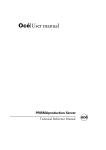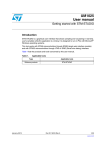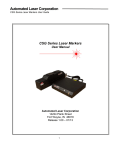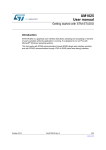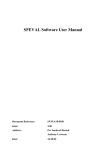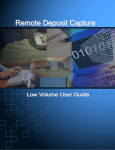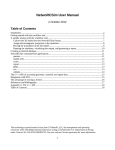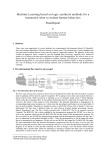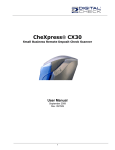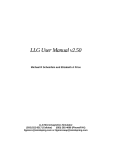Download Maestro Integrated Controller User Manual
Transcript
Maestro Integrated Controller User Manual 20.030 Rev 1.8 1/6/10 Maestro User Manual Lanmark Controls Inc. has prepared this document for use by its personnel, licensees, and potential licensees. Although the information presented in this document has been tested and reviewed, this document does not convey any license or warrantee beyond the terms and conditions set forth in the written contracts and license agreements between Lanmark Controls Inc. and its customers. The software described in this document is licensed from and is a trade secret of Lanmark Controls Inc. Refer to your License Agreement for restrictions on use, duplication, or disclosure. Government users and prime contractors are also governed by the following restricted rights legend: RESTRICTED RIGHTS LEGEND. Use, duplication, or disclosure by the U.S. Government is subject to the Rights in Technical Data and Computer Software clause at DFARS 252.227-7013 © (1) (ii) (Oct. 1988) and FAR 52.227-19 © (June 1987) or other agency provision is as applicable. Copyright Lanmark Controls Inc. Copyright © 2010 Lanmark Controls Inc. – All rights reserved under the copyright laws of the United States of America. WinLase and Lanmark are registered trademarks of Lanmark Controls Inc. in the United States and/or other countries. Other brands mentioned are trademarks or registered trademarks of their respective holders. There is no implied warranty of fitness for a particular purpose, and Lanmark Controls Inc. is not responsible for consequential damages. Individual components and/or software modules manufactured by Lanmark Controls Inc. or others may be covered by their own warranties. Refer to the appropriate manuals for this information. Lanmark Controls Inc. reserves the right to make changes to the product covered in this manual to improve performance, reliability or manufacturability. Although every effort has been made to ensure accuracy of the information contained in this manual, Lanmark Controls Inc. assumes no responsibility for inadvertent errors. Contents of this manual are subject to change without notice. Lanmark Controls Inc. 2 Maestro User Manual Table of Contents 1. Introduction .............................................................................................................................. 5 1.1 About this Manual ............................................................................................................ 5 1.2 Scope ................................................................................................................................ 5 1.3 Technical Support............................................................................................................. 5 1.4 Manufacturer .................................................................................................................... 5 1.5 Revision History............................................................................................................... 6 2. Safety........................................................................................................................................ 7 2.1 Safety labels and symbols ................................................................................................ 7 2.2 General safety guidelines ................................................................................................. 8 2.3 Safety Cautions................................................................................................................. 8 3. Product Introduction................................................................................................................. 9 3.1 System Description........................................................................................................... 9 3.2 Maestro Features ............................................................................................................ 10 3.2.1 Hardware ................................................................................................................ 10 3.2.2 Software.................................................................................................................. 10 3.2.3 System Architecture Diagram................................................................................. 11 3.3 Technical Specifications................................................................................................. 12 4. Principle of Operation ............................................................................................................ 13 4.1 Software ......................................................................................................................... 13 4.1.1 Streaming Mode ..................................................................................................... 14 4.1.2 Stand-Alone Mode ................................................................................................. 15 4.2 System I/O Timing ......................................................................................................... 16 4.3 I/O Job Selection Mode .................................................................................................. 17 4.3.1 Configuring and using I/O Job Selection Mode ..................................................... 17 4.3.1.1 Configuring settings in WinLase LAN............................................................... 17 4.3.1.2 I/O Job Selection timing ..................................................................................... 19 4.3.1.3 Visual indications of I/O Job Selection modes................................................... 19 5. Using the Maestro Integrated Controller................................................................................ 21 5.1 WinLase LAN Graphical User Interface ........................................................................ 21 5.2 COM Automation Server API ........................................................................................ 21 5.3 Pendant Controller.......................................................................................................... 21 5.3.1 Pendant Error Codes............................................................................................... 21 5.4 Remote Command API................................................................................................... 22 5.5 Installing new Firmware................................................................................................. 22 6. Maestro Installation and Use .................................................................................................. 25 6.1 Storage and Installation Environment ............................................................................ 25 6.2 Mounting Requirements ................................................................................................. 25 6.3 Front Panel Controls....................................................................................................... 26 6.3.1 Power Keyswitch.................................................................................................... 26 6.3.2 LED Status Indicators............................................................................................. 27 6.3.2.1 POWER Indicator............................................................................................... 27 6.3.2.2 SYSTEM READY Indicator .............................................................................. 27 6.3.2.3 READY TO MARK Indicator............................................................................ 27 6.3.2.4 BUSY Indicator .................................................................................................. 27 6.3.2.5 INTERLOCK Indicator ...................................................................................... 27 6.3.2.6 LASER Indicator ................................................................................................ 27 6.4 Rear Panel Connector Locations .................................................................................... 28 6.5 Rear Panel Connector Pin-outs....................................................................................... 28 6.5.1 Laser Extension Option .......................................................................................... 28 6.5.2 VGA Connector, D-Sub ......................................................................................... 28 6.5.3 SCAN HEAD POWER Connector, D-Sub female ................................................ 28 6.5.4 User I/O Connector, D-Sub male ........................................................................... 29 6.5.5 XY/2-100 (Scan head) Connector, D-Sub female .................................................. 30 6.5.6 COM1 Connector, D-Sub male .............................................................................. 31 6.5.7 COM2 Connector, D-Sub male .............................................................................. 31 Lanmark Controls Inc. 3 Maestro User Manual 6.5.8 Ethernet Connector, RJ-45 ..................................................................................... 32 6.5.9 USB Connector....................................................................................................... 32 6.5.10 Input Power Connector........................................................................................... 32 6.6 Internal Component Locations ....................................................................................... 32 6.7 Signal Conditioning........................................................................................................ 33 6.8 Replacing Fuses.............................................................................................................. 35 6.8.1 Mains Power........................................................................................................... 35 6.8.2 Internal Fuses ......................................................................................................... 35 6.9 Physical Dimensions ...................................................................................................... 36 7. Laser Extension Options ........................................................................................................ 37 7.1 SPI Laser Extension Option ........................................................................................... 37 7.1.1 Connector Locations............................................................................................... 37 7.1.2 SPI G3 Laser Extension Option User Accessible Connector Pin-outs................... 37 7.1.2.1 LASER STATUS Connector, D-Sub female...................................................... 38 7.1.2.2 INTERLOCK Connector, D-sub female ............................................................ 38 7.1.2.3 COM PORT Connector, D-Sub male ................................................................. 39 7.1.2.4 LASER Connector , SCSI II female ................................................................... 40 7.1.3 Jumper and Switch Locations................................................................................. 41 7.2 IPG Fiber Laser Extension Option ................................................................................. 43 7.2.1 Connector Locations............................................................................................... 43 7.2.2 IPG Fiber Laser Extension Option User Accessible Connector Pin-outs............... 44 7.2.2.1 LASER STATUS Connector, D-Sub female...................................................... 44 7.2.2.2 LASER Connector, D-Sub female...................................................................... 45 7.2.2.3 INTERLOCK Connector, D-sub female ............................................................ 45 7.2.3 Jumper and Switch Locations................................................................................. 46 7.3 General Purpose Laser Extension Option....................................................................... 48 7.3.1 Connector Locations............................................................................................... 48 7.3.2 General Purpose Laser Extension Option User Accessible Connector Pin-outs .... 49 7.3.2.1 LASER STATUS Connector, D-Sub female...................................................... 49 7.3.2.2 LASER Connector, D-Sub female...................................................................... 50 7.3.2.3 INTERLOCK Connector, D-sub female ............................................................ 51 7.3.3 Jumper and Switch Locations................................................................................. 51 7.3.3.1 Warranty............................................................................................................. 53 8. Index....................................................................................................................................... 55 Appendix A – OEM Interface Module Schematics (55.026) ......................................................... 57 Appendix B – SPI G3 Laser Extension Board Schematics (55.031) ............................................. 61 Appendix C – Fiber Laser Extension Board Schematics ............................................................... 65 Appendix D – General Purpose Laser Extension Board Schematics ............................................. 69 Lanmark Controls Inc. 4 Maestro User Manual 1. Introduction Thank you for purchasing a Lanmark Controls Inc. Maestro Integrated Controller. The following guide will assist you in using the Maestro. 1.1 About this Manual This manual provides the following information for the Lanmark Controls Inc Maestro integrated controller: product description operation installation troubleshooting 1.2 Scope This manual covers the Lanmark Controls Inc. Maestro Integrated Controller. 1.3 Technical Support If you are experiencing problems and you need help, you should: 1. Retry the action, carefully following the instructions given for that task in this guide. 2. Try to determine the nature of the problem. By eliminating variables, the problem can be narrowed down. If it appears to be hardware problems, check the documentation that came with your hardware for maintenance or hardware-related issues. Contact your hardware representative if necessary. 3. Contact Lanmark Controls Inc. Customer Service department for additional technical support. 1.4 Manufacturer Lanmark Controls Inc. 1740 Massachusetts Avenue Boxborough, MA 01719 USA www.lanmarkcontrols.com Lanmark Controls Inc. 5 Maestro User Manual 1.5 Revision History REVISION DATE 1.0 Preliminary April 22, 2009 Beta Release 1.1 May 27, 2009 Initial Release 1.2 June 5, 2009 Typo corrections throughout 1.3 June 25, 2009 Added IPG DIP switch settings 1.4 June 26, 2009 Corrected Interlock connector drawing 1.5 August 17, 2009 1.6 December 3, 2009 1.7 December 7, 2009 1.8 January 5, 2010 Lanmark Controls Inc. CHANGES FROM PREVIOUS REVISION Corrected SW1 Table descriptions for IPG laser type Added details of IPG Fiber Laser Extension board, General Purpose Laser Extension board Added Fiber Extension photos, Mains fuse photos Added details about mounting requirement and cooling requirements. 6 Maestro User Manual 2. Safety Please read all operating instructions completely before installing and using the Maestro controller. 2.1 Safety labels and symbols The following safety labels and symbols are used throughout the documentation: LABEL MEANING Serious bodily injury or death. Potential for serious bodily injury. Potential for property damage and/or bodily injury. appropriate SHOCK HAZARD - Electrical voltage present. Take measures to protect yourself from electrical shock. LASER HAZARD ESD HAZARD Lanmark Controls Inc. 7 Maestro User Manual 2.2 General safety guidelines LASER RADIATION - Do not stare directly into a laser beam. Follow all system laser safety requirements during installation and operation. LASER RADIATION - Lanmark Controls Inc. recommends the use of a shutter to prevent unwarranted emission of laser radiation, where practical. 2.3 Safety Cautions Use of controls, adjustments, or procedures other than those specified in this manual without consulting a competent safety professional may result in component damage, and/or exposure to potential hazards. Always follow established industrial safety practices when operating equipment. ESD HAZARD! Use appropriate anti-static wrist straps and/or work area equipment to prevent damage to the board electronic components. Always check your application program BEFORE running it. Errors can cause system damage. Electronic boards are fragile! Handle and store with care. Protect electronic components from dust, humidity, electromagnetic fields, static electricity, chemicals, and mechanical stress. Lanmark Controls Inc. 8 Maestro User Manual 3. Product Introduction 3.1 System Description The Maestro is a self-contained intergrated controller incorporating Lanmark Control’s industry leading LEC-1 embedded controller with the appropriate I/O modules and a power supply. The Maestro is specifically designed for remote embedding and control of a scan head or laser system, and also provides integrated synchronization I/O for connection to factory automation equipment. Specific laser extension boards are available to make connection to the laser as simple as plugging in a cable. Connection to a PC for job download and administrative control is made via Ethernet® network using industry standard TCP/IP protocols. In addition to Ethernet connectivity, the Maestro provides external USB connections to support job file distribution via industry standard USB Flash disks. RS232 Serial I/O is also provided for a pendant style user interface, to control the Maestro from an external PLC, and diagnostic access. In a typical installation, the Maestro is an “embedded” controller, installed remotely in a laser scanning system. Positioning vectors are streamed from a networked PC to the remote Maestro which processes these vectors in real-time and sends them to the laser steering galvo servos as digital signals. Alternatively, the vector stream can originate from a locally stored file on-board or external USB based Flash memory. There is no requirement to dedicate a full-time host PC to a laser scanning system, as the Maestro can process vectors while the PC is used for other purposes. In fact, one PC can support multiple Maestro based scanning systems with no loss in performance. This is due in part to the large amount of buffer memory available on the controller, the use of a separate supervisory processor on the controller to handle network communication processing, and the complete offloading of time critical tasks to a second real-time processor on the included LEC-1. An optional Video Interface board provides the capability for a locally installed display screen, which can be used for machine control interaction. Both VGA video, and OEM LCD touch panel configurations are available. Lanmark Controls Inc. 9 Maestro User Manual 3.2 Maestro Features 3.2.1 Hardware Industry leading LEC-1 embedded controller OEM Interface module, providing access to I/O and communications signals Specific laser extension board, providing easy integration to specific laser types +/ - 15 VDC, + 5 VDC power supply 3.2.2 Software Preloaded on the LEC-1: WinLase Embedded Basic, Standard or Advanced Lanmark Controls Inc. 10 Maestro User Manual 3.2.3 System Architecture Diagram Figure 1 illustrates the functional concept of the Maestro when integrated with other components in a laser processing system. Figure 1 Maestro System Architecture Diagram Lanmark Controls Inc. 11 Maestro User Manual 3.3 Technical Specifications Number of axes 2 (X, Y) Command resolution 16-bit (-32768 to +32767) Digital: XY2-100 compatible protocol for X, Y and Z axes including status read back. Signal values represented at the analog outputs are reflected on the XY2-100 data channels. Scanhead control Specific laser extension boards available. Please consult factory Laser control Electrical output Signal levels 5 volt TTL compatible Electrical output Scan head connector + / - 15 VDC 2.5 A max User inputs 4, optically isolated, programmable polarity User outputs 4, optically isolated, programmable polarity System Status Automation Interfaces 3 signals, optically isolated: BUSY: asserted when a Job is currently executing READY TO MARK: asserted when the system is actively waiting for a STARTMARK signal MARKINPRG: asserted when a marking object is executing ERROR: asserted if an error is detected Synchronization 1 signal, optically isolated: STARTMARK: a marking job may contain an instruction that pauses execution until this signal is asserted by external equipment Automation Interfaces Tracking RS422 digital quadrature inputs (A & B phases + Index), used for tracking objects in motion and automatically compensating for that motion while marking. Also known as “Marking-onthe-fly” Compensation can be software configured to be applied to either the X or Y axis Safety Interlock protection 1, dry contact relay Communication Ethernet 10/100 BaseT compatible Communication Serial RS232 1 full modem interface capable on COM1 COM2 or COM3 with cable configuration Peripherals USB 2 USB host ports for access to external Flash memory disks or other peripherals Electrical AC Power 85 – 240 VAC, 50 – 60 Hz, 150 W Lanmark Controls Inc. 12 Maestro User Manual 4. Principle of Operation The Maestro controls a laser system’s galvanometer motors, accurately positioning deflection mirrors affixed to these motors in synchronization with laser control signals. The motion sequence, the operation speed/s, the laser power used, and any synchronization with external ancillary equipment is determined by scanning jobs created and formatted by WinLase® LAN. These jobs consist of sequences of instructions to the marking engine located on the LEC-1 module. Some instructions configure the module, such as setting up to emit laser control signals with the appropriate timing relative to the commanded motion of the laser beam steering galvos. Most instructions however, are sequences of mark and jump instructions, which describe when and where to move the galvos and when to switch the laser control signals in direct relationship to those motions. 4.1 Software The Maestro contains a fully integrated processor and operating system capable of high-level communications with WinLase LAN using TCP/IP protocols, or operating in a fully independent Stand-Alone mode. The control software of the Maestro is stored in Flash memory. In a networked application, the Maestro boots upon system power-up and periodically broadcasts identification information on the network. The WinLase LAN software detects and processes these broadcast messages. The broadcast messages contain data that identifies the serial number, friendly name, and IP address of the Maestro, in addition to other information. This data, in turn, is used to establish session communication channels to the controller. A communications session (WinLase LAN connection) permits the transmission of job data to the Maestro and the reception of job-generated messages. Jobs are streamed to the Maestro with multiple levels of buffering to guarantee full marking performance without CPU load-dependent timing anomalies. Two additional channels of communications are provided to permit asynchronous job aborts, job pausing and resuming, and exception message propagation back to WinLase LAN. WinLase LAN and the Maestro also support the concept of fixed configuration data, i.e. data that defines the configuration of the scan-head and surrounding electronics. Examples of such data are lens correction tables, laser interface signal polarities, lens field-size, focal length and calibration values, etc. This data can be set by WinLase LAN and stored in Flash memory on the Maestro. On the next power-up, the Maestro will load these configuration files from Flash. When running the board locally, WinLase Embedded provides the services to connect and interact with the Maestro. In addition, a local user interface is available for a richer user interface experience. Lanmark Controls Inc. 13 Maestro User Manual 4.1.1 Streaming Mode The Maestro is capable of receiving job instructions sent as a stream of data in real time from WinLase LAN. This data is meant to be executed by the vector engine as it arrives, and once consumed, is no longer available. Figure 2 illustrates the software architecture configuration in Streaming Mode. PLC or PC Host Local I/O Serial/LAN port WinLase LAN GUI Custom GUI Job storage Marking Engine COMServer TCP/IP Marker Library Figure 2 Streaming Mode Block Diagram Key Technology: PC – Computer running Windows XP Professional or Windows Vista Business WinLase LAN GUI – Off the shelf user interface solution for job creation, editing and streaming. Custom GUI – Optional custom user interface software solution developed by the integrator using the COMServer interface. PLC or PC Host – Optional host controller, using the Remote Interface API provided by WinLase LAN Local I/O – Local control over the marking process with Start Mark, Busy/Ready and Mark in Progress using optional 24-bit I/O card installed in PCI slot. Marker Library – Software libraries providing job editing and marking functionality TCP/IP – Streaming information is passed between PC and Maestro over TCP/IP LEC-1 – The LEC-1 card internal to the Maestro Marking Engine – Software libraries providing marking services for Maestro Lanmark Controls Inc. 14 Maestro User Manual 4.1.2 Stand-Alone Mode In addition to streaming jobs in real time to the Maestro, a user can create and edit job content with WinLase LAN and save the job on the Maestro for execution at a later time. The number of jobs that can be saved is limited only by the available storage on either the built in Flash memory, or an installed USB Flash drive. Individual jobs to be processed are accessed and selected either on the local pendant interface, through discreet I/O in I/O Job Selection Mode, or through commands sent to the Remote Command API. The Remote Command API is available via Ethernet, or one of the RS-232 serial ports. Figure 3 illustrates the software and control architecture configurations that are possible in Stand-Alone Mode. Pendant Local I/O WinLase Embedded GUI Local Display Serial port Laser VGA / LCD port WinLase Embedded PLC or PC Host Ethernet port External job storage USB port Internal job storage Scan Head Vector Engine Figure 3 Stand-Alone Mode Block Diagram Key Technology: Windows CE Embedded – LEC-1 running WinCE WinLase Embedded – Software libraries for job storage and execution services. WinLase Embedded GUI – Optional MMI (user interface) displayed on a local VGA monitor or OEM LCD touch screen. PLC or PC Host – Optional host controller, using the Remote Interface API provided by WinLase Embedded. Pendant – Optional user interface pendant for local control of job editing and execution. Local I/O – Local control over the marking process with Start Mark, Busy/Ready and Mark in Progress using hardware I/O ports of the Maestro. External job storage – Externally connected compatible USB drive for job storage. Internal job storage – Embedded Flash memory for job storage. Vector Engine – Real time vector engine for direct control of scan head and laser equipment. Lanmark Controls Inc. 15 Maestro User Manual 4.2 System I/O Timing The Maestro provides very flexible System I/O control capability for applications that require the Maestro to interact with other process control equipment. Not all signals may be required for a given process control scenario. There are four fixed purpose system outputs and 5 fixed purpose system inputs. An integrator need only select an appropriate subset of these signals. System Outputs: Error / System Enabled – From a cold start, or a reset, this output will stay low until the Maestro has completed it’s initialization routines and is ready for operation. After start-up, this output will go low if the following occurs: software exception, interlock trigger, or opcode command exception. Job Busy – This output indicates when a job is busy marking. Job Busy goes HIGH when the first object starts marking, and stays HIGH until the last object is finished marking. Job Busy then goes LOW. Ready – This output indicates when the Maestro is waiting for a Start Mark signal. Normally in the LOW state, Ready will only switch HIGH when the Maestro is waiting for a Start Mark signal. When the Start Mark signal is received, Ready switches to LOW. The Ready output will not change state if a job is executed from the software with the External Start feature disabled. Mark In Progress – This output indicates when an individual object within a job is executing. Mark In Progress will switch HIGH when an object starts marking, and then switch to LOW when the object completes it’s marking. System Inputs: Start Mark – This input is used to start the job marking sequence. The marking job must be configured to use the External Start feature. To start the marking sequence, switch the Start Mark input to HIGH. Interlock 1-4 – Four individual Interlock inputs are provided as a means to immediately abort the current process and set all outputs to the Idle (LOW) state. To signal an Interlock input, switch the input to HIGH. Board power up Interlock trip System Enabled Error / System Enabled ~ 20 seconds (not to scale) Start of job cycle (wait for Start Mark) Ready Output Start Mark Input (Leading Edge) Start Mark Input (Trailing Edge) Job Busy Output Object 1 Object 2 Object 3 Mark In Progress Output Figure 4 System I/O timing diagram Lanmark Controls Inc. 16 Maestro User Manual 4.3 I/O Job Selection Mode It is possible to select and execute an available locally saved job by using I/O bit combinations. In order for the Maestro to respond to I/O in this manner, the Maestro must be in I/O Job Selection Mode. When in this mode, User In 1-8 are used to select the preconfigured job. These same signals are also available for other uses once the job is loaded. 4.3.1 Configuring and using I/O Job Selection Mode In order to enable I/O Job Selection, please note the following: The Maestro must be in I/O Job Selection Mode Jobs stored locally on the Maestro must be assigned to input bit combinations The Job Select input must be used to trigger the loading/enabling of a job The User In 1-8 inputs must be set to indicate which job to load/enable The Ready input is used to detect that the job is loaded/enabled The Start Mark input is used to start the marking process 4.3.1.1 Configuring settings in WinLase LAN WinLase LAN is used to configure the Maestro for I/O Job Selection. WinLase LAN must have an active connection to the Maestro to be configured. In operating mode, WinLase LAN is not required, as the Maestro is running in standalone mode. To connect to Maestro controller: 1. In the Laser System Viewer, right-click on an available Maestro controller and click Connect. 2. The Maestro controller turns blue to indicate it is actively connected. Lanmark Controls Inc. 17 Maestro User Manual To control the Maestro I/O Job Selection mode: 1. In the Laser System Viewer, right-click on an available Maestro controller and click Settings. The Laser System Settings window appears. 2. WARNING – If the Maestro is already in I/O Job Selection mode, opening the Settings dialog will abort any job that is currently active. The following message is displayed to warn the user: 3. Click the Job Selection tab. The Job Selection page appears. The property values listed in the Job Selection page consist of the following: Select job files with User Inputs ( I/O Job Selection) – Use this checkbox to enable or disable I/O Job Selection. When checked and the OK button is pressed, the Maestro will be immediately put into I/O Job Selection mode. Cache jobs in memory when Laser System powers up – Loading of jobs can be accomplished in one of two ways. (1) In cache mode, all the jobs in the Job assignment list are loaded either at boot time, or when the board is first placed in I/O Job Selection mode. Later, the Job Select bit is used to quickly switch between the previously loaded jobs. Caching the jobs in memory is preferable if fast switching times between jobs is desired. (2) If jobs are not cached, each job is loaded when the Job Select bit is set HIGH and the approprite selection bits are set. This mode is desirable when the job files are very large, and would consume the local RAM if they were all loaded in memory at the same time. Because the job is loaded when the Job Select bit is set, the programmer must wait for the job to load before executing the job. Available jobs – The jobs currently saved on the Maestro, or on the (optional) USB stick. Job assignment list – Use this list to assign available jobs to a specific I/O input bit combination. For example, to select the job circle.dat, User In 2 must be HIGH, and User In 1,3,4,5,6,7,8 must be LOW when the Job Select bit is set HIGH. 4. Click the Select job files with User Inputs check box to enable I/O Job Selection. 5. To disable I/O Job Selection, uncheck Select job files with User Inputs. Lanmark Controls Inc. 18 Maestro User Manual To assign jobs to input bit combinations: 1. From the Available jobs list, select an available job. 2. Either drag the job into the Job assignment list, or click the Insert at top button to add the job to the list. 3. Jobs can be moved up or down in the Job assignment list by dragging the job, or using the up/down arrow buttons. 4. Delete a job from the Job assignment list by selecting the job and clicking the Remove button. 4.3.1.2 I/O Job Selection timing Once the Maestro is in I/O JobSelection mode, the Maestro periodically scans (every 400 ms) the status of the Job Select input. When the Maestro detects that the Job Select input has transitioned (level detection) from GND (LOW) to +5 VDC (HIGH), for at least 400 ms, it then scans User In 1-8. If the User In 1-8 inputs are all at GND (LOW), this state is interpreted as an Abort. If there is a job actively executing, it will be aborted, and the system will return to scanning the Job Select input. If the User In 1-8 inputs represent a specific bit combination, this state is interpreted as an Enable Job (in cached job mode) or Load Job. The Job Assignment list is used to determine which job to activate. If the LEC-1 successfully loaded/enabled a job, the LEC-1 immediately starts waiting for a Start Mark signal. The Ready output is switched to +5 VDC (HIGH), indicating that the job was successfully loaded/enabled and the LEC-1 waits for Start Mark signal. If there was an error in loading the job, the system returns to scanning the Job Select input. The Ready output stays at GND (LOW). The Job Select bit must be brought to GND (LOW) to allow the LEC-1 to detect the next input transition. 4.3.1.3 Visual indications of I/O Job Selection modes WinLase LAN provides feedback to the user through the Laser System Viewer as to the current state of the Maestro. The Maestro is currently loading jobs into memory (cache mode) The Maestro is in I/O Job Selection mode Lanmark Controls Inc. 19 Maestro User Manual Lanmark Controls Inc. 20 Maestro User Manual 5. Using the Maestro Integrated Controller Because of the flexibility of the Maestro and the WinLase LAN software package, there are a number of different system integration possibilities that are available. All possible solutions rely on a combination of the following interfaces to control the Maestro in a marking application: WinLase LAN Graphical User Interface COM Automation Server, for creating a custom GUI Pendant controller, for local interaction with the Maestro Remote Command API, for automated interaction with the Maestro from PC or PLC 5.1 WinLase LAN Graphical User Interface The WinLase LAN Software includes the following: WinLase LAN Graphical User Interface. Lanmark Controls Inc. COM Automation server object interface. Full documentation on the features of the included software tools. WinLase LAN contains all of the elements of a multi-element Job Editor, automation sequencing tool (simplified ladder logic), and password-protected Operator’s Interface. Most procedures can be efficiently served entirely from within the program. Please refer to the document 20.007 - WinLase Professional Manual for complete details on using the WinLase LAN software package. 5.2 COM Automation Server API WinLase LAN exposes a COM Automation server, which offers external programs the ability to communicate with and control WinLase LAN. For detailed information on the COM Automation server interface, please refer to the document 20.008 - COM Automation Interface Manual. 5.3 Pendant Controller 5.3.1 Pendant Error Codes The following error codes may be displayed when the pendant is executing jobs locally. LoadFail NoObjects NoProperties WriteFail FileFormat FileException UnknownObject UnknownType NotSupported = 100 = 101 = 102 = 103 = 104 = 105 = 106 = 107 = 108 Lanmark Controls Inc. 21 Maestro User Manual 5.4 Remote Command API The Maestro was designed to be a powerful Stand-Alone controller, with the ability to accept commands and return responses. The Remote Command API provides extended functionality to load jobs, rename jobs, change administration settings, and many other functions. There are two methods available for interfacing with the Remote Command API while in Local mode: Message based TCP/IP socket connection Message based RS-232 connection All interfaces are active simultaneously for interacting with the Remote Command API. All interfaces support making calls to get parameters. Some commands, however require the client to “Take Control” of the Maestro Host device. When a client has control, the client can send execution commands as well as commands to set parameters. For detailed information on the Remote Command API, please refer to the document 20.020 – LEC-1 Reference Manual. 5.5 Installing new Firmware From time to time, Lanmark Controls Inc. will release an updated version of the firmware resident on the LEC-1 board internal to the Maestro. This update may be in the form of a single file, or a web link. WARNING: When updating the Maestro firmware, all files stored locally on the Maestro will be lost. It is highly recommended to back up any job files that have been stored in the flash memory of the Maestro. NOTE: After updating the firmware, the Maestro must be automatically (or manually) restarted for changes to take effect. To install an update from a provided update file: 1. From the Main menu of WinLase, click Tools -> Laser System device software update. The backup warning appears. 2. Click Yes, and the Browse for Laser System software updates dialog box appears. Lanmark Controls Inc. 22 Maestro User Manual 3. Browse to the provided Update file, select it, and click Open. The Laser System Software Updater appears. The settings listed in the Laser System Software Updater consist of the following: Refresh button – Click this button to rescan the network for Maestro controllers. Laser System name – The name of an Maestro that has been detected on the network. The icon representing the Maestro will also indicate it’s status. Current – The version of the firmware currently on the Maestro. Status – Indicates whether the update file you have selected is newer, older, or the same version as the version currently on the Maestro. Automatically restart Laser System(s) after update – On current firmware versions after 1.4.2, the Maestro can automatically restart when the firmware update is complete. In order for changes to take affect, the Maestro must be restarted after an update session. On Maestro controllers with current firmware previous to 1.4.2, this checkbox has no effect, and the Maestro must be restarted manually. Update button – After selecting the Maestro to update, click the Update button to start the process. 4. Select the Maestro to update, and click the Update button. The windows shows the update status. Lanmark Controls Inc. 23 Maestro User Manual Lanmark Controls Inc. 24 Maestro User Manual 6. Maestro Installation and Use Figure 5 The Maestro Controller 6.1 Storage and Installation Environment ESD HAZARD! Use appropriate anti-static wrist straps and/or work area equipment to prevent damage to the board and the electronic components. Protect the Maestro from mechanical stress, humidity, dust, and thermal damage. Storage temperature is -20° C to + 60° C. Operating temperature is 15 to 35° C. 6.2 Mounting Requirements When mounting the Maestro in a 19’ rack, at least 25.4mm (1 inch) of clearance must be provided on the top and bottom of the Maestro to allow proper cooling. When using the Maestro in a tabletop application, do not place anything on top of the Maestro. Lanmark Controls Inc. 25 Maestro User Manual 6.3 Front Panel Controls Power Keyswitch LED Status Indicators Figure 6 Front view, Maestro 6.3.1 Power Keyswitch The Power Keyswitch turns power on and off to the device. The key can only be removed in the O (OFF) position. Lanmark Controls Inc. 26 Maestro User Manual 6.3.2 LED Status Indicators POWER BUSY SYSTEM READY INTERLOCK READY TO MARK LASER Figure 7 LED Status Indicators 6.3.2.1 POWER Indicator Indicates when the system has power applied. The indicator will blink once per second during initial power up, or if there is an internal error. 6.3.2.2 SYSTEM READY Indicator Indicates that the LEC-1 has booted, initialized all outputs, and is ready for operation. If the LEC-1 enters an error state, this indicator will switch off, signaling that the Maestro needs to be restarted. This signal is also available on the User I/O connector as Error / System Enabled. 6.3.2.3 READY TO MARK Indicator If the Maestro is actively waiting for a START MARK signal, this indicator will turn on. Note that this indicator will ONLY turn on while waiting for a START MARK signal. This signal is also available on the User I/O connector as Ready. 6.3.2.4 BUSY Indicator When a job is actively executing, this indicator will turn on. This signal is also available on the User I/O connector as Job Busy. 6.3.2.5 INTERLOCK Indicator All Laser Extension Kits include an INTERLOCK connector. When the external interlock loop on this connector is open, the INTERLOCK indicator will turn on. 6.3.2.6 LASER Indicator All Laser Extension Kits report the state of the laser. Some lasers do not support this feature. If the connected laser supports error reporting, and there is an active laser error being reported by the laser, the LASER indicator will turn on. Lanmark Controls Inc. 27 Maestro User Manual 6.4 Rear Panel Connector Locations NOTE: Connectors and jumpers not listed are reserved for Lanmark Controls Inc. use. Laser Extension VGA Scan head Power User I/O XY/2-100 COM1 USB COM1 Ethernet Input Power Figure 8 Rear view, Maestro connector locations 6.5 Rear Panel Connector Pin-outs The following sections describe each user accessible connector on the Maestro. 6.5.1 Laser Extension Option The Laser Extension section of the rear panel is dependant on the Laser Extension kit that was specified with the Maestro. Please refer to the specific Laser Extension Options section of this manual for more details. 6.5.2 VGA Connector, D-Sub The VGA connector was not available at the time of this printing. 6.5.3 SCAN HEAD POWER Connector, D-Sub female Connector “SCAN HEAD POWER” on the Maestro rear panel is used for powering scanheads. +15VDC GND GND -15VDC (9) (8) (7) (6) (5) (4) (3) (2) (1) +15VDC +15VDC GND -15VDC -15VDC Figure 9 D-Sub female SCAN HEAD POWER connector Lanmark Controls Inc. 28 Maestro User Manual 6.5.4 User I/O Connector, D-Sub male Connector “I/O” on the Maestro rear panel provides access to user programmable I/O and the Mark-On-the-Fly encoder signals. The figure below details pin-outs and relevant signal names for the User I/O connector. User In 1 User In 2 User In 3 User In 4 User Out 1 User Out 2 User Out 3 User Out 4 Start Mark Job Select N/C +5VDC (14) (15) (16) (17) (18) (19) (20) (21) (22) (23) (24) (25) (1) (2) (3) (4) (5) (6) (7) (8) (9) (10) (11) (12) (13) Mark In Progress Error / System Enabled Job Busy Ready Quadrature Input A + Quadrature Input A Quadrature Input B + Quadrature Input B Quadrature Input Index + Quadrature Input Index +5VDC GND N/C Figure 10 D-Sub male I/O connector pin-out Lanmark Controls Inc. 29 Maestro User Manual 6.5.5 XY/2-100 (Scan head) Connector, D-Sub female Connector “SCANHEAD (XY/2-100)” on the Maestro real panel provides access to the XY/2-100 signals. The figure below details pin-outs and relevant signal names for the XY/2-100 connector. Do not connect Do not connect Do not connect Do not connect Do not connect Do not connect Status + Channel 3 (Z) + Channel 2 (Y) + Channel 1 (X) + Sync + Clock + (25) (24) (23) (22) (21) (20) (19) (18) (17) (16) (15) (14) (13) (12) (11) (10) (9) (8) (7) (6) (5) (4) (3) (2) (1) Do not connect Do not connect Do not connect Do not connect Do not connect Do not connect Do not connect Status Channel 3 (Z) Channel 2 (Y) Channel 1 (X) Sync Clock - Figure 11 D-Sub female SCANHEAD (XY/2-100) connector Lanmark Controls Inc. 30 Maestro User Manual 6.5.6 COM1 Connector, D-Sub male Connector “COM1” on the Maestro rear panel provides access to the COM1 port. The figure below details pin-outs and relevant signal names for the COM1 connector. Data Set Ready Request To Send Clear To Send +5VDC / Ring (Jumper) Figure 12 (6) (7) (8) (9) (1) (2) (3) (4) (5) Carrier Detect Receive Transmit Data Terminal Ready GND D-Sub male COM1 connector pin-out 6.5.7 COM2 Connector, D-Sub male Connector “COM2” on the OEM Interface Module provides access to the COM2 port. The figure below details pinouts and relevant signal names for the COM2 connector. +5VDC / NC (Jumper) (6) (7) (8) (9) (1) (2) (3) (4) (5) Receive Transmit GND Figure 13 D-Sub male COM2 connector pin-out Lanmark Controls Inc. 31 Maestro User Manual 6.5.8 Ethernet Connector, RJ-45 Connector “ETHERNET” on the Maestro rear panel provides access to the Ethernet signals. 6.5.9 USB Connector Connector “USB” on the Maestro rear panel provides access to the USB0 and USB1 host ports. 6.5.10 Input Power Connector AC power is applied to the Input Power Connector. The input voltage specification is 90 – 240 VAC, 50 – 60 Hz, with a maximum power consumption of 150 watts. 6.6 Internal Component Locations USB Module Power Supply RJ-45 Module OEM Interface Board LEC-1 Laser Extension Kit Figure 14 Top view, Maestro internal component locations Lanmark Controls Inc. 32 Maestro User Manual 6.7 Signal Conditioning On the Maestro, most control connections optically-isolated directly on the LEC-1 board are converted to single ended outputs and inputs. The following figures illustrate the Maestro input and output optical isolation used with the various signal groups. Figure 15 Maestro Laser Control Signal conditioning Figure 16 Maestro Laser Digital Outputs optical isolation Lanmark Controls Inc. 33 Maestro User Manual Figure 17 Maestro Inputs Optical Isolation Figure 18 Maestro Outputs optical isolation Lanmark Controls Inc. 34 Maestro User Manual 6.8 Replacing Fuses 6.8.1 Mains Power The Mains Entry module includes an integrated fuse of type: 250V Slo-Blo 3AG 5Amp. To replace the Mains fuse: 1. Disconnect the Maestro from the Mains power supply 2. Using a screwdriver, or other sharp device, carefully pry open the fuseholder cover window (see illustration). 3. Pull out the integrated fuse holder. Remove and replace the fuse. Assemble in reverse order. Figure 19 Replacing the Mains fuse 6.8.2 Internal Fuses The Maestro also has three internal fuses to protect the +/- 15 VDC and +5VDC power supplies. To replace the internal fuses: 1. Disconnect the Maestro from the Mains power supply. 2. Remove the twelve screws on the left and right side panels. 3. Remove the six bracket screws from the left and right side panels. 4. Carefully remove the top cover. There is a ground wire which is attached to the top and bottom halves of the Maestro. 5. Locate the three fuses along the side of the OEM Interface module. +5 VDC FUSE +15 VDC FUSE -15 VDC FUSE Figure 20 Internal fuse location Lanmark Controls Inc. 35 Maestro User Manual 6.9 Physical Dimensions Figure 21 Maestro Controller Physical Dimensions Lanmark Controls Inc. 36 Maestro User Manual 7. Laser Extension Options 7.1 SPI Laser Extension Option 7.1.1 Connector Locations NOTE: Connectors and jumpers not listed are reserved for Lanmark Controls Inc. use. LASER STATUS RS-232 INTERLOCK LASER Figure 22 SPI G3 Laser Extension Option connector locations 7.1.2 SPI G3 Laser Extension Option User Accessible Connector Pin-outs The following sections describe each user accessible connector on the SPI G3 Laser Extension Board. Lanmark Controls Inc. 37 Maestro User Manual 7.1.2.1 LASER STATUS Connector, D-Sub female Connector “STATUS” on the SPI G3 Laser Extension Option provides access to the Laser Status signals. The figure below details pin-outs and relevant signal names for the STATUS connector. Pre-amp Monitor (analog) BP Temp. Monitor (analog) GND Any Fault Reserved Amp Current Fault BP Temperature Fault (15) (14) (13) (12) (11) (10) (9) (8) (7) (6) (5) (4) (3) (2) (1) AGND Diode Monitor (analog) GND Power Supply Fault Beam Collimator Fault Pre-amp Fault Seed Laser Fault Figure 23 D-Sub female STATUS connector pin-out 7.1.2.2 INTERLOCK Connector, D-sub female Connector “INTERLOCK” on the SPI G3 Laser Extension Option provides access to the INTERLOCK interface. The figure below details pin-outs and relevant signal names for the Interlock connector. (9) (8) (7) (6) (5) (4) (3) (2) (1) Interlock Interlock Figure 24 D-Sub female INTERLOCK connector pin-out Lanmark Controls Inc. 38 Maestro User Manual 7.1.2.3 COM PORT Connector, D-Sub male Connector “COM PORT” on the SPI G3 Laser Extension Option provides access to the COM port on the G3 controller. The figure below details pin-outs and relevant signal names for the COM PORT connector. (6) (7) (8) (9) (1) (2) (3) (4) (5) Tx on G3 controller Rx on G3 controller GND Figure 25 D-Sub male COM PORT connector pin-out Lanmark Controls Inc. 39 Maestro User Manual 7.1.2.4 LASER Connector , SCSI II female Connector “LASER” on the SPI G3 Laser Extension Option provides the interface to the SPI G3 controller. A standard SCSI cable can be used to make this connection. Pre-amp Monitor (analog)* Laser Power (analog) Laser AOM (analog) Diode Monitor (analog)* BP Temp Monitor (analog)* GND GND GND GND GND Laser Power 5 (State Sel 5) Laser Power 4 (State Sel 4) GND GND GND GND GND GND GND GND GND GND GND GND GND (68) (67) (66) (65) (64) (63) (62) (61) (60) (59) (58) (57) (56) (55) (54) (53) (52) (51) (50) (49) (48) (47) (46) (45) (44) (43) (42) (41) (40) (39) (38) (37) (36) (35) (34) (33) (32) AGND (31) AGND (30) AGND (29) AGND (28) AGND (27) (26) COM Rx (25) COM Tx (24) +5VDC (23) (22) Internal Freq Fault* (21) Laser Power 6 (Pulse/CW) (20) Laser Power 3 (State Sel 3) (19) Laser Power 2 (State Sel 2) (18) Laser Power 1 (State Sel 1) (17) Laser Power 0 (State Sel 0) (16) Power Supply Fault* (15) E-Stop (LOW = RUN) (14) Laser Ready* (13) Laser Mod 1 (12) Reserved Fault* (11) Beam Collimator Fault* (10) Amp Current Fault* (9) Pre-amp Fault* (8) BP Temperature Fault* (7) Laser Enable (6) Visible Pointer (5) Laser On (Gate) (4) (3) Seed Laser Fault* (2) Seed Laser Ind* (1) (*) - Output signal from laser Figure 26 SCSI II female LASER connector pin-out Lanmark Controls Inc. 40 Maestro User Manual 7.1.3 Jumper and Switch Locations Please refer to the LEC-1 User Manual for details about jumper settings, switch positions, and connector pin-outs for the SPI G3 Laser Extension Board. Lanmark Controls Inc. 41 Maestro User Manual Lanmark Controls Inc. 42 Maestro User Manual 7.2 IPG Fiber Laser Extension Option 7.2.1 Connector Locations NOTE: Connectors and jumpers not listed are reserved for Lanmark Controls Inc. use. LASER STATUS LASER INTERLOCK Figure 27 Fiber Laser Extension Option connector locations Lanmark Controls Inc. 43 Maestro User Manual 7.2.2 IPG Fiber Laser Extension Option User Accessible Connector Pin-outs The following sections describe each user accessible connector on the IPG Laser Extension Option. 7.2.2.1 LASER STATUS Connector, D-Sub female Connector “STATUS” on IPG Fiber Laser Extension Option provides access to the Laser Status signals. The figure below details pin-outs and relevant signal names for the STATUS connector. (15) (14) GND (13) (12) (11) (10) Laser Alarm (pin 16) (9) (8) (7) (6) (5) (4) (3) (2) (1) Visible Pointer GND Laser Alarm (pin 21) Figure 28 D-Sub female STATUS connector pin-out Lanmark Controls Inc. 44 Maestro User Manual 7.2.2.2 LASER Connector, D-Sub female Connector “LASER” on the IPG Fiber Laser Extension Option provides the interface to the laser. A standard straight through d-sub cable can be used to make this connection. GND E-Stop (HIGH = RUN) Visible Pointer Laser Error 1 (Input) Laser Mod 1 Laser On (Gate) Laser Enable +5VDC Laser Error 2 (Input) GND GND (25) (24) (23) (22) (21) (20) (19) (18) (17) (16) (15) (14) (13) (12) (11) (10) (9) (8) (7) (6) (5) (4) (3) (2) (1) GND GND GND GND Laser Power 0 (Latch) Laser Power 7 Laser Power 6 Laser Power 5 Laser Power 4 Laser Power 3 Laser Power 2 Laser Power 1 GND Figure 29 D-Sub female LASER connector pin-out 7.2.2.3 INTERLOCK Connector, D-sub female Connector “INTERLOCK” on the IPG Fiber Laser Extension Option provides access to the INTERLOCK interface. The figure below details pin-outs and relevant signal names for the Interlock connector. (9) (8) (7) (6) (5) (4) (3) (2) (1) Interlock Interlock Figure 30 D-Sub female INTERLOCK connector pin-out Lanmark Controls Inc. 45 Maestro User Manual 7.2.3 Jumper and Switch Locations Please refer to the LEC-1 User Manual for details about jumper settings, switch positions, and connector pin-outs for the IPG Fiber Laser Extension Board. Lanmark Controls Inc. 46 Maestro User Manual Lanmark Controls Inc. 47 Maestro User Manual 7.3 General Purpose Laser Extension Option 7.3.1 Connector Locations NOTE: Connectors and jumpers not listed are reserved for Lanmark Controls Inc. use. LASER STATUS LASER INTERLOCK Figure 31 General Purpose Laser Extension Option connector locations Lanmark Controls Inc. 48 Maestro User Manual 7.3.2 General Purpose Laser Extension Option User Accessible Connector Pin-outs The following sections describe each user accessible connector on the General Purpose Laser Extension Option. 7.3.2.1 LASER STATUS Connector, D-Sub female Connector “STATUS” on the General Purpose Laser Extension Option provides access to the Laser Status signals. The figure below details pin-outs and relevant signal names for the STATUS connector. (15) (14) GND (13) (12) (11) (10) Error 2 Out (9) (8) (7) (6) (5) (4) (3) (2) (1) Visible Pointer GND Error 1 Out Figure 32 D-Sub female STATUS connector pin-out Lanmark Controls Inc. 49 Maestro User Manual 7.3.2.2 LASER Connector, D-Sub female Connector “LASER” on the General Purpose Laser Extension Option provides the interface to the laser. Control signals. This connector also provides two inputs that can be used to report laser error status to the Maestro. These error signals are buffered and then provided on the Status connector. Laser Mod 2 (25) Laser Mod 1 (24) (23) AGND (22) Laser AOM (21) Laser Analog Power (20) Error 2 Input - (19) Error 2 Input + (18) Error 1 Input - (17) Error 1 Input + (16) Laser On 2 / Visible Pointer* (15) Laser On 1 (Gate) (14) (13) (12) (11) (10) (9) (8) (7) (6) (5) (4) (3) (2) (1) +5VDC GND First Pulse Killer (FPK) Laser Enable Laser Power Data 7 Laser Power Data 6 Laser Power Data 5 Laser Power Data 4 Laser Power Data 3 Laser Power Data 2 Laser Power Data 1 Laser Power Data 0 / Latch* (*) - Laser driver setting Figure 33 D-Sub female LASER connector pin-out Lanmark Controls Inc. 50 Maestro User Manual 7.3.2.3 INTERLOCK Connector, D-sub female Connector “INTERLOCK” on the General Purpose Laser Extension Option provides access to the INTERLOCK interface. The figure below details pin-outs and relevant signal names for the Interlock connector. (9) (8) (7) (6) (5) (4) (3) (2) (1) Interlock Interlock Figure 34 D-Sub female INTERLOCK connector pin-out 7.3.3 Jumper and Switch Locations Please refer to the LEC-1 User Manual for details about jumper settings, switch positions, and connector pin-outs for the General Purpose Laser Extension Board. Lanmark Controls Inc. 51 Maestro User Manual Lanmark Controls Inc. 52 Maestro User Manual 7.3.3.1 Warranty Lanmark Controls Inc. warrants to the Customer that the product is free from defects in workmanship and materials for a period of 12 months from the delivery date. Lanmark Controls Inc. obligation under this warranty is limited to repair, replacement or service, at its option, any part of the product which, within the warranty period and upon Lanmark Controls Inc. examination shall disclose to its satisfaction not to have conformed to this Agreement or to have been defective. Defective parts or products are to be returned to Lanmark Controls Inc. place of shipment. The above warranties do not apply (i) to defects or failure of product or parts caused by accident, alteration, abuse, misuse, corrosion or improper installation or operation, or (ii) to alterations or modifications made by Customer in any way so as in Lanmark Controls Inc. judgment to affect the products reliability, or (iii) to installation not performed pursuant to Lanmark Controls Inc. factory authorized protocol, or (iv) in the case of custom software designed to interact with other Customer-supplied software, in the event of any change, upgrade or reprogramming of such Customer-supplied software so as to create an incompatibility with Lanmark Controls Inc. software. Authorization to return products purchased from Lanmark Controls Inc. must be obtained by Customer. Returns should always be carefully packed and sent freight prepaid. Unless otherwise agreed, return shipment freight and duty charges shall be borne by Customer. Customer shall bear all charges for freight and handling of products returned which are not defective. THIS WARRANTY IS EXPRESSLY MADE IN LIEU OF ANY AND ALL OTHER WARRANTIES EXPRESSED OR IMPLIED, INCLUDING THE WARRANTIES OF MERCHANTABILITY AND FITNESS FOR A PARTICULAR PURPOSE, EXPRESSED OR IMPLIED. Lanmark Controls Inc. 53 Maestro User Manual Lanmark Controls Inc. 54 Maestro User Manual 8. Index B J BUSY Indicator · 27 Jumper and Switch Locations, General Purpose Laser Extension Board · 51 Jumper and Switch Locations, IPG Fiber Laser Extension Board · 46 Jumper and Switch Locations, SPI G3 Laser Extension Board · 41 C COM · 39 COM Automation Server API · 21 COM1 Connector, D-Sub male · 31 COM2 Connector, D-Sub male · 31 Connector and Locations, General Purpose Laser Extension Option · 48 Connector and Locations, IPG Fiber Laser Extension Option · 43 Connector and Locations, SPI G3 Laser Extension Option · 37 Connector Locations, Rear Panel · 28 Connector Pin-outs, Rear Panel · 28 E Ethernet Connector, RJ-45 · 32 F Firmware update, installing · 22 Front Panel Controls · 26 Fuse Replacement, Mains Power · 35 L LASER · 38, 44, 49 LASER Connector, D-Sub female, General Purpose Laser Extension Option · 50 LASER Connector, D-Sub female, IPG Fiber Laser Extension Option · 45 LASER Connector, SCSI II female, SPI G3 Laser Extension Option · 40 Laser Extension Option · 28 LASER Indicator · 27 LEC-1 Features · 10 LED Status Indicators · 27 M Manufacturer · 5 Mounting Requirements, Maestro · 25 P I I/O Connector, D-Sub male · 29 I/O Job Selection Mode · 17 I/O Job Selection Mode, Configuring · 17 I/O Job Selection timing · 19 I/O Job Selection, Visual indication · 19 Input Power Connector · 32 Installation and Use Requirements, Maestro · 25 INTERLOCK Connector, D-Sub female, General Purpose Laser Extension Option · 51 INTERLOCK Connector, D-Sub female, IPG Fiber Laser Extension Option · 45 INTERLOCK Connector, D-Sub female, SPI G3 Laser Extension Option · 38 INTERLOCK Indicator · 27 Internal Component Locations · 32 Introduction · 5 Lanmark Controls Inc. Pendant Controller · 21 Pendant Error Codes · 21 Physical Dimensions, Maestro · 36 Pin-outs, General Purpose Laser Extension Option · 49 Pin-outs, IPG Fiber Laser Extension Option · 44 Pin-outs, SPI G3 Laser Extension Option · 37 POWER Indicator · 27 Power Keyswitch · 26 Principle of Operation · 13 Product Introduction · 9 R READY TO MARK Indicator · 27 Remote Command API · 22 Replacing Fuses, Internal · 35 Replacing Fuses, Maestro · 35 Revision History · 6 55 Maestro User Manual S Safety · 7 Safety Cautions · 8 Safety Guidelines · 8 Safety labels · 7 Scan Head Power Connector, D-Sub female · 28 Scope · 5 Signal Conditioning · 33 Software , On-board · 13 Software features · 10 Stand-Alone Mode · 15 Storage and Installation Environment, Maestro · 25 Streaming Mode · 14 System Architecture · 11 System Description · 9 System I/O Timing · 16 System Inputs · 16 System Outputs · 16 SYSTEM READY Indicator · 27 Technical Support · 5 U USB Connector · 32 Using the Maestro · 21 V VGA, D-Sub · 28 W Warranty · 53 WinLase LAN · 21 X XY/2-100 (Scanhead) Connector, D-Sub female · 30 T Table of Contents · 3 Technical Specifications · 12 Lanmark Controls Inc. 56 Maestro User Manual Appendix A – OEM Interface Module Schematics (55.026) Lanmark Controls Inc. 57 Maestro User Manual Lanmark Controls Inc. 58 Maestro User Manual Lanmark Controls Inc. 59 Maestro User Manual Lanmark Controls Inc. 60 Maestro User Manual Appendix B – SPI G3 Laser Extension Board Schematics (55.031) Lanmark Controls Inc. 61 Maestro User Manual Lanmark Controls Inc. 62 Maestro User Manual Lanmark Controls Inc. 63 Maestro User Manual Lanmark Controls Inc. 64 Maestro User Manual Appendix C – Fiber Laser Extension Board Schematics Lanmark Controls Inc. 65 Maestro User Manual Lanmark Controls Inc. 66 Maestro User Manual Lanmark Controls Inc. 67 Maestro User Manual Lanmark Controls Inc. 68 Maestro User Manual Appendix D – General Purpose Laser Extension Board Schematics Lanmark Controls Inc. 69 Maestro User Manual Lanmark Controls Inc. 70 Maestro User Manual Lanmark Controls Inc. 71 Maestro User Manual Lanmark Controls Inc. 72