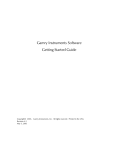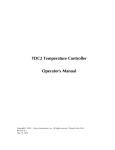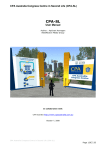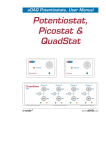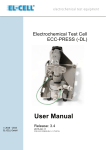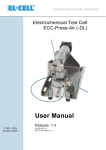Download VFP600 Manual - Egmont Instruments
Transcript
Gamry Instruments VFP600™ Virtual Front Panel User Manual Copyright© 2006 Gamry Instruments, Inc. Revision 5.10 August 14, 2006 Product Description -- Introduction VFP600 Virtual Front Panel User Manual.......................................................................... 1 Product Description ........................................................................................................ 1 Introduction................................................................................................................. 1 Interface .......................................................................................................................... 2 Front Panel Interface................................................................................................... 2 Data Acquisition ............................................................................................................. 3 Graph Selector ............................................................................................................ 3 Last Point .................................................................................................................... 3 Graph Controls............................................................................................................ 4 Logging to Data File ................................................................................................... 5 Signal Generation............................................................................................................ 6 Signal Type ................................................................................................................. 6 Acquisition Frequency ................................................................................................ 9 Amplitude ................................................................................................................... 9 Cycles.......................................................................................................................... 9 DC Offset .................................................................................................................... 9 DC Voltage ................................................................Error! Bookmark not defined. Duty Cycle ................................................................................................................ 10 From File................................................................................................................... 10 Initial and Final ......................................................................................................... 10 Phase Offset .............................................................................................................. 10 Scan Rate .................................................................................................................. 10 Signal Frequency ...................................................................................................... 10 Device Settings ............................................................................................................. 11 Device ....................................................................................................................... 11 Control Mode ............................................................................................................ 11 Vch, Ich, and I/E Range............................................................................................ 12 Vch and Ich Filter ..................................................................................................... 12 I/E Stability ............................................................................................................... 12 CA Speed .................................................................................................................. 12 Vch and Ich Offset .................................................................................................... 12 Experiment Control....................................................................................................... 13 Start ........................................................................................................................... 13 Cell State................................................................................................................... 13 ii Product Description -- Introduction VFP600 Virtual Front Panel User Manual Product Description Introduction Thank you for choosing the VP600 Virtual Front Panel. This front panel gives the user a new level of control over their Gamry Potentiostat. Interactions between the user and the hardware are available in real time. This means that the user can make manual changes to potentiostat settings during data acquisition. This panel is intended for use as a replacement for a hardware front panel. It is not intended to replace any of the Gamry Framework applications, which utilize the Explain scripting language. Rather, it is meant as an additional option when experimenters wish to run simple experiments and have instantaneous control over their potentiostat settings. 1 Interface -- Front Panel Interface Interface Front Panel Interface The Virtual Front Panel (VFP600) consists of a single user interface window which presents hardware settings, acquisition settings, signal settings, and collected data. The VFP600 is broken up into four distinct regions. These regions, listed below, will each be discussed in their own sections. • • • • Data Acquisition Signal Generation Device Settings Experiment Control 2 Data Acquisition -- Graph Selector Data Acquisition This section of the Virtual Front Panel is used to present the acquired data to the user. Graph Selector The graph selector allows the user to determine which graph they would like to use for their data presentation. Three different graphs are available for the user to choose from. They are: • • • Voltage vs. Time and Current Vs. Time (V vs. T, I vs. T) Current vs. Voltage (I vs. V) Voltage vs. Current (V vs. I) Last Point Last Point indicators are available on the V vs. T, I vs. T graph, and indicate the most recently acquired Voltage or Current value. On this graph, the upper indicator is for Voltage, while the lower indicator is for Current. 3 Data Acquisition -- Graph Controls Graph Controls There are a number of Graph Controls available for the user to interact with the chart. Each control will be discussed briefly below in the context of the V vs. T, I vs. T multiplot graph, the controls work in the same way for the I vs. V and V vs. I graphs. Scale Lock Toggles autoscaling. When in the “locked” position, this axis will autoscale. Scale Format The scale format button allows the user to configure the format and precision of the graph, as well as its grid color. Graph Palette The leftmost tool on the graph palette selects a crosshair cursor. This places the graph in normal operating mode. Clicking the center icon will select the Zoom tool. The user can zoom in or out on the graph. Clicking on the Zoom tool opens a popup menu which allows the user to choose methods of zooming. The rightmost tool on the graph palette selects the Panning tool. This allows the user to scroll the visible data by clicking and dragging the plot area of the graph. 4 Data Acquisition -- Logging to Data File Logging to Data File If the Log Data To File checkbox is checked upon the start of an experiment, the user will be prompted for a location and filename for the log file via a standard Windows file dialog. Otherwise, the data will simply be displayed on the graph and then discarded. 5 Signal Generation -- Signal Type Signal Generation The Signal Generation section of the Virtual Front Panel is used to select the signal to be applied by the potentiostat to the cell, and also to control the timing of data acquisition. Signal Type There are eight types of signals that the VFP can apply to a cell. As many signals share similar setup parameters, they will be described below. Please note that the following screenshots were taken while the front panel was in Potentiostat mode. Sine Wave and Cosine Wave These predefined signals output a sine or cosine wave. The setup parameters for Sine and Cosine Wave are identical. Triangle This predefined signal outputs an up-down linear ramp. The triangle waveform starts at the initial value, proceeds to the final value, and back to the initial value again. This will continue for the designated number of cycles. 6 Signal Generation -- Signal Type Square Wave This predefined signal outputs a square wave. Sawtooth This predefined signal outputs a sawtooth wave. 7 Signal Generation -- Signal Type Ramp This predefined signal outputs a linear ramp. Single Point The Single Point signal outputs a simple voltage or current value to the potentiostat. The signal is not changed unless the user interacts with the front panel. The value may be dynamically changed by the user. 8 Signal Generation -- Acquisition Frequency From File This signal type allows a user to define a signal using numbers in a linefeed-delimited ASCII text file. There should be one number per text line in the file. This number should represent the voltage (in Volts) or current (in Amps) which is to be applied by the potentiostat. The rate at which the signal is applied is controlled by the Acquisition Frequency. If the acquisition frequency is set to 10 Hz, ten lines will be read from the file every second. There is a one to one relationship between an acquired point and the signal. Acquisition Frequency Used by all Signals. This value controls the Acquisition Frequency of data acquisition. This is the rate at which data is sampled by the potentiostat, please see your hardware manual for details on the proper range for this value. The upper limit for acquisition will be dependant upon your computer’s performance, but is ultimately limited to 4 kHz. Make sure that the filter settings of the potentiostat correspond accordingly with the Acquisition Frequency setting. A filter setting which is too low can cause data loss to occur. Amplitude Used by Sine, Cosine, Square Wave, and Sawtooth. Controls the amplitude of the signal. Cycles Used by all except Ramp and Single Point. The number of complete cycles to apply the signal or waveform. To maintain an indefinite number of cycles, check the Continuous checkbox. DC Offset Used by Single Point, Sine, Cosine, Square Wave, and Sawtooth. The DC Offset control sets the constant DC Offset at which the signal is centered. The default for this is 0 volts. If you want to center the signal around the open circuit of the cell, this is where the value for the open circuit would be entered. 9 Signal Generation -- Duty Cycle Duty Cycle Used by Square Wave. The Duty Cycle control sets the duty cycle (on/off) time for the square wave. A symmetrical square wave will have a duty cycle of 50%. From File Either enter a path and filename or use the Browse button to open standard Windows file dialog. Initial and Final Initial and Final values as described by the Triangle and Ramp signals. Phase Offset Used by Sine, Cosine, and Sawtooth. The Phase Offset determines at what phase (in degrees) the signal will start. Scan Rate Used by Triangle and Ramp. Scan Rate determines how quickly the potentiostat will apply the Ramp or Triangle. Signal Frequency Used by Sine, Cosine, Square Wave, and Sawtooth. This value determines the frequency of the waveform. Please note that the Acquisition Frequency must be greater than two times the Signal Frequency in order to meet the Nyquist Criterion. 10 Device Settings -- Device Device Settings This section of the Virtual Front Panel allows the user to change the hardware settings of the potentiostat. Please note that the following descriptions are simply an overview of the potentiostat’s settings. Please consult your hardware manual for further details on these options. Device This control allows the user to select which potentiostat (in a multiple potentiostat system) to user for the experiment. The potentiostat selector is only active prior to the start of data acquisition. After data acquisition has begun, this selector will become disabled. The potentiostat is selected by its label, which will be displayed in the dropdown list. If a potentiostat is powered on or off while the application is running, this list will refresh. The Virtual Front Panel may be unresponsive while it responds to this occurrence. Control Mode This control allows the user to specify the controlling mode of the potentiostat. Potentiostat mode causes the hardware to control the potential while monitoring the current. Galvanostat mode causes the hardware to control the current while monitoring the potential. ZRA mode controls the two working electrodes to the same potential (or a biased potential) while monitoring the voltage and current fluctuations. 11 Device Settings -- Vch, Ich, and I/E Range Vch, Ich, and I/E Range These controls are used to specify the voltage and current channel gain stages, as well as the , I/E Range resistor. When set to auto, the control will be disabled and will display the current value for that particular setting.. Vch and Ich Filter Sets the analog filter available on the voltage or current channel of the potentiostat. This filter should be set appropriately based upon the data acquisition frequency of the potentiostat. The filter setting should be higher than the setting for the acquisition frequency. I/E Stability This setting controls the I/E converter stability for potentiostat mode. The slower settings apply more filtering, and faster settings apply less filtering. If the potentiostat is showing high speed oscillation that depends on the current range in use, try increasing the Stability setting. If your curves are noisy at low currents, try setting Stability to Slow. In Galvanostat mode, this control will be disabled and the setting will be automatically set to Fast. CA Speed The CA Speed setting sets the roll-off filter on the potentiostat control amplifier. This affects the overall stability of the potentiostat. This setting largely depends on the cell being examined, and as such CA speed settings offered are only a guideline. The Normal setting is appropriate for most cells. However, if the potentiostat oscillates on all of the current ranges, alter this setting. Vch and Ich Offset These fields are use to enter a fixed offset value for the Voltage and Current channels. This DC offset is subtracted from the measured signal prior to the A/D converter (and in the case of Ich Offset, after the I/E Range resistor). This allows the A/D converter to giver more sensitive measurements on the actual AC component of the signal. This offset should be used carefully. If an incorrect offset is selected, the measurement may become flat-lined due to a saturated Voltage or Current Range. Please note that this option is not available on all potentiostats. 12 Experiment Control -- Start Experiment Control This section of the Virtual Front Panel allows the user to begin an experiment, and control the external cell of the potentiostat. Start This button controls the starting and stopping of data acquisition. The button will be disabled if there are no valid potentiostats connected to the system. Cell State This control allows the user to turn on or off the external cell of the potentiostat. Normally, the user should leave the Auto checkbox in the enabled state, as this will turn the cell on at the beginning of an experiment, and turn it off at the end, automatically. If further control is desired, simply disable the Auto feature, and the potentiostat’s cell will be under full manual control. 13