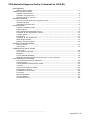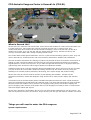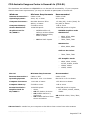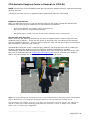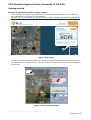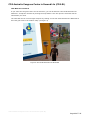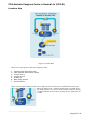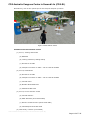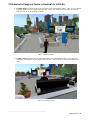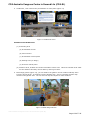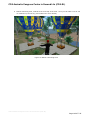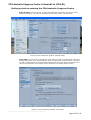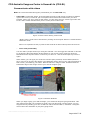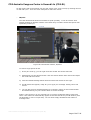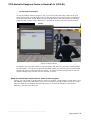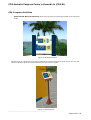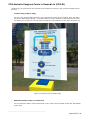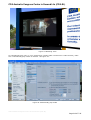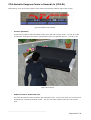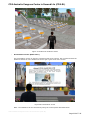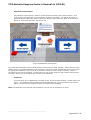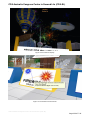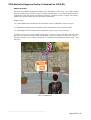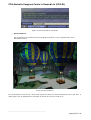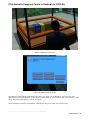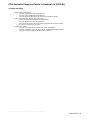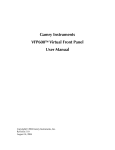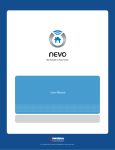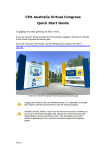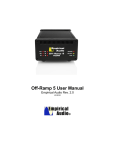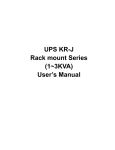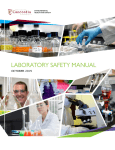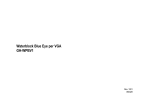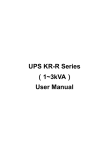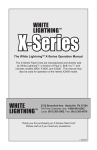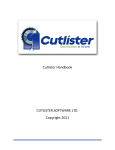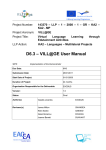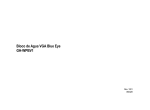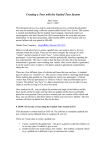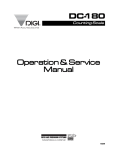Download REPURPOSING MANUAL
Transcript
CPA Australia Congress Centre in Second Life (CPA-SL) CPA-SL User Manual Author : Apichart Homepan Neteffective Media Group In collaboration with: CPA Australia http://www.cpaaustralia.com.au October 7, 2008 CPA Australia Congress Centre in Second Life (CPA-SL) Page 129:35 CPA Australia Congress Centre in Second Life (CPA-SL) BACKGROUND What is Second Life? ..................................................................................... 3 THINGS YOU WILL NEED System requirements ................................................................................... 4 Software requirements .................................................................................. 5 Second Life user account ............................................................................... 5 GETTING STARTED Arriving at CPA Australia Congress Centre ....................................................... 6 Welcoming Area ........................................................................................... 7 CPA Welcome Notecard ................................................................................. 8 LOCATION MAP Lacation (Teleport) Map ............................................................................... 9 Landing Area ............................................................................................... 9 CPA Australia Information Centre ..................................................................10 Facilities at the Information Centre ................................................................11 Lounge Areas ..............................................................................................12 Auditorium .................................................................................................13 Facilities at the Auditorium ...........................................................................13 Back Stage Garden ......................................................................................13 Balloon Launching Area ................................................................................14 SETTING UP BEFORE ENTER Audio & Video .............................................................................................15 Voice Chat ..................................................................................................15 COMMUNICATE WITH OTHER Voice Chat ..................................................................................................16 Text Chat (Local Chat) .................................................................................16 IM/CALL .....................................................................................................17 Group Instant Message ................................................................................18 What we should and should not do while in the congress ..................................18 CPA CONGRESS FACILITIES CPA Australia Welcome Notecard ...................................................................19 Teleport Map...............................................................................................20 CPA Australia Advertisement Video ................................................................21 Couches .....................................................................................................22 Auditorium Audience Seats ...........................................................................22 Presentation Screen .....................................................................................23 Slideshow Control Panel ...............................................................................24 Fireworks ...................................................................................................24 RSS Feed Reader.........................................................................................26 Hot Air Balloon ............................................................................................27 Trouble Shooting .........................................................................................29 CPA Australia Congress Centre in Second Life (CPA-SL) Page 229:35 CPA Australia Congress Centre in Second Life (CPA-SL) What is Second Life? Second Life is an immersive 3D virtual world. Users control their avatars to create content and their own in-world experience. Users make their own list of friends and can join or create groups. They communicate with other avatars via chat and instant messaging. Users in Second Life own the IP of whatever they build. They can also sell and buy objects with real money. Second Life has its own currency of Linden dollars and a foreign exchange called LindeX. The Linden dollar trades against US dollars. There is a radio social networking system in place. They can meet in Second Life, friends from the real world, and have discussions, debates and transactions. The first innovative businesses are starting to explore the potential of these new worlds. Duran Duran is setting up a fan community island to be opened in the near future and Warner Brothers is promoting Regina Spektor in a New York-style loft. As you walk through that loft and click on objects it takes you right through from Second Life loft to Regina Spektors old-fashioned website. Canadian mobile carrier Tele and American Apparel and Adidas have stores where one can buy a mobile or a pair of shoes for one's avatar. Mobiles are totally useless in SL but all the more for having one. Retailing in SL includes product placement, advertising, store layout design and product testing. Second Life could be used for market research, trend spotting and feedback. Second Life has professional architects, artists and designers using Second Life to easily model, display and sell their work. Universities such as Harvard already hold live debates and panel discussions in their virtual campuses which are simultaneously broadcasted via traditional radio. It is likely that languages will soon be taught because Second Life enables one to practice in an engaging setting scene such as alien zapping and grocery shopping. One can also meet people native in the language one wants to learn or communicate with multi-lingual robots and objects. Second Life's potential is incalculable. We have no clue what further applications it may be used for. The best way to plan for the future is to build it. So get in there now and you will discover a whole new world! Things you will need to enter the CPA congress System requirements CPA Australia Congress Centre in Second Life (CPA-SL) Page 329:35 CPA Australia Congress Centre in Second Life (CPA-SL) This hardware and software is REQUIRED to run Second Life successfully. If your computer doesn’t meet these requirements, you may not be able to participate in Second Life. Windows Minimum Requirements Recommended Internet Connection*: Cable or DSL Cable or DSL Operating System: 2000, XP, or Vista XP or Vista Computer Processor: Computer Memory: 800 MHz Pentium III or Athlon, or better 512 MB or more 1.5 GHz (XP), 2-GHz (Vista) 32bit (x86) or better 1 GB or more Screen Resolution: 1024x768 pixels 1024x768 pixels or higher Graphics Card for XP/2000**: o o o NVIDIA Graphics cards 6000 Series: NVIDIA GeForce 2, GeForce 4 MX or better OR ATI Radeon 8500, 9250 or better o o o OR Intel 945 chipset 6600, 6700, 6800 7000 Series: 7600, 7800, 7900 8000 Series: o 8500, 8600, 8800 GeForce Go Series: o 7600, 7800, 7900 ATI Graphics Cards o o o X800, X900, X1600, X1700, X1800, X1900 x2600, x2900 x3650, x3850 Mac OS Minimum Requirements Recommended Internet Connection*: Cable or DSL Cable or DSL Operating System: Mac OS X 10.4.11 or better Mac OS X 10.5.4 or better Computer Processor: 1 GHz G4 or better 1.25 GHz G4 or better Computer Memory: 512 MB or more 1 GB or more Screen Resolution: 1024x768 pixels 1024x768 pixels or higher Graphics Card for XP/2000**: o o o o above OR ATI Radeon X Series OR NVIDIA GeForce 2, GeForce 4 OR NVIDIA GeForce 5000 Series and above o ATI: X1600, X1900, X2400, X2600 OR NVIDIA: 6800, 7600, 7800, 8800 A Sound card is needed on your computer to be able to hear voices from other avatars CPA Australia Congress Centre in Second Life (CPA-SL) Page 429:35 CPA Australia Congress Centre in Second Life (CPA-SL) NOTE: Second Life is not compatible with dial-up internet, satellite internet, and some wireless internet services. **Second Life may not run on graphics/video cards other than the ones listed Software requirements After you have an account, to get into Second Life you will need to install the Second Life software and some plug-ins needed to run Second Life successfully. o Second Life software, the installer can be download from http://secondlife.com/support/downloads.php o QuickTime player is need to be able to play media, watching video in Second Life. Second Life user account Before entering the world of Second Life, the future resident has to create an account and establish his/her identity. There are two types of accounts: the “Free Second Life Account” and the “Premium Account”. With the free account the user can use the majority of functions and possibilities –and can have a lot fun. CPA Australia Congress centre in Second Life (CPA-SL) has provided services in creating an account, adjusting the Avatar to suit an individual need for members by request. Alternatively, CPA Australia members can register their own account for Second Life for free any time by following this link https://join.secondlife.com/ then let us know your Avatar’s name. We will arrange the access permission to you within 24 hours. Tips: You will always be able to change the look of your avatar either by using the avatar customization tools in Second Life, or by making or buying the items you need to make your avatar unique. You can change your clothes, your skin, your hair, your shape and even your gender. You might even choose to make your avatar something nonhuman such as a fish, a robot, or maybe even a potted flower. The only limit is your imagination. CPA Australia Congress Centre in Second Life (CPA-SL) Page 529:35 CPA Australia Congress Centre in Second Life (CPA-SL) Getting started Arriving at the CPA Australia Congress Centre There are serveral ways to get access the CPA Australia Congress Centre in Second Life. The easiest way is to access via the web link http://slurl.com/secondlife/Bracket/51/98/28/?title=CPA%20AUSTRALIA%20CONGRESS%20CENTRE Figure 1 Web Access Figure 1 shows the web page that you can access the CPA Congress Centre by clicking on the “teleport now” orange button. You can do this whether you have or have not logged in Second Life. Figure 2 Second Life World Map CPA Australia Congress Centre in Second Life (CPA-SL) Page 629:35 CPA Australia Congress Centre in Second Life (CPA-SL) Alternatively, if you have logged in Second Life, you can use the Second Life World Map and input “Bracket” in the search box (1) then click “Search” button. After you get the search result, click on the map (2) until you find number in the location box something near to 51-98-28 then click “Teleport” button to teleport to the area. See figure 2 Note: We recommend that you use the web link CPA Australia Congress Centre Welcoming Area After you have successfully teleported to the Congress centre landing area there will be some settings that need to be changed from your computer if you have arrived for the first time. This to ensure that you have full access to all the congress facilities and can communicate efficiently with other avatars using text chat, voice chat and instance messages (IM). When you have arrived at the congress, if you were using the web access link, you should be teleported to the landing area which located at the top part of the area (figure 3). Figure 3 Landing area At the landing area, you will find some information about the location of the Congress centre’s facilities, common rules and some Second Life configurations that need to be set up before entering the Congress area. CPA Australia Congress Centre in Second Life (CPA-SL) Page 729:35 CPA Australia Congress Centre in Second Life (CPA-SL) CPA Welcome notecard If you enter the Congress centre for the first time, you will be offered a CPA Australia Welcome Notecard. Accept the notecard by clicking the keep button. This will open the notecard with all information you need. The notecard can be received again anytime by clicking on the CPA Australia Welcome Notecard at the front gate next to the location map. (see figure 4) Figure 4 CPA Australia Welcome Notecard CPA Australia Congress Centre in Second Life (CPA-SL) Page 829:35 CPA Australia Congress Centre in Second Life (CPA-SL) Location Map Figure 5 Location Map There are 7 major spots in the CPA Congress Centre. 1. 2. 3. 4. 5. 6. 7. Landing Area (Welcome Area) CPA Australia Information Centre Lounge area 1 Lounge area 2 Auditorium Back stage garden Hot air balloon There are two teleport maps located in the congress area, the first one is located at the front gate within the landing area. Another teleport map is located at the back stage garden. You can use these maps to teleport yourself to locations shown on the map by clicking on the “yellow dot” on the map. CPA Australia Congress Centre in Second Life (CPA-SL) Page 929:35 CPA Australia Congress Centre in Second Life (CPA-SL) Landing Area, if you access the CPA Australia Congress Centre via the web link, you will be teleported onto the Landing Area (welcome area) which is located on the top of the area. In this area, you will find information needed for entering and using the facilities see figure 6. Figure 6 Landing Area (Welcome Area) Figure 7 Front gate 1. CPA Australia Information Centre, located down below the landing spot. To access, walk through the front gate (yellow poles) which located next to the location map on the landing area see figure 7. There is a lantern and a welcome notecard stand in front. Walking down the pathway will lead you to the information centre (figure 8). CPA Australia Congress Centre in Second Life (CPA-SL) Page 1029:35 CPA Australia Congress Centre in Second Life (CPA-SL) Alternatively, click on the yellow spot on the map will teleport you there. Figure 8 Information Centre Facilities at the Information Centre (1) Area 1, Traning and Events (a) Billboard (b) Traning schedule (rotating board) (c) Brochures on table (d) Computer moniters on table – link to external website (2) Area 2, Publications (a) Brochures on table (b) Computer moniters on table – link to external website (c) Vertical tower (d) Member News RSS Feed (e) ASA News RSS Feed (3) Area 3, How to become a CPA (a) Vertical banners (b) REAL Business (short small table) (c) Become a CPA brochure (short small table) (d) CPA Passport News RSS Feed (4) CPA Library e-books (round table) CPA Australia Congress Centre in Second Life (CPA-SL) Page 1129:35 CPA Australia Congress Centre in Second Life (CPA-SL) 2. Lounge area 1, located on the left wing next to the information centre. Here you can watch the presentation on the stage from top view. There are some couches located in the area that you can sit on by clicking on them. Figure 9 Lounge Area 1 3. Lounge area 2, located on the right wing next to the information centre. Here you can watch the presentation on the stage from top view. There are some couches located in the area. Figure 10 Lounge Area 2 CPA Australia Congress Centre in Second Life (CPA-SL) Page 1229:35 CPA Australia Congress Centre in Second Life (CPA-SL) 4. Auditorium, this is where the presentation wil take place (figure 11) Figure 11 Auditorium area Facilities at the Auditorium (1) Presenting area (a) Presentation screen (b) video screens (c) Presentation control panel (d) Resting area (on stage) (e) Firework control panel (2) Audience area, located next to the information centre area. This area consists of 60 seats for the audience and they can sit down by clicking on them. 5. Back stage garden (figure 12), you can walk to the garden via the wooden walkway down from the lounge area 1 or teleport from the landing area . There is another location map located in the garden area. You can use the map to teleport to other locations. Figure 12 Back Stage Garden CPA Australia Congress Centre in Second Life (CPA-SL) Page 1329:35 CPA Australia Congress Centre in Second Life (CPA-SL) 6. Balloon launching area, located at the most top of the area. Here you can take a ride in one of 3 balloons up to the sky (see Facilities for more details). Figure 13 Balloon Launching Area CPA Australia Congress Centre in Second Life (CPA-SL) Page 1429:35 CPA Australia Congress Centre in Second Life (CPA-SL) Setting up before entering the CPA Australia Congress Centre o Audio & Video needs to be set up with “Automatically play media” turned on in user perferences dialog. This can be accessed via top menu ->Edit ->Preferences Figure 14 User Preference window, Audio & Video o Voice Chat, you will need to enable the voice chat to be able to comminicate with other Avatars using your voice via microphone. Push To Talk option must be set to “Use Pushto-Talk in toggle mode” at all times when entering the congress. Only the Avatar who is the current presenter on the stage will be allowed to use “Alway active” option. Figure 15 User Preference window, Voice Chat CPA Australia Congress Centre in Second Life (CPA-SL) Page 1529:35 CPA Australia Congress Centre in Second Life (CPA-SL) Communicate with others Note: We recommend that during the presentation you use text chat only. o Voice chat, to talk with others, press and hold the push-to-talk trigger (locate at to bottom right of the screen) to talk via your microphone then release the mouse when you have finished. When you are in push-to-talk mode, you will notice the key unlock sign locate next to the “Talk” button indicates that you are in the push-to-talk mode. Figure 16 User Control Panal, push-to-talk “Alway Active” mode can be activated by clicking on the keylock button to switch between those two mode. Note: It is important to stay in push-to-talk mode at all times when present in the area. o Text chat (Local chat) You can chat to people around you using the chat bar. You can toggle the chat bar on and off by clicking the blue Chat button at the bottom of your screen. More commonly however, Residents tend to tap the Return or Enter keys to show it - and hit the Escape key to hide it again. When visible, you can type your chat text into the space provided, and hit Return/Enter to say it out loud or click the Say button. The Residents nearby will see your chat text appear on their screen, preceded by your name. Normal chat has a range of 20m. Residents that are toward the edge of this range will see your chat as a lighter gray. Figure 17 Redock Windows When you begin typing your chat message, your avatar will begin a typing animation. This lets others know that you are about to speak. They will also hear a typing sound. You can suppress this by starting your line of chat text with a forward slash '/' character. Doing this will not show the animation or play the typing sound. CPA Australia Congress Centre in Second Life (CPA-SL) Page 1629:35 CPA Australia Congress Centre in Second Life (CPA-SL) As with many chat environments you can also emote or act a line of chat, by starting the line of chat with '/me '. Here are some examples to make this clearer. o IM/Call The chat window that allows two avatars to speak privately. It can be used to send instant message to another resident event when they are offline unless that person has specifically muted you. Figure 18 Comminicate window, IM/CALL To send a single person an IM. i) If they are close by, you can right-click their avatar and choose Send IM. ii) Alternatively use the Seach window. Click the Search button then choose the People tab. Find and select them. iii) Click the Instant Message button that sits under their Profile on the right. iv) An IM window will appear, ready for you to type your message. Hitting return will send it. v) You can also send an Instant Message to a friend by clicking on the Friends button and doubleclicking on your friend's name to send a message. Finally, if the person is on your Friends List or you have exchanged calling cards with them - their name will automatically appear on the New IM tab of your IM window (click the IM button or Ctrl-T to open this). You can then simply doubleclick their name to message them. CPA Australia Congress Centre in Second Life (CPA-SL) Page 1729:35 CPA Australia Congress Centre in Second Life (CPA-SL) o Group Instant Messages As well as chatting with one person in IM, you can also chat with many people all at once. Along with friends, your IM window (Ctrl-T) will also show any Groups you are a member of at the top of the New IM tab. Opening chat by doubleclicking the group name will message everyone who is online, and in that group - and any/all of them can then respond at once. figure 19 Group IM call In addition you can make a folder in your Inventory and place any selection of Calling Cards into that folder. You can then right-click this folder within your Inventory and choose Instant Message All Users to send them all a message - or choose Instant Message Online Users to send a message only to those who are currently in-world. What we should and should not do while in the congress o Leaving your voice chat in “Always Active” mode is restricted. “Always Active” mode allow you to talk without pressing the talk button which is more convenient but all avatars around you could hear you speak and all background sound around you. To allow all members comminicate efficiently, you must obey this rule. CPA Australia Congress Centre in Second Life (CPA-SL) Page 1829:35 CPA Australia Congress Centre in Second Life (CPA-SL) CPA Congress Facilities o CPA Australia Welcome Notecard, there are two types of notecard provided in the Congress centre. Figure 20 Notecard scanner The first type of notecard is given out by scanning for avatars around the area who is not in its list. Avatars that been given the notecard before will not receive it again. Figure 21 Notecard giver CPA Australia Congress Centre in Second Life (CPA-SL) Page 1929:35 CPA Australia Congress Centre in Second Life (CPA-SL) Another type of notecard can be received by the avatar by clicking on the notecard located around the area. o Location map (teleport map) There are two location maps located in the Congress area. One at the “Landing Area” and other one at the “Back Stage Garden”. The maps show the major locations of the Congress, they tell you where you are and you can use them to teleport to the locations on the map. See figure 22 Figure 22 Location map (Teleport map) o Watch the think+create TV commercial You can watch the think+create commercial on the video screens located around the Information center area. CPA Australia Congress Centre in Second Life (CPA-SL) Page 2029:35 CPA Australia Congress Centre in Second Life (CPA-SL) Figure 23 Watching video To automatically play video, in your “Preferences” window (Edit->Preferences->Audio & Video), make sure “Automatically play media” is checked. See figure 23 Figure 24 Automatically play media CPA Australia Congress Centre in Second Life (CPA-SL) Page 2129:35 CPA Australia Congress Centre in Second Life (CPA-SL) Alternatively, click on the play button on the media control panel (bottom right of the screen). figure 25 Media Control Panel o Couches (Benches) Couches are located in the Information Centre area and both Lounge areas. You can sit on the couch either clicking on the couch’s seat that has “seat” text floating above it. See figure 26 Figure 26 Couches o Audience seats in Auditorium area There are 60 audience seats located in the auditorium area. To sit on the seat, you can click on a seat that isnt occupied by another avatar. You can click from anywhere that you can see the seat. CPA Australia Congress Centre in Second Life (CPA-SL) Page 2229:35 CPA Australia Congress Centre in Second Life (CPA-SL) Figure 27 Auditorium Audience Seats o Presentation screen (Slide show) The presentation screen is used for presenting slide show content. We recommend that the audience should sit in the auditorium area to get a good view of the screen. Figure 28 Presentation screen Note: The slideshow can be controled by using the control panel described below. CPA Australia Congress Centre in Second Life (CPA-SL) Page 2329:35 CPA Australia Congress Centre in Second Life (CPA-SL) o Slideshow Control Panel The slideshow control panel is used to control the flow sequence of the slide contents. This control panel is located close to the presenter podium on the stage. To control the slides, a presenter stands behind the podium, faces the audience then clicks the “Next” and “Previous” panels to control the slide flow. See figure 29. Figure 29 Slideshow control panel Figure 28 shows slideshow control panels and a fireworks control panel (middle). Also at the top of the podium, there is a small slideshow for the presenter to see which page is displaying on the main screen. To operate the slideshow, click on “Next” or “Previous” panel to run the slide. Currently, we have provided two sets of the slideshow, to switch the set, click on the small box with number infront of the “Previous” panel (red color indicate the current set of slideshow). o Fireworks Fireworks show can be displayed by clicking on the “Fireworks Control Panel” (yellow panel) see figure . The fireworks start to display a few seconds after the user has clicked on the control panel. The fireworks will display for about 2 minutes before stopping. Note: The slideshow control panel and fireworks are for the use of presenters on stage. CPA Australia Congress Centre in Second Life (CPA-SL) Page 2429:35 CPA Australia Congress Centre in Second Life (CPA-SL) Figure 30 Fireworks Display Figure 31 Fireworks Control Panel CPA Australia Congress Centre in Second Life (CPA-SL) Page 2529:35 CPA Australia Congress Centre in Second Life (CPA-SL) o RSS Feed Reader There are three RSS Feed Readers located in the information centre area. The reader is set to scan for avatars within 5 metres range to display the RSS feed. The readers refresh the feed content only when the sensor has detected someone. Sensors will not re-trigger if the same avatar is the closest avatar for two consecutive detections. Reader Code “/0” CPA Member News located at the information centre “Publication” near the couch. “/1” ASA News located at the information centre “Publication” next to the long table. “/2” CPA Passport News located at the information centre “How to become CPA” To read an item you just say "[reader code] read *", where * is any word unique to the title of the story you want, for instance with stories titled "new UN secretary general", and "new US secretary of state", you could say "read UN", or "read USA" to distinguish between them. See figure 33 Figure 32 RSS Feed CPA Australia Congress Centre in Second Life (CPA-SL) Page 2629:35 CPA Australia Congress Centre in Second Life (CPA-SL) Figure 33 use local chat to read feeds o Hot air balloons Hot air balloons are located next to the landing area which is on the opposite side of the information centre. Figure 34 Hot air balloon To ride the balloon, click on the “ dirver seat” (figure 35) then you will be teleported to sit on the seat. A dialog (figure 36) is displayed with a number of choices of levels you wish to go. CPA Australia Congress Centre in Second Life (CPA-SL) Page 2729:35 CPA Australia Congress Centre in Second Life (CPA-SL) Figure 35 Balloon Diver Seat Figure 36 Balloon Control Dialog The balloon control dialog will display again after you reach your destination. Click on your next destination to move the balloon or click “Ignore” and stand up your avatar to get up of the driver seat. Sit on the driver seat again to control the ballon. Three passenger seats are provided for each balloon for you to take your friends along. CPA Australia Congress Centre in Second Life (CPA-SL) Page 2829:35 CPA Australia Congress Centre in Second Life (CPA-SL) Trouble shooting o o o I cannot here any sound o Is your soundcard working properly? o Do you have headphones, speakers? o Did you turn off the sound in Second Life Control panel? I can here sound but cannot use voice chat o Does your soundcard support microphone? o Is your soundcard working properly? o Did you turn off the sound in the the Second Life Control panel? o Try to log-out and log-in again I cannot see video o Do you have Quicktime installed on your computer? o Did you configure your Second Life to “automatically play media” o Did you turn off media in Media Control Panel? CPA Australia Congress Centre in Second Life (CPA-SL) Page 2929:35