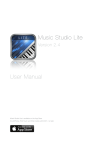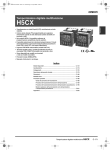Download DIGITAL PIANO
Transcript
DIGITAL STN-5000 PIANO DIGITAL PIANO digital piano User’s Manual INFORMATION FOR YOUR SAFETY! THE FCC REGULATION WARNING (for USA) This equipment has been tested and found to comply with the limits for a Class B digital device, pursuant to Part 15 of the FCC Rules. These limits are designed to provide reasonable protection against harmful interference in a residential installation. This equipment generates, uses, and can radiate radio frequency energy and, if not installed and used in accordance with the instructions, may cause harmful interference to radio communications. However, there is no guarantee that interference will not occur in a particular installation. If this equipment does cause harmful interference to radio or television reception, which can be determined by turning the equipment off and on, the user is encouraged to try to correct the interference by one or more of the following measures: Reorient or relocate the receiving antenna. Increase the separation between the equipment and receiver. Connect the equipment into an outlet on a circuit different from that to which the receiver is connected. Consult the dealer or an experienced radio/TV technician for help. Unauthorized changes or modification to this system can void the user's authority to operate this equipment. CAUTION The normal function of the product may be disturbed by Strong Electro Magnetic Interference. If so, simply reset the product to resume normal operation by following the owner's manual. In case the function could not resume, please use the product in other location. PRECAUTIONS PLEASE READ CAREFULLY BEFORE PROCEEDING Please keep this manual in a safe place for future reference. Power Supply When removing the electric plug from an outlet, always hold the plug itself and not the cord. Do not connect the instrument to an electrical outlet using a multiple-connector or an AC outlet of voltage other than that for which your instrument is intended. Remove the electric plug from the outlet when the instrument is not to be used for extended periods of time, or during electrical storms. Connections Before connecting the instrument to other devices, turn off the power to all units. This will help prevent malfunction and / or damage to other devices. Location Do not expose the instrument to the following conditions to avoid deformation, discoloration, or more serious damage: Direct sunlight Extreme temperature or humidity Excessive dusty or dirty location Strong vibrations or shocks Close to magnetic fields Interference with other electrical devices Radios and televisions placed nearby may experience reception interference. Operate this unit at a suitable distance from radios and televisions. Cleaning Clean only with a soft, dry cloth. Do not use paint thinners, solvents, cleaning fluids, or chemical-impregnated wiping cloths. Handling Do not apply excessive force to the switches or controls. Do not let paper, metallic, or other objects into the instrument. If this happens, remove the electric plug from the outlet. Then have the instrument inspected by qualified service personnel. Disconnect all cables before moving the instrument. 2 AW_DP70_Manual_G08_130920 Contents Panel Description Front Panel..................................................................4 Rear Panel..................................................................4 Setup Setup Guide................................................................6 Power Supply..............................................................8 Connections Connecting a pair of Headphones..............................9 Connecting an Audio Equipment................................9 Connecting a MP3/CD Player.....................................9 Connecting a Computer..............................................9 Scale.......................................................................15 Twinova.................................................................15 Touch Sensitivity...............................................16 Digital Effects.....................................................16 Reverb and Chorus Effect.........................................16 EQ Effect...................................................................16 Metronome...........................................................17 Tempo....................................................................17 Adjusting the Master Volume.......................10 Transpose.............................................................18 Adjusting the Voice Brilliance.....................10 Tune........................................................................18 Listening to the Song Playing a Song..........................................................11 Stop Playing a Song..................................................11 Select a Song............................................................11 Practicing with Preset Songs.....................................11 Playing Voice Select a Voice...........................................................12 Playing a Voice Demo...............................................12 Playing Two Voices Simultaneously..........................12 Playing a Lower Voice...............................................13 Beep Tone............................................................19 Troubleshooting................................................19 Specifications.....................................................20 Appendices Voice List...................................................................21 Song List...................................................................23 MIDI Implementation List..........................................24 Song Recording 100 95 Prepare Recording....................................................14 Start Recording.........................................................14 Stop Recording.........................................................14 Playback the Recorded Song...................................14 Delete the User Song................................................14 Save the Recorded Song to a USB Flash Disk.......14 75 25 5 0 3 AW_DP70_Manual_G08_130920 Panel Description Front Panel VOLUME 5 BRILLIANCE SONG MIN 4 3 1 MAX MELLOW 2 6 BRIGHT 12 PRESET USER USB PLAY / STOP 7 8 REC SAVE TO USB 9 FUNCTION 10 11 13 1. VOLUME Knob Adjust the master volume. 7. PLAY/STOP Button Start or stop playing a song. 2. BRILLIANCE Knob Adjust the voice brilliance. 8. RECORD Button Enter into the record mode. 3. MELODY Select Keys In song mode, press and hold the [FUNCTION] button then strike the key [L]/[R] to select the practice hand. 9. SAVE TO USB Button Save the recorded data to a USB flash disk. 10. FUNCTION Button Press and hold this button then strike special keys to execute different functions. 4. SONG Select Keys Press and hold the [FUNCTION] button then strike a key in this range to select a song. 11. TEMPO Adjust Keys Press and hold the [FUNCTION] button then strike a key in this range to adjust the current tempo value. 5. Indicators of Song Sources Press the [SONG] button to switch the song source, the corresponding indicator will be changed. 12. LED Display Show all the important settings of the piano. 6. SONG Button Enter the song mode, or switch song source. 13. USB Jack Connect to a USB flash disk. Rear Panel AUX IN AUX OUT MIDI IN MIDI OUT USB 1 2 3 4 5 1. AUX IN Jack Connect to an external sound source, such as an MP3 or CD player. 3. MIDI IN Interface Connect the MIDI OUT of other device to the MIDI IN jack on the rear panel. 2. AUX OUT Jack Connect to the audio equipment. 4. MIDI OUT Interface Connect the MIDI IN of other device to the MIDI OUT jack on the rear panel. 5. USB-MIDI Interface Connect to a computer. 4 AW_DP70_Manual_G08_130920 Panel Description 15 14 TWINOVA SPLIT ACCORDION NYLON GUITAR 16 GRAND PIANO MUSIC BOX 20 DRAWBAR ORGAN OCTAVE DUAL 17 21 SCALE 18 STEREO STR. CHOIR AAHS SWEET TRUMPET SOPRANO SAX ACOUS. BASS 22 19 TOUCH OFF 1 23 2 EQ 3 1 2 24 25 TRANSPOSE 3 26 TUNE 27 VOICE DEMO 28 BEEP 29 14. [+]/[-] Button Adjust the parameters. 15. Indicator of TWINOVA Indicate whether the system currently is in TWINOVA mode or not. 16. DUAL Button Turn the dual voice on and off. In addition, press and hold the [FUNCTION] button then press this button can open or close TWINOVA. 17. SPLIT Button Turn the lower voice on and off. In addition, in the TWINOVA mode, press and hold the [FUNCTION] button then press this button to enter into the TWINOVA octave setting mode. 18. SCALE Button Turn the SCALE function on and off. 19. Voice Select Buttons Select a voice directly. 20. METRONOME Keys Press and hold the [FUNCTION] button then strike the key [ON/OFF] to turn the metronome on or off, or strike the other keys in this range to select a time signature. 21. REVERB Keys Press and hold the [FUNCTION] button then strike the key [OFF] in this range to close reverb effect, or strike the other keys in this range to select a reverb type. 22. CHORUS Keys Press and hold the [FUNCTION] button then strike the key [OFF] in this range to close chorus effect, or strike the other keys in this range to select a chorus type. 23. TOUCH Keys Press and hold the [FUNCTION] button then strike a key in this range to select a different touch sensitivity level. 24. EQ Key Press and hold the [FUNCTION] button then strike a key in this range to select a EQ type. 25. TRANSPOSE Keys Press and hold the [FUNCTION] button then strike this keys to adjust the TRANSPOSE value. 26. TUNE Keys Press and hold the [FUNCTION] button then strike this keys to adjust the TUNE value. 27. VOICE DEMO Key Press and hold the [FUNCTION] button then strike this key to start/stop the voice demo playing. 28. BEEP Key Press and hold the [FUNCTION] button then strike this key to turn the prompt tone on or off. 29. POWER Switch Turn the power on or off. 30. SOFT Pedal Step on the soft pedal, all notes played on the keyboard would have a softer effect. 31. SOSTENUTO Pedal Step on the sostenuto pedal, the notes played before you step on would have a sustain effect. 30 31 32 32. SUSTAIN Pedal Step on the sustain pedal, all notes played on the keyboard would have a longer sustain. 5 AW_DP70_Manual_G08_130920 Setup This section contains information about setting up your instrument and preparing to play. Please go through this section carefully before turning the power on. Setup Guide 1. Open the package, and check whether the following parts are available. 1 3 5 11 2 4 6 AW_DP70_Manual_G08_130920 1 Piano body 2 Left leg component 3 Right leg component 4 Foot pedal 5 Rear board 6 Screws M6x18(2pcs) 7 Hand screws (2pcs) 8 Screws M6x40(4pcs) 9 Tapping screw 4x15(8pcs) 10 Screw caps 11 Foot pedal cable Setup 2. A. Put the foot pedal unit(4) in between the left and right legs components (2&3), use 4 pieces of screws (8)(2 on each side) to stable the legs onto the foot pedal unit. (Make sure the direction of the placement is correct before screwing) B. Use 8 pieces screw(9), make the Rear board fixed on the Foot pedal unit(4) and right leg component(3), the left leg component(2) finished in part A on the previous page. C. Put the piano body(1) on the top of the assembly finished in part B, use 2 pieces of hand screws (7) and 2 pieces of screws M6x12 (6) to stable afterward. 100 95 75 25 5 0 7 AW_DP70_Manual_G08_130920 Setup D. After the initial set-up, connect pedal cable(11) in the foot pedal unit to the bottom-panel PEDAL jack. Power Supply 1. Make sure that the piano is turned off. Before you switch your piano 2. 3. 4. on or off, turn down the volume of piano and any connected audio equipments first. Connect the power cable to the AC outlet. Press the [POWER] button, the LED display will lights up, that indicates the piano has power on. If you are ready to turn off the piano, press the [POWER] switch again. Notes: 1. In order to save energy, we have designed the “Automatic Power Off” function to the piano. With this function, the keyboard will be powered off automatically when being idle for more than 30 minutes. If you want to temporary disable this function, just press and hold the first white key on the left from keyboard and turn the power on simultaneously. 2. When the piano is not in use or during thunderstorm, please disconnect the power for safety purpose. 8 AW_DP70_Manual_G08_130920 Connections Connecting a pair of Headphones A standard pair of stereo headphones can be plugged in here for private practice or late-night playing. Jack1: when a pair of headphones is plugged into the jack 1, the sound can be heard from both headphones and speakers of the instrument. Jack2: when a pair of headphones is plugged into the jack 2, the internal stereo speaker system is automatically shut off. The sound can only be heard from headphones. Jack 1 Jack 2 Note: To avoid the risk of hearing loss when using headphones, please do not play the piano with a high volume level for a long time. Connecting an Audio Equipment The rear-panel AUX OUT jack delivers the output of the instrument for connection to a keyboard amplifier, stereo sound system, a mixing console, or tape recorder. Use an audio cable to plug into the AUX OUT jack located on the rear board then plug the other end of the cord into AUX IN of the amplifier. AUX IN AUX OUT MIDI IN MIDI OUT USB Note: To avoid damaging the speakers, please ensure that the volume has been set to the minimum level before connecting the power and other devices. Connecting a MP3/CD Player AUX IN AUX OUT MIDI IN MIDI OUT USB AUX IN AUX OUT MIDI IN MIDI OUT USB Connect the audio output of an MP3/CD player or other audio source to the stereo AUX IN jack on the rear panel. The input signal is mixed with the piano signal, allowing you to play along. Connecting a Computer Via the USB Connector This receives and transmits MIDI messages. Via the MIDI Connectors MIDI IN Connector This receives MIDI messages transmitted from an external MIDI device or a computer. MIDI OUT Connector Piano performance data is transmitted from this connector to connected computer or MIDI device. AUX IN AUX OUT MIDI IN MIDI OUT USB 9 AW_DP70_Manual_G08_130920 Adjusting the Master Volume Rotate the [VOLUME] knob clockwise, the volume increases and vice versa. Adjusting the Voice Brilliance Rotate the [BRILLIANCE] knob clockwise, it sounds brighter; rotate the [BRILLIANCE] knob anti-clockwise, it sounds gloomier. You can change the piano brilliance as you wish. 10 AW_DP70_Manual_G08_130920 Listening to the Song Playing a Song This piano has 61 songs in all, including 1 user song. For more information, please refer to the song list in Appendices chapter. 1. Song playing in big circle Press the [SONG] button to enter into the song playing mode and it will play all preset songs circularly. The song flag on the LED will be lightened. The song number will also be displayed on the LED. 2. Single circle Once you start playing a song by pressing the [PLAY/STOP] button, it will play the current song repeatedly. 3. Beat tips When the song is playing, the two-color indicator of [PLAY/STOP] button will be flashing along with the song rhythm and tempo. Stop Playing a Song 1. Press the [PLAY/STOP] button to stop the song playing, and the two-color indicator will stop flashing. 2. When the piano only has preset song (have no recording data and do not connect to an USB flash disk), press the [SONG] button can stop playing the current preset song. 3. While the song is stopped, pressing any of the Voice Direct Select buttons will return to voice mode. Tips: The keyboard can play normally and pronounce accurately in the process of song playing and the status of song stop. Select a Song 1. Select song source When a song is playing, press the [SONG] button repeatedly can switch song source, the song source will be changed among Preset, User and USB. At this time, the corresponding indicator will be lightened. Tips: Only when the piano connects to an USB flash disk and it is identified correctly, or when the piano has recording data, you can press the [SONG] button to switch the song source to USB or User. If the piano has only preset song, press the [SONG] button will play all songs circularly, or stop playing the song. 2. Select preset song Use the [+] or [-] button to select a song. While holding down the [FUNCTION] button, strike corresponding keys in SONG selection area to select a song you want. 3. Select USB flash disk song When the piano has identified an USB flash disk correctly, the indicator of [SAVE TO USB] button will be lightened, now you can press the [SONG] or [PLAY/STOP] button to start playing the MIDI file at the root directory in the USB flash disk, when the USB flash disk song is playing, you can select the MIDI file with [+] or [-] button. The default file number is 001. Notes: 100 95 75 25 5 0 1. Since the system only reads MIDI files at the root directory of a USB flash disk, you should place the MIDI files which you want to play at the root directory. 2. This piano only support the MIDI song that less than or equal to 32 tracks. If MIDI file is more than 32 tracks, then in the process of big loop playing, it will skip this MIDI song automatically, and play the next song. In the process of single circling, it will stop playing the song automatically and the LED will display “Err”, at this time, you can press the [+] or [-] button to select another song. Practicing with Preset Songs All the 60 songs could be used for practicing. In the song mode, while holding down the [FUNCTION] button, strike the keys [L]/[R] in melody range to select which hand you want to practice. Strike the key [OFF] in this range to exit the song lesson mode. 11 Playing Voice There are 40 panel voices, 128 GM voices and 9 additional drum sets built-in the instrument. For the 40 panel voices, they could be selected via the voice buttons on the front panel. To use the other voices, you should send the corresponding MIDI bank/program events to the instrument from MIDI IN or USB interface. For details, please refer to the Voice List in the appendices. Select a Voice The default upper voice is 001. Press Voice Direct Select button to select the voice you want to play. In the voice mode, you also can use the [+] or [-] button to select voice. At this moment, LED lightens the voice flag and displays the current voice number. Playing a Voice Demo In the voice mode, holding down the [FUNCTION] button, then strike the VOICE DEMO key can start the demo for the selected voice. Do it again to stop the voice demo playing. This instrument contains 40 voice demos. Note: In voice demo mode,the keyboard will be not available. Playing Two Voices Simultaneously 1. Open or close dual voice Press the [DUAL] button can open or close dual voice. The corresponding indicator of [DUAL] button will be lightened or off accordingly. 2. Select dual voice The default dual voice is 007. While holding down the [DUAL] button, LED displays the current dual voice number temporarily, at this time press the Voice Direct Select button to select the dual voice you want and press [+] or [-] button also can select dual voice. While released [DUAL] button, it returns to upper voice selection mode. 3. Playing two voice simultaneously In the dual voice mode, if you have chosen upper voice and dual voice, two voices will sound simultaneously while playing the keyboard. Notes: 1. If the dual indicator was off, you can select dual voice, but the keyboard does not respond dual voice. 2. If the dual indicator was lightened, not only you can select dual voice, but also the piano can respond dual voice in real-time. 3. When the lower voice is open, only the right-hand area of the keyboard has the dual voice. 12 TUNE VOICE DEMO BEEP Playing voices Playing a Lower Voice The lower voice can make the right hand and left hand play different voices. 1. Open or close lower voice Press the [SPLIT] button can open or close lower voice. The corresponding indicator of [SPLIT] button will be lightened or off accordingly. When the lower voice is open, the keyboard will be divided into two separate areas, the notes you play with your right and left hands sound two different voices. 2. Select lower voice The default lower voice is 007. While holding down the [SPLIT] button, LED displays the current lower voice number temporarily, at this time press the Voice Direct Select button to select the lower voice you want and press [+] or [-] button also can select lower voice. While released [SPLIT] button, it returns to upper voice selection mode. 3. Playing lower voice In the lower voice mode, if you have chosen upper voice and lower voice, you can play different voices with both hands. 4. Split point While holding down the [SPLIT] button, strike keyboard to set split point to any key you want. Release [SPLIT] button to exit split point setting mode. Notes: 1. If the lower indicator was off, you can select lower voice, but the keyboard does not respond lower voice. 2. If the lower indicator was lightened, not only you can select lower voice, but also the piano can respond lower voice in real-time. 3. The point on the keyboard that separates lower voice and upper voice is called the “split point”. The split point is set to F#3(34) at the default setting. 13 AW_DP70_Manual_G08_130920 Song Recording You can record a user song in the piano. the recorded data will not be lost when you turn off the power. Prepare Recording Press the [REC] button, the corresponding indicator is blinking, that indicates the piano has entered into the recording preparation status, in this state, you can adjust some parameters. REC Start Recording In the recording preparation status, press [PLAY/STOP] button or play the keyboard to start recording. Note: When the piano already have a user song, and you start recording again, the original data will be replaced automatically. Stop Recording When recording is in process, you can press [REC] button to stop recording and store the recorded data into memory. If the capacity was full, it will stop recording automatically, and the recorded data will be stored into the memory, in the process of storing, the indicator will be flashing rapidly, LED displays "FUL". when the storage is completed, the indicator will be off, then play back the user song which you just have recorded. REC Playback the Recorded Song When recording is in process, you can press the [REC] button to stop recording and enter into the song playing mode, then the current recorded song will play automatically in circle. Now the corresponding indicator of USER is lightened. In the recording preparation status, if the piano already have a user song, press the [REC] button again, it will exit recording mode and enter into song playing mode automatically, then the recorded user song will start to play. Delete the User Song Press and hold [+]/[-] button together and turn power on simultaneously, the user song will be erased. Save the Recorded Song to a USB Flash Disk You can save the recorded data to USB flash disk root directory as MIDI file which can be played on MIDI player. Save practice 1. When the piano has identified the USB flash disk correctly, the corresponding indicator of [SAVE TO USB] button will be lightened. 2. When the corresponding indicator of [SAVE TO USB] button is lightened, press [SAVE TO USB] button, the system will save the recorded song to the root directory in USB flash disk automatically. When the storing is in process, the LED will display "---", when storage has completed, this piano will return to the idle mode. 3. After pressing [SAVE TO USB] button, if the LED displays “Err”, it indicates that the process of saving data is failed, please try another USB flash disk or format the current one, then retry from step 1. Notes: 1. If there is no recorded data in this piano, if you press [SAVE TO USB] button, “noF” will be displayed on the LED temporarily, that means nothing is recorded and nothing will be saved. 2. When the LED is displaying “- - -“, it indicates the system is saving data, at this time, for data safety, please do not unplug the USB flash disk or power off the piano. 14 AW_DP70_Manual_G08_130920 REC Scale This function allows you to experience different scales when you play certain genres of music that is not composed based on twelve equal interval. 1. Press [SCALE] button to enter into scale mode and the button indicator is lightened; the default stretched tuning is 001 Pythagoras. SCALE 2. There are 6 types of scale available, such as Pythagoras, Major, Minor, Meantone, Werckmei, and Kirnberg. 3. Press [SCALE] button to exit scale mode and the button indicator goes off. 4. In the scale status, hold down the [SCALE] button to enter into scale select status. At this time, you can use [+] or [-] button to select the scale type, the scale number displayed on LED, and at the same time, you can play the keys in C7~B7 to select the stretched tuning root. Notes: 1. Only when the button indicator was lightened, can you choose the scale type and SCALE root, and the keyboard will respond scale in real-time. 2. The scale will exit automatically if the piano enters into song playing mode. Twinova In TWINOVA mode, the keyboard will be divided into two areas with the same pitch and voice. 1. Open or close TWINOVA While holding down the [FUNCTION] button, press [DUAL] button to enter into TWINOVA mode, the corresponding indicator of TWINOVA is lightened. While holding down the [FUNCTION] button, press [DUAL] button again to exit TWINOVA, the indicator is off. Also you can press [SONG] button or [PLAY/STOP] button to exit TWINOVA and enter into song playing mode. In the TWINOVA mode, DUAL and SPLIT are unavailable, the default split point is E3 (32). 2. Voice select Before enter into the TWINOVA mode , the default voice of righthand and left-hand is the upper voice. You can press Voice Direct Select button to choose voice, also you can use [+] or [-] button to choose voice. The default split point is E3 32 3. Split point setting In the TWINOVA mode, while holding down the [SPLIT] button, press keys from C3~C6 to set split point of TWINOVA. Release [SPLIT] button to exit split point setting mode. 4. Octave setting In the TWINOVA mode, while holding down the [FUNCTION] button, press [SPLIT] button to enter into setting octave mode of twinova temporarily, LED displays the twinova octave value, now you can press [+] or [-] button to set octave value of twinova. After 3 seconds without operation, it will return to twinova mode automatically. Note: In the song playing mode, the twinova is invalid. 15 AW_DP70_Manual_G08_130920 Touch Sensitivity This function helps to enrich the expressiveness of music, it can reflect the force you exert to each note when you play. That means the greater the force you exerted, the greater the sound from the speakers when the master volume is unchanged. After you turn off this feature to play with any intensity to the keyboard, the sound was the same. While holding down the [FUNCTION] button, strike a key in the touch selecting area to select different touch response level. Parameters OFF 1 2 3 Specification soft medium hard Digital Effects Reverb and Chorus Effect While holding down the [FUNCTION] button, strike the corresponding keys in REVERB and CHORUS effect setting area to select the voice effect type. The default Reverb value is 2 small hall. The default Chorus value is OFF. OFF 1 2 3 4 Reverb value Chorus value room small hall large hall stadium light chorus medium chorus deep chorus flanger EQ Effect The equalizer is the function of adjusting the sound value of the gain spectrum, gain setting can bring a different sound field effect. This instrument contains 3 sets of equalizer for you to choose. While holding down the [FUNCTION] button, strike the corresponding keys in EQ setting area to select the EQ type. Parameters 1 2 3 16 Specification Standard Classical Modern EQ 1 2 3 Metronome If you are concerned about can not take on the beat accurately in practicing or recording mode, use the metronome function, so you can get the beat-specific tips. 1. Turn on the metronome While holding down the [FUNCTION] button, strike the key [ON/OFF] in this range to turn the metronome on or off. While the metronome function turned on, the corresponding indicator to the [PLAY/STOP] button will be flashing according with current tempo. 2. Select different time signature While holding down the [FUNCTION] button, select a demanded time signature by striking the corresponding keys in metronome setting area. There are 6 types of time signature: 0, 2, 3, 4, 5, 6. 3. Select metronome voice While holding down the [FUNCTION] button, strike the key [VOCAL] to select metronome voice: human voice and normal voice. Note: The metronome function is invalid in song playing mode. Tempo The tempo range: 30~280. In the process of adjusting tempo, LED lightens the tempo flag and displays the current tempo value. 1. While holding down the [FUNCTION] button, strike the corresponding keys in TEMPO selection area, you can change the tempo by input number or using tap tempo, or strike the keys [+]/[-] in this range to change current tempo. 2. While holding down the [FUNCTION] button, the numbers of your striking the [TAP] key continuously within 3 seconds which match the current beats of metronome, metronome would be started. 3. While holding down the [FUNCTION] button, strike the keys [+]/[-] in this range simultaneously to set the tempo value back to the default 120. Parameters TAP TEMPO+ TEMPO0~9 Specification Set tempo quickly Increase tempo by 1 unit Decrease tempo by 1 unit Input the value of the specified tempo (equal to 3 digits) 17 AW_DP70_Manual_G08_130920 Transpose This function helps you adjust the pitch of the keyboard, and allows you to play different music without changing the way you performed before. While holding down the [FUNCTION] button, strike the keys [+]/[-] in this range to adjust the transpose value from -12 to 12 semitones. Note: Strike the keys [+]/[-] in this range simultaneously to reset the transpose as default(0 semitone). Tune This function is used to adjust the pitch in a very subtle. While holding down the [FUNCTION] button, strike the keys [+]/[-] in this range to adjust the tune value from -50 to 50 (stand for -100 to 100 cents). Note: Strike the keys [+]/[-] in this range simultaneously to reset the tune as default(0 cent). Parameters TUNE+ TUNE- 18 Specification Increase tune by 1 unit Decrease tune by 1 unit Beep Tone This function is used to turn on or turn off the prompt tone. The default setting is on. While holding down the [FUNCTION] button, strike the key [BEEP] to turn the beep tone on or off. While the [FUNCTION] button is held down, and you turn on the beep tone, you can hear a beep sound when you strike an available functional key Parameters OFF ON Specification Close Beep Open Beep Troubleshooting Problem If a USB flash disk is connected, but can not be identified, and also the indicator of button [SAVE TO USB] does not lightened. Possible Cause and Solution 1. Check the interface between USB flash disk and the piano, have it been connected reliably. 2. Please make sure the USB flash disk works, you can reformat it on computer and try again, or replace the USB flash disk. The speakers produce a “pop” sound when the power is turned ON or OFF. This is normal and is no cause for alarm. No sound when the keyboard is played. Make sure the voice volume are set to an appropriate level. When using a mobile phone, noise is produced. Using a mobile phone in close proximity to the instrument may produce interference. To prevent this, turn off the mobile phone or use it far away from the instrument. 19 AW_DP70_Manual_G08_130920 Specifications Keyboard 88 Hammer-Action Keys Polyphony 128 Voice 40 GM Voice 128 Voices and 9 Drum Sets Voice Demo 40 Song 60 Tempo 30-280 Control Button Function, Song, Play/Stop, Rec, Voice Direct Select, Save to USB, +/-, Dual, Lower, Power On/Off switch, Volume, Brilliance, SCALE. Control Key Tempo Tap, Tempo +/-, Tempo select keys, Metronome Vocal, Metronome On/Off, Metronome select keys, Reverb On/Off, Reverb Type Select Keys, Chorus On/Off, Chorus Type Select Keys, Touch On/Off, Touch Select Keys, Transpose, Tune, Beep, Melody off, Melody +/-, Song+/-, Song select keys EQ Type Select Keys, Voice Demo. Connectors Headphones (2 standard. ¼” phone), AUX IN, AUX OUT, USB, MIDI IN, MIDI OUT, Pedals (Sustain, Soft, Sostenuto) Power Supply AC 220~240V, 50Hz, 60W Speaker 8Ω 20W X 2 8Ω 25W X 2 Dimensions 1398(W) x 514(D) x 908(H)mm Weight 58KG 20 AW_DP70_Manual_G08_130920 Voice List Panel Voice List No. 1 2 3 4 5 6 7 8 9 10 11 12 13 14 15 16 17 18 19 20 21 22 23 24 25 26 27 28 29 30 31 32 33 34 35 36 37 38 39 40 Pro. 0 1 4 5 6 6 7 10 11 12 16 17 19 19 18 18 21 22 24 25 27 40 42 48 49 50 51 52 53 56 61 64 66 71 68 73 75 32 33 36 Bank 100 100 1 100 100 1 1 1 100 1 1 1 100 1 1 100 1 1 1 1 1 1 1 100 100 1 1 1 1 100 1 100 1 1 100 1 1 1 1 1 English Name Grand Piano Grand Piano 2 Ele. Piano Ele. Piano 2 Harpsichord Harpsichord (with key off) Clavichord Music Box Vibraphone Marimba Drawbar Organ Percussive Organ Church Organ Church Organ 2 Reed Organ Rock Organ Accordion Harmonica Acoustic Guitar (nylon) Acoustic Guitar (steel) Electric Guitar (clean) Violin Cello Stereo Strings Stereo Strings 2 Synth Strings Synth Strings 2 Choir Aahs Voice Oohs Sweet Trumpet Brass Soprano Sax Tenor Sax Clarinet Sweet Oboe Sweet Flute Pan Flute Acoustic Bass Ele. Bass Slap Bass GM Voice List No. Pro. English Name Bank Piano 1 Acoustic Grand Piano 0 0 2 Bright Acoustic Piano 1 0 3 Electric Grand Piano 2 0 4 Honky-tonk Piano 3 0 5 Electric Piano 1 4 0 6 Electric Piano 2 5 0 7 Harpsichord 6 0 8 Clavi 7 0 Chromatic Percussion 9 Celesta 8 0 10 Glockenspiel 9 0 11 Music Box 10 0 12 Vibraphone 11 0 13 Marimba 12 0 14 Xylophone 13 0 15 Tubular Bells 14 0 16 Dulcimer 15 0 Organ 17 Drawbar Organ 16 0 18 Percussive Organ 17 0 19 Rock Organ 18 0 20 Church Organ 19 0 21 Reed Organ 20 0 22 Accordion 21 0 23 Harmonica 22 0 24 Tango Accordion 23 0 Guitar 25 Acoustic Guitar (nylon) 24 0 26 Acoustic Guitar (steel) 25 0 27 Electric Guitar (jazz) 26 0 28 Electric Guitar (clean) 27 0 29 Electric Guitar (muted) 28 0 30 Overdriven Guitar 29 0 31 Distortion Guitar 30 0 32 Guitar Harmonics 31 0 Bass Acoustic Bass 33 32 0 34 Electric Bass (finger) 33 0 Electric Bass (pick) 35 34 0 36 Fretless Bass 35 0 Slap Bass 1 37 36 0 Slap Bass 2 38 37 0 39 Synth Bass 1 38 0 40 Synth Bass 2 39 0 Strings & Orchestral Instruments Violin 41 40 0 Viola 42 41 0 Cello 43 42 0 Contrabass 44 43 0 Tremolo Strings 45 44 0 Pizzicato Strings 46 45 0 Orchestral Harp 47 46 0 21 Voice List 48 47 Ensemble 49 48 50 49 51 50 52 51 53 52 54 53 55 54 56 55 Brass 57 56 58 57 59 58 60 59 61 60 62 61 63 62 64 63 Reed 65 64 66 65 67 66 68 67 69 68 70 69 71 70 72 71 Pipe 73 72 74 73 75 74 76 75 77 76 78 77 79 78 80 79 Synth Lead 81 80 81 82 83 82 83 84 84 85 85 86 87 86 88 87 Synth Pad 88 89 89 90 90 91 91 92 92 93 93 94 94 95 95 96 22 0 Timpani 0 0 0 0 0 0 0 0 String Ensembles 1 String Ensembles 2 Synth Strings 1 Synth Strings 2 Choir Aahs Voice Oohs Synth Voice Orchestra Hit 0 0 0 0 0 0 0 0 Trumpet Trombone Tuba Muted Trumpet French Horn Brass Section Synth Brass 1 Synth Brass 2 0 0 0 0 0 0 0 0 Soprano Sax Alto Sax Tenor Sax Baritone Sax Oboe English Horn Bassoon Clarinet 0 0 0 0 0 0 0 0 Piccolo Flute Recorder Pan Flute Blown Bottle Shakuhachi Whistle Ocarina 0 0 0 0 0 0 0 0 Lead 1 (square) Lead 2 (sawtooth) Lead 3 (calliope) Lead 4 (chiff) Lead 5 (charang) Lead 6 (voice) Lead 7 (fifths) Lead 8 (bass + lead) 0 0 0 0 0 0 0 0 Pad 1 (new age) Pad 2 (warm) Pad 3 (polysynth) Pad 4 (choir) Pad 5 (bowed) Pad 6 (metallic) Pad 7 (halo) Pad 8 (sweep) Synth SFX 97 96 0 98 97 0 99 98 0 100 99 0 101 100 0 102 101 0 103 102 0 104 103 0 Ethnic Misc. 105 104 0 106 105 0 107 106 0 108 107 0 109 108 0 110 109 0 111 110 0 112 111 0 Percussive 113 112 0 114 113 0 115 114 0 116 115 0 117 116 0 118 117 0 119 118 0 120 119 0 SFX 121 120 0 122 121 0 123 122 0 124 123 0 125 124 0 126 125 0 127 126 0 128 127 0 Drums 129 0 N\A 130 8 N\A 131 16 N\A 132 24 N\A 133 25 N\A 134 32 N\A 135 40 N\A 136 48 N\A 137 56 N\A FX 1 (rain) FX 2 (soundtrack) FX 3 (crystal) FX 4 (atmosphere) FX 5 (brightness) FX 6 (goblins) FX 7 (echoes) FX 8 (sci-fi) Sitar Banjo Shamisen Koto Kalimba Bag Pipe Fiddle Shanai Tinkle Bell Agogo Steel Drums Woodblock Taiko Drum Melodic Tom Synth Drum Reverse Cymbal Guitar Fret Noise Breath Noise Seashore Bird Tweet Telephone Ring Helicopter Applause Gunshot Standard Set Room Set Power Set Electronic Set Analog Set Jazz Set Brush Set Orchestra Set SFX Set Song List NO. English Name Waltz in A Flat Op.39, No.15 1 31 Mazurka 32 Minuet 1 2 The Happy Farmer 33 Minuet 2 3 Etude 34 Minuet 3 4 Dance Of The Four Swans From “Swan Lake” 35 Minuet In G 5 Carmen Suite No.2 Habanera 36 Neapolitan Song 6 A Little Polish Dance 37 Prelude 7 Jesus Saviour Pilot Me 38 Salut D' Amour 8 Old Macdonald Had A Farm 39 Pizzicato Polka 9 O Sole Mio 40 Piano Sonata No.11 in A major K331 I. Andante grazioso 10 Wedding March From “Lohengrin” 41 Songs Without Words Op30 No .6 F sharp minor Venetian 11 2-Part Invention No.13 In A Minor BWV 784 12 Turkish March 42 Duke Aria From “The Rigoletto” 13 Italian Polka 43 Burgmuller Op.100 No.15 - Ballade 14 Musette 44 Spinning Song 15 Bourree 45 In The Theatre 16 To A Wild Rose 46 Alfredo and Violetta Column Tower Duet 17 Away In A Manger 47 Come Back To Sorrento 18 Fur Elise 48 Piano Sonatina In F Major 19 Marriage Of Figaro 49 Tchaikovsky Waltz 20 Angels We Have Heard On High 50 Military March No.1 In D Major 21 Waltz 51 Als Die Alte Mutter Mich Noch lehrte Singen 22 America The Beautiful 52 Etude on Leger Lines 1 23 Did You Ever See A Lassie 53 Etude on Leger Lines 2 24 Arabesque 54 At the Ball 25 Old France 55 Dancing Raindrops 26 Santa Claus Is Coming To Town 56 From a Story Book 27 Music Box Dancer 57 Comin' 'Round the Mountain 28 Symphony No.9 In E Minor Large From “The New World” 58 Song of the Brook 29 Larghetto 59 Puck 30 French Suites 60 Cotton-pickin' Fingers Gondola Song 23 MIDI Implementation List DP70_G08 AW_DP70_Manual_G08_130920 2013� � 9� � 22� � �20�2��55

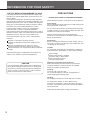
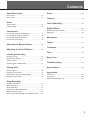

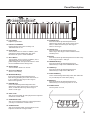

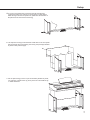

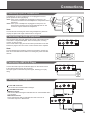
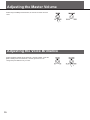
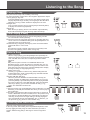
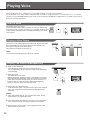
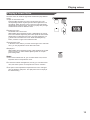
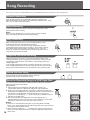
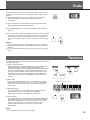
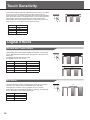
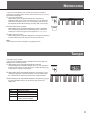
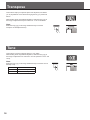
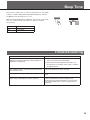
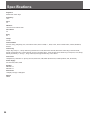
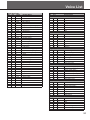
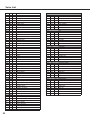
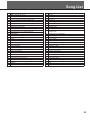
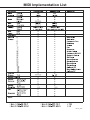







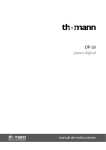


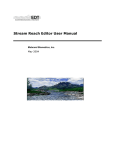


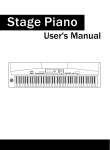
![Overture 2 Owner`s Manual [US]](http://vs1.manualzilla.com/store/data/005690862_1-0f7bb48baaf3473aa086657512069e12-150x150.png)