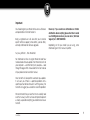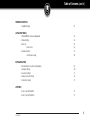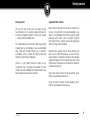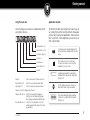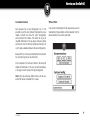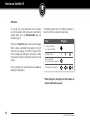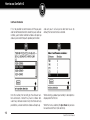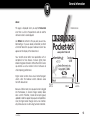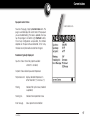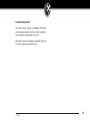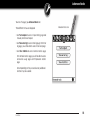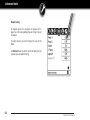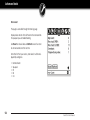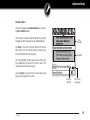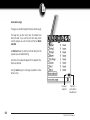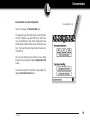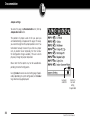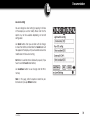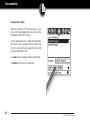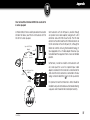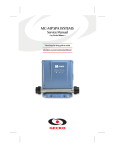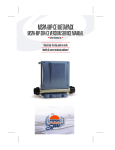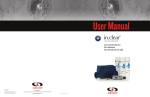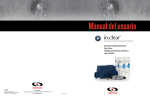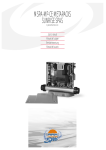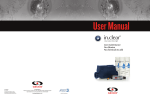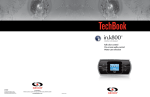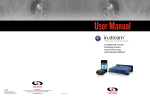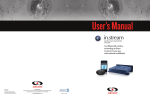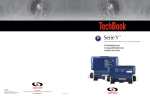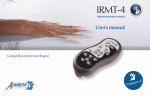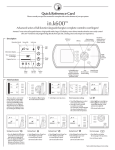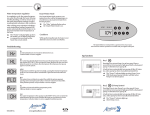Download Pocket tek® - Gecko Alliance
Transcript
Palm OS™ based spa service technician digital assistant by Gecko Alliance. User's Manual th wi ft w o 2 no rvSion Se vers Pocket tek ® Spa info • Current states • Spa setup • Troubleshooting • Advanced tools • Documentation • and much more • Important You should register your Pocket-tek to access all features and possibilities of ServSoft version 2. Being a registered user will also enlist you to receive expert technical support, eNewsletters, special offers, and early notification of software upgrades. However, if you need more information or further clarification about anything please feel free to email us at [email protected] or you can call us (Technical Support) at 1.800.78.GECKO. Depending on the spa model you are using, some information given in this manual may differ. Fast, easy, efficient ... that’s Pocket-tek! For information on how to register Pocket-tek and how to download software updates from Pocket-tek.com to your computer — and then hotsync to your pda — read through the pages of this manual and the Owner's Manual of your pda or consult our online manual. Your ServSoft will also perform automatic spa updates. It will warn you if there is a potential problem with a specific part number or software. If such thing occurs, the ServSoft will suggest you a solution to solve the problem. We recommend that you take the time to carefully read over this manual, in which we have attempted to present as clearly as possible everything you need to know to use ServSoft. Pocket-tek 1 Table of Contents GETTING STARTED • Supported pdas & packs • How to download software updates • Using the menu bar • Application controls 5 6 7 7 HOW TO USE SERVSOFT V2 • Customized interface • Without IR link • With IR link • Automatic update • Interface information 9 9 10 11 12 GENERAL INFORMATION • About 13 • Home page 15 SPA INFO CURRENT STATES • Spa pack current states 17 SPA SETUP • Spa setup 2 19 ServSoft v2 User's Manual Table of Contents (con’t.) TROUBLESHOOTING • Troubleshooting 21 ADVANCED TOOLS • Three different menus are displayed • Output testing • Error log - Error count • General statistics - Accessories usage 23 24 25 26 27 28 DOCUMENTATION • Documentation & system configuration • Jumpers settings • Low level settings • Saving low level settings • Connector locator 29 30 31 32 33 APPENDIX • How to install the ADIR-I • How to install the ADIR-I I Pocket-tek 35 37 3 Getting started Getting started Supported PDAs & Packs! The very first thing to do when you open up your new Pocket-tek kit is to carefully read and follow the instructions included in Chapter 1 of Palm User’s Manual — Getting Started Handheld Series. Please note that ServSoft v2.0 cannot run on PDAs with less than 2 meg of RAM (8 meg recommended). Also, ADIR-I is not compatible with all Palms using the OMAP processor such as: Zire 21, Zire 71, Tungsten T, Tungsten T2 & Tungsten E. This is why the use of our new generation ADIR-II is strongly recommended! This will provide you with the basic steps to get started including how to: install batteries, set up your handheld Palm, install Palm Desktop software (on a Macintosh or Windows system), connect the HotSync cable and perform your first HotSync Operation. HotSync is a very handy function that allows you to synchronize (that is exchange and update) the data stored in your Palm handheld with the data stored in your Palm Desktop software on your computer. Pocket-tek now supports most of Gecko Alliances’ spa packs such as MSPA-MP metapacks as well as the new in.pac products. Furthermore, Pocket-tek also provides support for Geckos' M-CLASS series of spa systems. More information on these packs can be found on respective manufacturer web sites. To get more info on Gecko’s MC-MP spa controls, go to: http://www.geckoalliance.com/class To get more info on Gecko’s in.series products, go to: http://www.geckoalliance.com/aeware Pocket-tek 5 Getting started How to download software updates The ability to download ServSoft updates directly from our web site to your computer — and then to your pda is one of the most interesting features of Pocket-tek. The Download Center is the easiest and quickest way for you to keep up to date on all the latest software upgrades and database developments. Fast, direct access to all software upgrades as they become available for the MSPA-MP and MC-MP. Follow these simple steps: • Get the update and save it on your computer. • Double click on the downloaded file • Hot sync into your Palm. Direct Download The new ServSoft version (ServSoft_v2_x_x-DBx_xx.prc) offers more possibilities with its complete list of new features. It ensures tighter, more reliable integration of Gecko’s MSPA-MP spa packs as well as M-CLASS softwares all while improving performance. For information on how to register Pocket-tek and how to download software updates from Pocket-tek.com to your computer — and then hotsync to your pda — consult our online manual at: http://www.pocket-tek.com. And its done! — Fast, easy, efficient ... that’s Pocket-tek! Next time the ServSoft application will launch, the updated version installed will run. If it's the first time you do the installation, click on the application's ServSoft logo named "Setup". 6 ServSoft v2 User's Manual Getting started Using the menu bar Application controls The menu bar gives you access to valuable tools and it's accessible in all views. The ServSoft includes many features that makes it easy to use. Among them are the common elements that appear on the screen in each of the applications. Once you learn how to use them in one application you can easily use them in all the others. Documentation Icon Use these arrows to navigate between the last selected and next page within the same menu. Advanced Tools Icon Troubleshooting Icon About Icon Spa Setup Icon Current States Icon ✓ The checkbox is a tool to select items. Use when you need to choose from the available choices on screen. Spa Info Spa Info Select to view pack's software version info Current States Icon Select to view current spa pack status Spa Setup Icon Select to change basic spa pack features About Icon Select to display Servsoft version Advanced Tools Icon Select to view and perfom advance functions such as: Output testing page, Error log page and General statistics page Documentation Icon Select to access information on how to operate spa pack and change its low level programming. Pocket-tek A variable surrounded by a dashed box indicates that its value can be changed by clicking on it. Use the Up/Down arrows to increase or decrease the value of a given variable. The action indicated by the text within a solid box icon, will take effect by simply clicking on it. 7 How to use ServSoft v2 Customized interface Without IR link Each spa pack has its own configuration. So, it is not possible to use the same interface information for all spa models. ServSoft must know the system configuration and customize the interface. The central link to get all required information is the spa pack's software number and revision. From the software number and revision, the system reads a database of pack software configurations. If you are not connected yet to the spa pack you want to troubleshoot, the possibilities will be reduced. Only the documentation menu will be accessible. Because of this, it's necessary to establish IR communication first, in order to get access to all functions. In few exceptions, the software number is not enough to display the information. In this case, the software displays a message to select manually the right configuration. Note: Some spa softwares (older versions) will not support all the features included in this manual. Pocket-tek 9 How to use ServSoft v2 With IR link On start-up, the system automatically tries to establish an IR communication. When no device is detected, the program opens up in the Documentation page (see illustration, page 9). Otherwise, the Spa info page is used as your home page. When a device is detected, the pictogram on the right of the status bar changes. If no refresh is made with the Palm (by tapping the pictogram) after about a minute, the pictogram changes to indicate that values are not up to date. Note: it's possible to try a connection or status update by tapping on the pictogram. The following table shows the different pictograms in function of the communication channel status. State Pictogram No device detected or no up to date data Scanning a device Device detected, no communication in progress Communication in progress * When tapping the pictogram, the Palm updates or detects all data from spa pack. 10 ServSoft v2 User's Manual How to use ServSoft v2 Automatic update Upon synchronization of the ServSoft, the system verifies the software version. When a Firmware update is needed, a series of screens appears to inform you of the changes about to take effect. Answer Yes to accept changes. In some instances, when major software modifications are required the system will do a complete rewrite of all parameter configurations. Furthermore, the bootloader may also need to be updated, in this case the bootloader will be transferred to the pack first, then the ServSoft automatically proceeds to do a spa pack update. The following screen prompts you to update the bootloader. When saving existing low level configuration is desirable, answer Yes to the following prompt screen. Pocket-tek 11 How to use ServSoft v2 Interface information 12 If it is not possible to communicate with the spa pack and ServSoft desired function needs the pack software number, a part number selection window will open up and ask you to select the pack's product part number. and warn you. It will ask you to select one to use. By default, the most recent one is selected. From this number, the ServSoft gets the software number and revision. ServSoft may have to choose between many software revisions. Every time there are many possibilities, a revision selection window will open up When selecting a product part number, its description is displayed on the first line. When this menu is selected, the Up or Down key can also be used to scroll the list (not seen here). ServSoft v2 User's Manual General information About This page is displayed when you tap the Pocket-tek icon. There is a link to the pocket-tek web site and the software revision is also displayed. Pocket-tek icon Use Refresh to connect to the spa pack you are troubleshooting or if you are already connected, to refresh all ServSoft data from spa pack. Database revision now appears on the display in the About menu! New ServSoft version offers more possibilities with its complete list of new features. It ensures tighter, more reliable integration of Gecko’s MSPA-MP and the In.series spa controls as well as Geckos’ M-CLASS softwares all while improving performance. Engine version section shows actual ServSoft program version while the Database section indicates actual ServSoft's data version. Because all info on every new spa pack version is logged into the Database, its revision changes routinely about once a month. Therefore, it needs to be kept regularly updated in order to support all spa packs compatibilities. Also, the engine version changes when a new functionality or feature arises or when a bug has been corrected. Pocket-tek Engine section Refresh Database section 13 Spa info Home page To access this page, simply tap Spa Info icon. Spa info icon This page gives you the spa soft revision and information about the device you are connected to. In order to reduce connection time to a minimum, a new Detect Accessories button has been added to get external device information (simply tap on Detect Accessories button). Pocket-tek 15 Current states Spa pack current states To access this page, simply tap Current states icon. This page is used to display the current state of the spa pack you are troubleshooting. The data is updated when you tap the pictogram on bottom right (Refresh button). Since many configurations are possible, the interface depends on the pack software detected. In this menu, the data can only be read but cannot be changed. Current states icon Parameters typically displayed: Spa time: shows time of day (option available when RTC is installed) Set point: shows desired spa water temperature Temperature unit: displays desired temperature in either Fahrenheit (°F) or Celsius (°C) Filtering: indicates filter cycle status (enabled/ suspended) Freezing risk: indicates Freeze protection status Error message: shows present error condition Pocket-tek 17 Spa setup Spa setup To access this page, simply tap Spa setup icon. Spa setup icon This is the page where you can setup the spa pack. Spa time is optional (when RTC is installed). Parameters typically displayed: Spa time: sets the clock Set point: sets desired spa water temperature Temperature unit: use to display temperature in either Fahrenheit (°F) or Celsius (°C) Filter cycle settings: sets start time, duration and frequency Purge cycle: Pocket-tek sets purge settings Tap Arrow to access Filter or Purge setting page 19 Troubleshooting Troubleshooting Section This section will be used to give additional information and to provide possible corrective actions to be taken when a problem is detected by the system. Note that this feature is temporarily unavailable, check for it in the new upcoming ServSoft revision. Pocket-tek 21 Advanced tools To access this page, tap Advanced tools icon. Three different menus are displayed: Advanced tools icon • Use Test outputs to access Output testing page and manually control each output. • Use View error log to access Error log page. From Error log page, you will be able to access Error count page. • Use View statistics to access General statistics page. From General statistics page, you will be able to access Accessories usage page and Temperature statistics page. Note: Depending on the spa manufacturer, additional functions may be available. Pocket-tek 23 Advanced tools Output testing All outputs present on your pack will appear on this page. Tap in the corresponding box to change status of the output. For safety reasons, you cannot change the status of the heater. Use Refresh button to refresh all ServSoft data from the spa pack you are troubleshooting. 24 ServSoft v2 User's Manual Advanced tools Error log You can access this page by tapping Advanced tools icon. Then, use View error log button. This page indicates the last 25 errors that occurred on the spa pack. Use Reset to clear all data on the display and Refresh to see if a new error has not occurred since the last time you refreshed the data. Use Info to retrieve additional data on the error code selected. Most recent Less recent Last page selected Pocket-tek Error count page 25 Advanced tools Error count This page is accessible through the Error log page. Displayed are statistics from all the errors that occurred on the spa pack you are troubleshooting. Use Reset to clear all data and Refresh to see if an error has not occurred since the last time. Note that for the in.pac series, error data list will be displayed by categories: • • • • • 26 Remote heater Spa pack P2 02 Oz ServSoft v2 User's Manual Advanced tools General statistics To access this page, tap Advanced tools icon and then, tap View statistics button. These statistics will help you identify rapidly any wrong or improper use of the spa pack you are troubleshooting. Nonresettable Use Reset if you want to clear all data of the "resettable" section, from the number of resets at power up to the number of freeze cycles occurred. Resettable The "non-resettable" section keeps track of the service time rendered by the pack at this point as well as the number of days since last power up. Use right Arrow if you want to access Accessories usage page (see next page of this manual). Last page selected Pocket-tek Accessories usage page 27 Advanced tools Accessories usage This page is accessible through the General statistics page. This page tells you how many hours the outputs have been activated. If you want to reset these data, check mark the outputs you want to reset and then tap Reset selected. Use Refresh button to refresh all ServSoft data from the spa pack you are troubleshooting. Note that some outputs displayed in the opposite illustration are optional. Use right Arrow to go to next page (available to manufacturers only). Last page selected 28 Page only accessible to manufacturers! ServSoft v2 User's Manual Documentation Documentation & system configuration Documentation icon To access this page, tap Documentation icon. This page gives you all the information you need to know on how to operate a spa pack. PDF files of Service Manuals, Quick Reference Cards, Quick Configuration Cards and Frequently Asked Questions are accessible from your Palm. Simply tap the button of your choice to have access to the PDF file. You can even change low level settings or view jumper positions of your spa pack by tapping Jumpers/low level button. You can locate output "P" connectors (wiring diagram) by tapping Connector locator button. Pocket-tek 29 Documentation Jumpers settings To access this page, tap Documentation icon, then tap Jumpers/low level button. The position of jumpers used on the spa pack you are troubleshooting will appear on this page. Of course, you cannot change here the jumper positions since it has to be done manually. However if you click on a jumper icon, its position moves temporarily, the time to show the configuration changes available, if the user were to physically change that jumper of position. Please note that this option may not be available depending on ServSoft configuration. Use right Arrow to access Low level setting page (if applicable, depending on system configuration) or left Arrow to go back to last page displayed. 30 Last page selected Access to low level setting, if applicable ServSoft v2 User's Manual Documentation Low level setting You can change low level setting by tapping in the box of the output you want to modify. Please note that this option may not be available depending on ServSoft configuration. Use Send button when you are done with all changes to make them effective. Remember that Send button will not appear on the display until you have done at least one modification in the low level setting. Get button is used to retrieve all data of spa pack (if you haven't used the Send button before). Use Load/Save button to save changes into the PDA's memory. Note: In this page, refresh sequence cannot be performed even if you tap Refresh button. Pocket-tek 31 Documentation Saving low level setting When you are done with all the changes, you can save low level setting. Use Save button to save the parameter configuration into the Palm's memory. You'll be prompted to enter a configuration description then to save it with its respective software number. Note that you may change file name suggested by the ServSoft for your own description name. Use Load button to recuperate stored low level setting. Use Delete button to erase the selected file. 32 ServSoft v2 User's Manual Documentation Connector locator To access this page, tap Documentation icon, then tap Connector locator button. In this page, tap the output of your choice and you will view "P" connectors on board of the spa pack you are troubleshooting. Pocket-tek 33 Appendix How to install the Pocket-tek ADIR-I communication cartridge into an MC-MP spa pack Pocket-tek’s ADIR-1 is the small plastic cartridge that allows your Palm m100 (or m105) to communicate with an MC-MP spa pack, when making service calls, thanks to IR (infrared) technology. Below are the basic steps to follow to install the cartridge in an MC-MP: • • • • It is preferable to turn off power to the MC-MP while installing the ADIR-1 cartridge. “Hot-connecting” is not a problem, but the MC-MP board may reset if done this way. Remove the MC-MP cover (you will need a Phillips screwdriver to remove the four screws). Locate the slot designated to accommodate the cartridge on the lower right side of the MC-MP board. Locate the two extensions sticking out from each side of the cartridge. Notice that one is slightly wider than the other. Hold the cartridge so that the slightly wider side is toward the top and the IR detector/transmitter and gray 4-pin connector are facing away from the spa pack. The side with the extensions is the one you must insert into the slot provided in the lower right hand corner of the spa board. Pocket-tek • Now slide the cartridge into the slot provided on the MC-MP PC board. It should slide into position fairly easily. If you are having problems, check to make sure you are holding the cartridge with the wider extension arm at the top. GECKO 35 Appendix • • 36 Once the cartridge is fully inserted, you can turn the power to the MC-MP back on. Line up the IR portal located at the top of your Palm m100 (or m105) with the IR detector/transmitter on the cartridge and you are ready to exchange data with the spa. Now you can query the spa, download software, troubleshoot, etc., which is all explained in detail further on in the present document. For best results, you should be within 1 meter (3 ft) of the spa. Before leaving, don’t forget to remove the ADIR-1 cartridge from the MC-MP spa pack, and to reattach the spa pack cover. GECKO ServSoft v2 User's Manual Appendix How to install the in.Pocket ADIR-II into an MC-MP or in.series spa pack In.Pocket ADIR-II is the new and improved communication interface that allows your PDA to communicate with the MC-MP or in.series spa pack. in.pocket MP Serie adapter DIN connector I2C connector MTA-100 connector in.pocket in.pac Serie adapter DIN connector in.link connector Pocket-tek Communication with MC-MP pack is possible through an in.pocket series cable adapter (arranged with a DIN connector and a MTA-100 on each end). The DIN end connects to the ADIR-II and the MTA-100 end connects to the I2C connector on the MC-MP pack (P4). Although the Pocket-tek’s ADIR-II is still using the infrared technology, it's now equipped with a 6 ft cable adapter that allows you to troubleshoot the equipment from a more comfortable position. Furthermore, in order to establish communication with an in.series pack the use of an in.pocket-in.pac cable adapter is needed. Its DIN connector is connected to the ADIR-II and the in.link connector is connected to the low voltage connector identified CO on the spa control. It's important to note that Pocket-tek’s ADIR-II should be installed in a dry well ventilated area while troubleshooting a spa pack and it should not be installed permanently. 37 Pocket tek Palm OS™ based spa service technician digital assistant by Gecko Alliance. MSPA-MP, M-CLASS, MC-MP, ServSoft, Pocket-tek, Pocket-tek icon and logo are registered trademarks of Gecko Alliance. Patent pending! © 2003 Gecko Alliance 450 des Canetons, Quebec City (QC) G2E 5W6 Canada, 1.800.78.GECKO 9225 Stellar Court, Corona, CA 92883 USA, 951.667.2000 www.geckoalliance.com - www.pocket-tek.com 9919-100458-C Rev. 12/07 ™ All rights reserved. Palm OS is a registered trademark of, and Palm and the Palm logo are trademarks of Palm, Inc. or its subsidiaries. Used with permission.