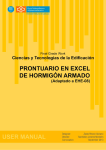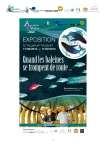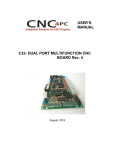Download Practical Exercises
Transcript
1
Introduction to Bayesian Inference: Practical Exercises
You will be using WinBUGS 1.4.3 for these practicals
All the data and other files you will need for the practicals are provided in a zip
file, which you can download from
http://www.bias-project.org.uk/WB2011Man/CourseData/WBintroData.zip.
You should unzip this file and save the contents in the directory C:\work\bugscourse.
Solutions for all the exercises are also provided in the zip files.
Scripts have also been prepared which can be used to run most of the models as an alternative to using the menu click-and-point interface. You are advised to start by using the menu
interface for the first practical, so that you understand the steps involved in setting up and
running a model in WinBUGS. However, feel free to use the scripts to run models for the
other practicals (or write your own scripts to do this) if you prefer. If you have copied the
data and program files to a directory other than C:\work\bugscourse you will need
to edit all the path names of the files specified in each script.
Further detailed instructions on using WinBUGS can be found in the handout Hints
on using WinBUGS, and in the on-line WinBUGS User Manual (see the Help menu
in WinBUGS).
Practical Exercises
Notes on scripts in WinBUGS 1.4.3
The standard way to control a WinBUGS model run is using the click-and-point
menu interface. However, there is also a script language which enables all the menu
options to be listed in a text file and run in batch mode. Scripts to run all of the
models in the practical exercises are included in the data zip file you were provided
with. Using scripts is generally much quicker than clicking-and-pointing. However,
we recommend you start with the click-and-point approach so that you understand
how WinBUGS works. The click-and-point approach is also better for debugging a
model.
The section Batch mode: Scripts of the on-line User Manual in WinBUGS gives details of the script language.
To run a script, click on the window containing the script file to ‘focus’ it, and then
select Script from the Model menu.
Notes on scripts:
• The model code, data and each set of initial values called by the script have to
be stored in separate files
• Once the script has finished executing, the analysis is still ‘live’ and you can
continue to use the WinBUGS menus interactively in the usual way.
• The script language currently has very limited error handling, so check that
your model compiles correctly and that the data and initial values can all be
loaded OK using the usual WinBUGS menu/GUI interface, before setting up a
script to carry out a full analysis.
Notes on DIC tool in WinBUGS 1.4.3
• Remember that you should run sufficient burn-in iterations to allow the simulations to converge before you set the DIC tool, since you cannot discard burn-in
values from the DIC calculations after the monitor has been set.
• There is an FAQ about DIC on the BUGS web site:
http://www.mrc-bsu.cam.ac.uk/bugs/winbugs/dicpage.shtml
2
Practical Exercises
Notes on BUGS language
• A list of distributions and their syntax in the BUGS language is given in the
on-line Help: Help: User Manual: Distributions.
• A list of functions and their syntax in the BUGS language is given in the on-line
Help: Help: User Manual: Model Specification: Logical Nodes.
• Details of data formats accepted by WinBUGS are given in the on-line Help:
Help: User Manual: Model Specification: formatting of data.
• Syntax for writing ‘loops’ and indexing vectors and arrays in the BUGS language
is given in the on-line Help: Help: User Manual: Model Specification:
Arrays and indexing and Help: User Manual: Model Specification:
repeated structures.
3
Practical Exercises
4
Practical Class 1: Introduction to Monte Carlo using WinBUGS
A. Coin example from lecture 1
1. Start WinBUGS
2. Open coins.odc : this program will simulate throws of 10 balanced coins and record
which give 8 or more heads (see lecture 1 slides 14 and 15).
3. First try running using the interactive interface.
• Open up the Model : Specification window.
• Highlight model and click on check model (this should also work without highlighting, provided coins.odc is the open window).
• There is no data to load, so just click compile.
• There is no real need to provide initial values as this is a Monte Carlo forward
sampling from a known distribution, but the program still requires some initial
values to be given. Click gen inits to generate some.
• Open up the Inference : Samples window, type Y in the node window and then click
set. This sets the monitor. Repeat for P8. Type * in the node window to indicate
all monitored quantities.
• Open up the Model : Update window and generate 1000 iterations.
• Click trace to generate traces of the simulated values.
• stats then gives summary statistics.
• density plots distribution of Y and P8.
4. Using the script language: WinBUGS version 1.4.3 includes a facility for running models
in batch mode using a script. The script to run the first model for the coins example
in WinBUGS is in file coins-script.odc. Open this file and look at the commands to
make sure you understand them (see section Batch mode: Scripts of the on-line User
Manual in WinBUGS for more details). To run the script, click on the window containing
the script file to focus it, and then select Script from the Model menu.
See notes on scripts at the beginning of the Practical Exercise sheet for further details.
5. By editing the model file, find the probability that a clinical trial with 30 subjects, each
with probability 0.7 of response, will show 15 or fewer responses.
B. Drug example from lecture 1
1. Open drug-MC.odc and carry out a WinBUGS run for this model, obtaining the results
shown in the lectures (lecture 1 slides 24 to 25). You should be able to run it using the
previous instructions (question A) and the short list given in the lectures (lecture 1 slide
18). If stuck, a script drug-MC-script.odc is available.
Practical Exercises
5
2. Edit the model code to specify a Uniform(0, 1) prior on the response rate theta, and
re-run the analysis. (Note: the syntax for the uniform prior in WinBUGS is dunif(a,
b) where a and b are the lower and upper bounds. The values of a and b can either be
specified in the data file, or directly in the BUGS code (e.g. a <- 1), or just replace a
and b by their values in the dunif statement.)
• Plot the predictive distribution for the number of successes.
• What is now the predictive probability that 15 or more patients will experience a
positive response out of 20 new patients affected?
*C. Writing your own code (optional if you have time)
1. Generate 10000 observations from a Student t distribution from 4 degrees of freedom
[WinBUGS code, y ~ dt(0,1,4)], and plot the density. Would you consider this a
heavy -tailed distribution compared to the standard Normal distribution?
2. Find by simulation the expectation of the cube of a normal random variable with mean
1 and standard deviation 2 (remember the WinBUGS parameterisation of the normal is
in terms of the precision = 1/variance, and y 3 is written as pow(y,3)).
Practical Exercises
6
Practical Class 2: Conjugate Bayesian inference using
WinBUGS
A. Drug example from lecture 2
The WinBUGS code for fitting the beta-binomial model (lecture 2 slide 21) to the drug data
can be found in file drug-model.odc. The data are in file drug-data.odc.
1. Open these files and carry out a WinBUGS run for this model
(a) Check the model, load data, and compile the model, as you did for the models in
practical 1.
(b) You will need to specify some initial values for the unknown parameters in the model
(theta and y.pred). You can either ask WinBUGS to generate these automatically
(click gen inits) or you can load them from a file. An example set of initial values
is given in file drug-in.odc; to load these, open the file and click load inits.
(c) Before you start updating, set sample monitors for the drug response rate, theta,
the predicted number of positive responses in 40 future patients, y.pred, and the
indicator of whether 25 or more positive responses are predicted, P.crit (See
section Monitoring parameter values of the hints handout).
(d) Run 10000 iterations (or more or less if you wish) to obtain samples from the
posterior distribution of the model parameters.
(e) Produce summary statistics for all the variables you have monitored.
• Provide a point and interval estimate for the treatment response rate
• What is the probability that 25 or more patients will experience a positive
response out of 40 new patients to be administered the drug?
(f) Produce kernel density plots of the posterior distribution for theta and the predictive distribution for y.pred
A script to run this model in WinBUGS is in file drug-script.odc, if you wish to use it.
2. Compare the model code (and data) with the code for the Monte Carlo analysis of the
drug data that you carried out in practical 1. Make sure you understand the difference
between the two analyses.
3. Edit the model code to specify a Uniform(0, 1) prior on the response rate theta (or
equivalently, a Beta(1, 1) prior), and re-run the analysis.
• How is the posterior estimate of theta affected?
• How is the probability that 25 or more patients will experience a positive response
out of 40 new patients affected?
Practical Exercises
7
B. THM data from lecture 2
From scratch, implement the THM example of inference on the mean of a Normal distribution (lecture 2 slides 26 to 30. (Note — you will need to specify values for both the THM
observations, rather than just inputting their mean as the data, so just enter both values as
130).
1. First implement the model with the informative prior specified in the lecture notes
(lecture 2 slide 27). The syntax for the normal distribution in WinBUGS is dnorm(mu,
tau) where mu is the mean and tau is the precision (= 1/variance).
2. Now try using a non-informative prior on the unknown mean THM concentration (assume either a uniform prior with a wide range, or a normal prior with a large variance
(small precision))
3. For each model, include statements in your WinBUGS code to:
(a) obtain a sample from the predictive distribution of a future THM concentration in
the zone
(b) calculate the probability that the zone mean THM concentration exceeds 130 µg/l
(c) calculate the probability that a future THM concentration measured in the zone
exceeds 130 µg/l
*C. Disease risk in a small area (optional if you have time)
From scratch, implement the Poisson analysis of disease risk in a small area described at the
end of Lecture 2 (slides 34 to 37).
Practical Exercises
8
Practical Class 3: Fitting Bayesian regression models in
WinBUGS
A. Linear Regression: Small Area Estimation of Average Income
This question deals with the example of small area estimation of mean household income in
Swedish municipalities, discussed in Lecture 4 (slides 6 to 16). The data, two sets of initial
values and the basic model code are provided in files income-dat.odc, income-in1.odc,
income-in2.odc and income-model.odc. Note that the data for this example are in the
‘rectangular array’ data format, rather than the ‘list’ format. The 284 rows correspond to
areas, and the columns give each of the three variables (INCOME, AVAGE and RURAL). To
load these data into WinBUGS, highlight the first row containing the column names and click
on Load data at the appropriate stage (just clicking on Load data without highlighting the
first row should also work, provided the data file is the focused window).
1. Open these files and carry out a WinBUGS run for this model. Unlike the WinBUGS
analyses you have run so far (which involved either forward sampling or direct sampling
from the closed-form posterior), for this analysis (and all subsequent practical exercises)
you will need to carry out checks for convergence of the MCMC samples and discard
any burn-in samples before making posterior inference. To do this, you should run 2
(or more) separate chains and use the Gelman-Rubin convergence diagnostic (lecture 3,
slides 18 to 23) as follows:
(a) Check and compile the model as before (see the instructions in section Running
a model in WinBUGS of the hints handout), but remember to set the number of
chains to be 2 (the default is 1) before you click compile (step 9 on the handout),
and to load both sets of initial values (step 12 on the handout).
(b) Set samples monitors on appropriate parameters — e.g. the regression coefficients
and residual error variance. (see section Monitoring parameter values of the
hints handout).
(c) Run 10,000 iterations (updates), then look at history plots and autocorrelation plots
of the sample traces and calculate the Gelman and Rubin convergence diagnostic
(GR diag) for the parameters you have monitored.
• After how many iterations do the simulations look like they have converged?
(See section Checking convergence of the hints handout and lecture 3 slides 18
to 28).
(d) Once you are happy with convergence,
• Discard the burn-in iterations (by setting the beg option in the Inference->samples
dialog box).
• Then produce posterior summary statistics for the variables you have monitored.
• Check the Monte Carlo standard error of each variable to assess the accuracy
of your estimates (See section Obtaining summary statistics of the poste-
Practical Exercises
9
rior distribution of the hints handout, and lecture 3 slide 29 for a discussion
of the MC error).
• How does the MC error change if you run more iterations? (Alternatively, look
at how the MC error changes if you base your posterior summaries on fewer
iterations — you can specify which iterations to summarise by setting the beg
and end options in the samples tool in WinBUGS).
(e) Produce density plots of the posterior distributions of the regression coefficients,
similar to that shown on lecture 4 slide 12.
2. Produce a plot of the posterior mean and 95% credible interval for the fitted values, mu,
versus the covariate AVAGE, similar to that shown on lecture 4 slide 13. To do this:
• you will need to have monitored the posterior samples of mu to produce this plot,
so if you haven’t already done this, set a monitor on mu now and run some further
updates (say 5,000-10,000).
• Then open the ‘comparison tool’ from the ‘inference’ menu, enter the relevant variable names (‘node’=mu, ‘axis’=AVAGE and ‘other’=INCOME), then select the ‘model
fit’ button. Don’t forget to discard the burn-in samples by setting the value of ‘beg’
in the ‘comparison tool’ window before producing the plot.
• You can edit the plot to add axis labels and change the margins by right-clicking
on the plot and selecting ‘properties’.
• Note that the fitted line is not completely straight (unlike the plot shown in the
lecture notes). Why do you think this is? (hint: the plot in the lecture notes on
lecture 4 slide 13 is based on a model in which we had dropped the RURAL covariate).
3. Produce a box plot of the posterior estimates on mean income (i.e mu) for all the areas (see section Plotting summaries of the posterior distribution of the hints
handout).
• Don’t forget to set the beg option in the plotting tool to discard the burn-in samples.
• Edit the plot to order the box plots by rank of the posterior mean income (right
click on the plot and select ‘properties’ then ‘special’).
4. Classification of areas: Rather than ranking the posterior mean estimates of income,
as in the previous box plot, you can calculate the posterior distribution of the rank of
each area. The rank function in WinBUGS takes a vector of values and a numerical
index, so that the value associated with this index is ranked among all the others (see
lecture 3 slides 33 to 35). Another way of classifying areas (e.g. to aid policy making)
is to calculate the posterior probability that the mean income is below some threshold,
such as the poverty line. Posterior probabilities can be calculated in WinBUGS using
the step function (see lecture 3 slide 36). step takes a single numeric argument and
returns 1 if the argument is ≥ 0 and zero otherwise.
(a) Edit your model code to include the following statements to compute the posterior
rank of the mean income in each area and the probability that the mean income is
≤ 1690 (the poverty threshold):
Practical Exercises
10
for(i in 1:284) {
rankmu[i]<-rank(mu[1:284], i)
p.poverty[i]<-step(1690-mu[i])
AREA[i] <- i # provides an area index for plotting
}
(b) Re-run your model and monitor rankmu and p.poverty. Note: monitoring the
ranks for each area causes WinBUGS to slow down considerably, since
the rank calculation is quite a complex proceedure and must be executed
at every iteration after the monitor is set. To save you waiting for too long,
carry out the necessary burn-in interations before you set a monitor on rankmu.
Then just run a short number of further updates (say 500 or 1000). You would
need to do more iterations than this for a real analysis, to ensure sufficient accuracy
of your posterior estimates, but this will at least allow you to get a feel for how to
calculate and summarise ranks of a set of parameters.
• Produce a box plot of the posterior distribution of the ranks.
(c) Alternatively, instead of including code to calculate the rank of each area in the bugs
model, you could instead have just used the rank monitor tool in the Inference
menu to monitor the rank of the fitted values, mu, directly. This is optimized to
run much faster than explicitly calculating the rank in the model code, although
you can’t produce box plots of the ranks using the rank monitor tool.
(d) Next use the ‘scatterplot’ option from the Inference->compare tool to produce
a plot of the posterior probability of being below the poverty line against area ID
(enter p.poverty in the node box and AREA (the new index included in the above
code) in the axis box (see lecture 3 slide 36 for an example)).
(e) Based on these plots, do you think that it is easy to separate areas with low income
from the rest?
5. Set a monitor on DIC using the DIC tool at the bottom of the Inference menu. (If you
still have a monitor set on rankmu, clear this before doing any further updates). Carry
out further updates (say 5,000–10,000) and then view and record the value of DIC for
this model. (See notes on using DIC tool at start of practical exercise sheets and lecture
4 slides 45 to 48).
6. Repeat question 1 above, but edit the model code so that you no longer centre the
covariate AVAGE about its mean. What impact does this have on convergence?
7. Repeat question 1, but replacing the Normal error distribution for INCOME by a student
t distribution on 4 df (see lecture 4 slide 14).
• After completing the burn-in iterations, monitor DIC for this model and record
its value after completing some further updates. Compare with the value of DIC
obtained from the model with normal errors. Which model is preferred?
• Compare the posterior estimates of the effect of AVAGE under the Normal and t
models, and also compare the plots of the fitted values versus AVAGE. How do they
differ?
Practical Exercises
11
*B. Non-linear regression, predictions and model comparison: Dugongs (optional
if you have time)
In this practical you will work with the same data and models described in the Dugongs
example shown in Lecture 4 (slides 33 to 35). The data, one set of initial values and a basic
model file are provided in dugongs-dat.odc, dugongs-in1.odc and dugongs-model.odc.
1. Edit the model code to include statements to predict dugong length at ages 35 and 40
(lecture 4 slide 41).
2. Run the model, carrying out the usual checks for convergence and posterior sample size.
Make sure you set monitors on the predictions that you have included in your model
code.
3. Try producing the plot of these predictions similar to that shown on lecture 4 slide 43.
4. Try fitting a (rather inappropriate) linear regression model
mu[i] <- alpha + beta*x[i]
and use DIC to compare the fit of this model to the non-linear model. (See notes on
using DIC tool at start of practical exercise sheets and lecture 4 slides 45 to 48). Note
that there will be no gamma parameter in the linear model, but you can just leave it in
the code as a prior distribution to avoid having to edit the initial values to remove the
gamma’s.
*C. Logistic regression: Beetles (optional if you have time)
The data, some initial values and a basic model file are provided in beetles-data.odc,
beetles-in1.odc, beetles-in2.odc and beetles-model.odc
1. Run the model to get the parameter estimates and plot shown on lecture 4 slide 29.
Have a look at the history plots for the model parameters.
2. Try ‘uncentering’ the covariate and check the influence on the convergence of beta
3. Try different link functions: complementary log-log [log(− log(1 − p))] and probit [Φ(p)].
These can be very sensitive to initial values! Try the two different ways of implementing
the probit model as described in the lecture notes (lecture 4 slide 31).
4. Use DIC to compare the 3 alternative link functions for the beetles data.













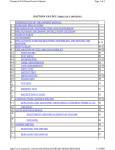
![[179] Guide du lagon et des marées en Province Sud](http://vs1.manualzilla.com/store/data/006479080_1-4f3f078f34c4cdcaa475cfae3c0c988e-150x150.png)