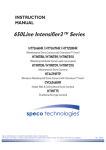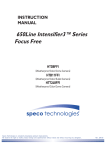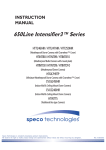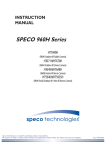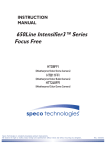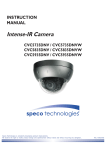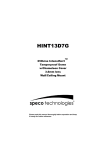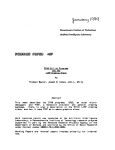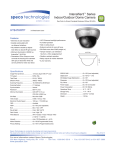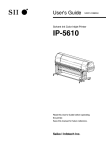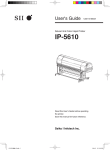Download Weatherproof Dome Camera
Transcript
INSTRUCTION
MANUAL
960H Intensifier3™ Series
HT7246H
(Weatherproof Dome Camera with Chameleon™ Cover)
HTINTB8H / HTINTB8HW
(Weatherproof Bullet Camera with mount plate)
HTINTD8H / HTINTD8HW
(Weatherproof Dome Camera)
Speco Technologies is constantly developing product improvements.
We reserve the right to modify product design and specifications without notice and without incurring any obligation.
Rev. 11/01/2012
Contents
◑
Contents....................................................... 1
◑
Precautions.................................................. 2, 3
◑
Safety Instructions....................................... 4
◑
Package Contents........................................ 5
◑
Camera Installation...................................... 6-11
◑
Specifications............................................... 12-14
◑
Camera Dimension...................................... 15,16
◑
Features....................................................... 17,18
◑
OSD Menu Details....................................... 19- 33
◑
Trouble Shooting.......................................... 34
1
Precautions
Do not install the camera in
extreme temperature conditions.
Only use the camera under conditions
where temperatures are between
-10°C and +50°C. Be especially careful to
provide ventilation when operating under
high temperatures.
Never keep the camera pointed
directly at strong light.
It can cause malfunctions to occur.
Do not install the camera under
unstable lighting conditions.
Severe lighting change or flicker can
cause the camera to work improperly.
Do not drop the camera or subject
it to physical shocks.
Housing damage can compromise
weatherproof ratings.
Do not touch the front lens of the
camera.
This is one of the most important parts of
the camera. Be careful not to leave
fingerprints on the lens cover.
Do not expose the camera to
radioactivity.
If exposed to radioactivity the CCD
will fail.
NOTE
* If the camera is exposed to spotlight or object reflecting strong light,
smear or blooming may occur.
* please check that the power satisfies the normal specification before
connecting the camera.
2
CAUTION
CAUTION
RISKOF
OFELECTRIC
ELECTRICSHOCK
SHOCK
RISK
DONOT
NOTOPEN
OPEN
DO
CAUTION
RISK OF ELECTRIC SHOCK
DO NOT OPEN
CAUTION:TO
CAUTION:TOREDUCE
REDUCETHE
THERISK
RISKOF
OFELECTRIC
ELECTRIC
SHOCK REDUCE THE RISK OF ELECTRIC SHOCK
CAUTION:TO
SHOCK
DO NOT REMOVE COVER(OR BACK).
DONOT
NOTREMOVE
REMOVECOVER(OR
COVER(ORBACK).
BACK).
DO
NO USER-SERVICEABLE PARTS INSIDE.
NO
USER-SERVICEABLE
PARTS
INSIDE.
NO USER-SERVICEABLE PARTS INSIDE.
REFER SERVICING TO QUALIFIED SERVICE PERSONNEL.
REFERSERVICING
SERVICINGTO
TOQUALIFIED
QUALIFIEDSERVICE
SERVICEPERSONNEL.
PERSONNEL.
REFER
ISO14001
ISO14001
ISO14001
The lightning flash with an arrowhead symbol, within an equilateral
triangle is intended to alert the user to the presence of uninsulated
dangerous voltage within the product's enclosure that may be of
sufficient magnitude to constitute a risk of electric shock to persons.
The exclamation point within an equilateral triangle is intended to alert
the user to the presence of important operating and maintenance
(servicing) instructions in the literature accompanying the appliance.
In USA and Canada, Use Class 2 Power Supply Only
INFORMATION - This equipment has been tested and found to comply with
limits for a Class A digital device, pursuant to part 15 of the FCC Rules & CE Rules.
These limits are designed to provide reasonable protection against harmful
interference when the equipment is operated in a commercial environment.
This equipment generates, uses, and can radiate radio frequency energy and, if
not installed and used in accordance with the instruction manual, may cause
harmful interference to radio communications.
Operation of this equipment in a residential area is likely to cause harmful
interference in which case the user will be required to correct the interference at
their own expense.
WARNING - Changes or modifications not expressly approved by the
manufacturer could void the user’s authority to operate the equipment.
CAUTION : To prevent electric shock and risk of fire hazards:
☞Do NOT use power sources other than those specified.
3
Safety Instructions
Precautions for use
◑ This camera should be installed by qualified personnel only
◑ There are no user serviceable parts inside
◑ Do not disassemble this camera other than to make initial adjustments
◑ Use a UL approved regulated 24 volt AC or 12 volt DC power supply
◑ Use appropriate low voltage power cable to prevent fire or electrical shock
◑ Please insure that your installation area can support the weight of the camera
Please handle this camera carefully :
◑D
o not use a strong or abrasive detergent when cleaning the camera
◑ Do not install near cooling or heating device
4
Package Contents
Please make sure that the following items are included in the Package:
1) HT7246H
• 1 Video Test Connector, Power Jack
• 1 Chameleon Cover
• 1 Wrench
• Set Screw
- 3 Tapping Screws 4x40
- 3 Plastic Anchor
2) HTINTB8H, HTINTB8HW
• 1 Video Test Connector, Power Jack
• 1 Bracket Base
• 2 Wrenches
• Set Screw
- 4 Tapping Screws 4x25
- 4 Hexagon Socket Screws 5x10
3) HTINTD8H, HTINTD8HW
• 1 Video Test Connector, Power Jack
• 2 Wrenches
• Set Screw
- 3 Tapping Screws 4x25
- 2 Hexagon Socket Screws M6x20
5
CAMERA INSTALLATION
jvuulj{Gwv~lyGjhislG
XUG~oluG|zpunGXYG}vs{zGkjGOGG\WWGhPG
wGpGaylk
jGaGORP
kjGXY}GwGz YUG~oluG|zpunGY[G}vs{zGhjGO[WG}GhP
ylkORP
hjGY[}
ishjraOTP
wGz ZUGjvuulj{G}pklvGjhislG
T jvuulj{GiujGjhislG{vG{olGiujGqhjrUG
[UGjvuulj{GhGGOy GP
T jGORGSGjvtPGGwGGGOTUGjvtPGG
uGGGlGhGkGGtG
kGG˄vu˅GGGU
R
wGhGkG
jvtG
hGvG
uGhGk
T
6
CAMERA INSTALLATION
Compatibility
1) HT7246H
INTWM
INTPM
CVCJBD
DFM
2) HTINTB8H, HTINTB8HW
CVCJBB
INTJBS
7
INTCM
CAMERA INSTALLATION
Compatibility
3) HTINTD8H, HTINTD8HW
INTWM
INTPM
8
JB03TG
CAUTION : The installation instructions in this manual are for use by qualified service
personnel only. To reduce the risk of electric shock, do not perform any servicing other
than that contained in the operating instructions unless you are qualified to do so.
CAMERA INSTALLATION
1. HT7246H
PLASTIC ANCHOR 6x30, 3EA
VANDAL DOME BASE ASSEMBLY
TAPPING SCREW 4X40, 3EA
VANDAL DOME BODY ASSEMBLY
BODY OUTER COVER
9
CAMERA INSTALLATION
2. HTINTB8H, HTINTB8HW
CAMERA ASSEMBLY
BASE ADAPTOR BRACKET
TAPPING SCREW 4X25, 4EA
HEXAGON SOCKET SCREW M5X10, 4EA
10
CAMERA INSTALLATION
3. HTINTD8H, HTINTD8HW
DOME BASE
TAPPING SCREW 4X25, 3EA
DOME ASSEMBLY
HEXAGON SOCKET SCREW M6X20, 2EA
DOME BODY
11
960H Intensifier3
(Weatherproof Dome Camera with Chameleon™ Cover)
DC Auto Iris Varifocal Lens 2.8-12mm
■ HT7246H
SPECIFICATIONS
HT7246H
MODEL
Image Pick-Up Device
TV System
Total Pixels
Effective Pixels
Scanning Frequency
Scanning System
Synchronization
Resolution
Minimum Illumination
S/N Ratio
Video Output
Electronic Shutter Speed
OSD
WDR
BLC
Day & Night
Gain Control
White Balance
Intensify
Motion Detection
Privacy Masking
SPECO DNR
Digital Zoom
DIS (Digital Image Stabilization)
Sharpness
Flip / Mirror
Power Supply
Power Consumption
Lens
Operational Temp.
Storage Temp.
Dimension
Weight
1/3” 960H Sony Super HAD CCD
NTSC, PAL
NTSC=1020(H) * 508(V) / PAL=1020(H) * 596(V)
NTSC=976(H) * 494(V) / PAL=976(H) * 582(V)
NTSC=15.734KHz(H) & 59.94Hz(V) / PAL=15.625KHz(H) & 50.00Hz(V)
2:1 Interlace
Internal
700TV Lines
CDS OFF: 0.15 Lux, CDS ON: 0.00002 Lux
More than 52dB
CVBS: 1.0Vp-p / 75Ω
NTSC=(1/60sec~1/120,000sec) / PAL=(1/50sec~1/120,000sec)
Available
On / Off (Level adjustable)
BLC / HLC / OFF
Color / BW / AUTO / EXT
Low / High / Off
ATW / Outdoor / Indoor / Manual / AWC (1,700°K ~ 11,000°K)
Auto / Off (Selectable x2 ~ x512)
On / Off (8 Programmable Zones)
On / Off (12 Programmable Zones)
On / Off (Level adjustable)
On / Off (x1 ~ x16)
On / Off
On / Off (Level adjustable)
On / Off
DC 12V / AC24V(Dual Voltage)
DC 12V 250mA / AC24V 100mA
DC Auto Iris Varifocal Lens 2.8-12mm
-4ºF~140ºF RH 95% Max
-4ºF~140ºF RH 95% Max
5.10"(Dia) * 3.46"(H)
1 lbs
12
960H Line Intensifier3
(Weatherproof Bullet Camera with mount plate)
DC Auto Iris Varifocal Lens 2.8-12mm
■ HTINTB8H
■ HTINTB8HW
SPECIFICATIONS
HTINTB8H / HTINTB8HW
MODEL
Image Pick-Up Device
TV System
Total Pixels
Effective Pixels
Scanning Frequency
Scanning System
Synchronization
Resolution
Minimum Illumination
S/N Ratio
Video Output
Electronic Shutter Speed
OSD
WDR
BLC
Day & Night
Gain Control
White Balance
Intensify
Motion Detection
Privacy Masking
SPECO DNR
Digital Zoom
DIS (Digital Image Stabilization)
Sharpness
Flip / Mirror
Power Supply
Power Consumption
Lens
Operational Temp.
Storage Temp.
Dimension
Weight
1/3” 960H Sony Super HAD CCD
NTSC, PAL
NTSC=1020(H) * 508(V) / PAL=1020(H) * 596(V)
NTSC=976(H) * 494(V) / PAL=976(H) * 582(V)
NTSC=15.734KHz(H) & 59.94Hz(V) / PAL=15.625KHz(H) & 50.00Hz(V)
2:1 Interlace
Internal
700TV Lines
CDS OFF: 0.15 Lux, CDS ON: 0.00002 Lux
More than 52dB
CVBS: 1.0Vp-p / 75Ω
NTSC=(1/60sec~1/120,000sec) / PAL=(1/50sec~1/120,000sec)
Available
On / Off (Level adjustable)
BLC / HLC / OFF
Color / BW / AUTO / EXT
Low / High / Off
ATW / Outdoor / Indoor / Manual / AWC (1,700°K ~ 11,000°K)
Auto / Off (Selectable x2 ~ x512)
On / Off (8 Programmable Zones)
On / Off (12 Programmable Zones)
On / Off (Level adjustable)
On / Off (x1 ~ x16)
On / Off
On / Off (Level adjustable)
On / Off
DC 12V / AC24V(Dual Voltage)
DC 12V 400mA / AC24V 170mA
DC Auto Iris Varifocal Lens 2.8-12mm
-4ºF~140ºF RH 95% Max
-4ºF~140ºF RH 95% Max
3.46"(W) * 4.01"(H) * 11.02"(D)
3 lbs
13
960H Line Intensifier3
(Weatherproof Dome Camera)
DC Auto Iris Varifocal Lens 2.8-12mm
■ HTINTD8H
■ HTINTD8HW
SPECIFICATIONS
HTINTD8H / HTINTD8HW
MODEL
Image Pick-Up Device
TV System
Total Pixels
Effective Pixels
Scanning Frequency
Scanning System
Synchronization
Resolution
Minimum Illumination
S/N Ratio
Video Output
Electronic Shutter Speed
OSD
WDR
BLC
Day & Night
Gain Control
White Balance
Intensify
Motion Detection
Privacy Masking
SPECO DNR
Digital Zoom
DIS (Digital Image Stabilization)
Sharpness
Flip / Mirror
Power Supply
Power Consumption
Lens
Operational Temp.
Storage Temp.
Dimension
Weight
1/3” 960H Sony Super HAD CCD
NTSC, PAL
NTSC=1020(H) * 508(V) / PAL=1020(H) * 596(V)
NTSC=976(H) * 494(V) / PAL=976(H) * 582(V)
NTSC=15.734KHz(H) & 59.94Hz(V) / PAL=15.625KHz(H) & 50.00Hz(V)
2:1 Interlace
Internal
700TV Lines
CDS OFF: 0.15 Lux, CDS ON: 0.00002 Lux
More than 52dB
CVBS: 1.0Vp-p / 75Ω
NTSC=(1/60sec~1/120,000sec) / PAL=(1/50sec~1/120,000sec)
Available
On / Off (Level adjustable)
BLC / HLC / OFF
Color / BW / AUTO / EXT
Low / High / Off
ATW / Outdoor / Indoor / Manual / AWC (1,700°K ~ 11,000°K)
Auto / Off (Selectable x2 ~ x512)
On / Off (8 Programmable Zones)
On / Off (12 Programmable Zones)
On / Off (Level adjustable)
On / Off (x1 ~ x16)
On / Off
On / Off (Level adjustable)
On / Off
DC 12V / AC24V(Dual Voltage)
DC 12V 400mA / AC24V 170mA
DC Auto Iris Varifocal Lens 2.8-12mm
-4ºF~140ºF RH 95% Max
-4ºF~140ºF RH 95% Max
5.47"(Dia) * 4.36"(H)
3.08 lbs
14
CAMERA DIMENSION
1) HT7246H
5.10” dia
3.46”
1.16”
5.10” dia
3.93” dia
2) HTINTB8H, HTINTB8HW
11.02”
3.46”
3.89” dia
3.11”
4.01”
5.90”
5.03”
10.51”
15
CAMERA DIMENSION
3) HTINTD8H, HTINTD8HW
16
3.70”
4.36”
3.34”
5.47” dia
FEATURES
Now with “PRESETS”
PRESETS (Outdoor, Indoor, Elevator, Lobby, Hallway & Low Light)
Used for a quick and easy setup for the installation environment.
700TVL Resolution
Horizontal resolution of 700 TV lines is achieved by using a
SONY Super-HAD CCD with 520,000 pixels, and a custom DSP
yielding pictures with a high S/N ratio.
INTENSIFIER 3
More Powerful Performance in low light condition.
High quality Pictures to be captured in very low light condition.
WDR
More Powerful WDR in strong back lighting.
Your camera allows you to get a clear image.
SPECO DNR
The Intensifier camera has a DSP chip that can remove image
noise efficiently showing clean images in low light conditions.
HLC (High Light Compensation)
This function reverses bright spots in the picture (such as
headlights). This enables the entire system to do a better job of
resolving and displaying grayscale information such as a
license plate.
17
FEATURES
Motion Detection with Alarm Output
Built in motion detector with adjustable areas of coverage will
Send a signal to an external alarm device when motion is detected.
Privacy Mask
It also has the ability to mask up to 8 areas of the picture where
Viewing is not desired. Each zone can be independently
programmed via the OSD
Stabilizer
This function removes image jitter that is caused by vibrations in
the building and reduces the amount of hard drive space.
Digital Zoom
The picture could be enlarged by this function in digital.
Day/Night
The Intensifier camera can show color pictures in all lighting
conditions, or you can have it automatically swiches to a B/W
picture in low light conditions
OSD
All camera functions are menu driven for easy use.
18
Preset Mode
●
SPECO TECH
1.PRESET MODE
2.MAIN SETUP
3.EXIT
INDOOR
RESET
1. Preset : INDOOR / OUTDOOR / LOW LIGHT / HALLWAY / LOBBY / ELEVATOR.
- Used for a quick and easy setup for the installation environment.
●
Menu Setup
1. Press the Function Setup switch.
- Main setup menu is displayed on the monitor screen.
MAIN SETUP
1.LENS
2.EXPOSURE
3.WDR
4.WHITE BAL
5.BACKLIGHT
6.SPECO DNR
7.DAY/NIGHT
8.SPECIAL
9.RETURN
DC
OFF
ATW
OFF
ON
AUTO
SAVE
2. Select a desired function using the Function Setup switch.
- Place the cursor over a desired item.
3. Set up a selected item by using the Function Setup switch.
4. To finish the setting, select 'RETURN' and press the Function Setup switch.
☞ NOTE
■ An item with the
icon also has sub menus. To select a sub menu, select an item
with the icon and press the Function Setup switch.
■ An item with the - - - icon is unavailable due to function settings.
●
Lens Setting
Using this function, you can control the screen brightness.
1. When the SETUP menu screen is displayed, select ‘LENS’ by using the Up and Down buttons so
that the arrow indicates ‘LENS’.
19
● DC : You can adjust the minimum shutter and maximum value of shutter when DC Lens mode is
selected.
2. Press LENS to choose from the sub menu items as listed below.
- BRIGHTNESS : Adjusts the video brightness (selectable from 1-70)
- IRIS SPEED : Adjusts Iris control speed of the DC lens. If the control speed is too slow or fast, use
this menu to adjust the speed.
- FOCUS ADJ : To adjust the DC lens focus correctly, you must change MODE to ON under the the
FOCUS ADJUST menu. Adjust the lens focus and after the lens focus had been adjusted, change
MODE to OFF.
MAIN SETUP
1.LENS
2.EXPOSURE
3.WDR
DC
OFF
☞ NOTE
■ If color rolling occurs when using a DC lens, set Shutter to ---.
●
Exposure Setting
MAIN SETUP
1.LENS
2.EXPOSURE
3.WDR
DC
OFF
1. When the SETUP menu screen is displayed, select ‘EXPOSURE’ by using the Function Setup.
2. Select the desired mode using Up and Down buttons.
EXPOSURE SETUP
1.BRIGHTNESS
2.SHUTTER
3.AGC
4.INTENSIFY
5.RETURN
25
--HIGH
OFF
20
◆BRIGHTNESS : Adjusts the video brightness.
◆SHUTTER : You can select either auto or manual shutter.
* A.FLK : Select this when you see picture flicker, this can happen when the frequency of the local
lighting clashes with the camera.
* ESC : Select this to control the shutter speed automatically. If ESC is selected, the shutter speed is
automatically controlled depending on the ambient illumination of the subject.
* MANUAL : You can control shutter speed manually. (1/60 ~ 1/120,000)
* --- : Shutter speed is fixed at 1/60 sec. (1/50 sec.)
☞ NOTE
■ When using a DC lens, set the shutter mode to A.FLK if color rolling occurs.
■ When the SHUTTER is set to ESC after selecting Internal Synchronization Type, the
picture may become unstable if the camera faces a bright fluorescent light. Therefore,
take care when choosing the installation position.
■ When the SHUTTER is set to MANUAL or A.FLK mode, INTENSIFY will be disabled.
◆AGC(AUTO GAIN CONTROL) : The higher the gain level, the brighter the screen, but the higher the
noise.
* OFF : Deactivates the AGC function.
* LOW : Allows automatic gain control from 5.3dB to 32dB.
* HIGH : Allows automatic gain control from 5.3dB to 37dB.
◆INTENSIFY : When it is night or dark, the camera automatically detects the light level and
maintains a clear picture if this mode is activated.
* OFF : Deactivates the INTENSIFY function.
* AUTO : Activates the INTENSIFY function.
◆RETURN : Select this to save the changes in the EXPOSURE menu and return to the SETUP menu.
☞ NOTE
■ If you press the SET button in ‘AUTO’ mode, you can adjust brightness by increasing or
decreasing the shutter speed. (x2 ~ x512)
■ Note that the higher the INTENSIFY level, the brighter the screen, but the more likely
there will be a ghosting effect.
■ It is normal for noise, spots and whitish symptoms to appear in INTENSIFY mode
when the D-ZOOM level is increased.
21
●
WDR (Wide Dynamic Range) Setting
WDR illuminates darker areas of an image while retaining the same light level for brighter
area to even out the overall brightness of images with high contrast between bright and
dark areas.
1. When the SETUP menu screen is displayed, select “WDR” by using the Up and Down
buttons so that the arrow indicates ‘WDR’.
2. Turn on by using the Left/Right buttons and press SETUP to change the WDR level in the
sub menu according to the contrast between bright and dark areas.
MAIN SETUP
1.LENS
2.EXPOSURE
3.WDR
●
DC
OFF
White Balance (White Bal) Setting
Use the White Balance function to adjust the screen color.
1. When the SETUP menu screen is displayed, select “WHITE BAL” by using the Up and
Down buttons so that the arrow indicates ‘WHITE BAL’..
2. Select the desired mode using Up and Down buttons.
MAIN SETUP
2.EXPOSURE
3.WDR
4.WHITE BAL
OFF
ATW
◆ATW : Select this when the color temperature is between 1,700˚K and 11,000˚K.
◆OUTDOOR : Select this when the color temperature is between 1,700˚K and 11,000˚K.
(sodium light inclusion)
◆INDOOR : Select this when the color temperature is between 4,500˚K and 8,500˚K.
◆MANUAL : Select this to fine-tune White Balance manually. Set White Balance first by
using the ATW or AWC mode. After that switch to MANUAL mode, fine-tune the White
Balance and then press the SET button.
◆AWC→SET : To find the optimal luminance level for the current environment, point
the camera towards a sheet of white paper and press the Function Setup switch. If the
environment changes, readjust it.
22
☞ NOTE
■ White Balance may not work properly under the following conditions. In this case
select the AWC mode.
① When the color temperature of the environment surrounding the subject is out of the
control range (ie. Clear sky or sunset).
② When the ambient illumination of the subject is dim.
③ If the camera is directed towards a fluorescent light or is installed in a place where
illumination changes dramatically, the White Balance operation may become unstable.
●
BLC(Back Light Compensation) Setting
1. When the SETUP menu screen is displayed, select ‘BACKLIGHT’ by using the Up and
Down buttons so that the arrow indicates ‘BACKLIGHT’.
MAIN SETUP
1.LENS
2.EXPOSURE
3.WDR
4.WHITE BAL
5.BACKLIGHT
6.SPECO DNR
7.DAY/NIGHT
8.SPECIAL
9.RETURN
DC
OFF
ATW
OFF
ON
AUTO
SAVE
2. Select a desired mode using the Left and Right buttons depending on the camera
purpose.
◆USER BLC : Enables a user to select a desired area on a picture and view that area more
clearly.
- LEVEL : Adjust level of the BLC function.
- TOP/BOTTOM/LEFT/RIGHT : Adjust the area to be enhanced.
◆HLC (High Light Compensation) : If the scene contains extremely bright light areas
such as from car headlight, the light can mask out much of the on-screen detail. Use HLC
feature to remove these exceptionally bright light areas to allow detail such as car license
plate number to become visible.
- LEVEL : Adjust level of the HLC function.
- LIMIT : Enable to change the operating condition.
- MASK COLOR/TONE : Change the color / brightness of the masking area. (Black, Red,
Blue, Cyan, Magenta)
- TOP/BOTTOM/LEFT/RIGHT : Adjust the area to be enhanced.
◆OFF: Not being used
23
3. Select a desired mode using the Left and Right buttons and press the SET button.
◆BLC : Select ‘BLC’ to adjust the area to be enhanced then adjust the level.
◆HLC : Enable the user to change the level limit, mask color/tone and area.
☞ NOTE
■ Because there can be a difference in the effectiveness of HLC according to the amount
of light area in the screen, optimize the installation angle for the best HLC performance.
■ When dark, the HLC is only activated when a bright light exceeding a specific size in
NIGHT ONLY mode.
■ The HLC is not activated in day light or when bright light is not present at night in
NIGHT ONLY mode.
■ BLC Function doesn't work in the B/W mode of the DAY/NIGHT menu.
●
SPECO DNR Setting
This function reduces the background noise in a low luminance environment.
1. When the SETUP menu screen is displayed, select “SPECO DNR” by using the Up and Down buttons so that
the arrow indicates ‘SPECO DNR'.
MAIN SETUP
1.LENS
2.EXPOSURE
3.WDR
4.WHITE BAL
5.BACKLIGHT
6.SPECO DNR
7.DAY/NIGHT
8.SPECIAL
9.RETURN
DC
OFF
ATW
OFF
ON
AUTO
SAVE
2. Select a desired mode using the Left and Right buttons.
◆ OFF : Deactivates SPECO DNR. Noise is not reduced.
◆ ON : Activates SPECO DNR so that noise is reduced.
3. Set the SPECO DNR mode to 'ON' and press the SET button, then you can adjust the noise reduction level.
☞ NOTE
■ When the AGC mode of the EXPOSURE menu is ‘OFF’, you cannot set the SPECO DNR to ‘ON’ or ‘OFF’.
■ Wen adjusting the noise reduction level in DNR3 mode, remember that the higher level is
set, the greater reduction in noise level, as will the brightness of the image.
24
●
Day/Night Setting
You can display pictures in color or black and white.
1. When the SETUP menu screen is displayed, select “DAY/NIGHT” by using the Up and
Down buttons so that the arrow indicates ‘DAY/NIGHT’.
MAIN SETUP
1.LENS
2.EXPOSURE
3.WDR
4.WHITE BAL
5.BACKLIGHT
6.SPECO DNR
7.DAY/NIGHT
8.SPECIAL
9.RETURN
DC
OFF
ATW
OFF
ON
AUTO
SAVE
2. Select a desired mode using the Left and Right buttons according to the picture display
you want.
◆ EXTERN : This mode allows you to supply a desired filter to external signals.
◆ COLOR : The picture is always displayed in color.
◆ B/W :The picture is always displayed in black and white.
You can turn on or off the burst signal on B/W mode.
◆ AUTO : The mode is switched to ‘Color’ in a normal environment, but switches to ‘B/W’ mode
when ambient illumination is low. To set up the switching time for AUTO mode, press the SET button.
You can turn on or off the burst signal on B/W mode.
AUTO SETUP
1.BURST MODE
2.COLOR→B/W
DURATION
DWELL TIME
3.B/W→COLOR
DURATION
DWELL TIME
4.RETURN
25
ON
FAST
5SEC
FAST
10SEC
- BURST MODE : You can turn on or off the burst signal on B/W mode.
- DURATION : You can select the brightness level at which the camera switches from day to
night mode.
- DWELL TIME : You can select the duration the camera changes from day to night mode
and night to day.
(NTSC MODE)
FAST
SLOW
COLOR→B/W
2 lux
1 lux
B/W→COLOR
5 lux
5.5 lux
☞ NOTE
■ When using a Video Auto Iris Lens, if you set the lens level to low, automatic switching
between Color and Black&White may not occur.
■ When AGC in the EXPOSURE menu is ‘OFF’, '---' mode operates as ‘COLOR’ mode and ‘AUTO’
mode cannot be selected.
●
Special Setting
1. When the SETUP menu screen is displayed, select 'SPECIAL' by using the Up and Down
buttons so that the arrow indicates ‘SPECIAL’.
MAIN SETUP
1.LENS
2.EXPOSURE
3.WDR
4.WHITE BAL
5.BACKLIGHT
6.SPECO DNR
7.DAY/NIGHT
8.SPECIAL
9.RETURN
26
DC
OFF
ATW
OFF
ON
AUTO
SAVE
2. Select a desired mode using the Left and Right buttons.
SPECIAL
1.IMAGE ADJ
2.CAM TITLE
3.SYNC
4.MOTION
5.PRIVACY
6.DIS
7.RETRUN
OFF
INT
OFF
OFF
OFF
BASIC
◆IMAGE ADJ. :
1) When the SPECIAL menu screen is displayed, select ‘IMAGE ADJ’ by using the Up and
Down buttons so that the arrow indicates ‘IMAGE ADJ'.
2) Select a desired mode using the Left and Right buttons.
IMAGE SETUP
IMAGE SETUP
1.MONITOR
LCD
2.REVERSE
OFF
3.PIP
OFF
4.D-ZOOM
OFF
5.FONT COLOR
BLUE
6.SHARPNESS
ON
7.LANGUAGE
ENGLISH
8.RETURN
* MONITOR : Change the setting value of video that is appropriate to your monitor.
- LCD : Select this menu item when using a LCD monitor.
- CRT : Select this menu item when using a CRT monitor.
- USER : Select this menu item when using a monitor other than standard ones. You can
change the gamma, PED level, and color gain in the sub menus.
* Reverse :You can reverse the picture.
- OFF : Picture will not be reversed.
- H-REV : Horizontal flip.
- V-REV : Vertical flip.
- HV-REV : Both Horizontal and Vertical flip.
* PIP (Picture in Picture) :Displays a full size image along with the thumbnail to provide
more detailed information. The position of the thumbnail is adjustable.
* D-ZOOM : You can use a digital zoom of x1 ~ x16.
27
* FONT COLOR: You can change the OSD font color.
* SHARPNESS: As you increase this value, the picture outline becomes stronger and clearer.
Adjust this value appropriately depending on the sharpness of the picture.
* LANGUAGE: You can select the menu language.
- NTSC : Korean, English, French, Spanish, Japanese, Portuguese.
- PAL : English, Chinese, German, Italian, French, Spanish, Russian, Serbian, Swedish,
Danish, Turkish, Portuguese.
* RETURN: Select this to save the settings for the IMAGE ADJ menu and to return to the
SPECIAL menu.
☞ NOTE
■ When the REVERSE mode is enabled, the text on the screen will not flip.
■ If you increase the SHARPNESS level too high, the picture may become distorted or noise
may appear.
◆CAM TITLE : If you enter a title, the title will appear on the monitor.
1)If the SPECIAL menu screen is displayed, use the Up and Down buttons so that the
arrow indicates ‘CAM TITLE’.
2)Set it to ‘ON’ by using the Left and Right buttons.
3)Press the SET button.
4)Use the 4 direction buttons to move to a desired letter and select the letter by pressing
the SET button. Repeat this to enter multiple letters. You can enter up to 15 letters.
5)Enter a title, move the cursor to ‘POS’ and press the SET button. The entered title appears
on the screen. Select the position to display the title on the screen by using the 4 direction
buttons and press the SET button to return to the SPECIAL menu.
SHOP
ABCDEFGHIJKLM
NOPQRSTUVWXYZ
a b c d e f g h i j k l m
n o p q r s t u v w x y z
- . 0 1 2 3 4 5 6 7 8 9
←→CLR
POS
END
CAMERA001 _ _ _ _ _ _
28
☞ NOTE
■ When the CAM TITLE menu is ‘OFF’, no title will be displayed on the monitor screen even if
you enter one.
■ Only English is available in this mode.
■ If you move the cursor to CLR and press the SET button. To edit a letter, change the cursor
over the letter to be edited, move the cursor to the letter to be inserted and then press the
SET button.
◆ SYNC : In areas where the supply is at 60Hz, you can synchronize the output phase of
multiple cameras using the power synchronization function (Line-Lock) without using a
synchronization signal generator.
- INT : Internal Synchronization Type.
* Press the Function Setup switch.
CAMERA TITLE SETUP
* You can select a desired phase from 0 to 359 when select ‘phase’.
☞ NOTE
■ When the power is DC12V, the SYNC menu is fixed to the ‘INT’ mode.
◆MOTION : This camera allows you to observe movement of objects in 8 different areas
on the screen, and the words 'MOTION DETECTED' appear on the screen when movement
is detected.
MOTION
1.MOTION
2.DETECT BOX
3.ALARM OUT
4.DETECT AREA
5.MASK AREA
6.SENSITIVITY
7.DET.SIZE
8.RETURN
OFF
OFF
L-TOP
3
3
- MOTION : Enable or disable the motion detection feature.
* OFF : Disables motion detection
* DETECTION : Activates motion detection
- DETECT BOX : Outlines an object on the screen in a box when movement matches a
custom motion type.
29
- ALARM OUT : Trigger the signal from the Alarm Output Terminal of the camera when an
object’s movement matched a custom motion type.
- DETECT AREA : Defines the motion detection area.
- MASK AREA : Specify a detection exception area to mask. Select a mask area number and
specify the size and position.
* AREA : Select up to 4 areas
* MODE : Turn the selected area ON or OFF.
* TOP/BOTTOM/LEFT/RIGHT : Adjust the size and position of the selected area.
* RETURN : Select this to save the mask area menu settings and return to the MOTION
menu.
- SENSITIVITY : Set the sensitivity of the motion detection. The higher the level, the motion
detection sensitivity is increased to recognize smaller movements.
- DET. SIZE : Selects an object size to detect on the screen. The higher the level means the
larger the detection size.
- RETURN : Select this to save the motion menu setting and return to the special menu
DETECT AREA
1.TOP
2.BOTTOM
3.LEFT
4.RIGHT
5.RETURN
1
50
1
50
MASK AREA
1.AREA
2.MODE
3.TOP
4.BOTTOM
5.LEFT
6.RIGHT
7.RETURN
AREA1
OFF
30
110
25
110
30
◆PRIVACY : Mask an area you want to hide on the screen.
1) When the SPECIAL menu screen is displayed, press the Up and Down buttons so that the
arrow indicates ‘PRIVACY’.
2) Set up the mode using the 4 direction buttons.
- AREA SEL : You can select up to 12 PRIVACY areas.
- MODE : Turn the selected area ON or OFF.
- MASK COLOR : Determine area color. Select GREEN, RED, BLUE, BLACK, WHITE and GRAY.
- TRANSPARENCY : Add or remove transparency from the masked area.
- SEL POS : Adjust the size and position of the selected area.
- X POS
- Y POS
- RETURN : Select this to save the PRIVACY menu settings and return to the SPECIAL menu.
PRIVACY AREA SETUP
1.AREA
2.MODE
3.MASK COLOR
4.TRANSPARENCY
5,SEL POS
6.X POS
7.Y POS
8.RETURN
AREA1
OFF
GREEN
OFF
L_TOP
10
10
◆DIS (Digital Image Stabilizer) :
This function mitigates any picture movement due to external factors such as wind.
☞ NOTE
■ As the DIS function uses the digital zoom, the camera’s resolution will decrease.
■ DIS does not operate when background illumination is low or if the object pattern is
monotonic (such as a white wall, sky, etc.).
SPECIAL
1.IMAGE ADJ
2.CAM TITLE
3.SYNC
4.MOTION
5.PRIVACY
6.DIS
7.RETRUN
OFF
INT
OFF
OFF
OFF
31
●
Exit Setting
Select a desired EXIT mode using the Left and Right buttons depending on the camera
purpose.
- SAVE : Save the current settings and exit the MAIN SETUP menu.
- NOT SAVE : Do not save the current settings and exit the MAIN SETUP menu.
- RESET : Resets the camera settings to the factory defaults. Language and Monitor settings
are not initialized.
32
●
Trouble Shooting
PROBLEM
Northing appears on
the screen.
POSSIBLE CAUSE
FCheck the power cable, power supply output and video
connection between the camera and monitor.
FAre the camera lens or the lens glass dirty?
The image on the
screen is dim.
Clean the lens / glass with a soft clean cloth.
FAdjust the monitor controls, as required.
FIf the camera is facing a very strong light, change
the camera position.
FAdjust the lens focus.
The image on the
screen is dark.
FAdjust the contrast control of the monitor.
The camera is not
working properly
and the surface of
the camera is hot.
FCheck the camera is correctly connected to an appropriate
Motion Detection
is not activated.
FHas MOTION DET been set to ON in the menu?
The color of the
picture is not correct.
The image on the
screen flickers.
The INTENSIFY does
not work.
FIf there is an intermediate device, correctly set the 75Ω/Hi-z.
regulated power source.
FHas MD AREA been properly defined?
FCheck the settings in WHITE BALANCE menu.
FMake sure that the camera isn’t facing direct sunlight or
fluorescent lighting. If necessary,change the camera position.
FCheck that the AGC setting in the EXPOSURE menu is not set to OFF.
FCheck the EXPOSURE menu and make sure SHUTTER is set to------.
33
34
uMEMO
35
uMEMO
36
uMEMO
37
uMEMO
38
200 New Highway
Amityville, NY 11701
631-957-8700
1 800 645 5516
www.specotech.com