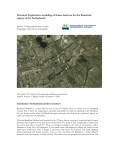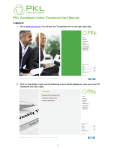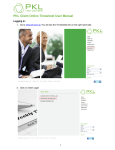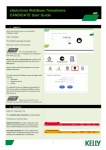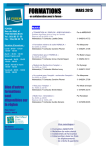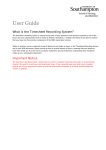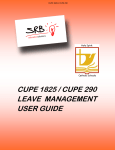Download Opus User Guide for Students
Transcript
Opus Student User Manual Student Worker Support 11 July 2013 TABLE OF CONTENTS 22 CODE OF CONDUCT 3 ACCESSING TIMESHEETS TO APPROVE 3 APPROVING TIMESHEETS 4 FAQ’S 6 SUPPORT 6 July 2013 CODE OF CONDUCT It is your responsibility to inform Randstad of a regularly checked e-mail account and to give an update should this change It is your responsibility to action a timesheet email at the earliest convenient time and to approve your workers hours It is your responsibility to authorise any cancellations or failure to attend if you did not follow the cancellation policy Do not allow anyone to access your e-mail account, as per university policies ACCESSING TIMESHEETS TO APPROVE When any of your support workers submits a timesheet, you will receive an email requesting authorisation The email will provide you with a link so that you can view and authorise timesheets. When using a link from any email you receive, you will be redirected to a list of all timesheets for any of your support workers Please note: An authorisation link in an email can only be used once. After it has been used once, the link becomes ‘expired’ and will not allow access to the system Click on the link - 33 July 2013 APPROVING TIMESHEETS When you clicked on the link from the email for the first time, you will be taken to this screen – Select ‘Approve’ or ‘Reject’ on the timesheets (you can select more than one timesheet at a time to submit) – Select ‘Submit’ – 44 July 2013 Select ‘Ok’ to continue approving or ‘Cancel’ if you have made a mistake – You will receive a message advising that the submission was successful – Once you have ‘Approved’ or ‘Declined’ the timesheet and submitted, those timesheet will disappear from the list – 55 July 2013 FAQ’S Q. What is the deadline for approving timesheets? A. The deadline for processing approved timesheets in the 17th of each month. It is the responsibility of your support worker to submit their timesheets with sufficient approval time. Q. What if I encounter any technical problems when using the system? A. Please contact the support team on the details under the ‘Support’ section of this document SUPPORT If you have encounter any technical issues when using the system the please email [email protected] or call 0845 130 4655 66 July 2013