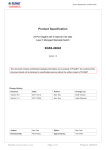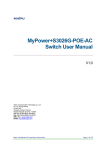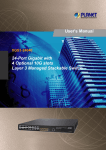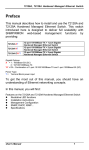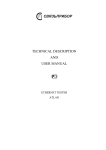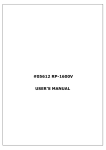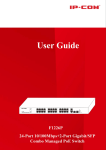Download 24-Port Gigabit with 4 Optional 10G Slots Layer 3 Managed
Transcript
24-Port Gigabit with 4 Optional 10G Slots Layer 3 Managed Stackable Switch XGS3-24042 / XGS3-24242 Quick Installation Guide Table of Contents 1. Package Content.......................................................................................... 3 2. Switch Management..................................................................................... 4 3. Requirements.............................................................................................. 5 4. Terminal Setup............................................................................................ 6 5. Logon on the Console.................................................................................. 7 6. Configure IP Address................................................................................... 8 7. Telnet Management.....................................................................................10 8. Start Web Management...............................................................................11 9. Set 100Base-FX for SFP Port.......................................................................12 10. Use Copper Interface on Combo Port...........................................................13 11. Save the Configuration...............................................................................14 12. Login the Managed Switch..........................................................................15 13. Customer Support......................................................................................16 1.Package Content Thank you for purchasing PLANET Layer 3 IPv6/IPv4 Managed Switch, XGS3-24042 / XGS3-24242. Terms of “Managed Switch” means the Switch mentioned titled in the cover page of this quick installation guide. Open the box of the Managed Switch and carefully unpack it. The box should contain the following items: ll The XGS3 Managed Switch x 1 ll This Quick Installation Guide x 1 ll User’s Manual CD x 1 ll RJ-45-to-DB9 Console Cable x 1 ll Power Cord x 1 ll Rubber Feet x 4 ll Two Rack-mounting Brackets with Attachment Screws x 1 ll SFP Dust Caps x 4 (for XGS3-24042) ll SFP Dust Caps x 24 (for XGS3-24242) If any item is found missing or damaged, please contact your local reseller for replacement. 3 2.Switch Management To setup the Managed Switch, the user needs to configure the Managed Switch for network management. The XGS3 Managed Switch provides two management options: Out-of-Band management and In-Band management. Out-of-Band Management Out-of-band management is the management through Console interface. Generally, the user will use out-of-band management for the initial switch configuration, or when in-band management is not available. IMPORTANT! The Managed Switch is shipped without IP address assigned by default. User must assign an IP address to the Managed Switch via the Console interface to be able to remote access the Managed Switch through Telnet or HTTP. In-Band Management In-band management refers to the management by login to the Managed Switch using Telnet, HTTP, or using SNMP management software to configure the Managed Switch. In-band management enables management of the Managed Switch for some devices attached to the Switch. Following procedures are required to enable In-band management: 1.Logon Console 2.Assign / Configure IP Address 3.Create a remote login account 4.Enable HTTP or Telnet server on the Managed Switch In the case when in-band management fails due to Managed Switch configuration changes, out-of-band management can be used for configuring and managing the Managed Switch. 4 3.Requirements The Managed Switch provide remote login interface for manage; the following equipments are necessary for further management. Workstation running Windows XP/2003/Vista/Windows 7, MAC OS X, Linux, Fedora, Ubuntu or other platform. Serial Port connect (Terminal) Above Workstation with COM Port (DB9) or USB-to-RS-232 converter. Above Workstation has installed with terminal emulator, such as Hyper Terminal included in Windows XP/2003/Windows Vista. Serial cable: One end attach to the RS-232 serial port, the other end to the Console port of the Managed Switch. Ethernet Port connect Above Workstation with running OS compatible with TCP/IP protocols. Above Workstation installed with Ethernet NIC (Network Card). Network cables - Use standard network (UTP) cables with RJ-45 connectors. Above Workstation has installed with WEB Browser and JAVA runtime environment Plug-in. Note It is recommended to use Internet Explore 7.0 or above to access the Managed Switch. If the Web interface of the Managed Switch is not accessible, please turn off the anti-virus software or firewall then try again. 5 4.Terminal Setup To configure the system, connect a serial cable to a COM port on a PC or notebook computer and to serial (console) port of the XGS3 Managed Switch. The console port of the Managed Switch is DCE already, so that you can connect the console port directly through PC without the need of Null Modem. XGS3 Layer 3 Managed Switch RJ-45 Type Serial Port 9600,8,n,1 PC / Workstation with Terminal emulation software RJ-45 DB9 RS-232 cable Serial Port Figure 4-1 XGS3 Managed Switch Console connection A terminal program is required to make the software connection to the XGS3 Managed Switch. Windows’ Hyper Terminal program may be a good choice. The Hyper Terminal can be accessed from the Start menu. 1.Click START menu, then Programs, Accessories and then Hyper Terminal. 2.Type a name for opening Hyper Terminal, such as “COM1_9600”. 3.When the following screen appears, make sure that the COM port should be configured as: ll Baud : 9600 ll Parity: None ll Data bits : 8 ll Stop bits : 1 ll Flow Control: None 6 Figure 4-2 Hyper Terminal COM port configuration 5.Logon on the Console Once the terminal has connected to the device, power on the XGS3 Managed Switch, the terminal will display that it is running testing procedures. Then, the following message asks the login user name and password. The factory default user name and password as following and the login screen in Figure 5-1 appears. Username: admin Password: admin Figure 5-1 XGS3 Managed Switch Console Login screen The user can now enter commands to manage the Switch. For a detailed description for the commands, please refer to the following chapters. Note 1. For security reason, please change and memorize the new password after this first setup. 2. Only accept command in lowercase letter under console interface. 7 6.Configure IP Address The IP address configuration commands for VLAN1 interface are listed below. Before in-band management, the Managed Switch must be configured with an IP address by out-of-band management (i.e. Console mode), the configuration commands are as follows (All switch configuration prompts are assumed to be “XGS3-24042” hereafter if not otherwise specified): XGS3-24042> XGS3-24042> enable XGS3-24042# config XGS3-24042 (config)# interface vlan 1 XGS3-24042 (Config-if-Vlan1)# ip address 192.168.1.254 255.255.255.0 The previous command would apply the follow settings for the Managed Switch. IPv4 Address: 192.168.1.254 Subnet Mask: 255.255.255.0 Figure 6-1 Configure IPv4 address screen 8 To check the current IP address or modify a new IP address for the Switch, please use the procedures as follow: Show the current IP address 1.On "XGS3-24042#” prompt, enter “show ip interface brief”. 2.The screen displays the current IP address, Subnet Mask and Gateway. As show in Figure 6-2. Figure 6-2 Show IP information screen If the IP is successfully configured, the Managed Switch will apply the new IP address setting immediately. You can access the Web interface of XGS3 Managed Switch through the new IP address. If you do not familiar with console command or the related parameter, enter “help” anytime in console to get the help description. Note 9 7.Telnet Management Login to the Telnet configuration interface. Valid login name and password are required, otherwise the Managed Switch will reject Telnet access. This is a method to protect the Managed Switch from unauthorized access. As a result, when Telnet is enabled for configuring and managing the Managed Switch, username and password for authorized Telnet users must be configured with the following command: username <username> privilege <privilege> [password (0|7) <password>] Privilege option must exist and just is 15. Assume an authorized user in the Managed Switch has a username of “admin”, and password of “admin”, the configuration procedure should like the following: XGS3-24042> enable XGS3-24042# config XGS3-24042 (config)# username admin privilege 15 password 0 admin Enter valid login name and password in the Telnet configuration interface, Telnet user will be able to enter the Managed Switch’s CLI configuration interface. The commands used in the Telnet CLI interface after login is the same as that in the Console interface. Figure 7-1 Telnet Configuration Interface 10 8.Start Web Management For configuring the IP address on the Managed Switch through out-of-band management, see the telnet management chapter. To enable the Web configuration, users should type the CLI command IP http server in the global mode as below: XGS3-24042> enable XGS3-24042# config XGS3-24042 (config)# ip http server The Managed Switch provides a built-in browser interface. You can manage it remotely by having a remote host with Web browser, such as Microsoft Internet Explorer, Mozilla Firefox, Google Chrome or Apple Safari. XGS3 Managed Switch PC / Workstation RJ-45/UTP-Cable IP Address: 192.168.1.254 IP Address: 192.168.1.x Figure 8-1 IP Management diagram Note Please refer to Chapter 5 – CONFIGURE IP ADDRESS for the IPv4 IP address setting on the XGS3 Managed Switch. The following shows how to start up the Web Management of the Managed Switch, please note the Managed Switch is configured through an Ethernet connection, please make sure the manager PC must be set on the same IP subnet address. For example, the IP address of the Managed Switch is configured with 192.168.1.254, then the manager PC should be set at 192.168.1.x (where x is a number between 1 and 253, except 254), and the default subnet mask is 255.255.255.0. 11 9.Set 100Base-FX for SFP Port The XGS3 Managed Switch supports both 1000Base-X and 100Base-FX SFP transceiver by manual setting and the default SFP port speed is set to 1000Mbps. To establish the fiber connection with 100Base-FX SFP transceiver, the following command configuration is required: XGS3-24042#config XGS3-24042(config)#interface ethernet 1/0/21-24 XGS3-24042(config-if-port-range)#speed-duplex force100-fx Figure 9-1 Set 100Base-FX screen 12 10. Use Copper Interface on Combo Port The XGS3 Managed Switch’s combo port has SFP and copper interface and the default combo port type is SFP port only. To establish the combo port connection with copper interface, the following command configuration is required: XGS3-24042#config XGS3-24042(config)#interface ethernet 1/0/21-24 XGS3-24042(config-if-port-range)#media-type copper Figure 10-1 Use copper interface screen 13 11. Save the Configuration In switch, the running configuration file stores in the RAM. In the current version, the running configuration sequence running-config can be saved from the RAM to FLASH by write command or copy running-config startup-config command, so that the running configuration sequence becomes the start up configuration file, which is called configuration save. XGS3-24042> enable XGS3-24042# copy running-config startup-config Figure 11-1 Copy running-config startup-config screen 14 12. Login the Managed Switch 1.Use Internet Explorer 7.0 or above Web browser, enter IP address http://192.168.1.254 (that you have just set in console) to access the Web interface. 2.When the following dialog box appears, please enter the configured user name “admin” and password “admin” (or the username / password you have changed via console). The login screen in Figure 12-1 appears. Figure 12-1 Login screen 3.After entering the password, the main screen appears as Figure 10-2. Figure 12-2 Web Main Screen of XGS3 Managed Switch 4.The Switch Menu on the left of the Web page let you access all the commands and statistics the Switch provides. Now, you can use the Web management interface to continue the Switch management or manage the Managed Switch by console interface. Please refer to the user manual for more. 15 13. Customer Support Thank you for purchase PLANET products. You can browse our online FAQ resource at the PLANET Web site first to check if it could solve you issue. If you need more support information, please contact PLANET switch support team. PLANET online FAQ : http://www.planet.com.tw/en/support/faq.php?type=1 Switch support team mail address : [email protected] Copyright © PLANET Technology Corp. 2012. Contents subject to revision without prior notice. PLANET is a registered trademark of PLANET Technology Corp. All other trademarks belong to their respective owners. 16