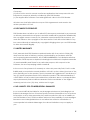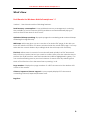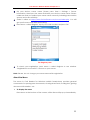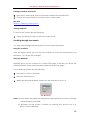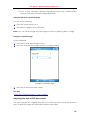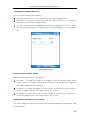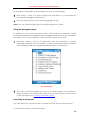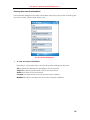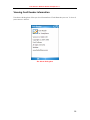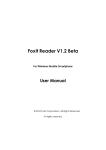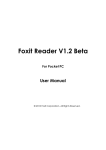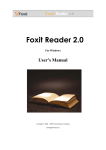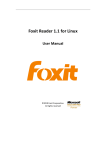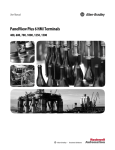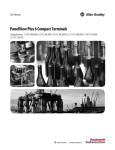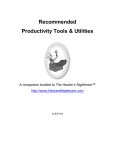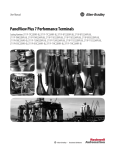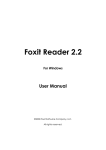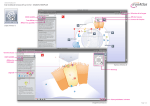Download Foxit Reader for Windows Mobile Smartphone 1.1 User Manual
Transcript
Foxit Reader 1.1 For Windows Mobile Smartphone User Manual © 2008 Foxit Software Company, LLC. All rights reserved. Foxit Read for Windows Mobile Smartphone 1.1 Contents END USER LICENSE AGREEMENT....................................................................... 3 Overview ............................................................................................................ 7 About Foxit Reader for Windows Mobile Smartphone 1.1 Help................. 7 What’s New ........................................................................................................ 8 Foxit Reader for Windows Mobile Smartphone 1.1 .......................................................8 Installation and Uninstallation ......................................................................... 9 Installing ........................................................................................................................................9 Uninstalling ...................................................................................................................................9 Getting started ................................................................................................ 10 Starting Foxit Reader ............................................................................................................. 10 Registering Foxit Reader ...................................................................................................... 10 About the Menu ..................................................................................................................... 11 Closing Foxit Reader.............................................................................................................. 12 Working with PDF documents ....................................................................... 12 Opening and closing PDF documents ........................................................................... 12 Scrolling through documents ............................................................................................. 13 Adjusting the view of PDF documents............................................................................ 14 Using the navigation pane ................................................................................................. 16 Searching a document........................................................................................................ 16 Viewing document information ........................................................................................ 18 Viewing Foxit Reader information ................................................................ 19 Shortcuts ........................................................................................................... 20 Contact us ....................................................................................................... 21 2 Foxit Read for Windows Mobile Smartphone 1.1 END USER LICENSE AGREEMENT Foxit Reader for Windows Mobile Smartphone End User License Agreement IMPORTANT NOTICE Thank you for choosing Foxit PDF Reader Product (PDF Reader). This license is the legal agreement (Agreement) between you, the customer who has acquired PDF Reader (“You”) and Foxit Software Company (“Foxit”). Please read this agreement carefully. Foxit is only willing to provide PDF Reader to you on the condition that you accept all of the terms contain in this Agreement. You accept all of the terms by installing or using PDF Reader. If you did not acquire PDF Reader from Foxit, or an authorized Foxit distributor, then you may not enter into this Agreement or use PDF Reader. No other party has the right to transfer a copy of PDF Reader to you. If you are unwilling to accept this Agreement, do not use PDF Reader. If you have already paid for PDF Reader with having a prior opportunity to review this Agreement, and are now unwilling to agree to these terms, you may, within thirty (30) days after the date on which you acquired PDF Reader, return it to Foxit, or the authorized distributor from whom you acquired it, along with its original packaging and proof-of-purchase, for a full refund. Notwithstanding anything herein to the contrary, Foxit authorized distributors do not act as agents of Foxit, and such distributors may not enter into any contracts on behalf of Foxit Software Company. No authorized distributor has the authority to modify the terms of this Agreement. 1. OWNERSHIP PDF Reader (exclusive of its physical packaging) is licensed. It is not sold, even if for convenience we make reference to words such as “sale” or “purchase.” PDF Reader is protected by copyrights and other intellectual property rights. You agree that all worldwide copyright and other intellectual property rights in PDF Reader and all copies of PDF Reader, however made, are the exclusive property of Foxit. All rights in PDF Reader not expressly granted to you in this Agreement are 3 Foxit Read for Windows Mobile Smartphone 1.1 reserved by Foxit. There are no implied licenses under this Agreement. 2. GRANT of LICENSE This agreement grants you the following rights: Installation and Usages - You may install and use one copy of PDF Reader on a single device at a time and only by one user at a time. Concurrent Use - A license for PDF Reader may not be used concurrently on different devices. 3. OTHER RIGHTS AND LIMITATIONS Limitations on Reverse Engineering, Decompilation, and Disassembly - You may not reverse engineer, decompile, or disassemble PDF Reader, except and only to the extent that such activity is expressly permitted by applicable law not withstanding this limitation. Separation of Components – PDF Reader is licensed as a single product. Its component parts may not be separated for use on more than one device. Rental - You may not rent or lease PDF Reader. Software Transfer - You may permanently transfer all of your rights under this Agreement, provided you retain no copies, you transfer all of PDF Reader (including all component parts, the media and printed materials, any upgrades and this Agreement), and the recipient agrees to the terms of this Agreement. If your copy of PDF Reader is an upgrade, any transfer must include all prior versions of PDF Reader. Termination - Without prejudice to any other rights, Foxit Software Company may terminate this Agreement if you fail to comply with the terms and conditions of this Agreement. In such event, you must destroy all copies of PDF Reader and all of its component parts. Development License Restrictions - These restrictions apply to a licensee who develops Application Software that utilizes PDF Reader in a commercially distributed application. (i) Must purchase a license of PDF Reader for each copy of the Application Software sold; (ii) PDF Reader is not the sole or primary component of such Application Software; (iii) You must give proper acknowledgment of the copyright of Foxit Software 4 Foxit Read for Windows Mobile Smartphone 1.1 Company; (iv) Must not be used to create a software application that competes with or is intended to compete, directly or indirectly, with PDF Reader; (v) The Application Software must add significant value to the PDF Reader. All other uses that fall outside the scope of this Agreement must receive the written permission of Foxit. 4. DOCUMENT COPYRIGHTS PDF Reader does not allow you to alter PDF documents protected by a password, or without password but encrypted, and with modification permission disabled by the copyrights owner. However, for otherwise unprotected PDF documents, you must also observe the copyrights of the documents. Foxit will not be liable to any loss caused directly or indirectly by copyrights infringing when you use PDF Reader to alter documents illegally. 5. LIMITED WARRANTY Foxit, warrants that PDF Reader contained herein will, for a period of thirty (30) days from the date of delivery, perform substantially in accordance with the accompanying documentation. NO OTHER WARRANTIES. Foxit disclaims all other warranties, either express or implied, including but not limited to implied warranties of merchantability and fitness for a particular purpose, with respect to the Software, the accompanying written materials. In the event of any breach of warranty or other duty owed by Foxit, Foxit’s entire liability and your exclusive remedy shall be, at Foxit’s option, either (a) return of the price paid by you for the product (not to exceed the suggested U.S. retail price) if any, (b) repair or replacement of the defective product. This Limited Warranty is void if failure of the product has resulted from accident, abuse, or misapplication. Any replacement product will be warranted for the remainder of the original warranty period or ten (10) days, whichever is longer. 6. NO LIABILITY FOR CONSEQUENTIAL DAMAGES In no event shall Foxit be liable for any damages whatsoever (including but not limited to damages for loss of business profits, business interruption, loss of business information, or any other pecuniary loss) which results from the use or inability to use PDF Reader, even if Foxit has been advised of the possibility of such damages. Because some states/jurisdictions do not allow the exclusion or limitation of consequential or incidental damages, the above limitations may not apply to you. 5 Foxit Read for Windows Mobile Smartphone 1.1 7. UPDATES AND SUPPORTS When you purchase a Foxit Reader license from Foxit, you receive more than the usual right to use the current version of the software. Along with a perpetual license to the current official version of the product, you receive the following: Unlimited access to software updates for one year from the date of license purchase, with no limit on minor or major release. Unlimited free technical support by e-mail for one year. To receive the above services, you need to register your purchased copy of PDF Reader with Foxit. 8. GOVERNING LAWS If PDF Reader was purchased in the United States, this Agreement is governed by the laws of the state of California; otherwise, local laws may apply. 9. GENERAL PROVISIONS If any part of this Agreement is found void and unenforceable, it will not affect the validity of the balance of this Agreement, which shall remain valid and enforceable according to its terms. This Agreement shall not prejudice the statutory rights of any party dealing as a consumer. This Agreement may only be modified by a writing signed by an authorized officer of Foxit. Updates may be licensed to you by Foxit with additional or different terms. This is the entire agreement between Foxit and you relating to PDF Reader and it supersedes any prior representations, discussions, undertakings, communications or advertising relating to PDF Reader. Should you have any questions concerning this Agreement or if you desire to contact Foxit Software Company for any reason, please write to Foxit Software Company, 39819 Paseo Padre Parkway, Fremont, CA 94538, USA, or send us an email at [email protected]. 6 Foxit Read for Windows Mobile Smartphone 1.1 Foxit Reader for Windows Mobile Smartphone 1.1 Overview Foxit Reader for Windows Mobile Smartphone 1.1 is a slick utility with a small footprint that enables you to read PDF documents on your handheld devices running Windows Mobile Smartphone software. It is specifically built on Foxit Embedded PDF SDK, Foxit’s new PDF rendering engine for mobile platforms. It contains all the key features of the SDK such as progressive parsing, rendering, search and OOM recovery. With these new techniques, Version 1.1 is more powerful, stable, responsive, and user-friendly. Plus, it covers almost all features available on the Pocket PC V1.1. Foxit Reader for Windows Mobile Smartphone supports the same PDF viewing feature as desktop version of Foxit Reader, which preservers the rich content of PDF files (styled text, images and bookmarks). In view of file size, this version we release is not designed to support JPEG2000 or JBIG2 encoded images, and ICC color profiles by default. However, if you have an interest on this function, you may e-mail us at [email protected] to customize it to your need. About Foxit Reader for Windows Mobile Smartphone 1.1 Help This step-by-step guide describes how to use Foxit Reader for your Smartphone, including installing, registering and viewing PDF documents, etc. You may also choose the topics in which you are interested from contents and get to know it after reading. 7 Foxit Read for Windows Mobile Smartphone 1.1 What’s New Foxit Reader for Windows Mobile Smartphone 1.1 Version 1.1 has introduced the following features: Small memory consumption: It has optimized memory management, reducing the possibility of out-of-memory (OOM) problems and automatically trying to recover from OOM when it does occur. Optimized bitmap rendering: Supports progressive rendering and reduces bitmap rendering time significantly. Mini-map: Mini-map gives you an overview of a whole PDF page. It also lets you know the relative location of current window inside the whole PDF page. You may relocate the current window by scrolling inside the mini-map with scroll key. Find tool: Allows users to search for words easily and quickly in a PDF document. Select Find tool, enter the text you want to search, then press the selection key to perform the Find function, and the intended text will be highlighted in green. You can continue finding next or previous instance of search item by selecting Find Next or Find Previous from the Menu Bar or pressing * or #. Page number: Displays the page number of a PDF document at the bottom left corner of the screen. Chinese/Japanese/Korean support: It can properly display PDF documents containing Chinese/Japanese/Korean fonts. Bug fixes. 8 Foxit Read for Windows Mobile Smartphone 1.1 Installation and Uninstallation 1 Installing You can visit Foxit Software Company’s website (www.foxitsoftware.com) to download this program. There are two versions for you to download. But before the installation, please make sure that your device is connected to your desktop PC and ActiveSync is running. If you download the zip file, just unzip the package on your desktop machine, and then transfer all the files to your device. Please use "File Manager" to launch Foxit Reader. If you download the cab file, please follow the steps below: A. Connect your Smartphone to your PC, and open Microsoft ActiveSync. B. Copy the cab file into your Smartphone. C. Go to your Smartphone, and open the directory where the cab file is located. D. Select and run it. You will be asked to select an installation destination. Choose "Device" to install to your Smartphone's internal memory or "Storage Card" to install to the flash memory card. Choose the installation destination and allow the process to complete. E. After installing successfully, please note that the Foxit Reader icon will be added to the Start Menu. 2 Uninstalling To remove Foxit Reader from your device, perform the following: For the zip version, just delete the application from your handheld devices to uninstall. For the cab version, do the following: A. Go to your Smartphone, and then press Start > Settings > Remove Programs on your Smartphone screen. B. Select Foxit Reader for Windows Mobile Smartphone and remove it, and then press Done. 9 Foxit Read for Windows Mobile Smartphone 1.1 Getting started This section is a quick start guide to help you get acquainted with how to start and register Foxit Reader on your device. Starting Foxit Reader Foxit Reader can be opened within seconds. Compared with other PDF viewer products, Foxit Reader provides you with a different kind of experience because you do not need to wait for the splash window displaying company logo, author name, etc. To start Foxit Reader, please do one of the following: For the zip package, please use “File Manager” to run it. Go to “File Manager”, it will show a page listing many programs. Choose “FoxitReader” to enter the interface. For the cab packages, a shortcut of Foxit Reader will be created automatically after installation. Press Start > Foxit Reader to run it. Registering Foxit Reader With an unregistered version, the evaluation mark will be shown at the top of the screen as long as you open a PDF file. Also, every time you press Open to open a document, the welcome dialog box will keep popping up. The Welcome dialog box To get rid of them, you have to buy Foxit Reader from Foxit Software Company to get a key. Here are the steps for you to follow: 10 Foxit Read for Windows Mobile Smartphone 1.1 Set your device owner name. Please press Start > Settings > Owner Information, then input the name field with your device owner name. Please make sure that you spelled your owner name correctly, including punctuation, spaces and case sensitivity. Order it online at https://www.foxitsoftware.com/secure/order.php. You will get your license code after purchasing. Press Menu > select Register. Input your code number and press OK. The Register pane To check your registration, press Menu > select Register to see whether “Registration is successful!” is shown on your screen. Note: Please, do not change your owner name after registration. About the Menu The menu in Foxit Reader for Windows Mobile Smartphone provides general commands for opening new documents, viewing documents, finding text, getting document information, etc. To display the menu Press Menu at the bottom of the screen, all the items will pop up immediately. 11 Foxit Read for Windows Mobile Smartphone 1.1 The Menu Closing Foxit Reader Do one of the following: Press Menu, and select Exit. Press the shortcut key 9 to exit Foxit Reader. Working with PDF documents This section explains how to work with PDF documents on your Smartphone with Foxit Reader, including opening and closing PDFs, scrolling through documents, adjusting the view of PDFs, how to use the navigation pane, etc. Opening and closing PDF documents When opening a PDF document, please note that you can view only one PDF file at a time, which means opening a new document will close the current one. Opening a document Run Foxit Reader for Windows Mobile Smartphone. Press Open > select and open the file that contains the intended PDF > choose the PDF file > press Open. Notes: a) Press Cancel to return to the main interface of Foxit Reader. b) All the documents will be zoomed to Fit Page when they are opened. 12 Foxit Read for Windows Mobile Smartphone 1.1 Turning to another document Press Open, select and open the file that contains the intended PDF. Choose the new PDF file you want to open > press Open. See also Notes in “Opening a document” . Closing a PDF file To close a PDF, please do the following: Open another document to close the current one. Scrolling through documents You may scroll through the documents in many ways listed below: Using the scroll key After zooming in a PDF, you can use the scroll key to move the document in four directions – up, down, left and right. Using the Minimap Minimap gives you an overview of a whole PDF page. It also lets you know the relative location of the current window inside the whole PDF page. To use Minimap, please do the following: Press Menu > View > Minimap. Press the shortcut key 5. When the Minimap appears, please use the scroll key to move it. The Minimap Notes: a) Only when the pages are magnified to be larger than the size of Fit Page will Minimap be available. b) Minimap can be shown or hidden by pressing the shortcut key 5 or Menu > View > Minimap. 13 Foxit Read for Windows Mobile Smartphone 1.1 c) Part of the mini-map appears highlighted when the corresponding section of the PDF content is being displayed. Going to the next or previous page Do one of the following: Press the shortcut key 6 or 4. Press Menu > Page > Next / Previous. Note: You can use First Page and Last Page functions by pressing Menu > Page. Going to a specific page Do the following: Press Menu, and select Page > Goto. Press the scroll key left or right to select a page number. Going to a specific Page Press OK at the bottom left corner. See also “Using the navigation pane” > “Go to Page” . Adjusting the view of PDF documents You can change the magnification level of a PDF document using the shortcut keys, as well as change the orientation with the Menu Bar. 14 Foxit Read for Windows Mobile Smartphone 1.1 Changing the magnification level Do one of the following procedures: Press the shortcut key 1 or 3 to increase or decrease magnification. Press Menu, choose the Zoom item, and then select Zoom In or Zoom out to change the document’s magnification. You may customize the magnification level by pressing Menu > Zoom > Zoom To. Press the scroll key left or right to select a percentage you like and Press OK. The Zoom To pane Resizing a page to fit the window There are three types for you to choose: Fit Page – To resize the page to fit entirely in the document pane, press Menu > Zoom > Fit Page or press the shortcut key 2. All the PDFs are resized to this mode when they are opened. Fit Width – To resize the page to fit the width of the window, press Menu > Zoom > Fit Width. Part of the page may be out of view. Fit Height – To resize the page to fit the height of the window, press Menu > Zoom> Fit Height. Part of the page may be out of view. Changing the orientation of a document You can change the orientation of the document from portrait to landscape view in Foxit Reader. 15 Foxit Read for Windows Mobile Smartphone 1.1 To change the orientation of a document, do one of the following: Press Menu > View, you may change the orientation of a document by choosing Rotate Right or Rotate Left. Press the shortcut key 9 or 8 to rotate page right or left. Note: You can rotate the PDF right or left by 90 degrees at a time. Using the navigation pane In addition to the main document pane, Foxit Reader for Windows Mobile Smartphone provides a navigation pane. Navigational structures in the navigation pane allow you to move quickly to specific places in PDF documents. Bookmark displays the list of bookmarks that the document contains. Generally speaking, it is a visual table of contents that represents the chapters, main headings, and other organizational elements in a document. The bookmark The Goto command enables you to go to a certain page. You can select a page number, and Foxit Reader will go to this specific page. For information on the operation, see “Going to a specific page” . Searching a document You can search for a word, phrase or number in a PDF with the new Find tool. To search a document, do the following: 16 Foxit Read for Windows Mobile Smartphone 1.1 Press Menu > Find > Text or press the shortcut key 7. Enter in a word or phrase using the keys. (Optional)Press the scroll key down or up and check the following search options by pressing the center of the scroll key: A. Whole words only -- limits the search to match only whole words. For example, if you search for the word Read, the word Reader will not be found. B. Case-Sensitive -- makes the search case-sensitive. For example, if you search for the word text, the words Text and TEXT will not be found. Press Find. The search result will be highlighted on the page. When you have found the results, choose one of the following options: A. Press Menu > Find > Find Previous or press the shortcut key # to search for a previous occurrence. B. Press Menu > Find > Find Next or press the shortcut key * to search for the next occurrence. C. Press Menu > Find > Text to begin a new search. D. Press Cancel to stop a search in progress. The Find dialog box One of the results of the search 17 Foxit Read for Windows Mobile Smartphone 1.1 Viewing document information The Properties dialog box provides information about the document, including the document’s title, subject and author, etc. The Properties dialog box To view document information Press Menu > Properties item, and the Properties dialog box appears. Title A general or descriptive heading of the document. Subject The principal idea and point of the document. Author The writer of the document. Created The date and time the document was created. Modified The date and time the document was last modified. 18 Foxit Read for Windows Mobile Smartphone 1.1 Viewing Foxit Reader information The About dialog box offers you the information of Foxit Reader you use. To view it, press Menu > About. The About dialog box 19 Foxit Read for Windows Mobile Smartphone 1.1 Shortcuts Here are some of the available keyboard shortcuts in Foxit Reader for Windows Mobile Smartphone. Shortcuts can make the use of the applications more efficient. The shortcut keys Key Action 1 Zoom in 3 Zoom out 2 Fit page 9 Rotate right 8 Rotate left 5 Minimap 7 Find text * Find next # Find previous 4 Go to the previous page 6 Go to the next page 20 Foxit Read for Windows Mobile Smartphone 1.1 Contact us Feel free to contact us should you need any information or have any problems with our products. We are always here, ready to serve you better. Office Address: Foxit Software Company 39819 Paseo Padre Parkway Fremont CA 94538 USA Mailing Address: Foxit Software Company PO Box 612588 San Jose CA 95161 USA Sales: 510-438-9090, 408-307-9358 and 408-507-8778 Support: 408-329-7976 Fax: 510-405-9288 Website: www.foxitsoftware.com E-mail: Sales and Information - [email protected] Technical Support - [email protected] Website Questions - [email protected] 21