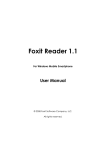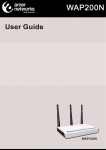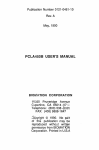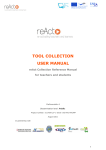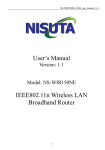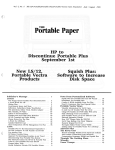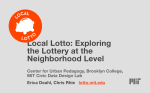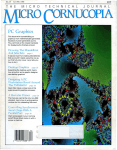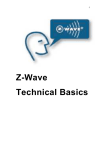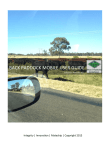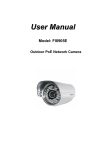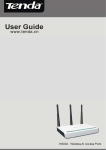Download Recommended Productivity Tools & Utilities
Transcript
Recommended Productivity Tools & Utilities A companion booklet to The Hacker’s Nightmare™ http://www.HackersNightmare.com by Bill Hely Recommended Productivity Tools & Utilities :: This is a companion booklet to The Hacker’s Nightmare™ Foreword There would be very few people indeed who use any version of Windows straight out of the box, without other software applications added in to increase functionality. While Windows does come with a lot of "stuff" built in, it is primarily an Operating System— a framework to support other programs. The programs most often added are those that make up the Microsoft Office™ suite— Word, Excel, PowerPoint, Outlook and so on. StarOffice (www.StarOffice.com) and OpenOffice (www.OpenOffice.org) are much cheaper alternatives to Microsoft Office™ that are gaining in popularity. If you have one of those software suites installed, you may have thought that it came with Windows, but it didn't. The supplier of your PC bundled the software package in and (hopefully) gave you a bundled price lower than a separate purchase would have cost you. In this section I want to introduce you to a few utility-type programs that you should consider as essential add-ons, regardless of your Windows version or the nature of your computer use. Some of them may have been pre-installed by your computer supplier, but unfortunately it is rare to get these particular utilities already installed and ready to go. If you do have any of these programs already, check the version number, as PC suppliers often bundle older versions. More often than not, when one or the other of these utility programs is pre-installed, it will be an out-of-date version. In that case you should update it from the same web links provided in this chapter. Following the essential add-ons I'll provide a list of very useful optional utility programs. A little time spent downloading and installing all these will be time well spent. Page 2 Copyright © 2003-2007 by Bill Hely – All Rights Reserved Unauthorized duplication or distribution of any part of this publication is strictly prohibited. Recommended Productivity Tools & Utilities :: This is a companion booklet to The Hacker’s Nightmare™ Must-have Utility Programs While the Microsoft .Net Framework (pronounced dotNet) won’t provide any immediate visible benefit to you, I hope it’s ranking as the first recommendation in this list indicates it’s importance. .Net (to use its common abbreviation) has many meanings, and can mean different things to different people. To readers of The Hacker’s Nightmare™ it is just a software installation like any other. The reason you need to install the .Net Framework is that it contains a library of functions that are used by many programs, and the number of such programs is growing by the day. If a program is written to use the .Net Framework, then it will not run on your PC unless you have the Framework installed. Installation is a simple process. Just download the installation file from the Microsoft site (link below), run it, and follow the prompts. http://HackersNightmare.com/dotNET -oOOoWith a history dating back to the late 1980's, WinZip claimed a staggering 160 million downloads as of as far back as August 2006. I don't know if that includes its earlier incarnations PKARC and PKPAK, but either way it is a very impressive number. By the way, the "PK" part represents the initials of Phil Katz, the programs creator. For a program that has had such a long life and such a global impact on file handling and storage, it is a shame that Phil Katz is a name largely unrecognized today. If you have an interest in the origins of important innovative developments, check out this PDF file — it is a rare instance of the (unfortunately incomplete) history of what is today so well known as WinZip: http://HackersNightmare.com/PhilKatz If you have no idea what ZIP files are, or how they are created and used, this page… http://HackersNightmare.com/WinZipAbout …is brief and non-technical. Definitely take a look at it before you go any further: This is important! You need to have WinZip installed on your computer and you need to know what it's about. Page 3 Copyright © 2003-2007 by Bill Hely – All Rights Reserved Unauthorized duplication or distribution of any part of this publication is strictly prohibited. Recommended Productivity Tools & Utilities :: This is a companion booklet to The Hacker’s Nightmare™ Download and install WinZip from the link on the WinZip home page at: http://HackersNightmare.com/WinZIP Windows XP users please note: The WinZip functionality that is built into XP's Windows Explorer is not full-blown WinZip. Further, the XP version has a few problems. The most annoying thing about "XP zip" is that it treats ZIP files as folders. The undesirable effect of that is that if you use Windows Explorer's Search feature to search for a file on your hard disk drive, Explorer will search through the contents of every ZIP file as well. The longer you are online the more ZIP files you are going to accumulate, with many people having anything from hundreds to thousands of the things. This little "feature" of XP's ZIP can turn a seconds-plus search into a very boring waiting game that could even run to hours I recommend you disable the Windows XP ZIP tool and install the full WinZip as described above. How to disable the built-in ZIP in XP is described in this paper: http://HackersNightmare.com/XPzip -oOOoDocuments presented in the Adobe Personal Document Format (PDF) abound on the World Wide Web, and a special reader program is required to view them. For example, without a suitable reader program you cannot load, view or print the electronic book form of The Hacker’s Nightmare™, so you probably already have such a reader installed. In all probability the reader you use is the Adobe Reader from Adobe Systems Inc. At this point I’m expected to tell you that if you already have the Adobe Reader installed you should check the Adobe website for updates or a later version; if you don’t already have it the usual advice would be to download and install it. But I’m not going to do that! In the past I would have, but no more. You see, over the years the Adobe Reader has grown and swollen and bloated to become what I now call the Great Red Whale (maroon is Adobe’s corporate color). Adobe Reader version 8 is a 22MB download and consumes over 120MB of disk space when installed, and there is no reason to anticipate that subsequent versions will be any smaller. For a simple Reader program that sort of size is bordering on the absurd! And it’s not as if a host of useful extra features have been added over the years—there haven’t been; at least nothing useful to the majority of Web users. Further, security warnings about the Adobe Acrobat reader are not all that uncommon, and there have been instances where Adobe's response to those warnings has not been as fast nor as responsible as one might wish. In October 2007 Adobe admitted intentionally keeping the general public in the dark about a vulnerability, even though the problem was known to the technical community and therefore to hackers. Page 4 Copyright © 2003-2007 by Bill Hely – All Rights Reserved Unauthorized duplication or distribution of any part of this publication is strictly prohibited. Recommended Productivity Tools & Utilities :: This is a companion booklet to The Hacker’s Nightmare™ The Adobe Reader takes an age to download, an age to install and WAY too long to start up when you want to use it. However, if you already have the Adobe reader installed, the one long wait you won't mind is the one where you uninstall it forever, because there is a much, much better alternative. It’s called Foxit PDF Reader. The Foxit reader is only a 1.5MB download, occupies just a few megabytes installed, is really fast and it allows you to do things that users of the Adobe Reader can only dream about, including easy editing of PDFs and a host of other cool “stuff”. Like the Adobe reader, the Foxit reader is a free download. There are also some small optional add-on modules you can buy to further enhance the value of Foxit reader. While the basic free reader is all you need to view any PDF file, you may well find a module or two that you want to add. That’s entirely up to you. This isn’t a chapter on PDF readers so I won’t go into detail, other than to say that the Foxit PDF Reader carries my highest recommendation. What I suggest is that you… 1. Download the Foxit PDF Reader installation file from: http://HackersNightmare.com/Foxit-Reader Before clicking this link refer to the note “Downloading Foxit Reader” in the info-box below. 2. Uninstall Adobe Reader. 3. Install Foxit Reader 4. Download, print and read the Foxit User Manual: http://HackersNightmare.com/Foxit-Manual “Whaaaat? You mean I have to read a manual to use this reader?” NO, you do not! You can double-click any PDF file and it will open for viewing just as you did for the bloated Adobe Reader, and you may be quite happy with just that alone— equivalent functionality, but faster and smaller. However, you will be missing out on some very cool Foxit features. Read the User’s Manual. You won’t regret it. Page 5 Copyright © 2003-2007 by Bill Hely – All Rights Reserved Unauthorized duplication or distribution of any part of this publication is strictly prohibited. Recommended Productivity Tools & Utilities :: This is a companion booklet to The Hacker’s Nightmare™ Downloading Foxit Reader Some readers may be puzzled by the fact that Foxit Reader is offered on the download page in three different file types: Foxit Reader 2.0 (.exe) Foxit Reader 2.0 (.zip) Foxit Reader 2.0 (.msi) All three will provide the same end result: a working installation of Foxit Reader. However if you aren't familiar with the differences I suggest you choose the .msi option. Although it is considerably larger than the other two, the .msi format is a "smart" installer. In the event of any problems during installation an .msi installer can clean up after itself ready for a retry. It's the safest option. If you are comfortable with creating directories, shortcuts, etc. you may opt for the .zip version, which contains the file foxitreader.exe. This version requires no installation. Just place the downloaded file in a sensible location on your hard drive and execute it to start the Foxit Reader. Sounds easy and it is, but it is also easy to "lose" the executable file if you aren't careful. This may be a good choice for carrying with you on say a USB pen drive. The .exe option will download the file foxitreader_setup.exe. As the name suggests this file will start a conventional installation routine. Page 19 of the Foxit Reader User Manual provides more information on installing the reader, but there is no mention of the Foxit_Reader.msi file which is a new download option. Again, the .msi option is probably the best choice. After installing the Foxit Reader I suggest you skip to this web page… http://HackersNightmare.com/Foxit-Modules … and install any of the free “critical” modules that you are likely to find useful. While you're there, the Foxit Reader Pro Pack (further down the page under "Advanced Add-ons...") is worth every cent of the small asking price. -oOOoThroughout this book constant reference is made to World Wide Web searches. The term “Google Search” is used frequently, and there are a number of screen shots that show the results of a Google search. Google is one of the friendliest and most useful of the many Search Engines available to you on the World Wide Web, and is used exclusively in this book. No matter what brand of Internet web browser you use, you can always browse to the Google Website (http://www.Google.com) to use the search facilities. However, if you use Page 6 Copyright © 2003-2007 by Bill Hely – All Rights Reserved Unauthorized duplication or distribution of any part of this publication is strictly prohibited. Recommended Productivity Tools & Utilities :: This is a companion booklet to The Hacker’s Nightmare™ Microsoft's Internet Explorer or Mozilla Firefox1 as your web browser, I recommend that you enhance your on-line experience by downloading and installing the very useful (and free) Google Toolbar. After installation of the Google Toolbar—a simple and straight-forward process—your browser will display a tool bar something like that illustrated in Figure 1. The appearance changes with ongoing upgrades, and the features/icons that appear on the toolbar can be selected from a drop-down list (arrowed). Don’t be alarmed if your implementation looks different to that in Figure 1. Figure 1 Download the free Google Toolbar, here: http://HackersNightmare.com/GoogleToolbar Google is a dynamic company with developments and innovations always in progress. You can keep in touch with what they have available and in the pipeline by regularly visiting: http://HackersNightmare.com/GoogleLabs -oOOo- Adobe Flash Player for Windows. So much "stuff" on the Web is going dynamic these days, that the Flash Player Plug-in really is mandatory. Flash movies, tutorials, advertisements and so on—all will be denied to you unless you have the Flash Player Plug-in installed. What many computer users don't realize is that, in common with most software, the Flash Player Plug-in is periodically upgraded. So even if you have the Flash Player Plug-in installed on your PC already, just take a moment now to ensure you have the latest version. http://HackersNightmare.com/FlashPlayer -oOOo- 1 Google may in time adapt their toolbar to other browsers—visit the Google website for further information. Page 7 Copyright © 2003-2007 by Bill Hely – All Rights Reserved Unauthorized duplication or distribution of any part of this publication is strictly prohibited. Recommended Productivity Tools & Utilities :: This is a companion booklet to The Hacker’s Nightmare™ Optional But Very Useful Utility Programs While not absolutely essential, here are a few utilities I wouldn’t be without. CleanUp! is an excellent hard disk cleanup utility that I use regularly, and I guarantee you simply will not believe the amount of superfluous junk it will find on your hard drive. It’s free, but I do urge you to make a donation to the developers for their trouble and to encourage their continued support of the program. As its home website says, CleanUp! is a powerful yet easy-to-use utility program that removes temporary files created while surfing the web; it empties the Recycle Bin, deletes files from your temporary folders, frees disk space and much more. In the process it reduces the "clutter" on your hard drive, thus helping it to run more efficiently. Importantly, CleanUp! doesn’t touch your data files. It only seeks out all the extraneous rubbish that Windows insists on keeping. Download CleanUp! now from: http://HackersNightmare.com/CleanUp Donation info is on the left-hand side of that webpage, towards the bottom. Installation is very straight-forward so I won’t go into a lot of detail. Close any running applications. Download the setup file to your Windows Desktop. Double-click the icon for the setup file you just downloaded. Accept the license agreement. Accept C:\Program Files\CleanUp! as the directory in which the program will be installed (unless you have a good reason to choose another location). Then just follow the on-screen instructions. When installation is complete, delete the setup file you downloaded to your Desktop. Now run CleanUp! and you’ll see a window like that in Figure 2. Before running a cleanup on you hard disk/s, click on the “Options” button and make sure your settings are the same as those on the General Tab in Figure 3. Figure 2 Page 8 Copyright © 2003-2007 by Bill Hely – All Rights Reserved Unauthorized duplication or distribution of any part of this publication is strictly prohibited. Recommended Productivity Tools & Utilities :: This is a companion booklet to The Hacker’s Nightmare™ Most people won’t need to bother with any of the other Tabs, and I expect experienced users will know what they want to achieve with those Tabs, so I won’t elaborate. As a general rule you probably won’t want CleanUp! to delete Favorites/Bookmarks or Cookies, or to reset game scores, but if you do, feel free to check those options also. The issue of Cookies is dealt Figure 3 with in Error! Reference Match these settings. source not found. so you may want to wait until you get there before making a decision about them. The option to “Fully Erase Files (Wipe Clean)” will render any of the erased files unrecoverable. This is an extreme option and won’t further benefit your quest for free hard disk space, so I advise leaving it unchecked. However, nothing disastrous is likely to come of checking it. If you want to do all of the above, the quickest way is to move the “Quick Setup” slider on the left of the dialog up to the “Thorough CleanUp!” position. That’s all there is to it. Now just click OK to close the configuration dialog, then click the “CleanUp!” button to get things moving. You’ll be amazed at what you’ll see happening next, but don’t panic! While I obviously can’t give any absolute guarantees, I’ve been using CleanUp! regularly on all my PCs for a long time now, and have never seen even a hint of a problem. Take particular note of the “Summary Statistics” at the top of the main CleanUp! window as it progresses through its clean-up. It’s an education! Don’t forget to reboot as instructed at the end of the CleanUp! run, or all the rubbish won’t be removed. -oOOoThis icon is a shortcut to a command I like to have on my Windows Desktop. I name it "Fast Reboot" because that's just what it does. You can use any icon you like, but this one—the universal representation for a switch—makes the Page 9 Copyright © 2003-2007 by Bill Hely – All Rights Reserved Unauthorized duplication or distribution of any part of this publication is strictly prohibited. Recommended Productivity Tools & Utilities :: This is a companion booklet to The Hacker’s Nightmare™ icon's function fairly obvious, and the color serves as a warning. You may find this installation quite useful for the following reasons… As you work your way through The Hacker’s Nightmare™ you'll encounter numerous recommendations to install software that will enhance your security. In Error! Reference source not found. I'll be talking briefly about certain steps you should always take prior to installing any new software, and I'll be referring you to a couple of Appendices for further information on that subject. One of the things you'll learn then is how important it is to always reboot your computer after an installation of new software. Sometimes the software installation routine will tell you to reboot, sometimes not. But whether you receive such an instruction or not you should make a habit of always rebooting your PC after a program installation. Not making a habit of this policy is the cause of a lot of problems that should never occur. So, what you'll be faced with during the course of this book is quite a few reboots of your PC. It can be very useful to have a "Fast Reboot" icon on your desktop to speed up this action. As shown in Figure 4, I keep mine in the bottom right-hand corner of the screen, along with other security-related utilities, where it's out of the way but readily available. Caution It’s not wise to put a Fast Reboot icon in the Quick Launch box on the Windows Task Figure 4 Bar. Shortcut icons in Quick Launch require only a single click to execute them, making it very easy to make a “terminal mistake” with an accidental click of the Fast Reboot icon. While the process of creating a Fast Reboot facility is quite simple, the instructions are a bit "wordy" because different approaches have to be taken for different Windows versions. If this is a time saver that appeals to you, please take a look a Error! Reference source not found.. There you will find easy-to-follow instructions for each version of Windows from 95 through to XP. -oOOoIn several places throughout this book you will encounter mention of the term System Restore Point (or just Restore Point) and in a couple of instances you’ll be instructed to create a Restore Point before making a change to your system. A restore point is a saved "snapshot" of a computer's data at a specific time. By creating a restore point you can save the state of the operating system and data so that if future changes cause a problem, you can hopefully restore the system and data to the way it was Page 10 Copyright © 2003-2007 by Bill Hely – All Rights Reserved Unauthorized duplication or distribution of any part of this publication is strictly prohibited. Recommended Productivity Tools & Utilities :: This is a companion booklet to The Hacker’s Nightmare™ before the changes were made. I say “hopefully” because there are no guarantees, so don’t rely on a System Restore to recover you from “over-adventurous” moves. The usual way to create a System Restore Point is to dig down into the Windows Start menus, clicking through a series of menu options, until you get to the Restore Point application. The click sequence in windows XP is: Start button All Programs Accessories System Tools System Restore That gets a bit onerous if you have to do it more than very occasionally. This icon represents a program that bypasses all that. QuickRestorePoint.exe is a small utility program I wrote especially for The Hacker’s Nightmare™. At only 40KB it’s small enough to drop straight on your Windows Desktop. From there it will be just a double-click away while you're working through the book. It requires no installation—just download and use. Here's the link—it's a ZIP file so your browser won't object to it on security grounds: http://HackersNightmare.com/QuickRestorePoint Note: This program requires the .Net Framework previously discussed on page 3. Drop it on your Windows Desktop now; you’ll find it a worthwhile time saver. -oOOoRoboForm is another of those programs that, once you try it, you’ll use every day and wonder how you ever got along without it. I’m not going to say a lot about RoboForm, other than to assure you that this is a program you really do want to have at your command. I’m even reluctant to list what it does, because just reading the feature list doesn’t fully get across how valuable it is. To say that RoboForm is a Password Manager and Web Form Filler doesn't do it justice— you have to use it to appreciate what a tremendous time saver it is. There’s good reason it was named PC Magazine Editor's Choice and Download.com’s Software of the Year. In a later chapter I’ll demonstrate using RoboForm for creating long and very secure “passphrases” to protect a wireless firewall/router—just one of it’s many uses. http://HackersNightmare.com/RoboForm Check out the Tutorials—the link is towards the top of the menu list on the left-hand side of that page. -oOOo- Page 11 Copyright © 2003-2007 by Bill Hely – All Rights Reserved Unauthorized duplication or distribution of any part of this publication is strictly prohibited. Recommended Productivity Tools & Utilities :: This is a companion booklet to The Hacker’s Nightmare™ In the Preface I mentioned an excellent printing utility that, in my opinion, should be on every PC. I have ClickBook on all my computers and wouldn’t be without it. This testimonial I wrote to the publishers distills my opinion of it: "This has to be one of the most indispensable programs on my computer, and yet pricewise it is a downright steal. ClickBook is one of those rare applications that is equally valuable to the individual home PC user and the business office. "When I needed to do some tricky printing output I trialled a number of these programs. All did a fair job for the most part; some were unreliable in the consistency of output; a few were just too expensive to put on every PC in an office. “Not only did ClickBook pass all tests with flying colours and satisfy all my needs and wishes, but it displays features and a professionalism the competition can only aspire to. "It's no longer just for 'tricky output'—now just about every print job I do filters through ClickBook. I'm saving considerable money on ink & paper and getting superb hard copy." With ClickBook you can produce very nice printouts using any of a selection of built-in formats (even books and booklets) and just a fraction of the number of sheets of paper that a normal printout would consume. You'll continue to find endless uses for this great utility product. http://HackersNightmare.com/Printing -oOOoIf you have ever had to seek help from an expert via the telephone, or even in an online forum, you may have encountered the situation where your helper needs certain information in order to be able to help you— and you don't know the answers. Download, install and run the free Belarc Advisor program and print out the HTML page it loads into your web browser. What you’ll have is an impressive amount of “under the covers” information about your PC’s hardware, software, Microsoft patches/updates (both installed and missing) and so on. Very few computer uses would know where to find the bulk of the information revealed, yet it’s all very useful in a support situation. Figure 5 shows just the top of a Belarc Advisor report for a very old PC. There is much, much more information below that shown in the screen shot, but what I want to draw your attention to in that illustration is this… Even though the report is for an old, near-obsolete PC that isn’t used for much of anything these days, it still has basic security installed and is regularly updated with Microsoft’s patches and updates. Item ‘B’ reports that virus protection is installed and up-to-date, and Item ‘C’ shows that all Microsoft security updates have been applied. Page 12 Copyright © 2003-2007 by Bill Hely – All Rights Reserved Unauthorized duplication or distribution of any part of this publication is strictly prohibited. Recommended Productivity Tools & Utilities :: This is a companion booklet to The Hacker’s Nightmare™ Figure 5 But even though those essential precautions have been taken, look at Item ‘A’! A score of just 2.5 out of 10 for System Security Status can’t be good news, even without knowing the fine detail of exactly what System Security Status covers. Here’s the point: Belarc Advisor assesses hundreds of Windows settings, many of which even experts wouldn’t think to consider, let alone the average computer user. Clicking on the details… link next to Item ‘A’ in Figure 5 will reveal a long list of settings, with check marks and crosses indicating the good and the insecure settings, such as the segment shown in Figure 6 Page 13 Copyright © 2003-2007 by Bill Hely – All Rights Reserved Unauthorized duplication or distribution of any part of this publication is strictly prohibited. Recommended Productivity Tools & Utilities :: This is a companion booklet to The Hacker’s Nightmare™ Figure 6 Clicking on an individual item provides more information about that item, and often suggestions for improving the security of the at-risk items. To illustrate this I followed Belarc Advisor’s suggestion to enlarge the size of the Windows’ Event Logs (top of Figure 6), then I ran the Advisor again. Here’s the result: Page 14 Copyright © 2003-2007 by Bill Hely – All Rights Reserved Unauthorized duplication or distribution of any part of this publication is strictly prohibited. Recommended Productivity Tools & Utilities :: This is a companion booklet to The Hacker’s Nightmare™ Figure 7 The six items under Event Log Policies are now checked and the Section Score is at maximum of 0.83 out of a possible 0.83. Note also that the overall System Security Status has climbed from 2.5 in Figure 5 to 3.33 in Figure 7. Now, a word of warning… 99.99% of readers of The Hacker’s Nightmare™ will not know how to modify many— probably most—of the items that Belarc Advisor reports as at-risk. And that’s quite OK! Belarc Advisor is very pedantic and very strict in it’s reporting, and few computer systems anywhere would qualify with a perfect 10/10 score, or even close, without a lot of professional attention. Above all, do not attempt to “fix” any particular settings that you aren’t completely comfortable with. In other words, if you don’t know how, don’t guess. One thing you can do, if you feel so inclined, is to use search engine queries (e.g. Google) to find out what the various Belarc Advisor recommendations mean and how to implement them. However, here’s how I suggest you utilize Belarc Advisor initially: Download and install it now. Run it once, print the results and store the printout for later reference. This printout can serve as both a system reference and a starting benchmark. Proceed with the recommendations in The Hacker’s Nightmare™. When you have finished implementing the recommendations herein, run the Belarc Advisor again. Page 15 Copyright © 2003-2007 by Bill Hely – All Rights Reserved Unauthorized duplication or distribution of any part of this publication is strictly prohibited. Recommended Productivity Tools & Utilities :: This is a companion booklet to The Hacker’s Nightmare™ Using the latest printout begin addressing as many of the at-risk settings reported by Belarc Advisor as you feel comfortable with. Even after working your way through The Hacker’s Nightmare™ the Belarc Advisor will still report many at-risk items. Belarc Advisor concerns itself with a myriad of system settings that, once addressed, will further harden your PC. This optimal configuration of Windows is very important, but not enough by itself. That’s where The Hacker’s Nightmare™ is so important. -oOOoFinally, not a utility program as such, but definitely a very cool productivity tip. I’ve never seen it mentioned or taught anywhere, and I must admit I discovered it by accident. Most of us have a particular set of menus we delve into frequently. If we're +E for Windows lucky there’s a keyboard shortcut available, such as Explorer (aka My Computer). More advanced users may have a key-programming or keyboard macro utility to ease repetitive tasks. I use both of those, but I also love this, because it's built right into Windows. Look at the screenshot in Figure 8 below. It shows the left-hand side of a Windows XP screen. Now if you’re thinking you’ve never seen anything like that in your PC, you’re right, because it doesn’t exist until you build it. But never fear! Building it and customizing the look to suit yourself is very, very simple. Here’s the key to the trick: If you drag certain folders from your Windows desktop to the left of the screen and drop the folder off-screen, the folder turns into a left-positioned side-bar. Maybe you have accidentally done this at some time, and weren't too impressed with the result. If so, you probably didn't realize that the side-bar menu can be customized into something very useful. Here are some customization tips: Start by dragging the My Computer icon off the left of screen and drop it. It will turn into a side-bar. Drag the right-hand edge of the side-bar to make it any width you like. Don’t be too picky for now, as you’ll probably alter the width again later. Right click on a blank part of the side-bar and the #1 menu (Figure 8) will open. Select Toolbars New Toolbar, then locate a folder that is of frequent use to you. In the example below I have added the My Network Places folder, which displays on the sidebar with a heading of "Tcc"—the name of the local workgroup or, in my case, the local domain. If you don't have any Network Places, select something else. Below My Network Places in the figure I added the folder for the C: drive. You can add as many menus as you like, and they appear one above the other in the side-bar. Page 16 Copyright © 2003-2007 by Bill Hely – All Rights Reserved Unauthorized duplication or distribution of any part of this publication is strictly prohibited. Recommended Productivity Tools & Utilities :: This is a companion booklet to The Hacker’s Nightmare™ Next you might want to resize the icons for best fit. I changed the My Computer and C: Drive icons to small and left the My Network Places icons as large. Right-click in the section where you want to change the icons and select the View option from the #1 menu. Of course you don't want to lose all that desktop area to a side-bar, so check the AutoHide option on menu #1. Now click away from the side-bar and it will slide off to the left of the screen. To bring it back again, move your mouse cursor off to the left hand side. If you set the side-bar to Auto-Hide, be sure to select the Always On Top option on menu #1, otherwise you won’t be able to see the sidebar if other applications are open. Figure 8 And in case you didn’t know it, you can also Auto-Hide the Windows task bar at screen bottom. Right-click on it and select Properties. Figure 9 shows how I like my Windows task bar properties set. As described above, the hidden Windows task bar will appear when you slide your mouse cursor off the screen, but this time to the bottom. Page 17 Copyright © 2003-2007 by Bill Hely – All Rights Reserved Unauthorized duplication or distribution of any part of this publication is strictly prohibited. Recommended Productivity Tools & Utilities :: This is a companion booklet to The Hacker’s Nightmare™ And also… Busy multi-taskers will often find the Windows task bar gets very cluttered. Personally I like a higher taskbar than the default. If you uncheck “Lock the taskbar” in Figure 9, you can drag the top edge of the taskbar to resize its height (Figure 10). When you’re happy with your adjustment, lock the taskbar again. Note how the time, day and date are all now visible at the right-hand end of the Task bar. Figure 9 Figure 10 - END - Page 18 Copyright © 2003-2007 by Bill Hely – All Rights Reserved Unauthorized duplication or distribution of any part of this publication is strictly prohibited.