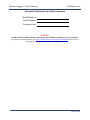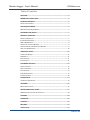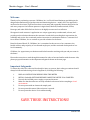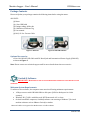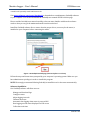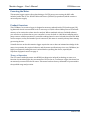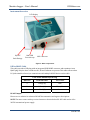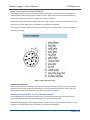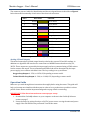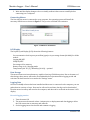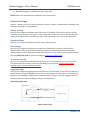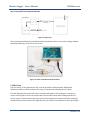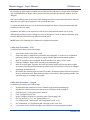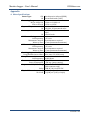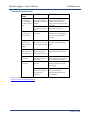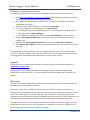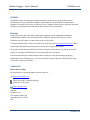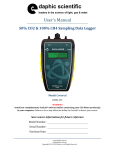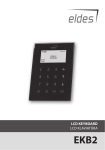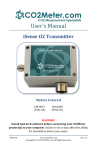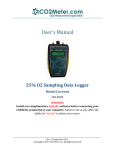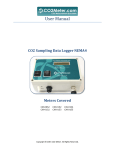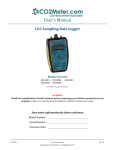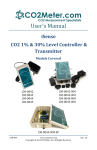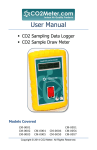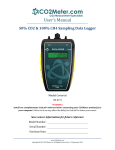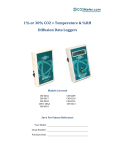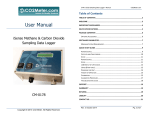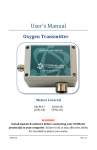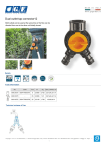Download User`s Manual - CO2Meter.com
Transcript
User’s Manual iSense 30% or 100% CO2 & 25% or 95% O2 Data Logger ‐ NEMA4 Models Covered CM‐0053 CM‐0054 CM‐0176 CM‐0204 Rev. June, 2015 Copyright © 2015 CO2 Meter, Inc. All Rights Reserved. Monitor Logger – User’s Manual CO2Meter.com Save meter information for future reference Model Number: Serial Number: Purchase Date: WARNING! Install GasLab ® software before connecting your CO2Meter product(s) to your computer. For your free download please visit http://www.co2meter.com/pages/downloads Failure to do so may affect the ability for GasLab® to detect your meter. PAGE 2 of 19 Monitor Logger – User’s Manual CO2Meter.com Table of Contents WELCOME ...................................................................................................................... 4 IMPORTANT SAFEGUARDS ....................................................................................... 4 PACKAGE CONTENTS .................................................................................................. 5 OPTIONAL ACCESSORIES ................................................................................................................... 5 GASLAB® SOFTWARE ................................................................................................ 5 MINIMUM SYSTEM REQUIREMENTS ................................................................................................ 5 POWERING THE METER ............................................................................................ 7 PRODUCT OVERVIEW ................................................................................................. 7 THEORY OF OPERATION .................................................................................................................... 7 INSTRUMENT OVERVIEW................................................................................................................... 8 USB TO RS485 CABLE ..................................................................................................................... 8 SETUP WITH OPTIONAL CM‐0182 ................................................................................................. 9 SETUP FOR MODELS CM‐0054 AND CM‐0053 .......................................................................... 9 ANALOG 4‐20MA OUTPUTS ........................................................................................................... 10 OPERATION GUIDE................................................................................................... 10 CONNECTING METERS ..................................................................................................................... 11 LCD DISPLAY .................................................................................................................................... 11 DATA STORAGE ................................................................................................................................. 11 LOGGING DATA ................................................................................................................................. 11 SOFTWARE SETTINGS ............................................................................................. 12 DISPLAY SETTINGS ........................................................................................................................... 12 OUTPUTS SETTINGS.......................................................................................................................... 12 PORT SETTINGS................................................................................................................................. 12 TIME/DATE SETTINGS .................................................................................................................... 12 LOGGING SETTINGS .......................................................................................................................... 12 CALIBRATION ............................................................................................................ 13 CALIBRATION PROCEDURE.............................................................................................................. 14 APPENDIX ................................................................................................................... 16 METER SPECIFICATIONS .................................................................................................................. 16 TROUBLESHOOTING GUIDE .................................................................................. 17 USB DRIVER INSTALLATION INSTRUCTIONS ............................................................................... 18 SUPPORT ..................................................................................................................... 18 WARRANTY ................................................................................................................ 18 LIABILITY .................................................................................................................... 19 RETURNS ..................................................................................................................... 19 CONTACT US ............................................................................................................... 19 PAGE 3 of 19 Monitor Logger – User’s Manual CO2Meter.com Welcome Thank you for purchasing our meter. CO2Meter, Inc. is a Florida based business specializing in the design and manufacturing of gas detection and monitoring devices – mainly CO2. Our approach is one based in the science of gas and how best to accurately and repeatedly measure that gas for the end users purposes. Our business partners in Agriculture, Medical, Pharmaceuticals, Science, Beverage, and other fields find our devices to be highly accurate and cost effective. We approach each customer’s application as a unique opportunity to understand, educate, and provide product solutions that meet the customers’ needs while exceeding their expectations for reliability and service. Our continued product innovation in combination with our “customer first” focus allows CO2Meter, Inc. to continue to provide solutions for the future. Based in Ormond Beach, FL, CO2Meter, Inc. is committed to the success of our customers; the health, welfare, and prosperity of our talented employees; and the continued development of our local community. CO2Meter, Inc. appreciates your business and looks forward to working with you and your team in the future. Please take some time to read through this manual in order to become familiar with the meter. Also, please pay special attention to the important safeguards shown on the next page. Important Safeguards To reduce the risk of fire, electrical shock and/or injury to persons, basic safety precautions should always be followed when using electrical appliances, including the following: 1. 2. 3. 4. 5. 6. 7. READ ALL INSTRUCTIONS BEFORE USING THIS METER. INSTALL GasLab® SOFTWARE BEFORE CONNECTING METER TO A COMPUTER. Use only the included power supply to operate this meter. Make sure that the tubes are securely attached to the meter before sampling a closed environment. Do not operate with an obstructed sample path. Do not operate this meter if the enclosure is opened. Do not operate the device if it is malfunctioning. SAVE THESE INSTRUCTIONS! PAGE 4 of 19 Monitor Logger – User’s Manual CO2Meter.com Package Contents Please verify that your package contains the following items before using the meter: ALL UNITS: (1) Meter (1) 6‐foot USB Cable (1) Fittings, tubing, & filter kit (1) Calibration Certificate Tag (1) User manual (1) M12, 12‐Pos. 5‐meter Cable Figure 1: Basic Kit Figure 2: With CM‐0182 Kit Optional Accessories 12‐Pos. M12 RS 485‐USB Cable with DC Barrel Jack and International Power Supply (CM‐0182) as shown in Figure 2. Note: Please contact our technical support staff for more details about these accessories. GasLab ® Software IMPORTANT: MAKE SURE TO INSTALL SOFTWARE BEFORE CONNECTING YOUR METER TO YOUR COMPUTER. Minimum System Requirements To utilize our free software, the computer must meet the following minimum requirements: 1GHz processors with 1GB RAM 1GB free disk space (2GB free disk space for 64‐bit systems). Windows XP*/7/8/8.1 with Microsoft .NET Framework 4.0** or later. On Intel‐based Mac computers, GasLab® software can run using a Windows 7/8 virtual machine software such as VMware Fusion® or similar. *Microsoft .NET is not supported on Media Center or Tablet editions. PAGE 5 of 19 Monitor Logger – User’s Manual CO2Meter.com **Installer will optionally install .NET Framework. Visit www.co2meter.com/pages/downloads to download our complimentary GasLab® software to your computer. You can also download the GasLab® user manual in PDF from this page. Please read the GasLab® user manual carefully to become more familiar with how the software works so that you can get the maximum benefit from this useful tool. Install the GasLab® software first to ensure that the proper driver, necessary for the meter, is installed on your computer before connecting the meter. Figure 3: GasLab® download page (Internet Explorer 11 shown) Follow the steps and instructions prompted by your computer’s operating system. Make sure you have administrator privileges in order to install this program. NOTE: We strongly recommend allowing GasLab® to install drivers for the meter automatically. Software Capabilities Our GasLab® software will allow users to: Manage and download logs Configure sensor Adjust logging intervals Calibrate the meter Automatic data logging when meter is powered ON Data logging session status displayed on LCD screen Collect data real‐time PAGE 6 of 19 Monitor Logger – User’s Manual CO2Meter.com Powering the Meter This monitor logger requires direct hardwiring to 24 VDC power source using the M12 cable included, unless the 12‐Pos. RS 485 Cable with Power (CM‐0182) is purchased, which contains a universal power supply. Product Overview This CO2Meter, Inc. monitor logger is designed to measure carbon dioxide (CO2) and oxygen (O2), log data and control concentration levels. It stores up to 15,000 collected data points to its internal memory to be retrieved at a later time for analysis. When combined with our GasLab® software, you can also see real‐time data on your computer’s screen. Its built‐in 1,000 hours sampling micro‐ pump ensures reliable operation for persistent readings based on user‐selected time intervals. With various outputs, a relay and weather‐proof connectors, this meter is certainly a heavy hitter among gas sensing devices. Scientific devices such as this monitor logger require the user to have an intimate knowledge of the meter, its operation, the required software, and the meter specifications prior to use. CO2Meter, Inc. highly recommends reading this user’s manual before operating the device, especially the Important Safeguards section on page 4. Theory of Operation The CO2 sensor inside this meter uses NDIR (non‐dispersive infrared) technology to sense, as a function of transmitted light, the concentration of CO2 in the air. To measure oxygen, this meter has an extremely accurate Zirconia O2 sensor. This meter has been factory calibrated to operate within the specified range and precision. PAGE 7 of 19 Monitor Logger – User’s Manual CO2Meter.com Instrument Overview LCD Display IN/OUT Barb Fittings Mini‐USB Port with cap M12 Connector Figure 4: Meter components USB to RS485 Cable This cable provides a USB plug with an integrated USB/RS485 converter and terminates in an RJ485 plug. Only the three conductors D1, D0 and Common are present. This cables allows a host PC (with suitable software) to communicate with multiple RS485 devices on the cable. FTDI‐USB to Modbus RJ45 Wiring RJ45 PIN FTDI USB Color Cat‐5 Color 4 Orange (B) Blue 5 Yellow (A) White/Blue 8 Black (G) Brown RS‐485 Output Please see our website for advanced RS‐485 documentation and register descriptions. NOTE: The meter comes with a pre‐wired connector that includes a RS‐485 cable and an 18 or 24VDC international power supply. PAGE 8 of 19 Monitor Logger – User’s Manual CO2Meter.com Setup connecting the optional CM‐00182 The sampling device is pre‐wired. The most important aspect of setup involves connecting the sampling hoses and ensuring proper setup. DC power supply has to be connected to the barrel connector in the mate connector to supply the voltage to the unit. Included in the package is the mating end of the 12‐pin connector on the bottom of the unit. This connector is to have mating wires soldered onto it and then assembled. The connector pins are labels for identification. The guide below gives the electrical connections necessary for usage. Figure 5: M12 connector12 pin Permanent Installation If used in a permanent installation, these meters can be powered by 24VDC power. The 4‐20mA output loop will be powered in this situation for use with external controllers. The RS‐485 and Relay outputs for NC & NO operations are indicate on the next Legend. Setup connecting the M12, 12‐Pos 5 M cable included The sampling device will require minimal setup. The most important aspect of setup involves connecting the sampling hoses and ensuring proper environmental setup. Included in the package is the mating end of the 12‐pin connector on the bottom of the unit. This connector is to have mating wires soldered onto it and then assembled. PAGE 9 of 19 Monitor Logger – User’s Manual CO2Meter.com The connector pins are labels for identification and the wire legend shown in the table on Figure 6 below shows the functionality of each wire of the electrical connection. Pin # Wire Color Function 1 Brown CO2 4‐20mA‐ 2 White CO2 4‐20mA+ 3 Blue NO‐Relay 4 Pink NC‐Relay 5 Yellow CM‐Relay 6 Red Power 7 Black 8 Grey O2 4‐20 mA ‐ 9 Purple O2 4‐20 mA + 10 Green RS‐485 Ground 11 Pink/Grey RS‐485 B 12 Red/Blue RS‐485 A Voltage Input Power Voltage Ground Figure 6: Wire color legend for 12‐pin connector Analog 4‐20mA Outputs This meter features dual 4‐20mA output linearly scaled to the current CO2 and O2 readings, in addition to a digital RS‐485 interface for connection to a MODBUS network and one relay 1A, 30VDC. These outputs are powered by the input supply and we recommend using a 250Ω resistor load to measure the output. The exact maximum drivable load will be determined by the input power supply, in accordance with Ohm’s Law. The loop scaling is set up as follows: Oxygen Loop Output: 0 ‐ 25% or 0‐95% O2, depending on meter model. Carbon Dioxide Loop Output: 0 ‐ 30% or 0‐100% CO2, depending on meter model. Operation Guide Make sure you read through these instructions thoroughly before using the meter. This guide will help you become more familiar with the meter in order to be as productive as possible in a short period of time. Please read the Important Safeguards on page 4 before continuing. IMPORTANT: Follow these instructions to ensure proper set up: 1. Download the GasLab® software to your computer as shown in the GasLab ® Software section on page 5. 2. Power the meter by wiring directly to a 24 VDC power source or using the universal power supply if the CM‐0182 kit was purchased. Turn ON the meter. PAGE 10 of 19 Monitor Logger – User’s Manual CO2Meter.com 3. Wait until the display changes colors to visually confirm it has reset successfully before connecting it to a computer. Connecting Meters The first time the meter is connected to your computer, the operating system will install the necessary USB drivers as shown in Figure 7. This process could take a few minutes. Figure 7: USB Driver Installation. LCD Display The Liquid Crystal Display (LCD) shows the following features: Gas concentration level in parts‐per‐million (ppm) or in percentage format (##.##%) for all the models Logging ON/OFF Pump ON/OFF Percentage of free memory Battery usage in % / charging mode Temperature (##. # C/F) / Humidity (##. #%) – optional Data Storage This meter features an internal memory capable of storing 15,000 data points. Due to the nature of their design, these meters will need to be initialized before operation and its logging period and real‐time clock will need to be set under the “Settings” menu. Logging Data Once the GasLab® software has been installed and the meter is connected to the computer, you can gather data in a variety of ways. Data can be collected in real time, data logs can be downloaded from the meter’s memory and saved to the computer, and data can be reviewed on the meter’s LCD display. For each logging session 1. Turn the meter ON. 2. The meter must be started at least 1 minute prior to deployment and data logging to allow the CO2 sensor time to warm‐up and calibrate. 3. Set the logging interval as desired and commence logging. PAGE 11 of 19 Monitor Logger – User’s Manual CO2Meter.com 4. When data logging is completed, turn the meter OFF. NOTE: Refer to the GasLab® User’s Manual for more information. Software Settings Settings – allows you to access all the parameters, options, outputs, communications, and date/time settings to be changed or programmed. Display Settings Here you can change the brightness and color theme (3 available) on the device and you can also activate a Screen Timeout to save power. This setting will not affect the meter’s functionality but is important to indicate that it will affect the battery life depending on how you set this parameter. Outputs Settings Here you can change the parameters on the relays and other alerts. Port Settings Here you can configure and activate ports that control additional accessories like the device Modbus address. Please call technical support for guidance and important information before making changes to the configuration of any of these ports. You can reach us during regular business hours at (386) 256‐4910 or send us a message to [email protected]. Time/Date Settings Here you can change the date and time on the meter for more accurate reference on the records. The default time of your meter could vary depending on your location. Please review these settings before you start using the meter. Logging Settings Here you can change the logging interval and duration. This will enable you to collect the data for a period of time in a specific logging interval. This screen also gives you the option to set the desired pump interval. Remember to synchronize the pump before, during, or after the logging interval to read and collect the correct reading according to the application. Closed Loop Operation Figure 8: Closed Loop PAGE 12 of 19 Monitor Logger – User’s Manual CO2Meter.com Open Loop with Environmental Exhaust Figure 9: Open Loop We recommend installing the included humidity/contaminate filter to ensure the sensing chamber and pump baffle stays clear and corrosion free. Figure 10: Filter Installation and Orientation Calibration The CO2 sensor, in IAQ applications only, uses an algorithm called Automatic Background Calibration (ABC) to ensure maximum accuracy by continuously adjusting the zero‐point. The ABC algorithm allows the CO2 sensor to dynamically shift its CO2 reading by a constant. It works via storing the lowest CO2 sample taken over the ABC Period and assuming that this low value is equal to a known value (the target value). It then adjusts the output of the CO2 reading by the delta between these values. This algorithm does not affect the linearization of the output signal. PAGE 13 of 19 Monitor Logger – User’s Manual CO2Meter.com For example, by default ABC is enabled with an ABC Period of 180 hours, a target value of 400ppm, and a maximum delta of 30ppm. This operates under the principle that ambient, outdoor air is at 400ppm. The sensor will keep track of the lowest CO2 reading recorded over a period of 180 hours and then adjust the zero point, up to 30ppm at a time, towards that value. To ensure maximum accuracy it is recommended to install the device in an environment that will routinely see this low value. In addition, this meter can be exposed to fresh air for a few minutes between uses to verify calibration by making sure the readings are close to 400 ppm, or can be manually calibrated using the GasLab® software and the procedure described below. NOTE: Refer to the GasLab® User’s Manual for complete instructions. Calibration Procedure – CO2 To calibrate your meter, follow these steps: 1. 2. 3. 4. 5. 6. Turn ON the pump on the main screen. Expose the meter to ambient air (assumed to be at 400ppm) or connect it to a calibration gas bottle/cylinder (100% nitrogen or argon) with the appropriate demand regulator. Wait 25 seconds to collect a sample. Write down this value as the “before” value. Click the “Calibrate” button after selecting your calibration gas. Wait 25 seconds again. This time, the meter will take a sample and use this data to adjust zero values. The displayed measurement will show the new calibration value (0 or 400ppm, depending on method used). Disconnect the calibration gas and wait 25 seconds. All displayed data will now be based on the new calibration value. Repeat this procedure if the sensor is still operating outside of its specified range or if readings vary greatly. Calibration Procedure – Oxygen To calibrate your meter, follow these steps: 1. 2. 3. 4. 5. 6. 7. 8. 9. Download the DAS software from the CO2meter.com website download page Run the DAS software and connect the meter to a USB port on the computer. Click the icon in “Connected Devices” window. Click “Configure Sensor” box. In the “Configure Your Device” window, select “Data Logging” tab. Set “Log Interval” to “10”. Set “Pump PWM” to “1”. Set “Pump Period”, “Wait Period” and “Integration Period” to “0”. Set “Pump Mode” to “Continuously ON” and click on the “Save” box. Cycle power on the CM‐0054 and place the CM‐0054 in its operating environment. PAGE 14 of 19 Monitor Logger – User’s Manual 10. 11. 12. 13. 14. 15. 16. 17. CO2Meter.com Allow the CM‐0054 to warm up in its operating environment for at least 1 hour before performing the “Zero Calibration”. Connect 100% Nitrogen to the input and flow continuously throughout the calibration process. Wait for O2 readings to completely stabilize. (This will take 3 to 5 minutes) Click on “Configure Sensor” box. In the “Configure Your Device” window, select “Oxygen Calibration” tab. Click on “Zero Calibrate” box. Allow 100% Nitrogen to flow for 2 minutes after performing “Zero Calibration” and verify the readings are stable at 0.00% If readings are not 0.00% after 2 minutes, repeat steps 12 ‐ 17 until stable readings of 0.00% are achieved. Allow the meter to warm up and stabilize in its operating environment is key to maximum accuracy. Keep the meter ON with the pump running continuously for highest accuracy. PAGE 15 of 19 Monitor Logger – User’s Manual CO2Meter.com Appendix A. Meter Specifications Sensor Type: CO2 Non‐dispersive infrared (NDIR) O2 Zirconium dioxide (ZrO2) Measuring Range: 30% or 100% CO2 25% or 95% O2 Repeatability: CO2 O2 Accuracy: CO2 0‐30% or 0‐100% vol. 0‐25% or 0‐95% ±0.1%, ±2% of measured value ±20 ppm, ±1% measured value ±0.5% vol., ±3% of measured value O2 ±2% full scale CO2 Sensor Ratings: Life Expectancy Maintenance Interval Warm‐up Time O2 Sensor Ratings: Life Expectancy Maintenance Interval Warm‐up Time Data Logging: Data Points Programmable Interval Data Pump Characteristics: Life Expectancy Power: Input Voltage Power Consumption Outputs: CO2/O2 Readings >15 years No maintenance required <5 min (instant measurements) >15 years No maintenance required <5 min (instant measurements) 15,000 Date, time, CO2, %RH, temp. 10,000 hours 18‐30VDC ~5W avg. (pump running) 4‐20mA or RS‐485 MODBUS (M12 connector only) Relay COM, NC, NO, 1A @ 30 VDC Physical Dimensions: Inches (mm) W x H x D 7.1(180) x 4.7(120) x 2.4(60) PAGE 16 of 19 Monitor Logger – User’s Manual CO2Meter.com Troubleshooting Guide Symptom / Issue Possible Cause Resolution Meter/Sensor is not recognized by computer/OS or doesn’t power ON Improper power connection or adapter (if suited) not connected properly. Verify the wiring diagram for proper power connection or connect meter to the power supply (if purchased) and power meter ON. See next USB Driver Installation Instructions section next. All log time stamps start in the year 2000 USB driver installed in your computer might be wrong. The real‐time clock was not synced. Connect the meter to the computer with data logging off. The time will synchronize in GasLab™. No logs are present on the meter after data logging The meter was disconnected while logs were being downloaded. Connect the meter to the computer and download logs again. The display is Blue or showing Sensor Missing The meter’s EEPROM has been corrupted. Improper power supply. Please email our technical support for further assistance. Slow response or operation. Incorrect parameters or computer OS/software mal function. ABC is adjusting the zero point. Check the parameters of the meter and make sure the speed of the computer is adequate. Turn off ABC or ensure the unit is exposed to 400ppm air while data logging. The meter was disturbed mechanically. Meter may need calibration. Perform a calibration or send the meter to CO2 Meter for professional calibration and recertification. CO2 Readings are inaccurate *For more troubleshooting tips on GasLab® software, see its manual located at www.co2meter.com/pages/downloads. PAGE 17 of 19 Monitor Logger – User’s Manual CO2Meter.com USB Driver Installation Instructions To install the appropriate USB port drivers compatible with your meter, follow these steps: 1. Go to http://www.ftdichip.com/Drivers/VCP.htm and download the package appropriate for the version of Windows installed in your computer. 2. Move the file you downloaded to a location you can easily access. Make sure you have administrator privileges. 3. Extract the file by right clicking on it and selecting extract here. 4. Go to your computer’s Device Manager in the Control Panel. For Windows 8, press the Windows key and 'x' at the same time to bring up the start menu then click on Device Manager. For Windows 7, open the start menu and type Device Manager in the search bar. 5. Find the Unrecognized USB Device in the list (it usually, but not always, has a yellow triangle icon). 6. Right click the Unrecognized USB Device item and select Update Driver Software. 7. Select Browse My Computer and point to the folder where you extracted the driver files to (step #3). This will install the necessary drivers to your computer and allow you to use your meter with GasLab™. If you have multiple sensors you should only have to perform this procedure once; the operating system will automatically find the driver for all the other sensors. Support The quickest way to obtain technical support is via email. Please send all support inquires to [email protected]. Please include a clear, concise definition of the problem and any relevant troubleshooting information or steps taken so far, so we can duplicate the problem and quickly respond to your inquiry. Warranty This unit comes with a 1YEAR (warranty period) limited manufacturer’s warranty, starting from the date the unit was shipped to the buyer. During this period of time, CO2Meter.com warrants our products to be free from defects in materials and workmanship when used for their intended purpose and agrees to repair or replace (at our discretion) any part or product that fails under normal use. To take advantage of this warranty, the product must be returned to CO2Meter.com at your expense. If, after examination, we determine the product is defective, we will repair or replace it at no additional cost to you. This warranty does not cover any products that have been subjected to misuse, neglect, accident, modifications or repairs by you or by a third party. No employee or reseller of CO2Meter.com’s products may alter this warranty verbally or in writing. PAGE 18 of 19 Monitor Logger – User’s Manual CO2Meter.com Liability All liabilities under this agreement shall be limited to the actual cost of the product paid to CO2Meter.com. In no event shall CO2Meter.com be liable for any incidental or consequential damages, lost profits, loss of time, lost sales or loss or damage to data, injury to person or personal property or any other indirect damages as the result of use of our products. Returns If the product fails under normal use during the warranty period, a RMA (Return Material Authorization) number must be obtained from CO2Meter.com. After the item is received CO2Meter.com will repair or replace the item at our discretion. To obtain a RMA number, call us at or email us at (386) 256‐4910 [email protected]. When requesting a RMA please provide reason for return and original order number. If the product fails under normal use in the first 10 days of ownership, at our discretion we will email you a postage‐paid UPS label to return the product at our expense. If we determine that the product failed because of improper use (water damage, dropping, tampering, electrical damage etc.), or if it is beyond the warranty date, we will inform you of the cost to fix or replace the product. Contact Us We are here to help! For information or technical support, please contact us. [email protected] (386) 256‐4910 ( Technical Support) (386) 872‐7665 (Sales) www.co2meter.com Address: CO2Meter, Inc. 131 Business Center, A3 Ormond Beach, FL 32174 USA PAGE 19 of 19