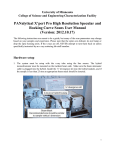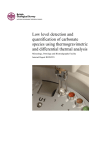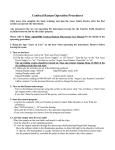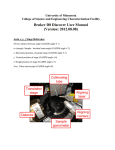Download PANalytical X`pert Pro Gazing Incidence X
Transcript
University of Minnesota College of Science and Engineering Characterization Facility PANalytical X’pert Pro Gazing Incidence X-ray Reflectivity User Manual (Version: 2012.10.17) The following instructions are meant to be a guide, but many of the scan parameters may change based on your samples and experience. Please note that the optics are delicate; do not bump or drop the optic housing units. If the x-rays are off, NEVER attempt to turn them back on unless specifically instructed by an x-ray scattering lab staff member. Hardware setup 1. The system must be setup with the x-ray tube using the line source. The mirror must be mounted on the incident beam side. Make sure the beam attenuator cable is plugged into the mirror. Install the 1/32o divergence slit should be inserted into the mirror module, and if the sample is less than 25 mm an appropriate beam mask should be inserted. Note: The mirror is aligned to the MI slit, but smaller divergence slits can be used to reduce the beam divergence. 1 2. The parallel plate collimator (PPC) must be attached on the diffracted beam side with Detector 1 attached. A receiving slit can be inserted in the PPC to improve the resolution. Note: The following are the definitions of the angles in the software: ω – angle between incident x-rays and sample surface 2θ – angle between incident x-rays and detector ψ – azimuthal sample tilt φ – in-plane sample rotation x,y – horizontal and vertical position of sample, respectively z – sample height φ ω 2θ ψ 2 Computer sign-in 3. Log onto the computer: User: Charfac code # (for example 2310); Password; Domain: CharFac. 4. Open the Data Collector program. 5. Enter your user name (created during training) and password. 6. Select Instrument/Connect in the Data Collector. The Go On Line box will appear. 7. Select the Thin Film as the Configuration. Then press the OK button. 8. A message dialog box will appear. Any line with a yellow triangle tells what the software is assuming. Press the OK button. If a red stop sign appears, you cannot continue, please find an x-ray staff member for assistance. 9. If you previously had set sample offsets, a dialog may appear asking if you want to apply these offsets. Yes keeps the sample offsets, No clears them. Unless you were the last person to use the machine, it is a very good idea to clear the offsets. Optics setup 10. Select the Incident Beam Optics tab and double click on one of the item lines: a. PreFIX Module: Cu Mirror Module. b. Divergence Slit: 1/32o divergence slit. c. Beam Attenuator: Ni 0.15 mm automatic, Usage should be Do Not Switch and the Activated box should be checked. It is highly recommended to cycle from Activated → Deactivated → Activated to check if the attenuator is working properly. 11. Select the Diffracted Beam Optics tab and double click on one of the item lines: a. PreFix Module: Parallel Plate Collimator. b. Receiving Slit: Parallel Plate Collimator Slit. c. Detector: Mini prop large window 1 and the Wavelength is K alpha 1. 12. Select the Instrument Settings tab, double click an item, select the X-ray tab, and set the Generator to 45 kV and 40 mA. 3 Sample mounting 13. Select the Instrument Settings tab, double click an item, select the Position tab, set all positions to either 0o or 0 mm. Press the Apply button to move the stage. 14. Remove the sample holder by rotating until it releases. 15. Mount the sample as flat as possible on the stage with double sided tape or spring clips for large wafer samples. If the sample is larger than 5 mm, mount the long axis of the sample along the beam direction (i.e. horizontal, x-direction). If the sample is less than 5 mm, mount the long axis azimuthally to the beam direction (i.e. vertical, y-direction). These alignments will assist in providing the lowest background noise and maximizing signal strength. 16. Load the sample holder into the system. Checking the zero position and direct beam intensity 17. Go to the Measure menu and select Manual Scan. 18. The Manual Scan window will appear. Enter into the following fields: Scan Axis: 2theta, Scan Mode: Continuous, Range: 2.0o, Step Size: 0.005 , and Time per Step: 0.1 s. Press the Start button to begin the scan. 19. After the scan is finished, right mouse click on the graph and select Peak Mode. 20. To accept the location of the peak, press the Move To button and then select OK. To select a different position of the peak, press Cancel, right mouse click on the graph, and select Move Mode. This will move the goniometer to the user defined position. 21. Once the correct position of the detector is found, click on the Tools menu and select Sample Offsets. Set 2theta = 0.0o and select OK button. This will correct for the zero position and make the current 2θ value 0.0o. Setting the correct sample height and horizontal tilt 22. The correct sample height has been aligned such that when the sample bisects the direct incident beam it reduces the direct beam intensity to ½ the original value. 23. Select the Instrument Settings tab, double click an item, select the Position tab, set Z to 7.0 mm. Press the OK button to move the stage 24. Go to the Measure menu and select Manual Scan. 4 25. The Manual Scan window will appear. Enter into the following fields: Scan Axis: Z, Scan Mode: Continuous, Range: 4.0 mm, Step Size: 0.01 mm, and Time per Step: 0.1 s. Press the Start button to begin the scan. 26. The graph should look like a Heaviside step function with high intensity at low Z values and zero intensity at high Z values. Using Move Mode, move the green cursor until the intensity is ½ of the maximum intensity in the low Z range. a. If the Heaviside step has an “intermediate step” in it, move the green cursor to the Z value that halves the intensity between the maximum intensity in the low Z range and the intermediate step. This intermediate step usually occurs when the sample’s vertical width (y-direction) being smaller than the beam mask. 27. Return to the Manual Scan window. Enter into the following fields: Scan Axis: Omega, Scan Mode: Continuous, Range: 4.0o, Step Size: 0.01 , and Time per Step: 0.1 s. Press the Start button to begin the scan. 28. Use either Move Mode or Peak Mode (preferred) to center to the observed peak. 29. Repeat steps 26 – 27 until both Z and omega positions do not change significantly. A good simple guide is that Z should not shift more than 0.01 mm in subsequent iterations 30. Once the optimum values have been found, click on the Tools menu and select Sample Offsets. Set the Omega value to 0.0o. This will make the current ω value read as 0.0o. Setting the attenuator for automatic control 31. Select the Incident Beam Optics tab. Double click on an item related to the beam attenuator. Change the Usage field to “Switch at preset intensity”, set the Activate Level to 500,000, and the Deactivate Level to 400,000. Optimizing reflected intensity 32. Select the Instrument Settings tab, double click an item, select the Position tab, set 2Theta to 2.0o, Offset to 0o, and press OK. 33. Go to the Measure menu and select Manual Scan. 34. Enter into the following fields: Scan Axis: 2theta-omega, Scan Mode: Continuous, Range: 2.0o, Step Size: 0.005 , and Time per Step: 0.3 s. Press the Start button to begin the scan. 35. Right mouse click on the graph while the scan is running, select Axes, and choose logarithmic for the Type of scale for the graph. 5 36. After the scan is finished, right mouse click on the graph and select Move Mode. 37. Press and hold the left mouse button until the cursor is placed over the maximum intensity of the first (lowest angle) clearly visible fringe. This will move the goniometer to the selected position. If no fringes are visible just pick a spot to the right of the critical angle (typically 2θ > 1.0). 38. Return to the Manual Scan window. Enter into the following fields: Scan Axis: Omega, Scan Mode: Continuous, Range: 1.0o, Step Size: 0.005 , and Time per Step: 0.3 s. Press the Start button to begin the scan. 39. After the scan is finished, right mouse click on the graph, select Axes, and choose linear for the Type of scale for the graph. Using Move Mode or Peak Mode (preferred) to center onto the most intense peak, which is usually the middle of three peaks. The two side peaks are from surface scattering effects. If there is no middle peak, the film is too rough for a reflectivity measurement 40. Return to the Manual Scan window. Enter into the following fields: Scan Axis: Psi, Scan Mode: Continuous, Range: 6.0o, Step Size: 0.01 , and Time per Step: 0.3 s. Press the Start button to begin the scan. 41. After the scan is complete, select either Move Mode or Peak Mode (preferred) to center onto the measured peak. 42. Optional: If the sample is smaller than 5 mm in the vertical direction (y-direction), a ydirection scan might be needed to make sure that the sample is aligned vertically. a. To do this return to the Manual Scan window. Enter into the following fields: Scan Axis: y, Scan Mode: Continuous, Range: 10.0 mm, Step Size: 0.1 mm, and Time per Step: 0.5 s. Press the Start button b. After the scan is complete, select either Move Mode or Peak Mode (preferred) to center onto the measured peak. c. Repeat Steps 41-42. 43. Return to the Manual Scan window. Enter into the following fields: Scan Axis: Omega, Scan Mode: Continuous, Range: 0.5o, Step Size: 0.005 , and Time per Step: 0.5 s. Press the Start button to begin the scan 44. After the scan is complete, select either Move Mode or Peak Mode (preferred) to center onto the measured peak. 45. Repeat Steps 39 – 45 until the positions of ω, ψ, and y (optional) do not move significantly. Usually one or two iterations are needed. 46. Once the optimum values have been found, click on the Tools menu and select Sample Offsets. Set the Omega value to exactly ½ of the current 2theta value. 6 Measurement program 47. Select File/New Program/Absolute Scan. 48. Enter the following information: omega-2theta or 2theta-omega for the Scan Axis depending on whether you want your graph plotted with omega or 2theta (note a 2 degree scan in omega-2theta is the same as a 4 degree scan in 2theta-omega), set the start angle to whatever you determined appropriate, set the end angle, enter 0.005 for the Step Size, enter 1 for the Time Per Step. Note that these are just recommended values and scan parameters may need to be changed depending on a sample to sample basis. 49. Select File/Save as and enter a name for the program and then press the OK button. Close this window. 50. Select Measure/Program/Absolute Scan. Choose the reflectivity program you just created. 51. Enter a dataset name and select the folder. Press the Start button. Shut down 52. Make sure the attenuator is set to Switch at Preset Intensity or Do Not Switch Activated. 53. Power the x-rays down to 40 kV and 10 mA. 54. Close the program, transfer your data (files are not backed up), and log off the computer. Files can be analyzed using the X’Pert Reflectivity software and converted to ascii text files if desired in Data Viewer. Remember CharFac is a user facility, and we all need to do our part to keep the work area clean! 7