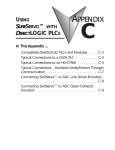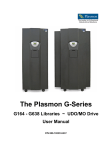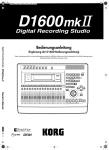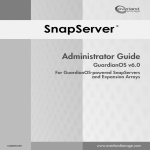Download Spectra Tape Libraries XML Command Reference
Transcript
Spectra Tape Libraries XML Command Reference SpectraLogic.com Copyright Copyright © 2012 ‐ 2015 Spectra Logic Corporation. All rights reserved. This item and the information contained herein are the property of Spectra Logic Corporation. Notices Except as expressly stated herein, Spectra Logic Corporation makes its products and associated documentation on an “AS IS” BASIS, WITHOUT WARRANTY OF ANY KIND, EITHER EXPRESSED OR IMPLIED, INCLUDING BUT NOT LIMITED TO THE IMPLIED WARRANTIES OF MERCHANTABILITY OR FITNESS FOR A PARTICULAR PURPOSE, BOTH OF WHICH ARE EXPRESSLY DISCLAIMED. In no event shall Spectra Logic be liable for any loss of profits, loss of business, loss of use or data, interruption of business, or for indirect, special, incidental or consequential damages of any kind, even if Spectra Logic has been advised of the possibility of such damages arising from any defect or error. Information furnished in this manual is believed to be accurate and reliable. However, no responsibility is assumed by Spectra Logic for its use. Due to continuing research and development, Spectra Logic may revise this publication from time to time without notice, and reserves the right to change any product specification at any time without notice. Trademarks Part Number Revision History BlueScale, CC, Spectra, SpectraGuard, Spectra Logic, TeraPack, and TranScale are registered trademarks of Spectra Logic Corporation. ArchiveGrade, BlackPearl, IntraCloud, nTier Verde, and Verde are trademarks of Spectra Logic Corporation. All rights reserved worldwide. All other trademarks and registered trademarks are the property of their respective owners. 90940114 Revision E Revision Date Description A June 2012 Initial release. B January 2013 Added new actions for driveList.xml. C May 2013 Added logout.xml and new action for partition.xml. D December 2013 Updated for BlueScale 12.6.3. Added robot status to libraryStatus.xml. E April 2015 Added multi drive exporter to partition creation, option keys command, robot service command, new library status information and several new utility commands. Note: April 2015 To make sure you have the most current version of this guide check the Spectra Logic support portal at support.spectralogic.com/documentation. To make sure you have the release notes for the most current version of the BlueScale software, log into the Spectra Logic Technical Support portal at http://support.spectralogic.com. The release notes contain updates to the this guide since the last time it was revised. XML Command Reference—Spectra Tape Libraries 2 End User License Agreement April 2015 You have acquired a Spectra product that includes software owned or licensed by Spectra Logic from one or more software licensors (“Software Suppliers”). Such software products, as well as associated media, printed materials and “online” or electronic documentation (“SOFTWARE”) are protected by copyright laws and international copyright treaties, as well as other intellectual property laws and treaties. If you do not agree to this end user license agreement (EULA), do not use the Spectra product; instead, promptly contact Spectra Logic for instructions on return of the Spectra product for a refund. Any use of the Software, including but not limited to use on the Spectra product, will constitute your agreement to this EULA (or ratification of any previous consent). Grant of License. The Software is licensed on a non‐exclusive basis, not sold. This EULA grants you the following rights to the Software: You may use the Software only on the Spectra product. Not Fault Tolerant. The Software is not fault tolerant. Spectra Logic has independently determined how to use the Software in the Spectra product, and suppliers have relied upon Spectra Logic to conduct sufficient testing to determine that the Software is suitable for such use. No Warranties for the SOFTWARE. The Software is provided “AS IS” and with all faults. The entire risk as to satisfactory quality, performance, accuracy, and effort (including lack of negligence) is with you. Also, there is no warranty against interference with your enjoyment of the Software or against infringement. If you have received any warranties regarding the SOFTWARE, those warranties do not originate from, and are not binding on Software suppliers. Note on Java Support. The Software may contain support for programs written in Java. Java technology is not fault tolerant and is not designed, manufactured, or intended for use of resale as online control equipment in hazardous environments requiring fail‐safe performance, such as in the operation of nuclear facilities, aircraft navigation or communications systems, air traffic control, direct life support machines, or weapons systems, in which the failure of Java technology could lead directly to death, personal injury, or severe physical or environmental damage. No Liability for Certain Damages. Except as prohibited by law, Software suppliers shall have no liability for any indirect, special, consequential or incidental damages arising from or in connection with the use or performance of the Software. This limitation shall apply even if any remedy fails of its essential purpose. In no event shall Software suppliers, individually, be liable for any amount in excess of U.S. two hundred fifty dollars (U.S. $250.00). Limitations on Reverse Engineering, Decompilation, and Disassembly. You may not reverse engineer, decompile, or disassemble the Software, except and only to the extent that such activity is expressly permitted by applicable law notwithstanding this limitation. Software Transfer Allowed with Restrictions. You may permanently transfer rights under this EULA only as part of a permanent sale or transfer of the Spectra product, and only if the recipient agrees to this EULA. If the Software is an upgrade, any transfer must also include all prior versions of the Software. Export Restrictions. Export of the Software from the United States is regulated by the Export Administration Regulations (EAR, 15 CFR 730‐744) of the U.S. Commerce Department, Bureau of Export Administration. You agree to comply with the EAR in the export or re‐export of the Software: (i) to any country to which the U.S. has embargoed or restricted the export of goods or services, which as May 1999 include, but are not necessarily limited to Cuba, Iran, Iraq, Libya, North Korea, Sudan, Syria, and the Federal Republic of Yugoslavia (including Serbia, but not Montenegro), or to any national or any such country, wherever located, who intends to transit or transport the Software back to such country; (ii) to any person or entity who you know or have reason to know will utilize the Software or portion thereof in the design, development or production of nuclear, chemical, or biological weapons; or (iii) to any person or entity who has been prohibited from participating in U.S. export transactions by any federal agency of the U.S. government. You warrant and represent that neither the BXA nor any other U.S. federal agency has suspended, revoked or denied your export privileges. XML Command Reference—Spectra Tape Libraries 3 Contacting Spectra Logic To Obtain General Information Spectra Logic Website: www.spectralogic.com United States Headquarters European Office Spectra Logic Corporation 6285 Lookout Road Boulder, CO 80301 USA Phone: 1.800.833.1132 or 1.303.449.6400 International: 1.303.449.6400 Fax: 1.303.939.8844 Spectra Logic Europe Ltd. Venture House Arlington Square, Downshire Way Bracknell, RG12 1WA United Kingdom Phone: 44 (0) 870.112.2150 Fax: 44 (0) 870.112.2175 Spectra Logic Technical Support Technical Support Portal: support.spectralogic.com United States and Canada Phone: Toll free US and Canada: 1.800.227.4637 International: 1.303.449.0160 Europe, Middle East, Africa Phone: 44 (0) 870.112.2185 Deutsch Sprechende Kunden Phone: 49 (0) 6028.9796.507 Email: [email protected] Mexico, Central and South America, Asia, Australia, and New Zealand Phone: 1.303.449.0160 Spectra Logic Sales Website: www.spectralogic.com/shop United States and Canada Phone: 1.800.833.1132 or 1.303.449.6400 Fax: 1.303.939.8844 Email: [email protected] Europe Phone: 44 (0) 870.112.2150 Fax: 44 (0) 870.112.2175 Email: [email protected] To Obtain Documentation Spectra Logic Website: support.spectralogic.com/documentation April 2015 XML Command Reference—Spectra Tape Libraries 4 Contents Contents About This Guide 9 Intended Audience . . . . . . . . . . . . . . . . . . . . . . . . . . . . . . . . . . . . . . . . . . . . . 9 Related Information . . . . . . . . . . . . . . . . . . . . . . . . . . . . . . . . . . . . . . . . . . . . 9 Chapter 1 – Overview 12 Using the XML Command Interface . . . . . . . . . . . . . . . . . . . . . . . . . . . . . Connectivity Requirements . . . . . . . . . . . . . . . . . . . . . . . . . . . . . . . . . . Command Categories . . . . . . . . . . . . . . . . . . . . . . . . . . . . . . . . . . . . . . . Issuing Commands . . . . . . . . . . . . . . . . . . . . . . . . . . . . . . . . . . . . . . . . . Command Syntax . . . . . . . . . . . . . . . . . . . . . . . . . . . . . . . . . . . . . . . . . . Library Login and Logout . . . . . . . . . . . . . . . . . . . . . . . . . . . . . . . . . . . Progress for Asynchronous Commands . . . . . . . . . . . . . . . . . . . . . . . System Errors . . . . . . . . . . . . . . . . . . . . . . . . . . . . . . . . . . . . . . . . . . . . . . Using this Command Reference . . . . . . . . . . . . . . . . . . . . . . . . . . . . . . . . . Chapter 2 – autosupport 12 12 13 13 13 14 15 16 16 18 generateASL . . . . . . . . . . . . . . . . . . . . . . . . . . . . . . . . . . . . . . . . . . . . . . . . . . 18 getASLNames . . . . . . . . . . . . . . . . . . . . . . . . . . . . . . . . . . . . . . . . . . . . . . . . 19 getASL . . . . . . . . . . . . . . . . . . . . . . . . . . . . . . . . . . . . . . . . . . . . . . . . . . . . . . 20 Chapter 3 – controllers 21 list . . . . . . . . . . . . . . . . . . . . . . . . . . . . . . . . . . . . . . . . . . . . . . . . . . . . . . . . . . 21 Chapter 4 – driveList 24 [no parameters] or list . . . . . . . . . . . . . . . . . . . . . . . . . . . . . . . . . . . . . . . . . generateDriveTraces . . . . . . . . . . . . . . . . . . . . . . . . . . . . . . . . . . . . . . . . . . . getDrive Traces . . . . . . . . . . . . . . . . . . . . . . . . . . . . . . . . . . . . . . . . . . . . . . . prepareTo ReplaceDrive . . . . . . . . . . . . . . . . . . . . . . . . . . . . . . . . . . . . . . . resetDrive . . . . . . . . . . . . . . . . . . . . . . . . . . . . . . . . . . . . . . . . . . . . . . . . . . . . Chapter 5 – encryption 25 30 31 33 35 37 login . . . . . . . . . . . . . . . . . . . . . . . . . . . . . . . . . . . . . . . . . . . . . . . . . . . . . . . . 37 April 2015 XML Command Reference—Spectra Tape Libraries 5 Contents Chapter 6 – HHMData 39 [no parameters] or list . . . . . . . . . . . . . . . . . . . . . . . . . . . . . . . . . . . . . . . . . 40 resetCounterData . . . . . . . . . . . . . . . . . . . . . . . . . . . . . . . . . . . . . . . . . . . . . 44 setThresholdData . . . . . . . . . . . . . . . . . . . . . . . . . . . . . . . . . . . . . . . . . . . . . 46 Chapter 7 – inventory 49 partition . . . . . . . . . . . . . . . . . . . . . . . . . . . . . . . . . . . . . . . . . . . . . . . . . . . . . 49 Chapter 8 – libraryStatus 54 [no parameters] . . . . . . . . . . . . . . . . . . . . . . . . . . . . . . . . . . . . . . . . . . . . . . . 54 refreshECInfo . . . . . . . . . . . . . . . . . . . . . . . . . . . . . . . . . . . . . . . . . . . . . . . . . 70 refresh Environment . . . . . . . . . . . . . . . . . . . . . . . . . . . . . . . . . . . . . . . . . . . 71 Chapter 9 – login 72 username . . . . . . . . . . . . . . . . . . . . . . . . . . . . . . . . . . . . . . . . . . . . . . . . . . . . 72 Chapter 10 – logout 74 Chapter 11 – mediaExchange 75 clean . . . . . . . . . . . . . . . . . . . . . . . . . . . . . . . . . . . . . . . . . . . . . . . . . . . . . . . . getTAPState . . . . . . . . . . . . . . . . . . . . . . . . . . . . . . . . . . . . . . . . . . . . . . . . . . importExport . . . . . . . . . . . . . . . . . . . . . . . . . . . . . . . . . . . . . . . . . . . . . . . . . Importing, Exporting, or Exchanging Cartridges . . . . . . . . . . . . . . . . . . Chapter 12 – optionKeys 75 77 80 84 87 add . . . . . . . . . . . . . . . . . . . . . . . . . . . . . . . . . . . . . . . . . . . . . . . . . . . . . . . . . . 87 list . . . . . . . . . . . . . . . . . . . . . . . . . . . . . . . . . . . . . . . . . . . . . . . . . . . . . . . . . . 87 Chapter 13 – package 89 [no parameters] or list . . . . . . . . . . . . . . . . . . . . . . . . . . . . . . . . . . . . . . . . . getResults . . . . . . . . . . . . . . . . . . . . . . . . . . . . . . . . . . . . . . . . . . . . . . . . . . . . update . . . . . . . . . . . . . . . . . . . . . . . . . . . . . . . . . . . . . . . . . . . . . . . . . . . . . . . Updating the Library BlueScale Software . . . . . . . . . . . . . . . . . . . . . . . . . Chapter 14 – packageUpload 89 91 93 97 99 [no parameters] . . . . . . . . . . . . . . . . . . . . . . . . . . . . . . . . . . . . . . . . . . . . . . . 99 April 2015 XML Command Reference—Spectra Tape Libraries 6 Contents Chapter 15 – partition 101 autoCreate . . . . . . . . . . . . . . . . . . . . . . . . . . . . . . . . . . . . . . . . . . . . . . . . . . delete . . . . . . . . . . . . . . . . . . . . . . . . . . . . . . . . . . . . . . . . . . . . . . . . . . . . . . . list . . . . . . . . . . . . . . . . . . . . . . . . . . . . . . . . . . . . . . . . . . . . . . . . . . . . . . . . . new . . . . . . . . . . . . . . . . . . . . . . . . . . . . . . . . . . . . . . . . . . . . . . . . . . . . . . . . Chapter 16 – partitionList 101 104 106 112 126 [no parameters] . . . . . . . . . . . . . . . . . . . . . . . . . . . . . . . . . . . . . . . . . . . . . . 126 Chapter 17 – physInventory 127 partition . . . . . . . . . . . . . . . . . . . . . . . . . . . . . . . . . . . . . . . . . . . . . . . . . . . . 127 Using the physInventory.xml Command . . . . . . . . . . . . . . . . . . . . . . . . 132 Chapter 18 – powerOff 133 [no parameters] . . . . . . . . . . . . . . . . . . . . . . . . . . . . . . . . . . . . . . . . . . . . . . 133 Chapter 19 – robotService 135 returnFrom Service . . . . . . . . . . . . . . . . . . . . . . . . . . . . . . . . . . . . . . . . . . . 135 sendTo Service . . . . . . . . . . . . . . . . . . . . . . . . . . . . . . . . . . . . . . . . . . . . . . . 136 Chapter 20 – robotUtilization 138 [no parameters] . . . . . . . . . . . . . . . . . . . . . . . . . . . . . . . . . . . . . . . . . . . . . . 139 Chapter 21 – systemMessages 140 [no parameters] . . . . . . . . . . . . . . . . . . . . . . . . . . . . . . . . . . . . . . . . . . . . . . 140 Chapter 22 – taskList 143 [no parameters] . . . . . . . . . . . . . . . . . . . . . . . . . . . . . . . . . . . . . . . . . . . . . . 143 Chapter 23 – traces 145 getCanLog Names . . . . . . . . . . . . . . . . . . . . . . . . . . . . . . . . . . . . . . . . . . . . getCanLog . . . . . . . . . . . . . . . . . . . . . . . . . . . . . . . . . . . . . . . . . . . . . . . . . . getQIPLog Names . . . . . . . . . . . . . . . . . . . . . . . . . . . . . . . . . . . . . . . . . . . . getQIPLog . . . . . . . . . . . . . . . . . . . . . . . . . . . . . . . . . . . . . . . . . . . . . . . . . . traceType . . . . . . . . . . . . . . . . . . . . . . . . . . . . . . . . . . . . . . . . . . . . . . . . . . . April 2015 XML Command Reference—Spectra Tape Libraries 145 146 147 148 149 7 Contents Chapter 24 – utils 152 lockTension Rods . . . . . . . . . . . . . . . . . . . . . . . . . . . . . . . . . . . . . . . . . . . . removeAll Library Partitions . . . . . . . . . . . . . . . . . . . . . . . . . . . . . . . . . . reset Inventory . . . . . . . . . . . . . . . . . . . . . . . . . . . . . . . . . . . . . . . . . . . . . . . resetLCM . . . . . . . . . . . . . . . . . . . . . . . . . . . . . . . . . . . . . . . . . . . . . . . . . . . resetRobot . . . . . . . . . . . . . . . . . . . . . . . . . . . . . . . . . . . . . . . . . . . . . . . . . . . selective Snowplow . . . . . . . . . . . . . . . . . . . . . . . . . . . . . . . . . . . . . . . . . . verify Magazine Barcodes . . . . . . . . . . . . . . . . . . . . . . . . . . . . . . . . . . . . . Index April 2015 152 153 154 155 155 156 157 158 XML Command Reference—Spectra Tape Libraries 8 About This Guide This reference describes using the XML command interface, which provides automation support for operating and monitoring of Spectra® Tape Series libraries (referred to as the library) using a set of XML commands instead of the BlueScale® user interface. Note: The Spectra T50e library does not support the XML command interface. INTENDED AUDIENCE This command reference is intended for system administrators who are responsible for writing a programmatic interface for monitoring and operating the library without using the BlueScale user interface. The reference assumes a working knowledge of using a standard programming language such as Java®, Perl®, or Python®, as well as an understanding of standard XML command structure. RELATED INFORMATION For additional information about the Spectra Tape Series libraries and their drives, refer to the publications listed in this section. Product Status The Spectra Logic® Technical Support portal provides information about which products are currently supported and which are considered discontinued. To view information about discontinued products, log into the portal (see your library’s User Guide), open the Knowledge Base, and search using the term “discontinuance”. 9 About This Guide Related Information Spectra Tape Series Libraries This command reference and the following documents related to the Spectra Tape Series libraries are available as PDF files on the Spectra Logic website at https://support.spectralogic.com/documentation. The User Guide for each library describes configuring, operating, troubleshooting, and maintaining the library and its drives. The Quick Reference Guide for each library provides a quick reference for the user interface and instructions for performing day‐to‐day library operations such as powering on and off, and preparing, importing, and exporting media. The BlueScale Toolbar Option Map provides a quick reference for locating the options and commands available through the BlueScale user interface. The Release Notes and Documentation Updates for each library provide the most up‐to‐date information about the library, drives, and media. Note: The release notes are only available on the Spectra Logic Support portal. The Spectra BlueScale Vision Camera User Guide provides detailed information about installing and using the white BlueScale Vision Camera and software. The Vivotek FD8361 Fixed Dome Network Camera User’s Manual provides detailed information about installing and using the black BlueScale Vision Camera and software. The Spectra Encryption User Guide provides detailed information about using BlueScale Encryption Standard and Professional Edition and the Spectra TKLM Encryption key management system. It also provides useful information about encryption best practices and recycling encrypted media. The Spectra Tape Libraries SCSI Developer’s Guide provides detailed information about the SCSI and Fibre Channel commands used in the library. The Spectra Tape Libraries Warnings document provides all of the warnings found in Spectra Tape Series libraries documentation, in English and 27 other languages. Spectra TKLM Server For additional information that can assist you during the installation and configuration of your server, see the following websites: April 2015 IBM Tivoli Key Lifecycle Manager Information Center Tivoli Key Lifecycle Manager Installation and Configuration Guide XML Command Reference—Spectra Tape Series Libraries 10 About This Guide Related Information LTO Ultrium Tape Drives The following documents provide information that is applicable to all IBM LTO tape drives. IBM Tape Device Drivers Installation and User’s Guide Note: This guide also provides information about using the IBM Tape Diagnostic Tool (ITDT) to troubleshoot drive problems. IBM TotalStorage LTO Ultrium Tape Drive: SCSI Reference (LTO‐1 through LTO‐4) IBM TotalStorage LTO Ultrium Tape Drive: SCSI Reference (LTO‐5 and LTO‐6) For drive‐specific information, search for the product name (for example, LTO 5) on the documentation page on the IBM website. You can also search the IBM Support Portal at: http://www‐947.ibm.com/support/entry/portal/Documentation. TS11x0 Technology Drives The following documents provide information that is applicable to TS11x0 technology drives. IBM System Storage Tape Drive 3592 SCSI Reference IBM Tape Device Drivers Installation and Userʹs Guide Note: This guide also provides information about using the IBM Tape Diagnostic Tool (ITDT) to troubleshoot drive problems. Typographical Conventions This command reference uses the following conventions to highlight important information: Note: Read text marked with “Note” for additional information or suggestions about the current topic. Important Caution WARNING April 2015 Read text marked by the “Important” icon for information that will help you complete a procedure or avoid extra steps. Read text marked by the “Caution” icon for information you must know to avoid damaging the library, the tape drives, or losing data. Read text marked by the “Warning” icon for information you must know to avoid personal injury. XML Command Reference—Spectra Tape Series Libraries 11 CHAPTER 1 Overview This chapter provides an overview of the XML command interface for the Spectra Tape Series libraries and a description of how this reference is organized. Topic Using the XML Command Interface Connectivity Requirements this page this page Command Categories page 13 Issuing Commands page 13 Library Login and Logout page 14 Progress for Asynchronous Commands page 15 System Errors page 16 Using this Command Reference page 16 USING THE XML COMMAND INTERFACE The XML command interface provides automation support for operating and monitoring the library using a set of XML commands instead of the BlueScale user interface. The following sections describe the general requirements and process for using the XML command interface. Connectivity Requirements The XML command interface requires an active Ethernet connection to the library’s Library Control Module (LCM). This connection is the same one used to access the BlueScale web interface. See “Configure Network Settings” in your library’s User Guide for information and instructions. 12 Chapter 1 — Overview Using the XML Command Interface Command Categories The XML commands fall into the following categories and address different aspects of the library’s operation: Status and Report—Commands in this category perform operations such as returning the operational status of the library components, library operating parameters, performance metrics, current configurations, and cartridge inventory. These commands do not modify any system states. Control—Commands in this category perform operations such as moving tapes from one element in the library to another, performing BlueScale updates, collecting traces, running utilities, and powering off the library. Issuing Commands A standard programming language such as Java, Perl, or Python can be used to send a series of XML commands to the library. In addition to sending the XML commands, the programs can parse the XML‐formatted data that the library returns as the command response and interpret any output generated by the command. Command Syntax All of the XML commands use standard web URL structure. The general syntax for an XML command is: [IP Address]/gf/[command URL]?[parameter 1]=[value]& [parameter 2]=[value]&...&[parameter n]=[value] where: April 2015 [IP Address] = The IP address of the library gf = The name of the directory where the webserver used for command processing resides [command URL] = The base URL of the XML command XML Command Reference—Spectra Tape Libraries 13 Chapter 1 — Overview Using the XML Command Interface [parameter 1] through [parameter n] = Parameters whose values further define how the library responds to the base URL command. These parameters are described in the following table. Important The parameter names and their values are case-sensitive; most use “camelCase.” If you fail to receive a response back from the library, make sure that you typed the action name and any parameter names and values correctly. Important If you include an unsupported parameter value in the command, the command fails and returns an error message indicating that the command received was not a valid command for the library. Notes: This parameter... In some cases, the base URL can be used without any additional parameters. The syntax statements in this guide show these separators in bold in to make them easier to see. Specifies... parameter 1=[value] The name of the first parameter following the base URL and its value. Important: The first parameter must be separated from the base URL by a question mark (?) and from any additional parameters by an ampersand (&). Note: There are a few scenarios where a parameter does not have a value. In these cases, the usage of the parameter is all that is required. parameter 2=[value] The name and value of each additional parameter for the command. Multiple through parameters must be separated by an ampersand (&). parameter n=[value] Note: Not all commands include additional parameters. Library Login and Logout In order to protect the library security, you must log into the library before you can issue any additional commands, just as you would when using the BlueScale software from the operator panel or the web interface (RLC). Important The connection to the library is automatically closed after the idle time specified through the BlueScale user interface System Setup screen (see “Auto Logout Timeout” in your library’s User Guide) or can be closed by issuing a logout command. Important Connections to the library through the XML command interface are included in the maximum of eight simultaneous remote sessions supported by the library. Notes: April 2015 The library must complete its initialization process before it will accept a login command. For full syntax information on the login command, see login.xml on page 72. For full syntax information on the logout command, see logout.xml on page 74. XML Command Reference—Spectra Tape Libraries 14 Chapter 1 — Overview Using the XML Command Interface Use the following XML command to log into the library: [IP Address]/gf/login.xml?username=[username]&password=[password] where [IP Address] specifies the IP address of the library and: This parameter... Specifies... username A valid username assigned to the library. Notes: The specified user must have either superuser or administrative privileges in order to perform configuration operations. Users assigned to the Operator group can move, import, and export media, but cannot access the more sensitive library operations such as configuration, diagnostics, and security. password The password associated with the username. This parameter is optional or can be left blank if no password has been set. Use the following XML command to log out of the library: [IP Address]/gf/logout.xml where [IP Address] specifies the IP address of the library. Progress for Asynchronous Commands When using the BlueScale user interface, certain commands bring the user to a progress page while the command completes asynchronously. Once the command is complete, the BlueScale page refreshes to show the results. This type of behavior is not possible with an XML interface. To view the progress of an asynchronous action initiated through the XML command interface, send the base URL command again using the progress parameter. The client that issued the original command must request the progress for the command at least one time in order to see the command response. Important Any time there is an asynchronous action active, the XML command interface is locked out (other than to report progress) until the action completes, regardless of whether the action was initiated from the front panel, through the BlueScale web interface (RLC), or by an XML command. Notes: April 2015 Commands that are not processed asynchronously return any data associated with the command in the command response without requesting progress. To view a list of all asynchronous actions and background operations that the library is processing, use the taskList.xml command (see taskList.xml on page 143). XML Command Reference—Spectra Tape Libraries 15 Chapter 1 — Overview Using this Command Reference Syntax [command].xml?progress where [command] is the base URL of the command that was issued. Command Response The command response depends on whether or not the command that was sent is still in progress. Response (command is in progress) Response (no command in progress) <progress> <activePage> [command name] </activePage> <message>[message]</message> <status> OK|FAILED|QUEUE|SUBMITTED|ACTIVE </status> </progress> <progress> <message>No Pending Actions</message> <status>OK</status> </progress> Example Command The following command: package.xml?progress returns the progress of the package update command. System Errors If the web server encounters an error while processing a request or command, it returns the following XML‐formatted data: <error> <message>[message]</message> <description>[description]</description> </error> where the value for: This parameter... Indicates... message The error message posted by the web server. description Any additional details included in the message. USING THIS COMMAND REFERENCE The following chapters describe each of the available XML commands supported by the Tape Series libraries. Each XML command has a unique base URL that includes the library IP address and the command. In addition, each base URL command may include parameters that configure specific actions to be performed. April 2015 XML Command Reference—Spectra Tape Libraries 16 Chapter 1 — Overview Using this Command Reference To simplify locating information, this reference is organized alphabetically, first by the base URL for the command and then by the command variant as determined by the first parameter that follows the base URL. Both the base URL and each of the variants are referred to as commands. If a base URL can be used without any parameters, this command variant is described in the first section of the chapter for the base URL and is the identified by [no parameters] in the command reference heading. For example, the driveList.xml base URL can be used without parameters, as shown in [no parameters] or list on page 25. If the first parameter following the base URL is action, the value of the action parameter is used to identify the command variant. For example, the driveList.xml base URL can be used with an action parameter as shown in prepareTo ReplaceDrive on page 33. For each command variant of the base URL, the chapter provides the command syntax, definitions of all variables and parameters, and the syntax error response. It also provides an example of the command usage and the response. Where appropriate, the chapter also includes a command sequence that provides an example of how a sequence of XML commands (and possibly operator actions at the physical library) are used to perform a series of related operations. Note: Not all Tape Series libraries support all of the command variables and parameters. In addition, some commands are not supported by all libraries. When a command or parameter is library‐specific, that information is included in the description of the command. This command reference uses the following conventions for describing the syntax and command response for each command: April 2015 All XML command base URLs begin with the following string: [IP Address]/gf/. For clarity, this string is not included in the syntax statement or the example for each command. Depending on the browser you are using, you may need to precede the XML command with http:// or, if SSL is enabled for the library, https://. Variables in the command syntax are shown as [variable]. Do not include the bracket characters ([ ]) when you type variables. The response for a command is formatted using open and close XML tags <tag name> and </tag name>, where each tag name corresponds to the name of the parameter for which data is returned in the command responses. In some cases, the XML tabs delineate a group of related tags. The formatting of the command response depends on the output device. For clarity, this command reference indents each hierarchical level of the XML tags. XML Command Reference—Spectra Tape Libraries 17 CHAPTER 2 autosupport autosupport.xml The autosupport.xml command is used to generate a new AutoSupport Log (ASL) file or retrieve a previously generated ASL file. ASL files are used during troubleshooting procedures and contain logs of specific library operations. Command generateASL this page getASLNames page 19 getASL page 20 Note: See the “AutoSupport” chapter in your library’s User Guide for detailed information about configuring and using AutoSupport. generateASL Description Generates a new ASL file. Syntax autosupport.xml?action=generateASL Command Response The command returns the following XML‐formatted data: <autosupport> <status>OK</status> <message> Started ASL creation. Set progress in your query for status. </message> </autosupport> Progress Use the autoSupport.xml?progress command to determine when the operation is complete. The operation is complete when the command response is No Pending Actions (see Progress for Asynchronous Commands on page 15). 18 Chapter 2 — autosupport Syntax Error Response <syntaxError> <message>[error message text]</message> <usage> <line>autosupport.xml</line> <line>Query string:</line> <line>action=<generateASL|getASLNames|getASL></line> </usage> </syntaxError> Example Command and Response Use the following command to generate a new ASL file and save it: autosupport.xml?action=generateASL When the response to the autosupport.xml?progress indicates that the ASL file generation is complete, use the autosupport.xml?action=getASLNames command to display the names of all ASL files, and then use the autoSupport.xml?action=getASL&name=[ASLName] command to retrieve the file. getASLNames Description Returns a list of the ASL files currently stored on the library. Syntax autosupport.xml?action=getASLNames Command Response The command immediately returns a list of ASL files currently stored on the library. The list of ASL files is returned using the following format: <autosupport> <ASLNames> <ASLName>[HardwareID] [date] [time].asl</ASLName> ... <ASLName>[HardwareID] [date] [time].asl</ASLName> </ASLNames> </autosupport> where the value for: This parameter... Indicates... ASLName The filename of the ASL file, where the filename includes the value for each of the following variables: HardwareID = The library’s hardware ID (serial number). date = The month, day, and year (mm‐dd‐yyyy) that the ASL file was generated. time = The time (hh.mm.ss), based on a 24‐hour clock, at which the ASL file was generated. April 2015 XML Command Reference—Spectra Tape Libraries 19 Chapter 2 — autosupport Syntax Error Response <syntaxError> <message>[error message text]</message> <usage> <line>autosupport.xml</line> <line>Query string:</line> <line>action=<generateASL|getASLNames|getASL></line> </usage> </syntaxError> Example Command and Response The following command: autosupport.xml?action=getASLNames retrieves a list of the ASL files currently available on the library. <autosupport> <ASLNames> <ASLName>0919402 01-13-2014 17.03.50.asl</ASLName> <ASLName>0919402 01-23-2014 12.17.21.asl</ASLName> </ASLNames> </autosupport> getASL Description Retrieves the specified ASL file from the library. Syntax autosupport.xml?action=getASL&name=[ASLName] where the value for: This parameter... Specifies... name The name of the ASL file to be retrieved by the command. Command Response The command immediately returns a stream of data containing the ASL file. Syntax Error Response <syntaxError> <message>[error message text]</message> <usage> <line>autosupport.xml</line> <line>Query string:</line> <line>action=getASL</line> <line>name=[ASL Name]</line> </usage> </syntaxError> Example Command and Response The following command: autosupport.xml?action=getASL&name=0919402 01-13-2014 17.03.50.asl returns a file named autosupport.zip which contains all of the ASL data. April 2015 XML Command Reference—Spectra Tape Libraries 20 CHAPTER 3 controllers controllers.xml The controllers.xml command returns status information for the library controllers (QIPs and RIMs). Note: Unless otherwise specified, the features of both RIM and RIM2 are the same and “RIM” is used to refer to both. list Description Returns controller status, type, firmware, failover configuration, and port configuration information. Syntax controllers.xml?action=list Command Response The command immediately returns the following XML‐formatted data: <controllers> <controller> <ID>FRx/DBAx/F-QIPx</ID> <status>Normal|Missing|Impaired</status> <firmware>[value]</firmware> <type> 8-Gbps FC RIM2|4-Gbps FC RIM|2-Gbps FC RIM| 1-Gbps Ethernet RIM|4-Gbps Fibre Channel| 2-Gbps Fibre Channel|1-Gbps Ethernet </type> <failoverFrom>FRx/DBAx/F-QIPx</failoverFrom> <failoverTo>FRx/DBAx/F-QIPx</failoverTo> <port> <name>A|B</name> <useSoftAddress>yes|no</useSoftAddress> <loopId>[value]</loopId> <initiatorEnabled>yes|no</initiatorEnabled> <fibreConnectionMode> loop|fabric|automatic </fibreConnectionMode> </port> ... </controller> ... <controllers> 21 Chapter 3 — controllers where the value for: This parameter... Indicates... ID The component identifier for the exporting RIM or F‐QIP using the form FRx/ DBAx/F‐QIPx, where: FRx = The number of the frame. Only used in the component identifier when the controller is in a library that supports multiple frames. DBAx = The number of the drive bay assembly (DBA) containing the controller. Not used with the T120 library. F‐QIPx = The number of the controller bay where the QIP is installed. For all libraries except the T120, the value of x is always 1. For the T120 library, the value of x is either 1 or 2. status The operating status of the controller. Values: Normal, Missing, or Impaired (the QIP code fails CAN commands) firmware The firmware version in use by the controller. type The type of controller. Values: 8‐Gbps FC RIM2 = RIM2 4‐Gbps FC RIM = 4 Gb/second Fibre Channel RIM 2‐Gbps FC RIM = 2 Gb/second Fibre Channel RIM 1‐Gbps Ethernet RIM = 1 Gb/second Ethernet RIM 4‐Gbps Fibre Channel = 4 Gb/second F‐QIP 2‐Gbps Fibre Channel = 2 Gb/second F‐QIP 1‐Gbps Ethernet = 1 Gb/second E‐QIP failoverFrom The component identifier of the primary controller configured in a failover pair, using the form FRx/DBAx/F‐QIPx (see ID above). Only displays for the secondary controller in a failover pair. failoverTo The component identifier of the secondary controller configured in a failover pair, using the form FRx/DBAx/F‐QIPx (see ID above). Only displays for the primary controller in a failover pair. port Information about how the controller port is configured. name ‐ The designator for the port. Values: A, B useSoftAddress = Whether or not the port is configured to use soft addressing. Values: yes, no loopId ‐ The configured fixed loop ID. Only displayed if useSoftAddress is no. initiatorEnabled ‐ Whether initiator mode in enabled or not. Values: yes, no fibreConnectionMode ‐ The configured Fibre connection mode. Values: Loop, Fabric, Automatic (auto‐negotiated) Syntax Error Response <syntaxError> <message>[error message text]</message> <usage> <line>controllers.xml</line> <line>Query string:</line> <line>action=<list></line> </usage> </syntaxError> April 2015 XML Command Reference—Spectra Tape Libraries 22 Chapter 3 — controllers Example Command and Response The following command: controllers.xml?action=list immediately returns the following XML‐formatted data: <controllers> <controller> <ID>FR1/DBA6/F-QIP1</ID> <status>Normal</status> <firmware>8.15.42</firmware> <type>2-Gbps FC RIM</type> <port> <name>B</name> <useSoftAddress>yes</useSoftAddress> <loopId>0</loopId> <initiatorEnabled>no</initiatorEnabled> <fibreConnectionMode>Automatic</fibreConnectionMode> </port> <port> <name>A</name> <useSoftAddress>yes</useSoftAddress> <loopId>0</loopId> <initiatorEnabled>no</initiatorEnabled> <fibreConnectionMode>Automatic</fibreConnectionMode> </port> </controller> </controllers> April 2015 XML Command Reference—Spectra Tape Libraries 23 CHAPTER 4 driveList driveList.xml The driveList.xml command is used to identify the drives in the library and perform troubleshooting operations on a specific drive. Note: Refer to your library’s User Guide for detailed information about the requirements for using and replacing drives in the library. Command [no parameters] or list page 25 generateDriveTraces page 30 getDrive Traces page 31 prepareTo ReplaceDrive page 33 resetDrive page 35 24 Chapter 4 — driveList [no parameters] or list Description Returns detailed information about each of the drives in the library. Syntax driveList.xml?action=list Command Response The command returns the following XML‐formatted data: <driveList> <drive> <ID>[value]</ID> <driveStatus>OK|impaired|missing|unknown</driveStatus> <partition>[value]</partition> <driveType>[value]</driveType> <connection> <connectionStatus>[value]</connectionStatus> <hostID>[value]</hostID> <portID>[value]</portID> </connection> <serialNumber>[value]</serialNumber> <manufacturerSerialNumber>[value]</manufacturerSerialNumber> <driveFirmware>[value]</driveFirmware> <dcmFirmware>[value]</dcmFirmware> <wwn>[value]</wwn> <sparedWith>[value]</sparedWith> <spareFor>[value]</spareFor> <sparePotential>[value]</sparePotential> <health>[value]</health> <firmwareStaging> <firmware>[value]</firmware> <complete>yes|no</complete> <percentStaged>[value]</percentStaged> <committing>yes|no</committing> </firmwareStaging> </drive> ... <drive> ... </drive> </driveList> April 2015 XML Command Reference—Spectra Tape Libraries 25 Chapter 4 — driveList where the value for: This parameter... Indicates... ID The component identifier (ID) assigned to the drive by the library. The component identifier uses the form FRx/DBAx/[interface][technology]–DRVx, where: FRx = The number of the frame. Only used when the drive is in a library that supports multiple frames. DBAx = The number of the drive bay assembly (DBA) containing the drive. Not used with the T120 library. [interface] = The interface used by the drive. Values: f = Fibre Channel s = Serial Attached SCSI (SAS) (blank) = SCSI [technology] = The technology used by the drive. Values: LTO, TS11x0, SDLT, SAIT DRVx = The number of the drive bay in the DBA, as viewed from the back of the library. For all libraries except the T120, the value of x can be 1 through 4. For the T120 library, the value of x can be 1 through 6 for full‐height drives, and 1b through 6a for half‐height drives. Notes: The ID values returned by the driveList.xml command without any parameters are the component identifiers for the drives currently installed in the library (see driveList.xml on page 24). Only the T120 library supports SAS drives. Only the T380, T950, and TFinity libraries support TS11x0 technology drives. The SDLT and SAIT drives are only supported in libraries that contained these drives when purchased. These drives are no longer available for purchase. EXAMPLE: In the example command response on page 29, the ID for the first drive is FR1/DBA1/fLTO‐DRV1, indicating that it is a Fibre Channel LTO drive installed in drive bay 1 of DBA1 in Frame 1. See “Drive Identifiers” in your library’s User Guide for additional information about drive component identifiers. driveStatus The status of the drive as reported by the library. The status can be: OK, impaired, missing, or unknown. partition The name of the partition to which the drive is currently assigned. Note: This parameter is not included if the drive is not assigned to a partition. EXAMPLE: In the example command response on page 29, the first drive is assigned to a partition named LTO Partition. driveType The drive technology, generation, and connection type for the drive. Values: IBM Ultrium‐TDn, where n is the generation = LTO drives IBM 3592E07 Fibre = TS11x0 technology drives (T380, T950, and TFinity libraries) EXAMPLE: In the command response on page 29, the value for the driveType parameter of the first drive listed is IBM Ultrium‐TD3 Fibre. April 2015 XML Command Reference—Spectra Tape Libraries 26 Chapter 4 — driveList This parameter... Indicates... connection (T120 only) The connection type. Values: hostID = The hostID of the host to which the direct‐attached drive is connected. portID = The portID of the F‐QIP port through which the drive is connected to the host. connectionStatus = The status of the drive connection. Values: Connected to Host = The drive is configured to be connected to the host using a direct‐attached connection. Connected to Port = The drive is configured to be connected to the host through an F‐QIP port. Not Connected = The drive is not configured to be connected to the host. Unknown = The status of the drive connection is unknown. serialNumber The location‐based serial number assigned to the drive while it is in the library. This is the serial number reported to the host for the drive. Using a location‐ based serial number makes it possible to replace one drive with another without having to reconfigure the storage management software that accesses the drive. EXAMPLE: In the example command response on page 29, the reported serial number for the first drive is 1011000EC2. manufacturerSerial The serial number assigned to the physical drive by the drive manufacturer. This Number serial number is shown in MLM and DLM reports and is also used for tracking the drives when they are not inside the library. Note: This parameter is set to Unavailable if the library is unable to retrieve the manufacturer’s serial number from the drive. EXAMPLE: In the example command response on page 29, the manufacturer serial number for the first drive is 10380861. driveFirmware The firmware version in use by the drive. Values: version = The firmware version currently in use by the drive. Unknown = The library is not able to determine the firmware version. (powered off) = The drive is powered off and cannot return its firmware information. EXAMPLE: In the example command response on page 29, the drive firmware version is 93G0. dcmFirmware The firmware version being used by the drive sled that houses the drive. EXAMPLE: In the example command response on page 29 the DCM firmware version is 4.7.0. April 2015 XML Command Reference—Spectra Tape Libraries 27 Chapter 4 — driveList This parameter... Indicates... wwn The World Wide Name (WWN) for the drive. See “Drive Connectivity” in your library’s User Guide for detailed information about the WWNs for drives. Notes: This data is only returned for Fibre Channel or Serial Attached SCSI (SAS) drives. SAS drives are only supported in the T120 library. The WWN is actually the WWPN for port A on the drive sled. The WWPN for port B is the same as the one for port A except that the second digit from the left is 2 instead of 1. EXAMPLE: In the example command response on page 29, the WWN for the first drive is 21 11 00 90 A5 00 0E C2. sparedWith The library‐assigned component identifier of the Global Spare drive used to replace the drive. See “Drive Identifiers” and “Using a Global Spare Drive” in your library’s User Guide for more information. Note: This parameter is only returned if the drive has been replaced by a Global Spare drive. spareFor The library‐assigned component identifier of the drive that the Global Spare drive is replacing. See “Drive Identifiers” and “Using a Global Spare” in your library’s User Guide for more information. Note: This parameter is only returned if the drive is a Global Spare being used to replace another drive. sparePotential Whether the drive is configured for use as a Global Spare drive for a partition and is available for use. See “Assign Global Spare Drives” in your library’s User Guide for information about configuring a drive as a Global Spare for a partition. Value: defined = The drive is configured as a Global Spare but is not currently in use as a spare. Note: This parameter is only returned if the drive is configured as a Global Spare but is not currently being used to replace another drive. health The drive health. The health can be one of the following: Green, Yellow, Red, or Unknown. See “Monitoring Drive Health Using DLM” in your library’s User Guide for detailed information about Drive Lifecycle Management (DLM) and drive health. Note: This parameter is only returned if the drive is assigned to a partition. EXAMPLE: In the example command response on page 29, the health for the first drive is Green. firmwareStaging April 2015 The status of the firmware staging process. Note: Firmware staging is only available for LTO‐5 and later generation and TS1140 technology and later generation drives. Values: firmware = The drive firmware being staged or committed. complete = The status of the staging process. Values: Yes = Staging is complete; No = Staging is in process. percentStaged = The percentage of the firmware already staged. committing = The status of updating the drive using the staged firmware. Values: Yes = Committing is in process; No = Committing has not started. XML Command Reference—Spectra Tape Libraries 28 Chapter 4 — driveList Syntax Error Response None. Example Command and Response The following command: driveList.xml retrieves the following information for a T950 library that has two Fibre Channel LTO‐3 drives installed, both of which are in a partition named LTO Partition. <driveList> <drive> <ID>FR1/DBA1/fLTO-DRV1</ID> <driveStatus>OK</driveStatus> <partition>LTO Partition</partition> <driveType>IBM Ultrium-TD3 Fibre</driveType> <serialNumber>1011000EC2</serialNumber> <manufacturerSerialNumber> 10380861 </manufacturerSerialNumber> <driveFirmware>93G0</driveFirmware> <dcmFirmware>4.7.0</dcmFirmware> <wwn>21 11 00 90 A5 00 0E C2</wwn> <health>Green</health> </drive> <drive> <ID>FR1/DBA1/fLTO-DRV2</ID> <driveStatus>OK</driveStatus> <partition>LTO Partition</partition> <driveType>IBM Ultrium-TD3 Fibre</driveType> <librarySerialNumber>1012000EC2</librarySerialNumber> <manufacturerSerialNumber> 10241727 </manufacturerSerialNumber> <driveFirmware>93G0</driveFirmware> <dcmFirmware>4.7.0</dcmFirmware> <wwn>21 12 00 90 A5 00 0E C2</wwn> <health>Green</health> </drive> </driveList> April 2015 XML Command Reference—Spectra Tape Libraries 29 Chapter 4 — driveList generateDrive Traces Description Generate a new drive trace file. Syntax driveList.xml?action=generateDriveTraces& driveTracesDrives=[AllDrives|[Drive ID],[Drive ID],...] where the value for: This parameter... Specifies... driveTracesDrives The drive(s) you want to generate a drive trace. Values: AllDrives, [Drive ID x] where: AllDrives = Generate traces for all LTO‐5 and higher drives and TS1140 and higher drives. Drive ID = Is the component identifier for the drive you want to generate a drive trace, using the form FRx/DBAx/[interface][technology]–DRVx, where: FRx = The number of the frame. Only used when the drive is in a library that supports multiple frames. DBAx = The number of the drive bay assembly (DBA) containing the drive. Not used with the T120 library. [interface] = The interface used by the drive. Values: f = Fibre Channel s = Serial Attached SCSI (SAS) (blank) = SCSI [technology] = The technology used by the drive. Values: LTO, TS11x0, SDLT, SAIT DRVx = The number of the drive bay in the DBA, as viewed from the back of the library. For all libraries except the T120, the value of x can be 1 through 4. For the T120 library, the value of x can be 1 through 6 for full‐height drives, and 1b through 6a for half‐height drives. Notes: This command can only be used for LTO‐5 and later generation drives and TS1140 and later generation drives. The ID values returned by the driveList.xml command without any parameters are the component identifiers for the drives currently installed in the library (see driveList.xml on page 24). See “Drive Identifiers” in your library’s User Guide for additional information about drive component identifiers. Command Response The command returns the following XML‐formatted data: <driveList> <status>OK</status> <message> Started drive traces creation. Set progress in your query for status. </message> </driveList> April 2015 XML Command Reference—Spectra Tape Libraries 30 Chapter 4 — driveList Progress Use the driveList.xml?progress command to determine when the operation is complete. The operation is complete when the command response is No Pending Actions (see Progress for Asynchronous Commands on page 15). driveList.xml?progress Syntax Error Response <syntaxError> <message>[error message text]</message> <usage> <line>driveList.xml</line> <line>Query string:</line> <line>action=generateDriveTraces</line> <line>driveTracesDrives=[Drive ID]</line> <line>driveTracesGetType=<email|download|saveToUSB></line> <line>progress(while running)</line> </usage> </syntaxError> Example Command The following command generates a drive trace for drive 1 in DBA1 of frame 1. driveList.xml?action=generateDriveTraces&driveTracesDrives=FR1/ DBA1/fLTO-DRV1 getDrive Traces Description Retrieves the last drive trace file generated by the generateDriveTraces action (see generateDriveTraces on page 30). Syntax driveList.xml?action=getDriveTraces& driveTracesGetType=[email|download|saveToUSB]& emailAddress=[Mail Recipient] where the value for: This parameter... Specifies... driveTracesGetType Where you want to save the drive trace file. Values: email = Sends the file to the mail recipient specified by emailAddress. download = Downloads the file to the computer you are using to access the library. saveToUSB = Saves the file to a USB device that is connected to the LCM. Note: If you want to save the drive trace file to a USB device, make sure that the USB device is connected to the LCM before running the command. emailAddress April 2015 The email address of an already‐configured mail recipient to whom the library emails the drive trace file. Notes: Do not send the drive trace to [email protected]. Spectra Logic does not save emailed drive trace files unless they are specifically requested for troubleshooting. See “Configure Mail Users” in you library’s User Guide for information about configuring mail recipients. XML Command Reference—Spectra Tape Libraries 31 Chapter 4 — driveList Command Response If you specify driveTracesGetType=download, the command immediately returns a ZIP file containing the drive trace. Otherwise, the command returns the following XML‐formatted data: <driveList> <status>OK</status> <message>[success message text]</message> </driveList> Syntax Error Response <syntaxError> <message>[error message text]</message> <usage> <line>driveList.xml</line> <line>Query string:</line> <line>action=getDriveTraces</line> <line> driveTracesGetType=[email|download|saveToUSB] </line> <line>emailAddress=[Mail Recipient]</line> </usage> </syntaxError> Example Command The following command emails the drive trace ZIP file to the already configured mail recipient [email protected]. driveList.xml?action=getDriveTraces&driveTracesGetType=email& [email protected] April 2015 XML Command Reference—Spectra Tape Libraries 32 Chapter 4 — driveList prepareTo ReplaceDrive Description Prepares the specified drive for replacement by taking it offline. The drive sled LED flashes orange and DLM marks the drive as impaired. After the command completes successfully, the drive can be safely removed from the library and a replacement drive installed. Syntax driveList.xml?action=prepareToReplaceDrive& driveName=[drive to replace] where the value for: This parameter... Specifies... driveName The component identifier of the drive you want to replace using the form FRx/DBAx/[interface][technology]–DRVx, where: FRx = The number of the frame. Only used when the drive is in a library that supports multiple frames. DBAx = The number of the drive bay assembly (DBA) containing the drive. Not used with the T120 library. [interface] = The interface used by the drive. Values: f = Fibre Channel s = Serial Attached SCSI (SAS) (blank) = SCSI [technology] = The technology used by the drive. Values: LTO, TS11x0, SDLT, SAIT DRVx = The number of the drive bay in the DBA, as viewed from the back of the library. For all libraries except the T120, the value of x can be 1 through 4. For the T120 library, the value of x can be 1 through 6 for full‐height drives, and 1b through 6a for half‐height drives. Notes: The ID values returned by the driveList.xml command without any parameters are the component identifiers for the drives currently installed in the library (see [no parameters] or list on page 25). See “Drive Identifiers” in your library’s User Guide for additional information about drive component identifiers. Only the T120 library supports SAS drives. Only the T380, T950, and TFinity libraries support TS11x0 technology drives. The SDLT and SAIT drives are no longer available for purchase. April 2015 XML Command Reference—Spectra Tape Libraries 33 Chapter 4 — driveList Command Response The command returns the following XML‐formatted data: <prepareToReplaceDrive> <status>OK</status> </prepareToReplaceDrive> Progress Use the driveList.xml?progress command to determine when the operation is complete. The operation is complete when the command response is No Pending Actions (see Progress for Asynchronous Commands on page 15). Syntax Error Response <syntaxError> <message>[error message text]</message> <usage> <line>driveList.xml</line> <line>Query string:</line> <line>action=prepareToReplaceDrive</line> <line>driveName=[name of drive to prepare]</line> <line>progress(while running)</line> </usage> </syntaxError> Example Command The following command prepares the Fibre Channel drive in drive bay 1 of DBA1 located in frame 1 of a T950 library to be replaced. driveList.xml?action=prepareToReplaceDrive& driveName=FR1/DBA1/fLTO-DRV1 The following command prepares the Fibre Channel drive in drive bay 1 of DBA3 of a T380 library to be replaced. driveList.xml?action=prepareToReplaceDrive& driveName=DBA3/fLTO-DRV1 April 2015 XML Command Reference—Spectra Tape Libraries 34 Chapter 4 — driveList resetDrive Description Resets the specified drive by power cycling it. Syntax driveList.xml?action=resetDrive&driveName=[drive to reset] where the value for: This parameter... Specifies... driveName The component identifier of the drive you want to reset using the form FRx/DBAx/[interface][technology]–DRVx, where: FRx = The number of the frame. Only used when the drive is in a library that supports multiple frames. DBAx = The number of the drive bay assembly (DBA) containing the drive. Not used with the T120 library. [interface] = The interface used by the drive. Values: f = Fibre Channel s = Serial Attached SCSI (SAS) (blank) = SCSI [technology] = The technology used by the drive. Values: LTO, TS11x0, SDLT, SAIT DRVx = The number of the drive bay in the DBA, as viewed from the back of the library. For all libraries except the T120, the value of x can be 1 through 4. For the T120 library, the value of x can be 1 through 6 for full‐height drives, and 1b through 6a for half‐height drives. Notes: The ID values returned by the driveList.xml command without any parameters are the component identifiers for the drives currently installed in the library (see [no parameters] or list on page 25). See “Drive Identifiers” in your library’s User Guide for additional information about drive component identifiers. Only the T120 library supports SAS drives. Only the T380, T950, and TFinity libraries support TS11x0 technology drives. The SDLT and SAIT drives are only supported in libraries that contained these drives when purchased. These drives are no longer available for purchase. Command Response The command returns the following XML‐formatted data: <resetDrive> <status>OK</status> </resetDrive> Progress Use the driveList.xml?progress command to determine when the operation is complete. The operation is complete when the command response is No Pending Actions (see Progress for Asynchronous Commands on page 15). The drive is then ready to resume operation. If desired, use the systemMessages.xml command (see systemMessages.xml on page 140) to retrieve any system messages generated as a result of the reset. April 2015 XML Command Reference—Spectra Tape Libraries 35 Chapter 4 — driveList Syntax Error Response <syntaxError> <message>[error message text]</message> <usage> <line>driveList.xml</line> <line>Query string:</line> <line>action=resetDrive</line> <line>driveName=[name of drive to reset]</line> <line>progress(while running)</line> </usage> </syntaxError> Example Command The following command resets drive 1 in DBA1 of frame 1. driveList.xml?action=resetDrive&driveName=FR1/DBA1/fLTO-DRV1 April 2015 XML Command Reference—Spectra Tape Libraries 36 CHAPTER 5 encryption encryption.xml The encryption.xml command is used to log into the library’s encryption feature. login Important Description Logs into the encryption feature using the specified encryption user password. Refer to the Spectra Encryption User Guide for detailed information about configuring and using either Spectra TKLM or BlueScale Encryption key management. You must first log into the library as a user with superuser privileges using the login.xml command (see login.xml on page 72) before you can log into the BlueScale Encryption application. Note: Before you can use encryption with a storage partition, encryption must be enabled for the partition using the BlueScale user interface. You remain logged into the encryption feature until you terminate the current connection to the library or log in again. Syntax encryption.xml?action=login&encryptionPassword=[password] where the value for: This parameter... Specifies... encryptionPassword The encryption user password. The value for this parameter is blank if no password has been set. Command Response The command immediately returns the following XML‐formatted data: <encryption> <status>OK</status> </encryption> 37 Chapter 5 — encryption Syntax Error Response <syntaxError> <message>[error message text]</message> <usage> <line>encryption.xml</line> <line>Query string:</line> <line>action=login</line> <line>encryptionPassword=[encryption password]</line> </usage> </syntaxError> Example Command The following command: encryption.xml?action=login&encryptionPassword=encrypt1 logs into the encryption feature using the encryption password encrypt1. April 2015 XML Command Reference—Spectra Tape Libraries 38 CHAPTER 6 HHMData HHMData.xml The HHMData.xml command retrieves the current status of the Hardware Health Monitoring (HHM) counters for the library and lets you reset certain counters to zero after performing the necessary hardware maintenance procedures. You can also set the threshold level at which certain counters send a reminder that maintenance is needed. See “View Hardware Health Monitoring (HHM) Data” in your library’s User Guide for additional information about HHM. Note: The parameters used in the HHMData.xml commands depend on the library type. To determine the parameters for your library, use the HHMData.xml command without any parameters. Topic [no parameters] or list page 40 resetCounterData page 43 setThresholdData page 46 39 Chapter 6 — HHMData [no parameters] or list Description Returns a report showing the current data for all of the HHM counters for the library. Syntax HHMData.xml?action=list Command Response The command immediately returns the following XML‐formatted data, which shows the list of HHM counters for the library, the associated threshold values for each counter, and any reminders that have been posted. The data for each counter is returned in a separate counter section of the HHM data. Note: The names and number of the HHM counters, as well as the reminders for the Trip1 and Trip2 sub‐counters, differ depending on the types of HHM counters supported by the library. <HHMData> <counter> <typeName> Horizontal Axis|Vertical Axis|Picker Axis|Toggle Axis| Rotational Axis|Side Axis|General Maintenance| Drive to Drive Move|Drive to Slot Move|Slot to Slot Move| Slot to Drive Move|TAP In Move|TAP Out Move </typeName> <subType> <typeName>Life|Trip1|Trip2</typeName> <value>[value]</value> <unit>[unit of measure]</unit> <reminder> <typeName>[reminder name]</typeName> <severity>low|medium|high</severity> <defaultThreshold>[value]</defaultThreshold> <currentThreshold>[value]</currentThreshold> <postedDate>[date]</postedDate> </reminder> </subtype> ... </counter> ... </HHMData> where the value for: This parameter... Indicates... typeName (HHM counter) The name of the HHM counter for which data is being returned. Values: Horizontal Axis, Vertical Axis, Picker Axis, Toggle Axis, Rotational Axis, Side Axis, General Maintenance, Drive to Drive Move, Drive to Slot Move, Slot to Slot Move, Slot to Drive Move, TAP In Move, TAP Out Move Notes: The XML data returned in the command response contains sections for each HHM counter and its associated subType counters and reminders. The number of the HHM counters and their names depend on the library type. EXAMPLE: In the example command response on page 42, the name of the first counter returned is Horizontal Axis. April 2015 XML Command Reference—Spectra Tape Libraries 40 Chapter 6 — HHMData This parameter... Indicates... typename (subType) The name of the subType counter for which data is being returned. All of the HHM counters have one or more associated subType counters. Values: Life = Tracks the counter data over the lifetime of the library. Trip1 and Trip2 = Track specific aspects of the HHM counter. These counters may or may not be present. None = The HHM counter does not have any of the other subType counters associated with it. Note: For the TFinity library, many of the HHM counters contain two sets of Life, Trip1, and Trip2 subType counters, one set for Robot 1 and the other for Robot2 (TeraPorter 1 and TeraPorter 2, respectively). EXAMPLE: In the example command response on page 42, the Life subType counter for the Horizontal Axis has a value of 25172883 inches; the Trip1 subType counter has a value of 49513396 inches. value The current value of the counter. EXAMPLE: In the example command response on page 42, the Life subType counter for the Horizontal Axis has a value of 25172883 inches. unit The unit of measure for that data. Values= inches, degrees, steps, hours, moves. EXAMPLE: In the example command response on page 42, the Trip1 subType counter has a value of 49513396 inches. typeName (reminder) The reminders (system messages) that have been posted for the Trip1 and Trip2 subType counters associated with the current HHM counter. When one of these counters reaches the threshold value set for the counter, the library adds a reminder to the HHM data returned by the HHMData.xml command and turns on the HHM icon in the status bar on the BlueScale user interface. Each reminder includes the following parameters: typeName = The name of the reminder. Values = Service HAX, Check Contact Brushes (TFinity library only), Service HAX Belt (all except T120 and TFinity libraries), Service VAX, Service VAX Belt, Service VAX Cable (T120 only), Service Transporter (all except T120), Service Required Notes: The Life counter does not have a reminder threshold value associated with it and cannot be reset to zero. For this reason, the command response data for the Life counter does not include a reminder section. Not all Trip1 and Trip2 subType counters have an associated reminder threshold value. If the threshold for the subType counter has not been reached, the reminder section is not present. The reminder threshold values for the Trip1 and Trip2 subType counters are set using the setThresholdData command (see setThresholdData on page 46). After the maintenance action indicated in the HHM reminder has been completed, the current value of the reminder can be reset to zero (see resetCounterData on page 43). April 2015 XML Command Reference—Spectra Tape Libraries 41 Chapter 6 — HHMData This parameter... Indicates... severity The urgency of the reminder. Values = low, medium, high. See “Check and Respond to Messages” in your library’s User Guide for a description of these system messages. EXAMPLE: In the example command response on page 42, a Service HAX reminder was posted for the Trip1 counter on 2011/08/09 17:08:04. The reminder has a low severity. defaultThreshold The value of the factory default setting for the reminder threshold. EXAMPLE: In the example command response on page 42, the Trip1 subType counter for the Horizontal Axis has a default threshold value of 35950000. currentThreshold The value of the current reminder threshold (see setThresholdData on page 46 for information about setting the reminder threshold). EXAMPLE: In the example command response on page 42, the current threshold value for the Trip1 subType counter for the Horizontal Axis is set to 35950000. postedDate The date on which the reminder for a counter was posted. If a reminder has not been posted, the date is set to None. EXAMPLE: In the example command response on page 42, a Service HAX reminder was posted for the Trip1 counter on 2011/08/09 17:08:04. Syntax Error Response None. Example Command and Response The following command: HHMData.xml retrieves the following HHM data: Note: The following example shows part of the HHM data returned by a TFinity library. The actual data returned depends on the library type. <HHMData> <counter> <typeName>Horizontal Axis</typeName> <subType> <typeName>Life (Robot 1)</typeName> <value>25172883</value> <unit>inches</unit> </subType> <subType> <typeName>Trip1 (Robot 1)</typeName> <value>49513396</value> <unit>inches</unit> <reminder> <typeName>Service HAX</typeName> <severity>low</severity> <defaultThreshold>35950000</defaultThreshold> <currentThreshold>35950000</currentThreshold> <postedDate>2011/08/09 17:08:04</postedDate> </reminder> </subType> April 2015 XML Command Reference—Spectra Tape Libraries 42 Chapter 6 — HHMData <subType> <typeName>Trip2 (Robot 1)</typeName> <value>9295692</value> <unit>inches</unit> <reminder> <typeName>Check Contact Brushes</typeName> <severity>low</severity> <defaultThreshold>46300000</defaultThreshold> <currentThreshold>46300000</currentThreshold> <postedDate>None</postedDate> </reminder> </subType> <subType> <typeName>Life (Robot 2)</typeName> <value>25172883</value> <unit>inches</unit> </subType> <subType> <typeName>Trip1 (Robot 2)</typeName> ... </subType> </counter> ... </HHMData> resetCounter Data Caution Description Resets the specified HHM counter to zero. A counter is typically reset to zero following the completion of the regularly scheduled standard maintenance of the component. Do not run this command unless you are specifically directed to do so by Spectra Logic Support. Changing the counter values can result in components not receiving regularly scheduled maintenance when it is due. Notes: Only one subType counter of one HMM counter can be reset in each resetCounterData command. To reset multiple counters, you must issue separate commands. The following syntax is for a TFinity library. The syntax for other libraries does not include the robot parameter. This command corresponds to the HHM: Set Counters advanced utility in the BlueScale user interface. Syntax HHMData.xml?action=resetCounterData&type=[Horizontal Axis|Vertical Axis|Picker Axis|Toggle Axis|Rotational Axis|Side Axis|Drive to Drive Move|Drive to Slot Move|Slot to Slot Move|Slot to Drive Move|TAP In Move|TAP Out Move]& subType=[Trip1|Trip2|None]&robot=[Robot 1|Robot 2] April 2015 XML Command Reference—Spectra Tape Libraries 43 Chapter 6 — HHMData where the value for: This parameter... Specifies... type The name of the HHM counter for which the subType counter specified by the command is to be reset. Values: Horizontal Axis, Vertical Axis, Picker Axis, Rotational Axis, Magazine Axis, Toggle Axis, Side Axis, Drive to Drive Move, Drive to Slot Move, Slot to Slot Move, Slot to Drive Move, TAP In Move, TAP Out Move. EXAMPLE: In the command example on page 45, the HMM counter to reset is Horizontal Axis. subType The name of the subType counter to be reset. Values: Trip1, Trip2, None Notes: The Life subType counter cannot be reset. Most of the counters have associated Trip1 or Trip2 subType counters that can be reset. For the TFinity library, many of the HHM counters contain two sets of Trip1 and Trip2 subType counters, one set for Robot 1 and the other for Robot2 (TeraPorter 1 and TeraPorter 2, respectively). Each of the counters must be reset independently. Specifying an invalid subType counter causes the command to fail. EXAMPLE: In the example command on page 45, the Trip1 subType counter for the Horizontal Axis counter is reset. robot TFinity library only. For which robot the Trip1 or Trip2 counter is being reset. Values: Robot 1 or Robot 2. Note: The two robot counters correspond to TeraPorter 1 and TeraPorter 2, respectively. Command Response The command immediately returns the following XML‐formatted data: <HHMData> <resetCounterData> <status>[OK|FAILURE]</status> <message>["Successfully set|"Unable to set] ’[type] [subType]’ to ’0’."</message> </resetCounterData> </HHMData> April 2015 XML Command Reference—Spectra Tape Libraries 44 Chapter 6 — HHMData Syntax Error Response Note: The following syntax error response is for a TFinity library. The response for other libraries does not include the robot parameter. <syntaxError> <message>[error message text]</message> <usage> <line>HHMData.xml</line> <line>Query string:</line> <line>action=resetCounterData</line> <line>type=[Horizontal Axis|Vertical Axis| Picker Axis|Rotational Axis|Magazine Axis| Toggle Axis|Side Axis|General Status|Drive to Drive Move| Drive to Slot Move|Slot to Slot Move|Slot to Drive Move| TAP In Move|TAP Out Move] </line> <line>subType=[Trip1|Trip2]</line> <line>robot=[Robot 1|Robot 2]</line> </usage> </syntaxError> Example Command and Response The following command resets the Trip1 subType counter for the Horizontal Axis counter: HHMData.xml?action=resetCounterData&type=Horizontal Axis& subType=Trip1 and returns the following: <HHMData> <resetCounterData> <status>OK</status> <message> Successfully set 'Horizontal Axis Trip1 counter' to '0'. </message> </resetCounterData> </HHMData> April 2015 XML Command Reference—Spectra Tape Libraries 45 Chapter 6 — HHMData setThreshold Data Description Changes the reminder threshold for those HHM counters that have a Trip 1 or Trip 2 subType counter associated with them. When the Trip1 or Trip2 counter reaches the specified threshold, the library adds a reminder to the HHM data returned by the HHMData.xml command (see typeName on page 41) and turns on the HHM icon in the status bar on the BlueScale user interface. Caution Do not run this command unless you are specifically directed to do so by Spectra Logic Support. Changing the threshold values can result in components not receiving regularly scheduled maintenance at the appropriate intervals. Syntax HHMData.xml?action=setThresholdData&event=[Service HAX|Check Contact Brushes|Service HAX Belt|Service VAX|Service VAX Belt|Service VAX Cable|Service Transporter|Service Required]& default=[true|false]&value=[value] Notes: Only HHM counters that have a Trip 1 or Trip 2 subType counter have configurable reminder thresholds. Only one reminder threshold value can be set with each command. To reset multiple thresholds, you must issue separate commands. For the TFinity library, the reminder threshold for the Trip 1 or Trip 2 subType counter is set to the same value for both robots. where the value for: This parameter... Specifies... event The name of the reminder for which the threshold is being set. Values: Service HAX, Check Contact Brushes (TFinity library only), Service HAX Belt (all except T120 and TFinity libraries), Service VAX, Service VAX Belt, Service VAX Cable (T120 only), Service Transporter (all except T120), Service Required default Whether the reminder threshold uses the factory default value or the threshold set by the value parameter. Values: true (use the factory default threshold), false (use the manually set threshold) Note: If default is set to false, then the value parameter must contain a valid number. In this case, it is not necessary to also use the default parameter in the command. April 2015 XML Command Reference—Spectra Tape Libraries 46 Chapter 6 — HHMData This parameter... Specifies... value The value for the reminder threshold if the value for the default parameter is set to false. Values: 1 through 4294967295 Notes: If the default parameter is set to true, then it is not necessary to include the value parameter in the command. The unit of measure for the events depends on the type of counter. For example, for the Service HAX counter, the unit of measure for the reminder threshold is inches traveled; for the Service Required counter, the unit of measure for the reminder threshold is elapsed minutes of operation. See the unit parameter on page 41 for additional information. EXAMPLE: In the example command on page 48, the reminder threshold for the Service HAX Belt reminder is set to 46300000. When a Trip1 or Trip2 counter that uses this reminder reaches this value, the library will add a reminder to the data returned by the HHMData.xml command. The command response indicates that the threshold was set successfully. Command Response The command immediately returns the following XML‐formatted data: <HHMData> <setThresholdData> <status>[OK|FAILURE]</status> <message>["Successfully set|"Unable to set] ’[event]’ threshold to ’[default|value]’." </message> </setThresholdData> </HHMData> Syntax Error Response Note: The following syntax error response is for a TFinity library. The syntax error response from other libraries will list different events. <syntaxError> <message>[error message text]</message> <usage> <line>HHMData.xml</line> <line>Query string:</line> <line>action=setThresholdData</line> <line>event=[Service HAX|Check Contact Brushes|Service VAX|Service VAX Belt|Service Transporter|Service Required] </line> <line>default=[true|false](must provide either default=true or a value) </line> <line> value=[value to set the threshold (1 thru 4294967295)] </line> </usage> </syntaxError> April 2015 XML Command Reference—Spectra Tape Libraries 47 Chapter 6 — HHMData Example Command and Response The following command: HHMData.xml?action=setThresholdData&event=Service HAX Belt& default=false&value=46300000 returns the following: <HHMData> <setThresholdData> <status>OK</status> <message> Successfully set 'Service HAX Belt' to '46300000'. </message> </setThresholdData> </HHMData> April 2015 XML Command Reference—Spectra Tape Libraries 48 CHAPTER 7 inventory inventory.xml The inventory.xml command retrieves information about the inventory status of all the slots and drives assigned to a specified partition. partition Lists all storage slots, entry/exit slots, and drives in the specified partition. For each slot and drive, the list indicates whether or not it is full. For each occupied slot or drive, the list also indicates the barcode information of the cartridge and whether or not the cartridge is queued for eject. Syntax inventory.xml?partition=[partition name] where the value for: This parameter... Specifies... partition The exact name of the partition for which you want a logical inventory list. Notes: The partition name is case‐sensitive. Use the partitionList.xml command to retrieve a list of all the partitions currently configured in the library (see partitionList.xml on page 126). The partition name is set when the partition is created. See partition.xml on page 101 for information about using the XML command interface to configure partitions in the library. Refer to your library’s User Guide for detailed information about configuring and using partitions in the library. 49 Chapter 7 — inventory Command Response The command immediately returns the following XML‐formatted data: <inventory> <partition> <name>[value]</name> <storageSlot> <id>[first storage slot ID]</id> <offset>[value]</offset> <barcode>[value]</barcode> <isQueued>yes|no</isQueued> <full>yes|no</full> </storageSlot> ... <storageSlot> <id>[last storage slot ID]</id> <offset>[value]</offset> <barcode>[value]</barcode> <isQueued>yes|no</isQueued> <full>yes|no</full> </storageSlot> ... <entryExitSlot> <id>[first EE slot ID]</id> <offset>[value]</offset> <barcode>[value]</barcode> <isQueued>yes|no</isQueued> <full>yes|no</full> </entryExitSlot> ... <entryExitSlot> <id>[last EE slot ID]</id> <offset>[value]</offset> <barcode>[value]</barcode> <isQueued>yes|no</isQueued> <full>yes|no</full> </entryExitSlot> ... <drive> <id>[first drive]</id> <barcode>[value]</barcode> <isQueued>[value]</isQueued> <full>yes|no</full> </drive> ... <drive> <id>[last drive]</id> <barcode>[value]</barcode> <isQueued>[value]</isQueued> <full>yes|no</full> </drive> </partition> </inventory> April 2015 XML Command Reference—Spectra Tape Libraries 50 Chapter 7 — inventory where the value for: This parameter... Indicates... name The name of the partition. EXAMPLE: In the command response on page 53 the partition name is Partition 1. storageSlot That the following block of information is for a slot in the partition storage pool. EXAMPLE: In the command response on page 53, the first block of information following the storageSlot parameter contains the data for the cartridge slots assigned to the Partition 1 storage pool. entryExitSlot That the following block of information is for a slot in the partition entry/exit pool. Notes: For the T120 library, the number of entry/exit slots reported depends on the Eject Mode configured for the library. Refer to the Spectra T120 Library User Guide for information about eject modes. For all other libraries, This parameter is not returned if the partition does not have one or more chambers assigned to the entry/exit pool. Nor is returned if the entry/exit pool does not contain one or more magazines. EXAMPLE: In the command response on page 53, the block of information following the entryExitSlot section contains the data for the cartridge slots assigned to the Partition 1 entry/exit pool. drive That the following block of information is for a drive assigned to the partition. EXAMPLE: In the command response on page 53, the last block of information contains the data for the drives assigned to Partition 1. id The SCSI element address of the slot or drive that the library reports to the host. EXAMPLE: In the example command response on page 53, the element address for the first storage slot listed is 4096. offset The BlueScale number assigned to the slot or drive in the specified pool. This number appears as the number for each slot or drive in the BlueScale Inventory screen. Refer to your library’s User Guide for information about the Inventory screen. Note: When creating a move queue file to be uploaded to the library, you can use the offset parameter values returned by the inventory.xml command as the source_num and destination_num parameters. See “Create a Move Queue File” in your library’s User Guide for detailed information about creating a move queue. EXAMPLE: In the example command response on page 53, the offset value for the first slot listed for the storage pool is 1. The empty slot in the storage pool has an offset value of 47. The second drive in the partition has an offset value of 2. April 2015 XML Command Reference—Spectra Tape Libraries 51 Chapter 7 — inventory This parameter... Indicates... barcode The cartridge barcode label information of the cartridge in the slot or drive in the specified pool. Note: This parameter is only returned when the value for the full parameter for the slot or drive is yes. EXAMPLE: In the example command response on page 53 the barcode for the cartridge in the first storage slot listed is 83270L4. isQueued Whether the cartridge in the specified slot is queued for ejection from the library. Values: yes, no Notes: Queued ejects are only supported by the T120 library. For all other libraries, the value for this parameter is always no. This parameter is only returned when the value for the full parameter is yes. full Whether the slot or drive is full. Values: yes, no Syntax Error Response <syntaxError> <message>[error message text]</message> <usage> <line>inventory.xml</line> <line>Query string:</line> <line>partition=[partition name]</line> </usage> </syntaxError> April 2015 XML Command Reference—Spectra Tape Libraries 52 Chapter 7 — inventory Example Command and Response The following command: inventory.xml?partition=Partition 1 retrieves the following cartridge inventory for a partition named Partition 1: <inventory> <partition> <name>Partition 1</name> <storageSlot> <id>4096</id> <offset>1</offset> <barcode>83270L4</barcode> <isQueued>no</isQueued> <full>yes</full> </storageSlot> ... <storageSlot> <id>4151</id> <offset>47</offset> <full>no</full> </storageSlot> ... <entryExitSlot> <id>4625</id> <offset>52</offset> <full>no</full> </entryExitSlot> ... <drive> <id>256</id> <offset>1</offset> <barcode>031795L4</barcode> <isQueued>no</isQueued> <full>yes</full> </drive> <drive> <id>257</id> <offset>2</offset> <full>no</full> </drive> </partition> </inventory> April 2015 XML Command Reference—Spectra Tape Libraries 53 CHAPTER 8 libraryStatus libraryStatus.xml The libraryStatus.xml command returns status information for the library. Topic [no parameters] [no parameters] below refreshECInfo page 70 refresh Environment page 71 Description Returns the library type, serial number, component status, and engineering change level information for the library that received the command. Syntax libraryStatus.xml Command Response The command immediately returns the following XML‐formatted data: <libraryStatus> <libraryType>TFinity|T950|T680|T380|T200|T120</libraryType> <railPowerOn>yes|no</railPowerOn> <robot> <number>1|2</number> <state>inService|impaired|good|unknown</state> <serviceFrame>left|right|none|unknown</serviceFrame> <topHAXGear>Engaged|Not Engaged</topHAXGear> <bottomHAXSolenoid>Engaged|Not Engaged</bottomHAXSolenoid> </robot> ... <serialNumber>[value]</serialNumber> <excessiveMoveFailures> <move> <partition>[value]</partition> <source>[value]</source> <destination>[value]</destination> <numberOfFailures>[value]</numberOfFailures> <lastSenseInfo>[value]</lastSenseInfo> <lastFailedMoveTime>[value]</lastFailedMoveTime> </move> ... </excessiveMoveFailures> 54 Chapter 8 — libraryStatus <controllerEnvironmentInfo> <controller> <ID>[value]</ID> <temperatureInCelsius>[value]</temperatureInCelsius> <portALinkUp>yes|no</portALoopUp> <portBLinkUp>yes|no</portBLoopUp> </controller> <driveControlModule> <ID>[value]</ID> <twelveVoltVoltage>[value]</twelveVoltVoltage> <fiveVoltVoltage>[value]</fiveVoltVoltage> <fanCurrentInAmps>[value]</fanCurrentInAmps> <temperatureInCelsius>[value]</temperatureInCelsius> </driveControlModule> ... <powerSupplyFRU> <ID>[value]</ID> <inputPowerOkay>yes|no</inputPowerOkay> <outputPowerOkay>yes|no</outputPowerOkay> <temperatureWarning>yes|no</temperatureWarning> <temparatureAlarm>yes|no</temperatureAlarm> <modelNumber>[value]</modelNumber> <manufacturerPartNumber>[value]</manufacturerPartNumber> <serialNumber>[value]</serialNumber> <modLevel>[value]</modLevel> <manufacturer>[value]</manufacturer> <countryOfManufacturer>[value]</countryOfManufacturer> <temperatureInCelsius>[value]</temperatureInCelsius> <communicatingWithPCM>yes|no</communicatingWithPCM> <fanInPowerSupplyFRU> <number>1|2|3</number> <okay>yes</okay> </fanInPowerSupplyFRU> ... <powerSupplyInPowerSupplyFRU> <nominalVoltage>5|12|24</nominalVoltage> <actualVoltage>[value]</actualVoltage> <actualCurrentInAmps>[value]</actualCurrentInAmps> </powerSupplyInPowerSupplyFRU> ... </powerSupplyFRU> ... <powerControlModule> <ID>[value]</ID> <temperatureInCelsius>[value]</temperatureInCelsius> <parallelACPresent>yes|no</parallelACPresent> <primaryACPresent>yes|no</primaryACPresent> <secondaryACPresent>yes|no</secondaryACPresent> <supplyDetectionWorking>yes|no</supplyDetectionWorking> <ACCurrentInAmps>[value]</ACCurrentInAmps> <primaryACVoltage>[value]</primaryACVoltage> <secondaryACVoltage>[value]</secondaryACVoltage> <twelveVoltVoltage>[value]</twelveVoltVoltage> <fiveVoltVoltage>[value]</fiveVoltVoltage> April 2015 XML Command Reference—Spectra Tape Libraries 55 Chapter 8 — libraryStatus <onBoardTemperatureInCelsius>[value] </onBoardTemperatureInCelsius> <remoteTemperatureInCelsius>[value] </remoteTemperatureInCelsius> <powerSupplyInPCM> <position>[value]</position> <faulted>yes|no</faulted> </powerSupplyInPCM> ... </powerControlModule > <fanControlModule> <ID>[value]</ID> <frameNumber>[value]</frameNumber> <temperatureInCelsius>[value]</temperatureInCelsius> <backPanelSwitch>open|closed</backPanelSwitch> <fanPanelSwitch>open|closed</fanPanelSwitch> <filterPanelSwitch>open|closed</filterPanelSwitch> <frontTAPFramePanelSwitch> open|closed </frontTAPFramePanelSwitch> <boardVoltage>[value]</boardVoltage> <fanInputVoltage>[value]</fanInputVoltage> <fanSpeedVoltage>[value]</fanSpeedVoltage> <fanSpeedSetting>[value]</fanSpeedSetting> <newFansCalibrated>yes|no</newFansCalibrated> <newFilterCalibrated>yes|no</newFilterCalibrated> <fanInFCM> <number>1|2|3|4|5|6|7|8|9|10</number> <on>yes|no</on> <speedInRPM>[value]</speedInRPM> </fanInFCM> ... <lightBank> <number>1|2|3</number> <on>yes|no</on> </lightBank> ... </fanControlModule > <frameManagementModule> <ID>[value]</ID> <twentyFourVoltVoltage>[value]</twentyFourVoltVoltage> <fiveVoltVoltage>[value]</fiveVoltVoltage> <fanRailVoltage>[value]</fanRailVoltage> <switchedRailVoltage>[value]</switchedRailVoltage> <twentyFourVoltCurrentInAmps>[value] </twentyFourVoltCurrentInAmps> <powerConsumedInWatts>[value]</powerConsumedInWatts> <sampleRateInSeconds>[value]</sampleRateInSeconds> <samplesTaken>[value]</samplesTaken> <temperatureInCelsius>[value]</temperatureInCelsius> <EPMTemperatureInCelsius>[value]</EPMTemperatureInCelsius> April 2015 XML Command Reference—Spectra Tape Libraries 56 Chapter 8 — libraryStatus <frameToFrameTemperatureInCelsius> [value] </frameToFrameTemperatureInCelsius> <frameToFrameAttached>yes|no</frameToFrameAttached> <frameToFrameFiveVoltEnabled> yes|no </frameToFrameFiveVoltEnabled> <fansEnabled>yes|no</fansEnabled> <backSwitchOpen>yes|no</backSwitchOpen> <filterSwitchOpen>yes|no</filterSwitchOpen> <frontSwitchOpen>yes|no</frontSwitchOpen> <safetyInterlockOpen>yes|no</safetyInterlockOpen> <frameIDInfo>[value]</frameIDInfo> <driveFrameNumber>[value]</driveFrameNumber> <switchedRailState> ground|24 volts|neither </switchedRailState> <robotPowerEnabled>yes|no</robotPowerEnabled <internalLightsEnabled>yes|no</internalLightsEnabled> <externalLightsEnabled>yes|no</externalLightsEnabled> <fanPair> <number>1|3|5|7|9</number> <present>yes|no</present> </fanPair> ... <fanInFMM> <number>1|2|3|4|5|6|7|8|9|10</number> <on>yes|no</on> <speedInRPM>[value]</speedInRPM> </fanInFMM> ... <powerSupplyInFMM> <position>[value]</position> <faulted>yes|no</faulted> </powerSupplyInFMM> ... </frameManagementModule > ... <serviceBayControlModule> <ID>[value]</ID> <frameIDInfo>[value]</frameIDInfo> <safetyDoorState>[value]</safetyDoorState> <overrideSwitch>[value]</overrideSwitch> <rearAccessPanel>open|closed</rearAccessPanel> <sideAccessPanel>open|closed</sideAccessPanel> <sidePanel>open|closed</sidePanel> <robotInServiceFrame>yes|no</robotInServiceFrame> <bulkIEPresent>yes|no</bulkIEPresent> <bulkIEDoorOpen>yes|no</bulkIEDoorOpen> <bulkIEAjar>yes|no</bulkIEAjar> <solenoidPinPosition> fully extended|undetermined </solenoidPinPosition> <bulkTAPLocation>left|right</bulkTAPLocation> </serviceBayControlModule> </controllerEnvironmentInfo> April 2015 XML Command Reference—Spectra Tape Libraries 57 Chapter 8 — libraryStatus <ECInfo> <component> <ID>[value]</ID> <EC>[value]</EC> <serialNumber>[value]</serialNumber> <topLevelAssemblyEC>[value]</topLevelAssemblyEC> <topLevelAssemblySerialNumber>[value] </topLevelAssemblySerialNumber> <date>[value]</date> </component> ... </ECInfo> </libraryStatus> where the value for: This parameter... Indicates... libraryType The type of Spectra Logic library that received the command. Values: TFinity, T950, T680, T380, T200, or T120 railPowerOn TFinity libraries only Whether the rail power is on (yes) or off (no). Values: yes, no robot TFinity libraries only The status of the robot(s). There is one section for each robot. Note: If the LCM does not report any robots or has an error accessing the robot data, the robot parameter is not included. Values: number = The number of the robot in the library. Numbering is from left to right as viewed from the front of the library. Values: 1 (left robot) or 2 (right robot). state = The status of the robot. Values: inService, impaired, good, or unknown serviceFrame = The service frame containing an “in service” robot. Values: left, right, none (uncommon), or unknown (uncommon) Note: The serviceFrame tag is only shown if state = inService. topHAXGear = The state of the HAX gear at the top of the TeraPorter. Values: Engaged, Not Engaged bottomHAXSolenoid = The state of the HAX solenoid. Values: Engaged, Not Engaged serialNumber The library serial number (hardware ID). April 2015 XML Command Reference—Spectra Tape Libraries 58 Chapter 8 — libraryStatus This parameter... Indicates... exsessiveMove Failures Lists information for the last unique moves, up to ten, that failed five consecutive times. move ‐ Information for one unique move. partition = The name of the partition in which the move was attempted. source = The element type and BlueScale number assigned to the source of the move. This number appears as the number for each slot or drive in the BlueScale Inventory screen. destination = The element type and BlueScale number assigned to the destination of the move. This number appears as the number for each slot or drive in the BlueScale Inventory screen. numberOfFailures = The number of consecutive failures recorded for this move. lastSenseInfo = The most recent Sense Key, Additional Sense Code (ASC), Additional Sense Code Qualifiers (ASQC). lastFailedMoveTime = Timestamp of the last failed move in the format ʺYYYY/MM/DD:HH:MM:SSʺ controller EnvironmentInfo The status of different components in the library. The information provided for each component is described below. controller ‐ QIPs and RIMs ID ‐ The component identifier for the exporting RIM or F‐QIP using the form FRx/DBAx/F‐QIPx, where: FRx = The number of the frame. Only used in the component identifier when the controller is in a library that supports multiple frames. DBAx = The number of the drive bay assembly (DBA) containing the controller. Not used with the T120 library. F‐QIPx = The number of the controller bay where the QIP is installed. For all libraries except the T120, the value of x is always 1. For the T120 library, the value of x is either 1 or 2. temperatureInCelsius = The measured temperature in Celsius. portALinkUp ‐ Whether or not there is an active fibre connection on port A. Values: yes, no portBLinkUp ‐ Whether or not there is an active fibre connection on port B. Values: yes, no April 2015 XML Command Reference—Spectra Tape Libraries 59 Chapter 8 — libraryStatus This parameter... Indicates... controller EnvironmentInfo (continued) driveControlModule ‐ The drive sled that houses the drive, providing it power and a location based identifier. ID ‐ The component identifier for the drive using the form FRx/DBAx/DRVx, where: FRx = The number of the frame. Only used in the component identifier when the controller is in a library that supports multiple frames. DBAx = The number of the drive bay assembly (DBA) containing the controller. Not used with the T120 library. DRVx = The number of the drive bay in the DBA. For all libraries except the T120, the value of x can be 1 through 4. For the T120 library, the value of x can be 1 through 6 for full‐height drives, and 1b through 6a for half‐height drives. twelveVoltVoltage = The measured voltage of the 12 volt power supply. fiveVoltVoltage = The measured voltage of the 5 volt power supply. fanCurrentInAmps = The measured current being drawn by the drive sled fan. temperatureInCelsius = The measured temperature in Celsius. April 2015 XML Command Reference—Spectra Tape Libraries 60 Chapter 8 — libraryStatus This parameter... Indicates... controller EnvironmentInfo (continued) powerSupplyFRU ‐ The 5/12 VDC and 24 VDC power supply modules convert AC input to provide the 5 VDC and 12 VDC power used by the drives in the frame and the 24 VDC required by the robotics. ID ‐ The component identifier for the power module using the form FRx/ PCM/PowerSupplyx where: FRx = The number of the frame. Only used in the component identifier when the module is in a library that supports multiple frames. PCM = Power Control Module. PowerSupplyx = The number of the power supply module in the PCM. Values: 1, 2, 3, 4, 5, 6, 7 (5/12 volt supplies), 8, 9 (24 volt supplies) inputPowerOkay = Whether the input voltages to the power supply module are within normal ranges. Values: yes, no outputPowerOkay = Whether the output voltage(s) from the power supply module are within normal ranges. Values: yes, no temperatureWarning = Whether the power supply module has indicated a temperature warning (greater than 140° F (60° C)). Values: yes, no temperatureAlarm = Whether the power supply module has indicated a temperature alarm (greater than 147° F (64° C)). Values: yes, no modelNumber = The model number of the part. manufacturerPartNumber = The manufacturer’s part number. serialNumber = The serial number of the part. modLevel = The modification level for the part. manufacturer = The manufacturer of the part. countryOfManufacturer = The country where the part was manufactured. temperatureInCelsius = The measured temperature in Celsius. communicatingWithPCM = Whether the power supply module is communicating with the power control module. Values: yes, no fanInPowerSupply ‐ Information for each fan in the module. number = the number of the fan. Values: 1, 2, 3 okay = Whether the fan is operating correctly. Values: yes, no powerSupplyInPowerSupplyFRU ‐ Information for each power supply. nominalVoltage = The expected output from the power supply. Values 5, 12, 24 actualVoltage = The measured output from the power supply. actualCurrentInAmps = The measured current in Amps (not applicable for 24 volt supplies). April 2015 XML Command Reference—Spectra Tape Libraries 61 Chapter 8 — libraryStatus This parameter... Indicates... controller EnvironmentInfo (continued) powerControlModule ‐ Can be configured to supply Dual or Parallel AC power to the power supplies. Along with supplying power to the power supplies, the PCM monitors output voltage, output current, and PCM operational temperature. ID ‐ The component identifier for the power module using the form FRx/PCM where: FRx = The number of the frame. Only used in the component identifier when the controller is in a library that supports multiple frames. PCM = Power Control Module. parallelACPresent = Whether the library has an optional parallel AC power module. This module provides AC power to two separate banks of 5/12 volt and 24 volt supplies. Values: yes, no primaryACPresent = Whether power is connected to the primary AC input. Values: yes, no secondaryACPresent = Whether power is connected to the secondary AC input. Values: yes, no supplyDetectionWorking = Indicates if the library is able to communicate with the PCM IO expander. Values: yes, no ACCurrentInAmps = This is no longer used. It will always show a value of 0. primaryACVoltage = The measured primary AC voltage input. secondaryACVoltage = The measured secondary AC voltage input. twelveVoltVoltage = The measured 12 volt supply voltage. fiveVoltVoltage = The measured 5 volt supply voltage. onBoardTemperatureInCelsius = The temperature, in Celsius, measured at the circuit board in the PCM. remoteTemperatureInCelsius = This is no longer used. It will always show a value of 0. powerSupplyInPCM ‐ Information for each power supply in the module. position = The power supply location in the PCM. Values: 1, 2, 3, 4, 5, 6, 7, 8 faulted = Whether the power supply is faulted. Values: yes, no April 2015 XML Command Reference—Spectra Tape Libraries 62 Chapter 8 — libraryStatus This parameter... Indicates... controller EnvironmentInfo (continued) fanControlModule ‐ Controls the fan power and fan speed for the fans in each frame that provide airflow to keep the frame at a consistent operating temperature. The FCM also controls the lights in the frame. This is only applicable to T200, T280, T680, and T950 (not including T950B) libraries. ID ‐ The component identifier for the module using the form FRx/FCM where: FRx = The number of the frame. Only used in the component identifier when the controller is in a library that supports multiple frames. FCM = Fan Control Module. temperatureInCelsius = The measured temperature in Celsius. backPanelSwitch = Whether the back panel switch is closed or open. Values: closed, open fanPanelSwitch = Whether the fan panel switch is closed or open. Values: closed, open filterPanelSwitch = Whether the filter panel switch is closed or open. Values: closed, open frontTAPFramePanelSwitch = Whether the front TAP frame panel switch is closed or open. Values: closed, open boardVoltage = The measured value of the 24 volt supply on the FCM. fanInputVoltage = The measured fan input voltage. fanSpeedVoltage = The measured fan speed voltage. fanSpeedSetting ‐ The set fan speed. newFansCalibrated = This is no longer used. It will always show a value of no. newFilterCalibrated = This is no longer used. It will always show a value of no fanInFCM = Information for each fan controlled by the fan control module. number = The number of the fan. Values: 1, 2, 3, 4, 5, 6, 7, 8, 9, 10 on = Whether the fan is on (yes) or off (no). Values: yes, no speedInRPM = The measured speed of the fan. lightBank ‐ Information for each light bank controlled by the fan control module. number = The number of the light bank. Values: 1, 2, 3 on = Whether the light bank is on (yes) or off (no). Values: yes, no April 2015 XML Command Reference—Spectra Tape Libraries 63 Chapter 8 — libraryStatus This parameter... Indicates... controller EnvironmentInfo (continued) frameManagementModule ‐ The frame management module, located in the bottom front of each T950 and TFinity frame, stores frame ID information and controls miscellaneous items like fans and lights. ID ‐ The component identifier for the module using the form FRx/FMM where: FRx = The number of the frame. FMM = Frame Management Module. twentyFourVoltVoltage = The measured voltage of the 24 volt input. fiveVoltVoltage = The measured voltage of the 5 volt input. fanRailVoltage = The measured fan rail voltage. switchedRailVoltage = The measured switch rail voltage. twentyFourVoltCurrentInAmps = The measured current for the 24 volt input. powerConsumedInWatts = The measured power consumed. sampleRateInSeconds = The sample rate in seconds. samplesTaken = The number of samples taken. temperatureInCelsius = The measured temperature in Celsius. EPMTemperatureInCelsius = The measured temperature of the service frame power module in Celsius. TFinity libraries only. frameToFrameTemperatureInCelsius = The measured temperature of the frame to frame board in Celsius. frameToFrameAttached = Whether the frame to frame board cables are attached. Values: yes, no frameToFrame5VoltEnabled = Whether the frame to frame board 5 volt supply is enabled. Values: yes, no fansEnabled = Whether the frame management module fans are enabled. Values: yes, no backSwitchOpen = Whether the frames back interlock switch is open. Values: yes, no filterSwitchOpen = Whether the frames filter interlock switch is open. Values: yes, no frontSwitchOpen = Whether the frames front interlock switch is open. Values: yes, no safetyInterlockOpen = Whether the frames safety interlock switch is open. Values: yes, no frameIDInfo = Frame numbers start with 80 for the main frame and are numbered in hexadecimal, counting down to the left with the next frame being 7f, and counting up to the right with the next frame being 81. driveFrameNumber = The value of the drive frame switch (0‐4), which is used to set the CAN addresses of all QIPs and drives. The main frame is always drive frame 0. Not applicable for media, service or bulk TAP frames. switchedRailState = The setting for the fixed rail. Values: ground, 24 volts, neither robotPowerEnabled = Whether the robot has power enabled. Values: yes, no internalLightsEnabled = Whether the internal lights are enabled. Values: yes, no externalLightsEnabled = Whether the external lights are enabled. TFinity libraries only. Values: yes, no April 2015 XML Command Reference—Spectra Tape Libraries 64 Chapter 8 — libraryStatus This parameter... Indicates... controller EnvironmentInfo (continued) frameManagementModule (continued) fanPair ‐ Information for each fan pair controlled by the frame management module. number = The number for the fan pair. Values: 1, 3, 5, 7, 9 present = Whether the fan is present. Values: yes, no fanInFMM ‐ Information for each fan in the fan pair. number = The number for the fan. Values 1, 2, 3, 4, 5, 6, 7, 8, 9, 10 on = Whether the fan is powered on. Values: yes, no speedInRPM = The measured speed of the fan. controller EnvironmentInfo (continued) serviceBayControlModule ‐ The service bay control module, located in each TFinity service frame, controls the service frame interlocks and provides bulk TAP status. This is only applicable for TFinity libraries. ID ‐ The component identifier for the module using the form FRx/SCM where: FRx = The number of the frame. SCM = Service Control Module. frameIDInfo = Frame numbers start with 80 for the main frame and are numbered in hexadecimal, counting down to the left with the next frame being 7f, and counting up to the right with the next frame being 81. safetyDoorState = The state of the service frame safety door. The manually operated service bay safety door slides closed to isolate the TeraPorter in the service bay, making it possible to continue library operations while you service the TeraPorter. Values: open, closed overrideSwitch = The state of the service frame override switch. Values: active, inactive rearAccessPanel = The state of the rear access panel interlock switch. Values: closed, open. sideAccessPanel = The state of the side access panel interlock switch. Values: closed, open. sidePanel = The state of the side panel interlock switch. Values: closed, open. robotInServiceFrame = Whether the robot is in the service position in the service frame. Values: yes, no bulkIEPresent = Whether the service frame includes a bulk TAP. Values: yes, no bulkIEDoorOpen = Whether the bulk TAP door is open (neither latch engaged). Values: yes, no bulkIEAjar = Whether the bulk TAP door is ajar (only one latch engaged). Values: yes, no solenoidPinPosition = Whether the bulk TAP carousel solenoid pin is fully extended. This is an indication of whether the carousel is fully rotated, either facing into the library or facing out toward the door, or in an undetermined position. Values: fully extended, undetermined bulkTAPLocation = If bulkIEPresent is yes, bulkTAPLocation indicates the location of the bulk TAP, as viewed from the front. Values: left, right April 2015 XML Command Reference—Spectra Tape Libraries 65 Chapter 8 — libraryStatus This parameter... Indicates... controller EnvironmentInfo (continued) ECInfo ‐ The engineering change level for library components. Note: For components with a drive ID (for example, DBA1/fLTO‐DRV2), the information is for the drive sled (DCM) and not the drive itself. component ‐ Information for a specific component. ID = A description of the component including the frame number, DBA number, and component number, if relevant. serialNumber = The serial number of the component, if relevant. topLevelAssemblyEC = The EC level of the top level assembly. For example, the EC level of the printed circuit board in the RCM . topLevelAssemblySerialNumber = The serial number of the top level assembly, if relevant. date = The date of manufacture. Syntax Error Response None Example Command and Response The following command: libraryStatus.xml immediately returns the following XML‐formatted data when issued to a T950 library: <libraryStatus> <libraryType>T950</libraryType> <serialNumber>1137402</serialNumber> <excessiveMoveFailures> <move> <partition>Partition 1</partition> <source>Slot 28</source> <destination>Slot 361</destination> <numberOfFailures>5</numberOfFailures> <lastSenseInfo>0x04, 0x85, 0x02</lastSenseInfo> <lastFailedMoveTime> 2015/01/07:18:04:27 </lastFailedMoveTime> </move> ... </excessiveMoveFailures> <controllerEnvironmentInfo> <controller> <ID>FR1/DBA6/F-QIP1</ID> <temperatureInCelsius>33</temperatureInCelsius> <portALoopUp>yes</portALoopUp> <portBLoopUp>yes</portBLoopUp> </controller> April 2015 XML Command Reference—Spectra Tape Libraries 66 Chapter 8 — libraryStatus <driveControlModule> <ID>FR1/DBA6/fTS11x0-DRV1</ID> <twelveVoltVoltage>12.000</twelveVoltVoltage> <fiveVoltVoltage>5.011</fiveVoltVoltage> <fanCurrentInAmps>0.142</fanCurrentInAmps> <temperatureInCelsius>27</temperatureInCelsius> </driveControlModule> ... <powerSupplyFRU> <ID>FR1/PCM/PowerSupply1</ID> <inputPowerOkay>yes</inputPowerOkay> <outputPowerOkay>yes</outputPowerOkay> <temperatureWarning>no</temperatureWarning> <temperatureAlarm>no</temperatureAlarm> <modelNumber>SP525-Y01A</modelNumber> <manufacturerPartNumber>SP525-Y01A</manufacturerPartNumber> <serialNumber>TE30546</serialNumber> <modLevel>A</modLevel> <manufacturer>CHEROKEE INTL</manufacturer> <countryOfManufacturer>USA</countryOfManufacturer> <temperatureInCelsius>29</temperatureInCelsius> <communicatingWithPCM>yes</communicatingWithPCM> <fanInPowerSupplyFRU> <number>1</number> <okay>yes</okay> </fanInPowerSupplyFRU> ... <powerSupplyInPowerSupplyFRU> <nominalVoltage>12.000</nominalVoltage> <actualVoltage>12.069</actualVoltage> <actualCurrentInAmps>4.976</actualCurrentInAmps> </powerSupplyInPowerSupplyFRU> ... </powerSupplyFRU> ... April 2015 XML Command Reference—Spectra Tape Libraries 67 Chapter 8 — libraryStatus <powerControlModule> <ID>FR1/PCM</ID> <parallelACPresent>no</parallelACPresent> <primaryACPresent>no</primaryACPresent> <secondaryACPresent>no</secondaryACPresent> <supplyDetectionWorking>yes</supplyDetectionWorking> <ACCurrentInAmps>0</ACCurrentInAmps> <primaryACVoltage>19</primaryACVoltage> <secondaryACVoltage>53</secondaryACVoltage> <twelveVoltVoltage>11.901</twelveVoltVoltage> <fiveVoltVoltage>4.931</fiveVoltVoltage> <onBoardTemperatureInCelsius> 25 </onBoardTemperatureInCelsius> <remoteTemperatureInCelsius> 0 </remoteTemperatureInCelsius> <powerSupplyInPCM> <position>1</position> <faulted>no</faulted> </powerSupplyInPCM> <powerSupplyInPCM> <position>9</position> <faulted>no</faulted> </powerSupplyInPCM> </powerControlModule> <fanControlModule> <ID>FCM</ID> <frameNumber>1</frameNumber> <temperatureInCelsius>22</temperatureInCelsius> <backPanelSwitch>closed</backPanelSwitch> <fanPanelSwitch>closed</fanPanelSwitch> <filterPanelSwitch>closed</filterPanelSwitch> <boardVoltage>24.024</boardVoltage> <fanInputVoltage>12.000</fanInputVoltage> <fanSpeedVoltage>9.006</fanSpeedVoltage> <fanSpeedSetting>2</fanSpeedSetting> <newFansCalibrated>no</newFansCalibrated> <newFilterCalibrated>no</newFilterCalibrated> <fanInFCM> <number>1</number> <poweredOn>yes</poweredOn> <speedInRPM>4320</speedInRPM> </fanInFCM> ... <lightBank> <number>1</number> <poweredOn>yes</poweredOn> </lightBank> ... </fanControlModule> April 2015 XML Command Reference—Spectra Tape Libraries 68 Chapter 8 — libraryStatus <frameManagementModule> <ID>FR1/FMM</ID> <frameIDInfo>0x80</frameIDInfo> <twentyFourVoltVoltage>23.914</twentyFourVoltVoltage> <fiveVoltVoltage>5.136</fiveVoltVoltage> <fanRailVoltage>13.847</fanRailVoltage> <switchedRailVoltage>23.914</switchedRailVoltage> <twentyFourVoltCurrentInAmps>4.525 </twentyFourVoltCurrentInAmps> <powerConsumedInWatts>0</powerConsumedInWatts> <sampleRateInSeconds>2</sampleRateInSeconds> <samplesTaken>52</samplesTaken> <temperatureInCelsius>24</temperatureInCelsius> <EPMTemperatureInCelsius>44</EPMTemperatureInCelsius> <frameToFrameTemperatureInCelsius>44 </frameToFrameTemperatureInCelsius> <frameToFrameAttached>yes</frameToFrameAttached> <frameToFrame5VoltEnabled>yes</frameToFrame5VoltEnabled> <fansEnabled>yes</fansEnabled> <backSwitchOpen>no</backSwitchOpen> <filterSwitchOpen>no</filterSwitchOpen> <frontSwitchOpen>no</frontSwitchOpen> <safetyInterlockOpen>no</safetyInterlockOpen> <driveFrameNumber>0x7</driveFrameNumber> <switchedRailState>24Volt</switchedRailState> <robotPowerEnabled>yes</robotPowerEnabled> <internalLightsEnabled>yes</internalLightsEnabled> <externalLightsEnabled>yes</externalLightsEnabled> <fanPair> <number>1</number> <present>yes</present> </fanPair> ... <fan> <number>1</number> <speedInRPM>8280</speedInRPM> </fan> ... </controllerEnvironmentInfo> <ECInfo> <component><ID>LCM Spectra PC</ID> <EC>5</EC> <serialNumber>LS31133012</serialNumber> <topLevelAssemblyEC>2</topLevelAssemblyEC> <topLevelAssemblySerialNumber/> <date>08/22/2013</date> </component> ... </ECInfo> </libraryStatus> April 2015 XML Command Reference—Spectra Tape Libraries 69 Chapter 8 — libraryStatus refreshECInfo Description Update the engineering change level information in the webserver cache with the current hardware settings. Syntax libraryStatus.xml?action=refreshECInfo Command Response The command immediately returns the following XML‐formatted data: <libraryStatus> <message>Started Refresh EC Info Action. Set progress in your query for status.</message> <status>OK</status> </libraryStatus> Progress Use the libraryStatus.xml?progress command to determine when the operation is complete. The operation is complete when the command response is No Pending Actions (see Progress for Asynchronous Commands on page 15). Syntax Error Response <syntaxError> <message>[error message text]</message> <usage> <line>libraryStatus.xml</line> <line>Query string:</line> <line>action=[refreshECInfo|refreshEnvironment]</line> <line>progress (while running)</line> </usage> </syntaxError> April 2015 XML Command Reference—Spectra Tape Libraries 70 Chapter 8 — libraryStatus refresh Environment Description Update the environment information in the webserver cache with the current hardware settings. Syntax libraryStatus.xml?action=refreshEnvironment Command Response The command immediately returns the following XML‐formatted data: <libraryStatus> <message>Started Refresh Environment Action. Set progress in your query for status.</message> <status>OK</status> </libraryStatus> Progress Use the libraryStatus.xml?progress command to determine when the operation is complete. The operation is complete when the command response is No Pending Actions (see Progress for Asynchronous Commands on page 15). Syntax Error Response <syntaxError> <message>[error message text]</message> <usage> <line>libraryStatus.xml</line> <line>Query string:</line> <line>action=[refreshECInfo|refreshEnvironment]</line> <line>progress (while running)</line> </usage> </syntaxError> April 2015 XML Command Reference—Spectra Tape Libraries 71 CHAPTER 9 login login.xml The login.xml command is used to log a user into the library for the purpose of issuing additional XML commands to the library and checking the status of previously entered commands. username Description Connects to the library using the specified username and password. See “Configuring Library Users” in your library’s User Guide for information about configuring users and passwords, as well as information about what sort of actions each user type can perform. Important The connection to the library is automatically closed after the idle time specified through the BlueScale user interface System Setup screen (see “Auto Logout Timeout” in your library’s User Guide) or can be closed by issuing a logout command, see logout.xml on page 74. Important Connections to the library through the XML command interface are included in the maximum of eight simultaneous remote sessions supported by the library. Syntax login.xml?username=[username]&password=[password]&forceFrontPanel where the value for: This parameter... Specifies... username A valid username assigned to the library. Notes: The specified user must have either superuser or administrative privileges in order to perform configuration operations. Users assigned to the Operator group can move, import, and export media, but cannot access the more sensitive library operations such as configuration, diagnostics, and security. The username is case sensitive. password (optional) The password associated with the username. Notes: If no password is set, this parameter can be left blank or not included. The password is case sensitive. 72 Chapter 9 — login This parameter... Specifies... forceFrontPanel (optional) Any future use of the BlueScale web interface (not the XML interface) using this created session will have access to all functions including those usually only available on the front panel. Command Response The command immediately returns the following XML‐formatted data: <login> <status>OK</status> </login> The login command also returns a session ID cookie that is required for subsequent XML commands issued from the same location. Important If you are using a web browser to send commands, the cookie is handled transparently by the browser. If you are sending XML commands using a scripting language, the script must include commands to manage the session. Syntax Error Response <syntaxError> <message>[error message text]</message> <usage> <line>login.xml</line> <line>Query string:</line> <line>username=[valid user name]</line> <line>password=[valid password]</line> <line>forceFrontPanel (optional)</line> </usage> </syntaxError> Example Command The following command: login.xml?username=su&password=&forceFrontPanel logs into the library as the default superuser, which, in this example, does not have a password set. When the BlueScale web interface is subsequently accessed using the same session cookie returned from this command, all front panel functionality is available. April 2015 XML Command Reference—Spectra Tape Libraries 73 CHAPTER 10 logout logout.xml The logout.xml command is used to close the connection to the library. Important If you do not use the logout.xml command, the connection to the library is automatically closed after the idle time specified through the BlueScale user interface System Setup screen (see “Auto Logout Timeout” in your library’s User Guide). Important Connections to the library through the XML command interface are included in the maximum of eight simultaneous remote sessions supported by the library. Syntax logout.xml Command Response The command immediately returns the following XML‐formatted data: <logout/> Syntax Error Response None. Example Command The following command: logout.xml immediately closes the connection to the library. To run another XML command, you must first login using the login.xml command (see login.xml on page 72). 74 CHAPTER 11 mediaExchange mediaExchange.xml The mediaExchange.xml command is used to import, export, or exchange cartridges and magazines using the TeraPack® Access Port (TAP) or the bulk TAP, if present. The command also lets you prepare the bulk TAP for imports by ensuring that it does not contain any previously imported or exported magazines. Note: The mediaExchange.xml command is not valid for the T120 library. Refer to the Spectra T120 Library User Guide for information about importing cartridges into or exporting cartridges from a T120. Topic clean clean this page getTAPState page 77 importExport page 80 Importing, Exporting, or Exchanging Cartridges page 84 Description Prepares the specified bulk TAP for an import/export command by making sure that it is empty and that the TAP door is locked. Notes: This command is only supported by libraries that have a bulk TAP. If the bulk TAP contains one or more magazines, the magazines are moved to the storage chambers assigned to the partition specified in the command. If the magazines belong to multiple partitions you need to use importExport on page 80 to import the magazines into the correct partitions. The clean command does not set the door release button LED to green nor does it open the bulk TAP door. Both the button and the door only operate during an import or export operation. 75 Chapter 11 — mediaExchange Syntax mediaExchange.xml?action=clean&partition=[partition name]& TAPDevice=[main|leftBulk|rightBulk] where the value for: This parameter... Specifies... partition The exact name of the partition for which you want to clean the bulk TAP. Use the partitionList.xml command to retrieve a list of all the partitions currently configured in the library (see partitionList.xml on page 126). Notes: The partition name is case‐sensitive. The partition name is set when the partition is created. TAPDevice The TAP for which cleaning is being requested. Values: main = The TAP in the main frame. leftBulk = The bulk TAP on the left end of the library. rightBulk = The bulk TAP on the right end of the library. Notes: The main parameter value is not currently supported. The command always fails if it contains the main parameter value. The leftBulk and rightBulk parameter values are not supported by libraries that do not include a bulk TAP. In addition, the command fails if the library does not have a bulk TAP installed on the side specified by the parameter value. Command Response The command returns the following XML‐formatted data: <mediaExchange> <message>[message text]</message> <status>OK</status> </mediaExchange> Progress Use the following command to determine when the clean operation is complete (see Progress for Asynchronous Commands on page 15). mediaExchange.xml?progress&TAPDevice=[main|leftBulk|rightBulk] April 2015 XML Command Reference—Spectra Tape Libraries 76 Chapter 11 — mediaExchange where the value for: This parameter... Specifies... TAPDevice The TAP for which import or export operation is being requested. Values: main = The TAP in the main frame. leftBulk = The bulk TAP on the left end of the library. rightBulk = The bulk TAP on the right end of the library. Notes: The main parameter value is not currently supported. The command always fails if it contains the main parameter value. The leftBulk and rightBulk parameter values are not supported by libraries that do not include a bulk TAP. In addition, the command fails if the library does not have a bulk TAP installed on the side specified by the parameter value. When the command response is No Pending Actions, the clean operation for the specified bulk TAP is complete. Syntax Error Response <syntaxError> <message>[error message text]</message> <usage> <line>mediaExchange.xml</line> <line>Query string:</line> <line>action=clean</line> <line>partition=[partition name]</line> <line>TAPDevice=[main|leftBulk|rightBulk]</line> </usage> </syntaxError> Example Command and Response The following command: mediaExchange.xml?action=clean&parition=Partition 1& TAPDevice=leftBulk checks the left bulk TAP to make sure it is empty and that the door is locked. If the bulk TAP contains one or more magazines, the magazines are moved to storage chambers in Partition 1. Issue a mediaExchange.xml?progress& TAPDevice=leftBulk command to determine when the clean operation is complete. getTAPState Description Requests the status of the specified TAP. Syntax mediaExchange.xml?action=getTAPState& TAPDevice=[mainTop|mainBottom|leftBulk|rightBulk]& drawerNumber=[value] April 2015 XML Command Reference—Spectra Tape Libraries 77 Chapter 11 — mediaExchange where the value for: This parameter... Specifies... TAPDevice The TAP for which status is being requested. Values: mainTop = The top chamber of the TAP in the main frame. mainBottom = The bottom chamber of the TAP in the main frame. leftBulk = The bulk TAP on the left end of the library. rightBulk = The bulk TAP on the right end of the library. Notes: For T200 and T380 libraries, only the mainTop parameter value is supported. The leftBulk and rightBulk parameter values are not supported by libraries that do not include a bulk TAP. In addition, the command fails if the library does not have a bulk TAP installed on the side specified by the parameter value. drawerNumber Optional. The chamber (drawer) in the specified TAP for which status is being requested. Values: 1 through 14, Default = 1 Notes: For the mainTop and mainBottom parameters, the value for drawerNumber is always 1. The chambers in the bulk TAP carousel are numbered from right to left and top to bottom when viewed from the front of the library. Command Response The command immediately returns the following XML‐formatted data: <mediaExchange> <doorOpen>true|false</doorOpen> <magazinePresent>true|false</magazinePresent> <magazineSeated>true|false</magazineSeated> <magazineType> LTO|LTO Maintenance|SDLT|SAIT|TS11x0| TS11x0 Maintenance|Unknown </magazineType> <rotaryPosition> UserSide|RobotSide|Unknown|Uninitialized </rotaryPosition> </mediaExchange> where the value for: This parameter... Indicates... doorOpen Whether the TAP door is open. Values: true, false magazinePresent Whether a magazine is present in the specified chamber. Values: true, false Note: For the leftBulk and rightBulk command parameters, the value for the magazinePresent parameter is only accurate when the value for the rotaryPosition parameter is RobotSide. That is, the bulk TAP carousel must be facing the interior of the library before the magazine states can be determined. April 2015 XML Command Reference—Spectra Tape Libraries 78 Chapter 11 — mediaExchange This parameter... Indicates... magazineSeated Whether the magazine is properly seated in the chamber. Values: true, false Notes: The magazineSeated parameter is only returned if the value for the magazinePresent parameter is true. For the leftBulk and rightBulk command parameters, the value for the magazineSeated parameter is only accurate when the value for the rotaryPosition parameter is RobotSide. That is, the bulk TAP carousel must be facing the interior of the library before the magazine states can be determined. magazineType The magazine type. Values: LTO, LTO Maintenance, SDLT, SAIT, TS11x0, TS11x0 Maintenance, Unknown Notes: The magazineType parameter is only returned if the value for the magazinePresent parameter is true and the TAPDevice is leftBulk or rightBulk. The SDLT and SAIT drives are no longer available for purchase. The TS11x0 and TS11x0 Maintenance values are only supported in T950, and TFinity libraries that have TS11x0 technology drives installed. rotaryPosition The position of the bulk TAP carousel. Values: UserSide = The bulk TAP carousel is facing the outside of the library. RobotSide = The bulk TAP carousel is facing the interior of the library. Unknown = The library is unable to determine the position of the carousel. Uninitialized = The bulk TAP has not completed its initialization process. Note: rotaryPosition is only shown when the TAPDevice is leftBulk or rightBulk. Syntax Error Response <syntaxError> <message>[error message text]</message> <usage> <line>mediaExchange.xml</line> <line>Query string:</line> <line>action=getTAPState</line> <line>TAP=[mainTop|mainBottom|leftBulk|rightBulk]</line> <line>drawerNumber=[1...14](optional, default=1)</line> </usage> </syntaxError> April 2015 XML Command Reference—Spectra Tape Libraries 79 Chapter 11 — mediaExchange Example Commands and Responses The following command: mediaExchange.xml?action=getTAPState&TAPDevice=mainTop& drawerNumber=1 retrieves the status of the chamber in the top of the main frame TAP, indicating that the top TAP chamber contains an LTO magazine. <mediaExchange> <doorOpen>false</doorOpen> <magazinePresent>true</magazinePresent> <magazineSeated>true</magazineSeated> <magazineType>LTO</magazineType> <rotaryPosition>Unknown</rotaryPosition> </mediaExchange> The following command: mediaExchange.xml?action=getTAPState&TAP=leftBulk&drawerNumber=12 retrieves the status of chamber 12 in the left bulk TAP, indicating that the chamber contains an LTO magazine and that the bulk TAP carousel is rotated to face the interior of the library. <mediaExchange> <doorOpen>false</doorOpen> <magazinePresent>true</magazinePresent> <magazineSeated>true</magazineSeated> <magazineType>LTO</magazineType> <rotaryPosition>RobotSide</rotaryPosition> </mediaExchange> importExport Description Imports magazines into or exports them from the specified partition using the specified TAP. Requirements When using this command, keep the following requirements in mind. April 2015 The direction of the move is determined by whether the first location specified in the list of TeraPackOffsets is empty or full. If the first location is full, the moves performed by the command are export operations. If the first location is empty, the moves performed by the command are import operations. For a single command, all of the locations specified by the values for the TeraPackOffsets parameter must either be all empty or all full. A single command cannot mix imports and exports. Use the phyInventory.xml command to determine the status of each inventory location in the partition (see physInventory.xml on page 127). XML Command Reference—Spectra Tape Libraries 80 Chapter 11 — mediaExchange Important If the carousel contains magazines from a previous export or import operation, the command will fail. You must run the mediaExchange.xml?action=clean command to empty the bulk TAP before you attempt the next import or export operation (see clean on page 75). Important No user intervention is possible while the command is being processed. Before running the command, issue the clean command, mediaExchange.xml?action=clean&partition=[Partition name], for the bulk TAP you plan to use (see clean on page 75). The clean command ensures that the selected bulk TAP is empty and that the bulk TAP door is closed. If you are exchanging magazines, remove each magazine from the carousel and replace it with another one of the same type. If you are exchanging cartridges, remove the magazines from the carousel one at a time, make the desired cartridge exchanges, and then put the magazine back into the same location that it originally occupied. When you place a magazine in the bulk TAP, make sure that the textured surface on each side of the magazine is toward the inside of the library and that the guides on the sides of the magazine fit into the media guides on the media shelf. Loading the magazines incorrectly or at an angle can result in damage to the carousel or the robotics. Note: To ensure that you place the magazine in the same location that it originally occupied in the carousel, remove one magazine at a time. During an import using the bulk TAP, the transporter moves the magazines from the bulk TAP to the specified inventory locations in the selected partition. If you insert more magazines than the number of values for the TeraPackOffsets parameter, the extra magazines will be left in the carousel. You must then run the mediaExchange.xml?clean command for the partition and bulk TAP to remove the magazines before you can perform another import or export operation. Syntax mediaExchange.xml?action=importExport& partition=[partition name]&slotType=[storage|IE]& TAPdevice=[main|leftBulk|rightBulk]& timeoutInMinutes=[value]&TeraPackOffsets=[n,n,n...] where the value for: This parameter... Specifies... partition The exact name of the partition into which you want to import or export the magazines. Use the partitionList.xml command to retrieve a list of all the partitions currently configured in the library (see partitionList.xml on page 126). Notes: The partition name is case‐sensitive. The partition name is set when the partition is created. April 2015 XML Command Reference—Spectra Tape Libraries 81 Chapter 11 — mediaExchange This parameter... Specifies... slotType The pool to be used for the import or export operation. Values: storage, IE (entry/exit) Note: Refer to “Media Pools” in your library’s User Guide for detailed information about the storage and entry/exit pools and their use. TAPDevice The TAP that will be used for the import or export operation. Values: main = The TAP in the main frame. leftBulk = The bulk TAP on the left end of the library. rightBulk = The bulk TAP on the right end of the library. Notes: The main parameter value is not currently supported. The command always fails if it contains the main parameter value. The leftBulk and rightBulk parameter values are not supported by libraries that do not include a bulk TAP. In addition, the command fails if the library does not have a bulk TAP installed on the side specified by the parameter value. timeoutInMinutes The time, in minutes, that the library will wait for the door release button on the bulk TAP to be pushed, opening the bulk TAP door. Value: 1 through 10080 minutes (7 days), default = 10 minutes Important: If you do not open the door within the number of minutes specified by the timeoutInMinutes parameter, the operation is aborted. The LED turns off and the carousel rotates to face the interior of the library. If magazines were left in the bulk TAP, you must run the mediaExchange.xml?action=clean command to empty the bulk TAP and then repeat the original command. Note: The timeoutInMinutes parameter only applies to the current command. TeraPackOffsets A comma‐separated list of the offset values for the magazines to be moved. These offsets identify virtual locations in the partition inventory. Values: Use the physInventory.xml?action=partition command to obtain the offset value for the inventory locations you want to use (see physInventory.xml on page 127). Note: The full or empty state of the first location in the list determines whether an import or export operation will be performed. The list must either contain all empty or all full locations. Command Response The command returns the following XML‐formatted data: <mediaExchange> <message> Media export/import started for main|leftBulk|rightBulk TAP </message> <status>OK</status> </mediaExchange> When the bulk TAP door release button illuminates solid green, press the button and insert, remove, or exchange the magazines (or the cartridges in the magazines) as required. April 2015 XML Command Reference—Spectra Tape Libraries 82 Chapter 11 — mediaExchange Progress If desired, you can use the following command to monitor the progress of the importExport command (see Progress for Asynchronous Commands on page 15). mediaExchange.xml?progress&TAPDevice=[main|leftBulk|rightBulk] where the value for: This parameter... Specifies... TAPDevice The TAP for which import or export operation is being requested. Values: main = The TAP in the main frame. leftBulk = The bulk TAP on the left end of the library. rightBulk = The bulk TAP on the right end of the library. Notes: The main parameter value is not currently supported. The command always fails if it contains the main parameter value. The leftBulk and rightBulk parameter values are not supported by libraries that do not include a bulk TAP. In addition, the command fails if the library does not have a bulk TAP installed on the side specified by the parameter value. When the command response is No Pending Actions, the command is complete. Syntax Error Response <syntaxError> <message>[error message text]</message> <usage> <line>mediaExchange.xml</line> <line>Query string:</line> <line>action=importExport</line> <line>partition=[partition name]</line> <line>slotType=[storage|IE]</line> <line> timeoutInMinutes=[1...10080](optional, default=10) </line> <line>TAPDevice=[main|leftBulk|rightBulk]</line> <line>TeraPackOffsets[n,n,n...]</line> </usage> </syntaxError> Example Command After using the physInventory.xml command to determine the offset values for empty chambers in a partition and the mediaExchange.xml?action=clean command to make sure that the bulk TAP is empty, use the following command to import magazines into the empty storage chambers in a partition named Partition 1. mediaExchange.xml?action=importExport&partition=Partition 1& slotType=storage&TAPDevice=leftBulk&TeraPackOffsets=2,3,4,5 April 2015 XML Command Reference—Spectra Tape Libraries 83 Chapter 11 — mediaExchange mediaExchange.xml — importExport The bulk TAP carousel rotates to face the door. When the bulk TAP door release button illuminates green, press the button to open the door and insert the magazines. When you close the door, the robotics will move the magazines to the specified chambers. Note: Because the timeoutInMinutes parameter was not included in the command, the library uses the default timeout of 10 minutes. THis means you have 10 minutes to press the button to open the bulk TAP door, insert the magazines in the carousel, and close the bulk TAP door. IMPORTING, EXPORTING, OR EXCHANGING CARTRIDGES The steps in the following examples illustrate the command sequences for using the bulk TAP to import or export one or more magazines. Notes: You must be logged into the library using the login.xml command before issuing commands. Refer to the “Importing and Exporting Cartridges” chapter of your library’s User Guide for detailed information about preparing and using cartridges and magazines in the library and for detailed instructions for loading cartridges into the bulk TAP carousel. Preparation 1. Run the following command to retrieve a list of all occupied magazines and cartridge locations in the partition named Partition 1. Use this data to determine the offset values for the magazines you want to use for your import, export, or exchange operation. See physInventory.xml on page 127 for details. physInventory.xml?partition=Partition 1 2. Run the following command to make sure that the left bulk TAP is empty and that the door is locked. mediaExchange.xml?action=clean&partition=Partition 1& TAPDevice=leftBulk 3. Run the following command to determine when the clean command is complete. mediaExchange.xml?progress&TAPDevice=leftBulk Repeat the progress command as often as desired until the response is No Pending actions. April 2015 XML Command Reference—Spectra Tape Libraries 84 Chapter 11 — mediaExchange mediaExchange.xml — importExport Import Magazines Example 1. After performing the steps in Preparation on page 84, run the following command to import six magazines into the entry/exit pool for Partition 1. Note: This example uses the data from the example command response for the physInventory.xml?partition=Partition 1 command, beginning on page 130. mediaExchange.xml?action=importExport&partition=Partition 1& slotType=IE&TAPDevice=leftBulk& TeraPackOffsets=61,62,63,64,65,66 2. From the front of the bulk TAP, wait for the bulk TAP door release button to illuminate solid green. 3. Press the bulk TAP door release button to open the bulk TAP door. 4. Insert six magazines into the chambers in the bulk TAP carousel. Important When you place a magazine in the bulk TAP, make sure that the textured surface on each side of the magazine is toward the inside of the library and that the guides on the sides of the magazine fit into the media guides on the media shelf. Loading the magazines incorrectly or at an angle can result in damage to the carousel or the robotics. Note: Since no timeout was specified, you have 10 minutes to press the button to open the bulk TAP door, remove the magazines in the carousel, and close the bulk TAP door. 5. After all of the magazines are loaded into the bulk TAP, close the bulk TAP door firmly. An audible click indicates that the door is latched closed. The carousel rotates to the interior of the library and the transporter begins moving the magazines to the chambers specified by the TeraPackOffset values. 6. Run the following command to determine when the import operation is complete. mediaExchange.xml?progress&TAPDevice=leftBulk Repeat the progress command as often as desired until the response is No Pending actions. April 2015 XML Command Reference—Spectra Tape Libraries 85 Chapter 11 — mediaExchange mediaExchange.xml — importExport Export or Exchange Magazines or Cartridges Example 1. After performing the steps in Preparation on page 84, run the following command to export magazines from the storage pool for Partition 1. Note: This example uses the data from the example command response for the physInventory.xml?partition=Partition 1 command, beginning on page 130. mediaExchange.xml?action=importExport&partition=Partition 1& slotType=storage&TAPDevice=leftBulk&TeraPackOffsets=1,6 The library retrieves the two magazines and places them in the left bulk TAP carousel. 2. When all of the magazines have been retrieved or when the bulk TAP is full, the carousel rotates to face the outside of the library and the door release button LED illuminates solid green. 3. From the front of the bulk TAP, press the bulk TAP door release button to open the bulk TAP door. 4. Remove the magazines from the bulk TAP or make the desired cartridge exchanges. Important When you place a magazine in the bulk TAP, make sure that the textured surface on each side of the magazine is toward the inside of the library and that the guides on the sides of the magazine fit into the media guides on the media shelf. Loading the magazines incorrectly or at an angle can result in damage to the carousel or the robotics. Note: Since no timeout was specified, you have 10 minutes to press the button to open the bulk TAP door, remove the magazines in the carousel, and close the bulk TAP door. 5. Close the bulk TAP door firmly. An audible click indicates that the door is latched closed. The carousel rotates to the interior of the library and the transporter begins moving the magazines to the chambers specified by the TeraPackOffset values. 6. Run the following command to determine when the import operation in complete. mediaExchange.xml?progress&TAPDevice=leftBulk Repeat the progress command as often as desired until the response is No Pending actions. April 2015 XML Command Reference—Spectra Tape Libraries 86 CHAPTER 12 optionKeys optionKeys.xml The optionKeys.xml command adds a new option (activation) key to the library and lists all option keys currently active in the library. See “Enabling Bluescale Software Support, Options, And Upgrades” in your User Guide for more information about option keys. Topic add add page 87 list page 87 Description Adds a new activation key to the library. Syntax optionKeys.xml?action=add&key=[key] where the value for: This parameter... Indicates... key The alphanumeric key for activating the option. The key is not case‐sensitive. Command Response The command immediately returns the following XML‐formatted data: <optionKeys> <status>OK</status> </optionKeys> Syntax Error Response <errorMessage> <message>[error message text]</message> <usage> <line>optionkeys.xml</line> <line>Query string:</line> <line>action=add</line> <line>key=[key]</line> </usage> </errorMessage> list Description Returns a list of all active option keys currently entered in the library. 87 Chapter 12 — optionKeys Syntax optionKeys.xml?action=list Command Response The command immediately returns the following XML‐formatted data: <optionKeys> <optionKey> <keyValue>[key value]</keyValue> <description>[description]</description> <action>ADD|OR|OVERWRITE</action> <daysRemaining>[number of days remaining]</daysRemaining> </optionKey> ... </optionKeys> where the value for: This parameter... Indicates... keyValue The alphanumeric key for activating the option. The keys are not case‐sensitive. description The option activated by the key. action Whether the key replaces, adds to, or coexists with previously entered keys of the same type. Values: ADD ‐ The new quantity is added to previously entered keys of the same type. OR‐ Multiple keys of this type can coexist on the library. The feature associated with either the new key or previously entered keys of the same type can be used. OVERWRITE ‐ The new key replaces previously entered keys of the same type. EXAMPLE: In the following example command response, the Capacity License key includes the total licensed capacity rather than incremental capacity and Overwrites previously entered Capacity License keys. daysRemaining The number of days remaining before the key expires, if applicable. Syntax Error Response None Example Command and Response The following command: optionKeys.xml?action=list retrieves a list of activation keys entered into the library. <optionkeys> <optionKey> <keyValue>GKM9VWS4C4HDDSC</keyValue> <description>BlueScale Software Support License: Package Update Enabled</description> <action>OVERWRITE</action> <daysRemaining>310</daysRemaining> </optionKey> ... <optionKey> <keyValue>H86JVXE5QGWLGPD</keyValue> <description>Capacity License: 1000 Chambers</description> <action>OVERWRITE</action> </optionKey> </optionkeys> April 2015 XML Command Reference—Spectra Tape Libraries 88 CHAPTER 13 package package.xml The package.xml command is used to update the library using a BlueScale package previously uploaded to the memory card in the LCM using the packageUpload.xml command (see packageUpload.xml on page 99) and to check the results of the update operation. You can also use the package.xml command to retrieve the name of the BlueScale package currently being used by the library, as well as a list of all of the BlueScale package files currently stored on the memory card in the LCM, including the one currently in use. Topic [no parameters] or list [no parameters] or list this page getResults page 91 update page 93 Updating the Library BlueScale Software page 97 Description Retrieves the name of the BlueScale package currently being used by the library. The data returned by the command also lists all of the BlueScale package files currently stored on the memory card in the LCM, including the one currently in use. Syntax package.xml?action=list Command Response The command immediately returns the following XML‐formatted data: <package> <current> <name>[version name]</name> </current> <list> <name>[version name]</name> ... <name>[version name]</name> </list> </package> 89 Chapter 13 — package where the value for: This parameter... Indicates... current The full version package name of the BlueScale software version currently running on the library. The package name format is: BlueScale[n.n.n]‐YYYYMMDD[release type] where: n.n.n = The version number YYYYMMDD = The date of the BlueScale package release type = Either an F for Full release or an I for Incremental release. Note: If the library is not at a specific package level, then the value of the name parameter in the current section of the command response is None. The BlueScale user interface also displays None for the BlueScale version shown on the status bar and in the output of the Get Firmware Versions utility. EXAMPLE: In the command example below, the full name of the current BlueScale version is BlueScale12.0.3‐20111122F. list The version names of each BlueScale package currently stored on the library. Note: If there are no package files stored in the library, the list section is not returned. EXAMPLE: In the command example below, the following BlueScale versions are currently stored on the library memory card: BlueScale12.0.3–20111122F and BlueScale11.3.3‐20110316F. Syntax Error Response None. Example Command The following command: package.xml returns the current BlueScale package information: <package> <current> <name>BlueScale12.0.3–20111122F</name> </current> <list> <name>BlueScale12.0.3–20111122F</name> <name>BlueScale11.3.3-20110316F</name> </list> </package> April 2015 XML Command Reference—Spectra Tape Libraries 90 Chapter 13 — package getResults Important Description Returns status information for the most recent BlueScale package update, including all component firmware versions. If the package included updates to the LCM or RCM firmware, the command also reboots the LCM and RCM. Updates do not take effect until the library completes the update process and, if necessary, reboots the LCM and any other components that were updated. If you did not include the autoFinish parameter in the command, you must send a package.xml?action=getResults command in order to complete the update process. See getResults on page 91 for more information. Notes: Running this command is not required in order to complete the update process if you include the autoFinish parameter in the package.xml?action=update command as described on autoFinish on page 95. The remote connection to the library is lost when the LCM reboots. Allow sufficient time for the LCM to complete its initialization, then reconnect to the library. Syntax package.xml?action=getResults Command Response The command immediately returns the following XML‐formatted data: <package> <updateResults> <packageName>[package name]</packageName> <component> <name>[firmware component name]</name> <previousVersion> [previous firmware version] </previousVersion> <updatedVersion> [updated firmware version] </updatedVersion> <updateStatus> OK|failure message [message text] </updateStatus> </component> <component> ... </component> <rebootInProcess>true|false</rebootInProcess> </updateResults> </package> April 2015 XML Command Reference—Spectra Tape Libraries 91 Chapter 13 — package where the value for: This parameter... Indicates... packageName The full name of the BlueScale package that was used to update the library. EXAMPLE: In the command response on page 93, the package name is BlueScale12.1.0‐20120423F. name The name of the BlueScale component that was updated. EXAMPLE: In the command response on page 93, the name of the first component that was updated is LC OS. previousVersion The version number of the BlueScale component before the update. EXAMPLE: In the command response on page 93, the version number for the LC OS component before the update was 100.4.0.0. updatedVersion The version number of the BlueScale component following the update. EXAMPLE: In the command response on page 93, the new version number for the LC OS component is 100.5.0.0. updateStatus The status of the update. Values: OK = The update completed successfully. failure message = An error message indicating why the update did not complete successfully. EXAMPLE: In the command response on page 93, the status of the update for the LC OS component is OK. rebootInProcess Whether the library requires a reboot of the LCM and RCM to complete the update. Values: true = The library will reboot components to complete the update. false = No components were updated that require a reboot. EXAMPLE: In the command response on page 93, the value for the rebootInProcess parameter is false, indicating that the update did not require a reboot of the LCM and RCM. Syntax Error Response <syntaxError> <message>[error message text]</message> <usage> <line>package.xml</line> <line>Query string:</line> <line>action=[update|getResults]</line> </usage> </syntaxError> April 2015 XML Command Reference—Spectra Tape Libraries 92 Chapter 13 — package Example Command and Response The following command: package.xml?action=getResults returns the following information for the example shown on page 96. <package> <updateResults> <packageName>BlueScale12.1.0-20120423F</packageName> <component> <name>LC OS</name> <previousVersion>100.4.0.0</previousVersion> <updatedVersion>100.5.0.0</updatedVersion> <updateStatus>OK</updateStatus> </component> <component> <name>LC Server</name> <previousVersion>4.7.0.27</previousVersion> <updatedVersion>4.8.0.59</updatedVersion> <updateStatus>OK</updateStatus> </component> <component> <name>LC Web Server</name> <previousVersion>4.7.0.27</previousVersion> <updatedVersion>4.8.0.59</updatedVersion> <updateStatus>OK</updateStatus> </component> <component> ... </component> <rebootInProcess>false</rebootInProcess> </updateResults> </package> update Description Updates the library to the specified BlueScale package. Important The specified BlueScale package must already be stored on the library memory card. If the desired package is not already present, you must first upload the necessary BlueScale package (see packageUpload.xml on page 99). Important If you receive an error message stating that your disk is full when the library attempts to unzip an update package, see “Manage Update Packages” in your library’s User Guide for information about deleting packages from the memory card. April 2015 XML Command Reference—Spectra Tape Libraries 93 Chapter 13 — package Preparation Before you begin the package update process, make sure that you review and address the following requirements: Make sure your BlueScale Software Support key is current. Updating the BlueScale software and the firmware for library components requires a current service contract with Spectra Logic Technical Support. The update will fail if the library does not have a valid BlueScale Software Support key installed. If your service contract has expired, renew it as described in “Renewing the BlueScale Software Support Key” in your library’s User Guide for instructions. Important Stop all library operations. Confirm that all of the following conditions are met before beginning the upgrade process: All backup processes have completed. All storage management software daemons are stopped. Use your storage management software to move any cartridges that are currently in drives back to their storage locations. If you cannot use your storage management software, move the cartridges as described in your library User Guide. Pause or stop library background operations, if they are running. Any tapes currently being scanned are returned to their storage locations. a. Select Maintenance > MLM to display the Media Lifecycle Management Tools screen. b. Click Pause PostScan to pause the PostScan operation for one hour. c. Click Stop Discovery to stop the PreScan operation. To ensure that no commands are sent to the controllers, Spectra Logic recommends disconnecting Fibre Channel cables connected to the F‐QIPs, RIMs, and any tape drives used as robotic exporters. Back up your MLM database (see “Back Up the MLM and DLM Databases” in your library’s User Guide for instructions). Note: Backing up the MLM database also backs up the DLM database. April 2015 Back up the library configuration (see “Backing Up the Library Configuration” in your library’s User Guide for instructions). Back up all of your BlueScale encryption keys (see “Exporting and Protecting Keys” in the Spectra Encryption User Guide for instructions). XML Command Reference—Spectra Tape Libraries 94 Chapter 13 — package Syntax package.xml?action=update&package=[package name]&autoFinish where the value for: This parameter... Specifies... package The version name of the BlueScale package to which you want to update the library. The package name format is: BlueScale[n.n.n]‐YYYYMMDD[release type] where: n.n.n = the version number YYYYMMDD = the date of the BlueScale package release type = either an F for Full release or an I for Incremental release. autoFinish Optional. When included, the library automatically completes the update instead of waiting to receive an update.xml?getResults command. If the update package included updates to the LCM or RCM firmware, the library will reboot the LCM and RCM when the update is complete. The remote connection to the library is lost when the LCM reboots. Allow sufficient time for the LCM to complete its initialization, then reconnect to the library. Important: If the package includes updates to the LCM or RCM firmware and you do not include the autoFinish parameter, you must run the update.xml?getResults command to reboot the LCM and RCM to complete the update. Update Process After the library receives and validates the command, it begins applying the updates in the specified package file. The update command returns a status indicating that the update has started. Important Once the update process starts, it cannot be canceled. Do not power off the library or any component during the update process. Command Response The command returns the following XML‐formatted data indicating whether the package command ran successfully: <package> <status>OK</status> <message> Started firmware update. Set progress in your query for status. </message> </package> Progress Use the package.xml?progress command to determine when the operation is complete. The operation is complete when the command response is No Pending Actions (see Progress for Asynchronous Commands on page 15). April 2015 XML Command Reference—Spectra Tape Libraries 95 Chapter 13 — package Retrieve the results and complete the update operation using one of the following methods: Important If the command did not include the autoFinish parameter, issue an update.xml?action=getResults command to retrieve the results for the update and, if necessary, reboot the library to complete the update (see getResults on page 91 for more information). Updates do not take effect until the library completes the update process and, if necessary, reboots the LCM and any other components that were updated. If you did not include the autoFinish parameter in the command, you must send a package.xml?action=getResults command in order to complete the update process. See getResults on page 91 for more information. If the command included the autoFinish parameter but the update did not require a reboot, you can retrieve the update results using the systemMessages.xml command (see systemMessages.xml on page 140). If the command included the autoFinish parameter and the update require a reboot, you can retrieve the update results using the traces.xml?traceType=Message command (see traces.xml on page 145). Syntax Error Response <syntaxError> <message>[error message text]</message> <usage> <line>package.xml</line> <line>Query string:</line> <line>action=update</line> <line>package=[package name]</line> <line>autoFinish (optional)</line> </usage> </syntaxError> Example Command The following command: package.xml?action=update&package=BlueScale12.1.0-20120423F& autoFinish updates the library to BlueScale12.1.0‐20120423F. When the update is complete, the LCM or RCM may reboot if the package included updates to the LCM or RCM firmware. April 2015 XML Command Reference—Spectra Tape Libraries 96 Chapter 13 — package package.xml — update UPDATING THE LIBRARY BLUESCALE SOFTWARE The following steps illustrate the sequence of commands used when updating the library to a new version of the BlueScale software. Notes: You must be logged into the library using the login.xml command before you can issue any additional commands. Refer to “Updating BlueScale” in your library’s User Guide for detailed information about BlueScale update packages. 1. Run the program you created to transfer the BlueScale package to the library using the packageUpload.xml command (see packageUpload.xml on page 99). 2. Run the following command to confirm that the BlueScale package you uploaded is on the library memory card. package.xml The package you uploaded will be listed in the list section of the XML data returned in the command response. 3. Run the following command to update the library to use the BlueScale package you uploaded and automatically reboot the LCM if the package included updates to the LCM or RCM firmware. package.xml?action=update&package=[package name]&autoFinish 4. Run the following command to check the progress of the update: package.xml?progress 5. When you receive a No Pending actions response, complete the update. If you included the autoFinish parameter in Step 3, the library automatically completes the update and posts the results as a system message. If you did not include the autoFinish parameter in Step 3, run the following command to complete the update and retrieve the results. package.xml?action=getResults Note: The remote connection to the library is lost when the LCM reboots. Allow sufficient time for the LCM to complete its initialization, then reconnect to the library. 6. Run one of the following commands to retrieve any system messages posted during the update process (see systemMessages.xml on page 140 and traces.xml on page 145 for descriptions of the commands). If the update did not require a reboot of the LCM, use: systemMessages.xml April 2015 If the update required a reboot of the LCM, use: traces.xml?traceType=Message XML Command Reference—Spectra Tape Libraries 97 Chapter 13 — package Updating the Library BlueScale Software 7. Run the following command to confirm that the library is using the BlueScale package you uploaded. package.xml The package you uploaded should be listed in the current section of the XML data returned in the command response. April 2015 XML Command Reference—Spectra Tape Libraries 98 CHAPTER 14 packageUpload packageUpload.xml The packageUpload.xml command is used within a script to upload a BlueScale package file to the library’s memory card. After the package file is uploaded, it can be used to update the BlueScale software that the library is running (see package.xml on page 89). Important [no parameters] The packageUpload.xml command uses an HTTP POST action to transfer the package file to the library. This cannot be accomplished through a browser. You must use a script to preform the upload. The packageUpload.xml command is used to upload the specified BlueScale package file to the library using the Ethernet connection to the LCM. Syntax packageUpload.xml Requirement Use a standard programming language such as Java, Perl, or Python to create the necessary program to transfer the BlueScale package to the library using the packageUpload.xml command. Important Using Python requires the MultipartPostHandler software library, which can be downloaded free of charge from: pipe.scs.fsu.edu/PostHandler/MultipartPostHandler.py Command Response The command returns the following XML‐formatted data: <packageUpload> <status>OK</status> </packageUpload> 99 Chapter 14 — packageUpload Syntax Error Response <syntaxError> <message>[error message text]</message> <usage> <line>packageupload.xml</line> <line>POST data encoded in the following way:</line> <line>--[user defined boundary]--</line> <line>Content-Disposition: form-data; name="BlueScalePkg"; filename="[packageFile]" </line> <line>Content-Type: application/octet-stream</line> <line></line> <line>[packageFile Data];</line> <line></line> <line>--[user defined boundary]--</line> </usage> </syntaxError> April 2015 XML Command Reference—Spectra Tape Libraries 100 CHAPTER 15 partition partition.xml The partition.xml command is used to configure one or more data or cleaning partitions in the library. See the “Configuring and Managing Partitions” chapter in your library’s User Guide for detailed information about configuring data and cleaning partitions. Note: Use the partitionList.xml command to retrieve a list of the partitions currently configured on the library (see partitionList.xml on page 126). Topic autoCreate autoCreate page 101 delete page 104 list page 106 new page 112 Description Automatically creates a single storage partition that uses all the chambers (or slots in the T120 library) that are enabled by the CoD key and all installed drives. Requirements and Guidelines When preparing to use this command, keep the following requirements and guidelines in mind. This command can only be used if the library does not currently have any partitions configured. If there are already partitions configured on the library, the command will fail. All of the drives and controllers (RIMs or F‐QIPs) installed in the library must be of the same technology and use the same interface. For example, if one drive is a Fibre Channel LTO drive, then all of the drives must be Fibre Channel LTO drives. With the exception of the T120 library, one chamber in the library is reserved for the partition’s entry/exit pool. As a result, the number of chambers assigned to the storage pool is one fewer than the total number of chambers enabled by the CoD key. For the T120 library, the eject mode is set to Standard. 101 Chapter 15 — partition If you want to use Auto Drive Clean with the partition and the library does not contain any chambers that are not enabled by the CoD activation key, you will need to modify the partition after it is created to remove some of the chambers assigned to it so that you can create a cleaning partition. If you want to use the Global Spares option with the partition, you will need to modify the partition after it is created to unassign one or more of the drives that were automatically assigned to the partition and then reassign those drives as Global Spares. You may want to modify the partition after it is created to remove some of the chambers that were automatically assigned to the storage pool and reassign them to the entry/exit pool to provide additional chambers for importing and exporting magazines. This command does not enable encryption. If you need to use encryption with the partition, modify the partition after it is created to enable encryption. See the Spectra Encryption User Guide for detailed instructions. Syntax partition.xml?action=autoCreate& partition=[partition name]& saveLibraryConfiguration=[USB|[emailRecipient]] where the value for: This parameter... Specifies... partition The name you want to use for the partition. Note: The partition name is case‐sensitive. saveLibrary Configuration (optional) Where you want to save the configuration backup file that the library generates after the partition is created. Values: USB = Saves the file to a USB device that is connected to the LCM. emailRecipient = The email address of an already‐configured mail recipient to whom the library will email the configuration backup file. Notes: If you want to save the configuration backup file, that the library generates after the partition is created, to a USB device, make sure that the USB device is connected to the LCM before running the command. Do not send the configuration backup file to [email protected]. Spectra Logic does not save emailed configuration files unless they are specifically requested for troubleshooting. See “Configure Mail Users” in you library’s User Guide for information about configuring mail users. April 2015 XML Command Reference—Spectra Tape Libraries 102 Chapter 15 — partition Command Response The command returns the following XML‐formatted data: <partition> <status>OK</status> <message> Started automatic partition creation. Set progress in your query for status. </message> </library> Progress Use the partition.xml?progress command to determine when the operation is complete. The operation is complete when the command response is No Pending Actions (see Progress for Asynchronous Commands on page 15). Syntax Error Response <syntaxError> <message>[error message text]</message> <usage> <line>partition.xml</line> <line>Query string:</line> <line>action=autoCreate</line> <line>partition=[partition name]</line> <line> saveLibraryConfiguration=[USB|emailRecipient](optional) </line> <line>progress (while running)</line> </usage> </syntaxError> Example Command and Response The following command: partition.xml?action=autocreate&partition=Partition 1& [email protected] creates a single storage partition named Partition 1 and emails the configuration backup file to the mail user [email protected]. April 2015 XML Command Reference—Spectra Tape Libraries 103 Chapter 15 — partition delete Description Deletes the specified partition from the library. When you delete a partition, the drives and chambers previously assigned to that partition can be reassigned to an existing partition or used to create a new partition. Preparation Before deleting an existing partition, make sure you address the following: Important April 2015 Spectra Logic strongly recommends backing up the library configuration, either to a USB device or as an attachment to an email sent to a previously configured mail recipient, before you delete a partition. To ensure that you do not inadvertently mix cartridges from one storage partition with those from another, use your storage management software to eject all of the cartridges from the partition you want to delete. The library moves the media to the partition’s entry/ exit pool. Export the media from the library as described in mediaExchange.xml on page 75 or “Exporting or Exchanging Magazines and Cartridges” in your library’s User Guide. After the partition is deleted, any magazines in the chambers that were assigned to the partition’s storage and entry/exit pools are not accessible until the chambers are assigned to another partition. If the storage partition is configured to use encryption, make sure that you have exported the encryption key(s) for any cartridges that were in the partition as described in the Spectra Encryption User Guide. The encryption key(s) will be required if you import the cartridges into another partition in order to access the data on the cartridges. If you plan to delete a cleaning partition, use the BlueScale user interface to edit any storage partitions that use the cleaning partition to unassociate the cleaning partition from the storage partition. XML Command Reference—Spectra Tape Libraries 104 Chapter 15 — partition Syntax partition.xml?action=delete&partition=[partition name]& saveLibraryConfiguration=[USB|[emailRecipient]] where the value for: This parameter... Specifies... partition The name of the partition you want to delete. Notes: The partition name is case‐sensitive. The partition name is set when the partition is created. Use the partitionList.xml command to retrieve a list of all the partitions currently configured in the library (see partitionList.xml on page 126). saveLibrary Configuration Where you want to save the configuration backup file that the library generates after the partition is deleted. Values: USB = Saves the file to a USB device that is connected to the LCM. emailRecipient = The email address of an already‐configured mail recipient to whom the library will email the configuration backup file. Notes: Do not send the configuration backup file to [email protected]. Spectra Logic does not save emailed configuration files unless they are specifically requested for troubleshooting. If you want to save the configuration backup file that the library generates after the partition is deleted to a USB device, make sure that the USB device is connected to the LCM before running the command. See “Configure Mail Users” in you library’s User Guide for information about configuring mail users. Command Response The command returns the following XML‐formatted data: <library> <status>OK</status> <message>Started delete partition action. Set progress in your query for status.</message> </library> Progress Use the partition.xml?progress command to determine when the operation is complete. The operation is complete when the command response is No Pending Actions (see Progress for Asynchronous Commands on page 15). April 2015 XML Command Reference—Spectra Tape Libraries 105 Chapter 15 — partition Syntax Error Response <syntaxError> <message>[error message text]</message> <usage> <line>partition.xml</line> <line>Query string:</line> <line>action=delete</line> <line>parition=[paritition name]</line> <line> saveLibraryConfiguration=[USB|emailRecipient](optional) </line> <line>progress (while running)</line> </usage> </syntaxError> Example Command and Response The following command: partition.xml?action=delete&partition=Partition 1& [email protected] deletes the partition named Partition 1 and emails the configuration backup file to the mail user [email protected]. list Description Lists all existing partitions including details such as partition type, size, assigned drives, etc. Syntax partition.xml?action=list Command Response The command returns the following XML‐formatted data: <partition> <partitionData> <name>[partition name]</name> <type> LTO|LTO Cleaning|TS11x0|TS11x0 Cleaning|Super AIT| Super DLT </type> <emulation>[emulation type]</emulation> <includeDriveAndMediaGenerationInRES> yes|no </includeDriveAndMediaGenerationInRES> <exporters> <exporter> <ID>[ID]</ID> <type>drive|QIP|unknown</type> <port>A|B|AB</port> </exporter> … </exporters> <slotsPerChamber>[value]</slotsPerChamber> <numStorageSlots>[value]</numStorageSlots> <numEESlots>[value]</numEESlots> <eeType>standard|queued|shared</eeType> April 2015 XML Command Reference—Spectra Tape Libraries 106 Chapter 15 — partition <drives> <ID>[ID]</ID> … </drives> <globalSpares> <ID>[ID]</ID> … </globalSpares> <MLMMediaVerification> <preScan>yes|no</preScan> <postScan> none|full|quickWithGlobalSpareDrives| quickWithInlineDrives </postScan> <scanAfterDays>yes|no</scanAfterDays> <scanAfterWrite>yes|no</scanAfterWrite> <scanAfterRead>yes|no</scanAfterRead> <daysToScanAfter>[value]</daysToScanAfter> </MLMMediaVerification> <allowUsers>all|listOnly</allowUsers> <userList> <name>[user name]</name> … </userList> <affectedQIPs> <QIP> <ID>[ID]</ID> <exportedDrive> <ID>[ID]</ID> <port>A|B|AB</port> </exportedDrive> … </QIP> … </affectedQIPs> <cleaningPartition>[partition name]</cleaningPartition> <encryption> <type> QIPBasedBlueScale|DriveBasedBlueScale|SpectraTKLM </type> <encryptionKey>[moniker]</encryptionKey> <decryptionKeys> <moniker>[moniker]</moniker> … </decryptionKeys> </encryption> <moveOptionType>default|virtual</moveOptionType> </partitionData> … </partition> where the value for: This parameter... Specifies... partitionData The beginning of data for one partition. April 2015 XML Command Reference—Spectra Tape Libraries 107 Chapter 15 — partition This parameter... Specifies... name The name of the partition. The partition name is case‐sensitive. type The type of partition. Values: LTO, LTO Cleaning, TS11x0, TS11x0 Cleaning, Super DLT, Super AIT Note: The only partitionData which will show for cleaning partitions are: name, type, slotsPerChamber, and numStorageSlots. emulation The emulation type, if any, that is applied to the partition. Note: Emulation will only appear if it is not the default “SPECTRA PYTHON” includeDriveAnd MediaGenerationIn RES Whether the response to the SCSI Read Element Status command will include drive and media generation data. Values: yes, no exporters The name, type, and addressing for the controller (RIM, F‐QIP) or direct‐attach drive(s) that provides the robotic control path for the partition. ID For a RIM or QIP, ID = The component identifier for the exporting RIM or F‐QIP using the form FRx/DBAx/F‐QIPx, where: FRx = The number of the frame. Only used in the component identifier when the controller is in a library that supports multiple frames. DBAx = The number of the drive bay assembly (DBA) containing the controller. Not used with the T120 library. F‐QIPx = The number of the controller bay where the QIP is installed. For all libraries except the T120, the value of x is always 1. For the T120 library, the value of x is either 1 or 2. For a direct‐attached drive, ID = The component identifier for the exporting drive(s) using the form FRx/DBAx/DRVx, where: FRx = The number of the frame. Only used in the component identifier when the controller is in a library that supports multiple frames. DBAx = The number of the drive bay assembly (DBA) containing the controller. Not used with the T120 library. DRVx = The number of the drive bay in the DBA, as viewed from the back of the library. For all libraries except the T120, the value of x can be 1 through 4. For the T120 library, the value of x can be 1 through 6 for full‐ height drives, and 1b through 6a for half‐height drives. type describes the type of device being used to provide the robotic control path. Values: drive, QIP, unknown. port is the port of the exporting controller that provides the robotic control path for the partition. Values: A, B, AB. Note: Port information will only appear if the exporter is an F‐QIP or RIM. slotsPerChamber The number of slots per magazine. This number depends on the technology. Each LTO magazine has slots for 10 LTO cartridges; a TS11x0 technology magazine has 9 slots. For a T120 library, slotsPerChamber is always 1. numStorageSlots The number of slots assigned for storing data cartridges. Note: For libraries that use TeraPack magazines, the number of slots assigned for storage is a multiple of the number of slots per magazine. For an LTO partition, the number of slots must be a multiple of 10; for a TS11x0 technology partition, the number of slots must be a multiple of 9. April 2015 XML Command Reference—Spectra Tape Libraries 108 Chapter 15 — partition This parameter... Specifies... numEESlots The number of slots assigned for the partition’s entry/exit pool. Notes: For libraries that use TeraPack magazines, the number of slots assigned to the entry/exit pool is a multiple of the number of slots per magazine. For an LTO partition, the number of slots must be a multiple of 10; for a TS11x0 technology partition, the number of slots must be a multiple of 9. This parameter is not applicable for T120 libraries. eeType The E/E (Entry/Exit) port operation mode. Values: standard, queued, shared Note: The queued and shared values are only supported by the T120 library. drives List of the component identifiers for the drives assigned to the partition. ID = The component identifier for the drive using the form FRx/DBAx/DRVx, where: FRx = The number of the frame. Only used in the component identifier when the controller is in a library that supports multiple frames. DBAx = The number of the drive bay assembly (DBA) containing the controller. Not used with the T120 library. DRVx = The number of the drive bay in the DBA, as viewed from the back of the library. For all libraries except the T120, the value of x can be 1 through 4. For the T120 library, the value of x can be 1 through 6 for full‐height drives, and 1b through 6a for half‐height drives. Note: If a drive is an exporter, it is only listed in the exporter section, see exporters on page 108. globalSpares The component identifiers for the drives used as Global Spare drives for the partition using the form FRx/DBAx/DRVx. See drives above for a description of the parameters in the component identifier. MLM Media Verification The MLM media verification features that are enabled for the partition. See “Configuring and Using Media Lifecycle Management” in your User Guide for more information. preScan whether or not the PreScan feature is enabled in the partition. Values: yes, no. postScan the type of PostScan operation enabled in the partition. Values: none, full, quickWithGlobalSpareDrives, quickWithInlineDrives. scanAfterDays whether or not a cartridge is added to the PostScan queue based on the number of days since the last scan. Values: yes, no. scanAfterRead whether or not a cartridge is added to the PostScan queue each time data is read from it. Values: yes, no. scanAfterWrite whether or not a cartridge is added to the PostScan queue each time data is written to it. Values: yes, no. daysToScanAfter the number of days to use for determining when to add a cartridge to the PostScan queue if scanAfterDays=yes. allowUsers Whether all users, or a specific list of users, are allowed to access the partition. Values: all, listOnly. userList Names of users allowed to access the partition if allowUsers=listOnly. April 2015 XML Command Reference—Spectra Tape Libraries 109 Chapter 15 — partition This parameter... Specifies... affectedQIPs The name and addressing for each F‐QIP that provides Fibre Channel connectivity for SCSI tape drives installed in the library. ID is the component identifier for the QIP using the form FRx/DBAx/F‐QIPx. See exporters on page 108 for a description of the parameters in the component identifier. Port is the port of the QIP used to provide Fibre Channel connectivity. Values: A, B, AB. cleaningPartition The name of the cleaning partition assigned to the storage partition. This parameter will not display if no cleaning partition is assigned. The cleaning partition name is case‐sensitive. encryption Note: The type of encryption, if any, enabled in the partition. type is the type of encryption used, BlueScale encryption using a QIP, BlueScale encryption using an encryption‐enabled drive, or Spectra TKLM encryption. Values: QIPBasedBlueScale, DriveBasedBlueScale, SpectraTKLM. encryptionKey is the moniker of the encryption key assigned to a partition if type=QIPBasedBlueScale or DriveBasedBlueScale. decryptionKey is the list of monikers for the decryption keys assigned to a partition if type=QIPBasedBlueScale or DriveBasedBlueScale. Note: A maximum of eight decryption keys can be assigned to a single partition. moveOptionType Whether or not the partition is configured to use a virtualized cartridge inventory to speed moves to and from slots and drives. Values: default, virtual. Note: This parameter only applies to TFinity libraries. Syntax Error Response None. April 2015 XML Command Reference—Spectra Tape Libraries 110 Chapter 15 — partition Example Command and Response The following command: partition.xml?action=list returns the following data for a T120 library with a single LTO storage partition named Partition 1, 100 storage slots, 8 entry/exit slots, the robotic control path provided by the only drive in the library, no encryption enabled, QuickScan with drives in the partition enabled, no global spare, and all users allowed to access it. <partition> <partitionData> <name>Partition 1</name> <type>LTO</type> <numStorageSlots>100</numStorageSlots> <numEESlots>8</numEESlots> <eeType>standard</eeType> <includeDriveAndMediaGenerationInRES> no </includeDriveAndMediaGenerationInRES> <exporters> <exporter> <type>drive</type> <ID>sLTO-DRV5A</ID> </exporter> </exporters> <drives> </drives> <globalSpares> </globalSpares> <MLMMediaVerification> <preScan>no</preScan> <postScan>quickWithInlineDrives</postScan> <scanAfterDays>no</scanAfterDays> <scanAfterWrite>no</scanAfterWrite> <scanAfterRead>no</scanAfterRead> <daysToScanAfter>0</daysToScanAfter> </MLMMediaVerification> <allowUsers>all</allowUsers> </partitionData> </partition> April 2015 XML Command Reference—Spectra Tape Libraries 111 Chapter 15 — partition new Description Creates a storage partition or cleaning partition that uses a specified number of slots and drives. The command also sets all of the other configuration parameters required for the partition. The partition is configured to allow access by all users. If you want to limit the users allowed to access the partition, modify the partition after it is created, using the BlueScale interface. See your User Guide for details. Requirements and Guidelines When preparing to use this command, keep the following requirements and guidelines in mind. Refer to the “Configuring and Managing Partitions” chapter in your library’s User Guide for detailed requirements and guidelines for configuring both data and cleaning partitions. Only one partition can be configured with each command. The library requires, at a minimum, one storage partition to be configured before you can use the library. Each storage partition must have a minimum of one storage location assigned to the storage pool and at least one drive assigned to it. When configuring a storage partition, all drives and controllers (RIM or F‐QIP) specified in the command must already be installed in the library and must be functioning properly. If you specify a device that is not present or that is impaired, the command will fail. For libraries using a direct‐attached drive to provide the robotic control path for a storage partition, the exporting drive counts as one drive. You can only create a single storage partition if the library does not have a Shared Library Services (SLS) activation key stored in the library. If you attempt to create additional storage partitions without an SLS activation, the command fails and returns an error message indicating that the command received was not a valid command for the library. Notes: Cleaning partitions do not require an SLS activation key. If any partitions use a Fibre Channel drive to provide the robotic control path, you can configure a maximum of six drive exporters. The drive exporters can be used for six different partitions or multiple exporters can be configured in the same partition. If all partitions use either a RIM or QIP for the robotic control path, you can configure one partition per drive in the library up to a maximum of 16 partitions. See “Enabling BlueScale Software Support, Options, and Upgrades” in your library’s User Guide for information about purchasing and entering activation keys. April 2015 A cleaning partition can be shared by multiple storage partitions as long as the cleaning cartridges are compatible with the drives in the storage partitions. This command does not enable encryption. If you need to use encryption with the partition, modify the partition after it is created to enable encryption. See the Spectra Encryption User Guide for detailed instructions. XML Command Reference—Spectra Tape Libraries 112 Chapter 15 — partition Syntax Notes: To simplify locating the corresponding information in your library’s User Guide, the parameters in the following syntax statement are listed in the same order as the corresponding settings presented by the BlueScale partition wizard. In some cases, the command parameters combine the settings from multiple BlueScale partition wizard screens. The parameters following the initial action=new parameter do not need to be entered in any specific order. partition.xml?action=new& partition=[partition name]& type=[LTO|LTO Cleaning|TS11x0|TS11x0 Cleaning|Super AIT| Super DLT]& QIPExporter=[QIP ID][;robot visibility[:[addressing mode [:[hardAddress]]][;robot visibility[:[addressing mode [:[hardAddress]]]]& driveExporter=[Drive ID]:[address],...,[Drive ID]:[address]& globalSpares=[First Drive ID],...,[Last Drive ID]& numStorageSlots=[value]& numEESlots=[value]& eeType=[standard|queued|shared]& drives=[First Drive ID]:[portaddress],..., [Last Drive ID]:[portaddress]& cleaningPartition=[partition name]& enablePrescan& enableFullscan& enableQuickScan=[inlineDrives|globalSpareDrives]& scanAfter=[time:valuewriteread],...,[time:valuewriteread]& QIPList=[First QIP ID][;drive visibility[:[addressing mode [:[hardAddress]]][;drive visibility[:[addressing mode [:[hardAddress]]]], ..., [Last QIP ID][;drive visibility[:[addressing mode [:[hardAddress]]][;drive visibility[:[addressing mode [:[hardAddress]]]]& saveLibraryConfiguration=[USB|[emailRecipient]] April 2015 XML Command Reference—Spectra Tape Libraries 113 Chapter 15 — partition where the value for: This parameter... Specifies... partition The name you want to use for the partition. Names can be up to 32 alphanumeric characters and can include the @ ‐ _ /. and the space character. Important: The partition name is case-sensitive. type The type of partition to create. Values: LTO, LTO Cleaning, TS11x0, TS11x0 Cleaning, Super DLT, Super AIT Important: If you specify drive type that is not present, the command will fail. Notes: The TS11x0 and TS11x0 Cleaning parameter values are only valid in a T380, T950, or TFinity library that has TS11x0 technology drives installed. The Super DLT and Super AIT parameters are only supported in libraries that contained these drives when purchased. QIPExporter April 2015 The name and addressing for the controller (RIM or F‐QIP) that provides the robotic control path for the partition. This controller “exports” the partition to the hosts using the library, receiving and processing the robotic motion commands sent from the host to the transporter. Important: If the partition will use a direct-attached drive to provide the robotic control path, do not use the QIPExporter parameter. If both the QIPExporter and the driveExporter parameters are used in the same command, the command will fail. Important: TS11x0 technology partitions must use a QIPExporter and not a driveExporter. Important: The specified RIM or F-QIP cannot be specified as a failover partner for the controller failover feature. See “Choose the Robotic Control Path” in you library’s User Guide for additional requirements when using the controller failover feature. Important: A RIM or an F-QIP can be the exporting controller for multiple partitions. If this is the case, the configuration settings included in the command will affect all partitions associated with the exporting controller. Values: QIP ID = The component identifier for the exporting RIM or F‐QIP using the form FRx/DBAx/F‐QIPx, where: FRx = The number of the frame. Only used in the component identifier when the controller is in a library that supports multiple frames. DBAx = The number of the drive bay assembly (DBA) containing the controller. Not used with the T120 library. F‐QIPx = The number of the controller bay where the QIP is installed. For all libraries except the T120, the value of x is always 1. For the T120 library, the value of x is either 1 or 2. robot visibility = The port of the exporting controller that provides the robotic control path for the partition. Values: A, B Important: At least one port must be specified. The first port is separated from the QIP ID by a semicolon (;). If both ports are used, the second port is separated from the first by a semicolon (;). For each port, optionally include the addressing mode and the hard address, if required. XML Command Reference—Spectra Tape Libraries 114 Chapter 15 — partition This parameter... Specifies... QIPExporter (continued) addressing mode = Optionally configures the addressing for each port. Only one mode can be specified in the command. If no mode is specified, the partition uses soft addressing. Values: loop, fabric, auto, where: loop = Specifies the arbitrated loop addressing mode. The loop ID is set by the value of the hardAddress parameter, if specified. If no hard address is specified, soft addressing is used. fabric = Specifies the fabric addressing mode. auto = Specifies that the addressing mode is auto‐negotiated by the controller. hardAddress = The optional fixed address assigned to the port when the addressing mode is either loop or auto. Values: 0 through 125 Notes: The QIPExporter parameter is omitted when configuring a cleaning partition. If the ports have previously been configured for another partition that uses the same controller, it is only necessary to indicate whether the partition will use Port A, Port B, or both (entered as ;A, ;B, or ;A;B, respectively). Do not include the colon or the addressing parameters in the command. See the “Architecture” and the “Configuring and Managing Partitions” chapters in your library’s User Guide for detailed information about controller component identifiers and port addressing. For libraries that support the controller failover feature, these chapters also include information about additional requirements when configuring this feature. EXAMPLE: Setting the QIPExporter parameter to QIP1;A:loop:100 specifies that Port A of QIP1 will provide robot visibility for the partition. The specified port will use loop addressing and the hard address will be set to 100. April 2015 XML Command Reference—Spectra Tape Libraries 115 Chapter 15 — partition This parameter... Specifies... driveExporter The name and addressing for the direct‐attached drive or drives that provide the robotic control path for the partition using ADI. These drives “export” the partition to the hosts using the library, receiving and processing the robotic motion commands sent from the host to the transporter. Important: If the partition will use a RIM or an F-QIP to provide the robotic control path, do not use the driveExporter parameter. If both the QIPExporter and the driveExporter parameters are used, the command will fail. Important: An ADI option activation key must be stored in the library. For T950 and TFinity libraries, using an LTO-5 or later generation tape drive for the robotic control path is supported by BlueScale 12.6 and later. Important: A TS11x0 technology drive cannot be used as a driveExporter. TS11x0 technology partitions must use a QIPExporter (RIM). Important: Do not use a drive that is listed in the globalSpares parameter. Important: You can select multiple LTO-5 and later generation drives as controllers, and export the same changer interface over the drives to provide redundancy, as long as your storage management software can support this. These multiple paths cannot be used at the same time.as long as your host software can support multiple exporting devices. Values: Drive ID = The component identifier for the exporting drive using the form FRx/DBAx/DRVx, where: FRx = The number of the frame. Only used in the component identifier when the controller is in a library that supports multiple frames. DBAx = The number of the drive bay assembly (DBA) containing the controller. Not used with the T120 library. DRVx = The number of the drive bay in the DBA, as viewed from the back of the library. For all libraries except the T120, the value of x can be 1 through 4. For the T120 library, the value of x can be 1 through 6 for full‐ height drives, and 1b through 6a for half‐height drives. address = The Fibre Channel address or SCSI ID for the drive. Values: Fibre Channel drives: 0 through 125 for a fixed address or None to specify that the drive uses soft addressing. Direct‐attached SCSI drives: 0 through 15 for a wide SCSI bus. Notes: The ID values returned by the driveList.xml command without any parameters are the component identifiers for the drives currently installed in the library (see driveList.xml on page 24). The driveExporter parameter is omitted when configuring a cleaning partition. If the drive has two Fibre Channel ports, only one port at a time can be used. The drive detects the first port to have an active connection and applies the address settings to that port. For direct‐attached SCSI drives, the SCSI ID you specify must not be assigned to any other devices on the same SCSI bus. Assigning the same SCSI ID to multiple devices will cause communication problems on the bus. See the “Architecture” and the “Configuring and Managing Partitions” chapters in your library’s User Guide for detailed information about drive component identifiers and addressing. April 2015 XML Command Reference—Spectra Tape Libraries 116 Chapter 15 — partition This parameter... Specifies... globalSpares (optional) The component identifiers for the drives that will be used as Global Spare drives for the partition using the form FRx/DBAx/DRVx. See DriveID on page 116 for a description of the parameters in the component identifier. Important: Do not use the drive specified in the driveExporter parameter or any of the drives listed in the drives parameter or the command will fail. Notes: The globalSpares parameter is omitted when configuring a cleaning partition. The globalSpares parameter is omitted if you do not want to configure one or more Global Spare drives for the partition. The globalSpares parameter is not valid for SCSI drives. The command can contain a comma‐separated list of Drive ID parameters to specify multiple Global Spare drives. The ID values returned by the driveList.xml command without any parameters are the component identifiers for the drives currently installed in the library (see driveList.xml on page 24). See the “Configuring and Managing Partitions” chapter in your library’s User Guide for detailed information about configuring Global Spare drives. numStorageSlots The number of slots to be used for storing the cartridges that are accessible to the host for this partition. Values: 1 through n, where n is the maximum number of licensed slots in the library. Important: For libraries that use TeraPack magazines, the number of slots assigned for storage must be a multiple of the number of slots per magazine. For an LTO partition, the number of slots must be a multiple of 10; for a TS11x0 technology partition, the number of slots must be a multiple of 9. Important: If you specify a number of slots that is greater than the licensed number of slots, the command will fail. Notes: The number of slots per magazine depends on the technology. Each LTO magazine has slots for 10 LTO cartridges; a TS11x0 technology magazine has 9 slots. The size of the partition’s storage pool is the total number of chambers you want to assign to the partition MINUS the number of chambers you want to reserve for the partition’s entry/exit pool. If you plan to create multiple partitions, be sure to reserve enough chambers to configure the other partitions. If you licensed all of the chambers in the library and want to use a cleaning partition, you must also subtract the number of chambers you want to use for the cleaning partition from the total number of chambers available to be assigned to the storage pool. If you have not licensed all of the chambers in the library, the unlicensed chambers are available for use in cleaning partitions. April 2015 XML Command Reference—Spectra Tape Libraries 117 Chapter 15 — partition This parameter... Specifies... numEESlots The number of slots to be used for the partition’s entry/exit pool. Values: 0 through n‐1, where n is the maximum number of licensed slots in the library. Important: For libraries that use TeraPack magazines, the number of slots assigned to the entry/exit pool must be a multiple of the number of slots per magazine. For an LTO partition, the number of slots must be a multiple of 10; for a TS11x0 technology partition, the number of slots must be a multiple of 9. Important: If you specify a number of slots that is greater than the licensed number of slots, the command will fail. Notes: Although using an entry/exit pool for each storage partition is considered optional, an entry/exit pool with at least one chamber is required for some library operations and is strongly recommended. The numEESlots parameter is omitted when configuring a cleaning partition. The numEESlots parameter is not supported for the T120 library. eeType The E/E (Entry/Exit) port operation mode. Values: standard, queued, shared Important: If a T120 library has multiple partitions configured, the value for the eeType parameter must be either queued or shared. All partitions must use the same value for the eeType parameter. Notes: The eeType parameter is omitted when configuring a cleaning partition. The eeType parameter is optional when configuring a storage partition. If it is not present, the default value of standard is used. The queued and shared parameter values are only supported by the T120 library. See “Allocate Slots and Tape Drives” in the Spectra T120 Library User Guide for a detailed explanation of how queued eject mode and shared mode operate. April 2015 XML Command Reference—Spectra Tape Libraries 118 Chapter 15 — partition This parameter... Specifies... drives The name and addressing for the drives to be assigned to the partition. The command can contain a comma‐separated list of parameters for multiple drives. Important: Do not use the drive specified in the driveExporter parameter or any of the drives listed in the globalSpares parameter or the command will fail. Values: Drive ID = The component identifier for the drive using the form FRx/DBAx/DRVx. See DriveID on page 116 for a description of the parameters in the component identifier. Port = The port on the F‐QIP that provides Fibre Channel connectivity for SCSI drives. The drive can be visible to the host through Port A, Port B, or both on the F‐QIP. Values: A, B, AB Address = Fibre Channel address or SCSI ID for each direct‐attached drive. Values: Fibre Channel drives: 0 through 125 for a fixed address or None to specify that the drive uses soft addressing. Direct‐attached SCSI drives: 0 through 15 for a wide SCSI bus. Notes: The drives parameter is omitted when configuring a cleaning partition. When a drive is assigned as the driveExporter, it is automatically included in the partition. The ID values returned by the driveList.xml command are the component identifiers for the drives currently installed in the library (see driveList.xml on page 24). The port parameter is only applicable to SCSI drives that use an F‐QIP to provide Fibre Channel connectivity to the host. It is not supported for Fibre Channel, SAS, or direct‐attached SCSI drives. The address parameter is only applicable to Fibre Channel and direct‐attached SCSI drives. It is not supported for SAS or F‐QIP‐attached SCSI drives. If the drive has two Fibre Channel ports, only one port at a time can be used. The drive detects the first port to have an active connection and applies the address settings to that port. For direct‐attached SCSI drives, make sure that the SCSI ID you specify is not assigned to any other devices on the same SCSI bus. Assigning the same SCSI ID to multiple devices on the same SCSI bus will cause communication problems on the bus. See the “Architecture” and the “Configuring and Managing Partitions” chapters in your library’s User Guide for detailed information about drive component identifiers and addressing. April 2015 XML Command Reference—Spectra Tape Libraries 119 Chapter 15 — partition This parameter... Specifies... cleaningPartition (optional) The name of the cleaning partition that you want to associate with the storage partition in order to use the Auto Drive Clean feature. Notes: The cleaningPartition parameter is omitted when configuring a cleaning partition. The partition name is case‐sensitive. The specified cleaning partition must already be configured on the library. The specified cleaning partition must use the same media type as the storage partition. enablePrescan (optional) That the partition will use the PreScan feature to discover cartridges in a storage partition in place of the default Media Auto Discovery process. Important: This parameter is only valid when Media Lifecycle Management (MLM) is enabled for the library (see “Enabling MLM and Configuring Global Settings” in your library’s User Guide). Notes: The enablePrescan parameter is omitted when configuring a cleaning partition. The enablePrescan parameter is optional for storage partitions. See “Using PreScan” in your library’s User Guide for information about this parameter. enableFullscan (optional) That the partition will use the FullScan feature to verify each data cartridge. FullScan uses a Global Spare drive assigned to the partition to verify all of the data on each cartridge. Important: This parameter is only valid when Media Lifecycle Management (MLM) is enabled for the library (see “Enabling MLM and Configuring Global Settings” in your library’s User Guide). Important: The command cannot contain both the enableFullscan and the enableQuickscan parameters or the command will fail. Notes: The enableFullscan parameter is omitted when configuring a cleaning partition. The enableFullscan parameter is optional for storage partitions. The enableFullscan parameter is only valid if the partition includes Global Spare drives configured using the globalSpares parameter. When you include the enableFullscan parameter in the command, you must specify one or more PostScan triggers using the scanAfter parameter. See “Using PostScan” in your library’s User Guide for information about this parameter. April 2015 XML Command Reference—Spectra Tape Libraries 120 Chapter 15 — partition This parameter... Specifies... enableQuickscan (optional) That the partition will use the QuickScan feature to verify each data cartridge. QuickScan uses either one of the drives in the partition or a Global Spare drive assigned to the partition to verify all of the data on each cartridge. Important: This parameter is only valid when Media Lifecycle Management (MLM) is enabled for the library (see “Enabling MLM and Configuring Global Settings” in your library’s User Guide). Important: The command cannot contain both the enableFullscan and the enableQuickscan parameters or the command will fail. Values: inlineDrives = Use one of the drives in the partition to verify the data on a single track of each cartridge. globalSpareDrives = Use a Global Spare drive assigned to the partition to verify the data on a single track of each cartridge. Notes: The enableQuickscan parameter is omitted when configuring a cleaning partition. The enableQuickscan parameter is optional for storage partitions. The enableQuickscan parameter is only valid if the partition uses LTO‐5 or later generation drives. When you include the enableQuickscan parameter in the command, you must specify one or more PostScan triggers using the scanAfter parameter. The globalSpareDrives parameter value is only valid if the partition includes Global Spare drives configured using the globalSpares parameter. See “Using PostScan” in your library’s User Guide for information about this parameter. scanAfter (optional) The PostScan triggers used to start either a FullScan or QuickScan operation. Important: This parameter is only valid when Media Lifecycle Management (MLM) is enabled for the library (see “Enabling MLM and Configuring Global Settings” in your library’s User Guide). Values: Time:n = Where n>0, add the cartridges in the partition to the automatic PostScan queue when n days have passed since the last scan. write = Add a cartridge to the automatic PostScan queue each time data is written to it. read = Add a cartridge to the automatic PostScan queue each time data is read from it. Notes: The scanAfter parameter is omitted when configuring a cleaning partition. The scanAfter parameter is omitted if the command does not include either the enableFullscan or enableQuickscan parameter. The command can contain a comma‐separated list of multiple triggers. See “Using PostScan” in your library’s User Guide for information about this parameter. April 2015 XML Command Reference—Spectra Tape Libraries 121 Chapter 15 — partition This parameter... Specifies... QIPList The name and addressing for each F‐QIP that provides Fibre Channel connectivity for SCSI tape drives installed in the library. The command can contain a comma‐separated list of parameters for multiple QIPs. Values: QIP ID = The component identifier for the F‐QIP using the form FRx/DBAx/F‐QIPx. See QIP ID on page 114 for a description of the parameters in the component identifier. drive visibility = The F‐QIP port that provides the host connection to the drive. Values: A, B Important: At least one port must be specified for each QIP listed. The first port is separated from the QIP ID by a semicolon (;). If both ports of the QIP are used, the second port is separated from the first by a semicolon (;). For each port, optionally include the addressing mode and the hard address, if required. If more than one QIP is included, the QIPs are in a comma-separated list. addressing mode = Optionally configures the addressing for each port. Values: loop = Specifies the arbitrated loop addressing mode. The loop ID is set by the value of the hardAddress parameter, if specified. If no hard address is specified, soft addressing is used. fabric = Specifies the fabric addressing mode. auto = Specifies that the addressing mode is auto‐negotiated by the controller. When the negotiated mode is loop, the loop ID is set by the value of the hardAddress parameter, if specified. If no hard address is specified, soft addressing is used. hardAddress = The optional fixed address assigned to the port when the addressing mode is either loop or auto. Values: 0 through 125 Notes: The QIPList parameter is omitted when configuring a cleaning partition. The QIPList is omitted if there are no additional F‐QIPs or if there are no SCSI drives in the library. If the ports have previously been configured for another partition that uses the same controller, it is only necessary to indicate whether the partition will use Port A, Port B, or both (entered as ;A, ;B, or ;A;B, respectively). You do not need to include the addressing parameters in the command unless you want to change the current settings. Changing the configuration settings for an F‐QIP port affects all partitions that use that F‐QIP port. See the “Architecture” and the “Configuring and Managing Partitions” chapters in your library’s User Guide for detailed information about component identifiers, port addressing, and drive visibility to the host. EXAMPLE: Setting the QIPList parameter to QIP1;A;B,QIP2;A;B specifies that both ports on two QIPs will be used to provide drive visibility. Because no configuration settings are included in the command, both QIPs will use previously configured settings for Port A and Port B. April 2015 XML Command Reference—Spectra Tape Libraries 122 Chapter 15 — partition This parameter... Specifies... saveLibrary Configuration (optional) Where you want to save the configuration backup file that the library generates after the partition is created. Values: USB = Saves the file to a USB device that is connected to the LCM. emailRecipient = The email address of an already‐configured mail recipient to whom the library will email the configuration backup file. Notes: See “Configure Mail Users” in you library’s User Guide for information about configuring mail users. Do not send the configuration backup file to [email protected]. Spectra Logic does not save emailed configuration files unless they are specifically requested for troubleshooting. If you want to save the configuration backup file that the library generates after the partition is created to a USB device, make sure that the USB device is connected to the LCM before running the command. Command Response The command returns the following XML‐formatted data: <library> <message>Started partition creation. Set progress in your query for status.</message> </library> Progress Use the partition.xml?progress command to determine when the operation is complete. The operation is complete when the command response is No Pending Actions (see Progress for Asynchronous Commands on page 15). April 2015 XML Command Reference—Spectra Tape Libraries 123 Chapter 15 — partition Syntax Error Response <syntaxError> <message>[error message text]</message> <usage> <line>partition.xml</line> <line>Query string:</line> <line>action=new</line> <line>parition=[paritition name]</line> <line> type=[LTO|LTO Cleaning|TS11x0|TS11x0 Cleaning| Super AIT|Super DLT] </line> <line>cleaningPartition=[partition name](optional)</line> <line> QIPExporter=[[QIPID][;A[:[loop|fabric|auto] [:[hardAddress]]];B [:[loop|fabric|auto] [:[hardAddress]]]] </line> <line> QIPList=[QIP ID][;A[:[loop|fabric|auto][:[hardAddress]]]; B[:[loop|fabric|auto][:[hardAddress]]]][...] </line> <line>driveExporter=[Drive ID]:[address]</line> <line> drives=[Drive ID],[Drive ID]:[A|B|AB|Hard Addressing Fibre ID],[...]] </line> <line> globalSpares=<[Drive ID],[Drive ID],[...]>(optional) </line> <line>numStorageSlots=[n]</line> <line>numEESlots=[m]</line> <line>eeType=[standard|queued|shared]</line> <line> saveLibraryConfiguration=[USB|[emailRecipient]](optional) </line> <line>enablePrescan (optional)</line> <line>enableFullscan (optional)</line> <line> enableQuickscan=[inlineDrives|globalSpareDrives] (optional) </line> <line>scanAfter=[time:N,write,read] (optional)</line> <line>progress (while running)</line> </usage> </syntaxError> April 2015 XML Command Reference—Spectra Tape Libraries 124 Chapter 15 — partition Example Command and Response The following command creates a partition in a T950 library. The partition uses Fibre Channel LTO‐5 drives and a RIM to provide the robotic control path for the partition. partition.xml?action=new&partition=Partition 1&type=LTO& QIPExporter=FR1/DBA1/F-QIP1;A:fabric& globalSpares=FR1/DBA1/fLTO-DRV4&numStorageSlots=920& numEESlots=10&drives=FR1/DBA1/fLTO-DRV1:fabric, FR1/DBA1/fLTO-DRV2:fabric&cleaningPartition=LTO Clean& enablePrescan&enableQuickScan=globalSpareDrives& scanAfter=write, read& [email protected] creates a single LTO storage partition named Partition 1. The partition has the following characteristics: April 2015 The RIM uses the fabric addressing mode. The robotics are only visible to the host through Port A. Drive FR1/DBA1/fLTO‐DRV4 is configured as a Global Spare drive. The partition has 920 slots assigned to the storage pool and ten slots assigned to the entry/exit pool. Drives FR1/DBA1/fLTO‐DRV1 and FR1/DBA1/fLTO‐DRV2 are assigned to the partition. The drives use the fabric addressing mode. A cleaning partition named LTO Clean is assigned to the storage partition, which enables the Auto Drive Clean feature. Both PreScan and QuickScan using Global Spares are enabled. The PostScan trigger is set to add each cartridge to the automatic PostScan queue after it is ejected from a drive following either a data write or data read operation. The configuration backup file generated after the partition is configured is sent to mail user [email protected]. XML Command Reference—Spectra Tape Libraries 125 CHAPTER 16 partitionList partitionList.xml The partitionList.xml command is used to retrieve a list of all currently configured partitions. [no parameters] Description Returns a list of all the partitions configured in the library. Syntax partitionList.xml Command Response The command immediately returns the following XML‐formatted data: <library> <partitionName>[first partition name]</partitionName> ... <partitionName>[last partition name]</partitionName> </library> where the value for: This parameter... Specifies... partitionName The exact name of each partition configured in the library. Note: The partition name is set when the partition is created. See partition.xml on page 101 for information about using the XML command interface to configure partitions in the library. Syntax Error Response None. Example Command and Response The following command: partitionList.xml returns the following list of partitions: <library> <partitionName>Partition 1</partitionName> <partitionName>Clean 1</partitionName> </library> 126 CHAPTER 17 physInventory physInventory.xml The physInventory.xml command retrieves a list of all occupied magazine and cartridge locations in the specified partition. The list includes the offset value for each occupied magazine and slot, as well as the barcodes of the magazines and cartridges, if available. Note: Empty locations are not included in the list, but can be identified by the gaps in the offset values returned by the command. partition Syntax physInventory.xml?partition=[partition name] where the value for: This parameter... Specifies... partition The exact name of the partition for which you want a physical inventory list. Notes: Use the partitionList.xml command to retrieve a list of all the partitions currently configured in the library (see partitionList.xml on page 126). Partition names are case sensitive. The partition name is set when the partition is created. See partition.xml on page 101 for information about using the XML command interface to configure partitions in the library. 127 Chapter 17 — physInventory Command Response The command immediately returns the following XML‐formatted data: <physInventory> <partition> <name>[paritition name]</name> <storage> <magazine> <offset>[value]</offset> <barcode>[value]</barcode> <frameNumber>[value]</frameNumber> <tapeBayNumber>[value]</tapeBayNumber> <drawerNumber>[value]</drawerNumber> <slot> <number>[value]</number> <barcode>[value]</barcode> </slot> ... </magazine> ... </storage> <entryExit> <magazine> <offset>[value]</offset> <barcode>[value]</barcode> <frameNumber>[value]</frameNumber> <tapeBayNumber>[value]</tapeBayNumber> <drawerNumber>[value]</drawerNumber> <slot> <number>[value]</number> <barcode>[value]</barcode> <barcodeValid>[Yes]</barcodeValid> </slot> ... </magazine> ... </entryExit> </partition> </physInventory> April 2015 XML Command Reference—Spectra Tape Libraries 128 Chapter 17 — physInventory where the value for: This parameter... Indicates... name The name of the partition. EXAMPLE: In the example command response on page 130, the name of the partition is Partition 1. storage The section of the XML data that contains all chambers in the storage pool of the partition. entryExit The section of the XML data that contains all chambers in the entry/exit pool of the partition. magazine The section of the XML data that contains a single magazine. offset The logical address of the magazine in the library. The logical addresses for magazines are sequential, beginning with 1. Note: Use the gaps in the values returned for the magazine offsets to identify the values that can be used for the TeraPackOffset parameter in the mediaExchange.xml?action=importExport command to import magazines (see importExport on page 80). EXAMPLE: The example command response on page 130 provides the following offset information: The offset for the first magazine listed is 1. There are no slot parameters associated with this magazine, indicating that the magazine is empty. The offset for the second magazine listed is 6. This magazine has two sets of slot data, indicating that there are cartridges in slots 1 and 3 of the magazine and that the remaining slots in the magazine are empty. Offset values 2, 3, 4, and 5 are not included in the data, indicating the these locations are empty. barcode The barcode label information (magazine or cartridge). Note: If a storage slot does not contain a cartridge, or a chamber does not contain a magazine, the barcode information field is not returned. EXAMPLE: In the example command response on page 130, the barcode label information for the first magazine listed is LU83567. The barcode label information for the cartridge in slot 1 of the second magazine listed is 000380L5. frameNumber The number of the frame where the magazine is located. Note: For libraries that do not support multiple frames, the value for the frameNumber parameter is always 1. EXAMPLE: In the example command response on page 130, the first magazine listed is located in frame 1. tapeBayNumber The number of the shelving bay within the specified frame where the magazine is located. EXAMPLE: In the example command response on page 130 the first magazine listed is located in shelving bay 1. April 2015 XML Command Reference—Spectra Tape Libraries 129 Chapter 17 — physInventory This parameter... Indicates... drawerNumber The component identifier for the chamber (drawer) where the magazine is located. Note: This parameter is not supported by the T120 library. EXAMPLE: In the example command response on page 130 the first magazine listed is located in drawer (chamber) 1. slot The section of the XML data that contains a single slot in a magazine. number The magazine slot number where the cartridge is located. Notes: If the slot does not contain a cartridge, the slot number field is not returned. This parameter is not returned for the T120 library. EXAMPLE: In the example command response on page 130 the first cartridge in the second magazine listed is located in magazine slot 1. Syntax Error Response <syntaxError> <message>[error message text]</message> <usage> <line>physInventory.xml</line> <line>Query string:</line> <line>partition=[partition name]</line> </usage> </syntaxError> Example Command and Response The following command: physInventory.xml?partition=Partition 1 returns the following information about Partition 1: April 2015 XML Command Reference—Spectra Tape Libraries 130 Chapter 17 — physInventory <physInventory> <partition> <name>Partition 1</name> <storage> <magazine> <offset>1</offset> <barcode>LU83567</barcode> <frameNumber>1</frameNumber> <tapeBayNumber>1</tapeBayNumber> <drawerNumber>1</drawerNumber> </magazine> <magazine> <offset>6</offset> <barcode>LU57356</barcode> <frameNumber>1</frameNumber> <tapeBayNumber>1</tapeBayNumber> <drawerNumber>2</drawerNumber> <slot> <number>1</number> <barcode>000380L5</barcode> </slot> <slot> <number>3</number> <barcode>000862L4</barcode> </slot> <slot> ... </slot> </magazine> <magazine> ... </magazine> </storage> <entryExit> <magazine> <offset>60</offset> <barcode>LU0591L4</barcode> <frameNumber>1</frameNumber> <tapeBayNumber>1</tapeBayNumber> <drawerNumber>3</drawerNumber> </magazine> <magazine> <offset>71</offset> <barcode>LU6847L4</barcode> <frameNumber>1</frameNumber> <tapeBayNumber>1</tapeBayNumber> <drawerNumber>4</drawerNumber> </magazine> </entryExit> </partition> </physInventory> April 2015 XML Command Reference—Spectra Tape Libraries 131 Chapter 17 — physInventory physInventory.xml — partition USING THE PHYSINVENTORY.XML COMMAND The following steps illustrate using the physInventory.xml command to retrieve the physical inventory of a partition named Partition 1. The data can then be used as parameter values for other XML commands (for example, in the mediaExchange.xml command described beginning on page 75). 1. Run the following command to retrieve a list of all occupied magazine and cartridge locations in the specified partition. physInventory.xml?partition=Partition 1 2. Depending on whether the magazine locations are in the partition’s storage pool or entry/exit pool, locate the desired section of the physical inventory data. The magazine locations in the storage pool are in the section of the data between <storage> and </storage>. The magazine locations in the entry/exit pool are in the section of the data between <IE> and </IE>. EXAMPLE See the command response data page 130 for an example of the output from physInventory.xml command. 3. Identify the offset values for each magazine location you want to use. If you plan to import magazines, identify gaps in the offset values in either the storage or IE sections of the physical inventory data. Each missing value corresponds to an empty location into which a magazine can be imported. If you plan to export or exchange magazines, identify the magazines by examining the barcode data in the magazine and slot sections for each magazine in the desired section of the physical inventory data. For each magazine you want to export or exchange, determine its offset value. EXAMPLE The command response data for the physInventory.xml command shown on page 130, shows the first two magazine locations in the storage pool. April 2015 The storage section of the physical inventory data does not include offset values 2, 3, 4, or 5. These missing offset values indicate these magazine locations are empty and can be used as destinations when importing magazines. The magazine with an offset value of 1 does not include a slot section, indicating that the magazine is empty. The magazine with an offset value of 6, includes two slot sections, number 1 and number 3, indicating that each of these slots contains a cartridge; there is not a slot number 2, indicating that this slot is empty. XML Command Reference—Spectra Tape Libraries 132 CHAPTER 18 powerOff powerOff.xml The powerOff.xml command power‐cycles the library. See “Controlling the Library Power” in your library’s User Guide for detailed information about power‐cycling the library. [no parameters] Description Powers the library off and then, if desired, powers it on again. Preparation Before powering off the library, use the following steps to prepare for shut‐down. 1. Use your storage management software to stop any backups running to the library. 2. Pause PostScan if it is running (see “Pause the PostScan Process” in your library’s User Guide). Any tapes currently being scanned are returned to their storage locations. Syntax powerOff.xml?numSecondsToRemainOff=[seconds] where the value for: This parameter... Specifies... numSecondsTo RemainOff The number of seconds to wait after the powerOff.xml command completes before powering the library back on again. Values: 0 (zero) = The library remains off until powered on again from the operator panel. n>0 = The library will power on again after the specified number of seconds. Important: There is no upper limit to the value for numSecondsToRemainOff. For example, if you enter 10000, the library will remain off for approximately 2.8 hours. The only way to override the wait, once started, is to remove all power from the library (set all breakers to the off (down) position), wait 20 seconds, return power (set all breakers to the on (up) position), and press the front power button. Command Response The command immediately returns the following XML‐formatted data: <powerOff> <status>OK</status> </powerOff> 133 Chapter 18 — powerOff Syntax Error Response <syntaxError> <message>[error message text]</message> <usage> <line>powerOff.xml</line> <line>Query string:</line> <line> numSecondsToRemainOff=[number of seconds to wait before restoring power (0=forever)] </line> </usage> </syntaxError> Example Command and Response The following command: powerOff.xml?numSecondsToRemainOff=60 powers off the library and then powers it back on again after 60 seconds. April 2015 XML Command Reference—Spectra Tape Libraries 134 CHAPTER 19 robotService robotService.xml The robotService.xml command causes a TFinity library to send a robot to service or return a robot from service. Topic returnFrom Service returnFrom Service page 135 sendTo Service page 136 Description Move a TFinity robot from the service bay to operation in the library. The service safety door must be open or the command will fail. Note: The command does not open the service safety door or instruct the operator to open the service safety door before the robot moves. If the door is closed the command fails. Syntax robotService.xml?action=returnFromService&robot=[1|2] where the value for: This parameter... Indicates... robot The number of the robot in the library. Numbering is from left to right as viewed from the front of the library. Values: 1 = The left robot as viewed from the front of the library. 2 = The right robot as viewed from the front of the library. Command Response The command immediately returns the following XML‐formatted data: <robotService> <message>Started Robot Service Action. Set progress in your query for status.</message> <status>OK</status> </robotService> Progress Use the robotService.xml?progress command to determine when the operation is complete. The operation is complete when the command response is No Pending Actions (see Progress for Asynchronous Commands on page 15). 135 Chapter 19 — robotService Syntax Error Response <syntaxError> <message>[error message text]</message> <usage> <line>robotService.xml</line> <line>Query string:</line> <line>action=returnFromService</line> <line>robot=[robot number]</line> <line>progress (while running)</line> </usage> </syntaxError> sendTo Service Description Move a TFinity robot to the service bay. The service safety door must be open or the command will fail. Notes: The command does not close the service safety door or instruct the operator to close the service safety door after the robot moves to service. Power to the robot remains on because the door is not closed. If at any time a motion restart occurs on the library, the robot will reinitialize. If the robot has been sent to the service bay, it will attempt to return to the library (return from service) on its own. Syntax robotService.xml?action=sendToService&robot=[1|2] where the value for: This parameter... Indicates... robot The number of the robot in the library. Numbering is from left to right as viewed from the front of the library. Values: 1 = The left robot as viewed from the front of the library. 2 = The right robot as viewed from the front of the library. Command Response The command immediately returns the following XML‐formatted data: <robotService> <message>Started Robot Service Action. Set progress in your query for status.</message> <status>OK</status> </robotService> Progress Use the robotService.xml?progress command to determine when the operation is complete. The operation is complete when the command response is No Pending Actions (see Progress for Asynchronous Commands on page 15). April 2015 XML Command Reference—Spectra Tape Libraries 136 Chapter 19 — robotService Syntax Error Response <syntaxError> <message>[error message text]</message> <usage> <line>robotService.xml</line> <line>Query string:</line> <line>action=sendToService</line> <line>robot=<robot number></line> <line>progress (while running)</line> </usage> </syntaxError> April 2015 XML Command Reference—Spectra Tape Libraries 137 CHAPTER 20 robotUtilization robotUtilization.xml The robotUtilization.xml command lets you monitor the percentage of each hour that the library’s robotics are actively operating over the last 24 hours. The data is updated every hour while the library is powered on. Notes: The command response can include up to 24 data sets, one for each hour that data was collected over a 24‐hour period. The first time period begins one full hour after the library is powered on. Data collected during the first partial hour following power‐on is discarded as invalid data. The data is stored in volatile memory and is not retained when the library is powered off. This command is not currently supported for the TFinity library. 138 Chapter 20 — robotUtilization [no parameters] Description Returns the robotics usage data for the past 24 hour period, beginning with the most recent data. Syntax robotUtilization.xml Command Response The command immediately returns the following XML‐formatted data: <robotUtilization> <robotUtilizationDataPoint> <hourStartingAt>[most current hour]</hourStartingAt> <percentUtilization>[percent active]</percentUtilization> </robotUtilizationDataPoint> ... <robotUtilizationDataPoint> <hourStartingAt>[least current hour]</hourStartingAt> <percentUtilization>[percent active]</percentUtilization> </robotUtilizationDataPoint> </robotUtilization> where the value for: This parameter... Indicates... robotUtilization DataPoint The section of the XML data that contains a single usage data set. hourStartingAt The hour for which the usage data set was stored, using a 24‐hour clock. Values: 1 through 24 Note: After 24 hours has elapsed, the data sets are deleted from the stored data on a First In, First Out (FIFO) basis. percentUtilization The integer value for the percentage of the hour during which the robot was active. Values: 0 through 100, where 0 indicates that the robot was idle and 100 indicates that the robot was continuously performing moves during the hour. Syntax Error Response None Example Command and Response The following command: robotUtilization.xml returns the following XML‐formatted data for the 24‐hour period beginning at 4 PM (16:00 hours) and ending at 3 PM (15:00 hours) the following day: <robotUtilization> <robotUtilizationDataPoint> <hourStartingAt>15</hourStartingAt> <percentUtilization>30</percentUtilization> </robotUtilizationDataPoint> ... <robotUtilizationDataPoint> <hourStartingAt>16</hourStartingAt> <percentUtilization>45</percentUtilization> </robotUtilizationDataPoint> </robotUtilization April 2015 XML Command Reference—Spectra Tape Libraries 139 CHAPTER 21 systemMessages systemMessages.xml The systemMessages.xml command retrieves all system messages currently stored on the library. See “Check and Respond to Messages” in your library’s User Guide for a detailed description of the library’s messaging system. [no parameters] Description Returns the list of system messages that are currently stored on the library. The messages are listed in the order they were posted, beginning with the most recent. Syntax systemMessages.xml Command Response The command immediately returns the following XML‐formatted data: <systemMessages> <message> <number>[message number]</number> <severity>[Info|Warning|Error|Fatal Error]</severity> <date> <month>[mm]</month> <day>[dd]</day> <year>[yyyy]</year> </date> <time> <hour>[hh]</hour> <minute>[mm]</minute> <second>[ss]</second> </time> <notification>[message text]</notification> <remedy>[suggested remedy text]</remedy> </message> </systemMessages> 140 Chapter 21 — systemMessages where the value for: This parameter... Indicates... number The message number assigned by the library. severity The severity classification for the message. Values: Info = The library is working as intended. An event occurred that generated information about an operation or a system component. No action is required. Warning = The library is working as intended. An event occurred that may require attention to keep the library running at 100%. If the event was unexpected, determine the cause of the event and take remedial steps. Error = The library operation is impaired and requires user intervention. Examine any additional information in the message and take any required remedial steps. Fatal Error = The library has experienced an event that prevents it from continuing operations. Examine any additional information in the message and take any required remedial steps. EXAMPLE: In the command response below, the first message has a severity value of Info; the second message has a severity value of Warning. date The month, day, and year (mm, dd, yyyy) that the system message was posted. time The hour, minute, and second (hh mm ss), using a 24‐hour clock, that the system message was posted. notification The text displayed in the system message. remedy Any suggested remedy if the message indicates an error. Syntax Error Response None April 2015 XML Command Reference—Spectra Tape Libraries 141 Chapter 21 — systemMessages Example Command and Response The following command: systemMessages.xml retrieves the current system messages for the library. For example, <systemMessages> <message> <number>32</number> <severity>Info</severity> <date> <month>6</month> <day>24</day> <year>2011</year> </date> <time> <hour>7</hour> <minute>36</minute> <second>40</second> </time> <notification> MLM Media discovery completed in partition Partition 1. </notification> <remedy>None.</remedy> </message> ... <message> <number>31</number> <severity>Warning</severity> <date> <month>6</month> <day>23</day> <year>2011</year> </date> <time> <hour>16</hour> <minute>19</minute> <second>08</second> </time> <notification>AutoSupport is not configured to automatically email data about critical events and errors, though this functionality is supported.</notification> <remedy>Using the library interface, select AutoSupport -> Manage Events and enable critical AutoSupport events. </remedy> </message> ... </systemMessages> April 2015 XML Command Reference—Spectra Tape Libraries 142 CHAPTER 22 taskList taskList.xml The taskList.XML command returns a list of the operations currently being processed by the library. [no parameters] Description Returns a list of the asynchronous actions and background operations currently being processed by the library. See Progress for Asynchronous Commands on page 15 for additional information about how the library handles asynchronous actions. Syntax taskList.xml Command Response If the library is not currently performing any asynchronous or background operations, the command returns a page with empty parameter tags. If the library is performing any asynchronous or background operations the command returns the following XML‐formatted data: <taskList> <currentAsynchronousAction> <name>[action name]</name> <status> QUEUE|SUBMITTED|ACTIVE|WAITINGFORUSER|DETACHED </status> <feedbackString>[feedback message]</feedbackString> </currentAsyncronousAction> <currentBackgroundTasks> <task> <name>[background task]</name> <thread> <description>[thread description]</description> </thread> </task> ... <task> ... </task> </currentBackgroundTasks> </taskList> 143 Chapter 22 — taskList where the value for: This parameter... Indicates... current Asynchronous Action The section of the command response that contains information about any asynchronous operation the library is processing. Notes: The library only processes one asynchronous operation at a time. If the library is not currently processing any asynchronous operations, this section will appear with empty parameter tags. current BackgroundTask The section of the command response that contains information about the background tasks the library is currently processing. Notes: The library can process multiple background tasks, most of them in parallel. If the library is not currently processing any background tasks, this section will appear with empty parameter tags. task The section of the currentBackgroundTask section of the command response that contains information about each background task that is currently being processed. name The name of the asynchronous action or background task currently being processed. status The current status of the asynchronous action. Values: QUEUE = The asynchronous action is queued for processing. SUBMITTED = The asynchronous action has been submitted for processing. ACTIVE = The asynchronous action is being processed. WAITINGFORUSER = The asynchronous action is waiting for the operator to respond to the feedback string. DETACHED = The asynchronous action was started by a user other than the one who issued the current taskList.xml command. The library is waiting for that action to complete before beginning the action indicated by the name parameter. feedbackString The text string that displays feedback is required from the operator before processing of the asynchronous task can continue. Note: The feedbackString parameter is only included if the status is WAITINGFORUSER. thread The description of each background client involved in processing the background operation indicated by the name parameter in the task section of the response data. Syntax Error Response None Example Command and Response The following command: taskList.xml <taskList> <currentAsynchronousAction> <name>MOVE_ELEMENTS</name> <status>ACTIVE</status> </currentAsynchronousAction> </taskList> April 2015 XML Command Reference—Spectra Tape Libraries 144 CHAPTER 23 traces traces.xml The traces.XML command retrieves the CAN logs, QIP logs, and other traces stored on the library’s LCM. Spectra Logic uses these logs and traces to help diagnose problems with the library. You only need to capture traces when instructed to do so by Spectra Logic Technical Support. See “Capturing Traces” in your library’s User Guide for additional information about the traces and logs. Topic getCanLog Names Important getCanLog Names this page getCanLog page 146 getQIPLog Names page 147 getQIPLog page 148 traceType page 149 Description Returns a list of the zip files containing the CAN logs that are currently stored in the LCM. The CAN logs collected for each day are zipped and stored on the hard drive in the LCM. Each zip filename includes the date it was created. The getCanLogNames command is only supported for libraries that are using the Spectra LS module as the LCM. Issuing this command to a library that uses a Spectra PC as the LCM returns an empty list. Syntax traces.xml?action=getCanLogNames Command Response The command immediately returns the following XML‐formatted data: <traces> <canLogNames> <logName>latest.zip</logName> <logName>yy_mm_dd.zip</logName> ... <logName>yy_mm_dd.zip</logName> </canLogNames> </traces> 145 Chapter 23 — traces where the value for: This parameter... Indicates... logName The name of the file containing the zipped set of CAN log files. Values: latest.zip = Contains the CAN log files for the current date. The zip file is created at the time it is requested. yy_mm_dd.zip = Contains the CAN log files that were generated on the date indicated in the filename, where yy is the last two digits of the year, mm is the two‐digit month, and dd is the two‐digit day. Syntax Error Response <syntaxError> <message>[error message text]</message> <usage> <line>traces.xml</line> <line>Query string:</line> <line> action=<getCanLogNames|getCanLog| getQIPLogNames|getQIPLog> </line> </usage> </syntaxError> Example Command and Response The following command: traces.xml?action=getCanLogNames returns the following XML‐formatted data containing the list of CAN logs currently available. <traces> <canLogNames> <logName>latest.zip</logName> <logName>12_03_25.zip</logName> ... <logName>11_11_20.zip</logName> </canLogNames> </traces> getCanLog Important April 2015 Description Retrieves the specified zip file containing CAN logs from the LCM. Use the traces.xml?action=getCanLogNames command to determine names of the zip files containing CAN logs that are currently stored on the hard drive in the LCM. The getCanLog action parameter is only supported for libraries that are using the Spectra LS module as the LCM. Issuing this command to a library that uses a Spectra PC as the LCM returns an empty list. XML Command Reference—Spectra Tape Libraries 146 Chapter 23 — traces Syntax traces.xml?action=getCanLog&name=[value] where the value for: This parameter... Indicates... name The name of the zipped set of log files being requested. Values: latest.zip = The CAN log files for the current date. The zip file is created at the time it is requested. yy_mm_dd.zip = The name of the zip file containing the CAN logs for a specific date, where yy is the last two digits of the year, mm is the two‐digit month, and dd is the two‐digit day. Command Response The command immediately returns the requested CAN log files in a binary zip file. Syntax Error Response <syntaxError> <message>[error message text]</message> <usage> <line>traces.xml</line> <line>Query string:</line> <line>action=getCanLog</line> <line>name=<canLogName></line> </usage> </syntaxError> Example Command The following command: traces.xml?action=getCanLog&name=12_03_20.zip returns a zip file containing the CAN logs that were collected on March 20, 2012. getQIPLog Names Important Description Returns a list of the zip files containing QIP logs that are currently stored in the LCM. The QIP logs generated each day are zipped and stored on the hard drive in the LCM. Each zip filename includes the date it was created. The getQIPLogNames command is only supported for libraries that are using the Spectra LS module as the LCM. Issuing this command to a library that uses a Spectra PC as the LCM returns an empty list. Syntax traces.xml?action=getQIPLogNames Command Response The command returns the following XML‐formatted data: <traces> <qipLogNames> <logName>QIP_yy_mm_dd.zip</logName> ... <logName>QIP_yy_mm_dd.zip</logName> </qipLogNames> </traces> April 2015 XML Command Reference—Spectra Tape Libraries 147 Chapter 23 — traces where the value for: This parameter... Indicates... logName The name of the file containing the zipped set of QIP log files. Values: QIP_yy_mm_dd.zip, where QIP identifies the file as a QIP log file, yy is the last two digits of the year, mm is the two‐digit month, and dd is the two‐digit day. Syntax Error Response <syntaxError> <message>[error message text]</message> <usage> <line>traces.xml</line> <line>Query string:</line> <line> action=<getCanLogNames|getCanLog| getQIPLogNames|getQIPLog> </line> </usage> </syntaxError> Example Command and Response The following command retrieves a list of zip files containing QIP logs: <traces> <qipLogNames> <logName>QIP_11_09_25.zip</logName> ... <logName>QIP_10_11_20.zip</logName> </qipLogNames> </traces> getQIPLog Important Description Retrieves the specified zip file containing QIP logs from the LCM. Use the traces.xml?action=getQIPLogNames command to determine the names of the QIP logs currently stored on the hard drive in the LCM. The getQIPLog command is only supported for libraries that are using the Spectra LS module as the LCM. Issuing this command to a library that uses a Spectra PC as the LCM returns an empty list. Syntax traces.xml?action=getQIPLog&name=[value] where the value for: This parameter... Indicates... name The name of the zipped set of QIP log files being requested, using the form: QIP_yy_mm_dd.zip, where QIP identifies the file as a QIP log file, yy is the last two digits of the year, mm is the two‐digit month, and dd is the two‐digit day. Command Response The command immediately returns the requested QIP log files in a binary zip file. April 2015 XML Command Reference—Spectra Tape Libraries 148 Chapter 23 — traces Syntax Error Response <syntaxError> <message>[error message text]</message> <usage> <line>traces.xml</line> <line>Query string:</line> <line>action=getQIPLog</line> <line>name=<qipLogName></line> </usage> </syntaxError> Example Command The following command: traces.xml?action=getQIPLog&name=QIP_12_03_20.zip returns a zip file containing the QIP logs that were generated on March 20, 2012. traceType Description Returns the data for the type of trace specified by the command. Syntax traces.xml?traceType=[trace name (see list below)] where the value for: This parameter... Specifies... traceType The name of the trace to be retrieved by the command. See “Capturing Traces” in your library’s User Guide for additional information about traces. Values: Action AutoDriveClean AutoSupport BackgroundClient CAN Connection Encryption Error EtherLib Event Geometry GPIO HHM HydraExit Initialization Inventory Kernel Lock LogicalLibrary Message MLM Motion MotionInventory MotionOptions MotionRestart1 MotionRestart2 PackageUpdate Pools QIP:[QIP ID] QIPDump:[QIP ID] SNMP SpectraTKLM WebServer where: QIP ID = The component identifier for the (RIM or F‐QIP) for which you want to retrieve the specified trace data. The QIP ID is in the form FRx/DBAx/F‐QIPx, where: FRx = The number of the frame. Only used in the component identifier when the controller is in a library that supports multiple frames. DBAx = The number of the drive bay assembly (DBA) containing the controller. Not used with the T120 library. F‐QIPx = The interface type of the controller (Fibre Channel) and the number of the controller bay where it is installed. For all libraries except the T120, the value of x is always 1. For the T120 library, the value of x is either 1 or 2. April 2015 XML Command Reference—Spectra Tape Libraries 149 Chapter 23 — traces Command Response The command returns the raw trace data formatted according to the type of trace requested. Note: The trace data is returned in ASCII format, not XML format. Syntax Error Response <syntaxError> <message>[error message text]</message> <usage> <line>traces.xml</line> <line>Query string:</line> <line>traceType=[Action|AutoDriveCLean|AutoSupport]</line> <line>traceType=[BackgroundClient|CAN|Connection]</line> <line>traceType=[Encryption|Error|EtherLib|Event]</line> <line>traceType=[GPIO|HHM|Inventory|Kernel|Lock]</line> <line>traceType=[Message|MLM|PackageUpdate|SNMP]</line> <line>traceType=[SpectraTKLM|WebServer]</line> <line>traceType=[Initialization|LogicalLibrary|Motion]</line> <line>traceType=[HydraExit|Geometry|Pools]</line> <line>traceType=[MotionInventory|MotionOptions]</line> <line>traceType=[MotionRestart1|MotionRestart2]</line> <line>traceType=[QIP:name of QIP to act on]</line> <line>traceType=[QIPDump:name of QIP to act on]</line> </usage> </syntaxError> Example Command and Response The following command: traces.xml?traceType=QIP:FR3/DBA6/F-QIP1 returns information about the RIM with the component identifier of FR3/DBA6/F‐QIP1. For example: HW_ISR : HW_TIM : startup: startup: startup: startup: HW_PCI : X X initialized initialized PCI bridge parity is ON PCI bus 1 dev 6 intr 1 funct 0 = 11ab 4620 PCI bus 1 dev 7 intr 0 funct 0 = 1077 2300 PCI bus 0 dev 8 intr 5 funct 0 = 1077 2300 initialized, found 3 PCI devices 26: main : Module MEM initialized DRAM 31: main : MAIN SYS = a03a0000-a07fffff, 00460000h bytes ... April 2015 XML Command Reference—Spectra Tape Libraries 150 CHAPTER 24 utils utils.xml The utils.xml command provides utilities used for troubleshooting and maintaining the library. Topic lockTension Rods lockTension Rods page 152 removeAll Library Partitions page 153 reset Inventory page 154 resetLCM page 155 resetRobot page 155 selective Snowplow page 156 verify Magazine Barcodes page 157 Description Changes whether the tension rods are locked or can disengage when it is necessary for one TeraPorter in a TFinity library to push the other TeraPorter into it’s service bay. Note: Do not change the behavior of the tension rods unless specifically instructed to do so by Spectra Logic Technical Support. Syntax utils.xml?action=lockTensionRods&state=[on|off] where the value for: This parameter... Indicates... state Whether the tension rods are locked. Values: on = The tension rods are always locked and will not disengage. This is the libraries default behavior. off = The tension rods are unlocked and can disengage as necessary. 152 Chapter 24 — utils Command Response The command returns the following XML‐formatted data: <utils> <lockTensionRods> <status>OK</status> </lockTensionRods> </utils> Progress Use the utils.xml?progress command to determine when the reset operation is complete. The operation is complete when the command response is No Pending Actions (see Progress for Asynchronous Commands on page 15). Syntax Error Response <syntaxError> <message>[error message text]</message> <usage> <line>utils.xml</line> <line>Query string:</line> <line>action=lockTensionRods</line> <line>state=<on|off></line> <line>progress(while running)</line> </usage> </syntaxError> removeAll Library Partitions Description Removes all partitions configured in the library and then cycles library power. Syntax utils.xml?action=removeAllLibraryPartitions Command Response The command returns the following XML‐formatted data: <utils> <removeAllLibraryPartitions> <status>OK</status> </removeAllLibraryPartitions> </utils> When the command completes, library power is cycled and any connections to the library through the XML command interface are lost. Wait five to fifteen minutes for the reset to complete and then reconnect. Progress Use the utils.xml?progress command to determine when the operation is complete. The operation is complete when the command response is No Pending Actions (see Progress for Asynchronous Commands on page 15) or there is no response from the library. April 2015 XML Command Reference—Spectra Tape Libraries 153 Chapter 24 — utils Syntax Error Response <syntaxError> <message>[error message text]</message> <usage> <line>utils.xml</line> <line>Query string:</line> <line>action=[lockTensionRods|removeAllLibraryPartitions| resetLCM|resetRobot|resetInventory|selectiveSnowplow| verifyMagazineBarcodes]</line> <line>progress(while running)</line> </usage> </syntaxError> reset Inventory Description Reinitializes the cartridge inventory stored by the library. During the reset, the library discards all previous inventory data and rescans all of the magazines and cartridges in the library to establish a new inventory. Notes: Do not run this command unless specifically instructed to do so by Spectra Logic Technical Support. The reinitialization process also resets the RCM in libraries that use an RCM. This command is not useful for T120 libraries. After a Reset Inventory it can take up to 45 minutes per frame to re‐inventory a T950 library or 20 minutes per frame to re‐ inventory a TFinity library with both robots active. Syntax utils.xml?action=resetInventory Command Response The command returns the following XML‐formatted data: <utils> <resetInventory> <status>OK</status> <message> resetInventory started. Set progress in your query for status </message> </resetInventory> </utils> Progress Use the utils.xml?progress command to determine when the reset operation is complete. The operation is complete when the command response is No Pending Actions (see Progress for Asynchronous Commands on page 15). April 2015 XML Command Reference—Spectra Tape Libraries 154 Chapter 24 — utils Syntax Error Response <syntaxError> <message>[error message text]</message> <usage> <line>utils.xml</line> <line>POST data:</line> <line>action=[lockTensionRods|removeAllLibraryPartitions| resetLCM|resetRobot|resetInventory|selectiveSnowplow| verifyMagazineBarcodes]</line> <line>progress(while running)</line> </usage> </syntaxError> resetLCM Description Resets the LCM, which resets the front panel and the web server. Syntax utils.xml?action=resetLCM Command Response The command resets the LCM immediately. Any connections to the library through the BlueScale web interface or XML interface are lost. Wait five to fifteen minutes for the reset to complete and then reconnect. Backup operations are not affected. Syntax Error Response <syntaxError> <message>[error message text]</message> <usage> <line>utils.xml</line> <line>Query string:</line> <line>action=[lockTensionRods|removeAllLibraryPartitions| resetLCM|resetRobot|resetInventory|selectiveSnowplow| verifyMagazineBarcodes]</line> <line>progress(while running)</line> </usage> </syntaxError> resetRobot Description Resets the RCM, which restarts all of the control code running on the RCM, including the code that controls the robotics. Any move requests fail until the RCM completes its initialization. Note: This command is only supported on T950 libraries. Syntax utils.xml?action=resetRobot Command Response The command returns the following XML‐formatted data: <utils> <resetRobot> <status>OK</status> </resetRobot> </utils> April 2015 XML Command Reference—Spectra Tape Libraries 155 Chapter 24 — utils Progress Use the utils.xml?progress command to determine when the reset operation is complete. The operation is complete when the command response is No Pending Actions (see Progress for Asynchronous Commands on page 15). Syntax Error Response <syntaxError> <message>[error message text]</message> <usage> <line>utils.xml</line> <line>Query string:</line> <line>action=[lockTensionRods|removeAllLibraryPartitions| resetLCM|resetRobot|resetInventory|selectiveSnowplow| verifyMagazineBarcodes]</line> <line>progress(while running)</line> </usage> </syntaxError> selective Snowplow Description Changes the behavior of the transporter when it is putting a TeraPack magazine into a chamber. Notes: Do not enable this option unless specifically instructed to do so by Spectra Logic Technical Support. This command is only supported on TFinity libraries. Syntax utils.xml?action=selectiveSnowplow&state=[on|off] where the value for: This parameter... Indicates... state Whether the standard transporter behavior for putting a magazine in a chamber is modified. Values: on = The alternate TeraPack magazine behavior is used. off =The standard TeraPack magazine behavior is used. Command Response The command returns the following XML‐formatted data: <utils> <selectiveSnowplow> <status>OK</status> </selectiveSnowplow> </utils> Progress Use the utils.xml?progress command to determine when the reset operation is complete. The operation is complete when the command response is No Pending Actions (see Progress for Asynchronous Commands on page 15). April 2015 XML Command Reference—Spectra Tape Libraries 156 Chapter 24 — utils Syntax Error Response <syntaxError> <message>[error message text]</message> <usage> <line>utils.xml</line> <line>Query string:</line> <line>action=selectiveSnowplow</line> <line>state=<on|off></line> <line>progress(while running)</line> </usage> </syntaxError> verify Magazine Barcodes Description Runs the advanced utility to verify the barcodes on all TeraPack magazines. Note: This command is supported on T200, T380, T680, T950, and TFinity libraries. Syntax utils.xml?action=verifyMagazineBarcodes Command Response The command returns the following XML‐formatted data: <utils> <verifyMagazineBarcodes> <status>OK</status> <message>verifyMagazineBarcodes started. Set progress in your query for status.</message> </verifyMagazineBarcodes> </utils> Progress Use the utils.xml?progress command to determine when the reset operation is complete. The operation is complete when the command response is No Pending Actions (see Progress for Asynchronous Commands on page 15). Syntax Error Response <syntaxError> <message>[error message text]</message> <usage> <line>utils.xml</line> <line>Query string:</line> <line>action=[lockTensionRods|removeAllLibraryPartitions| resetLCM|resetRobot|resetInventory|selectiveSnowplow| verifyMagazineBarcodes]</line> <line>progress(while running)</line> </usage> </syntaxError> April 2015 XML Command Reference—Spectra Tape Libraries 157 INDEX A D autosupport.xml base URL overview 18 generateASL 18 to 19 getASL 20 getASLNames 19 documentation obtaining for libraries 10 related to drive use 11 typographical conventions 11, 16 to 17 driveList.xml [no parameters] or list 25 to 29 base URL overview 24 generateDriveTraces 30 to 31 getDriveTraces 31 to 32 prepareToReplaceDrive 33 to 34 resetDrive 35 to 36 drives assign as Global Spares 109, 117 assign to a partition and configure 109, 119 component identifier 26 connection type for T120 library 27 current firmware version 27 DCM firmware version 27 DM health status 28 download drive trace file 31 to 32 email drive trace file 31 to 32 firmware staging status 28 generate drive trace file 30 to 31 location‐based serial number 27 manufacturer serial number 27 partition assignment 26 prepare for replacement 33 to 34 reset 35 to 36 save drive trace file 31 to 32 sparing status 28 status reported by library 26 B backups, stop before updating library software 94 BlueScale software, See library software bulk TAP chamber numbering 81 configure timeout 82 prepare for use 75 to 77, 81 status 77 to 80 use for import/export operation 82 C CAN logs error when using Spectra PC 145 names of available 145 to 146 retrieving 146 to 147 stored on Spectra LS 146 center TAP, See main frame TAP cleaning partitions, configuring assign name 114 assign storage slots 117 assign type 108, 114 requirements and guidelines 112 save configuration 123 contacting Spectra Logic 4 corporate headquarters, Spectra Logic 4 158 drives (continued) type identifier 27 use to provide robotic control path 116 World Wide Name (WWN), Fibre Channel or SAS 28 drives, general information related documentation 11 E email Spectra Logic offices 4 encryption.xml base URL overview 37 login 37 entry/exit port, configure operating mode 109, 118 H HHMData.xml [no parameters] or list 40 to 43 base URL overview 39 resetCounterData 44 to 45 setThresholdData 46 to 48 I inventory.xml base URL overview 49 partition 49 to 53 Index – L L M P library software BlueScale end user license 3 complete update automatically 95 current version 90 example update command sequence 97 to 98 finish update process 91 to 93 get update results 91 to 93 monitor update progress 95 packages in library 90 prepare for update 94 select update package 95 update package, upload to library 99 to 100 library troubleshooting generate an ASL file 18 to 19 retrieve an ASL file 20 retrieve CAN logs 146 to 147 retrieve QIP logs 148 to 149 retrieve system messages 140 to 142 retrieve traces 149 to 151 library type, determine using libraryStatus.xml 21, 54 library, power off using powerOff.xml 133 to 134 libraryStatus.xml [no parameters] 21, 54 base URL overview 21, 54 refreshECInfo 70 refreshEnvironment 71 use to determine library type 21, 54 login.xml base URL overview 72 use to log into library 14, 72 to 73 username 72 to 73 logout.xml base URL overview 74 magazines, exporting or exchanging during PreScan or PostScan 94 magazines, importing during PreScan or PostScan 94 mailing address, Spectra Logic 4 main frame TAP status 77 to 80 use for import/export operation 82 media import or export command example 83 determined by TeraPackOffsets full/ empty status 80 operational sequence 84 to 86 requirements 80 select partition 81 select pool 82 select storage locations 82 select TAP 82 mediaExchange.xml base URL overview 75 clean 75 to 77 example command sequence 84 to 86 getTAPState 77 to 80 importExport 80 to 84 package.xml [no parameters] or list 89 to 90 base URL overview 89 example command sequence 97 to 98 getResults 91 to 93 update 93 to 96 packageUpload.xml [no parameters] 99 to 100 base URL overview 99 partition.xml autoCreate 101 to 103 base URL overview 101 delete 104 to 106 list 106 to 111 new 112 to 125 partitionList.xml [no parameters] 126 base URL overview 126 partitions, cartridge inventory 49 to 53, 127 to 131 partitions, configuring assign type 108, 114 automatic 101 to 103 deleting 104 to 106 naming, supported characters 114 precautions before deleting 104 prepare to delete a partition 104 restrictions for automatic creation 101 to 102 phone numbers, Spectra Logic offices 4 physInventory.xml bas URL overview 127 example command sequence 132 partition 127 to 131 PostScan export or exchange magazines during 94 updating drive firmware during 94 April 2015 O optionKeys.xml add 87 base URL overview 87 list 87 XML Command Reference—Spectra Tape Libraries 159 Index – Q powerOff.xml [no parameters] 133 to 134 base URL overview 133 PreScan export or exchange magazines during 94 updating drive firmware during 94 Q QIP logs error when using Spectra PC 147 names of available 147 to 148 retrieving 148 to 149 stored on Spectra LS 148 R RIM or F‐QIP, use to provide robotic control path 114 to 115 robotic control path use a drive 116 use a RIM or F‐QIP 114 to 115 robotService.xml base URL overview 135 returnFromService 135 sendToService 136 robotUtilization.xml [no parameters] 139 base URL overview 138 S sales, contacting 4 Spectra Logic contacting 4 manuals, obtaining 10 storage partitions, configuring assign and configure drives 109, 119 assign and configure exporting controller 114 to 115 assign and configure exporting drive 116 April 2015 storage partitions, configuring (continued) assign and configure F‐QIPs for drive visibility 122 assign entry/exit slots 118 assign Global Spare drives 109, 117 assign name 114 assign storage slots 117 assign type 108, 114 associate a cleaning partition 110, 120 command example 125 configure entry/exit port mode 109, 118 enable MLM PreScan 120 enable MLM QuickScan 121 requirements and guidelines 112 save configuration 123 set MLM PostScan triggers 121 system messages retrieving 140 to 142 severity classifications 141 systemMessages.xml [no parameters] 140 to 142 base URL overview 140 T taskList.xml [no parameters] 143 to 144 base URL overview 143 technical support contacting 4 traces available types 150 retrieving 149 to 151 traces.xml base URL overview 145 getCanLog 146 to 147 getCanLogNames 145 to 146 getQIPLog 148 to 149 getQIPLogNames 147 to 148 traceType 149 to 151 typographical conventions 11, 16 to 17 U utils.xml base URL overview 152 lockTensionRods 152 removeAllLibraryPartitions 1 53 resetInventory 154 resetLCM 155 resetRobot 155 selectiveSnowplow 156 verifyMagazineBarcodes 157 W website Spectra Logic 4 World Wide Name (WWN), Fibre Channel or SAS drives 28 X XML command interface general command syntax 13 XML command interface, using asynchronous command processing 15 to 16 case‐sensitive syntax 14 checking command progress 15 to 16 command categories 13 connectivity requirements 12 creating scripts 13 issuing commands to library 13 log into library 14, 72 to 73 overview 12 progress query syntax 15 to 16 system error syntax 16 typographical conventions 11 XML Command Reference—Spectra Tape Libraries 160