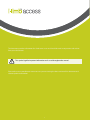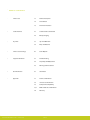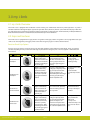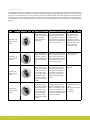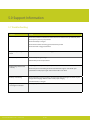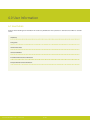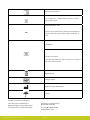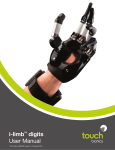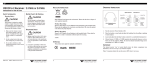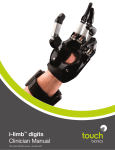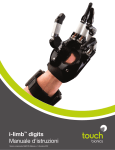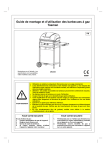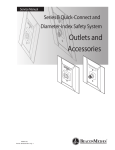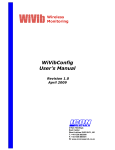Download i-limb access user manual
Transcript
i-limb access User Manual TM Part number: MA01165: Issue No. 2, October 2014 This document provides information for i-limb access users and should be used in conjunction with advice from your clinical team. This symbol signifies important information and is used throughout the manual. Please refer to www.touchbionics.com to ensure you are viewing the latest version of this document and relevant product information 2 Table of Contents 1 i-limb access 1.1 Product Description 1.2 Intended Use 1.3 Know Your Prosthesis 2.1 Socket Interface and Control 2 Socket Interface 2.2 Battery Charging 3 my i-limb 3.1 my i-limb Overview 3.2 Grips and Gestures 4 i-limb access Coverings 4.1 Cover Options 5 Support Information5.1 Troubleshooting 5.2 Frequently Asked Questions 5.3 Warnings and Precautions 6 User Information 6.1 User Details 7 Appendix 7.1 Technical Information 7.2 i-limb access information 7.3 Component Compatibility 7.3.1 EMC and Electrical Information 7.4 Warranty Part number: MA 01165 Issue No. 2, October 2014 3 of 19 1.0 i-limb access 1.1 Product Description We are pleased that you and your clinical team have decided that the i-limb access is the most appropriate prosthetic hand for your needs. You may have discussed your functional goals with your clinical team. This manual along with the training and support of your clinical team should help you understand how the i-limb access will help you accomplish these goals. Each digit of the hand has its own motor. This allows the digits to run until they meet the object being grasped, so the hand takes the shape of that object (compliant grip). The power for the hand comes from a battery which has been built into the socket of your prosthesis that your prosthetist has made especially for you. Initially you and your clinical team will develop control of opening and closing your hand. At this stage, you should be able to carry out a wide range of functional daily activities using your i-limb access hand. It takes time and practice to gain control and master the best way to do tasks with your prosthetic hand. The pace at which individuals gain this control varies, but we encourage you to be patient and seek training. Your i-limb access is covered under the Touch Care program. The duration of the program varies and you can contact your clinician regarding this program. 1.2 Intended Use The i-limb access is intended to be used by patients with upper limb loss or deficiency. Part number: MA 01165 Issue No. 2, October 2014 4 of 19 Figure 1. 1.3 Know Your Prosthesis Each i-limb access has a unique identifying number called the serial number as depicted on the base of the hand near the wrist. This is an important piece of information and we recommend that you make a note of it on page 17 of this manual. The i-limb access will not provide you with sensation and so you will not be able to feel things such as heat and moisture. The i-limb access cannot absorb any shock as your own body is able to do. If high degrees of force are applied, you may cause damage to your i-limb access. If this does happen, then please contact your clinical team who will contact Touch Bionics customer care team to resolve the matter as quickly as possible. To best protect the hand when carrying objects, the weight should be distributed evenly across the digits as close to the knuckles and palm of the hand as possible rather than out on the tips of the digits. The image to the right (fig. 2) is an example of how to correctly carry objects. The i-limb access is like any other electrical device so do not immerse in water and do not pour water over the device. When you have to clean the covering then use a damp cloth to remove any dirt. If you have any specific questions about your hand then please contact your clinical team or visit the Touch Bionics web site www.touchbionics.com for the latest information and news. Part number: MA 01165 Issue No. 2, October 2014 5 of 19 Figure 2. Motorized Digit Knuckle Palmar Fairing Manual Thumb Rotator On / Off Switch Part number: MA 01165 Issue No. 2, October 2014 6 of 19 2.0 Socket Interface 2.1 Socket Interface and Control To fit the i-limb access you have had a socket especially made for you by your clinical team. They will have made this to ensure it is comfortable and fits directly onto your residual limb. You may experience some redness but this should not last for very long after you remove the socket. If the socket is causing you discomfort or affecting you using your i-limb access then we recommend that you contact your clinician. As part of the fitting process, your prosthetist selected the best method for you to provide control of your device. This tells the processor (the brains of the hand) whether you want the hand to open or close. The most common control option is called an electrode (fig. 3). To the right you will see two examples of the type of electrode that may have been used to build your prothesis. Electrodes pick up on the electrical activity that your body gives off when you contract a muscle. While gaining good control may take time and practice, your method of input should not cause pain. Talk with your prosthetist if you do not understand how your input control is working or if it is causing discomfort. There are also other potential control options that your prosthetist may have determined to be the best option for you. If so, they will describe to you how that option works. Part number: MA 01165 Issue No. 2, October 2014 7 of 19 Figure 3. Electrode Options 2.2 Battery Charging Figure 5 Please review the below instruction for proper battery charging. Only use supplied Touch Bionics charger to charge the battery. Depending on your location, you will receive one of the below chargers (fig. 6 or fig. 7) You will need to remove the socket from your residual limb and turn the i-limb device off. The on/off switch is pictured in fig 5. i-limb device is off when switch is in left position. Insert the charger (fig. 6 or fig. 7) into the power outlet. The charger will need to be inserted into the power outlet prior to connecting to the charge port. To charge, insert the charger lead connector into the charge port. A “click” should be heard on connection. If the green light is on when you first plug in the device, ensure the hand is off. On/Off Switch Figure 6 Charging time is approximately: 1,300 mAh battery- 90 minutes The light display for fig. 6 is: • Solid Red – charging • Solid Green – fully charged or idle • Continuous flashing red – fault condition • Rapid flashing amber – Threshold state between charging and fully charged ( should only last for 1-2 seconds) • Continuous flashing red or green – Connection Error. Remove charger lead connector from the charge port. Ensure charger is plugged in and switched on at the mains. Re-insert the charger lead connector into the charge port. Figure 7 The light display for fig. 7 is: • Solid Amber – on standby • Slow flashing amber – pre-charge mode • Rapid flashing amber – Error • Slow flashing green – maintenance charge • Rapid flashing green – rapid charge • Solid green – fully charged Figure 8 To remove the charger lead connector from the i-limb access, grip the connector and pull directly away from the port. Consult the Warnings and Precautions section for additional information. If you intend to travel outside of your home country you will need to ensure that you have a Touch Bionics charger that will work in the country to which you are traveling. Additional chargers are available from Touch Bionics. As an alternative to charging directly from domestic power, a car charger (fig. 8) is provided with your i-limb access. To ensure the i-limb access is continually functional, charge at the end of each day. Do not pull cable to remove the lead Replace the battery annually for optimal performance. Switch the hand OFF to preserve battery power when not in use. Part number: MA 01165 Issue No. 2, October 2014 8 of 19 3.0 my i-limb 3.1 my i-limb Overview The i-limb access is equipped with a bluetooth® receiver enabling it to communicate with the my i-limb application. my i-limb is available to download through the Apple® app store for your iPod® Touch, iPhone® 4s, iPhone® 5, iPad® with retina display or iPad® mini. my i-limb allows you to customize your prosthesis utilizing such features as setting favorites. Download the my i-limb Quick Reference Guide from www.touchbionics.com/downloads/document-library for more information. 3.2 Grips and Gestures The i-limb access is equipped with 12 grip patterns and gestures. These grip patterns and gestures can be programmed onto your i-limb access and assigned to your triggers, which are the muscle signals you give in order to enter the feature. Precision Pinch Grip Options Precision pinch grip options are best for picking up small items between and the thumb and index finger. There are 4 options available depending on how you want the other digits to perform while doing the pinch. The most popular is Thumb Precision Pinch Closed. Feature Picture Example Description Use Task Examples Middle, ring and little fingers remain fully opened and switch off. Manually move thumb parallel to index finger to provide grip. Allows for a wider opening than thumb precision. Aids with visualization or for pinching objects where the non-active digits may get in the way. 1. Returning cards or money to wallet 2. Picking up napkins 3. Folding laundry Middle, ring and little fingers remain fully opened and switch off. Only index finger will move to provide grip against the fixed thumb. Accuracy is improved when picking up an object by allowing you to place the thumb against the object to be pinched. Only the index finger moves to grasp the object. Ideal for repetitive tasks. 1. Pick up pencil or slim, long objects 2. Thread needle 3. Sort/Pick up medications Standard Precision Pinch Closed Middle, ring and little fingers automatically close and switch off. Both index finger and thumb will move to provide grip Will allow for better visualization in some tasks, especially when the working surface is not at eye level. 1. Slide small object from shelf over head 2. Pick up small object from floor Thumb Precision Pinch Closed Middle, ring and little fingers automatically close and switch off. Thumb automatically moves to a partially closed position. Only index finger will move to provide grip against the fixed thumb. Can improve accuracy for picking an object by allowing you to place the thumb against the object to be pinched and only the index finger moves to grasp the object. Ideal for repetitive tasks. 1. Pick up and open sugar packet from a coffee stand 2. Pick up coins 3. Alternative way to tie shoes (also see “lateral grip”) Standard Precision Pinch Open Thumb Precision Pinch Open Part number: MA 01165 Issue No. 2, October 2014 9 of 19 Tripod Grip Options Tripod Grip Options provide a grip where the thumb is meeting up with the index and middle digits. Typically the thumb is manually rotated between the index and middle to provide more stability when gripping slightly larger objects than those with the precision pinch grips. As a result of having a motor in each digit and the hand conforming to the shape of the object being held, the hand will automatically form a tripod grip when the object is small enough to only be gripped between the thumb, index, and middle digits. The advantage of using the tripod grip options is if you want the ring and small digits to stay either fully open or fully closed when gripping. Feature Picture Example Description Use Task Examples Ring and little fingers remain fully opened and switch off. Thumb, index and middle fingers will move to provide grip Allows for larger objects to be grasped using the tripod pinch. Can also improve positioning. May also decrease compensation at shoulder for tasks where closed digits get in the way of the pinch. 1. Preparing food with ring and little finger clear, such as slicing cucumber or carrot 2. Holding cell phone (would manually rotate thumb laterally based on size of phone or setup custom grip) Ring and little fingers automatically close and switch off. Thumb, index and middle fingers will move to provide grip. Allows for the wider opening 1. Open bag of chips 2. Pull up socks when using this feature with larger objects. Tripod grip allows greater stability for larger or round objects in comparision to precision pinch. For smaller motion, but increased accuracy. Tripod grip allows greater stability for larger or round objects in comparision to precision pinch. Can also decrease elbow compensation when seated. 1. Grab spices from cupboard Thumb 3 Jaw Chuck (Tripod) Open Ring and little fingers remain fully opened and switch off. Thumb automatically moves to a partially closed position. Only index and middle fingers will move to provide grip against the fixed thumb. Thumb 3 Jaw Chuck (Tripod) Closed Ring and little fingers automatically close and switch off. Thumb automatically moves to a partially closed position. Only index and middle fingers will move to provide grip against the fixed thumb. Can improve stability and control grasping larger objects. With thumb in a static position, your ability to align an object can improve particularly on small objects. Can also decrease elbow compensation when seated. 1. Repetitive factory type work moving pieces 2. Grasp pen for writing 3. Laundry 4. Pack bag Standard 3 Jaw Chuck (Tripod) Open Standard 3 Jaw Chuck (Tripod) Closed Part number: MA 01165 Issue No. 2, October 2014 10 of 19 Additional Grip and Gesture Options With these additional grip patterns and gestures, consider how often you perform different tasks and if having a program for that activity would make it easier/faster for you to perform. Since each digit has its own motor, you can put pressure against any digit to stop it from moving (called stalling the digit). Many of these additional grips can be performed by stalling one or more digits. If it is a task that is not performed often (maybe using index point to press the “Shift” key on a keyboard) then you may prefer to just stall the digit. However, if you frequently perform the task or want to go into the position without needing to put the hand against the table or your other hand, then programming the grip may be the better option. Feature Picture Example Thumb Park Continuous Description Index Point Part number: MA 01165 Issue No. 2, October 2014 Task Examples All four fingers remain fully For longer dressing period open and switch off. that will require more than the 1.5 seconds of thumb park quick or grasping light weight flat objects. Can also use stalling out digits to complete, putting pressure against index to little and closing thumb in to hand. 1. Put on jacket 2. Grasp flat objects, such as a book or a tablet computer or clipboard 3. Allows readjustment of the object opening letters or sorting paperwork. All four fingers fully open and switch off. Dressing or putting on a coat. You can achieve this position by using the stall out capability of digits against a table if you do not want to program. 1. Put on jacket or shirt Manually rotate thumb into lateral position. Thumb will partially close. All four fingers fully close and switch off. Only thumb will move. Holding onto plate, papers, CD or other flat objects. Improved stability with use of the side of the index finger. 1. Hold plate while serving food 2. Hold clipboard 3. Get card from ATM 5. Open ziplock bag 6. Tie Shoe Laces Manually rotate thumb into lateral position. Thumb will fully close and switch off. Middle, ring and little fingers fully close and switch off. Index finger remains open and active Used for pushing buttons, typing on computer, or simply pointing. Can be achieved with stall out. 1. Keyboarding (hitting shift key, CTRL, ALT, DEL, general typing) 2. Push Button for elevator Thumb Park Quick Lateral Grip Use 11 of 19 4.0 i-limb access Coverings 4.1 Cover Options Coverings are an important part of the appearance and durability of upper limb prostheses. The Touch Bionics i-limb products are the first prosthetic hands and fingers to imitate the individual digit articulation of the human hand, and we provide flexible coverings which enable that articulation. Our covering solutions include: i-limb skin active: For users who prefer the robotic nature of the uncovered i-limb prosthesis, i-limb skin active is a thin layer of semi transparent or black material that has been designed to conform to every contour of the hand. i-limb skin active TS: In addition to all the benefits of the i-limb skin active, the i-limb skin active TS allows users to use touchscreen devices such as smartphones or tablets with compatible i-limb prostheses. i-limb skin natural: Providing the user a lifelike silicone covering, i-limb skin natural is available with 18 different skin shades. Benefits include: • Don or doff in under a minute without the assistance of a clinician • Improved design optimizes hand power and precision pinch mode i-limb skin match: For the most realistic covering option possible, this is a fully customized silicone covering that exactly matches the user’s skin tone and features. The cover of the i-limb access is very important. The i-limb should not be used without an approved cover that is well maintained. Please consult the Coverings Care Guide for donning and doffing instructions as well as tips on wear and care. Coverings Care Guide is available online at www.touchbionics.com/downloads/ document-library. Please contact your clinician for ordering information. Part number: MA 01165 Issue No. 2, October 2014 12 of 19 5.0 Support Information 5.1 Troubleshooting Problem Does not operate Action Ensure the prosthesis is switched “on” at the switch on the hand and on any additional power switch you may have on your prosthesis Ensure the battery is charged Ensure the electrodes are making good contact with your skin Ensure the hand is engaged at the wrist Stops midway through an action Check that the i-limb access device is engaged at the wrist Difficult to operate Ensure battery has good charge Review with your clinical practitioner Battery charge does not last a full day Fully charge the battery. This may take up to 2 hours Battery is not working Ensure the battery charger is working correctly and the appropriate lights are shown on your charger when charging - Refer to section 2.2 for proper charging Ensure that you are not holding excessive sustained muscle signals. Consult with your prosthetist to review proper signal control of the i-limb access device Check that battery is charged Digits open when a closed signal is activated Part number: MA 01165 Issue No. 2, October 2014 Contact your prosthetist 13 of 19 5.2 Frequently Asked Questions Will I be able to move each digit individually? No, while there are a number of customized grip patterns that will allow you to just move certain digits for pinching an object or making a certain gesture, you will not have individual control of each digit. How should I hold a fork or knife? There are several options of how to hold utensils. The more contact points on the utensil, the more stability you will have with the utensil. Try rotating the thumb out to the side to grasp the handle of the utensil between the thumb and side of the index digit. To get different angles you can slide the utensil between different digits such as the index and middle or middle and ring. How long will it take to learn to use the i-limb access? It varies from person to person. You should anticipate a learning curve. You have probably compensated to do activities without a prosthesis or learned to use a different device in the past. You must now train to best utilize the i-limb access and fully understand all the functional benefits. This process can take several months before use of the device feels natural. If you are struggling with specific tasks, talk to your clinical team or go to www.touchbionics.com to see if there are any videos demonstrating the activity you are struggling to complete. Can I use the i-limb access for sporting tasks? Depending on the activity you are performing the i-limb access may or may not be the most appropriate tool. Talk with your prosthetist about your goals and what device may be best to help accomplish your goals. My hand is beeping at me, what does that mean? Three beeps in a row is the low battery warning signal. You should charge your hand soon after you hear this warning. My battery does not seem to last all day, what can I do? If the battery used to last all day and no longer does, you should talk to your prosthetist. Sometimes your signals have gotten stronger resulting in greater usage. If signal is present even when you are not using the hand that will drain the battery. You could try turning the hand off when you are not using it to save battery life. Your prosthetist may be able to discuss other options. I had good control when I first got the hand, but now it seems like I drop items more easily, why is that? The signals you are giving may have gotten stronger over time since you have been using them more. Now even a small muscle contraction may make the hand move. If you connect to my i-limb you may see your signals on the graph reach the top very easily as opposed to in the past. Contact your prosthetist. What if the device gets wet in the rain? You should dry it off as soon as you can and always ensure your cover is free from holes. You do not want water to get under the cover and sit on the electronics. Treat the hand like you would a cell phone and protect it from water. How should I clean it/how often? You should clean your prosthesis and the cover over your i-limb access regularly, Discuss with your prosthetist the best method based on the material of your socket. Often times a damp cloth with a dish soap without any lotions is used to clean the cover. You can also use alcohol to clean any stains or prevent bacteria. After using the restroom, you can wash your hands using a damp paper towel with the soap rather than running the hand under the water. What is the best way to tie my shoes? Some people like to use the pinch mode where the index finger and thumb come together, but often times individuals feel they get a better grip and better ability to see the shoe lace if they pinch with the thumb against the side of the hand (called a lateral pinch). How can I put a coat on if my device is already on? Part number: MA 01165 Issue No. 2, October 2014 To make the hand as slim line as possible, you can put pressure against the index, middle, ring, and small finger while giving a close signal or alternatively use the thumb park feature . Both of these will bring the thumb into the palm of the hand so it does not catch inside the coat sleeve. Some people put the prosthetic hand through the sleeve first and use their other hand to move up the coat sleeve to the hand to guide it down the sleeve without sticking. Others will put a grocery bag or other slick material over the hand and then just slide on the coat sleeve normally with the bag decreasing the friction making it easier. 14 of 19 5.3 Warnings and Precautions i-limb access Batteries Do not use without an approved cover Do not bend or exert excessive pressure on the battery Do not use under water Do not pierce the battery Do not use to operate heavy / industrial machinery Do not disassemble the battery Do not use with machinery with moving parts that may cause personal injury or damage Do not expose to high temperatures Users must comply with local regulations on the operation of automobiles, aircraft, sailing vessels of any kind and any other motorized vehicle or device Do not use for extreme activities that may cause injury to a natural hand e.g. rock climbing Do not expose to excessive moisture, liquid, dust, vibration or shock Do not expose to high temperatures Do not incinerate batteries Do not alter battery terminal wires Do not short circuit the battery Do not store batteries inside a vehicle Dispose of batteries in accordance with US, European or local regulations Only use the appropriate Touch Bionics charger to charge Touch Bionics batteries Do not expose to flames Do not use or expose to explosive atmospheres CAUTION: If the battery has visibly ballooned or swollen: Do not disassemble componentry or modify in any way Maintenance, repairs and upgrades may only be performed by qualified Touch Bionics technicians and technical partners • discontinue the charging process immediately • disconnect the battery Do not use with a damaged cover • remove to a safe area Damaged covers must be replaced or repaired by a qualified Touch Bionics technician or technical partner • leave and observe for 15 minutes Do not use an i-limb device to operate your mobile device whilst it is connected to a mains outlet, as this can affect EMG signal Only approved Touch Bionics accessories and tooling may be used with the i-limb access • replace with new battery • do not re-use • dispose of any leaking batteries in an appropriate manner If utilizing a muti-flex wrist, the i-limb device should be locked if carrying an object Failure to comply with the above guidelines will invalidate the warranty. If you experience technical problems with the i-limb access and your clinical team is not available, contact Touch Bionics as follows: Part number: MA 01165 Issue No. 2, October 2014 15 of 19 North American Customers (Canada, Mexico & US) Tel:+1 855 MYiLIMB (694 5462) UK & Non-North American Customers Tel: +44 1506 438 556 Driving of Motor Vehicles The i-limb access has the functional capability to assist a patient with driving a motor vehicle however due to factors including the differences in world-wide driving regulations and the variations in the level of ability between patients Touch Bionics is unable to provide definitive advice in respect of a patient with an i-limb device driving a motor vehicle. Touch Bionics is aware that individuals have used the i-limb to drive a motor vehicle and our recommendations prior to a patient doing so would include the following: • contacting the driving authority in your home location to obtain and understand the local regulations; • working with the appropriate authorities to have your car modified to meet the local regulations for your respective disabilities as required; • re-taking any mandatory driving test using your i-limb device to demonstrate your ability to operate a motor vehicle safely if required by local regulations; • contacting your insurance provider and advise them that you will be using the i-limb device to drive a motor vehicle; • ensuring that the device has a fully charged battery. Please note that the i-limb device will emit a low battery signal which will alert you if the battery requires to be charged; • switching off the i-limb device. This is due to the possibility of involuntary muscle signals being generated; and • moving the thumb into the lateral position to allow the i-limb to be removed from the steering wheel without opening the hand. It is entirely the patient’s responsibility to seek confirmation that they are physically and legally able to drive using the device and to the fullest extent permitted by law Touch Bionics shall under no circumstances whatsoever be liable to the patient or any other party as a result of or in connection with a patient with an i-limb device driving a motor vehicle. Part number: MA 01165 Issue No. 2, October 2014 16 of 19 6.0 User Information 6.1 User Details Provision of the following basic information will enable easy identification if the prosthesis is returned to Touch Bionics customer service. User Name: Fitting Date: Hand Purchase Date: Hand Serial Number: Prosthetist Name & Contact Information: Therapist Name & Contact Information: Part number: MA 01165 Issue No. 2, October 2014 17 of 19 7.0 Appendix 7.1 Technical Information i-limb access Voltage 7.4 V (nominal) Max. Current 5A Battery Capacity Rechargeable lithium polymer 7.4 V (nominal); 1,300 mAh capacity Max hand load limit (static limit) 90kg/198lb Finger Carry Load (static limit) 32kg/71Ibs Time from open position to full power grip 1.2 seconds Device Weight Weight with QWD 507g (small) and 515g (medium) Weight with WD unit 443g (small) and 451g (medium) 7.2 i-limb access Information Hazardous Area Classification The i-limb access device is not intended for use outside the boundaries of the environments listed below. The customer or user of the i-limb access device should assure that it it not used in such environments Condition Level Maximum temperature +70˚c Minimum temperature -40˚c Hazardous Area Classification Non Hazardous 7.3 Component Compatibility 7.3.1 EMC and Electrical Information Please refer to www.touchbionics.com/downloads/document-library for Electro Magnetic Compatibility (EMC) and Electrical Information for i-limb products. 7.4 Warranty Refer to www.touchbionics.com/downloads/document-library to review warranty information. Part number: MA 01165 Issue No. 2, October 2014 18 of 19 Consult instructions for use Class II equipment – provides double Isolation to protect against electric shock Degree of protection – IP40 IP40 Protection against penetration by solid particles with diameters larger than 1 mm. No special protection against penetration by water Serial Number For i-limb access devices: The unique serial number for i-limb access devices is a “A” with a 4 digit alpha / numeric number. WEEE Compliance Catalogue number Manufacturer/Date of Manufacture Keep Dry Customer Service/Contact Information: Touch Bionics, Unit 3 Ashwood Court, Oakbank Park Way, Livingston EH53 0TH, UK Touch Bionics, 35 Hampden Road Mansfield MA 02048, USA Tel: Customer Service: +44 (0) 1506 438 556 Tel: +1 855 MY iLIMB (694 5462) www.touchbionics.com Part number: MA 01165 Issue No. 2, October 2014 19 of 19 North American Customers (Canada, Mexico & US) Touch Bionics 35 Hampden Road Mansfield MA 02048 USA Tel: +1 855 MY iLIMB (694 5462) International Customers Touch Bionics Unit 3, Ashwood Court Oakbank Park Way Livingston EH53 0TH Scotland Tel: +44 1506 438 556 Email: [email protected] For address details and further information please visit www.touchbionics.com Third party products and brand names may be trademarks or registered trademarks of their respective owners © Copyright 2014 Touch Bionics Inc. and Touch Bionics Limited. All rights reserved. Issue No. 2, October 2014 Part number: MA 01165