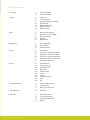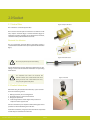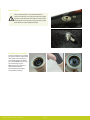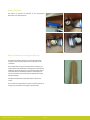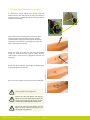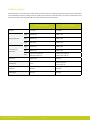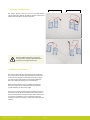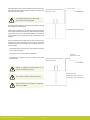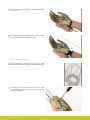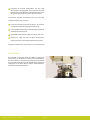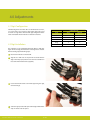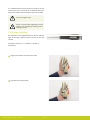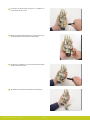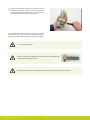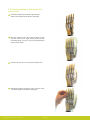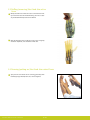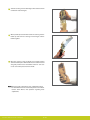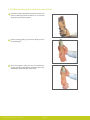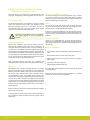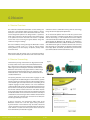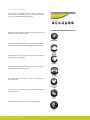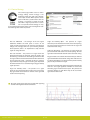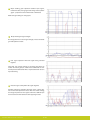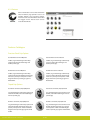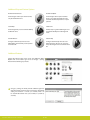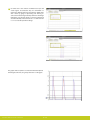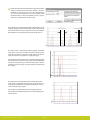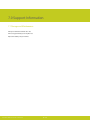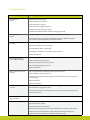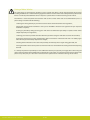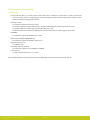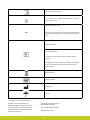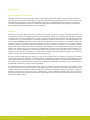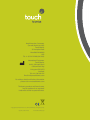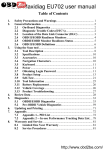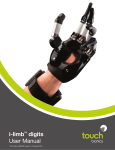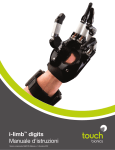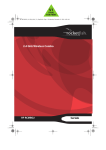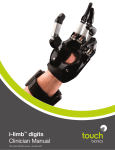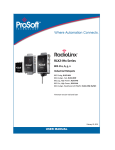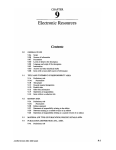Download i-limb ultra Clinician Manual
Transcript
i-limb ultra Clinician Manual TM Part number: MA00003: Issue No. 2, March 2013 This document provides instruction for prosthetists in the fitting and servicing of the i-limb ultra and should be read in full prior to fitting. It is highly recommended that the use of this manual is made in conjunction with instruction from a clinician experienced in upper limb and myo-electric prostheses. This symbol signifies important information and is used throughout the manual. A separate USB datadrive is included with your kit that contains all relevant product manuals. You may also refer to www.touchbionics.com to ensure the latest copy of this document. 2 Table of Contents 1. i-limb ultra 1.1 1.2 Product Description Prosthesis Overview 2. Socket 2.1 Control Sites 2.2 Socket Fabrication 2.3 Charge Port Placement Assembly 2.4 Battery Options 2.5 Battery Configuration 2.6 Battery Installation 2.7 Battery Charging 3. Wrist 3.1 Wrist Connection Options 3.2 Quick Wrist Disconnect (QWD) 3.3 Wrist Disarticulation 3.4 Flex Wrist 3.5 Multi-flex Wrist 4. Adjustments 4.1 Digit Configuration 4.2 Digit Installation 4.3 Thumb Installation 5. Covers 5.1 5.2 5.3 5.4 5.5 5.6 Cover Options Donning the i-limb skin active Cover Doffing the i-limb skin active Cover Donning the i-limb skin natural Cover Doffing the i-limb skin natural Cover Wear and Care Guidelines 6. biosim 6.1 biosim Overview 6.2 biosim Connecting 6.3 Navigating biosim 6.3.1 Myo-testing 6.3.2 Control Strategy 6.3.3 Features 6.3.4 Training 6.3.5 Hand Health Check 6.3.6 Usage 6.3.7 Exit 7. Support Information 7.1 Storage and Maintenance 7.2 Troubleshooting 7.3 Warnings and Precautions 8. User Information 8.1 User Details 9. Appendix 9.1 Technical Information 9.2 i-limb ultra Information 9.3 Component Compatibility 9.4 Warranty Part number: MA00003: Issue No. 2, March 2013 3 of 56 1.0 i-limb ultra 1.1 Product Description The i-limb ultra is an externally powered, multi-articulating prosthetic hand which offers a range of features beyond the functions of the traditional prosthetic hand. Individually motorized digits, stall detection and the unique biosim software used to control the i-limb ultra result in the most versatile prosthetic hand currently available to the global market. Users can choose from a wide selection of automated grips and gestures to help complete daily tasks. Grips and gestures can then be customized further for precise control. The i-limb ultra offers compliant grip through individually powered digits with stall out ability. A manually rotating thumb in conjunction with a pulsing, enhanced grip (vari-grip), a slip preventing feature (anti-drop), safety feature (auto-grasp) and the wide range of automated grip patterns lead to broad functionality. 1.2 Prosthesis Overview The i-limb ultra is available in either black or neutral colors, as well as small or medium sizes (see technical specifications in section 9.1 for actual measurements). The hand serial number is positioned proximal to the base of the thumb on the connection plate. The serial number should start with a “U” and be followed by four numbers (also highlighted in biosim, see section 6). Part number: MA00003: Issue No. 2, March 2013 4 of 56 Motorized Digit Knuckle Palmar Fairing Manual Thumb Rotator On / Off Switch Motorized Digit Knuckle Palmar Fairing Manual Thumb Rotator On / Off Switch Part number: MA00003: Issue No. 2, March 2013 5 of 56 2.0 Socket 2.1 Control Sites Figure 1. Compact Electrode The i-limb ultra is controlled by electrodes. There are two electrode options available for use with the i-limb ultra, compact electrodes (fig.1) or remote electrodes (fig.2). For information regarding the fitting of the Touch Bionics Electrode, review the manual provided with the electrode. Electrode Site Selection The use of virtu-limb, the Touch Bionics’ myo-testing system, is recommended to determine the optimal placement of electrodes (fig. 3). Figure 2. Remote Electrode Do not rely on previous myo-electrical testing. Consult Touch Bionics training materials for information on myotesting or section 6 of this manual for information on myo-testing within biosim. Use anatomical sites where the electrode will maintain constant, even contact with the skin. Avoid placing electrodes near socket interface trim lines, bony areas, skin grafts or fatty tissue. Figure 3. virtu-limb 2.2 Socket Fabrication While fabricating the socket for the i-limb ultra, special considerations will need to be given to: 1. 2. 3. 4. Battery placement, size and configuration Electrode position or other control method Charge port placement Socket length and the overall length of the prosthesis in comparison to the opposite side Clinicians should have prior experience with building myo-electric prosthetic sockets before fitting the i-limb ultra. Touch Bionics’ batteries, charger port and switch block components should always be used with the i-limb ultra. Part number: MA00003: Issue No. 2, March 2013 6 of 56 Socket Material The use of Carbon fiber is not recommended due to electrical conductivity, if it is required to improve strength then the carbon fiber lamination must be earthed, if used directly adjacent to electrodes (see Page 6). Please contact Touch Bionics to order modified electrodes. Coupling Piece Assembly Insert the castelation ring (coupling piece) into lamination ring and turn until seated. Insert retaining ring around outside edge of coupling piece and use QWD release tool to seat the retaining ring. The QWD release tool is available to order from Touch Bionics. Please reference part number PL091084 when ordering. Part number: MA00003: Issue No. 2, March 2013 7 of 56 Battery Placement Use Velcro™ to position the batteries on the pre-prepared flat surfaces to prevent distortion. Battery Placement for a Long Residual Limb Consideration of battery placement is particularly important in longer sockets. The shape of the inner socket must also be considered. If the residual limb is long, wrist disarticulation or bulbous, the position of the battery dummies and charge port are best placed midway up the arm along the inner socket ensuring they will not impact the ability to don/doff the prosthesis and that the position will not result in pressure from the residual limb that could distort the battery. Placement of batteries should allow for removal of the inner socket. If the socket has a bulbous distal end, do not position batteries or charger port around the narrow region of the prosthesis. Part number: MA00003: Issue No. 2, March 2013 8 of 56 2.3 Charge Port Placement Assembly It is important to provide sufficient space for the charge port between the inner and outer sockets. The charge port should be positioned so that it is unaffected by forces running through the socket to prevent damage. Create a drill hole of 8.0mm through the inner surface of the prosthetic frame. Ensure a flat surface has been created to accommodate the charge port mounting frame (if installing a switch block as an alternative to the charger port, create a drill hole to cater for the panel mount). Smooth the edges of the drill hole and insert the threaded charge port. A minimum thread height of 3.2mm above the socket surface is required for full engagement of washers and locking nut. Position the M8 Lock Washer and the M8 Flat Washer before hand tightening the the locking nut. Use a 3/8” wrench to tighten the locking nut. Do not overtighten. Do not use pliers on the charge port. Position the M8 Lock Washer and M8 Flat Washer in place over the threaded shaft of the charger port. Engage the M8 locking nut with the threaded shaft and tighten firmly by hand. The use of both the Lock Washer and Flat Washer is vital to ensure the charge port is not damaged by over tightening. Part number: MA00003: Issue No. 2, March 2013 9 of 56 2.4 Battery Options Two battery options are available for the i-limb ultra, both of which have been specifically designed to meet the power requirements of the hand. Battery selection should be based on available space within the socket fabrication, shape of the residual limb and the expected level of use. The corresponding DC socket and switch block will also be required. i-limb 1,300 mAh Battery Capacity Battery Dimensions Dummy Battery Dimensions 1,300 mAh 2,000 mAh Length 70mm (2.76”) 80mm (3.17”) Width 35mm (1.39”) 44mm (1.74”) Height 6mm (0.24”) 7.5mm (0.30”) Length 69mm (2.77”) 87mm (3.48”) Width 35mm (1.39”) 45mm (1.80”) Height 10mm (0.39”) Single cell 16mm (0.63”) Dual cell 11mm (0.44”) Single cell 19mm (0.76”) Dual cell Moderate Use Heavy Use 000019 000231 Single cell 000232 Dual cell SA000229 SA000234 SA000193 SA000192 Application Part Number DC Socket Switch Block Part number: MA00003: Issue No. 2, March 2013 i-limb 2,000 mAh Battery 10 of 56 2.5 Battery Configuration DC Connector The images opposite show the 1,300 and 2,000mAh battery options with battery dummy. The battery with DC connector and battery with switch block connector are shown. Only Touch Bionics batteries are approved for use with the i-limb ultra. Use of alternative batteries will invalidate the warranty. 2.6 Battery Installation The battery is designed to be mounted inside the socket interface, ensure there is adequate space between the residual limb and the wrist (or elbow) to accommodate the battery, charger port and any other componentry. Use the battery dummy to fabricate a relief for the battery in the socket interface. When planning battery location and dummy placement for fabrication, keep in mind a maximum distance of 135mm is possible between cells due to wire length. Easier access to the on/off switch may be possible by installing a switch block; this allows the on/off switch to be positioned in a more proximal position on the forearm. The use of a switch block also provides an additional accessory switch for temporarily disabling an electric wrist rotator or other electrical device, when needed. Part number: MA00003: Issue No. 2, March 2013 11 of 56 Switch Block Connector When the switch block is used in combination with a wrist rotator the switch block will simultaneously turn off the i-limb ultra and the electronic wrist rotator. Wiring Schematic for 1300mAh Low Profile 2.5mm D.C. Socket Battery with D.C. Socket Co-axial Bush/Rotator Do not apply excessive force to the charger socket interface during assembly. A minimum of 2mm of free space should be provided surrounding the charger port or switch block. Low Profile Battery Cells Placed Side by Side A flat surface is needed to secure the charger port or switch block to the socket interface frame. This may require additional shaping of the frame section above the dummy battery. Use the Velcro® strip supplied to attach the battery to the inside of the socket interface. If the area between the residual limb and the lamination ring is insufficient to house the battery, you will need to position the battery between the socket interface and the frame. This will be necessary when: • the residual limb is longer than 60% of the humeral or forearm section of the prosthesis • the residual limb is a wrist or elbow disarticulation SA000219B • the battery is too large for the space available in the socket interface frame Switch Block Power Cable Wiring Schematic for 1300mAh Low Profile Battery with Switch Block Co-axial Bush/Rotator Cutting or modifying the battery wires in any way will invalidate the warranty. SA069031A Switch Block SA069080A Switch Block with flying Leads Do not bend or shape the battery in any way. Low Profile Battery Cells Placed Side by Side Ensure the battery is not subject to continued pressure once fitted. Part number: MA00003: Issue No. 2, March 2013 12 of 56 2.7 Battery Charging Fully charge the battery prior to fabrication. This may take up to 2 hours. The i-limb ultra should only be charged using the Touch Bionics charger supplied. During charging turn the hand to the OFF position and remove the prosthesis from the residual limb. The light display is as follows: For customers residing in parts of Europe and the United States, the charger pictured to the right (fig. 4) is used. The light display is either: Red – rapid charge Green – fully charged Charging time from full discharge is approximately: 1,300 mAh battery 90 minutes On/Off Switch 2,000 mAh battery 180 minutes For customers residing in the UK, Australia and South Africa the charger illustrated to the right (fig. 5) is used. The light display is as follows: Solid Amber – on standby Slow flashing amber – pre-charge mode Rapid flashing amber – Error Slow flashing green – maintenance charge Rapid flashing green – rapid charge Solid green – fully charged Figure. 4 Charging time from full discharge is approximately: 1,300 mAh battery 180 minutes 2,000 mAh battery 180 minutes Insert the charger lead connector into the charge port. A “click” should be heard on connection. Insert the charger into the power outlet. To remove the charger lead connector, grip the connector and pull directly away from the port. Consult warnings and precautions in section 7.3. DO NOT PULL THE CABLE TO REMOVE THE LEAD. To ensure the i-limb ultra is continually functional, charge at the end of each day. Switch the hand OFF to preserve battery power when not in use. Only use supplied Touch Bionics charger to charge battery. Replace the battery annually for optimal performance. Part number: MA00003: Issue No. 2, March 2013 13 of 56 Figure. 5 3.0 Wrist 3.1 Wrist Connection Options i-limb ultra is available with the following wrist options: 1 Quick Wrist Disconnect (QWD) 2 Wrist Disarticulation The following flexible wrist options are available for the i-limb ultra: 1 Flex Wrist 2 Multi-flex Wrist See section 3.4 and 3.5 respectively for FlexWrist and Multi-flex Wrist fitting information. 3.2 Quick Wrist Disconnect (QWD) The QWD is supplied by Touch Bionics. Disconnection of the i-limb ultra fitted with a QWD from the socket is completed as follows: Connecting the i-limb ultra using the QWD 1 Ensure the i-limb ultra is switched off. 2 Align the QWD connection of the i-limb ultra with the connection in the forarm socket. Part number: MA00003: Issue No. 2, March 2013 14 of 56 On/Off Switch 3 Engage the coupling. 4 Test the connection is fully engaged with a slight rotation. Disconnecting the i-limb ultra using the QWD 1 Ensure the i-limb ultra is switched off. 2 Support the i-limb ultra in the palm of the hand. Part number: MA00003: Issue No. 2, March 2013 15 of 56 32 Rotate the i-limb ultra through 360° in either direction until a click is heard 43 The i-limb ultra will now disengage from the socket. Support the hand and withdraw away from the socket 3.3 Wrist Disarticulation The wrist disarticulation is fabricated directly into the socket frame and then attached to the i-limb ultra by the following steps: 1 Disconnect the Palm Fairing from the i-limb ultra chassis by unscrewing the screw in the palmar surface using a T10 Screwdriver (supplied). Part number: MA00003: Issue No. 2, March 2013 16 of 56 2 Remove the Wrist Disarticulation and feed the power cable through. 3 Align the slots and slide the Wrist Disarticulation plate onto the WD Lamination Plate at base of the i-limb ultra ensuring it is firmly engaged. 4 Secure the Wrist Disarticulation to the WD Lamination Plate using the T10 screw and T10 Screwdriver supplied. 5 Replace the Palm Fairing onto the chassis by hand tightening the screw in the palmar surface using the T10 Screwdriver supplied. Ensure that the Palm Fairing does not pinch the wiring. Part number: MA00003: Issue No. 2, March 2013 17 of 56 6 Fabrication of the Wrist Disarticulation into the socket must allow for disengagement of the hand from the Wrist Disarticulation plate. Otherwise complete fabrication of the Wrist Disarticulation into the socket in the usual manner. To disconnect the Wrist Disarticulation from the i-limb ultra complete the above steps in reverse: 1 Disconnect the Palm Fairing from the Chassis. Be careful to not damage wring when removing the Palm Fairing. 2 Loosen the Wrist Disarticulation Lamination Plate Screw from the Wrist Disarticulation plate. 3 Slide the Wrist Disarticulation off the base of the i-limb ultra. 4 Separate the i-limb ultra from the Wrist Disarticulation, drawing the power cable through the Wrist Disarticulation. For guidance on fabrication consult section 2.2 Socket Fabrication. 3.4 Flex Wrist The Flex Wrist is connected directly to a QWD and offers three wrist positions, 30° dorsiflexion, 0° neutral and 30° palmar flexion. The control switch is positioned on the palmar surface of the wrist and is manually operated. (See i-limb ultra flex data sheet for more information on the Touch Bionics website: www.touchbionics. com/downloads/document-library/). Part number: MA00003: Issue No. 2, March 2013 18 of 56 Control Switch 3.5 Multi-flex Wrist The Multi-flex Wrist is connected directly to a QWD and can be used in either passive or locked mode. Passive mode allows spring-loaded flexion, extension and lateral deviation. Locked positions options are 30° dorsiflexion, 0° neutral and 30° palmar flexion. The control switch for locking is located on the medial / lateral portion of the wrist and is covered by the flexible wrist sleeve. (See i-limb ultra multi-flex data sheet for more information on the Touch Bionics website: www.touchbionics.com/downloads/document-library/). Note: when unlocking, you must disengage the spring by putting pressure against the hand in the direction the hand was locked. Control Switch Part number: MA00003: Issue No. 2, March 2013 19 of 56 4.0 Adjustments 4.1 Digit Configuration Individual digits for the i-limb ultra are manufactured as sizes 2, 3, 5 and 6. Sizes 2 and 3 contain a small motor, while sizes 5 and 6 contain a a larger motor. The standard digit configuration of the small and medium sized i-limb ultra is outlined in the table. 4.2 Digit Installation The i-limb ultra is only compatible with Touch Bionics i-limb ultra digits. To install a digit, ensure that the correct digit size is selected. Remove the digit by the following steps: 1 Ensure the i-limb ultra is switched off. 21 Support the i-limb ultra in the palm of the hand with the digits in the fully open position. Insert the T10 Screwdriver in the screw of the Knuckle block (supplied). 3 Loosen the Knuckle block screw while supporting the digit, remove the digit. 41 Select the appropriate sized replacement digit and follow the steps in reverse order to replace. Part number: MA00003: Issue No. 2, March 2013 20 of 56 i-limb ultra size Digit Small Medium Thumb 5 6 Index 5 6 Middle 5 6 Ring 3 5 Little 2 2 It is recommended that you discard the used screws as the antivibration pad on the screw shaft will be deformed during use. Digit screws should be replaced using the new screws provided. Do not over tighten screws. If there is resistance while tightening the screw check for cross threading by removing and reinserting the screw. 4.3 Thumb Installation The i-limb ultra is only compatible with Touch Bionics i-limb ultra digits. To exchange a thumb ensure the correct size has been selected. Instruments required: T10 Screwdriver provided by Touch Bionics. 1 Support the i-limb ultra in the palm of the hand. 2 Fully abduct the rotating thumb. Part number: MA00003: Issue No. 2, March 2013 21 of 56 3 Disconnect the Palm Fairing using the T10 screwdriver to loosen the palmar T10 screw. 4 Gently move the Palm Fairing to the ulnar side to allow access to the exposed T10 screw at the base of the thumb. 5 Using the T10 Screwdriver access the screw from the medial to lateral direction to loosen. 6 The thumb is now easily removed from the knuckle block. Part number: MA00003: Issue No. 2, March 2013 22 of 56 7 Position the replacement thumb in the knuckle block and follow the above steps in the reverse order to reconstruct the hand. When replacing the palm fairing, ensure wires are not pinched between the palm fairing and the chassis. It is recommended that you discard the used screws as the antivibration pad on the screw shaft will be deformed during use. Digit screws should be replaced using the new screws provided. Do not over tighten screws. If there is resistance while tightening the screw check for cross threading by removing and re-inserting the screw. Touch Bionics recommends T10 Screwdriver PL177001 for use with all T10 screws in the i-limb ultra. Part number: MA00003: Issue No. 2, March 2013 23 of 56 5.0 Covers 5.1 Cover Options The cover of the i-limb ultra is very important. The i-limb ultra should not be used without an approved cover that is well maintained. A number of options are available to cover the hand. All covers require regular checks for wear and tear and some require routine maintenance. Covers will need occasional replacement due to wear and tear. The i-limb skin active cover is designed for the i-limb ultra and will fully cover the hand. The palm and inner surface of the cover provide some frictional properties for slip resistance when gripping. The back of the glove is smooth to allow the hand to easily move through sleeves of clothing. The i-limb skin natural cover is designed to be close to natural human anatomy. A color swatch is available to select the closest color match between the user’s natural skin color and the color of your i-limb skin natural cover. There are ten color options for the i-limb skin natural cover, the glove may not be an exact match, but will be very close. Skin color may change depending on exposure to the sun, changes in diet, environmental temperature or movement. Because of this, patients may require different glove colors throughout the year. Color swatches are available on request. For individuals who desire the most realistic covering option possible, i-limb skin match is available, which is a fully customized silicone covering that is hand painted to match the individual patient skin tones and features. Part number: MA00003: Issue No. 2, March 2013 24 of 56 5.2 Donning (putting on) the i-limb skin active Cover 1 Position the thumb of the i-limb ultra approximately 15mm (0.6 inches) from the i-limb ultra index finger. 2 Align the i-limb skin active cover with the digits and pull the cover down over the digits. Gently pull up and over the thumb, taking care not to cause any undue downward pressure on the thumb. 3 Pull the i-limb skin active cover over the hand to the wrist. 4 Individually maneuver the fingers of the i-limb skin active cover over the fingers until they are fully aligned. Part number: MA00003: Issue No. 2, March 2013 25 of 56 5.3 Doffing (removing) the i-limb skin active Cover 1 Gently maneuver the i-limb skin active cover from the wrist up and over the base of the thumb taking care not to cause any undue downward pressure on the thumb. 2 Grip the fingertips of the i-limb skin active cover and gently maneuver it upwards, over and off the i-limb ultra. 5.4 Donning (putting on) the i-limb skin natural Cover 1 Spray the Silicone outside of the covering generously with the IPA (Isopropyl Alcohol) lubricant / cleaner supplied. Part number: MA00003: Issue No. 2, March 2013 26 of 56 2 Roll the covering back on itself, from wrist to fingers until the opening for the fingers is showing. 3 Push the bat provided into each of the fingers and thumb in turn to straighten. This will help the covering slide onto the extended i-limb ultra fingers. 4 Spray the Silicone on the outside of the inverted cover generously with the IPA lubricant / cleaner supplied. 5 Position the thumb of the hand opposite and facing the forefinger (in the same position as the pinch grip). Part number: MA00003: Issue No. 2, March 2013 27 of 56 6 Slide the covering onto the four fingers of the hand and work it well down onto the fingers. 7 When possible place the thumb hole of the covering over the thumb tip and work the covering over the fingers and the thumb together. 8 Once the covering is over the fingers and roughly half way down the thumb, take a firm hold of the cover at the wrist end and gently maneuver over the thumb and hand – take care not to cause undue pressure on the thumb. Note: When using the i-limb natural cover, adjustments should be made within biosim to ensure that speed is not sacrificed. Contact Touch Bionics with questions regarding these adjustments. Part number: MA00003: Issue No. 2, March 2013 28 of 56 5.5 Doffing (removing) the i-limb skin natural Cover 1 Position the thumb to approximately 15mm (0.6 inches) away from the index finger. Rotate the thumb so it is positioned away from the palm (lateral position). 2 Slide the covering gently up and over the thumb, up to the base of the fingers. 3 Ensure the fingertips of the glove are loose. Remove the covering entirely by gently drawing the fingers of the cover, off the fingers of the i-limb ultra, one at a time. Part number: MA00003: Issue No. 2, March 2013 29 of 56 5.6 Wear and Care Guidelines for i-limb Naturals and Custom Covers Care of the covers is very important in order to maintain its use long-term. The following are some guidelines for wear and care. Cleaning the Cover Use warm water and plain soap regularly to clean the outside of the cover. Using the correct soap is very important - brand liquid dish washing soaps such as plain Dawn® or Ivory® are recommended. Clean the cover with medical grade rubbing alcohol once a week to help with disinfection. Some soaps contain additives such as oil, perfume, hand lotion, glycerin or aloe and should be avoided. Cleaning Precautions Oils and oily substances alone may not damage the cover. However, oily substances attract and create an adherence of dirt, grime and other chemicals which can lead to damage of the cover if it is not washed and cleaned regularly as described above. Many hair and body products contain oil and should only be used when the prosthesis is not being worn. Exposure to oils and oily substances may make the prosthesis look shiny. Do not use oil control cleansers to manage the shine, these are abrasive and will give the cover a tarnished appearance. Body perspiration contains oils which can accumulate and damage the prosthesis if not removed by appropriate cleaning. Staining Although the cover is made of a durable material, it is possible for it to become stained. Some substances to avoid include blue Woolite®, permanent markers, some pens and inks (newspaper ink will not stain), unwashed blue jeans and fabrics, bleach, chronic exposure to cigar and cigarette smoke, carbon paper and ‘carbonless’ carbon paper, other products may also stain your cover. The list provides examples of products that can damage the cover, when using new products for the first time, use with caution. If the cover is stained, washing quickly with warm water and plain soap and then cleaning with alcohol is most likely to remove the stain. Failure to keep the cover clean as instructed above will invalidate the warranty on the cover. Accessing the Battery or Switch If access to the charge port or switch is required, and it is covered by a glove or sleeve, spray the outside with medical rubbing alcohol to reduce friction, this will aid partial removal and will also help prevent damage caused by friction. Nails The nails of the i-limb skin natural cover are made of silicone and cannot be polished or painted as this will damage the cover. Attaching acrylic nails will invalidate the warranty. If you have a custom high definition cover the nails may either be silicone or acrylic. Acrylic fingernails may be polished as usual. Use only non-acetone nail polish remover. Silicone nails should not be polished. Jewelry and Gloves Jewelry is not recommended to be worn with Touch Bionics covers. A silk or smooth fabric lined glove will be easily put on and taken off the hand. Gloves should not have bleeding dyes when damp or wet. If you havePrecautions a custom high definition cover the nails may either General be silicone or acrylic. Acrylic fingernails may be polished as usual. only non-acetone remover. Silicone Touch nails should •Use The i-limb ultra mustnail be polish used with an approved Bionics notcover. be polished. •Jewelry Never put more than one cover on the i-limb ultra. and Gloves •Jewelry Always correct size cover thewith correct orientation is use not the recommended to be and worn Touch Bionics (left or right). covers. A silk or smooth fabric lined glove will be easily put on and taken off the hand. Gloves should not have bleeding dyes • Ensure the cover is fitted properly. when damp or wet. • Always use IPA provided as directed. General The i-limb Precautions ultra warranty may be invalid if used outside of the recommendations. • The i-limb ultra hand must be used with an approved Touch Please consult Bionics cover.the Cover Care Guide supplied for a complete overview of cover wear and care guidelines. • Never put more than one cover on your i-limb ultra hand. • Always use the correct size cover and the correct orientation (left or right). • Ensure the cover is fitted properly. • Always use IPA provided as directed. The i-limb ultra warranty may be invalid if used outside of the recommendations If cleaning does not remove the stain then contact Touch Bionics for an evaluation and repair. Refer to the back page for contact information. Part number: MA00003: Issue No. 2, March 2013 30 of 56 6.0 biosim 6.1 biosim Overview The i-limb ultra is fitted with a Bluetooth® receiver enabling it to work with a sophisticated software package known as biosim. biosim-pro is the clinician’s version of biosim and biosim-i is the version designed for patient users. Using biosim it is possible to make radical changes to the functionality of the hand. biosim-i is the patient user version of biosim and contains a simplified version with access to training and games features along with some basic changes to settings. The biosim software, working through the Bluetooth® wireless connection, provides access to a range of control options, training features, real time display of impulses, battery status and health check. understand and be comfortable working with the technology, being able to make appropriate adjustments. To use the biosim software with the i-limb ultra you will need either an iPod Touch® supplied by Touch Bionics and preloaded with the biosim App, or a PC loaded with the biosim software and used with the biosim Bluetooth® device (the system requires either Window XP, Windows Vista, Windows 7 or Windows 8; Microsoft.NET framework v3.5; USB port for Bluetooth® connector and administrative rights to install the software and connector). Users of biosim via an iPod Touch are directed to iPod Touch with biosim App: Quick Start Guide, provided with your iPod Touch (also downloadable from www.touchbionics.com). While working with the patient user an assessment should be made of their suitability to work with biosim. Patient users must 6.2 biosim Connecting Figure. 6 Load biosim by clicking on the biosim icon (fig. 6) which should be clearly visible on the screen. The biosim Handshake device (fig. 7) must also be inserted into a USB port to allow the Bluetooth® signal to be received by the i-limb ultra. The Handshake Bluetooth® receiver will pick up signals within a 10 meter range. biosim must first be downloaded and is not contained on the handshake device. It can be found at http://www.touchbionics. com/biosimdownload. The opening welcome screen will load. The language can now be changed from the default English to either German, Spanish French or Italian. This is done by clicking on the language indicator at the bottom right hand side of the screen and scrolling to the required language. The first numerical icon “insert handshake” request will flash. On insertion of the handshake (biosim device) the icon will be constantly lit, the “handshake installed and ready” box will then self-tick and the second icon “Turn device off, then back on” will begin to flash. At this point the i-limb ultra should be turned off and then on. The second icon will now be constantly lit and the third icon “Connecting to device” will flash. The tab marked “connect” must now clicked for the connection to be made, this will take approximately 15 seconds. If there is more than one i-limb device within range of the Bluetooth® receiver then a box will appear listing all devices by serial number. In the illustration only one hand is listed. The correct i-limb device can then be selected from the list. The hand serial number is located at the wrist portion of the hand at the base of the thumb (as illustrated on page 4). Part number: MA00003: Issue No. 2, March 2013 31 of 56 Figure. 7 6.3 Navigating biosim The “You’re now connected” screen will now be showing with seven options as illustrated, this is the homepage and can be accessed at any time from subsequent pages. Myo-testing icon provides a quick and easy myo-site test along with a more detailed analysis screen. Control strategy details the choice and information around the range of control options as well the logging of user information. Features allows the set-up of the i-limb ultra by linking triggers with grip patterns and gestures. Training provides access to the training suite and a selection of games to improve overall hand control. Hand health check icon provides a quick and easy diagnostic check of the hand. Usage icon provides access to a tally of individual movements with additional analysis. Exit icon draws the session to a close, exiting the program. Part number: MA00003: Issue No. 2, March 2013 32 of 56 6.3.1 Myo-testing The Analog gauges opening myo-testing screen provides a very quick and easy method of testing myo-site activation. The strength of open and closed signals will be illustrated on the gauges – the maximum reading will be left as a shadow on the gauge and the actual figure is provided below each scale. The Real-time graph screen plots a graph of impulses in realtime, with open impulses in red and closed impulses in blue. The choice of either open or closed input channels is offered, providing the option to make the impulse curve invisible by unticking the Visible box at the top left of the screen. Gain and Threshold levels are indicated, pre-set values being 70% for gain and a threshold level of 0.2V. Either can be modified depending on the needs of the user. On changing the threshold levels and the top of the screen the level is automatically changed on the graph. The graph can be paused, restarted, saved or enlarged using the control at the bottom of the screen. The graph automatically moves at a pace of 10 seconds per page, however can be altered to a speed of between 2 and 60 seconds per page. Training mode option enables training with specific triggers. The i-limb ultra is optimized for use with electrodes where the gain value is set to the middle of the gain range. If the gains are set to their maximum or minimum, then the user may find it very difficult to control the i-limb ultra. Start/stop graph Save graph Rewind History • If the gain is set too high, the electrode may pick up extraneous noise signals and transmit them to the hand, causing unintentional operations of the hand. Also, the window to achieve proportional control is narrowed significantly and makes it very difficult to achieve slower precise movements. • If the gain is set too low, then the overal function will be effected. The optimal electrode sites are where the user is able to generate the greatest difference between the two electrodes. The user must be able to separate the signals. Part number: MA00003: Issue No. 2, March 2013 33 of 56 View Saved Graph Zoom in Clear graph Zoom Out 6.3.2 Control Strategy The control page provides access to control strategy settings. Control strategy is the method by which the i-limb ultra responds to the input channels. While superior control of the i-limb ultra is possible with a dual site strategy, it is possible to control the i-limb ultra with a single myo-site when a second site is not possible. Control strategy can only be changed through biosim; further control strategies for both dual and single site control are possible: • Dual site Differential – the stronger of the two signals determines whether the hand opens or closes. As one signal becomes stronger than the other the hand direction changes. This strategy allows for rapid switching between hand operations, there is no requirement to fully relax the signals to change direction. • Dual site First Over – the presence of a signal above the threshold level before its opposing signal will result in the hand moving in the direction of the that signal. While the first over signal remains above the threshold it will have dominance over the opposing signal – regardless of which is strongest. Signal dominance only changes once both signals drop below the threshold level. This is a useful training strategy to develop signal separation. • Single site Voluntary Close – the presence of a signal above the pre-set threshold level results in the hand closing. Any signal below the threshold or removal of the signal will result in the hand opening. 1 • Single site Voluntary Open – the presence of a signal above the pre-set threshold level results in the hand opening. Any signal below the threshold or removal of the signal will result in the hand closing. • Single site Alternating – the presence of a signal above the pre-set threshold level results in the hand opening. The next signal above the threshold level will result in the hand closing. Auto-revert is the time after which the hand will automatically revert to a close signal regardless of whether or not the next alternating signal would have been open. This prevents the user from dropping an item when they do not recall which signal was the most recent. The graph shows good separation of inputs with opposing channel remaining below the threshold level. Part number: MA00003: Issue No. 2, March 2013 Re-grip timeout is the amount of time that must pass with the signal relaxed before the hand will change. This allows the user to continue movement in one direction if they did not not fully grasp the object with the first signal. 34 of 56 2 Graph showing good separation between input signals, however the blue, closing signal is flat lining at the top of the graph – proportional control of the hand is diminished. Reduce the gain setting on closing input. 3 Graph showing low signal strength. Encourage patient to increase signal strength, increase electrode gain if the patient is unable. 4 Poor signal separation with both signals being activated together. Select first over control strategy to encourage the patient to activite one muscle group at a time. Ensure commands are clear and the patient understands what is required and return to basic myo-site training. 5 Excessive signal activity with both signals together. Consider looking for alternative myo-sites, if the current myosites are the best option then select a first over control strategy, encourage the patient to relax signals and make a definite open and closed actions with relaxation of the opposing muscles. Part number: MA00003: Issue No. 2, March 2013 35 of 56 In the top right hand of the opening control screen the Device information box will indicate the i-limb ultra serial number. An option exists to swap input channels if the prosthesis has been wired incorrectly; in addition an option is provided for adding a wrist rotator and to enter battery type. The administrative tab allows for the addition of personal information, the Patient Summary highlights user name and identifier code. The session management allows for the saving of the last training session and review of previous sessions. The Edit tab will lead to the Patient Wizard, allowing for more detailed personal information. Part number: MA00003: Issue No. 2, March 2013 36 of 56 6.3.3 Features Click on the features icon to enter the features suite. The feature page provides access to all available features and associated changes. Features are the actual movements of the hand and triggers are the muscle action used to create the movements. Features Catalogue Precision Pinch Grip Options Standard Precision Pinch Opened Standard Precision Pinch Closed middle, ring and little finger remain fully opened and switch off. Index finger and thumb provide grip. middle, ring and little finger automatically close and switch off. Index finger and thumb provide grip. Thumb Precision Pinch Opened Thumb Precision Pinch Closed middle, ring and little finger remain fully opened and switch off. Thumb automatically moves to a partially closed position. Index finger will move to provide grip against a fixed thumb. middle, ring and little finger automatically close and switch off. Thumb automatically moves to a partially closed position. Index finger will move to provide grip against a fixed thumb. Tripod Grip Options Standard 3 Jaw Chuck (Tripod) Opened Standard 3 Jaw Chuck (Tripod) Closed ring and little finger remain fully opened and switch off. Thumb, index and middle fingers move to provide grip. ring and little finger move to terminal close. Thumb, index and middle fingers move to provide grip. Thumb 3 Jaw Chuck (Tripod) Opened Thumb 3 Jaw Chuck (Tripod) Closed ring and little finger remain fully opened and switch off. Thumb automatically moves to a partially closed position. Index and middle fingers move to provide grip against a fixed thumb. ring and little finger move to terminal close. Thumb automatically moves to a partially closed position. Index and middle fingers move to provide grip against a fixed thumb. Part number: MA00003: Issue No. 2, March 2013 37 of 56 Additional Grip and Gesture Options Thumb Park Continuous Thumb Park Quick all four fingers remain open and switch off, only the thumb will move. all four fingers remain open and switch off, for 1.5 seconds the thumb will close and then automatically return to an open position. Lateral Grip Index Point all four fingers fully close and switch off. Only thumb will move. thumb, little, ring and middle fingers close and switch off. Only the index finger will move. Custom Gesture Custom Grip all fingers automatically move to a user defined fully opened or fully closed position and switch off. all fingers automatically move to a user defined position. The user can choose to keep certain digits active and switch others off. Additional Features Toward the bottom right of the screen the additional Global Options box can be used to give access to Vari-grip / pulsing, Natural Hand and Auto-grasp modes. 1 Vari-grip / pulsing: this mode provides additional grip force with subsequent activation of the closed signal. The default setting for activation is 500ms (0.5 seconds) which can be customised between 250 (0.25 seconds) to 3,000ms (3 seconds). Part number: MA00003: Issue No. 2, March 2013 38 of 56 2 Natural Hand: this feature returns each digit to a position which can be preset by the user. The default setting for activation is 30 seconds, this can be customized between 2 and 60 seconds. 3 Auto-grasp: this feature enables the user to counter a false open signal during grasping. If a false open signal is identified the grip of the hand is automatically tightened. Activation is preset to inadvertent open signals of less than 100ms (0.1 second) in duration. The option of High level activation ensures that the device has detected a full stop grasp before activating auto-grasp. Low level activation creates auto-grasp upon any closed signal to the hand. If using a i-limb skin the digits will move slower so the timing will have to be adjusted. In addition to customization of timing, each of the modes can be completely turned off. Triggers A trigger is the signal sensed by the electrode. Four potential triggers are available, Hold open, Co-contraction, Double impulse and Triple impulse. 1 Hold open (a prolonged open signal), this is preset to 2,000ms (2 seconds) and can be customized from 2,000 to 5,000ms. The graphs show a good hold open trigger, the signal strength is well above 1.0V and the signal duration is around 3 seconds. Threshold level Part number: MA00003: Issue No. 2, March 2013 39 of 56 2 Co-contraction is the creation of simultaneous open and closed signals. Co-contraction may be customized if a patient has difficulty with activation with the default time. This is done by going to myo-testing and entering cocontraction in the training mode drop down box. The “Begin Calibrating” icon will then appear, on starting calibration 4 successful attempts must be made at a co-contraction for biosim to create the parameter settings. The graphs show an optimal co-contraction with both impulses following the same line, rising nicely above the 1 on the graph. Part number: MA00003: Issue No. 2, March 2013 40 of 56 The graphs shows an ineffective co-contraction attempt. The open and closed impulses are not timed to show alignment and so are not recognized as a co-contraction. The graph shows an ineffective co-contraction attempt. Although the open and closed impulses are well alligned, the red, open signal is not of sufficient strength (above 1 on the graph) to be recognized as a co-contraction. Part number: MA00003: Issue No. 2, March 2013 41 of 56 3 Double impulse (two uninterrupted open signals) the impulse duration is the period of time that the impulse is above the threshold. It is preset at 300ms and can be customized from 30 to 3,000ms. The impulse period, or period within which the impulse must occur to be recognized, is preset at 1,000ms and can be customized from 500 to 3,000ms. The graph shows an optimal double impulse. Both impulses are of sufficient strength to break the threshold, the first impulse drops below the threshold to allow recognition of the second impluse. Both impulses are activated within the preset impulse period. The graph shows a failed double impulse attempt. The double open signals are strong and within the preset impulse period, however the presence of the blue, closed impulse disrupts the signal. The impulse is recognised as a single open signal. Encourage the patient to relax the closed impulse during double impulse activation. Consider changes to gain and threshold of the closed channel, depending on activation during other activities. Consider a first over strategy – the signal would be accepted using this strategy. The graph shows a failed double impulse attempt. The double open signals are sufficiently strong, however the impulses are too far apart to be identified as one signal. Both impulses are recognised as individual open signals. Encourage the patient to reduce the time lag Impulse period Impulse duration inbetween impulses. Consider lengthening the impulse period. Part number: MA00003: Issue No. 2, March 2013 42 of 56 Impulse period Impulse duration The graph shows a failed double impulse attempt, using dual site differential. The double open signals are sufficiently strong, however there is no relaxation between impulses. The signal is recognized as an open signal. Encourage the patient to relax inbetween impulses. 4 Triple impulse (three uninterrupted open signals) settings are the same as with the Double impulse trigger. The impulse duration is preset at 300ms and can be customised from 30 to 3,000ms. The impulse period is preset at 1,000ms (1 second) and can be customised from 500 to 3,000ms. The graph shows an optimal triple impulse. In a similar manner to the double impulse, the three impulses are of sufficient strength to break the threshold. The first and second impulses drop below the threshold to allow recognition to subsequent impulses. All three impulses are activated within the preset impulse period (impulse period is not indicated on the graph). Once the trigger is linked to a feature the settings tab appears, providing the option to make changes to timings. In addition the feature is now labeled with the relevent trigger. Any of the above four potential triggers can be linked with any of the above features. Some users are able to perform activities of daily life (ADL’s) without the use of any triggers. In many cases users initially set one or two triggers while familiarity and control is gained. Part number: MA00003: Issue No. 2, March 2013 43 of 56 By left clicking any of the features on the features page the available triggers and example sections will also appear. In order to preview a feature simply highlight the feature and click on example to the right of the screen. The section will then enlarge and provide a demonstration of the feature. The hand image can be rotated to improve visualisation by holding the left mouse key and moving the curser in the direction of the intended rotation. Linking Triggers with Features In order to link a trigger with a feature simply click on to the desired feature, the feature will now be highlighted in Touch Bionics lime green. Select and click the desired trigger which has been selected to link with the highlighted feature. Both feature and trigger should now be highlighted and the descriptive label will now appear. The illustration indicates the Standard Precision Pinch Open feature linked to the Hold Open trigger. 6.3.4 Training The training suite contains a variety of short training exercises aimed at developing control of the i-limb ultra. The opening screen highlights the series of exercises which can be selected individually and in any order. Both open and closed signals can be practiced. An indication of difficulty is provided by the 5 point scale on each module. Part number: MA00003: Issue No. 2, March 2013 44 of 56 Strength Only focuses on generating a smooth strong muscle signal without concern for the opposing muscle signal. This exercise helps to strengthen the muscles and improve endurance. Speed Only focuses on generating quick, strong muscle signals. Do not be concerned about the opposing muscle in this exercise. Strength and Separation focuses on generating a smooth, strong muscle signal while isolating the opposing muscle. This exercise helps with separation of signals. Co-contraction focuses on generating quick, strong contractions with both muscles. Do not be concerned with relaxing after the contraction. Part number: MA00003: Issue No. 2, March 2013 45 of 56 Hold Open focuses on generating a strong open muscle signal and maintaining it at a high level for several seconds. Mastering this exercise will enable use of the hold open trigger. Speed and Separation focuses on generating quick, strong muscle signals whilst isolating the opposing muscle. This exercise lays the foundation for impulse control. 6.3.5 Hand Health Check Hand Health Check screen provides a quick and easy check of the hand. Simply click on the Health Check icon and the health check will begin. The i-limb ultra will then go through a series of movements as each digit is checked, the process will run for approximately 8 seconds and provide basic feedback on completion of each check. Part number: MA00003: Issue No. 2, March 2013 46 of 56 6.3.6 Usage The Usage suite provides usage information on the number of power cycles (the number of times the hand has been switched on) as well as the number of open and close motions for each digit overall. Feature count gives the number of times the open and closed command has been used with in a specific grip pattern. Excessive Signal Activity Count gives the number of times the user maintained a signal above the threshold level for more than 3 seconds. Options to refresh and reset, along with saving and illustrating the data are also provided. This analysis is very useful when reviewing usage and reliance on the various features of the i-limb ultra. 6.3.7 Exit Use the Exit icon to fully exit biosim. A prompt will be provided allowing you to save the settings for that session for future reference. Part number: MA00003: Issue No. 2, March 2013 47 of 56 7.0 Support Information 7.1 Storage and Maintenance Always turn off the hand when not in use. Aim to charge the battery each day after use. Replace the battery every 12 months. Part number: MA00003: Issue No. 2, March 2013 48 of 56 7.2 Troubleshooting Problem Action Hand does not operate Ensure the hand is switched on Ensure the battery is connected Ensure the battery is charged Ensure the hand is engaged at the wrist Check the electrodes have good contact Check that the electrode cable is installed correctly (grey side out) One digit does not operate Check if the digit operates correctly using the Hand Health Check in biosim Hand stops halfway during an action Electrode settings may need to be adjusted Exchange digit with an alternative working digit from same or different i-limb ultra and re-check. If replaced digit works, contact Touch Bionics. Check the electrode cable is not damaged Check the battery cable is not damaged Check that the i-limb ultra is connected correctly to the wrist Contact Touch Bionics User complains that the hand is difficult to operate Electrode settings may be too low Ensure the battery has good charge Ensure the electrodes maintain good contact Check electrode placement and wiring. Contact Touch Bionics Battery charge does not last a full day Fully charge the battery overnight. Check the battery connection. Ensure electrodes are not set above 5.5 Check user is not holding a sustained signal to the hand. Refer to section 6.3.2 for proper control strategy Replace the battery Contact Touch Bionics The hand will open but not close Check that the electrode cables are attached are making good contact Check the hand is engaged at the wrist Check electrode operation by swapping the electrode connections at the lamination ring Contact Touch Bionics Hand opens when a close signal is provided Check box in biosim or switch the electrode connections on the lamination ring Battery is not working Check the battery is connected Check the battery is charged Check the wiring for signs of damage Ensure that the charging port is not compressed by the inner and outer socket interface Ensure the male connector from the charger is fully inserted into the charger port Ensure that the connection between charger lead and port is good Part number: MA00003: Issue No. 2, March 2013 49 of 56 7.3 Warnings and Precautions i-limb ultra Batteries Do not use without an approved cover. Do not bend or exert excessive pressure on the battery. Do not use under water. Do not pierce the battery. Do not use to operate heavy / industrial machinery. Do not use with machinery with moving parts that may cause personal injury or damage. Do not disassemble. Do not expose to high temperatures. Users must comply with local regulations on the operation of automobiles, aircraft, sailing vessels of any kind and any other motorized vehicle or device. Do not incinerate batteries. Do not use for extreme activities that may cause injury to a natural hand. Do not short circuit the battery. Do not expose to excessive moisture, liquid, dust, vibration or shock. Do not expose to high temperatures. Do not alter battery terminal wires. Do not store batteries inside a vehicle. Dispose of batteries in accordance with US, European or local regulations. Only use the appropriate Touch Bionics charger to charge Touch Bionics batteries. Do not expose to flames. Do not use or expose to explosive atmospheres. If the battery has visibly ballooned or swelled: Do not disassemble componentry or modify in any way. Maintenance, repairs and upgrades may only be performed by qualified Touch Bionics technicians and technical partners. • discontinue the charging process immediately • disconnect the battery Do not use with a damaged cover. • remove to a safe area Damaged covers must be replaced or repaired by a qualified Touch Bionics technician or technical partner. • leave and observe for 15 minutes • replace the battery Only approved Touch Bionics accessories and tooling may be • do not re-use used with the i-limb ultra. • dispose of any leaking batteries in an appropriate manner Failure to comply with the above guidelines will invalidate the warranty. Failure to comply with the above guidelines will invalidate the If utilizing an i-limb ultra mutli-flex wrist, the hand should be warranty. locked if carrying an object. If you experience technical problems with the i-limb ultra contact Touch Bionics as follows: Part number: MA00003: Issue No. 2, March 2013 50 of 56 North American Customers (Canada, Mexico & US) Tel:+1 855 MYiLIMB (694 5462) UK & Non-North American Customers Tel: +44 1506 438 556 Driving of Motor Vehicles The i-limb device has the functional capability to assist a patient with driving a motor vehicle however due to factors including the differences in world-wide driving regulations and the variations in the level of ability between patients Touch Bionics is unable to provide definitive advice in respect to a patient with an i-limb device driving a motor vehicle. Touch Bionics is aware that patients have used the i-limb to drive a motor vehicle and our recommendations prior to a patient doing so would include the following: • contacting the driving authority in your home location to obtain and understand the local regulations; • working with the appropriate authorities to have your car modified to meet the local regulations for your respective disabilities as required; • re-taking any mandatory driving test using your i-limb device to demonstrate your ability to operate a motor vehicle safely if required by local regulations; • contacting your insurance provider and advise them that you will be using the i-limb device to drive a motor vehicle; • ensuring that the device has a fully charged battery. Please note that the i-limb device will emit a low battery signal which will alert you if the battery requires to be charged; • switching off the i-limb device. This is due to the possibility of involuntary muscle signals being generated; and • moving the thumb into the lateral position to allow the i-limb to be removed from the steering wheel without opening the hand. It is entirely the patient’s responsibility to seek confirmation that they are physically and legally able to drive using the device and to the fullest extent permitted by law Touch Bionics shall under no circumstances whatsoever be liable to the patient or any other party as a result of or in connection with a patient with an i-limb device driving a motor vehicle. Part number: MA00003: Issue No. 2, March 2013 51 of 56 8.0 User Information 8.1 User Details Provision of the following information will enable easy identification of your prosthesis, should it be returned to customer service. Please forward to Touch Bionics as per the contact information on the back page of this manual. User Name: Fitting Date: Hand Purchase Date: Hand Serial Number: Prosthetist Name & Contact Information: Therapist Name & Contact Information: It is recommended that the above information is also included in the patient notes. Part number: MA00003: Issue No. 2, March 2013 52 of 56 9.0 Appendix 9.1 Technical Information i-limb ultra Voltage 7.4 V (nominal) Max. Current 5A Battery Capacity Rechargeable lithium polymer; 7.4 V (nominal); 2,000 mAh capacity; 1,300 mAh capacity Max hand load limit (static limit) 90kg/ 198lb Finger carry load (static limit) 32kg/ 71lb Time from open position to full power grip 1.2 seconds Device Weight Weight with quick disconnect wrist 469g (small) and 479g (regular) Weight with Wrist Disarticulation unit 405g (small) and 418g (regular) 9.2 i-limb ultra information Hazardous Area Classification The i-limb ultra device is not intended for use outside the boundries of the environments listed below. The customer or user of the i-limb ultra device should assure that it it not used in such environments Condition Level Maximum temperature +70˚ Minimum temperature -40˚ Hazardous Area Classification Zones 0, 1, and 2 Dust Zone Zone 0 Part number: MA00003: Issue No. 2, March 2013 53 of 56 9.3 Component Compatibility General Safety 1.1 The i-limb ultra device is an electrical device, which under certain circumstances could present an electrical shock hazard to the user. Please read the accompanying user manual thoroughly and follow directions stated in the manual to assure maximum safety during charging and operation. 1.2 EN 60601-1:2006 1.2.1 Protection against electrical shock – Class II 1.2.2 Degree of protection against electrical shock – Type BF provides additional protection against electric shock 1.2.3 Degree of protection against ingress of water (IEC 60529:2001) – IP40 1.2.4 Not suitable for use in the presence of flammable anesthetic mixture with air or with oxygen or nitrous oxide 1.3 EMI/EMC 1.3.1 Compliance against standard EN 60601-1-2:2007 1.4 Radio Spectrum Matters (ERM)/Bluetooth 1.4.1 Compliance against standard EN 301 489-1 V1.8.1 1.5 EN 301 489-3 Clause 7.1 1.5.1 EN55022: 2006 1.6 Radiation emissions, Enclosure 1.6.1 EN 301-489-1 Clause 8.2 - Pass (30MHz to 6,000MHz) 1.7 Zones of Use 1.7.1 Not recommended in zones 0, 1, 20 and 21 N.B. See www.touchbionics.com for further information on EMC testing carried out on products within this manual. Part number: MA00003: Issue No. 2, March 2013 54 of 56 Refer to operating instructions Class II equipment – provides double Isolation to protect against electric shock Degree of protection – IP40 IP40 Protection against penetration by solid particles with diameters larger than 1 mm. No special protection against penetration by water Batch/Lot/ID Number For i-limb ultra devices: Each device has a guaranteed unique id number example: 0001:2012 The 5 digit alpha / numeric number is the unique serial number for the device and the then the year of manufacture of the device is added WEEE Compliance Catalogue number Manufacturer Keep Dry 1. Customer Service/Contact Information: Touch Bionics, Unit 3 Ashwood Court, Oakbank Park Way, Livingston EH53 0TH, UK Touch Bionics, 35 Hampden Road Mansfield MA 02048, USA Tel: Customer Service: +44 (0) 1506 445 415 Tel: General Enquiries: +44 (0) 1506 438 556 Tel: +1 855 MY iLIMB (694 5462) www.touchbionics.com www.touchbionics.com Part number: MA00003: Issue No. 2, March 2013 55 of 56 9.4 Warranty Limited Warranty for i-limb ultra Touch Bionics warrants that the i-limb ultra will conform to its specifications and be free of defects in material and/or workmanship for twelve (12) to sixty (60) months (depending on package purchased) from the date of Touch Bionics invoice for the i-limb ultra. This Limited Warranty applies only to an i-limb ultra provided by Touch Bionics or an affiliate authorized by Touch Bionics to provide the i-limb ultra. This Limited Warranty applies to all components including but not limited to fixtures, motors, bearings, and electronics. This Limited Warranty is governed by UK law and is not transferrable. Warranty: Touch Bionics reserves the right to credit, repair or replace an “in-warranty” i-limb ultra as its option. If required, replacements will be new products. The wearer shall report any defect claim to Touch Bionics directly or to the facility that provided the i-limb ultra immediately upon discovering the defect, and, in any event, within the warranty period. The defective i-limb ultra must be returned to Touch Bionics or any other Touch Bionics authorized representative. To find the nearest location, visit www.touchbionics.com or call +1-855-MY-iLIMB (US & Canada), or +44 (0) 1506 438 556 (International). The unit must be in assembled condition and include an approved covering when returned. The warranty is void if the i-limb ultra is subjected to abuse, neglect, alteration, modification, improper repair and/or maintenance performed by anyone other than Touch Bionics or a Touch Bionics’ affiliate. Damage as the result of normal wear and tear including the result of fatigue is not covered during the warranty period. Damage resulting from installation of parts and accessories not compatible with the i-limb ultra by anyone other than Touch Bionics or an affiliate is not covered, including use of non-Touch Bionics batteries. The warranty is void if damaged covers are not replaced or repaired in a timely manner by a Touch Bionics cosmesis facility or another facility authorized by Touch Bionics, or if an approved cosmetic covering is not worn at all times when the i-limb ultra is being worn. This is the exclusive remedy under this warranty, any and all other remedies that may otherwise be applicable are excluded, including, but not limited to, incidental or consequential damage or punitive damage to the maximum extent permitted by law. This is the only warranty made by Touch Bionics on the i-limb ultra and components, and there are no warranties which extend beyond the description herein. Any warranties that may otherwise be implied by law including, but not limited to, any implied warranty of merchantability or fitness for a particular purpose are extended. This Limited Warranty gives the consumer specific legal rights. The consumer may also have other legal rights which vary from country to country, from state to state in the U.S, from province to province in Canada and from state to state in Mexico. Some countries and states may not allow the exclusion or limitation of incidental or consequential damages or warranties, so the above limitations or exclusions may not apply to you. If it is determined by a court of competent jurisdiction that a certain provision of this limited warranty does not apply, such determination shall not affect any other provision of this limited warranty and all other provisions shall remain in effect. Part number: MA00003: Issue No. 2, March 2013 56 of 56 North American Customers (Canada, Mexico and US) Touch Bionics 35 Hampden Road Mansfield MA 02048 USA Tel: +1 855 MY iLIMB (694 5462) International Customers Touch Bionics Unit 3, Ashwood Court Oakbank Park Way Livingston EH53 0TH Scotland Tel: +44 1506 438 556 Email: [email protected] For address details and further information please visit www.touchbionics.com Third party products and brand names may be trademarks or registered trademarks of their respective owners © Copyright 2013 Touch Bionics Inc. and Touch EMAS Ltd. All rights reserved. Issue No. 2, March 2013 Part number: MA000003