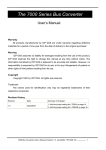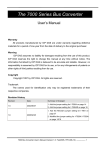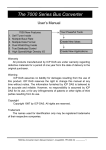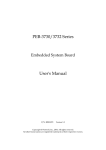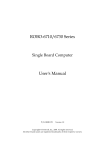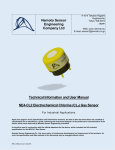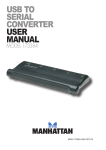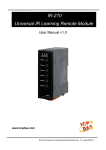Download "user manual"
Transcript
3.1 I-7560 Pin Assignment and Specifications: Introduction The I-7560 adds a Windows serial Com port via its USB connection and is compatible with new & legacy RS-232 devices. USB Plug and Play allows easy serial port expansion and requires no IRQ, DMA, or I/O port resources. I-7560 features a full set of RS-232 modem data and control signals (TxD, RxD, RTS, CTS, DSR, DTR, DCD, RI, and GND) on its PC compatible DB9 male connector. It also features a high-speed 115.2 Kb/s transmission rate. So you can download program to I-8000 series, and supports various O.S. No external power supply is required as I-7560 takes its power from the USB bus. I-7560 comes complete with drivers for Microsoft Windows '98, Windows ME, Windows 2000 and Windows XP. Drivers are also available for Linux. Specifications Compatibility: USB 1.1 standard. Input port: USB Output port: 9-wire RS-232 Cable: USB type A connector (Type A to Type B cable provided). RS-232 Signals: TxD, RxD, RTS, CTS, DSR, DTR, DCD, RI, and GND Power consumption: 1.5 W max. Operating temperature: -25℃ to +75℃ Storage temperature: -25℃ to +80℃ Humidity: 5~ 95% Driver Supported: Windows 98/ME/2000/XP, Linux 7000 Bus Converter User’s Manual (Version 1.5 June/2004, 7PH-006-15) --------------- 25 3.1.1 The I-7560 System Network Configuration: 3.1.2 Block Diagram: 7000 Bus Converter User’s Manual (Version 1.5 June/2004, 7PH-006-15) --------------- 26 3.1.3 I-7560 Driver Installation Installing the Device This section will guide you on how to install the I-7560 USB to RS-232 converter under Windows XP, Windows 2000, Windows ME, and Windows 98 operating systems. (No support for WinNT). Download driver files from 1. Package CD, \Napdos\7000\756x\7560 2. ftp://ftp.icpdas.com/pub/cd/8000cd/napdos/7000/756x/7560 The following steps will show how to install the device under Windows 2000. Basically, the procedures are also somewhat the same for other Windows operating systems. 1. Power on your computer and boot to Windows. 2. Locate the USB port of your computer and plug in the I-7560. 3. Windows will detect the new device and will initiate the Found New Hardware Wizard prompting you to install the software for the detected USB Device. Select to install from a list or specific location. Click Next to continue. 7000 Bus Converter User’s Manual (Version 1.5 June/2004, 7PH-006-15) --------------- 27 4. An “Install Hardware Device Drivers” window is shown. Click “Next” to initiate a search for a suitable driver for your device. 5. Select the “Specify a location” optional search locations. If the “CD-ROM drives” checkbox is selected, please insert the driver CD. Click “Next” to start the search. 7000 Bus Converter User’s Manual (Version 1.5 June/2004, 7PH-006-15) --------------- 28 6. If the “Specify a location” is selected, you much choose the correct path. Enter E:\Napdos\7000\756x\7560(The ‘E’ is the Disk that Package CD put in). Click “OK” to start the search. 7. Once Windows finds the correct driver, click “Next” to install the driver. 7000 Bus Converter User’s Manual (Version 1.5 June/2004, 7PH-006-15) --------------- 29 8. Windows will then install the driver for the USB-to-Serial COM Port. Once installation is complete, Windows will notify you that it has finished installing the software. Click “Finish” to continue. 7000 Bus Converter User’s Manual (Version 1.5 June/2004, 7PH-006-15) --------------- 30 3.1.4 Verifying the Installation: This section will show you on how to verify whether the I-7560 was properly installed. You will also need to determine the COM port assignment made by Windows for the USB to RS-232 converter. Note: Before you connect the I-7560 for the first time, ensure that you do not attach any serial devices to the converter. You must only connect the I-7560 itself. To verify whether the device is properly installed and determine the COM port assignment for the device: 1. Click “Start” “Settings” “Control Panel”, then double click on the “System” icon. Once the System Properties window is display, click on ” Hardware” tab and then click on the “Device Manager” button. Doubleclick on Ports (COM & LPT). If the device was correctly installed, you should now see the I-7560 USB-to-RS232 (COM3) device listing. This also means that Windows has assigned the device to the COM3 port. 7000 Bus Converter User’s Manual (Version 1.5 June/2004, 7PH-006-15) --------------- 31 2. If you need to reassign the COM Port name to another Port number, you can double-click on the device (I-7560 USB-to-RS232) to view the properties. (The I-7561 cannot reassign the COM Port name to another Port number under Win98 and Win98SE.) 3. Once the properties window opens click on the Port Settings tab. Then click on the advanced button. 7000 Bus Converter User’s Manual (Version 1.5 June/2004, 7PH-006-15) --------------- 32 4. The Advanced Settings dialog box will now be displayed. Click on the COM Port Number drop down box to check what other port numbers are available. If, for instance, Windows has assigned COM5 to the device, you may try to reassign it to a lower unused port number. Click OK when finished. Try running HyperTerminal to test whether the new port number is OK. Note: Some software programs may only support Ports up to COM4 and may not work if the port is assigned to COM5 or higher. 5. Once you have verified that the device has been properly installed, you may now proceed to use the USB-to-RS232 Converter to connect to serial devices. Attach the serial device to the serial port of the adapter and then connect the USB connector to the USB port of your computer. Use the supplied driver for the serial device if needed. 7000 Bus Converter User’s Manual (Version 1.5 June/2004, 7PH-006-15) --------------- 33 3.1.5 Uninstalling the Device Driver It is easy to uninstall the USB to Serial device driver: 1. Run the DRemover98_2K.exe Uninstall program which can be found on the Package CD, \Napdos\7000\756x\7560 or at ftp://ftp.icpdas.com/pub/cd/8000cd/napdos/7000/756x/7560 2. The uninstall program will then prompt you whether you want to remove the utility program. Click “ OK “ to continue. 3. After the uninstall is complete, the program will prompt you to restart Windows. Click “ Yes ” to continue. 4. Windows will show a dialog box to notify you that the driver was removed successfully. Wait for Windows to restart your computer. 7000 Bus Converter User’s Manual (Version 1.5 June/2004, 7PH-006-15) --------------- 34 3.2 I-7561 Pin Assignment and Specifications Introduction The I-7561 is a cost-effective module for transfer serial data over USB. It allows you to connect your serial devices to systems using a USB interface. Connecting the I-7561 to a PC, you get one extra high-speed RS-232/422/485 ports. Like our I-7520A, the I-7561 contains “ Self Tuner “ This chip auto-tunes the baud rate and data format to the RS-485 network. The I-7561 module derives the power from the USB port and doesn’t need any power adapter (when you use I-7561, you should connect power ground to other modules). It also features a high-speed 115.2 Kb/s transmission rate, and supports various O.S. independent RS-232/422/485 Ports. Specifications Full compatibility with USB 1.1 specifications. Input Port: USB. Cable: USB type “A” connector (Type “A” to type “B” cable provided). Output Port: 3-wire RS-232, RS-422, RS-485 Speed: “Self Tuner” inside 3000 V DC Isolation protections provided. Photo-coupler isolation: 2500V rms 256 modules max. In one RS-485 network without repeater. Repeater request: 4,000 feet or over 256 modules. Parity Bit : odd, even, none Data Bit : 5,6,7,8 Stop Bit :1, 1.5, 2 Power requirements: Voltage support by USB interface of the Host-PC Operating temperature: -25℃ to +75℃ Storage temperature: -25℃ to +80℃ Humidity: 5~ 95% Driver Supported: Windows 98/ME/2000/XP, Linux 7000 Bus Converter User’s Manual (Version 1.5 June/2004, 7PH-006-15) --------------- 35 3.2.1 The I-7561 System Network Configuration: • Multiple Baud Rate • Multiple Data Format 3.2.2 The I-7561 Block Diagram: 7000 Bus Converter User’s Manual (Version 1.5 June/2004, 7PH-006-15) --------------- 36 3.2.3 I-7561 has four different output types. Selecting the I-7561 output type. NOTE: The RS-232, RS-422 and RS-485 output types couldn’t be used simultaneously, which means that you can only select 1 type to output. Type 1: 1-channel RS-485 output. Type 2: 1-channel RS-422 output. Type 3: 2-channel RS-485 output. (Support star network) Type 4: 1-channel RS-232 output. RS422/485 Output Jumpers settings: For type 1: Set the JP3 jumper to positions 2 and 3. For type 2: Set the JP3 jumper to positions 2 and 3. For type 3: Set the JP3 jumper to positions 1 and 2. 1 2 3 1 2 3 Types 1 and 2: Default setting RS-422 or RS-485 JP3 Type 3: 2-channel RS-485 JP3 Pin Assignment For type1 and type2: RS-485 Pin define: DATA+ and DATARS-422 Pin define: TX+, TX-, RX+ and RXPin Assignment For type3: Channel one Pin define: DATA1+ and DATA1Channel two Pin define: DATA2+ and DATA2- 7000 Bus Converter User’s Manual (Version 1.5 June/2004, 7PH-006-15) --------------- 37 3.2.4 I-7561 Driver Installation Installing the Device This section will guide you on how to install the I-7561 USB to RS-232/422/485 converter under Windows XP, Windows 2000, Windows ME, and Windows 98 operating systems. (No support for WinNT). Download driver files from 1. Package CD, \Napdos\7000\756x\7561 2. ftp://ftp.icpdas.com/pub/cd/8000cd/napdos/7000/756x/7561 The following steps will show how to install the device under Windows 2000. Basically, the procedures are also somewhat the same for other Windows operating systems. 1. Power on your computer and boot to Windows. 2. Locate the USB port of your computer and plug in the I-7561. 3. Windows will detect the new device and will initiate the Found New Hardware Wizard prompting you to install the software for the detected USB Device. Select to install from a list or specific location. Click Next to continue. 7000 Bus Converter User’s Manual (Version 1.5 June/2004, 7PH-006-15) --------------- 38 4. An “Install Hardware Device Drivers” window is shown. Click “Next” to initiate a search for a suitable driver for your device. 5. Select the “Specify a location” optional search locations. If the “CD-ROM drives” checkbox is selected, please insert the driver CD. Click “Next” to start the search. 7000 Bus Converter User’s Manual (Version 1.5 June/2004, 7PH-006-15) --------------- 39 6. If the “Specify a location” is selected, you much choose the correct path. Enter E:\Napdos\7000\756x\7561(The ‘E’ is the Disk that Package CD put in). Click “OK” to start the search. 7. Once Windows finds the correct driver, click “Next” to install the driver. 7000 Bus Converter User’s Manual (Version 1.5 June/2004, 7PH-006-15) --------------- 40 8. Windows will then install the driver for the USB-to-RS232/422/485. Once installation is complete, Windows will notify you that it has finished installing the software. Click “Finish” to continue. 7000 Bus Converter User’s Manual (Version 1.5 June/2004, 7PH-006-15) --------------- 41 3.2.5 Verifying the Installation: This section will show you on how to verify whether the I-7561 was properly installed. You will also need to determine the COM port assignment made by Windows for the USB to RS-232/422/485 converter. Note: Before you connect the I-7561 for the first time, ensure that you do not attach any serial devices to the converter. You must only connect the I-7561 itself. To verify whether the device is properly installed and determine the COM port assignment for the device: 1. Click “Start” “Settings” “Control Panel”, then double click on the “System” icon. Once the System Properties window is display, click on ”Hardware” tab and then click on the “Device Manager” button. Doubleclick on Ports (COM & LPT). If the device was correctly installed, you should now see the I-7561 USB-to-RS232/422/485 (COM4) device listing. This also means that Windows has assigned the device to the COM4 port. 7000 Bus Converter User’s Manual (Version 1.5 June/2004, 7PH-006-15) --------------- 42 2. If you need to reassign the COM Port name to another Port number, you can double-click on the device (I-7561 USB-to-RS232/422/485) to view the properties. (The I-7561 cannot reassign the COM Port name to another Port number under Win98 and Win98SE.) 3. Once the properties window opens click on the Port Settings tab. Then click on the advanced button. 7000 Bus Converter User’s Manual (Version 1.5 June/2004, 7PH-006-15) --------------- 43 4. The Advanced Settings dialog box will now be displayed. Click on the COM Port Number drop down box to check what other port numbers are available. If, for instance, Windows has assigned COM5 to the device, you may try to reassign it to a lower unused port number. Click OK when finished. Try running HyperTerminal to test whether the new port number is OK. Note: Some software programs may only support Ports up to COM4 and may not work if the port is assigned to COM5 or higher. 5. Once you have verified that the device has been properly installed, you may now proceed to use the USB-to-RS232/422/485 Converter to connect to serial devices. Attach the serial device to the serial port of the adapter and then connect the USB connector to the USB port of your computer. Use the supplied driver for the serial device if needed. 7000 Bus Converter User’s Manual (Version 1.5 June/2004, 7PH-006-15) --------------- 44 3.2.6 Uninstalling the Device Driver It is easy to uninstall the USB to Serial device driver: 1. Run the DRemover98_2K.exe Uninstall program which can be found on the Package CD, \Napdos\7000\756x\7561 or at ftp://ftp.icpdas.com/pub/cd/8000cd/napdos/7000/756x/7561 2. The uninstall program will then prompt you whether you want to remove the utility program. Click OK to continue. 3. After the uninstall is complete, the program will prompt you to restart Windows. Click “Yes” to continue. 4. Windows will show a dialog box to notify you that the driver was removed successfully. Wait for Windows to restart your computer. 7000 Bus Converter User’s Manual (Version 1.5 June/2004, 7PH-006-15) --------------- 45 3.3 I-7563 Pin Assignment and Specifications: Introduction The I-7563 is a cost-effective module for transfer serial data over USB. It allows you to connect your serial devices to systems using a USB interface. Connecting the I-7563 to a PC, The I7563 contains “ Self Tuner “ This chip auto-tunes the baud rate and data format to the Rs-485 network. The I-7563 module derives the power from the USB port and doesn’t need any power adapter. It also features a high-speed 115.2 Kb/s transmission rate, and supports various O.S. ( USB ) I-7563 USB to 3 Ports RS-485 Hub Converter Variable Baud Rate 300,..9600,..115.2K Variable Rate Format ( CH 3 ) ( CH 2 ) ( CH 1 ) Do you have any RS-485 wiring problems? The I-7563 is USB to three ports RS-485 Hub. Each channel has its own RS-485 driver IC on it, so it can support star-shaped wiring. Specifications Full compatibility with USB 1.1 specifications. Input Port: USB. Output Port: Three RS-485. Speed: “Self Tuner” inside 3000 V DC Isolation protections provided. Photo-coupler isolation: 2500V rms 256 modules max. In three channels RS-485 network without repeater. 2048 modules max. In three channels RS-485 network with repeater. Repeater request: 4,000 feet or over 256 modules. Parity Bit : odd, even, none Data Bit : 5,6,7,8 Stop Bit :1, 1.5, 2 Operating temperature: -25℃ to +75℃ Storage temperature: -25℃ to +80℃ Humidity: 5~ 95% Driver Supported: Windows 98/ME/2000/XP, Linux 7000 Bus Converter User’s Manual (Version 1.5 June/2004, 7PH-006-15) --------------- 46 3.3.1 The I-7563 System Network Configuration: • Multiple Baud Rate • Multiple Data Format 3.3.2 The I-7563 Block Diagram: 7000 Bus Converter User’s Manual (Version 1.5 June/2004, 7PH-006-15) --------------- 47 3.3.3 I-7563 Driver Installation This section will guide you on how to install the I-7563 USB to 3 Ports RS-485 Hub under Windows XP, Windows 2000, Windows ME, and Windows 98 operating systems. (No support for WinNT). Download driver files from 1. Package CD, \Napdos\7000\756x\7563 2. ftp://ftp.icpdas.com/pub/cd/8000cd/napdos/7000/756x/7563 The following steps will show how to install the device under Windows 2000. Basically, the procedures are also somewhat the same for other Windows operating systems. 1. Power on your computer and boot to Windows. 2. Locate the USB port of your computer and plug in the I-7563. 3. Windows will detect the new device and will initiate the Found New Hardware Wizard prompting you to install the software for the detected USB Device. Select to install from a list or specific location. Click Next to continue. 7000 Bus Converter User’s Manual (Version 1.5 June/2004, 7PH-006-15) --------------- 48 4. An “Install Hardware Device Drivers” window is shown. Click “Next” to initiate a search for a suitable driver for your device. 5. Select the “Specify a location” optional search locations. If the “CD-ROM drives” checkbox is selected, please insert the driver CD. Click “Next” to start the search. 7000 Bus Converter User’s Manual (Version 1.5 June/2004, 7PH-006-15) --------------- 49 6. If the “Specify a location” is selected, you much choose the correct path. Enter E:\Napdos\7000\756x\7563(The ‘E’ is the Disk that Package CD put in). Click “OK” to start the search. 7. Once Windows finds the correct driver, click “Next” to install the driver. 7000 Bus Converter User’s Manual (Version 1.5 June/2004, 7PH-006-15) --------------- 50 8. Windows will then install the driver for the USB-to-3 Ports. Once installation is complete, Windows will notify you that it has finished installing the software. Click “Finish” to continue. 7000 Bus Converter User’s Manual (Version 1.5 June/2004, 7PH-006-15) --------------- 51 3.3.4 Verifying the Installation: This section will show you on how to verify whether the I-7563 was properly installed. You will also need to determine the COM port assignment made by Windows for the USB to 3 Ports RS-485 Hub. Note: Before you connect the I-7563 for the first time, ensure that you do not attach any serial devices to the converter. You must only connect the I-7560 itself. To verify whether the device is properly installed and determine the COM port assignment for the device: 1. Click “Start” “Settings” “Control Panel”, then double click on the “System” icon. Once the System Properties window is display, click on ” Hardware” tab and then click on the “Device Manager” button. Doubleclick on Ports (COM & LPT). If the device was correctly installed, you should now see the I-7563 USB-to-3 Ports RS485 Hub (COM3) device listing. This also means that Windows has assigned the device to the COM3 port. 7000 Bus Converter User’s Manual (Version 1.5 June/2004, 7PH-006-15) --------------- 52 2. If you need to assign the COM Port name to another Port number, you can double-click on the device (I-7563 USB-to-RS485 Hub) to view the properties. (The I-7561 cannot reassign the COM Port name to another Port number under Win98 and Win98SE.) 3. Once the properties window opens click on the Port Settings tab. Then click on the advanced button. 7000 Bus Converter User’s Manual (Version 1.5 June/2004, 7PH-006-15) --------------- 53 4. The Advanced Settings dialog box will now be displayed. Click on the COM Port Number drop down box to check what other port numbers are available. If, for instance, Windows has assigned COM5 to the device, you may try to reassign it to a lower unused port number. Click OK when finished. Try running HyperTerminal to test whether the new port number is OK. Note: Some software programs may only support Ports up to COM4 and may not work if the port is assigned to COM5 or higher. 5. Once you have verified that the device has been properly installed, you may now proceed to use the USB-to-3 Ports RS485 Hub to connect to serial devices. Attach the serial device to the serial port of the adapter and then connect the USB connector to the USB port of your computer. Use the supplied driver for the serial device if needed. 7000 Bus Converter User’s Manual (Version 1.5 June/2004, 7PH-006-15) --------------- 54 3.3.5 Uninstalling the Device Driver It is easy to uninstall the USB to Serial device driver: 1. Run the DRemover98_2K.exe Uninstall program which can be found on the Package CD, \Napdos\7000\756x\7563 or at ftp://ftp.icpdas.com/pub/cd/8000cd/napdos/7000/756x/7563 2. The uninstall program will then prompt you if you want to remove the utility program. Click OK to continue. 3. After the uninstall is complete, the program will prompt you to restart Windows. Click “Yes” to continue. 4. Windows will show a dialog box to notify you that the driver was removed successfully. Wait for Windows to restart your computer. 7000 Bus Converter User’s Manual (Version 1.5 June/2004, 7PH-006-15) --------------- 55