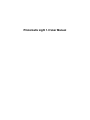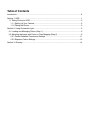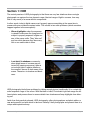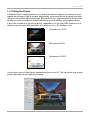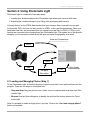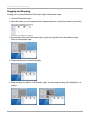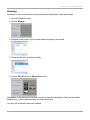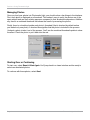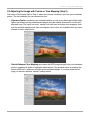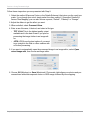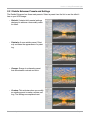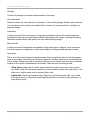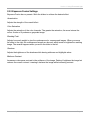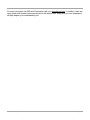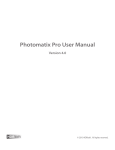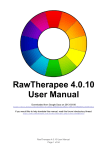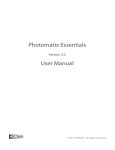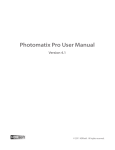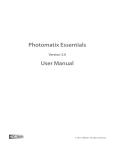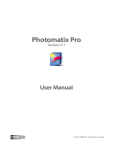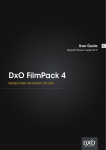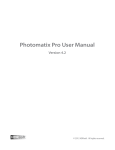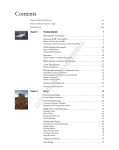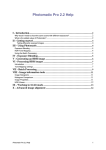Download Photomatix Light 1.0 User Manual
Transcript
Photomatix Light 1.0 User Manual Table of Contents Introduction.................................................................................................................................... iii Section 1: HDR...............................................................................................................................1 1.1 Taking Photos for HDR..........................................................................................................2 1.1.1 Setting Up Your Camera.................................................................................................2 1.1.2 Taking the Photos...........................................................................................................3 Section 2: Using Photomatix Light.................................................................................................5 2.1 Loading and Managing Photos (Step 1)...............................................................................5 2.2 Adjusting the Image with Fusion or Tone Mapping (Step 2)..................................................9 2.2.1 Details Enhancer Presets and Settings........................................................................11 2.2.2 Exposure Fusion Settings.............................................................................................13 Section 3: Glossary......................................................................................................................14 Introduction Introduction Photomatix Light processes multiple, exposure bracketed photos into a single image by either fusing the exposures together or through a process known as HDR tone mapping. This manual is organized into three major areas. The first is a general description of HDR photography and how to shoot it. The second is a more detailed tutorial on how to use Photomatix Light. The third section is a glossary of some of the terms associated with HDR. Photomatix Light User Manual Page iii Section 1: HDR Section 1: HDR The central premise of HDR photography is that there are very few situations where a single photograph can capture the true dynamic range (the total range of light in a scene, from very little to very much) of a scene without compromise. In other words, today’s digital camera can’t properly expose everything at the same time in scenes with even moderate contrast ratios. This results in two main problems (which sometime happen together in the same photo): • Blown highlights: when the exposure is raised to make sure the foreground or subject is properly exposed, brighter areas of the scene suffer. They “blow out” and turn white because they have very little or no usable data in them. • Lost detail in shadows: conversely, when bright areas of a scene are protected (by lowering exposure), there is not enough light to register details on the camera’s sensor in dark areas of the scene. These turn to shadow and blackness. HDR photography limits these problems by taking enough photos (traditionally 3) to contain the entire exposure range of the scene. With that data in hand, Photomatix Light can merge the different photos and process them to rescue details from shadows and keep highlights from blowing out. Aside from that practical rationale, HDR photography offers photographers and photo editors a new and powerful tool with which to take and “develop” their photographs and present them in a unique and inspirational way. Photomatix Light User Manual Page 1 Section 1: HDR 1.1: Taking Photos for HDR Taking photos for HDR is easy. All it takes is a different mindset than traditional photography, which emphasizes taking and editing a single photo, independent from any others. 1.1.1 Setting Up Your Camera HDR photography requires that you set up your camera a bit differently than normal: • Shooting mode: Aperture Priority or Manual mode. Do not use Automatic or Shutter Speed mode as the aperture (and hence the depth of field) would vary between shots. This leads to a loss of sharpness and results in an inferior combined image. • ISO: as low as possible. This helps keep noise down. • Aperture: fixed. If not in Manual mode, switch to Aperture Priority mode so the aperture cannot change between photos. • Shutter speed: variable. You (or your camera if using AEB) will alter shutter speed to take the bracketed photos. • Focus: as desired. • Flash: off. The point is to create exposure brackets. If the flash fires and tries to compensate for the exposure, it will throw everything off. • Drive: for manual mode, select single shot. If using AEB, choose high-speed continuous. • Anti-shake/VR: turn off if using a tripod. Otherwise, leave on for hand-held HDR. • Tripod: whenever possible, mount the camera on a tripod. Even though Photomatix Light automatically aligns your photos, using a tripod is always better. Page 2 Photomatix Light User Manual Section 1: HDR 1.1.2 Taking the Photos In simplified terms, bracketing allows you to stretch the dynamic range of your camera so it can capture the full range of light in a scene. Mechanically, you accomplish this by taking more than one photo with different exposure settings. Although there is no single method that is better than all others in every circumstance (indeed, cameras vary in their abilities, complicating matters), a good rule of thumb is to shoot three photos, separated by 2.0 EV using AEB. However, not all cameras have the same AEB capabilities. Some limit you to a 1 EV spacing or less. Underexposed (-2 EV) Well exposed (0 EV) Overexposed (+2 EV) You can shoot more or fewer photos separated by more or less EV. The final results may change greatly, depending on your bracketing strategy. Photomatix Light User Manual Page 3 Section 1: HDR Auto Exposure Bracketing (AEB) simplifies your job as a photographer greatly. After setting up and composing the shot, all you need to do is: 1. Configure number of brackets you want to take. Three is a good starting point. Choose more for higher contrast scenes. 2. Configure EV spacing. +/- 2.0 EV (if available) is a common spacing that provides you a good overall range if you take three photos. 3. Shoot the photos. The camera will take the bracketed photos in the proper sequence (which can often be changed in the camera’s settings). Of course, different cameras implement AEB differently. Consult your camera’s manual to determine the specific number of shots and the EV spacing you have available to you. Nikon D200 configured for an AEB sequence of 5 exposures at +/- 1.0 EV. Manual Bracketing requires more work. You must manually adjust the exposure between each shot by altering shutter speed. Note that using a tripod will be required in this case. Page 4 Photomatix Light User Manual Section 2: Using Photomatix Light Section 2: Using Photomatix Light Photomatix Light is composed of two main steps: 1. Loading your bracketed photos into Photomatix Light where you can work with them. 2. Adjusting the combined image to your liking, then processing and saving it. You may choose to use JPEGs downloaded from your camera, files converted from raw photos (normally TIFFs, but you can also convert to JPEG), or the raw files themselves. When you have taken raw files, we recommend that you convert your raw files to JPEG or TIFFs in your favorite raw converter before loading them into Photomatix Light. This makes use of the specific strengths of raw conversion software and will give you better image quality as a result. Ease and Convenience JPEG JPEG Raw 3rd-party Raw editor TIFF Best Quality 2.1 Loading and Managing Photos (Step 1) To use Photomatix Light, first select the photo or photos you want to use and load them into the program. There are two ways to accomplish this: • Drag and drop: Drag the photos from a folder on your computer and drop them onto Photomatix Light. • Browse: Use the Open dialog box to identify the and load the source photos into Photomatix Light. Note: It is possible to select a single photo if you like. Click on the “Can I use a single photo?” link for more details. Photomatix Light User Manual Page 5 Section 2: Using Photomatix Light Dragging and Dropping To drag one or more photos into Photomatix Light, follow these steps: 1. Launch Photomatix Light. 2. Open the folder on your computer that contains the photo or photos you want to work with. 3. Arrange the folder and Photomatix Light so you can drag files from the folder and drop them on Photomatix Light. 4. Select the files as you would normally. 5. Drag and drop the photos to Photomatix Light. You can drag and drop file individually or in groups. Page 6 Photomatix Light User Manual Section 2: Using Photomatix Light Browsing To browse to one or more photos using a file selection dialog box, follow these steps: 1. Launch Photomatix Light. 2. Choose Browse. 3. Navigate to the folder on your system where the photo(s) are stored. 4. Select the files as you would normally. 5. Choose OK (Windows) or Select (Macintosh). Regardless of the method you choose, you can go back and add photos. Drag and drop additional photos or choose Browse again to choose more files. You may mix and match these two methods. Photomatix Light User Manual Page 7 Section 2: Using Photomatix Light Managing Photos Once you load your photos into Photomatix Light, you should notice a few things in the interface. First, each photo is displayed as a thumbnail. This makes it easy to verify the photos are of the same subject and see their relative exposure compared to their bracketed companions. Additionally, there is a combined thumbnail that shows the result of processing the photos. Finally, there is a checkbox beside each photo’s thumbnail (that is checked by default unless you loaded only one photo). A checked box signifies that the photo is included in the process. Uncheck a photo to take it out of the process. You’ll see the combined thumbnail update to show the effect. Check the photo to put it back into the mix. Starting Over or Continuing To start over, select Reset & Start Again. You’ll jump back to a clean interface and be ready to select new bracketed photos. To continue with these photos, select Next. Page 8 Photomatix Light User Manual Section 2: Using Photomatix Light 2.2 Adjusting the Image with Fusion or Tone Mapping (Step 2) The heart of Photomatix Light is Step 2, where you choose a method to process your bracketed photos. The two methods you can choose from are: • Exposure Fusion: combines your bracketed photos in such a way that bright details (highlights) are taken from the underexposed photos and dark details (shadows) from the overexposed ones. The result is a more “natural” look with less noise than tone mapping. Note that this method requires more than one exposure and is thus not available when you have chosen to load a single photo. • Details Enhancer Tone Mapping: processes the HDR image merged from your bracketed photos, revealing its details in highlights and shadows. This method excels at creating the classic HDR look—enhanced contrast and accentuated details. If you tone down the settings you can also achieve “natural” looking results. Photomatix Light User Manual Page 9 Section 2: Using Photomatix Light Follow these steps when you are presented with Step 2: 1. Select the method (Exposure Fusion or the Details Enhancer) that gives you the result you prefer. If you change your mind, simply select the other method. If you select Details Enhancer Tone Mapping, you can also choose a preset, “Default”, “Painterly” or “Grunge”. 2. Adjust the sliders to get the effect you want. 3. When satisfied, select Process & Save. 4. Enter a new file name, if desired, and select a file type: • TIFF 16-bit: This is the highest quality output available and is the best format if you plan on processing the image further in an image editor. • JPEG: JPEGs are the best options if you want to go straight to the Web or other medium with no further processing. 5. If you want to automatically open the processed image in an image editor, select Open saved image with, then choose an image editor. 6. Choose OK (Windows) or Save (Macintosh). Photomatix Light aligns your photos and processes them with either exposure fusion or HDR merge followed by tone mapping. Page 10 Photomatix Light User Manual Section 2: Using Photomatix Light 2.2.1 Details Enhancer Presets and Settings The Details Enhancer has three main presets. Select a preset from the list to see the effect it has on your HDR image: • Default: Contains fairly neutral settings designed to achieve a reasonably realistic result. • Painterly: A more artistic preset, Painterly recreates the appearance of a painting. • Grunge: Grunge is a dramatic preset that accentuates contrast and color. • Custom: This activates when you modify an existing preset to make a custom setting. The settings are explained next. Photomatix Light User Manual Page 11 Section 2: Using Photomatix Light Strength Controls the strength of contrast enhancements to the image. Color Saturation Raises or lowers the color intensity, or saturation, of the resulting image. Greater values intensify color and lower values produce a subdued effect. A value of 0 removes all color, resulting in a grayscale image. Luminosity Controls how much the tonal range is compressed, which then affects the overall brightness. Increasing Luminosity increases shadow details and brightens the image. Lowering the setting decreases shadow details and results in a more natural-looking image. Microcontrast Controls how much local details are amplified. Higher values give a sharper, more contrasted look at the expense of brightness. Lower values brighten the image while reducing contrast. Smoothing This is one of the most important settings because it has a significant effect on the final appearance of your image. Smoothing, as the name suggests, smoothes variations in contrast throughout the image. Greater amounts of smoothing result in a more natural look while less smoothing produce a more artistic interpretation of the scene. There are two smoothing modes: • Slider mode: makes use of a slider that provides fine control over more or less smoothing. Slider mode often produces smoother and more realistic results than Light mode. If the slider is not visible, make sure to uncheck Light mode. • Light mode: Check Light mode to enter. Select one of the three levels: Min, Low, or Mid. Use Light mode if you want less smoothing than possible from Slider mode, resulting in a more artistic scene. Page 12 Photomatix Light User Manual Section 2: Using Photomatix Light 2.2.2 Exposure Fusion Settings Exposure Fusion has no presets. Work the sliders to achieve the desired effect. Accentuation Adjusts the strength of the overall effect. Color Saturation Adjusts the saturation of the color channels. The greater the saturation, the more intense the colors. A value of 0 produces a grayscale image. Blending Point Adjusts how much weight to give the underexposed or overexposed images. When you move the slider to the right, the overexposed images are favored, which tends to brighten the resulting image. The reverse happens when you move the slider to the left. Shadows Adjusts the brightness of the shadows while leaving midtones and highlights alone. Midtones Contrast Increases or decreases contrast in the midtones of the image. Raising it brightens the image but reduces the overall contrast. Lowering it darkens the image while increasing contrast. Photomatix Light User Manual Page 13 Section 3: Glossary Section 3: Glossary • Bit Depth: How many bits a file type uses to represent a pixel’s color and location in an image. JPEGs use 8 bits per color channel to encode this information while 16-bit TIFFs use 16 bits. Camera Raw files are usually 12 to 14 bits per color channel. • Brackets: A group of exposure-bracketed photos, i.e. of photos of the same scene taken with different exposures. • Contrast ratio: Another way to describe the dynamic range of a scene, it is the ratio between the darkest and brightest areas. • Details Enhancer: The tone mapping method available in Photomatix Light that processes the merged HDR image by accentuating contrast and details. • dSLR: Digital Single Lens Reflex camera. • Dynamic range: In the context of HDR photography, the total range of light in a scene, from the deepest shadows to the brightest highlights. It is commonly expressed in EV or stops of exposure. • Exposure: How much light enters a camera for the length of time the shutter is open. Exposure depends on aperture and shutter speed, as well as the camera’s sensitivity to light (controlled by the ISO). An exposure is also shorthand for a photograph, or frame (which is a throwback to a frame of film). • Exposure Fusion: Directly combines exposure information from bracketed photos. • EV (Exposure Value): A measure of exposure which is the equivalent of a stop. EV is often used for different reasons. In an absolute sense, EV is defined as the exposure from a photo taken at 1 second, f/1, and ISO 100. In a relative sense, the correct exposure is normally 0 EV and any deviation is measured in positive or negative EV from that mark. • HDR: High Dynamic Range. • HDR image: Properly speaking, an HDR image is an interim stage between the bracketed photos and the final output. An HDR image contains the result of merging the bracketed photos and is stored in 32 bits per color channel. The 32-bit HDR image needs to be processed with tone mapping for proper display on standard monitors.. • JPEG: A common image file format, whose two primary strengths are a relatively small file size and universal compatibility. JPEGs use a lossy compression scheme and should not be edited and re-saved. • Raw File: A file containing the raw data from the camera sensor. Raw files do not have a color profile or other stylistic preferences permanently applied. • TIFF: A comprehensive image format that offers lossless compression schemes to keep file sizes down yet quality up. This is a format suitable for editing and printing but not publishing on the Web. • Tone Mapping: Processing a 32-bit HDR image into an image that can be properly viewed on monitors and prints. Page 14 Photomatix Light User Manual For more information on HDR and Photomatix Light, visit www.hdrsoft.com. In addition, there are many books and Internet resources devoted to the subject that, along with your own experience, will help deepen your understanding of it. Photomatix Light User Manual Page 15 www.hdrsoft.com