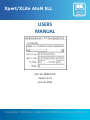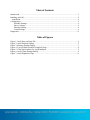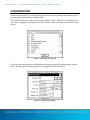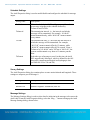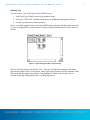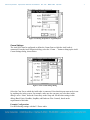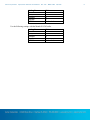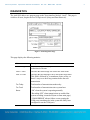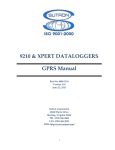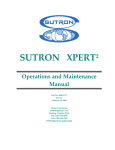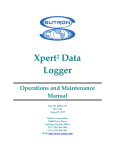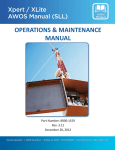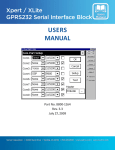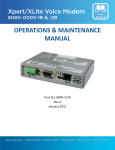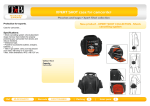Download Xpert/XLite AtoN SLL Users Manual
Transcript
Xpert/XLite AtoN SLL USERS MANUAL Part No. 8800-1199 Version 3.13 June 10, 2013 Sutron Corporation | 22400 Davis Drive | Sterling, VA 20164 | 703.406.2800 | www.sutron.com | [email protected] Table of Contents Introduction ..................................................................................................................................... 3 Installing AtoN.sll ........................................................................................................................... 4 Installation................................................................................................................................... 4 Configuration .................................................................................................................................. 5 Schedule Settings .................................................................................................................... 6 Survey Settings ....................................................................................................................... 6 Message Settings ..................................................................................................................... 6 Comm Settings ........................................................................................................................ 9 Diagnostics .................................................................................................................................... 11 Table of Figures Figure 1: AtoN Entry on Setup Tab ................................................................................................ 5 Figure 2: AtoN Properties Dialog ................................................................................................... 5 Figure 3: Message Settings Dialog ................................................................................................. 7 Figure 4: Typical Wind Speed/Dir Graphical Setup ....................................................................... 8 Figure 5: ComsTag Properties for AvgWindSpeed ........................................................................ 9 Figure 6: AtoN Comm Settings Dialog .......................................................................................... 9 Figure 7: AtoN Diagnostics Page ................................................................................................. 11 2 Sutron Corporation Xpert/XLite AtoN SLL Users Manual Rev. 3.13 #8800-1199 06/2013 INTRODUCTION Sutron’s Xpert family of DCPs (both the 9210/B and the Xpert/2) are designed to be easily expandable by adding additional software libraries, called Sutron Link Libraries (SLLs). One such library is AtoN.sll (short for “Aid to Navigation”), which adds support for generating and sending maritime information messages to an AtoN radio for broadcast over the AIS (Automatic Identification System) network. Some examples of AtoN radios that could be paired with this SLL are the Mando 301 and 303, as well as L3’s Protec radios. This document is the user manual for the AtoN.sll. The following topics are discussed: How to install the library How to configure the AtoN setup component to generate and broadcast AIS messages Diagnostics 3 1 Sutron Corporation Xpert/XLite AtoN SLL Users Manual Rev. 3.13 #8800-1199 06/2013 INSTALLING ATON.SLL This section describes installation of the AtoN.sll library. Installation To install the AtoN.sll library, copy the file to the “\Flash Disk” subdirectory of your Xpert using Xterm. For more information on performing this file transfer, please refer to chapter 6 of the Xpert or 9210 user manual. Once the library file has been transferred, reboot the Xpert. The library will load automatically after the Xpert reboots. To uninstall the library, use Xterm to delete the file from the Flash Disk subdirectory. This can only be done when the Xpert application is not running (select “Exit App” from the Status tab). In order for the AtoN.sll library to load and operate correctly, the version of the AtoN.sll file must be the same as the version of the application loaded into the Xpert. This is usually not a concern because the same versions of the sll and application are typically packaged together. You can determine the version of the sll on the PC, before loading it into the Xpert, by looking at the file’s properties (right-click on the file and select the “Version” tab). The version of the Xpert application is given by the application itself, at the top of the About dialog, which is accessed from the Status tab. 4 2 Sutron Corporation Xpert/XLite AtoN SLL Users Manual Rev. 3.13 #8800-1199 06/2013 CONFIGURATION This section describes how to configure and use the AtoN SLL to generate and send messages to an AtoN radio for broadcast over AIS network. The AtoN SLL adds a new entry on the Setup tab labled “AtoN”. This tab is accessible only to users who’ve logged-in with Setup access (note: when no users are defined, all users have Setup access): Figure 1: AtoN Entry on Setup Tab Select the AtoN entry and press the Edit button to bring up the AtoN Properties dialog, shown below. This dialog is the starting point for all configuration of the AtoN SLL. Figure 2: AtoN Properties Dialog 5 3 Sutron Corporation Xpert/XLite AtoN SLL Users Manual Rev. 3.13 #8800-1199 06/2013 Schedule Settings The AtoN Properties dialog is used to enable/disable and configure the schedule for message output. Setting Name Description Enabled When checked, the AtoN SLL will generate and broadcast its message according to the schedule defined by TxInterval and TxTime TxInterval The transmission interval, i.e., the interval at which the message will be transmitted. For example, “01:00:00” means transmit hourly, while “00:01:00” means transmit every minute TxTime The transmission time, i.e., the offset into the interval at which the message will be transmitted. For example, “00:15:00” means transmit offset by 15 minutes, while “00:00:30” means transmit offset by 30 seconds. Given a TxInterval of “01:00:00” and a TxTime of “00:15:00”, the system would transmit every hour at 15 minutes past the hour TxFormat Select the type of message to send. At this time, the AtoN SLL supports only Message 8, which is defined for the AIS network to contain meteorological and hydrograpic data (ref IMO SN.1/Circ.236 and 289) Survey Settings The AtoN Properties dialog also contains places to enter station latitude and longitude. These settings are output as part of Message 8. Setting Name Description Station LAT Station Latitude. If unknown, enter 91 Station LON Station Longitude. If unknown, enter 181 Message Settings The Message Settings dialog is used to select data for inclusion in the message to be sent to the AtoN radio. From the AtoN Properties dialog, select the “Msg…” button to bring up the AtoN Message Settings dialog, shown below: 6 4 Sutron Corporation Xpert/XLite AtoN SLL Users Manual Rev. 3.13 #8800-1199 06/2013 Figure 3: Message Settings Dialog The table in the Message Settings dialog is used to select measured data for inclusion in the AtoN message. The left column of the message definition table, “Param Name (units)”, displays the parameter name and expected units for all parameters in the selected message type. For example, Message 8 always starts with average wind speed in knots, is followed by wind gust in knots, wind direction in degrees, and so on. The column on the right, “Tag Name” shows the name of the data point in the Xpert setup to be used as the data source for the parameter. When it’s time to build and output the message, the AtoN software simply goes to the tag name for each parameter, retrieves the current data value, and stores it in the message. To change the tag name for a given parameter, select the corresponding table row and press the “Edit…” button to bring up the Edit Message Param dialog. You don’t have to specify tags for all parameters. If you leave a Tag Name blank, the system will send the default “unavailable” value for the parameter. Message 8 Message 8 is defined to contain meteorological and hydrograpic data (ref IMO SN.1/Circ.236 and 289). Use the “Type” setting to select between “SN/Circ.236” and “SN/Circ.289”. The 289 version of the message is newer and is intended to replace the 236 version of the message. You should make your selection based on which type of Message 8 is supported by the software intended to receive the messages. For Message 8, default “unavailable” values typically correspond to the highest value supported by the parameter, though SN/Circ 289 deviates from this slightly. Missing Tags If you specify a Tag Name for a given parameter and the tag is not defined, the system displays an “X” in the right-most column, to tell you that the tag was not found. When you close the dialog and one or more tags cannot be found, the system displays a warning dialog. 7 5 Sutron Corporation Xpert/XLite AtoN SLL Users Manual Rev. 3.13 #8800-1199 06/2013 Defining Tags You can create a “tag” in the Xpert in three different ways: 1. Add ComsTag or FieldVar block to the graphical setup 2. Select the “COM:TAG” checkbox in the Sensor Configuration dialog under EzSetup 3. Use the Tag statement in a Basic program Here’s an example graphical setup, showing an RMYoung wind speed and direction sensor with a Vector Averaging block, used to measure average wind speed and direction over the course of an hour. Figure 4: Typical Wind Speed/Dir Graphical Setup The two ComsTag blocks each define a “tag”. The top ComsTag block connects to the Mean Speed Scalar output of the VectAvg block, and so tags average wind speed. The properties of the block show that the tag has been named, “AvgWindSpeed”, which is the tag name we see selected in Message Settings dialog for “Avg Wind Speed (kt)”. 8 6 Sutron Corporation Xpert/XLite AtoN SLL Users Manual Rev. 3.13 #8800-1199 06/2013 Figure 5: ComsTag Properties for AvgWindSpeed Comm Settings The AtoN SLL must be configured to define the Comm Port to which the AtoN radio is connected. From the AtoN Properties dialog, select the “Comm…” button to bring up the AtoN Comm Settings dialog, shown below: Figure 6: AtoN Comm Settings Dialog Select the Com Port to which the AtoN radio is connected. Note that this port must not be in use by anything else in the system. For example, make sure the com port you select here in this dialog is set to “None” under the Coms entry on the Setup tab. Set the other settings in this dialog (Baud, Parity, DataBits, StopBits, and Hardware Flow Control), based on the requirements of the radio. Example Configurations Use the following settings with the L3 Protec radio: 9 7 Sutron Corporation Xpert/XLite AtoN SLL Users Manual Setting Name Baud Parity DataBits StopBits H/W Flow Rev. 3.13 #8800-1199 Value 38400 NONE 8 1 Unchecked Use the following settings with the Mando 301/303 radio: Setting Name Baud Parity DataBits StopBits H/W Flow Value 115200 NONE 8 1 Unchecked 10 06/2013 8 Sutron Corporation Xpert/XLite AtoN SLL Users Manual Rev. 3.13 #8800-1199 06/2013 DIAGNOSTICS The AtoN SLL adds a new property page to the Xpert interface labeled, “AtoN”. This page is visible to all users, despite the level of login access (Setup and Data Retrieval): Figure 7: AtoN Diagnostics Page This page displays the following statistics: Name Description Last Message The last message sent by Xpert to the AtoN radio, as well as the time it was sent Last Tx Time The time the last message was sent to the AtoN radio Next Tx Time The time the next message will be sent to the AtoN radio. This field is followed by a countdown of time of day, so that it’s easy to see how long remains before the next transmission Txs Today Total number of transmissions made today Txs Total Total number of transmissions since system boot Status “Ok” when the system is operating normally “Recording OFF” when transmissions are enabled but system recording is turned off (turn on from main page) “COMM ERROR” when a failure occurs opening the COM port (something else in the system has likely been configured to use the COM port) 11 9