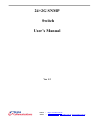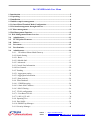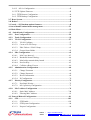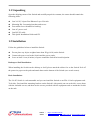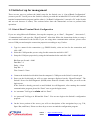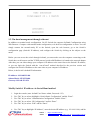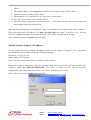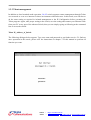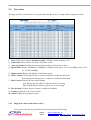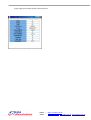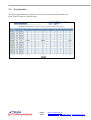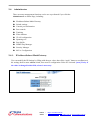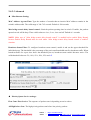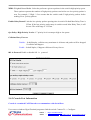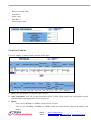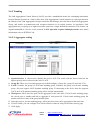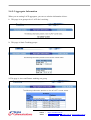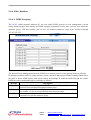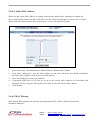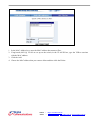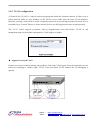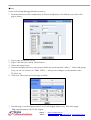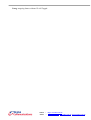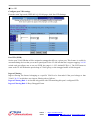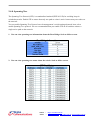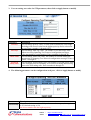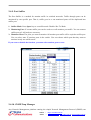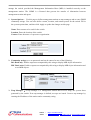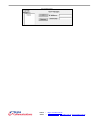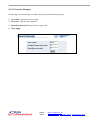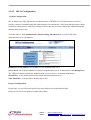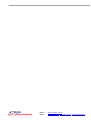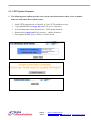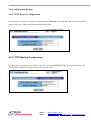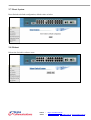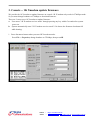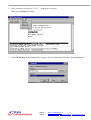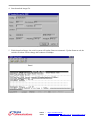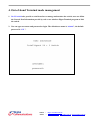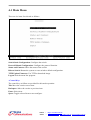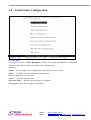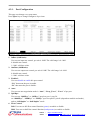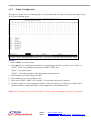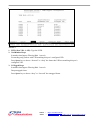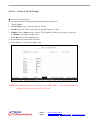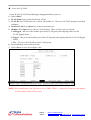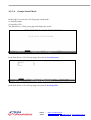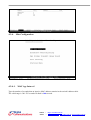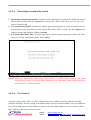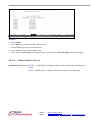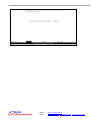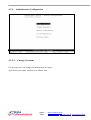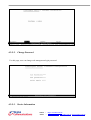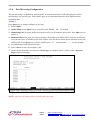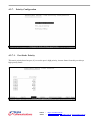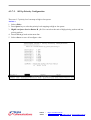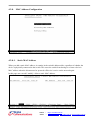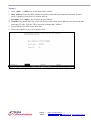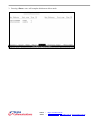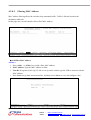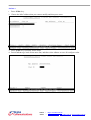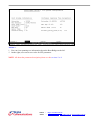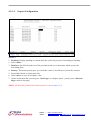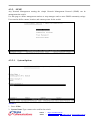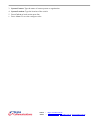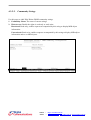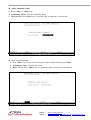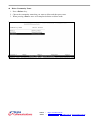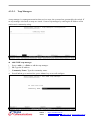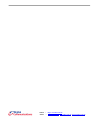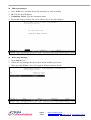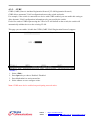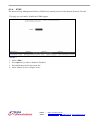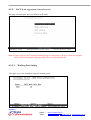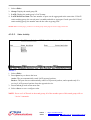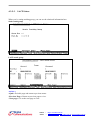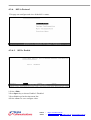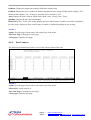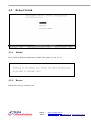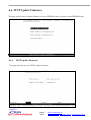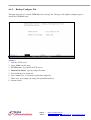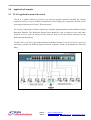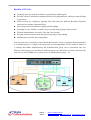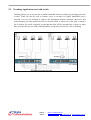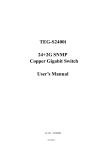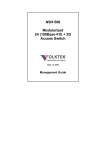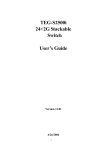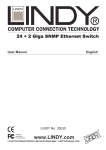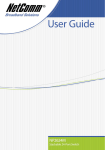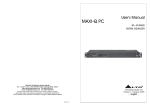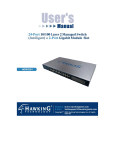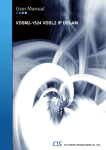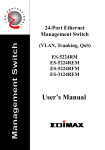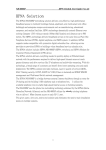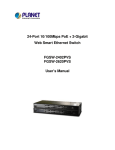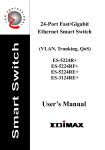Download 24+2G SNMP Switch User`s Manual Ver 1.2
Transcript
24+2G SNMP Switch User’s Manual Ver 1.2 WWW : http://www.dci.com.ua Email : [email protected], [email protected], [email protected] 24+2 SNMP Switch User Menu 1. Introduction..............................................................................................................5 1.1 Unpacking ...............................................................................................................6 1.2 Installation ..............................................................................................................6 1.3 Initial set up for management ...............................................................................8 1.3.1 Out-of-Band Terminal Mode Configuration ....................................................8 1.3.2 In-band management through ethernet............................................................9 1.3.3 Telnet management ...........................................................................................11 2. Web Management Function ..................................................................................12 2-1. Web Management Home Overview ..................................................................12 2-4. Administrator...................................................................................................12 2-5. TFTP Update Firmware..................................................................................12 2-8. Reboot ...............................................................................................................12 2-2. Port status.........................................................................................................12 2-3. Port Statistics ...................................................................................................15 2-4. Administrator...................................................................................................16 2-4-1. IP Address/Subnet Mask/Gateway .........................................................16 2-4-2 Switch Setting ............................................................................................17 2-4-2-1 Basic........................................................................................................17 2-4-2-2 Module Info ............................................................................................17 2-4-2-3 Advanced.................................................................................................18 2-4-3 Console Port Information ...........................................................................19 2-4-4 Port Controls ..............................................................................................20 2-4-5 Trunking .....................................................................................................22 2-4-5-1 Aggregator setting ...................................................................................22 2-4-5-2 Aggregator Information...........................................................................23 2-4-5-3 State Activity...........................................................................................24 2-4-6. Filter Database...........................................................................................25 2-4-6-1. IGMP Snooping .....................................................................................26 2-4-6-2. Static MAC Address...............................................................................26 2-4-6-3 MAC filtering..........................................................................................26 2-4-7. VLAN configuration .................................................................................28 2-4-7-1. Port Based VLAN ..................................................................................30 2-4-7-2. 802.1Q VLAN........................................................................................30 2-4-8. Spanning Tree............................................................................................35 2-4-9. Port Sniffer ................................................................................................38 2-4-10. SNMP/Trap Manager ..............................................................................38 2-4-11 Security Manager......................................................................................41 WWW : http://www.dci.com.ua Email : [email protected], [email protected], [email protected] 2-4-12 802.1x Configuration ............................................................................42 2-5. TFTP Update Firmware ................................................................................45 2-6-1. TFTP Restore Configuration .....................................................................46 2-6-2. TFTP Backup Configuration .....................................................................46 2-7. Reset System........................................................................................................47 2-8. Reboot ..................................................................................................................47 3. Console -- 1K Xmodem update firmware ............................................................48 4. Out-of-band Terminal mode management ..........................................................51 4-1 Main Menu ...........................................................................................................52 4-2 Switch Static Configuration.............................................................................53 4-2-1. Port Configuration .......................................................................................54 4-2-2. Trunk Configuration....................................................................................56 4-2-3. VLAN Configuration ...................................................................................57 4-2-3-1. VLAN Configure ................................................................................57 4-2-3-2. Create a VLAN Group ........................................................................59 4-2-3-3. 4-2-3-4. Edit / Delete a VLAN Group ..............................................................61 Groups Sorted Mode ...........................................................................62 4-2-4. Misc Configuration ......................................................................................63 4-2-4-1. MAC Age Interval...............................................................................63 4-2-4-2. Broadcast Storm Filtering ...................................................................64 4-2-4-3. Max bridge transmit delay bound .......................................................65 4-2-4-4. Port Security........................................................................................65 4-2-4-4. Collision s Retry Forever ....................................................................66 4-2-5. Administration Configuration.....................................................................68 4-2-5-1. Change Username ...............................................................................68 4-2-5-2. Change Password ................................................................................69 4-2-5-3. Device Information .............................................................................69 4-2-5-4. IP Configuration..................................................................................70 4-2-7. Priority Configuration .................................................................................72 4-2-7-1. Port Static Priority...............................................................................72 4-2-7-2. 802.1p Priority Configuration .............................................................73 4-2-8. MAC Address Configuration ......................................................................74 4-2-8-1. Static MAC Address .........................................................................744 4-2-8-2. Filtering MAC Address.......................................................................81 4-3. Protocol Related Configuration.........................................................................81 4-3-1. STP...............................................................................................................812 4-3-1-1. STP Enable........................................................................................822 4-3-1-2. STP System Configuration..................................................................84 4-3-1-3. Perport Configuration .........................................................................84 WWW : http://www.dci.com.ua Email : [email protected], [email protected], [email protected] 4-3-2. SNMP.............................................................................................................85 4-3-2-1. System Options ...................................................................................85 4-3-2-2. Community Strings .............................................................................87 4-3-2-3. Trap Managers ....................................................................................90 4-3-3. GVRP.............................................................................................................93 4-3-4. IGMP .............................................................................................................94 4-3-5-1. Working Port Setting...........................................................................95 4-3-5-2. State Activity.......................................................................................96 4-3-5-3. LACP Status........................................................................................97 4-3-6. 802.1x Protocol..............................................................................................98 4-3-6-1. 802.1x Enable .....................................................................................98 4-3-6-2. 802.1x System Configuration .............................................................99 4-3-6-3. 802.1x Misc Configuration ...............................................................100 4-4. Status and Counters .........................................................................................101 4-4-1. Port Status...................................................................................................101 4-4-2. Port Counters..............................................................................................102 4-4-3. System Information....................................................................................103 4-5. Reboot Switch.................................................................................................104 4-5-1. Default .........................................................................................................104 4-5-2. Restart .........................................................................................................104 4-6. TFTP Update Firmware...................................................................................105 4-6-1. TFTP Update Firmware ............................................................................105 4-6-2. Restore Configure File ...............................................................................106 4-6-3. Backup Configure File ...............................................................................107 5.0 Application Examples .....................................................................................108 5.1 VLAN application used with switch ..............................................................108 5.2 Trunking Application used with switch ........................................................110 WWW : http://www.dci.com.ua Email : [email protected], [email protected], [email protected] 1. Introduction 24+2G switch is a high performance web-managed SNMP Layer 2 switch that provides users with 24 10/100Mbps Ethernet and 2 1000Mbps Gigabit ports. This Switch has SNMP management and remote control capabilities. The Gigabit module, which can be copper or fiber media, supports 1000BASE-SX, 1000BASE-LX or 1000BASE-T, allowing users to increase their network response time at gigabit speeds and with great flexibility. A RS-232 serial port provides an easy way for installation and initial set-up. Non-blocking and maximum wire speed performances are designed on all ports. The Switch not only supports Auto-Negotiation, but also Auto-MDIX function on all switched 24 10/100M RJ-45 ports and two Gigabit Copper ports in both half or full duplex mode. The Auto-MDIX function makes it convenient for the user, because it eliminates cabling on straight-line or cross-line issues. 24+2G switch provides a convenient way to operate layer 2 management through the browser. The User-friendly drop-down menu allows the user to easily learn, control and monitor. It supports not only traditional SNMP function, but also RMON 1,2,3,9 groups for advanced network analysis. The Switch also supports both port-based VLAN and Tag-based. To increase bandwidth application, it supports 7 groups with up to 4 ports Trunk, and moreover, these trunk ports provide fair-over function to provide back up when one or more ports malfunction. Totally front access design and full LED status display ease user’s installation and inspection and maintenance efforts at rackmount environments. The extra LED display reflecting the fan status allows for quick diagnosis of over-heat issues. WWW : http://www.dci.com.ua Email : [email protected], [email protected], [email protected] 1.1 Unpacking Open the shipping carton of the Switch and carefully unpack its contents, the carton should contain the following items: One 24+2G, 24 port Fast Ethernet Layer 2 Switch. Mounting Kit: 2 mounting brackets and screws Four rubber feet with adhesive backing. One AC power cord. One RS-232 cable This Quick Installation Guide and CD. 1.2 Installation Follow the guidelines below to install the Switch. Do not place any object weighted more than 3Kg (6.6 lb) on the Switch. Connect the power cord to the Switch and the power outlet. Leave at least 10 cm (4 inches) of space around the Switch for heat dissipation. Desktop or Shelf Installation: When installing the Switch on the desktop or shelf, please attach the rubber feet to the Switch. Peel off the protective paper on the pads and attach them on the bottom of the Switch (one at each corner). Rack Installation: The 24+2G Switch is rack-mountable and you can install the Switch on an EIA-19 inch equipment rack. To do this, first install the mounting brackets on the Switch’s side panels (one on each side), secure them with the included screws, and then use the screws provided with the equipment rack to mount the Switch on the rack. WWW : http://www.dci.com.ua Email : [email protected], [email protected], [email protected] Power On the Switch: The 24+2G Switch has a universal power supply and you can power up the Switch with 90 ~ 260V AC, 50 ~ 60Hz power source. The AC power cord connector is located at the rear of the unit and the On/Off switch is next to the connector. Connect the power cord from the power outlet to the Switch and push the On/Off Switch to “ON” position to power on the Switch. After the Switch is powered on, it will perform “self-diagnostic” (POSD). This process takes about 100 seconds to complete, during this process, the “DIAG” LED will blink green and the Switch will not response to any configuration program and all the connections to the Switch will not be available. When the processed is completed, the “DIAG” LED will stay solid green. Below is a table that describes the meaning of each LED indicator. LED indicators information LED Color Status Solid Green Power is applied to this device Green Self diagnostic successful Power DIAG FAN1 Cooling Fans FAN2 LINK/ACT (1 ~24 port) 100M (1 ~24 port) Red Left cooling fan failed Red Right cooling fan failed Green 10Mbps Ethernet connection speed Green 100Mbps Fast Ethernet connection speed Off 10Mbps connection speed Blinking N/A Performing self diagnostic (after Power On) N/A N/A TX/RX activity or Collision N/A N/A 10/100/1000Mbps Copper Gigabit Port (Optional Module) Orange 100Mbps Fast Ethernet connection speed (with Middle LED off) Middle LED Green 10Mbps Ethernet connection. (with Top LED off) Green N/A Bottom LED Top LED Top+Middle Orange 1000Mbps Gigabit connection speed + Green LEDs N/A N/A TX/RX activity or collision N/A WWW : http://www.dci.com.ua Email : [email protected], [email protected], [email protected] 1.3 Initial set up for management There are two ways to perform the initial setup for the Switch; one is “Out-of-Band Configuration” (connect your PC’s serial port to the Switch’s console port with the included RS-232 serial cable and run terminal communication program) and the other is “In-Band Configuration” (network a PC to the Switch and run web browser or telnet). The sections below show the instructions on how to perform both operations. 1.3.1 Out-of-Band Terminal Mode Configuration If you are using Microsoft Windows, boot up the computer, go to “Start”, “Programs”, “Accessories”, “Communications”, and open the “HyperTerminal”. After that follow the instructions below to setup a new terminal connection for the Switch. If you are using other communication software, please select correct COM port and setup the connection properties according to step 3 below. 1. Type in a name for the connection (e.g. SNMP Switch), select an icon for the connection, and click “OK”. 2. Select the COM port that you are using for this connection and click “OK”. 3. Setup the COM port properties by using the information below and click “OK”. Bits Rate per Second = 9600 Data Bits = 8 Parity = None Stop Bit = 1 Flow Control = None 4. Connect the included serial cable from the computer’s COM port to the Switch’s console port. 5. Power on the Switch and you will see some messages displayed on the “HypertTerminal”. The Switch’s Power On Self Diagnostic (POSD) takes about 90 seconds. After that, you will see the login screen. If the Switch is already powered on and finished its self-diagnostic, after running the terminal communication program, please hit “Enter” once to get the login screen. 6. At “username” field type in admin and hit “Enter”. 7. At “password” field type in 123 and hit “Enter”. You are now login to the Switch’s configuration program. 8. On the lower portion of the screen, you will see descriptions of the navigation keys (e.g. Tab, Space Bar, and Enter). Please use these keys to move around the configuration program. WWW : http://www.dci.com.ua Email : [email protected], [email protected], [email protected] 1.3.2 In-band management through ethernet In addition to terminal mode configuration, 24+2G Switch also supports In-Band Configuration using Web Browser. Compare with terminal mode configuration, web browser configuration is easier. You can simply connect the network-ready PC to the Switch, open the web browser, go to the Switch’s configuration page (Switch’s IP address), and configure the Switch by clicking on the subject on the menu. Before you can access the switch through in-band, you must make sure the computer connecting to the Switch has a web browser and the TCP/IP protocol (with valid IP address) is bound to the network adapter. After that, you can either change your computer’s IP address to the same class as the Switch’s IP address, or you can login the Switch with the “out-of-band” method described in the previous section and configure the Switch’s IP address to the same class as your computer’s IP address. Below, is the Switch’s default IP information: IP Address: 192.168.223.100 Subnet Mask: 255.255.248.0 Gateway: 192.168.223.254 Modify Switch’s IP address via Out-of-Band method 1. 2. 3. 4. 5. Login the console (note: default User Name: admin, Password: 123). Use “Tab” key to select (highlight) “Switch Static Configuration” and hit “Enter”. Use “Tab” key to select “Administration Configuration” and hit “Enter”. Use “Tab” key to select “IP Configuration” and hit “Enter”. Use “Tab” key to select “Edit” and hit “Enter”. 6. Use “Tab” key to highlight “IP Address”, enter the desired IP address (e.g. 192.168.1.100), and hit WWW : http://www.dci.com.ua Email : [email protected], [email protected], [email protected] “Enter”. 7. The “Subnet Mask” is now highlighted, enter the correct subnet mask, and hit “Enter. 8. Input the Gateway address and hit “Enter”. 9. Press and hold “Ctrl” and then hit “A” to go to the “Action Menu”. 10. Use “Tab” key to select “Save” and hit “Enter”. 11. The screen will prompt you to “restart the system…”, turn off the Switch, wait for 10 seconds, and then turn the Switch’s power back on. After the Switch finishes the self-diagnostic, open your computer’s web browser and at the “Address:” field, enter the Switch’s IP address (e.g. http://192.168.1.100), hit “Enter” or click on “Go”, and the Switch’s configuration page will prompt you to enter “User Name” and Password” to login. (Note: default User Name: admin, Password: 123). Modify Network Adapter’s IP address You can change the network adapter’s IP address in the Network Adapter’s “Properties”. We suggest that you change the network adapter’s IP to the following settings: IP Address: 192.168.223.101 Subnet Mask: 255.255.248.0 (Note: you don’t need to enter Gateway address at this moment.) Reboot the computer if necessary. After the computer boots back up, open the web browser and at the “Address” field, enter http://192.168.223.100 , hit “Enter” or click on “Go”, and the Switch’s configuration page will prompt you to enter “User Name” and Password” to login. (Note: default User Name: admin, Password: 123). WWW : http://www.dci.com.ua Email : [email protected], [email protected], [email protected] 1.3.3 Telnet management In addition to local terminal mode operation, 24+2G switch supports remote management through Telnet over network or even over internet for those environment without browser. In this mode, user also has to do the same setting as required in in-band management to the IP Configuration before executing the Telnet program. Again, after proper setting to the switch, save the setting and connect your Ethernet cable from your PC to any port of the ethernet Switch, then you can simply typing as following at the command line to access the switch: Telnet IP_Address_of_Switch The following dialogue below appears. Type user name and password to get further service. To find out more operation in this mode, please refer the instructions in chapter 3 of this manual to perform all function you want. WWW : http://www.dci.com.ua Email : [email protected], [email protected], [email protected] 2. Web Management Function 2-1. Web Management Home Overview This is a Home Page. At this page, you may see the link status from image of front panel, every port will be with a connector icon if this port is really linked with others, you also may click the function that listed at left. Below are the explanation of each function: 2-2. 2-3. 2-4. 2-5. 2-6. 2-7. 2-8. Port status Port Statistics Administrator TFTP Update Firmware Configuration Backup Reset System Reboot WWW : http://www.dci.com.ua Email : [email protected], [email protected], [email protected] 2-2. Port status This page provides current status of every port that depends on user’s setting and the negotiation result. 1. 2. 3. 4. State: Display port statuses: disable or enable. “Unlink” will be treated as “off ”. Link Status: Down means “No Link”, UP means “Link”. Auto Negotiation: Display the auto negotiation mode: auto/force/nway-force. Speed status: Display 1000Mbps or 100Mbps or 10Mbps speed, port 1- 24 are 10/100Mbps, Port 25-26 are 10/100/1000Mbps. 5. Duplex status: Display full-duplex or half-duplex mode. 6. Flow Control: Full: Display the flow control is enabled or disabled in full mode. Half: Display the backpressure is enabled or disabled in half mode. 7. Rate Control: Display the rate control setting. Ingr: Display the port effective ingress rate of user setting. Egr: Display the port effective egress rate of user setting. 8. Port Security: Display the port security is enabled or disabled. 9. Config: Display the state of user setting. 10. Atual: Display the negotiation result. 2.2.1 single port counter and status as flows User can also click the any port directly on the front panel of Home Page WWW : http://www.dci.com.ua Email : [email protected], [email protected], [email protected] to get single port Status which is shown below. WWW : http://www.dci.com.ua Email : [email protected], [email protected], [email protected] 2-3. Port Statistics The following information provides a view of the current status of the whole unit. Press “Reset” button to clean all count. WWW : http://www.dci.com.ua Email : [email protected], [email protected], [email protected] 2-4. Administrator There are many management functions can be set or performed if you click the Adminisatrtor on Home Page, including: IP address/Subnet Mask/Gateway Switch settings Console port information Port controls Trunking Filter database VLAN configuration Spanning tree Port Sniffer SNMP/Trap Manager Security Manager 802.1x Configuration 2-4-1. IP Address/Subnet Mask/Gateway User can modify the IP Settings by filling with the new value, then clicks “apply” button to confirm(save) his setting, then he must reboot switch, then new IP configuration Value are activated. [note] If any of the value is changed in this field, reboot is necessary. WWW : http://www.dci.com.ua Email : [email protected], [email protected], [email protected] 2-4-2 Switch Setting 2-4-2-1 Basic All information in Basic are all read only, user can’t modify its contents. Description: Display the name of device type. MAC Address: The unique hardware address assigned by manufacturer (default) Firmware Version: Display the switch’s firmware version. Hardware Version: Display the switch’s Hardware version. Default config value version: Display write to default EEPROM value version. 2-4-2-2 Module Info All information in this field are read only, user can’t modify its contents, it is only to display the module card information. WWW : http://www.dci.com.ua Email : [email protected], [email protected], [email protected] 2-4-2-3 Advanced Miscellaneous Setting: MAC Address Age-out Time: Type the number of seconds that an inactive MAC address remains in the switch's address table. The valid range is 300~765 seconds. Default is 300 seconds. Max bridge transit delay bound control: Limit the packets queuing time in switch. If enable, the packets queued exceed will be drop. These valid values are 1sec, 2 sec, 4 sec and off. Default is 1 seconds. NOTE: Make sure of “Max bridge transit delay bound control” is enabled before enable Delay Bound, because Enable Delay Bound must be work under “Max bridge transit delay bound control is enabled” situation. Broadcast Storm Filter: To configure broadcast storm control, enable it and set the upper threshold for individual ports. The threshold is the percentage of the port's total bandwidth used by broadcast traffic. When broadcast traffic for a port rises above the threshold you set, broadcast storm control becomes active. The valid threshold value are 5%, 10%, 15%, 20%, 25% and off. Priority Queue Service settings: First Come First Service: The sequence of packets sent is depending on arrive orders. All High before Low: The high priority packets sent before low priority packets. WWW : http://www.dci.com.ua Email : [email protected], [email protected], [email protected] WRR: Weighted Round Robin. Select the preference given to packets in the switch's high-priority queue. These options represent the number of high priority packets sent before one low priority packet is sent. For example, 5 High:2 Low means that the switch sends 5 high-priority packets before sending 2 low- priority packets. Enable Delay Bound: Limit the low priority packets queuing time in switch. Default Max Delay Time is 255ms. If the low priority packet stays in switch exceed Max Delay Time, it will be sent. The valid range is 1-255ms. Qos Policy: High Priority Levels: 0~7 priority level can map to high or low queue. Collisions Retry Forever: Disable – In half duplex, collision-retry maximum is 48 times and packet will be dropped if collision still happen. Enable – In half duplex, if happen collision will retry forever. 802.1x Protocol: Enable or disable 802.1x protocol. 2-4-3 Console Port Information Console is a standard UART interface to communicate with Serial Port. User can use windows HyperTerminal program to link the switch. Connect To -> Configure: WWW : http://www.dci.com.ua Email : [email protected], [email protected], [email protected] Bits per seconds: 9600 Data bits: 8 Parity: none Stop Bits: 1 Flow control: none 2-4-4 Port Controls User may modify or change mode operation in this page. 1. State: User can disable or enable this port control. 2. Auto Negotiation: User can set auto negotiation mode is Auto, Nway (specify the speed/duplex on this port and enable auto-negotiation), Force of per port. 3. Speed: User can set 100Mbps or 10Mbps speed on Port1~Port24. User can set 1000Mbps, 100Mbps or 10Mbps speed on Port25~Port26 (depend on module card mode). WWW : http://www.dci.com.ua Email : [email protected], [email protected], [email protected] 4. Duplex: User can set full-duplex or half-duplex mode of per port. 5. Flows control: Full: User can set flow control function is enable or disable in full mode. Half: User can set backpressure is enable or disable in half mode. 6. Rate Control: port1 ~ port 24, supports by-port ingress and egress rate control. For example, assume port 1 is 10Mbps, users can set it’s effective egress rate at 1Mbps and ingress rate at 500Kbps. Device will perform flow control or backpressure to confine the ingress rate to meet the specified rate. Ingress: Type the port effective ingress rate. The valid range is 0 ~ 1000. The unit is 100K. 0: disable rate control. 1 ~ 1000: valid rate value Egress: Type the port effective egress rate. The valid range is 0~1000. The unit is 100K. 0: disable rate control. 1 ~ 1000: valid rate value. 7. Port Priority: 8. Port Security: A port in security mode will be “locked” without permission of address learning. Only the incoming packets with SMAC already existing in the address table can be forwarded normally. User can disable the port from learning any new MAC addresses, then use the static MAC addresses screen to define a list of MAC addresses that can use the secure port. Enter the settings, then click Apply button to change on this page. WWW : http://www.dci.com.ua Email : [email protected], [email protected], [email protected] 2-4-5 Trunking The Link Aggregation Control Protocol (LACP) provides a standardized means for exchanging information between Partner Systems on a link to allow their Link Aggregation Control instances to reach agreement on the identity of the Link Aggregation Group to which the link belongs, move the link to that Link Aggregation Group, and enable its transmission and reception functions in an orderly manner. In conclusion, Link aggregation lets you group up to eight consecutive ports into a single dedicated connection. This feature can expand bandwidth to a device on the network. LACP operation requires full-duplex mode, more detail information refers to IEEE 802.3ad 2-4-5-1 Aggregator setting 1. System Priority: A value used to identify the active LACP. The switch with the lowest value has the highest priority and is selected as the active LACP. 2. Group ID: There are seven trunk groups to provided configure. Choose the "group id" and click "Get". 3. LACP: If enable, the group is LACP static trunking group. If disable, the group is local static trunking group. All ports support LACP dynamic trunking group. If connecting to the device that also supports LACP, the LACP dynamic trunking group will be created automatically. 4. Work ports: Allow max four ports can be aggregated at the same time. If LACP static trunking group, the exceed ports is standby and able to aggregate if work ports fail. If local static trunking group, the number must be as same as the group member ports. 5. Select the ports to join the trunking group. Allow max four ports can be aggregated at the same time. 6. If LACP enable, you can configure LACP Active/Passive status in each port on State Activity page. 7. Click Apply. WWW : http://www.dci.com.ua Email : [email protected], [email protected], [email protected] 2-4-5-2 Aggregator Information When you are setting LACP aggregator, you can see relation information in here. 1. This page is no group active. LACP don’t working. 2. This page is Static Trunking groups. 3. This page is Actor and Partner trunking one group. WWW : http://www.dci.com.ua Email : [email protected], [email protected], [email protected] 2-4-5-3 State Activity Active (select): The port automatically sends LACP protocol packets. N/A (no select): The port does not automatically sends LACP protocol packets, and responds only if it receives LACP protocol packets from the opposite device. 1. A link that has either two active LACP ports or one active port can perform dynamic LACP trunking. A link has two N/A LACP ports will not perform dynamic LACP trunking because both ports are waiting for and LACP protocol packet from the opposite device. 2. If you are active LACP’s actor, when you are select trunking port, the active status will be created automatically. WWW : http://www.dci.com.ua Email : [email protected], [email protected], [email protected] 2-4-6. Filter Database 2-4-6-1. IGMP Snooping The 24+2G switch supports multicast IP, one can enable IGMP protocol on web management’s switch setting advanced page, then display the IGMP snooping information in this page, you can view difference multicast group, VID and member port in here, IP multicast addresses range from 224.0.0.0 through 239.255.255.255. The Internet Group Management Protocol (IGMP) is an internal protocol of the Internet Protocol (IP) suite. IP manages multicast traffic by using switches, routers, and hosts that support IGMP. Enabling IGMP allows the ports to detect IGMP queries and report packets and manage IP multicast traffic through the switch. IGMP have three fundamental types of message as follows: Message Description A message sent from the queries (IGMP router or switch) asking for a Query response from each host belonging multicast group. A message sent by a host to the queries to indicate that the host wants to be or Report is a member of a given group indicated in the report message. Leave Group A message sent by a host to the queries to indicate that the host has quit being a member of a specific multicast group. WWW : http://www.dci.com.ua Email : [email protected], [email protected], [email protected] 2-4-6-2. Static MAC Address When you add a static MAC address, it remains in the switch's address table, regardless of whether the device is physically connected to the switch. This saves the switch from having to re-learn a device's MAC address when the disconnected or powered-off device is active on the network again. 1. 2. 3. 4. 5. At the main menu, click administrator Filter Database Static MAC Address. In the MAC address box, enter the MAC address to and from which the port should permanently forward traffic, regardless of the device’s network activity. In the Port Number box, enter a port number. If tag-based (IEEE 802.1Q) VLANs are set up on the switch, static addresses are associated with individual VLANs. Type the VID (tag-based VLANs) to associate with the MAC address. Click the Add. 2-4-6-3 MAC filtering MAC address filtering allows the switch to drop unwanted traffic. Traffic is filtered based on the destination addresses. WWW : http://www.dci.com.ua Email : [email protected], [email protected], [email protected] 1. In the MAC Address box, enter the MAC address that wants to filter. 2. If tag-based (802.1Q) VLAN are set up on the switch, in the VLAN ID box, type the VID to associate with the MAC address. 3. Click the Add. 4. Choose the MAC address that you want to delete and then click the Delete. WWW : http://www.dci.com.ua Email : [email protected], [email protected], [email protected] 2-4-7. VLAN configuration A Virtual LAN (VLAN) is a logical network grouping that limits the broadcast domain. It allows you to isolate network traffic so only members of the VLAN receive traffic from the same VLAN members. Basically, creating a VLAN from a switch is logically equivalent of reconnecting a group of network devices to another Layer 2 switch. However, all the network devices are still plug into the same switch physically. The 24+2G switch supports port-based, 802.1Q (tagged-based) and protocol-base VLAN in web management page. In the default configuration, VLAN support is disable. Support Port-based VLAN Packets can only be broadcast among only members of the same VLAN group. Note all unselected ports are treated as belonging to another single VLAN. If the port-based VLAN enabled, the VLAN-tagging is ignored. WWW : http://www.dci.com.ua Email : [email protected], [email protected], [email protected] Support Tag-based VLAN (IEEE 802.1Q VLAN) Tagged-based VLAN is an IEEE 802.1Q specification standard. Therefore, it is possible to create a VLAN across devices from different switch venders. IEEE 802.1Q VLAN uses a technique to insert a “tag” into the Ethernet frames. Tag contains a VLAN Identifier (VID) that indicates the VLAN numbers. Support Protocol-based VLAN In order for an end station to send packets to different VLANs, it itself has to be either capable of tagging packets it sends with VLAN tags or attached to a VLAN-aware bridge that is capable of classifying and tagging the packet with different VLAN ID based on not only default PVID but also other information about the packet, such as the protocol. 24+2G switch will support protocol-based VLAN classification by means of both built-in knowledge of layer 2 packet formats used by selected popular protocols, such as Novell IPX and AppleTalk’s EtherTalk, and some degree of programmable protocol matching capability. WWW : http://www.dci.com.ua Email : [email protected], [email protected], [email protected] 2-4-7-1. Port Based VLAN 1. 2. 3. 4. Click Add to create a new VLAN group. Enter the VLAN name, group ID and select the members for the new VLAN. Click Apply. If there are many groups that over the limit of one page, you can click the “Next Page” to view other VLAN groups. NOTE: If the trunk groups exist, you can see it (ex: TRK1, TRK2…) in select menu of ports, and you can configure it is the member of the VLAN or not. 2-4-7-2. 802.1Q VLAN This page, user can create Tag-based VLAN, and enable or disable GVRP protocol. There are 256 VLAN groups to provide configure. Enable 802.1Q VLAN, the all ports on the switch belong WWW : http://www.dci.com.ua Email : [email protected], [email protected], [email protected] to default VLAN, VID is 1. The default VLAN can’t be delete. GVRP (GARP [Generic Attribute Registration Protocol] VLAN Registration Protocol) GVRP allows automatic VLAN configuration between the switch and nodes. If the switch is connected to a device with GVRP enabled, you can send a GVRP request using the VID of a VLAN defined on the switch, the switch will automatically add that device to the existing VLAN. WWW : http://www.dci.com.ua Email : [email protected], [email protected], [email protected] ◆Basic Create a VLAN and add tagged member ports to it. 1. From the main menu, click Administrator VLAN configuration, click Add then you will see the page as follow. 2. 3. 4. 5. Type a name for the new VLAN. Type a VID (between 2-4094). The default is 1. Choose the protocol type. From the Available ports box, select ports to add to the switch and click “Add >>”. If the trunk groups exist, you can see it in here (ex: TRK1, TRK2…), and you can configure it is the member of the VLAN or not. 6. Click Next. Then you can view the page as follow: 7. Uses this page to set the outgoing frames are VLAN-Tagged frames or no. Then click Apply. Tag: outgoing frames with VLAN-Tagged. WWW : http://www.dci.com.ua Email : [email protected], [email protected], [email protected] Untag: outgoing frames without VLAN-Tagged. WWW : http://www.dci.com.ua Email : [email protected], [email protected], [email protected] ◆Port VID Configure port VID settings From the main Tag-based (IEEE 802.1Q) VLAN page, click Port VID Settings. Port VID (PVID) Set the port VLAN ID that will be assigned to untagged traffic on a given port. This feature is useful for accommodating devices that you want to participate in the VLAN but that don’t support tagging. 24+2G switch each port allows user to set one PVID, the range is 1~255, default PVID is 1. The PVID must as same as the VLAN ID that the port belong to VLAN group, or the untagged traffic will be dropped. Ingress Filtering Ingress filtering lets frames belonging to a specific VLAN to be forwarded if the port belongs to that VLAN. 24+2G switch have two ingress filtering rule as follows: Ingress Filtering Rule 1: A forward only packet with VID matching this port’s configured VID. Ingress Filtering Rule 2: Drop Untagged Frame. WWW : http://www.dci.com.ua Email : [email protected], [email protected], [email protected] 2-4-8. Spanning Tree The Spanning-Tree Protocol (STP) is a standardized method (IEEE 802.1D) for avoiding loops in switched networks. Enable STP to ensure that only one path at a time is active between any two nodes on the network. You can enable Spanning-Tree Protocol on web management’s switch setting advanced item, select enable Spanning-Tree protocol. We are recommended that you enable STP on all switches ensures a single active path on the network. 1. You can view spanning tree information about the Root Bridge. Such as follow screen. 2. You can view spanning tree status about the switch. Such as follow screen. WWW : http://www.dci.com.ua Email : [email protected], [email protected], [email protected] 3. You can setting new value for STP parameter, then click set Apply button to modify Parameter Priority Max Age Hello Time Forward Delay time Description You can change priority value, A value used to identify the root bridge. The bridge with lowest value has the highest priority and is selected as the root. Enter a number 1 through 65535. You can change Max Age value, The number of second bridge waits without receiving Spanning-Tree Protocol configuration messages before attempting a reconfiguration. Enter a number 6 through 40. You can change Hello time value, the number of seconds among the transmission of Spanning-Tree Protocol configuration messages. Enter a number 1 through 10. You can change forward delay time, The number of seconds a port waits before changing from its Spanning-Tree Protocol learning and listening states to the forwarding state. Enter a number 4 through 30. 4. The following parameter can be configured on each port , click set Apply button to modify Parameter Description You can make it more or less likely to become the root port, the rage is Port Priority 0-255,default setting is 128 the lowest number has the highest priority. WWW : http://www.dci.com.ua Email : [email protected], [email protected], [email protected] Path Cost Specifies the path cost of the port that switch uses to determine which port are the forwarding ports the lowest number is forwarding ports, the rage is 1-65535 and default value base on IEEE802.1D 10Mb/s = 50-600 100Mb/s = 10-60 1000Mb/s = 3-10 WWW : http://www.dci.com.ua Email : [email protected], [email protected], [email protected] 2-4-9. Port Sniffer The Port Sniffer is a method for monitor traffic in switched networks. Traffic through ports can be monitored by one specific port. That is, traffic goes in or out monitored ports will be duplicated into sniffer port. 1. Sniffer Mode: Press Space key to set sniffer mode: Disable \Rx \Tx \Both. 2. Monitoring Port: It’ means sniffer port can be used to see all monitors port traffic. You can connect sniffer port to LAN analyzer or netxray. 3. Monitored Port: The ports you want to monitor. All monitor port traffic will be copied to sniffer port. You can select max 25 monitor ports in the switch. User can choose which port that they want to monitor in only one sniffer mode. If you want to disable the function, you must select monitor port to none. 2-4-10. SNMP/Trap Manager Any Network Management platform running the simple Network Management Protocol (SNMP) can WWW : http://www.dci.com.ua Email : [email protected], [email protected], [email protected] manage the switch, provided the Management Information Base (MIB) is installed correctly on the management station. The SNMP is a Protocol that governs the transfer of information between management station and agent. 1. System Options: Use this page to define management stations as trap managers and to enter SNMP community strings. User can also define a name, location, and contact person for the switch. Fill in the system options data, and then click Apply to update the changes on this page. Name: Enter a name to be used for the switch. Location: Enter the location of the switch. Contact: Enter the name of a person or organization. 2. Community strings serve as passwords and can be entered as one of the following: RO: Read only. Enables requests accompanied by this string to display MIB-object information. RW: Read write. Enables requests accompanied by this string to display MIB-object information and to set MIB objects. 3. Trap Manager :A trap manager is a management station that receives traps, the system alerts generated by the switch. If no trap manager is defined, no traps are issued. Create a trap manager by entering the IP address of the station and a community string. WWW : http://www.dci.com.ua Email : [email protected], [email protected], [email protected] WWW : http://www.dci.com.ua Email : [email protected], [email protected], [email protected] 2-4-11 Security Manager On this page, user can change user name and password with following steps. 1. User name: Type the new user name. 2. Password: Type the new password. 3. Reconfirm password: Retype the new password. 4. Click Apply. WWW : http://www.dci.com.ua Email : [email protected], [email protected], [email protected] 2-4-12 802.1x Configuration System Configuration 802.1x makes use of the physical access characteristics of IEEE802 LAN infrastructures in order to provide a means of authenticating and authorizing devices attached to a LAN port that has point-to-point connection characteristics, and of preventing access to that port in cases in which the authentication and authorization process fails. To enable 802.1x, from Administrator \Switch setting \Advanced then you still to fill in the authentication server information: Radius Server IP Address: the IP address of the authentication server. Server Port: The UDP port number used by the authentication server to authenticate. Accounting Port: The UDP port number used by the authentication server to retrieve accounting information. Shared Key: A key shared between this switch and authentication server. NAS, Identifier: A string used to identify this switch. Perport Configuration In this page, you can select the specific port and configure the Authorization State. Each port can select four kinds of Authorization State: WWW : http://www.dci.com.ua Email : [email protected], [email protected], [email protected] Fu:Force the specific port to be unauthorized. Fa:Force the specific port to be authorized. Au:The state of the specific port was determined by the outcome of the authentication. No:The specific port didn't support 802.1x function. Misc Configuration In this page, you can change the default configuration for the 802.1x standard: Quiet Period: Used to define periods of time during which it will not attempt to acquire a supplicant(Default time is 60 seconds). Tx Period: Used to determine when an EAPOL PDU is to be transmitted (Default value is 30 seconds). Supplicant Timeout: Used to determine timeout conditions in the exchanges between the supplicant and authentication server(Default value is 30 seconds). Server Timeout: Used to determine timeout conditions in the exchanges between the authenticator and authentication server(Default value is 30 seconds). ReAuthMax:Used to determine the number of reauthentication attempts that are permitted before the specific port becomes unauthorized(Default value is 2 times). Reauth Period: used to determine a nonzero number of seconds between periodic reauthentication of the supplications(Default value is 3600 seconds). WWW : http://www.dci.com.ua Email : [email protected], [email protected], [email protected] WWW : http://www.dci.com.ua Email : [email protected], [email protected], [email protected] 2-5. TFTP Update Firmware 1. The following menu options provide some system control functions to allow a user to update firmware and remote boot switch system: * Install TFTP program(such as Turbo98, or Cisco TFTP) and then execute. * * Copy updated firmware image. bin into TFTP server’s directory. In web management select administrator—TFTP update firmware. * * Download new image.bin file by pressing <update firmware>. After update finished, press <reboot> to restart switch. WWW : http://www.dci.com.ua Email : [email protected], [email protected], [email protected] 2-6. Configuration Backup 2-6-1. TFTP Restore Configuration Use this page to set ftp server address. You can restore EEPROM value from here, but you must put back image in ftp server, switch will download back flash image. 2-6-2. TFTP Backup Configuration Use this page to set tftp server ip address. You can save current EEPROM value from here, then go to the TFTP restore configuration page to restore the eeprom value. WWW : http://www.dci.com.ua Email : [email protected], [email protected], [email protected] 2-7. Reset System Reset Switch to default configuration, default value as below 2-8. Reboot Reboot the Switch in software reset. WWW : http://www.dci.com.ua Email : [email protected], [email protected], [email protected] 3. Console -- 1K Xmodem update firmware We provide the 1k X modem to update firmware on console. 1K X modem only works in 57600bps mode. So you must change boudrate to 57600bps to download firmware. There are 2 cases to use 1k X modem to update firmware: a. User enters "1K X modem receiver mode" through pressing any key within 5 seconds after system power on. b. System automatically enter "1K X modem receiver mode" if it detects the firmware checksum fail while booting. 1. Press disconnect button when you start 1K X modem modes. Press File -> Properties, change boudrate to 57600bps, then press OK. WWW : http://www.dci.com.ua Email : [email protected], [email protected], [email protected] 2. Press connected, you will see “CCCC…”displayed on console. Then select Transfer Send File. 3. Select 1K Xmodem in the Protocol item, and give the place that image file folder. Press Send button. WWW : http://www.dci.com.ua Email : [email protected], [email protected], [email protected] 4. Start download image file. 5. Finish download image, the switch system will update firmware automatic. Update firmware ok, the switch will reboot. Please change the boudrate to 9600bps. WWW : http://www.dci.com.ua Email : [email protected], [email protected], [email protected] 4. Out-of-band Terminal mode management 1. 24+2G switch also provide a serial interface to manage and monitor the switch, user can follow the Console Port Information provide by web to use windows HyperTerminal program to link the switch. 2. You can type user name and password to login. The default user name is “admin”, the default password is “123 ”. WWW : http://www.dci.com.ua Email : [email protected], [email protected], [email protected] 4-1 Main Menu There are six items for selected as follows: Switch Static Configuration: Configure the switch. Protocol Related Configuration: Configure the protocol function. Status and Counters: Show the status of the switch. Reboot Switch: Restart the system or reset switch to default configuration. TFTP Update Firmware: Use TFTP to download image. Logout: Exit the menu line program. <Control Key> The control key as follow are provided for this mode operation: Tab: Move the vernier to next item. Backspace: Move the vernier to previous item. Enter: Select item. Space: Toggle selected item to next configure. WWW : http://www.dci.com.ua Email : [email protected], [email protected], [email protected] 4-2 Switch Static Configuration <Control Key> You can press the key of Tab or Backspace to choose item, and press Enter key to select item The action menu line as follow provided in later configure page. Actions-> <Quit>: Exit the page of port configuration and return to previous menu. <Edit>: Configure all items. Finished configure press Ctrl+A: Back to action menu line. <Save>: Save all configure value. <Previous Page>: Return to previous page to configure. <Next page>: Go to the next page to configure it. WWW : http://www.dci.com.ua Email : [email protected], [email protected], [email protected] 4-2-1. Port Configuration This page can change every port status. Press Space key to change configures of per item. 1. InRate (100K/unit): User can set input rate control, per unit is 100K. The valid range is 0~1000. 0: disable rate control. 1~1000: valid rate value. 2. OutRate (100K/unit): User can set output rate control, per unit is 100K. The valid range is 0~1000. 0: disable rate control. 1~1000: valid rate value. 3. Enabled: User can disable or enable this port control. “Yes” that mean the port is enable. “No” that mean the port is disable. 4. Auto: User can set auto negotiation mode is “Auto”, “Nway_Force”, “Force” of per port. 5. Spd/Dpx: User can set “100Mbps” or “10Mbps” speed on port 1~port 24, set “1000Mbps”, “100Mbps” or “10Mbps” speed on port25~port26 (depend on module card mode), and set “full-duplex” or “half-duplex” mode. 6. Flow Control: Full: User can set full flow control function (pause) as enable or disable. Half: User can set half flow control function (backpressure) as enable or disable. WWW : http://www.dci.com.ua Email : [email protected], [email protected], [email protected] NOTE: 1. Pressing <Save> only can save one page configuration. 2. If the static trunk groups exist, you can see it (ex: TRK1, TRK2…) after port 26, and you can configure all of the items as above. WWW : http://www.dci.com.ua Email : [email protected], [email protected], [email protected] 4-2-2. Trunk Configuration This page can create max seven trunk groups. User can arbitrarily select up to four ports from port 1~port 26 to build a trunking group. Actions-> 1. Select <Edit> on actions menu 2. Press space key to configure the member port of trunk group. Besides, you have to set “Static” or “LACP” for the corresponding trunk group of TRK1~TRK7 item. “Static” – the normal trunk. “LACP” – this trunk group have link aggregation control protocol. 3. 4. 5. 6. Press Ctrl+A to go back action menu line Select <Save> to save all configure value. If the item of TRK1~TRK7 is set “Disable”, it’s mean the trunk group is deleted. All ports in the same static trunk group will be treated as single port. So when you setting VLAN members and Port configuration they will be toggled on or off simultaneously. NOTE: If VLAN group exist, all of the members of static trunk group must be in same VLAN group. WWW : http://www.dci.com.ua Email : [email protected], [email protected], [email protected] 4-2-3. VLAN Configuration 4-2-3-1. VLAN Configure This page can set VLAN mode to port-based VLAN or 802.1Q VLAN or disable VLAN function. NOTE: Change the VLAN mode for every time, user have to restart the switch for valid value. If set 802.1Q VLAN, you can set PVID, ingress filtering 1 and ingress filtering 2 in this page too. WWW : http://www.dci.com.ua Email : [email protected], [email protected], [email protected] Actions-> 1. PVID (Port VID: 1~255): Type the PVID. 2. NonMember Drop: It matches that Ingress Filtering Rule 1 on web. Forwarding only packets with VID matching this port’s configured VID. Press Space key to choose “forward” or “drop” the frame that VID not matching this port’s configured VID. 3. UnTagged Drop: It matches that Ingress Filtering Rule 2 on web. Drop untagged frame. Press Space key to choose “drop” or “forward” the untagged frame. WWW : http://www.dci.com.ua Email : [email protected], [email protected], [email protected] 4-2-3-2. Create a VLAN Group ◆ Create Port-Based VLAN Create a port-based VLAN and add member/nonmember ports to it. 1. Select <Edit>. 6. VLAN Name: Type a name for the new VLAN. 8. Grp ID: Type the VLAN group ID. The group ID rang is 1~4094. 9. Member: Press <Space> key to choose VLAN member. There are two types to selected: a. Member:the port is member port. b. No:the port is NOT member port. 10. Press Ctrl+A go back action menu line. 11. Select <Save> to save all configure value. NOTE: If the trunk groups exist, you can see it (ex: TRK1, TRK2…) after port26, and you can configure it is the member of the VLAN or not. WWW : http://www.dci.com.ua Email : [email protected], [email protected], [email protected] Create 802.1Q VLAN Create an 802.1Q VLAN and add tagged /untagged member ports to it. 1. Select <Edit>. 2. VLAN Name: Type a name for the new VLAN. 3. VLAN ID: Type a VID (between 1~4094). The default is 1. There are 256 VLAN groups to provided configure. 4. Protocol VLAN: Press Space key to choose protocols type. 5. Member: Press Space key to choose VLAN member. There are three types to selected: a. UnTagged:this port is the member port of this VLAN group and outgoing frames are NO VLAN-Tagged frames. b. Tagged:this port is the member port of this VLAN group and outgoing frames are VLAN-Tagged frames. c. NO:The port is NOT member of this VLAN group. 6. Press Ctrl+A go back action menu line. 7. Select <Save> to save all configure value. NOTE: If the trunk groups exist, you can see it (ex: TRK1, TRK2…) after port 26, and you can configure it is the member of the VLAN or not. WWW : http://www.dci.com.ua Email : [email protected], [email protected], [email protected] 4-2-3-3. Edit / Delete a VLAN Group In this page, user can edit or delete a VLAN group. 1. Press <Edit> or <Delete> item. 2. Choose the VLAN group that you want to edit or delete and then press enter. 3. User can modify the protocol VLAN item and the member ports are tagged or un-tagged and remove some member ports from this VLAN group. 4. After edit VLAN, press <Save> key to save all configures value. NOTE: 1. When pressing <Enter> once will complete deletion on delete mode. 2. The VLAN Name and VLAN ID cannot modify. 3. The default VLAN can’t be deleting. WWW : http://www.dci.com.ua Email : [email protected], [email protected], [email protected] 4-2-3-4. Groups Sorted Mode In this page, user can select VLAN groups sorted mode: (1) sorted by name (2) sorted by VID. The Edit/Delete a VLAN group page will display the result. In the Edit/Delete a VLAN Group page, the result of sorted by name. In the Edit/Delete a VLAN Group page, the result of sorted by VID. WWW : http://www.dci.com.ua Email : [email protected], [email protected], [email protected] 4-2-4. Misc Configuration 4-2-4-1. MAC Age Interval Type the number of seconds that an inactive MAC address remains in the switch’s address table. The valid range is 300~765 seconds. Default is 300 seconds. WWW : http://www.dci.com.ua Email : [email protected], [email protected], [email protected] 4-2-4-2. Broadcast Storm Filtering This page is configuring broadcast storm control. 1. Press <Edit> to configure the broadcast storm filter mode. 2. Press Space key to choose the threshold value. The valid threshold value is 5%, 10%, 15%, 20%, 25% and NO. Default is 5%. WWW : http://www.dci.com.ua Email : [email protected], [email protected], [email protected] 4-2-4-3. Max bridge transmit delay bound 1. Max bridge transmit delay bound: Limit the packets queuing time in switch. If enabled, the packets queued exceed will be drop. Press Space key to set the time. Those valid values are 1sec, 2sec, 4sec and off. Default is off. 2. Low Queue Delay Bound: Limit the low priority packets queuing time in switch. If enabled, the low priority packet stays in switch exceed Low Queue Max Delay Time, it will be sent. Press Space key to enable or disable this function. Default is disable. 3. Low Queue Max Delay Time: To set the time that low priority packets queuing in switch. The valid range is 1~255ms. Default Max Delay Time is 255ms. NOTE: Make sure “Max bridge transit delay bound control” is enabled before enabling Low Queue Delay Bound, because Low Queue Delay Bound must be work under “Max bridge transit delay bound control” is enabled situation. 4-2-4-4. Port Security A port in security mode will be “locked” without permission of address learning. Only the incoming packets with SMAC already existing in the address table can be forwarded normally. User can disable the port from learning any new MAC addresses, then use the static MAC addresses screen to define a list of MAC addresses that can use the secure port. WWW : http://www.dci.com.ua Email : [email protected], [email protected], [email protected] Actions-> 1. Select <Edit>. 2. Press Space key to choose enable / disable item. 3. Press Ctrl+A to go back action menu line. 4. Select <Save> to save all configure value. 5. You can press <Next Page> to configure port9 ~ port26, press <Previous Page> return to last page. 4-2-4-4. Collision s Retry Forever Collisions Retry Forever: Disable – In half duplex, if happen collision will retry 48 times and then drop frame. Enable – In half duplex, if happen collision will retry forever (Default). WWW : http://www.dci.com.ua Email : [email protected], [email protected], [email protected] WWW : http://www.dci.com.ua Email : [email protected], [email protected], [email protected] 4-2-5. Administration Configuration 4-2-5-1. Change Username Use this page; user can change web management user name. Type the new user name, and then press <Save> item. WWW : http://www.dci.com.ua Email : [email protected], [email protected], [email protected] 4-2-5-2. Change Password Use this page; user can change web management login password. 4-2-5-3. Device Information WWW : http://www.dci.com.ua Email : [email protected], [email protected], [email protected] This page is provided to the user to configure the device information. 4-2-5-4. IP Configuration User can configure the IP setting and fill in the new value. WWW : http://www.dci.com.ua Email : [email protected], [email protected], [email protected] 4-2-6. Port Mirroring Configuration The port mirroring is a method for monitor traffic in switched networks. Traffic through ports can be monitored by one specific port. That is traffic goes in or out monitored ports will be duplicated into monitoring port. Actions-> Press Space key to change configure of per item. 1. Select <Edit>. 2. Sniffer Mode: Press Space key to set sniffer mode Disable、Rx、Tx or Both. 3. Monitoring Port: It means sniffer port can be used to see all monitors port traffic. Press Space key to choose it. 4. Monitored Port: The ports you want to monitor. All monitor port traffic will be copied to sniffer port. You can select max 25 monitor ports in the switch. User can choose which port to monitor in only one sniffer mode. Press Space key to choose member port, “V” – is the member, “—“ – not the member. 5. Press Ctrl+A go back action menu line 6. Select <Save> to save all configure value. 7. On the action menu line you can press <Next Page> to configure port9 ~ port26, press <Previous Page> return to last page. NOTE: Only has one sniffer mode in switch at the same time. WWW : http://www.dci.com.ua Email : [email protected], [email protected], [email protected] 4-2-7. Priority Configuration 4-2-7-1. Port Static Priority This static priority based on port, if you set the port is high priority, income frame from this port always high priority frame. WWW : http://www.dci.com.ua Email : [email protected], [email protected], [email protected] 4-2-7-2. 802.1p Priority Configuration There are 0~7-priority level can map to high or low queue. Actions-> 1. Select <Edit>. 2. Press Space key to select the priority level mapping to high or low queue. 3. High/Low Queue Service Ration H:L: User can select the ratio of high priority packets and low priority packets. 4. Press Ctrl+A go back action menu line. 5. Select <Save> to save all configure value. WWW : http://www.dci.com.ua Email : [email protected], [email protected], [email protected] 4-2-8. MAC Address Configuration 4-2-8-1. Static MAC Address When you add a static MAC address, it remains in the switch's address table, regardless of whether the device is physically connected to the switch. This saves the switch from having to re-learn a device's MAC address when the disconnected or powered-off device is active on the network again. In this page user can add / modify / delete a static MAC address. ●Add static MAC address WWW : http://www.dci.com.ua Email : [email protected], [email protected], [email protected] Actions-> 1. Press <Add> --> <Edit> key to add static MAC address. 2. MAC Address: Enter the MAC address to and from which the port should permanently forward traffic, regardless of the device’s network activity. 3. Port num: press <Space> key to select the port number. 4. Vlan ID: If tag-based (802.1Q) VLAN are set up on the switch, static addresses are associated with individual VLANs. Type the VID to associate with the MAC address. 5. Press Ctrl+A to go back action menu line. 6. Then select <Save> to save all configure value. WWW : http://www.dci.com.ua Email : [email protected], [email protected], [email protected] ●Edit static MAC address Actions-> 1. Press <Edit> key. 2. Choose the MAC address that you want to modify and then press enter. 3. Press <Edit> key to modify all the items. 4. Press Ctrl +A to go back action menu line, and then select <Save> to save all configure value. ●Delete static MAC address Actions-> 1. Press <Delete> key. 2. Choose the MAC address that you want to delete and then press enter. WWW : http://www.dci.com.ua Email : [email protected], [email protected], [email protected] 3. Pressing <Enter> once will complete deletion on delete mode. WWW : http://www.dci.com.ua Email : [email protected], [email protected], [email protected] 4-2-8-2. Filtering MAC Address MAC address filtering allows the switch to drop unwanted traffic. Traffic is filtered based on the destination addresses. In this page user can add /modify /delete filter MAC address. ● Add filter MAC address Actions-> 1. Press <Add> --> <Edit> key to add a filter MAC address. 2. MAC Address: Type the MAC address to filter. 3. Vlan ID: If tag-based (802.1Q) VLAN are set up on the switch, type the VID to associate with the MAC address. 4. Press Ctrl+A to go back action menu line, and then select <Save> to save all configure value. ●Edit filter MAC address WWW : http://www.dci.com.ua Email : [email protected], [email protected], [email protected] Actions-> 1. Press <Edit> key. 2. Choose the MAC address that you want to modify and then press enter. 3. Press <Edit> key to modify all the items. 4. Press Ctrl+A to go back action menu line, and then select <Save> to save all configure value. WWW : http://www.dci.com.ua Email : [email protected], [email protected], [email protected] ●Delete filter MAC address Actions-> 1. Press <Delete> key to delete a filter MAC address. 2. Choose the MAC address that you want to delete and then press enter. 3. When pressing <Enter> once will complete deletion on delete mode. WWW : http://www.dci.com.ua Email : [email protected], [email protected], [email protected] 4-3. Protocol Related Configuration 4-3-1. STP The Spanning-Tree Protocol (STP) is a standardized method (IEEE 802.1D) for avoiding loops in switched networks. When STP enabled, to ensure that only one path at a time is active between any two nodes on the network. WWW : http://www.dci.com.ua Email : [email protected], [email protected], [email protected] 4-3-1-1. STP Enable This page is show the users how to enable or disable Spanning Tree function. Press Space key to select enable or disable. 4-3-1-2. STP System Configuration WWW : http://www.dci.com.ua Email : [email protected], [email protected], [email protected] Actions-> 1. You can view spanning tree information about the Root Bridge on the left. 2. On the right, user can set new value for STP parameter. NOTE: All about the parameter description please see the sections 2-4-8. WWW : http://www.dci.com.ua Email : [email protected], [email protected], [email protected] 4-3-1-3. Perport Configuration Actions-> 1. PortState: Display spanning tree status about the switch for per port is forwarding or blocking. 2. Select <Edit>. 3. PathCost: Specifies the path cost of the port that switch uses to determine which port are the forwarding ports. 4. 5. 6. 7. Priority: This means priority port, you can make it more or less likely to become the root port. Press Ctrl +A back to action menu line. Select <Save> to save all configure value. On the action menu line you can press <Next Page> to configure port9 ~ port26, press <Previous Page> return to last page. NOTE: All about the parameter description please see the sections 2-4-8. WWW : http://www.dci.com.ua Email : [email protected], [email protected], [email protected] 4-3-2. SNMP Any Network Management running the simple Network Management Protocol (SNMP) can be management the switch. Use this page to define management stations as trap managers and to enter SNMP community strings. User can also define a name, location, and contact person for the switch. 4-3-2-1. System Options Actions-> 1. Press <Edit>. 2. System Name: Type a name to be used for the switch. WWW : http://www.dci.com.ua Email : [email protected], [email protected], [email protected] 3. System Contact: Type the name of contact person or organization. 4. System Location: Type the location of the switch. 5. Press Ctrl+A go back action menu line. 6. Press <Save> to save the configure value. WWW : http://www.dci.com.ua Email : [email protected], [email protected], [email protected] 4-3-2-2. Community Strings Use this page to Add/ Edit/ Delete SNMP community strings. 1. Community Name: The name of current strings. 2. Write Access: Enable the rights is read only or read-write. Restricted: Read only, enables requests accompanied by this string to display MIB-object information. Unrestricted: Read write, enables requests accompanied by this string to display MIB-object information and to set MIB objects. WWW : http://www.dci.com.ua Email : [email protected], [email protected], [email protected] Add Community Name 1. Press <Add> --> <Edit> key. 2. Community Name: Type the community name. 3. Write Access: Press Space key to select the right is restricted or unrestricted. Edit Community Name 1. Press <Edit> key, choose the item that you want to modify and then press Enter. 2. Community Name: Type the new name. 3. Write Access: Press <Space> key to change the right is restricted or unrestricted. WWW : http://www.dci.com.ua Email : [email protected], [email protected], [email protected] Delete Community Name 1. Press <Delete> key. 2. Choose the community name that you want to delete and then press enter. 3. When pressing <Enter> once will complete deletion on delete mode. WWW : http://www.dci.com.ua Email : [email protected], [email protected], [email protected] 4-3-2-3. Trap Managers A trap manager is a management station that receives traps, the system alerts generated by the switch. If no trap manager is defined, no traps are issued. Create a trap manager by entering the IP address of the station and a community string. 1. 2. 3. 4. Add SNMP trap manager Press <Add> --> <Edit> to add the trap manager. IP: Type the IP address. Community Name: Type the community name. Press Ctrl +A go to actions line, press <Save> key to save all configure. WWW : http://www.dci.com.ua Email : [email protected], [email protected], [email protected] WWW : http://www.dci.com.ua Email : [email protected], [email protected], [email protected] 1. 2. 3. 4. Edit trap managers Press <Edit> key, and then choose the item that you want to modify. IP: Type the new IP address Community Name: Type the community name. Press Ctrl +A go to actions line, press <Save> key to save all configure. Delete trap manager 1. Press <Delete> key. 2. Choose the trap manager that you want to delete and then press enter. 3. When pressing <Enter> once will complete deletion on delete mode. WWW : http://www.dci.com.ua Email : [email protected], [email protected], [email protected] 4-3-3. GVRP GVRP (GARP [Generic Attribute Registration Protocol] VLAN Registration Protocol) GVRP allows automatic VLAN configuration between the switch and nodes. For example, if the switch is connected to a device with GVRP enabled, you can enable this setting to allow dynamic VLAN configuration information to be processed by the switch. If a device sends a GVRP request using the VID of a VLAN defined on the switch, the switch will automatically add that device to the existing VLAN. This page you can enable / disable the GVRP (GARP VLAN Registration Protocol) support. Actions-> 1. Select <Edit>. 2. Press Space key to choose Enabled / Disabled. 3. Press Ctrl+A back to action menu line. 4. Select <Save> to save configure value. Note: GVRP must also be enabled on participating network nodes. WWW : http://www.dci.com.ua Email : [email protected], [email protected], [email protected] 4-3-4. IGMP The Internet Group Management Protocol (IGMP) is an internal protocol of the Internet Protocol (IP) suite. This page you can enable / disable the IGMP support. Actions-> 1. Select <Edit>. 2. Press Space key to choose Enabled / Disabled. 3. Press Ctrl+A go back action menu line. 4. Select <Save> to save configure value. WWW : http://www.dci.com.ua Email : [email protected], [email protected], [email protected] 4-3-5. LACP (Link Aggregation Control Protocol) This page can configure and view all the LACP status. Note: All ports support LACP dynamic trunking group. If connecting to the device that also supports LACP, the LACP dynamic trunking group will be created automatically. 4-3-5-1. Working Port Setting This page can set the actually work ports in trunk group. Actions-> WWW : http://www.dci.com.ua Email : [email protected], [email protected], [email protected] 1. 2. 3. 4. Select <Edit>. Group: Display the trunk group ID. LACP: Display the trunk group’s LACP status. LACP Work Port Num: The max number of ports can be aggregated at the same time. If LACP static trunking group, the exceed ports is standby and able to aggregate if work ports fail. If local static trunking group, the number must be the same as group ports. NOTE: Before set this page, you have to set trunk group on the page of Trunk Configuration first. 4-3-5-2. State Activity Actions-> 1. Select <Edit>. 2. Press Space key to choose the item. Active: The port automatically sends LACP protocol packets. Passive: The port does not automatically send LACP protocol packets, and responds only if it receives LACP protocol packets from the opposite device. 3. Press Ctrl+A go back action menu line. 4. Select <Save> to save configure value. NOTE: If user set LACP mode in the trunk group, all of the member ports of this trunk group will set "Active" automatic. WWW : http://www.dci.com.ua Email : [email protected], [email protected], [email protected] 4-3-5-3. LACP Status When you’re setting trunking group, you can see the relational information here. Static trunk group LACP trunk group Actions-> <Quit>: Exit this page and return to previous menu. <Previous Page>: Return to previous page to view. <Next page>: Go to the next page to view. WWW : http://www.dci.com.ua Email : [email protected], [email protected], [email protected] 4-3-6. 802.1x Protocol This page can configure and view all the 802.1x status. 4-3-6-1. 802.1x Enable 1.Select <Edit>. 2.Press Space key to choose Enabled / Disabled. 3.Press Ctrl+A go back action menu line. 4.Select <Save> to save configure value. WWW : http://www.dci.com.ua Email : [email protected], [email protected], [email protected] 4-3-6-2. 802.1x System Configuration 1. Press <Edit>. 2.Radius Server IP Address: the IP address of the authentication server. 3.Shared Key: A key shared between this switch and authentication server. 4.NAS, Identifier: A string used to identify this switch. 5.Server Port: The UDP port number used by the authentication server to authenticate. 6.Accounting Port: The UDP port number used by the authentication server to retrieve accounting information. 7.Press Ctrl+A go back action menu line. 8.Press <Save> to save configure value. Note: Fu:Force the specific port to be unauthorized. Fa:Force the specific port to be authorized. Au:The state of the specific port was determined by the outcome of the authentication. No:The specific port didn't support 802.1x function. WWW : http://www.dci.com.ua Email : [email protected], [email protected], [email protected] 4-3-6-3. 802.1x Misc Configuration 1. Press <Edit>. 2. Quiet Period: Used to define periods of time during which it will not attempt to acquire a supplicant(Default time is 60 seconds). 3. Tx Period: Used to determine when an EAPOL PDU is to be transmitted (Default value is 30 seconds). 4. Supplicant Timeout: Used to determine timeout conditions in the exchanges between the supplicant and authentication server(Default value is 30 seconds). 5. Server Timeout: Used to determine timeout conditions in the exchanges between the authenticator and authentication server(Default value is 30 seconds). 6. ReAuthMax:Used to determine the number of reauthentication attempts that are permitted before the specific port becomes unauthorized(Default value is 2 times). 7. Reauth Period: used to determine a nonzero number of seconds between periodic reauthentication of the supplications(Default value is 3600 seconds). 8. Press Ctrl+A go back action menu line. 9. Press <Save> to save configure value. WWW : http://www.dci.com.ua Email : [email protected], [email protected], [email protected] 4-4. Status and Counters You can press the key of Tab or Backspace to choose item, and press Enter key to select item. 4-4-1. Port Status This page display every port status Link Status: Display the port is link or no link. InRate: Display the input rate control (100K/unit) setting value. WWW : http://www.dci.com.ua Email : [email protected], [email protected], [email protected] OutRate: Display the output rate control (100K/unit) setting value. Enabled: Display the port is enabled or disable depended on user setting. Enable will be display “Yes”, disable will be display “No”. If the port is unlink will be treated as “No”. Auto: Display the port is link on which Nway mode: Auto , Nway_Force , Force. Spd/Dpx: Display the port speed and duplex. FlowCtrl: In auto / Nway force mode, display the flow control status is enable or not after negotiation. In force mode, display the flow control status is enable or disable depending on user setting. Actions-> <Quit>: Exit the page of port status, and return to previous menu. <Previous Page>: Display previous page. <Next page>: Display next page. 4-4-2. Port Counters The following information provides a view of the current status of the unit. Actions-> <Quit>: Exit the page of port status, and return to previous menu. <Reset All>: Set all count to 0. <Previous Page>: Display previous page. <Next page>: Display next page. WWW : http://www.dci.com.ua Email : [email protected], [email protected], [email protected] 4-4-3. System Information MAC Address: The unique hardware address assigned by manufacturer. Firmware Version: Display the switch’s firmware version. ASIC Version: Display the switch’s Hardware version. PCBA version: Display the board number. Serial number: Display the serial number assigned by manufacturer. Module 1 Type: Display the module 1 type :1000Tx or 100Fx ext. Depend on module card mode. Module 1 information: Display the information saved in eeprom of module1. Module 2 Type: Display the module 2 type :1000Tx or 100Fx ext. Depend on module card mode. Module 2 information: Display the information saved in eeprom of module2. WWW : http://www.dci.com.ua Email : [email protected], [email protected], [email protected] 4-5. Reboot Switch 4-5-1. Default Reset switch to default configuration, default value please section 2-4-14. 4-5-2. Restart Reboot the switch in software reset. WWW : http://www.dci.com.ua Email : [email protected], [email protected], [email protected] 4-6. TFTP Update Firmware This page provide user to update firmware or restore EEPROM value or upload current EEPROM value. 4-6-1. TFTP Update Firmware This page provides user use TFTP to update firmware. Actions-> WWW : http://www.dci.com.ua Email : [email protected], [email protected], [email protected] 1. Start the TFTP server, and copy firmware update version image file to TFTP server. 2. 3. 4. 5. 6. 7. 8. Press <Edit> on this page. TFTP Server: Type the IP of TFTP server. Remote File Name: Type the image file name. Press Ctrl+A go to action line. Press <Save> key, it will start to download the image file. When save successfully, the image file download finished too. Restart switch. 4-6-2. Restore Configure File This page user can restore EEPROM value, save image file before, form TFTP server. Actions-> 1. Start the TFTP server. 2. 3. 4. 5. 6. 7. Press <Edit> on this page. TFTP Server: Type the IP of TFTP server. Remote File Name: Type the image file name. Press Ctrl+A go to action line. Press <Save> key, it will start to download the image file. When save successfully, the image file download finished too. 8. Restart switch. WWW : http://www.dci.com.ua Email : [email protected], [email protected], [email protected] 4-6-3. Backup Configure File This page user can save current EEPROM value to image file. Then go to the update configure page to restore the EEPROM value. Actions-> 1. Start the TFTP server. 2. 3. 4. 5. 6. 7. 8. Press <Edit> on this page. TFTP Server: Type the IP of TFTP server. Remote File Name: Type the image file name. Press Ctrl+A go to action line. Press <Save> key, it will start to upload the image file. When save successfully, the image file upload finished too. Restart switch. WWW : http://www.dci.com.ua Email : [email protected], [email protected], [email protected] 5.0 Application Examples 5.1 VLAN application used with switch VLAN is a simple solution to protect your network against broadcast storming by creating segments based on Layer2 Ethernet information and avoiding the complexity and the heavy processing requirements of Layer3 IP based routers. As a result, each group of stations connected to separate Segmented Ports forms different isolated Broadcast Domain. The Broadcast Sharing Ports should be used to connect servers and other common services, such as Internet access, that are used by all the stations connected to the different Segmented Ports. Virtual LAN, or VLAN, is generally defined as broadcast domain. It can be viewed as a group of end nodes, possibly on different physical network segments, which can communicate with each other. WWW : http://www.dci.com.ua Email : [email protected], [email protected], [email protected] Benefits of VLANs Grouping users into logical networks for performance enhancement. Provides effective broadcasts containment between Segmented Ports, which prevents flooding of a network. Offers security by completely isolating from each other the different Broadcast Domains connected on separate Segmented Ports. Preserving current investment in equipment and cabling. Providing an easy, flexible, economic way to modify logical groups when needed. Network administrators can easily "fine tune" the network. Keeping network structure from the physical topology of the cabling. Making large networks more manageable. You can group users according to some shared characteristic, such as a common business function or a common protocol. A single switch may have several independent VLANs within it. Below is a example that R&D, Manufacturing and Administration group can be partitioned into two different VLAN group, even members in different group can’t talk directly, but they still share the same server, such as MRP server, printer server in Adminstration group…etc. WWW : http://www.dci.com.ua Email : [email protected], [email protected], [email protected] 5.2 Trunking Application used with switch Trunking allows you to increase the available bandwidth between switches by grouping ports into a trunk. Trunk can also be used to connect server to switches for higher bandwidth service required. You can use trunking to improve the throughput between segments. Moreover, this switch furtherly provides trunk with fail-over function, that is, when one of the links of trunk is fail or broken, the traffic originally go through that link will be automatically re-direct to other links of trunk, this give the trunk with redundancy and greatly increase the value of trunking. WWW : http://www.dci.com.ua Email : [email protected], [email protected], [email protected]