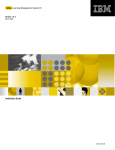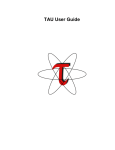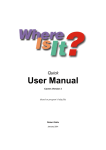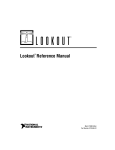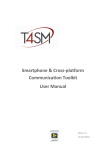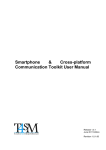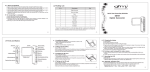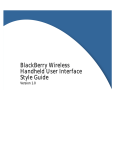Download RCF User Manual - Tools for Smart Minds
Transcript
RCF User Manual August 2013 Edition Remote Control Framework – User Manual Worldwide technical support and product information: www.toolsforsmartminds.com TOOLS for SMART MINDS Corporate headquarter Via Padania, 16 Castel Mella 25030 Brescia (Italy) Copyright © 2013 Tools for Smart Minds. All rights reserved. 2 Remote Control Framework – User Manual C ONTENTS ABOUT THIS MANUAL 6 CONVENTIONS 6 GETTING STARTED WITH RCF 8 REQUIREMENTS 10 REMOTE CONSOLE CLIENT APPS 10 INSTALLATION 10 SYSTEM INTERFACE 11 INITIALIZATION 12 CREATING A CATALOG 13 RUNNING RCF 13 STOPPING RCF 13 CREATING A REMOTE CONTROL 14 CREATING A COMMAND 16 Placing a LabVIEW object on the block diagram 20 RETURNING A RESULT AFTER COMMAND EXECUTION 20 RESULT TYPES 20 Text 21 Chart 21 Histogram 22 Piechart 22 XY Chart 23 Table 23 PROTECTING COMMANDS WITH A PASSWORD 24 ADDING FIELDS TO A COMMAND 24 FIELD TYPES 24 Text 24 CheckboxField 25 ListboxField 25 NumericField 25 3 Remote Control Framework – User Manual Creating a command with fields 25 Adding help 27 Field update modes 27 PUBLISHING SYSTEM STATUS 29 MANAGING EVENTS WHEN A CONNECTION STARTS/STOPS 30 MANAGING THEMES 32 PROTECTING REMOTE CONTROL WITH A PASSWORD 32 ADVANCED FEATURES 33 EDITING CATALOG AT RUN-TIME 33 ADDING CLASSES TO CATALOG 33 PUBLISHING REAL-TIME DATA 33 PUBLISHING REAL-TIME ANALOG DATA 34 PUBLISHING REAL-TIME DIGITAL DATA 35 ADDING SYSTEM HELP PAGE 35 RCF CLIENTS 37 FIGURE LIST 38 INDEX 41 4 Remote Control Framework – User Manual 5 Remote Control Framework – User Manual A BOUT THIS M ANUAL C ONVENTIONS The following conventions appear in this manual: Thesymbol leads you through nested menu items and dialog box options to a final action. The sequence Tools Options directs you to pull down the Tools menu, select Options item. Bold Bold text denotes items that you must select or click on the software, such as menu items and dialog box options. Bold text also denotes parameter names. italic Italic text denotes variables, emphasis, a cross reference, or an introduction to a key concept. This font also denotes text that is a placeholder for a word or value that you must supply. monospace Text in this font denotes text or characters that you should enter from the keyboard, sections of code, programming examples, and syntax examples. This font is also used for the proper names of disk drives, paths, directories, programs, subprograms, subroutines, device names, functions, operations, variables, filenames and extensions, and code excerpts. monospace italic Italic text in this font denotes text that is a placeholder for a word or value that you must supply. 6 Remote Control Framework – User Manual 7 Remote Control Framework – User Manual G ETTING STARTED WITH RCF In this chapter you are introduced to the main working elements of RCF. In order to completely understand the RCF use and the programming library capability, it is highly recommended to check the basics of object-oriented programming methods (OOP) in LabVIEW. The next diagram represents a generic LabVIEW application: MAIN APPLICATION USER INTERFACE FILES, DATABASE I/O DEVICES F IGURE 1- G ENERIC L AB VIEW APPLICATION RCF extends your application with a new interface towards mobile devices such smartphones and tablets and towards web browsers. Your system (i.e. your application) maintains its original desktop front-end because RCF runs as a background service responsible to gather requests from connected clients, sends these requests to your application for processing, retrieves results and publishes them to clients. Beside, RCF is responsible to maintain connections, validate requests and notify changes to your system interface. One of the main advantages of RCF over traditional approach as web services is its capability to change system's interface at run-time. Your application is responsible to define its interface as a set of available functionalities called Commands in RCF terminology. Example A simple data acquisition system may require a simplified interface with three commands: Start acquisition Stop acquisition Switch system OFF Start Stop Switch OFF When a client connects to RCF, it receives a description of your system's interface and displays three buttons associated with the commands. Every command can be parameterized or can be a simple button as the commands you have on a TV remote control. 8 Remote Control Framework – User Manual RCF is integrated in the architecture represented in the previous figure in the following way: RCF 1 4 2 3 MAIN APPLICATION F IGURE 2- RCF INTERACTIONS WITH USERS AND A GENERIC L AB VIEW APPLICATION The above picture illustrates four steps involved in every user request. At the beginning, a user sends a request using one of available commands provided by RCF interface, as indicated by Arrow number 1. RCF validates this request, called query in RCF terminology, and then invokes the function associated to that command, as indicated by Arrow number 2. RCF interaction with your application is not limited to a specific protocol or pattern so you can apply the solution you think is best for your application. Arrow 3 indicates that, optionally, the application can produce some results you want to return to the user as response to his request. Arrow number 4 means that RCF results are formatted and returned to client into one of available defined formats, that client’s application is capable to display, for example a chart or a table. RCF manages all communication details in order to allow the programmer to focus on his own application. 9 Remote Control Framework – User Manual REQUIREMENTS RCF is available as VIP package for LabVIEW 2010 or higher. RCF requires SCCT (Smartphone & Crossplatform Communication Toolkit) available at http://www.toolsforsmartminds.com/products/SCCT.php RCF can be downloaded at http://www.toolsforsmartminds.com/products/remote_control_for_labview.php R EMOTE CONSOLE CLIENT APPS Remote console clients are available for different platforms and devices. In this paragraph, the platforms and URL where you can find RCF Clients are indicated. At the time this manual has been redacted, third party vendors are making their version of RCF client app and will be available from their web site. Visit official page of RCF project to get more details. Remote Control Client for windows - developer edition – is available at http://www.toolsforsmartminds.com/products/remote_control_for_labview.php INSTALLATION To install VIP packages you need VIP Manager from JKI, you can download a free copy at www.jki.net F IGURE 3- RCF PACKAGE INSTALLATION WINDOW . 10 Remote Control Framework – User Manual RCF functions are available in the LabVIEW palette as indicated in the next image: F IGURE 4- RCF PALETTES INTO L AB VIEW IDE Thanks to the control of your application, RCF allows you to build an interface for a system in a simple and safe way. S YSTEM INTERFACE The interface is built as a set of “remote controls”: in this way you can organize system interface separating groups of commands in coherent sets of functionalities. For example: if you have a machine producing a certain product, its interface could be constituted by three remote controls: Remote control A: Commands to view statistics (of production), for management. Remote control B: Commands to view/edit machine parameters, for technical staff. Remote control C: Reserved commands, for programmers. 11 Remote Control Framework – User Manual I NITIALIZATION In order to initialize RCF you have to define the following parameters: TCP port: it is the listening port for clients connections. Password: it is the password that clients have to use to log in during the connection. Catalog: it is the system interface that you want to provide. The catalog is constituted by one or more remote controls. In the same way, each catalog is constituted by one or more commands. Welcome message: it is a message that RCF sends to clients when the connection is opened. Logo path (optional): it is the absolute path of the logo which has to be displayed on the clients next to the welcome message. A catalog can be either built programmatically in the applications or loaded from a file. In the following example is showed how to use RCF with a catalog loaded from a file: F IGURE 5- L OADING A CATALOG FORM FILE [1] AND LAUNCHING RCF [2] When clients connect to a system, RCF sends a welcome message: F IGURE 6- W ELCOME MESSAGE DISPLAYED ON A RCF CLIENT FOR WEB BROWSER . RCF allows you to use only one catalog at a time. During the execution of your application you can: Modify the catalog by adding or removing remote controls. Modify the remote controls by adding or removing single commands. 12 Remote Control Framework – User Manual C REATING A CAT ALOG In order to create a catalog into a LabVIEW program, you have to define an array composed of one or more remote controls. RCF does not manage empty catalogues, i.e. catalogues which don’t include remote controls. In the following figure is shown a catalog constituted by a remote control only: F IGURE 7- A CATALOG , COMPOSED BY A SINGLE REMOTE CONTROL NAMED "H OUSE ' S LIGHTS ". In this figure the catalog is saved in a file through the SaveCatalog.vi function: you can also use an already existing catalog by uploading it from a file through the LoadCatalog.vi function. You can create a catalog using the EditCatalog.vi that you find in the LabVIEW palette pressing RCFUtilities. With this utility you can define all of the catalog functional details at run-time. R UNNING RCF RCF has to be executed in your main application VI. RCF creates additional threads to manage communication with clients. Only one instance of RCF-Manager.vi can be executed into your application. S TOPPING RCF RCF runs in a separate loop from main application so you need to notify to RCF when application is terminated so that RCF itself stops execution. To achieve this result, use stopManager.vi as shown in the figure below. F IGURE 8- STOP M ANAGR . VI IS REQUIRED TO END RCF TASK . 13 Remote Control Framework – User Manual C REATING A REMOTE CONTROL A remote control is composed of the following elements: Description: It is the name of the remote control displayed by client’s terminal. ID: It is a univocal number used by the Catalog displayed by client’s terminal. Commands: It is an array of objects created for executing functions associated to each remote control button. F IGURE 9- C OMMANDS ARE ASSOCIATED TO REMOTE CONTROL BUTTONS . The previous figure illustrates the case some commands, with red and yellow box, are associated to multiple buttons on your remote control. This is useful when a single command can execute different actions according to its input parameters, so you don't need to create a separate command for every single action. For instance, if you want to manage a light switch, instead of creating two commands called respectively SwitchLightOn and SwitchLightOff, you can create a single command LightSwitch with a boolean input parameter, called State, indicating if light must be On or Off. If you have multiple lights you can add a second parameter indicating which light has to be switched. then you associate the command to different buttons with different titles: (Garden light ON, Garden Light Off, etc.). In the image below is illustrated the necessary code for creating a remote control denominated “House lights”. F IGURE 10- A SIMPLE REMOTE CONTROL WITH FOUR COMMANDS . 14 Remote Control Framework – User Manual In this example the remote control is made up of four commands titled Garden Light On, Garden Light Off, Box Light On, Box Light Off. These four simple commands have no parameters. You will learn in the following chapters that each command can implement a simple function or manage complex activities according to the user’s input and to the current status of the application. You can select the display layout of the remote control on the client device, through the Layout parameter. Two types of layout are available: Standard layout. This layout shows buttons and results in the same window. An example of this layout is showed in the following figure: F IGURE 11- C LIENT WITH " STANDARD " INTERFACE , FOR A NDROID OS Remote control layout: This remote control displays commands as a button list. The following figure shows Remote Control Layout on RCF client for Android. F IGURE 12- C LIENT WITH "R EMOTE C ONTROL " INTERFACE , FOR A NDROID OS According to the different supported platforms there may be variations in the layout definition. 15 Remote Control Framework – User Manual C REATING A COMMAND Commands have to be created through the extension of the command class predefined in the RCF library. The command class can’t be modified in order to guarantee the code portability. In order to create a new command, follow the following steps: Create a new class from File >> New as shown below: F IGURE 13- C REATING A NEW C LASS IN L AB VIEW. Assign a name to the new class, as shown below: F IGURE 14- S PECIFY THE NAME OF THE NEW CLASS . 16 Remote Control Framework – User Manual Open class property window and modify class inheritance so that it inherits from the Command class, as indicated in the figure below. F IGURE 15- I NHERIT YOUR COMMANDS FROM C OMMAND CLASS . In the created class you can personalize class attributes and create methods necessary for handling these attributes. RCF requires only one method of the extended class which has to be implemented for each new command: the execute method. Override this method and save it with name execute.vi as shown below. 17 Remote Control Framework – User Manual F IGURE 16- C OMMAND CLASS MUST OVERRIDE EXECUTE . VI METHOD . IMPORTANT: Every command can be used if and only if it implements the execute method. The following figure illustrates the default block diagram of execute.vi method. By default, LabVIEW adds a call to ancestor class method. 18 Remote Control Framework – User Manual F IGURE 17- D EFAULT BLOCK DIAGRAM , CREATED BY L AB VIEW WHEN YOU OVERRIDE EX ECUTE . VI METHOD . Remove call to ancestor method and create a structure as follow: F IGURE 18- E DITED BLOCK DIAGRAM WITH CASE STRUCTURE TO HANDLE ERROR IN . At run-time you can get information about: User who made the request; Additional field values typed by user to manage the request; Additional fields of the current command. Add the code required to execute the command in the case indicated in the previous picture. Notice that the above command returns an AbstractResult constant value which means that the client doesn't receive any notification that command has been executed. With RCF, your commands can return one or more results to client who made the request. The following paragraph illustrates the different result types you can send to clients. 19 Remote Control Framework – User Manual P L AC I NG A L A B VIEW O BJ E C T ON TH E B LOC K DI A GR AM After you create a class, drag the class name or the associated .ctl item on the diagram and LabVIEW creates an instance of selected class. R ETURNING A RESULT R ESULT TYPES AF TER COMMAND EXECUTIO N Commands can return to user one or more of the results indicated in this paragraph. Keep in mind that not every client's interface can display multiple results at the same time. Available result types are: Text Chart Histogram Pie chart XY Chart Table Results can be placed on block diagram from the result subpalette as indicated in the figure below: F IGURE 19- R ESULT CONSTANTS ARE IN RESULT P ALETTE Although client's interfaces are not exactly the same on different platforms, due to limits and particularities of their OS and capabilities, some common features are guaranteed: All results are displayed on black or very dark background All charts are shown to fit client display, regardless of its screen resolution. Table results can be browsed with scrollbars if needed Text results are displayed without length restrictions. RCF clients are available on different platforms: from powerful PCs to old generation smartphones. Some considerations have to be remarked about command's results: 20 Remote Control Framework – User Manual Avoid sending large set of data unless necessary because devices with small computational power cannot manage them (for example, avoid sending charts with 10000 points) Avoid sending multiple results with a single command if your clients have no capability to display them. Unnecessary results consume communication band and make difficult to understand how your system is working. T E XT Text result returns a string to a client who made the request. The following figure illustrates the block diagram of a command which executes some actions and returns the completion time to user. F IGURE 20- EXECUTE . VI METHOD WHICH RETURNS A T EXT RESULT . C H AR T Chart result returns a static chart composed of a single plot. A command can customize chart title, axis labels and plot color. The following example illustrates a command that generates a Chart result with a random data plot. F IGURE 21- EXECUTE . VI METHOD WHICH RETURNS A C HART RESULT . 21 Remote Control Framework – User Manual H IS T OGR AM Histogram result returns a static histogram; you can easily compose it, as shown below, with an array of clusters. Each element contains three values: bar label, bar color and its value. Notice that Y axis is not managed with auto scale so you have to set its minimum and maximum values. F IGURE 22- EXECUTE . VI METHOD WHICH RETURNS AN H ISTOGRAM RESULT . P IE C H AR T Piechart result returns a static Pie chart, where each slice is described by its label and value, included into the range 1..360 as illustrated in the following figure. F IGURE 23- EXECUTE . VI METHOD WHICH RETURNS A P IE CHART RESULT . Avoid adding empty slices to pie chart (i.e. slices with size equal to zero) because pie chart legend has a limited dimension on mobile devices. 22 Remote Control Framework – User Manual XY C H AR T XY Chart result returns a static X-Y chart. Following figure shows the case a XY chart is created from data stored into a notifier. This approach is used when a main application acquires and processes data in different tasks and your system makes last processed data available to users. F IGURE 24- EXECUTE . VI METHOD WHICH RETURNS A XYC HART RESULT . T AB LE Table result returns a table. You can customize rows and columns headers. RCF checks that a column header array has the same size of the columns of the table. If not so, RCF removes unnecessary column headers or table columns without headers. The following example shows the code necessary to create a Table result. F IGURE 25- EXECUTE . VI METHOD WHICH RETURNS A T ABLE RESULT . The example above shows the case in which Table result includes column headers only. Remember that column headers are necessary to clients in order to visualize properly the data of the table. Row headers are not required: RCF transmits as many rows as those included in items value. 23 Remote Control Framework – User Manual P ROTECTING COMMANDS W ITH A PASSWORD If a command has to be executed by authorized staff only, you have to associate a password (blank passwords are not allowed for security reasons) with that command. When you select a command protected by a password, a request is sent with the just typed password to the client. RCF validates the command execution request by verifying that the typed password is correct. If the password is correct, the execute method is invocated, otherwise RCF notifies to the client that the typed password is not correct. A DDING FIELDS TO A CO MMAND If your command requires some input from user, RCF allows you to define a form composed by a set of different fields. Forms can be composed with three types of fields, as explained below. Forms have no limitation to the number of fields. F IELD TYPES Available field types are Text: represents a generic string value CheckboxField: represents a Boolean value ListboxField: represents a list of string values. User can select one string value only Numeric: represents a numeric value both integer and real You can programmatically create and edit field using Fields palette indicated in the following figure: F IGURE 26- "F IELDS " PALETTE . The following paragraphs explain in detail several field types you can use in commands. T E XT The Text field is a text string with no length limits. It is possible define the following properties: Name: It is the name placed on the left of the text box in the form on your terminal. Default value: it is the value given to you in the form on your terminal. Required field: if Required property is True, this field cannot contain an empty string. 24 Remote Control Framework – User Manual C H E C K BO X F I E L D Checkbox field is a Boolean value. You can specify defaultValue to this field. Required property doesn't apply to Checkbox field because it is always returned regardless its value. L I S TB OX F IE LD Listbox field is a list of string values. You can specify defaultValue and required properties. Use Write values.vi to specify strings that populate the list. DefaultValue must be one of the values in the list. N U M E R IC F IE LD Numeric field is a numeric value. You can specify defaultValue and required properties. You can specify the number of decimal figures with Write decimals.vi, by default RCF uses 0 decimal figures. You can limit the numeric input range to clients using Write min&maxValuea.vi, if you don't specify any range, RCF sets min and max value to -∞ and +∞ respectively and clients don't limit user inputs for numeric fields. Required property does not apply to Numeric field because it is always returned regardless its value. RCF supports two different styles for numeric fields. The first one (Defaul style) is the classical style of numeric fields; it is a box in which users types numbers. The second style supported by is an horizontal bar. You can set the value of the numeric field simply by moving the bar. The following figure illustrates the case where a numeric field is created, with 3 digits after decimal point, a range between 10 and 40, and a default value of 20. Notice that default value has to be inside the specified range. F IGURE 27- S ETTING A NUMERIC FIELD . C R E AT I N G A C OM M A N D W I TH F IE LD S The following block diagram shows a command with two fields. The next figure illustrates how the form is displayed on client console. F IGURE 28- A COMMAND IS CREATED 25 WITH TWO FIELDS . Remote Control Framework – User Manual Command called "get data samples" has two fields called respectively "Select acquisition Device" and "Samples to acquire". The first is a listbox and values are populated at runtime with the names of active devices. The second parameter has a default value of 100 (samples). Remember that fields are displayed to user in the same order they are placed into the field's array. F IGURE 29- A FORM WITH TWO PARAMETERS GENER ATED BY RCF. RCF marks required fields with an asterisk. User has to fill the form and press OK to send a request to your application. This ensures that all required fields are received by execute.vi method when invoked. When a user sends its requests, RCF collects field values into a string array available from query objects. For example, if a field value is a numeric field, it must be converted in a numeric format. The following block diagram shows what explained before: F IGURE 30- EXECUTE . VI PROCESS DATA ACCORDING TO FIELD VALUE S . Notice that field values are processed in the same order they are placed into field array when command has been created. Second field (Samples to acquire) is checked if its value is included in range 1..5, acquisition is executed, otherwise a text result is used to advice user that the value is out of valid range. 26 Remote Control Framework – User Manual A DD IN G H E LP Every field can include a Help text displayed on client form. Use Write help.vi method to add help text to a field, as indicated in figure below. F IGURE 31- U SE W RITE HELP . VI TO ADD A HELP TEXT . F IE LD U P D A TE M OD E S Fields included in commands show values when user activates their associated command. You can choose your favorite way to update the value displayed in a field. RCF allows the use of three different field update modes: Default value: RCF client displays always the default value defined in its command. Even if user inserts a value, default value will be shown at the next command execution. Last value: RCF client retains the last value edited from user. At the first command execution, RCF client uses default value indicated in command definition. Server value: RCF client updates the field value with values received from server during connection time. Updates are managed in background. When user activates a command, field values are the most recent values published by server. A command can contain fields defined with different update modes. The following example illustrates the case of a command composed by three fields with different update modes. F IGURE 32- U SE W RITE UPDATE M ODE . VI TO SET THE PROPER 27 VALUE UPDATE MODE FOR EVERY FIELD . Remote Control Framework – User Manual Use Write updateMode.vi to set the proper way RCF client manages the field values. By default, RCF uses Default value update mode in order to maintain compatibility with previous versions of RCF clients. RCF server can update field values at any time using polymorphic VI refreshFieldValue.vi in RCF palette. Notice that only fields defined with update mode = serverValue are updated. The figure below illustrates the code required to refresh the field value of the third field (Target speed) indicated in previous image. F IGURE 33- U SE POLYMORPHIC REFRESH F IELD V ALUE . VI TO UPDATE FIELD VALUES TO ALL CLIENTS . Field values are updated using their description as search key. refreshFieldValue.vi in previous figure associates “Target speed (rpm)” to the new value 1500 instead of 2000 used at definition time. When a user execute the command that includes that field, field value is 1500 instead of 2000. If you specify an empty string as field description, refreshFieldValue.vi returns an error. If description string doesn’t match any field description, non error occurs, but no updates are transmitted to clients. 28 Remote Control Framework – User Manual P UBLISHING SYSTEM STA TUS RCF allows your server to publish a status table to all connected clients without explicit request. Sending a system status is useful when clients need to know system status changes whenever they happen. IMPORTANT: while results are sent to users who made specific requests, system status is transmitted to all connected clients. System status is transmitted as 2D table composed by two columns: the first is the property name and the second one is the property value. Suppose your system controls the temperature of a heat exchanger, your system status can be as follow: Property name Oil temperature Water temperature Current status Warning Water flow Heating system Property value 96 °C 24 °C normal None 368 L/h Off If you want to inform clients with system status when a warning is generated or status changes, you have simply to publish the system status with refreshStatus.vi as indicated below: F IGURE 34- R EFRESH S TATUS . VI TRANSMITS THE SYSTEM STATUS TO ALL CONNECTED CLIENTS . The above example contains a constant status to explain how to format the 2D string array properly. 29 Remote Control Framework – User Manual M ANAGING EVENTS WHEN A CONNECTION STARTS / STOPS A catalog can contain two commands associated to specific events: New connection established, executed every time a new client connects to RCF server. Connection terminated, executed every time a connection is terminated. Connection can be terminated for two reasons: remote user closes the client app or timeout error occurs when due to poor quality of communication channel. Create your own commands extending Command class and override execute.vi methods. The following figure illustrates the necessary code to associate your custom command to “New Connection” event, , using Write onNewConnection.vi method. F IGURE 35- A SSOCIATE YOUR CUSTOM C OMMAND OBJECT TO THE N EW C ONNECTION EVENT . Do not associate any field to those commands: RCF creates automatically three fields filled at runtime with client information: Name. It indicates the user name provided by client. This value is useful when server needs to associate user names to their IP addresses. Timestamp. It indicates the time connection has been established at server side. Platform. It indicates which platform is used by client (Android, iOs, LabVIEW, HTML5). F IGURE 36- I NTERNAL CODE GENERATED TO ASSOCIATE THREE PARAMETERS TO YOUR CUSTOM COMMAND C ONNECTION ” E VENT . FOR “N EW The following figure illustrates the necessary code to associate your custom command to “Closed Connection” event, using Write onClosedConnection.vi method. 30 Remote Control Framework – User Manual F IGURE 37- A SSOCIATE YOUR CUSTOM C OMMAND OBJECT TO THE C LOSE C ONNECTION EVENT . Do not associate any field to those commands: RCF creates automatically two fields filled at runtime with client information: Reason. It describes the reason connection has been closed Timestamp. It indicates the time connection has been closed at server side F IGURE 38- I NTERNAL CODE GENERATED TO ASSOCIATE TWO PARAMETERS TO YOUR CUSTOM COMMAND FOR “C LOSED C ONNECTION ” E VENT . 31 Remote Control Framework – User Manual M ANAGING THEMES RCF allows customizing client’s aspect with themes. A theme is a collection of properties that affects the aspect of RC buttons, texts and background. Themes are defined at server side so each application can include a specific theme. When clients connect to server for the first time, download theme package from server. Theme data remain resident on smartphone. Theme is a zip file that contains images in JPG format and a configuration file in XML format. To add a theme to your catalog, use load theme.vi method as indicated in figure below. F IGURE 39- L OADING A THEME WITH LOAD THEME . VI METHOD . If no theme is specified, Clients use their default theme which may vary for every platform (Android, iOs, HTML5). Notice that that RCF client for Windows does NOT support themes. P ROTECTING REMOTE CON TROL WITH A PASSWORD If a remote control has to be viewed by authorized staff only, you have to associate a password (blank passwords are not allowed for security reasons) with that remote control. When you select a remote control protected by a password, a request is sent with the just typed password to the client. The figure below illustrates how to protect a RC with a password, using Write password.vi method . F IGURE 40- P ROTECTING A R EMOTE CONTROL WITH W RITE PASSWORD . VI METHOD . When user enter correct password associated to a remote control, RCF client display RC commands, remembers that user knows the RC password and unlocks the RC for the current session. User can move to other RCs and return to the password protected RC later without re-entering the password. 32 Remote Control Framework – User Manual A DVANCED FEATURES In this paragraph are illustrated the RCF advanced functions. Catalogs can be stored and loaded into form files. You can create a catalog with custom commands, save it into a file and distribute the catalog to other applications which includes RCF and the same classes. Remember that a catalog is strictly tied to the LabVIEW classes created to extend Command class. For this reason you have to be sure that executables contain at least a constant element for every class you have created. E DITING CATALOG AT RUN - TIME Editing catalog at run-time is one of the advanced functions. RCF includes editor.vi, a general purpose editor that you can use to create a complex catalog composed by one or more remote controls, each with one or more commands. With editor.vi you can also customize every command with additional fields. Catalogs can change at run-time, RCF does not publish catalog changes automatically so you have to use refreshCatalog.vi as indicated in the following example. F IGURE 41- EDITING , SAVING AND PUBLISHING CATALOG WITH THREE A DDING METHODS . CLASSES TO CAT ALOG Using editor.vi to edit your catalog at run-time requires that custom command classes are added to catalog itself. Use writeClassList.vi method to include your custom commands to the catalog so that editor.vi can properly manage all commands. P UBLISHING REAL - T IME DATA RCF allows publishing real-time data to connected clients. it means that your LabVIEW program can produce/acquire analog and digital values and update client charts and tables in real-time. RCF is based on SCCT communication library and data are transferred through TCP permanent connections between server and clients to ensure that no data are lost. Remember that displaying real-time analog data on dynamic charts can be a CPU intensive task for mobile devices, so it's your responsibility avoiding huge data packets to clients. Usually users need or know signal trends or digital lines status so updating data to clients at high rate (more than 10 times per seconds) or sending hundreds or thousands of samples can be useless. Notice also that RCF client do not perform log activities and all received data are displayed or discarded. In the following paragraphs, the case of analog and digital data are illustrated. RCF allows publishing analog and digital data at the same time. 33 Remote Control Framework – User Manual P UBLISHING REAL - T IME ANALOG DAT A To publish real-time analog data to clients, you have to proceed as follow: 1. 2. Add a configuration cluster to RCF-Manager.vi, with a description of analog channels you plan to publish. This is necessary to client to understand that you server can publish analog data and prepare related data structures and tasks. Configuration-cluster is the classic system configuration cluster used by SCCT. Refer to SCCT User Manual for more details. Publish analog data with publishAnalogData.vi. The following example illustrates the code necessary to complete this activity. F IGURE 42- P UBLISHING REAL - TIME ANALOG DATA . publishAnalogData.vi requires a 2D DBL array in input that contains your analog data organized in rows: every row contains samples of the same channel. Optionally you can connect a 1D array of colors: the number of color values has to be equal to the number of rows (i.e. channels) in 2D data. 34 Remote Control Framework – User Manual P UBLISHING REAL - T IME DIGITAL DATA To publish real-time digital data to clients, you have to proceed as follow: 1. 2. Add a configuration cluster to RCF-Manager.vi, with a description of digital lines you plan to publish. This is necessary to client to understand that you server can publish digital data and prepare related data structures and tasks. Configuration-cluster is the classic system configuration cluster used by SCCT. Refer to SCCT User Manual for more details. Publish digital line values with publishDigitalData.vi. The following example illustrates the code necessary to complete this activity. F IGURE 43- P UBLISHING REAL - TIME DIGITAL DATA . publishDigitalData.vi requires a 1D Boolean array in input that contains your digital line values. Optionally, you can connect two 1D arrays respectively for TRUE and FALSE colors: the number of color values has to be equal to the number of digital lines in 1D data. A DDING SYSTEM HELP PAGE In many real life applications, it is important to create a web page that contains a description of your system, with detailed explanations of RC's commands and their parameters. You can specify the complete URL of that page to RCF-Manager.vi so that clients can display it to users. To add a system help page, simply connect the helpURL parameter as indicated in the following example. F IGURE 44- A DDING HELP URL 35 TO RCF-M ANAGER . Remote Control Framework – User Manual 36 Remote Control Framework – User Manual RCF C LIENTS RCF clients are available for different platforms and devices. For a complete list of supported systems, visit: www.toolsforsmartminds.com/products/remote_control_for_labview.php The Remote Control client for Android OS is available at: https://play.google.com/store/apps/details?id=SCCT.Console The Remote control client for HTML5 is available at: http://www.toolsforsmartminds.com/remote_control_html5/ Remote control for HTML5 requires one of the following browsers: Google chrome Mozilla Firefox Internet Explorer 9 or higher with Flash Plugin Safari The remote control for Windows XP/7 is available at: http://www.toolsforsmartminds.com/products/remote_control_for_labview.php This client, created with LabVIEW includes installer and LabVIEW runtime engine. 37 Remote Control Framework – User Manual FIGURE LIST FIGURE 1- GENERIC LABVIEW APPLICATION FIGURE 2- RCF INTERACTIONS WITH USERS AND A GENERIC LABVIEW APPLICATION FIGURE 3- RCF PACKAGE INSTALLATION WINDOW. FIGURE 4- RCF PALETTES INTO LABVIEW IDE FIGURE 5- LOADING A CATALOG FORM FILE [1] AND LAUNCHING RCF [2] FIGURE 6- WELCOME MESSAGE DISPLAYED ON A RCF CLIENT FOR WEB BROWSER. FIGURE 7- A CATALOG, COMPOSED BY A SINGLE REMOTE CONTROL NAMED "HOUSE'S LIGHTS". FIGURE 8- STOPMANAGR.VI IS REQUIRED TO END RCF TASK. FIGURE 9- COMMANDS ARE ASSOCIATED TO REMOTE CONTROL BUTTONS. FIGURE 10- A SIMPLE REMOTE CONTROL WITH FOUR COMMANDS. FIGURE 11- CLIENT WITH "STANDARD" INTERFACE, FOR ANDROID OS FIGURE 12- CLIENT WITH "REMOTE CONTROL" INTERFACE, FOR ANDROID OS FIGURE 13- CREATING A NEW CLASS IN LABVIEW. FIGURE 14- SPECIFY THE NAME OF THE NEW CLASS. FIGURE 15- INHERIT YOUR COMMANDS FROM COMMAND CLASS. FIGURE 16- COMMAND CLASS MUST OVERRIDE EXECUTE.VI METHOD. FIGURE 17- DEFAULT BLOCK DIAGRAM, CREATED BY LABVIEW WHEN YOU OVERRIDE EXECUTE.VI METHOD. FIGURE 18- EDITED BLOCK DIAGRAM WITH CASE STRUCTURE TO HANDLE ERROR IN. FIGURE 19- RESULT CONSTANTS ARE IN RESULT PALETTE FIGURE 20- EXECUTE.VI METHOD WHICH RETURNS A TEXT RESULT. FIGURE 21- EXECUTE.VI METHOD WHICH RETURNS A CHART RESULT. FIGURE 22- EXECUTE.VI METHOD WHICH RETURNS AN HISTOGRAM RESULT. FIGURE 23- EXECUTE.VI METHOD WHICH RETURNS A PIE CHART RESULT. FIGURE 24- EXECUTE.VI METHOD WHICH RETURNS A XYCHART RESULT. FIGURE 25- EXECUTE.VI METHOD WHICH RETURNS A TABLE RESULT. FIGURE 26- "FIELDS" PALETTE. FIGURE 27- SETTING A NUMERIC FIELD. FIGURE 28- A COMMAND IS CREATED WITH TWO FIELDS. FIGURE 29- A FORM WITH TWO PARAMETERS GENERATED BY RCF. FIGURE 30- EXECUTE.VI PROCESS DATA ACCORDING TO FIELD VALUES. FIGURE 31- USE WRITE HELP.VI TO ADD A HELP TEXT. FIGURE 32- USE WRITE UPDATEMODE.VI TO SET THE PROPER VALUE UPDATE MODE FOR EVERY FIELD. FIGURE 33- USE POLYMORPHIC REFRESHFIELDVALUE.VI TO UPDATE FIELD VALUES TO ALL CLIENTS. FIGURE 34- REFRESHSTATUS.VI TRANSMITS THE SYSTEM STATUS TO ALL CONNECTED CLIENTS. FIGURE 35- ASSOCIATE YOUR CUSTOM COMMAND OBJECT TO THE NEW CONNECTION EVENT. FIGURE 36- INTERNAL CODE GENERATED TO ASSOCIATE THREE PARAMETERS TO YOUR CUSTOM COMMAND FOR “NEW CONNECTION” EVENT. FIGURE 37- ASSOCIATE YOUR CUSTOM COMMAND OBJECT TO THE CLOSE CONNECTION EVENT. FIGURE 38- INTERNAL CODE GENERATED TO ASSOCIATE TWO PARAMETERS TO YOUR CUSTOM COMMAND FOR “CLOSED CONNECTION” EVENT. FIGURE 39- LOADING A THEME WITH LOAD THEME.VI METHOD. FIGURE 40- PROTECTING A REMOTE CONTROL WITH WRITE PASSWORD.VI METHOD. FIGURE 41- EDITING, SAVING AND PUBLISHING CATALOG WITH THREE METHODS. FIGURE 42- PUBLISHING REAL-TIME ANALOG DATA. FIGURE 43- PUBLISHING REAL-TIME DIGITAL DATA. FIGURE 44- ADDING HELPURL TO RCF-MANAGER. 38 8 9 10 11 12 12 13 13 14 14 15 15 16 16 17 18 19 19 20 21 21 22 22 23 23 24 25 25 26 26 27 27 28 29 30 30 31 31 32 32 33 34 35 35 Remote Control Framework – User Manual 39 Remote Control Framework – User Manual 40 Remote Control Framework – User Manual INDEX A execute.vi .................................................... 26 Execute.vi .............................................. 17; 24 writeClassList.vi ........................................... 33 adding Help URL ............................................. 35 C N Catalog functionalities Editing ......................................................... 33 Saving a created catalog ............................. 13 Uploading a catalog .................................... 12 Classes ............................................................ 33 Command class ........................................... 16 Clients ........... 8; 9; 10; 12; 13; 20; 21; 24; 32; 37 Closed Connection Event ................................ 30 Commands functionalities Creating a command .................................. 16 Creating a command with fields ................. 25 New Connection Event.................................... 30 P Parameters Catalog parameter ...................................... 12 Logo path parameter .................................. 12 Password parameter ................................... 12 TCP port parameter .................................... 12 Welcome message parameter .................... 12 Q F Query ................................................................ 9 Field Help ........................................................ 27 field Update Mode Server Value ............................................... 27 Field Update Mode ......................................... 27 Default Value .............................................. 27 Last Value ................................................... 27 Fields Checkbox field ............................................ 25 defaultValue option ................................... 25 Listbox field ................................................ 25 Numeric field .............................................. 25 Text field ..................................................... 24 Functions EditCatalog.vi .............................................. 13 editor.vi ...................................................... 33 Layout. ........................................................ 15 LoadCatalog.vi ............................................ 13 RCF-Manager.vi .......................................... 13 refreshCatalog.vi ........................................ 33 SaveCatalog.vi ............................................ 13 stopManager.vi........................................... 13 R RCF requirement ............................................. 10 Real-time data ................................................. 33 Analog Data ................................................. 34 Digital Data .................................................. 35 Remote control functionalities Commands .................................................. 14 Creating remote controls ............................ 14 Description .................................................. 14 Explaining remote controls ......................... 11 Layout ......................................................... 15 Results Chart result ................................................. 21 Common features ....................................... 20 General advices ........................................... 21 Histogram result.......................................... 22 Piechart result ............................................. 22 Table result ................................................. 23 Text result ................................................... 21 XY Chart result ............................................ 23 S I System status refreshStatus.vi .......................................... 29 Status table ................................................. 29 Introducing RCF Generic example of a labview application .... 8 RCF Interface .............................................. 11 T M Text properties Methods 41 Remote Control Framework – User Manual Default value .............................................. 24 Name .......................................................... 24 Required field ............................................. 24 Theme ............................................................. 32 U Users ............................. 9; 19; 20; 21; 23; 26; 29 V VIP Manager.................................................... 10 VIP packages ................................................... 10 42