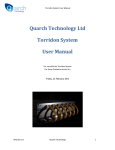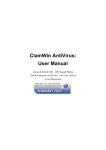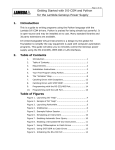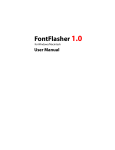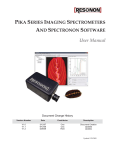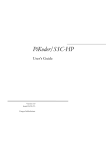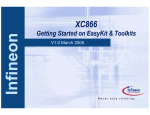Download "user manual"
Transcript
Torridon System User Manual Quarch Technology Ltd Torridon Communications Manual For use with the Torridon System Wednesday, 05 December 2012 Revision 1.2 Quarch Technology 1 Torridon System User Manual Change History 1.0 1.2 Revision 1.2 14th March 2012 23rd April 2012 First Version Added Python Examples Quarch Technology 2 Torridon System User Manual Contents Change History ................................................................................................................................. 2 Introduction to the Torridon System ............................................................................................... 5 Connection Tables .................................................................................................................................... 6 Direct Controlled Modules ....................................................................................................................... 7 Direct Control Example ........................................................................................................................ 8 Array Controlled Modules ........................................................................................................................ 8 Array Connection Examples ................................................................................................................. 9 Terminal Types ............................................................................................................................... 11 Serial Control .......................................................................................................................................... 11 Connection Parameters...................................................................................................................... 11 HyperTerminal Example ..................................................................................................................... 12 Putty Terminal Example ..................................................................................................................... 14 TerraTerm Terminal Example ............................................................................................................. 15 USB Control............................................................................................................................................. 16 Installing USB Drivers ......................................................................................................................... 16 Telnet Control ......................................................................................................................................... 18 Connection Parameters...................................................................................................................... 18 Device Types .................................................................................................................................. 19 Modules .................................................................................................................................................. 19 Controllers: ............................................................................................................................................. 19 Interface Kit (QTL1260) ...................................................................................................................... 19 Array Controller (QTL1079, QTL1461) ................................................................................................ 20 TestMonkey ................................................................................................................................... 22 Revision 1.2 Quarch Technology 3 Torridon System User Manual Getting Started ....................................................................................................................................... 23 Torridon Terminal .......................................................................................................................... 25 Torridon API ................................................................................................................................... 26 PERL Scripting................................................................................................................................. 27 Installing Perl on Windows ..................................................................................................................... 27 Python Scripting ............................................................................................................................. 28 Installing Python on Windows ................................................................................................................ 28 Revision 1.2 Quarch Technology 4 Torridon System User Manual Introduction to the Torridon System The Torridon System is a modular based test system with a number of parts that can be used in many different configurations. In all cases, the Torridon System is controlled by ASCII terminal commands. These are simple, readable, text commands that can be sent to a device. Responses from a command are in the same simple text format. Each device supports one or more of Serial, USB or Ethernet (Telnet) control. - ‘Lite’ Modules support only Serial. Standard Modules support Serial and USB. Array Controllers, and some advanced Modules, also support Telnet. Any terminal command must be 64 characters or less in length. Commands can return any number of lines of data in response to a command, but each line will also be limited to 64 characters in length. Revision 1.2 Quarch Technology 5 Torridon System User Manual Connection Tables QTL1260 - Interface Kit Serial USBSerial USB Lite Telnet QTL1462 - 4 Port Array Controller TestMonkey 2 Serial USB Telnet TestMonkey 2 QTL1079 - 28 Port Array Controller Serial USB Telnet TestMonkey 2 Serial/USB 2 NONE1 NONE1 Standard 2 Serial/USB 2 NONE1 NONE1 HS 2 Serial/USB 2 NONE1 NONE1 SBB 2 Serial/USB 2 NONE1 NONE1 Cable Pull 2 Serial/USB 2 NONE1 NONE1 MUX 2 Serial/USB 2 NONE1 NONE1 NOTES: 1. TestMonkey 2 currently only supports directly connected modules. An update in Q2-2012 will add support for Array Controllers 2. USB connections can only be used with Quarch software (TestMonkey 2, Torridon Terminal) or with applications built with the Torridon API. 3. A small number of stand-alone modules are available; these have a variety of different interface options. See their data sheet for details Revision 1.2 Quarch Technology 6 Torridon System User Manual Direct Controlled Modules A module can be controlled by sending commands to it. This requires a direct Serial/USB/Telnet connection to the module. This could be obtained by: - Connecting a module to your PC, using an Interface Kit. Using a ‘stand-alone’ Module that has a Serial/USB/Ethernet(Telnet) port on it. This is a simple and fast way to control a single module. It may be complex or impractical to control a large number of modules in this way however. Revision 1.2 Quarch Technology 7 Torridon System User Manual Direct Control Example A QTL1253 (Mini SAS Cable Pull Module) is connected to a windows PC, via its Serial port. A Terminal connection is opened using HyperTerminal and user types the command “hello?” at the cursor. This is a standard command that will respond with the name of the module. The response is: >hello? mini SAS Cable Pull Module > We can see that the module responded directly to the command that was sent. All other commands that the module supports can be sent in the same way. Array Controlled Modules When you want to control several modules at the same time, we provide Array Controllers. These allow multiple modules to be controlled as a single test system. They are described in more detail later in this document. The module(s) are no longer connected to your computer. Instead they are connected to the Array Controller. The Controller is then connected to your computer via USB/Serial/Telnet. Revision 1.2 Quarch Technology 8 Torridon System User Manual Array Connection Examples A QTL1253 (Mini SAS Cable Pull Module) is connected to Port 1 of an Array Controller. A QTL1177 (SAS/SATA Drive Control Module) is connected to Port 2 of the same Array Controller. As before, the Controller is connected to a windows PC, via its Serial port. A Terminal connection is opened using HyperTerminal and user types the command “hello?” at the cursor. The response is: >hello? 4 Port Torridon Array Controller > This time, the Module did NOT respond. We are not talking to either of the attached modules, but to the Array Controller. To send a command to a module, we need to ‘address’ the one(s) we want to talk to. This is done by adding an ‘Address List’ to the end of the command: >hello? <1> 1: mini SAS Cable Pull Module >hello? <2> 2: SAS/SATA Drive Control Module Here we have sent the same “hello?” command to each of the attached modules in turn. The address number is enclosed in angle brackets. The response has also changed. Now we have “1:” appended to the response for the Module on Port 1. This confirms that the response came from that module. Multiple modules can be addressed at the same time. This can be used to speed up testing or to ensure that actions happen at the same time: >hello? <1,2> 1: mini SAS Cable Pull Module 2: SAS/SATA Drive Control Module > This command addresses both the Module on Port 1 and Port 2. This is called using an ‘Address List’. Now you can see that the number at the start of the response line is critical to tell which response comes from which port. Revision 1.2 Quarch Technology 9 Torridon System User Manual Address Lists can be complex, including lists <1,2>, ranges <1-3> or both <1-3,4,5-7>. The entire length of the command and the address list must not exceed 64 characters. Revision 1.2 Quarch Technology 10 Torridon System User Manual Terminal Types As described in the introduction, there are options for Serial, USB and Telnet control. Here we will look at each of the options and how to use it. Serial Control A serial terminal is the simplest method of control. This can be from a Serial port on a Windows/Linux/Mac computer or from an external Serial control system such as a serial Terminal Server. Most Torridon modules support a serial Terminal. Connection Parameters All Torridon devices use the same serial connection parameters: Baud Rate Data Bits Parity Stop Bits Flow Control 19,200 8 NONE 1 NONE There are a few Terminal settings that you can alter if desired, see the Technical Manual for your device: - Array Controllers DO support hardware flow control on the Serial connection, but this is not the default and must be enabled through a separate command. By default, the terminal will echo back all typed characters, the terminal echo and other settings can be altered if required. Revision 1.2 Quarch Technology 11 Torridon System User Manual HyperTerminal Example Many Windows PCs come with HyperTerminal installed; this is a simple application that can connect to a Serial Terminal. - Open HyperTerminal Select File->New Connection and enter a name for the connection Select the COM port that your device is connected to and click OK Set the Port Settings as shown below: Revision 1.2 Quarch Technology 12 Torridon System User Manual - Press ‘Enter’. If the module is correctly connected and powered up, you should see the start screen as shown below: - You can now begin sending commands to control the device Revision 1.2 Quarch Technology 13 Torridon System User Manual Putty Terminal Example PuTTY is a free terminal application that is available for several operating systems. - Open Putty and select Session from the Category selection. Select Connection Type->Serial Select Serial on the Category selection Set the options as shown below: - Click Open and the Terminal window should be shown Press ‘Enter’. If the module is correctly connected and powered up, you should see the start screen You can now begin sending commands to control the device - Revision 1.2 Quarch Technology 14 Torridon System User Manual TerraTerm Terminal Example TerraTerm is a free terminal application that is available for several operating systems. - Open TerraTerm and select File->New Connection Select Serial then select the COM port Select Setup->SerialPort… Set the options as shown below: - Click OK and the Terminal window should be shown Press ‘Enter’. If the module is correctly connected and powered up, you should see the start screen You can now begin sending commands to control the device - Revision 1.2 Quarch Technology 15 Torridon System User Manual USB Control USB control is available on many Torridon Modules. To connect to a Module using USB, you will require software from Quarch. Unlike Serial and Telnet, there is no ’standard’ Terminal application available. Your current choices are: - TestMonkey : This is our main GUI control application, it is designed to directly connect to a single module and allow easy manual control. TestMonkey is described in detail later. - Torridon Terminal : This is our simple Terminal application. It allows you to connect to a Torridon device through USB (as well as Serial and Telnet). Commands are typed by the user in the same way as with HyperTerminal or similar. Torridon Terminal is described in detail later. - Torridon API : A C# based API allows USB (as well as Serial and Telnet) control of a module. The API is free and can be used to create your own applications. Please contact [email protected] for details on the API. Installing USB Drivers USB control of a device will require the USB driver to be installed first. Torridon devices use a standard WinUSB driver provided by Microsoft. Download the latest driver from: http://quarch.com/downloads.html Run the correct installer for the version of Windows you are using (there are 3 options). If you try the wrong version, you will get an error message and can choose a different version. You will be warned that the driver is not signed, ignore this and continue. The driver should be installed without any Torridon devices attached to your PC. If you have devices attached, you will have to re-plug them after installing. Revision 1.2 Quarch Technology 16 Torridon System User Manual Installing on Windows XP Due to our driver not being signed, it will not install on XP by the above method. Instead follow these steps: 1. Attach the device to the PC and power it up a. Windows should pop-up “New Hardware Found” b. The “Found new hardware” wizard will start 2. Select “Install from a specified location” 3. Browse to the folder containing the driver files and select it 4. You will be warned that the driver “Has not passed windows logo testing” a. Select “Continue Anyway” 5. The driver should not install with no further prompts, click Finish when done 6. Open device manager and check the device is visible without a warning icon a. Open the device and go to the Drivers tab. b. Check the driver version is 1.0.2.0 c. Select Driver Details and check the provider is Microsoft and that WisUSB.SYS is in the file list. 7. The install was successful and the device should now work correctly Revision 1.2 Quarch Technology 17 Torridon System User Manual Telnet Control Torridon Array Controllers and a small number of specialist modules support a Telnet Terminal. As with Serial, you can use a number of standard Terminal clients to connect to the module. Connection Parameters Connection Type Port Target - - TCP/IP (SSL is not supported) 23 IP Address or NetBios Name Torridon devices support DHCP and will be assigned an IP address by your network if possible. If this fails, the default IP is 192.168.1.99. Torridon devices support NetBios names. If your network allows this, you can connect to the device with its name. By default this is its serial number in the form “QTLnnnn-nn-nnn”. See the label attached to the device. If you are connected to the device by other means you can get the current IP address with the command “CONFig:ETHernet IP?”. The current NetBios name can be returned with “CONFig:ETHernet NAME?”. Currently our Telnet server does not support the entire Telnet auto-negotiation protocol. As such, you may have to override some settings in your Telnet client to ensure the connection works fully. - - Turn off local echo of typed characters o If this is not possible, the command “CONFig:TERMinal SCRIPT” will alter the terminal mode on the Array to prevent it from echoing characters. Transmitted lines should be terminated by CR+LF If you will be sending commands very rapidly, you may need to set a 100mS delay between each line sent out to allow it to avoid overloading the Telnet server The Telnet server has been tested with HyperTerminal, Putty, TerraTerm, Torridon Terminal and Microsoft Telnet.exe For manual terminal control, we recommend using Torridon Terminal or Putty (if you require a crossplatform application). Revision 1.2 Quarch Technology 18 Torridon System User Manual Device Types The Torridon system is made up of Modules which perform the tests/actions, and Controllers which provide power and control to the modules. Modules A wide range of test modules are available, from hot-swap drive modules, cable-pull modules, Physical Layer Switch (Mux) modules and more. - Most modules have are connected via a thin Torridon flex cable that provides both power and control. These require a ‘Controller’ (see below) - Some modules are ‘Stand-alone’. These have some combination of USB/Serial/Ethernet ports for control and are power from a separate power supply. These modules do NOT require a controller, though some can be used with one (if they have a Torridon flex cable output) Controllers: Controllers provide power and/or control for modules. These include: Interface Kit (QTL1260) This controller provides power and control to a single Torridon Module. It comes with a 12v power supply and cables for Serial (DB-9) and USB. This Kit is normally used when you want to control one module for manual testing or as part of a small automated test setup. TestMonkey is often used for manual testing and PERL scripts or similar for automated testing Communication methods are: - USB: This requires a module that supports USB (most modules except ‘Lite’ modules). To use this mode, connect a USB capable module to the interface kit and a USB cable to the PC. The button on the interface kit must be OUT. The 12v power supply must be connected to the interface kit. - USB-Serial: In this mode, a virtual COM port appears on your PC, allowing you to communicate to the module on serial even if your PC does not have a serial port. This mode is supported by all standard modules. To use this mode, connect any module to the interface kit and a USB cable to the Revision 1.2 Quarch Technology 19 Torridon System User Manual PC. The button in the interface kit must be IN. The USB drivers will install automatically if you have in internet connection. The 12v power supply must be connected to the interface kit. Note: If you need to download the drivers manually, they can be found at: http://www.ftdichip.com/Drivers/VCP.htm - Serial: If your PC has a Serial port, you can use the included cable to control the module. A Terminal Server can also control the module via serial though you may require us to provide a different pinout for the serial cable. Connect any module to the interface kit. The 12v power supply must also be connected to the interface kit. Connect the orange serial cable to the RS-232 connection on the interface kit. Connect the other end of the cable to your PC serial port. The button on the interface kit must be OUT. Array Controller (QTL1079, QTL1461) Array Controllers allow several modules to be controlled at the same time, from a single place. They also greatly reduce cable complexity by removing the need for separate power supplies and control cables. This is normally used for large/complex test systems which are controlled by automated test scripts. The controller uses a single 12v power supply to power all the modules. The QTL1079 (28-Port Controller) is designed to run drive modules. While it can run any combination of modules, it is limited to 60 watts in total which may limit the number of other modules you can connect at a time. - Serial: You can use the included cable to control the Array and all its attached modules from a single serial port. - USB: The Array Controllers have internal USB hubs, this will allow any attached module (that supports USB control) to appear on your PC as if it was directly connected with an Interface Kit. In this case the section ‘Direct Controlled Modules’ above describes how the modules are controlled. In addition, newer Array Controllers (Not the QTL1079), can support their own USB Terminal connection. In this case the section ‘Array Controlled Modules’ above describes how the modules are controlled. Note that USB in unique in this regard. Both Serial and Telnet connections are made to the Array Controller and NOT directly to the modules. USB is different due to the internal USB hubs within the Array Controllers. These hubs are required to allow Firmware update of Modules by USB but also provide another communications option. Revision 1.2 Quarch Technology 20 Torridon System User Manual - Telnet: You can attach the Array Controllers to your internal LAN to control them easily from a distance. Revision 1.2 Quarch Technology 21 Torridon System User Manual TestMonkey TestMonkey is a GUI application for Windows that provides a quick way to get started with Torridon modules. It is designed to control a single Torridon Module at a time. - A later release this year will allow control of multiple modules Currently all modules must be ‘directly connected’ to the PC (for example a module attached to an Array Controller on Telnet cannot be controlled). This will be addressed in a release later this year. Currently, TestMonkey can control: - A standard module attached with an Interface Kit (on Serial or USB) A Lite module attached with an Interface Kit (on Serial) A Stand-alone module attached directly (on Serial USB or Telnet) A standard module attached to an Array Controller (via internal USB hubs) Currently, TestMonkey can NOT control: - 2 modules at the same time A Lite module connected to an Array Controller Any module on an Array Controller, if the Controller is attached to the PC by Serial or Telnet This assumes that the modules are using the latest available Firmware version. Some old Firmware versions may not work fully with TestMonkey. You can contact [email protected] for assistance in updating your Firmware. Revision 1.2 Quarch Technology 22 Torridon System User Manual Getting Started Download the latest version of TestMonkey from: http://quarch.com/downloads.html Install and run the application. If you intend to use USB control, you will first need to install the USB drivers as described above. When you run TestMonkey, you will be prompted to select a module to use. First select the connection method (USB/Telnet/Serial) that you require then select ‘Scan for Modules’: If you have more than one module attached, you will have to select it from the list of ‘Available Modules’. You can identify the correct module by its description and serial number, shown to the right. Revision 1.2 Quarch Technology 23 Torridon System User Manual For the TestMonkey manual, click the manual icon on the connection screen or select Help->Help from the main menu of the application. You can also download a paper copy of the TestMonkey 2 manual from: http://quarch.com/downloads.html in the ‘Torridon Manuals’ section. Revision 1.2 Quarch Technology 24 Torridon System User Manual Torridon Terminal Torridon Terminal is simple terminal application, similar to HyperTerminal. It runs on Windows and requires the .NET 2.0 Framework to be installed. Torridon Terminal makes it easier to identify the module you want to use. It can also control a module that is connected on USB. This is not something that can be done with a traditional terminal client. Download it from http://quarch.com/downloads.html in the ‘Torridon Applications’ section. Install and run the application. If you intend to use USB control, you will first need to install the USB drivers as described above. When you run TestMonkey, you will be prompted to select a module to use. First select the connection method (USB/Telnet/Serial) that you require then select ‘Scan for Modules’: Revision 1.2 Quarch Technology 25 Torridon System User Manual If you have more than one module attached, you will have to select it from the list of ‘Available Modules’. You can identify the correct module by its description and serial number, shown to the right. When you select Connect, the Terminal window will be shown. Type commands as normal. Torridon API The Torridon API is written in C# and is the basis for all control used in TestMonkey 2 and Torridon Terminal. The API is a VS2005 project and built against NET 2.0 Please contact [email protected] for a copy of the API and associated examples. Revision 1.2 Quarch Technology 26 Torridon System User Manual PERL Scripting Perl scripts are a simple and common way to control Torridon Modules. If your current test automation system uses Perl already, this will probably be the best way to work. Perl cannot control Torridon devices over USB, you will need to use a Serial or Telnet connection. Installing Perl on Windows We use the 32 bit version(x86) of ActiveState Perl for development testing. Download it from: http://www.activestate.com/activeperl/downloads You will have to re-boot pc after installing perl To use the serial port, you will need to install the win32::SerialPort module for Perl. This is not always found in the Perl Package Manager. You may need to install it manually: Download from: http://search.cpan.org/~bbirth/Win32-SerialPort-0.22/lib/Win32/SerialPort.pm Follow the instructions in the included text file. On Linux systems you will need the Device::SerialPort module. The calls are identical for the Windows and Linux modules so you will only need to change the ‘use’ instruction at the top of the files to use our examples in Linux. We supply a Perl module that makes it easy to send commands to the modules: TorridonCommon.pl TorridonCommon_Telnet.pl Common functions for Serial communications Common functions for Telnet communications Chose the module for the type of connection you require. We also have a number of sample scripts that show the files in use. Download them from http://quarch.com/downloads.html in the ‘Torridon Applications’ section. Revision 1.2 Quarch Technology 27 Torridon System User Manual Python Scripting Python scripts are another simple and common way to control Torridon Modules. Python cannot control Torridon devices over USB, you will need to use a Serial or Telnet connection. Installing Python on Windows We use the 32 bit version of ActiveState Python 3.2 or higher for development testing. Download it from: http://www.activestate.com/activepython/downloads To use the serial port you will also need the pyserial module 1. Run the Python Package Manager (PyPm) 2. Run the command “pypm install pyserial” Active Python comes with the Win32 extensions. If you used a different version of Python, you may need to install the extensions manually from: http://sourceforge.net/projects/pywin32/files/pywin32/ We supply Python examples that makes it easy to send commands to the modules: BasicSerialComms.py BasicTelnetComms.py Serial port example Telnet example Download them from http://quarch.com/downloads.html in the ‘Torridon Applications’ section. Revision 1.2 Quarch Technology 28