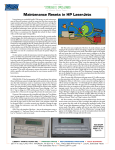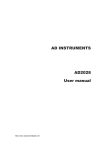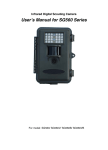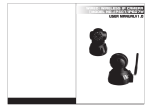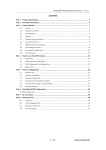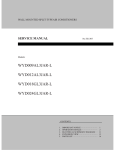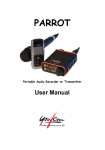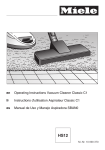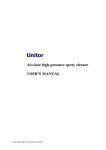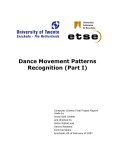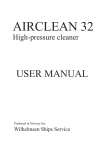Download 1 Int - Work Icon
Transcript
CLJ-H603 user manual [email protected] 1 INDEX INDEX......................................................................................................................1 Introduction..............................................................................................................3 Accessories ..............................................................................................................3 Unpacking and Initial Inspection .............................................................................3 Quick Start ...............................................................................................................5 Function and Editor Key Definitions .......................................................................5 Base..........................................................................................................................6 LCD Screens ............................................................................................................6 Power-On Screen (Welcome Screen)...............................................................6 Setup screen .....................................................................................................7 Measure(Real-time data) screen.......................................................................8 Data Review screen..........................................................................................9 Using the counter ...................................................................................................10 Setting parameters..........................................................................................10 Setting date and time..............................................................................10 Setting period˄means sampling time for each cyclesˈ1minˉ10min selectable˅............................................................................................10 Setting hold time˄means holding time between sampling cycles˅ .10 Setting locations˄means how many locations you need to sample in one room˅ ...................................................................................................10 Setting cycles˄means how many cycles you need to sample each location˅...............................................................................................11 Setting the unit (default unit is 0.1 ft3) ................................................11 Setting the alarm level˄only functional under manual mode˅...........11 Setting the channels need to be printed out............................................11 MEASURE ....................................................................................................12 “Manual mode” ......................................................................................12 “Auto mode” ..........................................................................................12 CLJ-H603 user manual [email protected] 2 Data review ....................................................................................................12 UCL calculation .............................................................................................13 Print................................................................................................................13 Print data saved ......................................................................................13 Print results of UCL calculation.............................................................14 Clear memory.................................................................................................15 Maintenance...........................................................................................................15 Cleaning the case ...................................................................................................15 Charging the battery and using the AC adapter .....................................................16 Purging the particle counter sensor ........................................................................16 Connecting the particle counter to a PC.................................................................16 About software.......................................................................................................17 CLJ-H603 user manual [email protected] 3 Introduction This operating guide describes how to use the Model CLJ-H603 Particle Counter and provides complete operating, application information for the particle counter. The model CLJ- H603 counter has 0.3 micron sensitivity and six particle size channels (0.3, 0.5, 1, 2, 3, 5 microns), the data will be showed on the screen and can be saved according to the different room numbers, and it also can be printed out by an optional printer or downloaded to PC. Accessories Isokinetic Probe (provided with counter)—used to connect to the inlet. Purge Filter (provided with counter)—used for self clean; keeps external particles from contaminating sensor while purging sensor of internal particles. Carrying Case—protects the counter during shipment and storage. Software CD —used to download the data to PC RS232 cable— used to connect the particle to computer Unpacking and Initial Inspection The particle counter is thoroughly inspected and tested at the factory and is ready for use upon receipt. When received, inspect the shipping carton for damage. If the carton is damaged, notify the carrier and save the carton for carrier inspection. Inspect the counter for broken parts, scratches, dents, or other damage. If the carton is not damaged, keep for reshipment. For example, you may want to reuse the carton when you return the counter for the annual factory calibration. Safety information: A Warning identifies a condition or action that poses hazard(s) to the user; a CLJ-H603 user manual [email protected] 4 Caution identifies a condition or action that may damage the Particle Counter or the equipment under test. Read the entire Users Manual before using the Particle Counter. Warning To avoid electric shock, body harm or damage to the particle counter, please follow these safety guidelines: Use the Particle Counter only as described in the Users manual, otherwise the protection by the instrument may be impaired; Do not use the Particle Counter in explosive atmospheres The Particle Counter contains no user serviceable parts. Do not open the instrument. For service and battery replacement, the instrument must be sent to Honri Airclean Tech Company. Have the Particle Counter serviced only by qualified service personnel. Inspect the particle counter before use, don’t use it if appears damaged. Always use the AC adapter/charger and connector (supplied with the Particle Counter) appropriate for the voltage and outlet of the country or location in which you are working. Caution To avoid possible damage to the Particle Counter: • Avoid using the Particle Counter in an excessively dirty or dusty atmosphere. Excessive particle intake can damage the Particle Counter. • Remove the Probe Cover (the black cap) before use. Not doing so can damage the Particle Counter. • Do not use a wrench to connect or disconnect the Probe or intake nozzle. The connection should be finger tight. • If using the tilt stand, hold the instrument while using the keypad. CLJ-H603 user manual [email protected] 5 Quick Start The Particle Counter may be used directly out of the box. To immediately use the Particle Counter: 1. Read “Safety Information”. 2. Remove the inlet Cover (the stainless steel cap) 3. Set the power switch to “on” position 4. Press the ENTER twice to show the “MEASURE” screen. 5. Press MODE to convert into manual mode, the measurement mode is displayed at the left below corner of the screen. 6. Press Run/Stop. Particle counting will then begin and the number of particles counted will be listed in a column opposite the size column. 7. Press Run/Stop again to stop counting. The total number of particles counted during the time will be displayed. Be sure to read the entire Users Manual for more detailed information Warning Do not attempt to sample reactive gases (such as hydrogen or oxygen) with the particle counter. Reactive gases create an explosion hazard in the counter. Contact the factory for more information. Exposure to infrared radiation may cause eye injury. Do not look into counter inlet tube while counter is on. Function and Editor Key Definitions The following keys either control functions of the counter (run/stop, print, etc.) or are used to edit the various programming functions available (locations, hold time, etc.). ɻ ɺ Used to select the different functions and the different parameters ɼ ɽ Used to change the parameters CLJ-H603 user manual Enter [email protected] Saves to memory the new setup data; confirm the functions, which you have selected. Run/Stop Starts the count cycle and stops the count cycle. ON/OFF Turn on/off the screen for saving power Mode Switches the count mode between Auto mode and Manual mode Base On the base of the Particle Counter are the connection ports for the RS-232 Modular Cable (I/O Port) . The Tripod Mount is also located on the base LCD Screens The LCD Display shows several different screens and menus. Navigate through each using the keypad. The following sections explain the different screens used by the Particle Counter. Power-On Screen (Welcome Screen) MODEL CLJ-H603 Airborne Particle Counter Honri Airclean Tech Co., Ltd 6 [email protected] CLJ-H603 user manual Setup screen SETUP Date˖YYYYˉMM-DD Time: HH;MM:SS Period˖xx min Hold: xx sec LOCs˖xx CYCs: xx Conv: xx Alarm: x 5 0.3um 5 0.5um 7 1.0um REVIEW 5 2.0um 5 3.0um 5 5.0um MEASURE This screen shown above provides the followed information: a) Date the current date b) Time the current time c) Period length of time the test lasted each cycle d) Hold length of time holding between cycles e) LOCs Total number of locations need to be measured in one clean room f) CYCs how many cycles will be taken every location g) Conv unit converted between M3 and Ft3 or no conversion h) Alarm setup the alarm level from 100 to 100,000 7 [email protected] CLJ-H603 user manual i) 8 Selection of channels user want to print out Measure(Real-time data) screen Measure 0.3 0.5 1.0 2.0 3.0 5.0 Auto 2007ˉ1ˉ26 15: 30: 34 Room˖01 Loc˖01 Cyc˖01 um um um um um um Period˖01 0 0 0 0 0 0 LOCs˖03 REVIEW SETUP This screen provides following indications a) Date and time of the day b) real-time particle count information for each size range c) Current room number d) Current location number e) Current cycle number f) Period of sampling g) Total number of locations h) Count mode (Auto or Manual): the data will be saved according to different numbers, times and locations in Auto mode, and in manual mode, the data is used to observe only and will not be saved. [email protected] CLJ-H603 user manual 9 Data Review screen Review 2007ˉ1ˉ26 15: 30: 34 Data: 000 Room˖01 Loc˖00 Cyc˖00 0.3 0.5 1.0 2.0 3.0 5.0 um um um um um um UCL 0 0 0 0 0 0 Print Erase MEASURE SETUP This screen provides following indications: z Review˖xxx room number that have been tested and saved z Room˖ xxx to choose the inquired room number. z Loc˖ xxx to choose the inquired location z Cyc˖ xxx the tested date and time of current data z UCL to calculate the mean value and 95% upper confidence limit z Print to print out the data selected when the counter is connected to a printer z Erase to clean up the data that saved in the counter z MEASURE to enter the test screen z SETUP to enter the parameter setup screen. [email protected] CLJ-H603 user manual 10 Using the counter Setting parameters There are two ways to enter the “setup screen”˖press any key after power on ˈ or select SETUP function at “review screen” and “measure screen”ˈthen press ENTER key to confirmDŽ Setting date and time 1. Enter “setup screen” 2. Press ɻ or ɺ 3. Press ɼ or ɽ to change the parameters 4. Press to select “date: xxx” or the “time :xxx” Enter to confirm Setting period˄means sampling time for each cyclesˈ1minˉ10min selectable˅ 1. Enter “setup screen” 2. Press ɻ or ɺ 3. Press ɼ or ɽ to change the parameters 4. Press to select “period: xxx” Enter to confirm Setting hold time˄means holding time between sampling cycles˅ 1. Enter “setup screen” 2. 3. Press ɻ or ɺ to select “hold: xxx” Press ɼ or ɽ to change the parameters 4. Press Enter to confirm Setting locations˄means how many locations you need to sample in one room˅ 1. Enter “setup screen” 2. Press ɻ or ɺ to select “LOCs: xxx” [email protected] CLJ-H603 user manual 3. Press ɼ or ɽ to change the parameters 4. Press Enter to confirm Setting cycles˄means how many cycles you need to sample each location˅ 1. Enter “setup screen” 2. Press ɻ or ɺ 3. Press ɼ or ɽ to change the parameters 4. Press to select “CYCs: xxx” Enter to confirm Setting the unit (default unit is 0.1 ft3) 1. Enter “setup screen” 2. 3. Press ɻ or ɺ to select “CONV: xxx” Press ɼ or ɽ to change the parameters (NO, ft3, m3) 4. Press Enter to confirm Setting the alarm level˄only functional under manual mode˅ 1. Enter “setup screen” 2. 3. Press ɻ or ɺ to select “Alarm: xxx” Press ɼ or ɽ to change the alarm level 4. Press Enter to confirm Setting the channels need to be printed out 1. Enter “setup screen” 2. 3. Press ɻ or ɺ to select the particle channel Press ɼ or ɽ to change the setting 4. Press Enter to confirm 11 CLJ-H603 user manual [email protected] 12 MEASURE There are two counting modes “AUTO’’ mode and “MANUAL” mode , it can be set on the “MEASURE” screen by press Mode key and the setting will be displayed at the left below corner of the screen. “Manual mode” used to observe the cleanness of the clean room, the data measured will not be saved for UCL calculation. 1. 2. 3. 4. Enter the “MEASURE” screen by select “measure” on other screen Setting the counting mode to “MANUAL” mode Press Run/Stop to start the counting , and the counting down time will be displayed on the screen Press Run/Stop to stop counting “Auto mode” used to counting according to the number of locations and number of cycles you have set , and the data measured will be saved in memory and used for UCL calculation 1. 2. 3. Enter the “MEASURE” screen by select “measure” on other screen Setting the counting mode to “AUTO” mode Press Run/Stop key to start counting , the counter will stop counting automatically while the cycles measured reach the cycles you have set for each location, and the data are saved in the memory for the future calculation After you finish the measurements of all the locations in one clean room , if you start counting again ,the room number will increase by one automatically . Data review 1. Enter the “REVIEW” screen by select “REVIEW” on other screen 2. Press ɻ or ɺ to select “room:xxx” or “loc:xxx” or CLJ-H603 user manual 3. [email protected] 13 “cycle:xxx” Press ɼ or ɽ to change the value ˈand the data saved will be displayed according to the room number , location number and cycle number. UCL calculation 1. 2. Enter the “REVIEW” screen Select the room you want to do the UCL calculation 3. Press ɻ or ɺ 4. Press Enter to confirm ˈfirst the Mean value will be displayed , press Enter again , the UCL value will be displayed to select ĀUCL” Print Print data saved 1. 2. 3. Connect the counter with printer by the print cableˈconnect the power cord Enter the “review” screen Display the data you want 4. Press ɻ or ɺ 5. Press to select ĀPrint” Enter to confirm ˈdata of the location displayed will be printed out Data format ˖ INDEX: 1-1-2 DATE:07-3-24 TIME:9:45 PERIOD:1 VOLUME:2.83 2-1 0.5um 0 room ˉlocationˉcycle sample volume 2.83L [email protected] CLJ-H603 user manual 5.0um 0 2-2 0.5um 5.0um 0 0 14 Print results of UCL calculation 1. 2. 3. Connect the counter with printer by the print cableˈconnect the power cord Enter the “review” screen Display results of UCL calculation 4. Press ɻ or ɺ 5. Press to select ĀPrint” Enter to confirm ˈdata will be printed out Data format˖ STATISTICS INDEX:1-2-1 DATE: 07-3-24 TIME: 9:45 PERIOD:1 VOLUME:2.83 0.5um 1 5.0um 1 INDEX:1-2-2 DATE: 07-3-24 TIME: 9:45 PERIOD:1 VOLUME:2.83 average value of 1st location average value of 2nd location [email protected] CLJ-H603 user manual 0.5um 5.0um 15 4 0 MEAN 0.5um 5.0um mean value of the room 2 0 95%UCL 0.5um 5.0um 8 0 Clear memory 1. Enter the “review” screen 2. Press ɻ or ɺ 3. 4. 5. Press Enter to confirm Select “Yes” Press Enter again to confirm to select ĀEraseā Maintenance The particle counter contains no user-serviceable parts. To avoid electronic shock, injury or damage to the particle counter, do not open the instrument. For service or replacement of battery, the instrument must be sent back to Honri Airclean Technology Co., Ltd. Cleaning the case Periodically wipe the case and holster with a damp cloth and mild detergent. To avoid damaging the Particle Counter, do not use abrasives or solvents to clean the case. CLJ-H603 user manual [email protected] 16 Charging the battery and using the AC adapter Recharge the battery as soon as appears on the display. The ac adapter is used to recharge the battery as well as power the Particle Counter. This feature allows the counter to be used while the battery is charging. To connect the ac adapter/charger: 1. Plug the charger into the jack on the side of case 2. Plug the ac adapter into an ac outlet. While the LED indicator on the charger is red , it means the battery is in progress of charging , when the LED turns green , charging is finished. The Particle Counter will take4-6 hours to fully charge. Purging the particle counter sensor To avoid possible damage to the Particle Counter, avoid using the Particle Counter in an excessively dirty or dusty atmosphere. Excessive particle intake can damage the Particle Counter. To purge the Particle Counter sensor: 1. Screw the purge filter to the inlet 2. Operate the instrument under manual mode for approximately 15 minutes. 3. On the average, not more than one particle greater than 0.3 m in five minutes or not more than one particle per 0.5 cubic foot should be apparent. This purges the Particle Counter. Once the unit is purged, resume normal use. Remove the purge filter Connecting the particle counter to a PC To connect the Particle Counter to a PC: 1. Connect the particle serial port to the serial communications port of the PC with the RS232 cable supplied with the instrument 2. Turn the Particle Counter on. 3. Enter the “review “screen CLJ-H603 user manual [email protected] 17 Access the utility software on the PC and run the program by clicking counter.exe. If the software does not work properly, follow the instructions on the CD. 4. About software The software allows user to download the data saved in the memory of particle counter. The software screen is as follow: Port: used to select the serial port number Get index: used to download the index the data saved in counter Get buffer: used to download the data user selected and the data will be saved as hr*.txt