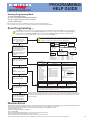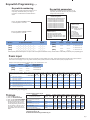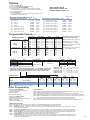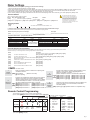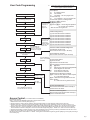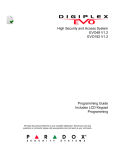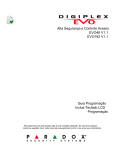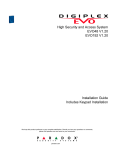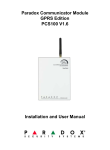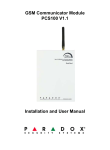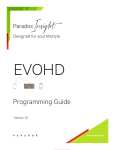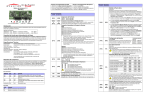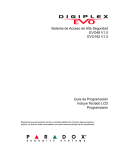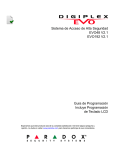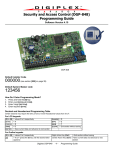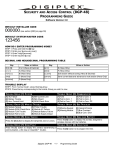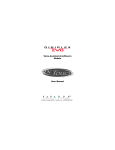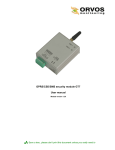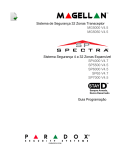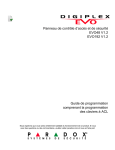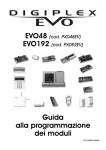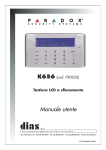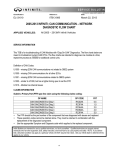Download Digiplex Evo Programming Help Guide
Transcript
PROGRAMMING HELP GUIDE DIGIPLEX EVO48-192 Entering Programming Mode 1) Press and hold the [0] key 2) Enter your [Installer Code] (default-000000) 3) Enter 4-digit [section] you wish to program 4) Enter required data While in a Section one can press CLEAR and you will move one step back in programming. You can now Enter any other Section or by pressing CLEAR again you will exit Programming Mode. Zone Programming Pg.9 Section [0400] is accessible only when using EVO641 and EVO641R keypads. Without section [0400], you can only program the first 96 zones of the system using sections [0001] to [0096] for the zone’s serial number and input, sections [0101] to [0196] for zone parameters, sections [0201] to [0296] for report codes and sections [0301] to [0396] for zone labels. In addition, with a EVO48 panel, you can only program the first 48 zones with or without section [0400]. In any Zone Programming option, pressing [ACC] will save the data and go to the next zone on the same option screen. Pressing [TRBL] will save the data and go to the previous zone on the same option screen. Enter Section [0400], then enter the number of the zone you want to program Zone 1 = 001 Hardwired Device A Enter the zone’s 8-digit serial and 3-digit input number (The input number is not needed for module with only one input) Press [0] followed by [Enter] to clear a zone’s serial number. Control Panel SN#:020000A2 Input Terminals 3 4 5 6 8 APR3-ZX8 Module SN#: 34000041 1 Partition Select one _____ 0 - Disabled (default) 1 - Entry Delay 1 2 - Entry Delay 2 3 - Follow 4 - Instant 5 - 24Hr Buzzer 6 - 24Hr Burglary 7 - 24Hr Hold-up 8 - 24Hr Gas 9 - 24Hr Heat A - 24Hr Water B - 24Hr Freeze C - Delayed 24Hr Fire D - Standard 24Hr Fire E - Stay Delay 1 F - Stay Delay 2 2 Input Terminals 3 4 5 6 Zone# 1= 2= 3= 4= Detector A: Hardwired Device A: Hardwired Device B: Hardwired Device C: _____ Detector A SN#: 21000033 COMMUNICATION CombusNETWORK 7 Hardwired Device B Zone Definition Enter the zone’s label 2 Input 2 1 Enter the zone’s parameters (01) (*2*4***) default Enter the zone’s report codes (00) (00) (00) (00) default Keypad SN#: 1A000252 Keypad Zone 7 Section# [0001] [0002] [0003] [0004] Input 5 Hardwired Device C Serial# 21000033 1A000252 020000A2 34000041 Input# N/A N/A 002 005 8 Zone Option Select one 12345678 Switch options 1 to 8 ON or OFF 1 - Assigned to Partition 1 (default) 2 - Assigned to Partition 2 3 - Assigned to Partition 3 4 - Assigned to Partition 4 5 - Assigned to Partition 5 6 - Assigned to Partition 6 7 - Assigned to Partition 7 8 - Assigned to Partition 8 [1] Auto Zone Shutdown Enabled [2] Bypass Enabled (default on) [3] Stay Zone [4] Force Zone (default on) [5] [6] Zone Alarm Type off off Steady Alarm off on Pulsed Alarm on off Silent Alarm on on Report Only [7] Intellizone [8] Delay before Transmission . Alarm Report Code __ / __ Press [ENTER] to save and go to the next zone Pressing [CLEAR] twice will exit the zone programming menus. Press [ENTER] before pressing clear to save your modifications. Alarm Restore Report Code __ / __ Tamper Report Code __ / __ Tamper Restore Report Code __ / __ Ademco slow, Silent Knight fast, SESCOA, Ademco express or Pager formats: Key-in desired 2-digit hex value FF for Contact ID (MEM-Key on LCD) . Automatic Report Code Programming Pg. 50 Remember that the EVO panel does not have zones, but inputs. These inputs must be assigned to zones first. Example: The main panel has eight inputs. If you want zones 1 to 8 to be on the main panel you need to fill in the serial number of the main panel and input next to the zone assignment. Zones 1 to 8 does not have to be on the main panel though. Wireless Zones Wireless detectors all have a six digit serial number. These serial numbers need to be assigned to a MG-RTX3(tranceiver) as inputs. Each MG-RTX3 have 32 inputs, thus with each MG-RTX3 fitted to an EVO one can install 32 wireless zones (6 x MG-RTX3 = 192 zones). To assign wireless inputs to a MG-RTX one must enter Module Programming. ( the MG-RTX is a module) 1) Press and hold the [ 0 ] key 2) Enter your installer code (Default = 000000) 3) Enter section 4003 4) Enter the 8-digit MG-RTX serial number. (now you are in the module’s programming) 5) Enter module section 101 for input 001 (to - 132 for input 032) 6) Fill in the 6-digit detector serial -or press the tamper switch on the wireless detector After the inputs have been created they can be assigned to zones the same as any other input. Now refer back to zone programming. Pg.1 Keyswitch Programming Pg.19 Keyswitch numbering Keyswitch parameters Section [0501] to [0532] represent keyswitches 1 to 32 respectively. This feature allows you to assign a keyswitch to an addressable or hardwired detection device. Section [0601] to [0632] represent keyswitches 1 to 32 respectively. This feature defines the keyswitch’s partition assigment and arming method. Keyswitch Partition Assignment 0 - Not assigned to a partition (default) 1 - Keyswitch Assignment to Partition 1 2 - Keyswitch Assignment to Partition 2 3 - Keyswitch Assignment to Partition 3 4 - Keyswitch Assignment to Partition 4 5 - Keyswitch Assignment to Partition 5 6 - Keyswitch Assignment to Partition 6 7 - Keyswitch Assignment to Partition 7 8 - Keyswitch Assignment to Partition 8 Enter 3- digit [INPUT NUMBER] of Module to which keyswitch is connected. Keyswitch Options (default: all Off) [ 3 ] - Disarm Only [ 4 ] - Off = Disarm On = Disarm only if Stay/ Instant armed [ 5 ] - Arm Only [ 6 ] - * Stay Arming [ 7 ] - * Force Arming [ 8 ] - * Instant Arming * Select only one. If all Off’ Keyswitch will regular arm Keyswitch Definitions Enter 8- digit [SERIAL NUMBER] of Module to which keyswitch is connected. Section 0 - Disabled (default) 1 - Momentary Keyswitch (pulsed) 2 - Maintained Keyswitch (latched) 3 - Generates a Utility Event Event on Open 4 - Generates a Utility Event Event on Open and Close 8-digit Serial Number [0501] ___/___/___/___/___/___/___/___ ___/___/___ Section [0601] [0502] ___/___/___/___/___/___/___/___ ___/___/___ [0602] ___/___/___ [0603] [0503] Input# ___/___/___/___/___/___/___/___ Define Assign ___ ___ ___ ___ ___ ___ Keyswitch Options 3 4 5 6 7 8 3 4 5 6 7 8 3 4 5 6 7 8 Section (3035) will automatically fill in the report codes for Keyswitch Arm/Disarm or they could be filled in individually at sections (0701) to (0832).Pg.20 Panic Input The above mentioned KEYSWITCH inputs may be programmed as a Panic, Medical or Fire input. These inputs will follow the Auxiliary Panic inputs enabled as shown below. After assigning a input in any position at section (0501) to (0532) the Panics are defined at sections (0601) to (0632) as follow: Example: Section (0601) First Digit (5) Second Digit (1) Then enable Options 1 to 8 Section 5-Always [0601] [0602] ___ ___ 1-Panic 2-Medical 3-Fire ___ ___ Select Partition Assignment 12345678 12345678 Partition Panic Alarm Options NB! the below mentioned options must be enabled for the above mentioned input to work on the required partition. Partition 1 [3123] Option [1] ( = Default Setting) OFF ON Partition 2 [3223] OFF Panic 1 (Keys 1 & 3)Panic ON Partition 3 [3323] Partition 4 [3423] Partition 5 [3523] Partition 6 [3623] Partition 7 [3723] Partition 8 [3823] OFF OFF OFF OFF OFF OFF ON ON ON ON ON ON [2] Panic 2 (Keys 4 & 6)Medical [3] Panic 3 (Keys 7 & 9)Fire [4] Panic 1 Alarm Type (OFF = Report Only; ON = Audible Alarm) [5] Panic 2 Alarm Type (OFF = Report Only; ON = Audible Alarm) [6] Panic 3 Alarm Type (OFF = Report Only; ON = Fire Alarm) [7] Always Report Disarming (OFF = Always; [8] Auto-Force on Regular Arming ON = Only After Alarm) Remember to fill in the Special Reporting codes for reporting in sections (3930) to (3932). PGM Activation for Radio could be achieved with PGM Event group 030 (pg.24). Common Partition Timers Pg.43 Timings 1) 2) 3) 4) Description Decimal Values from 000 to 255 Press and hold the [0] key. Enter your INSTALLER CODE Exit Delay Timer Enter the Timer SECTION NUMBER. (Data x 1 second; Default = 060 seconds) Fill in desired 3 digit timer. Example Entry Delay 1 030 for 30 seconds. When you fill in (Data x 1 second; Default = 030 seconds) the last digit the time will be saved Entry Delay 2 (Data x 1 second; Default = 060 seconds) and the programming will move onto Bell Cut-off Timer the next section or ask you to fill in a (Data x 1 minute; Default = 4 minutes) new section. One does not have to Special Arming Exit Delay press ENTER after a time has been (Keyswitch,auto arming,Winload etc.) filled in. Partition 1 Partition 2 Partition 3 Partition 4 Partition 5 Partition 6 Partition 7 Partition 8 Section Section Section Section Section Section Section Section Data [3108] __/__/__ [3208] [3308] [3408] [3508] [3111] __/__/__ [3211] [3311] [3411] [3511] [3611] [3711] [3811] [3712] [3812] [3608] [3708] [3808] [3112] __/__/__ [3212] [3312] [3412] [3512] [3612] [3113] __/__/__ [3213] [3313] [3413] [3513] [3613] [3713] [3813] [3130] __/__/__ [3230] [3330] [3430] [3530] [3630] [3730] [3830] Dialer Timers Pg.39 Auto-Arm Times Pg. 42 No Movement Auto Arming Schedule Pg. 47 Pg.2 Options 1) 2) 3) 4) Press and hold the [0] key. Enter your INSTALLER CODE (Default: 000000) Enter the Option SECTION NUMBER. Turn desired Options 1 to 8 ON or OFF by pressing on that digit. The corresponding number will lite up on the Keypad. To Disable an Option press on a lit digit. 5) Press the ENTER key. You will automatically be in the next Section. Change the data or press CLEAR and enter another Section. Dialer Options Pg.38 Other Options Pg.38 - 40 Partition Options Pg.43 - 47 Example: System Options Pg.36, 37 SECTION [3031] : Partition Options 1 OFF = Default setting SECTION [3032] : Partition Options 2 OFF ON Disabled ON [1] Partition 1 [2] Partition 2 [3] Partition 3 Disabled Enabled [3] Bell/siren output in partition 3 Disabled Enabled [4] Partition 4 Disabled Enabled [4] Bell/siren output in partition 4 Disabled Enabled Enabled [1] Bell/siren output in partition 1 Disabled Enabled Disabled Enabled [2] Bell/siren output in partition 2 Disabled Enabled [5] Partition 5 (EVO192 only) Disabled Enabled [5] Bell/siren output in partition 5 Disabled Enabled [6] Partition 6 (EVO192 only) Disabled Enabled [6] Bell/siren output in partition 6 Disabled Enabled [7] Partition 7 (EVO192 only) Disabled Enabled [7] Bell/siren output in partition 7 Disabled Enabled [8] Partition 8 (EVO192 only) Disabled Enabled [8] Bell/siren output in partition 8 Disabled Enabled Programmable Outputs Pg.21 Event Group PGM Programming PGM Activation ON PGM Deactivation OFF Event Group Section Zone Bypassed Zone in Alarm 025 Fire Alarm Start # Section [0910] 0 6 4 __/__/__ [0911] 2 5 5 __/__/__ [0912] 0 0 0 __/__/__ [0913] 0 0 0 PGM1 Arm/Disarm LED( - trigger only) __/__/__ PGM2 [0920] 0 3 0 __/__/__ [0921] 2 5 5 __/__/__ [0922] 0 0 0 __/__/__ [0923] PGM3 [0930] 0 2 4 __/__/__ [0931] 2 5 5 __/__/__ [0932] 0 0 0 __/__/__ [0933] [0943] 0 0 0 PGM2 Radio Panic( - or + trigger ) __/__/__ 0 0 0 PGM3 Radio Burglary( - or + trigger ) __/__/__ 0 0 0 PGM4 Radio Open/Close( - or + trigger ) __/__/__ __/__/__ PGM5 Onboard Relay __/__/__ NB! Change Jumper (JP1) position for + or - trip for PGMs 2, 3 and4 PGM4 [0940] 0 6 4 __/__/__ [0941] 2 5 5 __/__/__ [0942] 0 0 0 __/__/__ PGM5 [0950] __/__/__ [0951] __/__/__ [0952] __/__/__ [0953] PGM1 [0914] __/__/__ [0915] __/__/__ [0916] __/__/__ [0917] PGM2 [0924] __/__/__ [0925] __/__/__ [0926] __/__/__ [0927] PGM3 [0934] __/__/__ [0935] __/__/__ [0936] __/__/__ [0937] __/__/__ PGM4 [0944] __/__/__ [0945] __/__/__ [0946] __/__/__ [0947] __/__/__ PGM5 [0954] __/__/__ [0955] __/__/__ [0956] __/__/__ [0957] __/__/__ Feature Group Feature 000 255 = any Zone # Zone Numbers Check the PGM Programming list from page 22 to 27 Note! For Panic and Burglary Radio triggers you need PGMs to pulse, thus PGM 2 and 3 need to follow the PGM Timer and not the Deactivation Event. Go to sections [0929] and [0939] and turn Option 1 ON for each Section. Section PGM1 Delay [0918] PGM2 Delay [0928] PGM3 Delay [0938] PGM4 Delay [0948] PGM5 Delay [0958] [2] End # 001 to 192 001 to 192 001 to 192 Data __/__/__ ( 001 to 255 x 1 sec./mins.) 0 0 2 ( 001 to 255 x 1 sec./mins.) __/__/__ __/__/__ 0 0 2 ( 001 to 255 x 1 sec./mins.) __/__/__ ( 001 to 255 x 1 sec./mins.) __/__/__ ( 001 to 255 x 1 sec./mins.) (1*******) PGM1 [0919] [1] __/__/__ Start # 001 to 192 001 to 192 001 to 192 PGM Options Option The PGMs are not Pre-Programmed Suggested PGM programming: End # Section PGM1 Event 023 024 Feature Group Section ( = Default Setting) PGM Deactivation After (OFF = Deactivation Event; PGM2 [0929] PGM3 [0939] PGM4 [0949] PGM5 [0959] OFF ON OFF ON OFF ON OFF ON OFF ON Disabled Enabled Disabled Enabled Disabled Enabled Disabled Enabled Disabled Enabled ON = PGM Timer) PGM Base Time (OFF = Seconds; ON = Minutes) Other Programming Setting the Time and Date: 1) Enter the [Master Code] (default-1234) 2) Press the [TBL] key 3) Press the [8] key 4) Enter the Time and Date. Changing the Installer Code 1) Press and hold the [0] key 2) Enter your [Installer Code] (default-000000) 3) Enter section [1000] 4) Enter the new Installer Code Usefull Sections [4000] - Displays the serial numbers of Panel and all Modules connected to the panel, use [ ] and [ ] to scroll. [4001] - Reset a module’s programming by entering its serial number. [4002] - Locate/Unlocate a module by entering the serial number the module’s Locate LED will flash. [4003] - Module Programming Mode, by entering the serial number of a module one can program the module. [4004] - Module data broadcasting can be done from here. First enter the source module’s serial number then the other same type and version modules serial number/s. Press [ACC] to start transfer. [4005] - Quick module scanning will erase any module removed from panel from its memory. [4006] - Module Scanning that is the same as above, but you can add modules newly connected to the bus. Installer Function Keys To access the installer functions, press and hold the [0] key, enter the [INSTALLER CODE], and then press the KEY below: [STAY ] Test Report: Sends the “Test Report” report code programmed in section [3902] to the monitoring station. [FORCE] Call WinLoad Software: Will dial the PC telephone number programmed in section [3010] in order to initiate communication with a computer using the WinLoad software. [ARM] Answer WinLoad Software: Will force the control panel to answer a call made by the Monitoring Station that is using the WinLoad software. [DISARM] Cancel Communication: Cancels all communication with the WinLoad software or with the Monitoring Station until the next reportable event. [MEM] Installer Test Mode: The installer test mode will allow you to perform walk tests where the bell or siren will squawk to indicate opened zones. Press the [MEM] button again to exit. Partitions cannot be armed if the Installer Test Mode is enabled. Start Module Scan: The keypad will display the serial number of each module on the combus. [TRBL] Combus Voltmeter: To verify if the combus is supply ing sufficient power, press and hold the [0] key, enter the [INSTALLER CODE] and press the [ACC] [ACC] button. A reading of 12.3V or lower at the panel’s service ke ypad connector indicates that the voltage is too low. The voltage may drop during the control panel battery test. Pg.3 Dialer Settings To Enable the Panel for telephone reporting you need to do the following: 1) While in Programming Enable Option 3 in Section [3036]. 2) Then enter the client’s Account number in Section [3061]. Note to enter the same account number in Sections [3062] to [3068] if more than 1 Partition is used. 3) Enter 5555 in section [3070] to make sure you are using the Contact ID format. Make sure the control room set the client up with the same format. 4) Enter the base telephone number in section [ 3071]. Press ENTER when you get to the last digit. 5) Go to section [4032] and then [4037]. This will fill in all the Zone and Trouble reporting codes. If it is a business, go to section [4033] and [ 4035] as well. Account Numbers MSTN = Monitoring Station Telephone Number Section Data - Hex Value (0000 - FFFF) Description Default __/__/__/__ (if less than 4 digits, press [ENTER]) 0000 ACCOUNT NUMBER [3062] Partition 2 [3063] Partition 3 [3064] Partition 4 [3065] Partition 5 [3066] Partition 6 [3067] Partition 7 [3068] Partition 8 [3061] Reporting Formats Section [3070] ___ ___ ___ Only the SIA format supports the [0} digit in its account numbers. Enter the [STAY]=A digit in its place. When using the SIA Format, and the Account Number Transmission (see option [6] in section [3045] on page 37 correspond tothe partition, the control panel only uses the Partition 1 Account Number programmed in section [3061], but the report code includes the account number Description ___ R EPORTING FORMATS FOR TELEPHONE NUMBERS 1 TO 4 0-Ademco slow/1-Silent Knight fast/2-Sescoa/3-Ademco Express/5-Contact ID/6-SIA FSK/7-Pager Use the same format for each number. Only the pager format can be used with other reporting formats. Section Data (Press [ENTER] if less than 32 digits) Description [3071] __/__/__/__/__/__/__/__/__/__/__/__/__/__/__/__/__/__/__/__/__/__/__/__/__/__/__/__/__/__/__/__MONITORING STATION /PAGER TELEPHONE #1 [3072] Second Base Number [3073] Third Base Number [3074] Fourth Base Number Special Telephone Number Keys Function LCD Grafica Function Clear [#] Delete [FORCE] [ARM] (press key until desired Delete from cursor to the end [DISARM] letter/symbol appears) Insert space [BYP] Dial 9 for outside line [STAY ] * # Switch to Tone Dialing (T) Wait for second dial tone (W) 4-second pause (P) LCD Grafica [CLEAR] Left action key (Clear) [TRBL] [ACC] [MEM] 9+[STAY ] Automatic Report Code Programming When using Contact ID or SIA Reporting formats (section [3070] on page 36), default report codes can be programmed automatically. After automatic defaults are set, they can be changed and the remaining report codes can be set manually. Section Description Resets all the report codes from sections [0201] to [0296], [0701] to [0832], [2001] to [2199] and [3900] to [3999] to 00. [0201] to [0296], [0701] to [0832], [2001] to [2199] & [3900] to [3999] [4030] ALL REPORT CODES RESET TO 00 [4031] ALL REPORT CODES RESET TO FF [4032] ZONE A LARM/ALARM RESTORE AND ZONE TAMPER/TAMPER [0201] to [0296] RESTORE REPORT CODES USER/KEYSWITCH A RMING & DISARMING REPORT CODES [0701] to [0832], and [2001] to [2199] SPECIAL CODES [3900] to [3909] SPECIAL A RMING/DISARMING REPORT CODES [3910] to [3929] SPECIAL A LARM REPORT CODES [3930] to [3939] TROUBLE & TROUBLE RESTORE REPORT CODES [3940] to [3999] [4033] [4034] [4035] [4036] [4037] VDMP3 Voice dialer module 1 Enable Functions Select the following options to enable voice reporting and arm/disarm function. [1] Arm/disarm (default 1 and 2 ON) [3090] [2] Voice reporting 2 Telephone Numbers Program up to 8 telephone numbers which will be called in sequence in the event of an alarm. Telephone numbers should be programmed in priority sequence as the VDMP3 will start with telephone number 1. For extra key functions, see Special Telephone Number Keys on page 40. [3091] [3091] Telephone number 1 [3095] Telephone number 5 to [3092] Telephone number 2 [3096] Telephone number 6 [3098] [3093] Telephone number 3 [3097] Telephone number 7 [3094] Telephone number 4 [3098] Telephone number 8 3 Enable Numbers 5 Enable Features (PGM) Choose which telephone numbers will be enabled for each partition in your system. Options [1] to [8] represent telephone numbers 1 through 8. (Default: Telephone number 1 is enabled for all partitions.) [3133] [3133] Partition 1 [1] to [8] [3533] Partition 5 [1] to [8] to [3233] Partition 2 [1] to [8] [3633] Partition 6 [1] to [8] [3833] [3333] Partition 3 [1] to [8] [3733] Partition 7 [1] to [8] [3433] Partition 4 [1] to [8] [3833] Partition 8 [1] to [8] Features in this section correspond to utility key PGMs in the EVO control panel. For more information, see Feature Activation (PGMs). [3087] Options [1] to [8] represent features 1 to 8 (default: OFF) Remote Control Programming 1) First assign the remote to a user in User Code Programming. 2) Go to section [2900] and choose your remote button functions: (18) Button 1 Button 2 Button 3 Buttons 2+3 MG-REM1 + MG-REM2 + Default (1 B) (C 0) Regular Arm Utility Key 1 Utility Key 2 Disabled (20) Disarm Disarm: cannot be modified Choose 1 function for each button Entry Function Entry [0] Button Disabled [8] [1] Regular Arm [9] [2] Stay Arm A = [stay] [3] Instant Arm* B = [force] [4] Force Arm* C = [arm] [5] N/A D = [disarm] [6] N/A E = [byp] [7] N/A F = [mem] Function Panic 1 Panic 2 Panic 3 Utility Key 1 Utility Key 2 Utility Key 3 Utility Key 4 N/A 3) At Section [2940] enter (00). Pg.4 User Code Programming Note: Each option is considered ON when the number appears within the brackets. User Options [1] [2] Master Feature OFF Disabled ON OFF Master - user can program user access codes only ON ON Full Master - user can program user access codes, options, and assignments [3] Duress [6]Stay & Instant Switch Options [4] Bypass [7]Force 1 to 8 ON or OFF [5] Arm Only[8] OFF = Access keypad’s partitions On default all ON = Access user’s partitions users can Regular Arm * Note: all users can regular arm. OFF 1 Enter the Master Code (Default:1234) 2 Enter Programming Mode By Pressing [0) then [ACC] 3 Select User (002 =user 2) 4 Enter Desired User Code (Pin) 5 User Options Partition Assignment † Press the [ 6 10 11 ] Key Access Card Assignment User Label First Brackets: Access Level Enter Level from 00 to 15 (00 = all doors) You must ENABLE option 1 for ACCESS Access Control Options CONTROL ] Key Remote Control Assignment Access Level & Schedule Assignment Second Brackets: Schedule Enter number from 00 to 15 (00 = all times) Access Control User Options Press the [ 9 will not work. Press [ENTER] here if you do not need to ] Key program Access Control. You will move to Step10 Access Level and Schedule Assignment Enter Digits Press the [ 8 ] Key User Area Assignment Press the [ 7 [1] User Code has Access to Partition 1 [2] User Code has Access to Partition 2 [3] User Code has Access to Partition 3 [4] User Code has Access to Partition 4 Switch Options 1 to 8 ON or OFF [5] User Code has Access to Partition 5 Make sure that [6] User Code has Access to Partition 6 the user has a Partition enabled [7] User Code has Access to Partition 7 or else the code [8] User Code has Access to Partition 8 If no Remote press [ENTER] for Label or [CLEAR] for next user If no Label press [ENTER] [1] Access Control [2] Can Disarm with Access Card [3] Card with Door Unlocked Period Extension [4] [5]Feature off offCannot Arm with Card (armingdisabled) on offCan Regular Arm with Card off onCan Stay Arm with Card on onCan Force Arm with Card [6] Add Tolerance Window to Schedules [7] off = Code can arm, disarm & access anytime on = Code follows Schedule [8] off = Valid Card can be granted access and disarm partition on = Valid Card can be granted access, Access Card Assignment Press [ ENTER] to advanced to save and advanced to next user Enter Access Card's serial number manually or present Card to the reader. Remote Control Assignment* Enter remote control’s serial number manually or press a remote button twice. Access Control (For ACCESS modules and READERS) Programming Overview: Steps 1, 2 and 6 are the MINIMUM requirement to program Access Control: 1. Enable Access Control in section [3038] option [1]. 2. Assign the Doors in sections [2201] to [2232] by entering the DGP-ACM12 or access keypad’s serial number for each door. 3. Optional: Create up to 15 Access Levels in sections [2601] to [2615]. Assign certain combinations of doors to a level or levels 01 to 15. These Access Levels could then be assigned to Users in User Code Programming( Step 7: Default = 00 = User have access to all doors). 4. Optional: Create up to 32 Access Schedules in sections [2401] to [2432]. Assign different time periods for access next to each schedule. These schedules could then be assigned to Users in the User Code Programming( Step 7: Default = 00 = User have access at all times). 5. Optional: Enter Holidays in sections [2710] to [2712], which will disallow access o those days unless (H) is selected next to the user’s Level. 6. Program the User Codes( Pg.12 User manual or above in this guide steps 7 to 9). NB! The Access module is set to Partition 1 on default. To change this enter Module Programming (section [4003] Pg.3 in this guide) and change this in section [001] . Pg.5