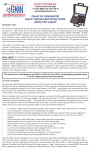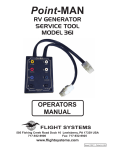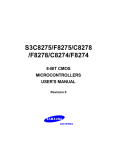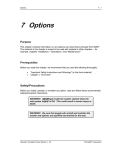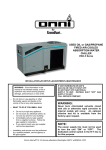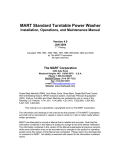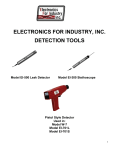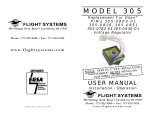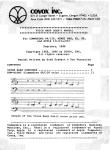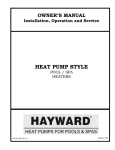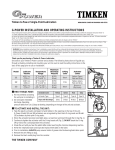Download AF-2500 - Advanced Flight Systems
Transcript
AF-2500 Engine Monitoring System IMPORTANT PRE-INSTALLATION NOTICE Before installing the monitoring system, READ THE LIMITED WARRANTY / AGREEMENT. There is information in the Limited Warranty / Agreement that may alter your decision to install this product. IF YOU DO NOT ACCEPT THE TERMS OF THE LIMITED WARRANTY / AGREEMENT DO NOT INSTALL THE PRODUCT. The product may be returned for a refund if you do not accept the terms of the Limited Warranty / Agreement. Before starting the installation, make sure that your planned installation will not interfere with the operation of any controls. The installer should use current aircraft standards and practices to install this product. Refer to AC 43.13. Experimental instrument limited to use in experimental aircraft. Not approved for use in aircraft with FAA type certificates. Advanced Flight Systems Inc. www.Advanced-Flight-Systems.com PHONE: (503) 598-7727 FAX: (503) 598-0786 Ver. 3.2 Inside Cover 2 Table of Contents LIMITED WARRANTY / AGREEMENT __________________ 5 SYSTEM OPERATION ________________________________ 7 Fuel Computer _____________________________________ 9 Adding Fuel ______________________________________ 10 Fuel Computer Warnings ___________________________ 11 % Power Display __________________________________ 12 EGT/CHT Display Modes ___________________________ 13 Backlight: ________________________________________ 15 Data Screen_______________________________________ 15 Clock Operation___________________________________ 16 Check Lists _______________________________________ 17 Display / CPU Installation _____________________________ 18 SCREEN Cutting Template _________________________ 18 SCREEN Connections ______________________________ 19 Audio Connections_________________________________ 19 Volume Adjustment________________________________ 19 Transducer Installation _______________________________ 22 EGT/CHT Installation______________________________ 23 Tachometer Transducer Installation __________________ 24 Oil Temperature Transducer Installation______________ 25 Outside Air Temperature Transducer Installation ______ 26 Amp Transducer Installation ________________________ 27 Pressure Transducer Installation _____________________ 28 Oil Pressure Transducer Installation__________________ 29 Fuel Pressure Transducer Installation ________________ 29 Fuel Flow Transducer Installation____________________ 30 3 Manifold Pressure Installation _______________________ 31 Trim & Flap Position Installation_____________________ 31 Switch Inputs (Input #1, 2, 3, & 4) ____________________ 32 Instrument Calibration ________________________________ 34 Calibration Settings ________________________________ 38 RPM Calibration __________________________________ 39 Fuel Tank Calibration ______________________________ 40 Fuel Tank Calibration Settings_______________________ 42 Administrative Settings _____________________________ 43 Checklist Calibration _______________________________ 44 Firmware Upgrades and PC Software ____________________ 51 Updating AF-2500 System Firmware__________________ 52 Flight Data _________________________________________ 54 Down Loading Flight Data __________________________ 54 Graphing Flight Data_______________________________ 57 Importing Flight Data to Excel _______________________ 58 4 LIMITED WARRANTY / AGREEMENT Advanced Flight Systems warrants its aircraft monitoring system instrument and system components to be free from defects in materials and workmanship for a period of one year commencing on the date of the first flight of the instrument or one year after the invoice date, whichever comes first. AFS will repair or replace any instrument or system components under the terms of this Warranty provided the item is returned to AFS prepaid. This Warranty shall not apply to any unit or component that has been repaired or altered by any person other than AFS, or that has been subjected to misuse, abuse, accident, incorrect wiring, or improper or unprofessional installation by any person. THIS WARRANTY DOES NOT COVER ANY REIMBURSEMENT FOR ANYONE'S TIME FOR INSTALLATION, REMOVAL, ASSEMBLY OR REPAIR. AFS reserves the right to determine the reason or cause for warranty repair. 1. This Warranty does not extend to any engine, machine, aircraft, boat, vehicle or any other device to which the AFS monitoring system may be connected, attached, or used with in any way. 2. THE REMEDIES AVAILABLE TO THE PURCHASER ARE LIMITED TO REPAIR, REPLACEMENT, OR REFUND OF THE PURCHASE PRICE OF THE PRODUCT, AT THE SOLE DISCRETION OF AFS. CONSEQUENTIAL DAMAGES, SUCH AS DAMAGE TO THE ENGINE OR AIRCRAFT, ARE NOT COVERED, AND ARE EXCLUDED. DAMAGES FOR PHYSICAL INJURY TO PERSON OR PROPERTY ARE NOT COVERED, AND ARE EXCLUDED. 3. AFS is not liable for expenses incurred by the customer or installer due to AFS updates, modifications, improvements, upgrades, changes, notices or alterations to the product. 4. The pilot must understand the operation of this product before flying the aircraft. Do not allow anyone to operate the aircraft that does not understand the operation of the monitoring system. Keep the operating manual in the aircraft at all times. 5. AFS is not responsible for shipping charges or damages incurred during shipment. 6. No one is authorized to assume any other or additional liability for AFS in connection with the sale of AFS products. 7. IF YOU DO NOT AGREE TO ACCEPT THE TERMS OF THIS WARRANTY, YOU MAY RETURN THE PRODUCT FOR A FULL REFUND. IF YOU DO NOT AGREE TO ACCEPT THE TERMS OF THIS WARRANTY, DO NOT INSTALL THE PRODUCT. 8. This warranty is made only to the original purchaser and is not transferable. THIS WARRANTY IS IN LIEU OF ALL OTHER WARRANTIES OR OBLIGATIONS, EXPRESS OR IMPLIED, ORAL OR WRITTEN. AFS EXPRESSLY DISCLAIMS ALL IMPLIED WARRANTIES OF MERCHANTABILITY OR FITNESS FOR A PARTICULAR PURPOSE. THE PURCHASER AGREES THAT IN NO EVENT SHALL AFS BE LIABLE FOR SPECIAL, INCIDENTAL OR CONSEQUENTIAL DAMAGES, INCLUDING DAMAGES TO THE ENGINE OR AIRCRAFT, LOST PROFITS, LOSS OF USE, OR OTHER ECONOMIC LOSS. EXCEPT AS EXPRESSLY PROVIDED HEREIN, AFS DISCLAIMS ALL OTHER LIABILITY TO THE PURCHASER OR ANY OTHER PERSON IN CONNECTION WITH THE USE OR PERFORMANCE OF AFS' PRODUCTS, INCLUDING BUT NOT LIMITED TO STRICT PRODUCTS LIABILITY IN TORT. 5 Blank Page 6 SYSTEM OPERATION WARNING It is possible for any instrument to fail and display inaccurate readings. Therefore, you must be able to recognize an instrument failure and you must be proficient in operating your aircraft safely in spite of an instrument failure. If you do not have this knowledge, contact the FAA or a local flight instructor for training. The ability for this product to detect a problem is directly related to the pilot’s ability to program proper limits and the pilot’s interpretation and observation skills. The pilot must understand the operation of this product before flying the aircraft. Do not allow anyone to operate the aircraft that does not know the operation of this product. A copy of this manual must be kept in the aircraft at all times. The AF-2500 will automatically turn on any time power is applied to the unit. NOTE: The system is designed to remove a gauge from the screen if a transducer is disconnected. Each gauge can have an upper and lower caution and warning limit. If a gauge is in the caution area the needle and value will turn yellow. If a gauge is in the warning area the needle and value will turn red. If the engine RPM is greater than 500rpm and a gauge is in the warning area the gauge name will be displayed over button 1 in red and an audible warning will generated. For example if the oil pressure is low you should here “Check Oil Pressure”, this will repeat every 5 seconds until the gauge is no longer in the warning area or you press button 1 to acknowledge the error and stop the audible warning for that gauge. The system will give the audible warning “Check Fuel Computer” on startup if the fuel computer’s gallons remaining value does not match the fuel tanks level. This feature (if turned on in Instrument Calibration) should warn you if you have added fuel and forget to adjust the fuel computer. The number of gallons that will generate an error is adjusted in Instrument Calibrate. Since the fuel levels are NOT accurate when the tanks are near full this value is doubled when the tanks show full. See Instrument Calibration for directions on setting the upper and lower caution and warning limits. 7 Blank Page 8 Fuel Computer WARNING The GALS USED (Gallons Used) and GALS REM (Gallons Remaining) displayed is not a measurement of the fuel in the aircrafts tanks. The fuel amount calculated from the starting fuel level you programmed in the system, minus the fuel used while the engine was running. When the system is properly calibrated and fuel is added correctly the system will accurately measure the fuel used. It is imperative the pilot verify the calibration of the system over many tanks of fuel before using the "GALS REM" and/or "GALS USED" Modes as an indication of the fuel in the tanks or fuel used. Even after verifying the calibration of the system it should never be used as the primary indicator of fuel quantity in the tanks. It is important the pilot visually check/measure the fuel quantity for each tank before takeoff and crosscheck these readings against the Fuel Level Gauges and the Fuel Computer. It is important the pilot use preflight and flight planning techniques, in accordance with the FAR's, which will help insure the proper amount of fuel for the intended flight is on board the aircraft before takeoff. While in flight, the fuel gauges and fuel computer should only be used to crosscheck the fuel calculations of the fuel onboard from flow rates specified in the specification for your aircraft and calculations of the fuel onboard from flow rates that you measured from previous flights. The use of this system does not eliminate or reduce the necessity for the pilot to use good flight planning, preflight and in-flight techniques for managing fuel. If you are not familiar with these techniques, contact the FAA to acquire proper training. 9 Fuel Computer Calibration The accuracy of the fuel computer is affected by the value of Counts per .01 gals (K factor). The K factor sets the calibration of the instrument to match the flow transducer and the variations in the installation. After running a tank of fuel use the following formula to adjust the accuracy. The K factor is adjusted from the Fuel Flow/Computer page in Instrument Calibration. Counts per .01 gals = (Counts per .01 gals) x (GALS USED/Pumped GALS) Gallons Used WARNING: The Fuel Computer is only accurate when the fuel-flow sensor is calibrated properly and fueling stops are entered correctly. Displays the gallons used since the last time the fuel computer was set. Select this mode by pressing the [FUEL] button from the main display and then pressing the [MODE] button until GALS USED is displayed. Gallons Remaining WARNING: The Fuel Computer is only accurate when the fuel-flow sensor is calibrated properly and fueling stops are entered correctly. Displays the gallons remaining, calculated from the last time the fuel computer was set. Select this mode by pressing the [FUEL] button from the main display and then pressing the [MODE] button until GALS REM is displayed. Hours Remaining WARNING: The Fuel Computer is only accurate when the fuel-flow sensor is calibrated properly and fueling stops are entered correctly. Displays the hours remaining, calculated from the last time the fuel computer was set and the current fuel flow rate. Select this mode by pressing the [FUEL] button from the main display and then pressing the [MODE] button until HOURS REM is displayed. Adding Fuel WARNING: Every time fuel is added or removed from the aircraft tanks one of the following operations must be done to protect the accuracy of the fuel computer. 10 TANKS FILLED You can set the fuel computer to the programmed full tanks amount by pressing the [FUEL] button from the main display and then pressing the [FILL] button. FUEL ADD or REMOVE You can add fuel to the computer to the pressing the [FUEL] button from the main display and then pressing the [MODE] button to select GALS REM. Once you are in the GALS REM you adjust the amount of fuel to add by turning the screen [KNOB]. The amount of fuel that will be added or subtracted will be displayed under the gallons remaining number. When you have set the correct amount of fuel you press the [ADD] button to add the fuel to the computer. Fuel Computer Warnings There are two color identified warning systems that operate within the fuel computer. First, the warning for crosscheck between what the tanks read and what the fuel totalizer reads is depicted by the color of the fuel computer heading (i.e. GALS REM). The heading will turn red if the difference is greater than the crosscheck error setting. The second warning monitors the amount of fuel remaining, as known by the fuel computer, and is depicted by the color of the numbers in the fuel computer display. The digital representation of the fuel remaining will turn yellow and red when the amout drops below those settings. 11 % Power Display Horsepower is calculated using fuel specifics. Almost all spark ignition combustion engines have a fuel specific of approximately 0.1 gallons per H.P. per hour at full rich mixture. The AF-2500 will update the HP calculation every 1 second along with fuel flow. The AF-2500 Calibration Mode allows you to calibrate the system to match your engine. You will need to configure the following settings. 1. Max Engine HP 2. Fuel Flow at 100% Power 3. Fuel Flow and EGT at 75% Power and Full Rich. 4. Fuel Flow and EGT at 75% Power and Max Power Lean (100F to 150F rich of peak). After the system is calibrated and you lean for max power (100 to 150F rich of peak EGT) you should see an approximately 3% increase in horsepower. Note: Select the hottest running cylinder for the EGT data collection and be sure to specify that cylinder number in the HP calibration. The AF-2500 display can be switched between % Power and HP from the “PEAK/HP” menu page. Warning: You should never lean your engine with power settings over the factory recommended level (generally 65% to 75% power). Leaning with high power settings can cause detonation. Always verify your power level with engine charts before leaning. As you lean past maximum horsepower (100F to 150F rich of peak EGT) your engine will lose power. 12 EGT/CHT Display Modes The Exhaust Gas Temperatures (EGT) and Cylinder Head Temperatures (CHT) for every cylinder are continuously displayed in both analog and digital formats on the AF-2500. The cylinders are laid out sequentially with cylinder #1 on the left followed by cylinder #2 to its right and so on. The graph uses small white bars for the CHT that are superimposed onto the larger EGT bars. The graph uses a dual scale that represents the CHT scale on the left side and the EGT scale on the right. The digital reading for each column is displayed above each bar for CHT and below for EGT. During normal operation the EGT and CHT bars will align themselves in a very easy to recognize pattern. 13 EGT Peak Detection From the main screen pressing [PEAK] will place the AF-2500 into peak detection mode. During peak detection, the system looks for the first cylinder to peak in temperature (EGT has decreased by 10 degrees F). The cylinder’s EGT temperature will change color to green and the peak temperature and degrees from peak will be displayed over button 3. Pressing button 3 will cause the system to clear the peak and signal the system to detect the next peak. Pressing the [RETURN] button will bring the EGT display back to normal mode. Waiting For Cylinder to Peak 14 Cylinder 4 Peaked at 1420F Press the button under the green displayed values to reset the peak detect or press RETURN to exit this function. Backlight: The knob on the unit is used to adjust the backlight when the MAIN screen is displayed. The backlight control has 32 steps from full on to full off and 32 steps from full off to full on. The unit will power-up at full brightness by default. Data Screen From the time screen pressing [DATA] will take you to the AF-2500 data download options. From this menu you can select [DOWNLOAD] to view the data download options. The first option is Download Flight Data. Pressing [START] will intiate the sending of all stored data flight data in the AF-2500. Refer to the Firmware Upgrades and PC Software section of this manual for instructions for saving this data on your PC. The other options in this menu are Send Flight and Calibration Data, Send Calibration Data and Clear Flight Data. Note that selecting Clear Flight Data will erase all stored flight data currently stored in the AF2500. The Calibration Data downloads are included for support reasons and although interesting may not prove usefull to the average user. 15 Flight Times From the normal display screen press the [TIME] button. A screen will be displayed that shows Hobbs and Tach time. Tach Time: Hobbs Time: Last Flight: Today: Hours on engine above 1250 RPM. Hours on engine above 0 RPM. Hobbs time for the last flight. Hobbs time since 12:00 AM today. Clock Operation From the time screen, press the [SET CLOCK] button to enter the date time adjustment section. Press [TIME] to enter the time adjustment menu. Button 3 will display the field that the knob will operate on. Pressing [HOUR] will change the label to [MIN] and turning the knob will change the minute field. The [MODE] button changes the display format between 12-hour, 24-hour, and ZULU time formats. In ZULU time mode, use the knob to change the ZULU time offset where “Zulu Offset” is displayed. Press the [RETURN] button to move to the previous menu. Press [DATE] to enter the time adjustment menu. Button 3 will display the field that the knob will operate on. Pressing [MONTH] will change the label to [DAY] and turning the knob will change the day portion of the 16 date. Pressing [DAY] will change the label to [YEAR] and the year portion can be changed. Press the [RETURN] button to move to the previous menu. Check Lists To view your checklists pages press the [CHECK] button form the main screen. Use the [NEXT] and [PREV] buttons to scroll through the checklists. To return to the main screen press the Return button. If the engine RPM is between 1 and 1250, Checklist Page 3 will always display first and should be used as the before takeoff list. If the engine RPM is greater than 1250, Checklist Page 6 will always display first. Page 6 should be used as the Emergency Procedures list. This will make the emergency procedures check list easy to access in the event of an in flight emergency. 17 Display / CPU Installation The Display/CPU should be mounted from the rear of the instrument panel. The display should be mounted with four 6-32 screws. Do not block the vents on the top and sides of the unit and allow clearance for the 3 connectors on the rear. See the supplied drawings for proper dimensions. 6-32 Mounting Holes SCREEN Cutting Template The system is supplied with the following laser-cut aluminum template to make screen installation easier. Screen Mounting Holes Screen Corner Holes Panel Cutting Steps: 1. Place Template on Panel 2. Drill 4 Screen Mounting Holes 1/8" 3. Drill 4 Screen Corner Holes 1/8" 4. Mark Screen Edge Cut Line 5. Remove Template 6. Drill 4 Screen Corner Holes 3/16" 7. Cut Panel Cut Lines to Corner Holes 8. Finish Drill Screen Mounting Holes 5/32" for 6-32 Mounting Screws 18 SCREEN Connections • <Port 1> Analog Module connection DB-37 • <Port 2> RS-232 Port 2 and Sound connections DB-9 Set <Port 2> Data Options in Calibration Menu Pin • Description 2 TXD Data (ARNAV format for GPS systems) 3 REC Data (NMEA-0183 compliant GPS) 4 26 Ohm Speaker Audio Output 5 Ground 9 560 Ohm Audio Output <Port 3> RS-232 Programming Connection DB-9 Audio Connections The system has a 560-ohm and a 26-ohm audio output which allows you to match the impedance of standard aircraft audio devices. Direct wiring to non-amplified speakers uses the 26-ohm output and ground. Most other audio devices will use the 560-ohm output. Use shielded wire connecting only one end of the shield to ground. The Audio connection cable should be a standard DB-9 Male computer plug. Volume Adjustment The volume can be adjusted by the following procedure: 1. The volume is controlled by a small potentiometer located in the upper right hand corner. Insert a small flat-blade screwdriver in the hole in the back cover. 2. Turn the unit on while holding button 4 (nearest to knob) to enter the calibration menu. 3. Scroll down to Audio test and press select. 4. Adjust the potentiometer until the desired volume is set. Clockwise to increase volume and counter-clockwise to reduce volume. 19 Cylinder #4 CHT Probe Cylinder #3 CHT Probe Cylinder #2 CHT Probe Cylinder #1 CHT Probe Fuel Flow Sensor RPM Sensor Cylinder #4 EGT Probe Cylinder #3 EGT Probe Cylinder #2 EGT Probe Cylinder #1 EGT Probe 20 WHITE BLACK/BLUE RED/ORANGE WHITE BLACK/BLUE RED/ORANGE YELLOW RED YELLOW RED YELLOW RED YELLOW RED WHITE RED WHITE RED WHITE RED WHITE RED SHIELD COMMON #3 Input #4 Input - EGT 6 + EGT 6 - TIT + TIT 5V Digital COMMON RPM + 10 VOLTS COMMON Fuel Flow - EGT 4 + EGT 4 - EGT 5 + EGT 5 - EGT 2 + EGT 2 - EGT 3 + EGT 3 - CHT 6 + CHT 6 - EGT 1 + EGT 1 - CHT 4 + CHT 4 - CHT 5 + CHT 5 - CHT 2 + CHT 2 - CHT 3 + CHT 3 - CHT 1 + CHT 1 SHIELD +5 VOLTS COMMON FUEL PSI +10 VOLTS OAT SHIELD +10 VOLTS OIL TEMP COMMON CARB TEMP +10 VOLTS COMMON TANK #1 TANK #2 +5 VOLTS COMMON MANIFOLD SHIELD +10 VOLTS COMMON AMPS SHIELD INPUT #1 INPUT #2 FLAPS SHIELD +5 V COM Oil PSI AILERON ELEVATOR 10 to 28 VDC COMMON +10 VOLTS COMMON 2 AMP Fuse Flap Posn Indicator Elev. Trim Servo Ail. Trim Servo Manifold Pressure Right Wing Fuel Tank Float Left Wing Fuel Tank Float Carb Air Temperature Oil Temperature Outside Air Temperature Fuel Pressure Transducer (0 - 15 psi) or (0 - 50 psi) Oil Pressure Transducer (0 - 100 psi) AMP Transducer 10 to 28 VDC COMMON Analog Module Installation Mount the analog module in the cabin area to a stationary location. The analog module should be mounted using four #10 screws. Mount the unit in a location that provides access to the terminals for wiring and is dry and cool. Each transducer has its own terminals to connect to. Do not share power connections or use a different set of terminals than shown. CAUTION: DO NOT MOUNT IN THE ENGINE COMPARTMENT. CAUTION: Always ground yourself before wiring. Shield wires should be soldered to the shield and heat shrink applied as shown here. 21 Transducer Installation EGT Probe Installation CHT Probe Installation 22 EGT/CHT Installation 1. Locate the EGT probes, P/N 40200, not less than 2” or more than 6” below the exhaust stack attachment flange. 3” to 4” is optimum, and try to mount all probes equal distance from the exhaust flanges. On curved stacks, assume probe tip is on stack centerline for determining distance to exhaust flange. Carefully center punch the probe hole locations such that the portions of the probes external to the exhaust pipes will not interfere with any parts of the engine or cowling. Drill holes with a #30 drill. 2. Carefully insert probe and clamp snugly with screwdriver. 3. Install CHT probes, P/N 40100, in threaded wells on cylinders. Torque probe bodies to 25-30 inch pounds. 4. Connect the EGT and CHT probes to the extension leads and fasten the extensions to the engine by means of clamps held by valve cover screws or by tying the extensions to intake tubes. If the extension goes up to a valve cover, provide some slack for a “drip loop” so that oil and engine cleaning solvents will drip off probe lead and not run into the end of the probe. It is important that the probe lead or extension wire be first clamped or tied to the engine before being tied to the engine mount or airframe, to keep “working” of the probe lead as it comes out of the body to a minimum. AVOID CONTACT OF LEADS WITH CYLINDER HEADS OR EXHAUST PIPES. USE SLEEVING OVER LEADS IF TYING TO IGNITION HARNESS. If leads can not pass through firewall with other wiring, drill a 3/8” hole in firewall and use a neoprene grommet for each 4 to 6 leads, seal with MIL-O-8116 sealing compound. 5. Always double back wire before crimping or putting into terminal block. The extension wires can be cut to length. - Input RED Wire +Input YELLOW or WHITE Wire CAUTION: Always ground yourself before wiring. Note: Temperature displays come factory set in Fahrenheit. To change units, change the EGT/CHT Units field of the Administrative section of the Instrument Calibration. 23 Tachometer Transducer Installation The RPM transducer should be installed in the non-impulse coupled magneto if possible (Engines with one electronic ignition can install the transducer in the impulse mag). The correct magneto can be found in the engine manual. The transducer is screwed into the magnet vent port nearest the magneto-mounting flange where the magneto attaches to the engine. Replace the existing vent plug with the transducer. The transducer wires should be connected directly to the Analog Module with the cable provided. The shield should be connected to the Analog Module only. CAUTION: Always ground yourself before wiring. +5 Volts RED Wire Common BLACK Wire RPM WHITE Wire 24 Oil Temperature Transducer Installation The oil temperature transducer is mounted on the engine. Your engine manual should show the proper location for the transducer. The transducer is supplied with a crush type gasket that can only be used once. The transducer location is usually near the filter and should be safety wired to the engine case. Replace the existing vent plug with the transducer. The transducer wires should be connected directly to the Analog Module with the cable provided. The shield should be connected to the Analog Module only. Note: Temperature values come factory set in Fahrenheit. To change units, simply select the desired setting for Units in the Oil Temp section of the Instrument Calibration CAUTION: Always ground yourself before wiring. +10 Volts WHITE Wire Oil Temp BLACK or BLUE Striped Wire 25 Outside Air Temperature Transducer Installation The OAT transducer is mounted on the airframe where the exhaust will not affect it. We have found that the bottom of the wing works well. The transducer wires should be connected directly to the Analog Module with the cable provided. The shield should be connected to the Analog Module only. Note: Temperature values come factory set in Fahrenheit. To change units, simply select the desired setting for Units in the OAT section of the Instrument Calibration. CAUTION: Always ground yourself before wiring. +10 Volts WHITE Wire OAT BLACK or BLUE Striped Wire 26 Amp Transducer Installation Mount the amp transducer in the cabin area to a stationary location. The amp transducer board should be mounted so that the bottom of the circuit board does not touch any metal. The amp transducer is designed to measure the current in the wire from the alternator. The wire from the alternator must pass through the transducer in the proper direction; the board is marked alternator on one side and battery on the other. The transducer wires should be connected directly to the Analog Module using the cable provided. The shield should be connected to the Analog Module only. CAUTION: Always ground yourself before wiring. +10 Volts RED or ORANGE Striped Wire Common BLACK or BLUE Striped Wire AMPS WHITE Wire (Small wire shown here is the feed for the essential buss employed in this aircraft. Typical installations will only pass the alternator cable through the Amp transducer.) 27 Pressure Transducer Installation Firewall Installation using Van’s P/N: VA-168, 3-port manifold mounting block. 28 Oil Pressure Transducer Installation Mount the oil pressure transducer in the engine or cabin area with an Adel clamp to a stationary location. Connect the transducer with aircraft grade hose and fittings. You can find the proper oil pressure connecting port in your engine manual. Your engine must have a pressure fitting with a restrictor hole in it. The transducer is supplied with 1/8” NPT connections. Make sure that the 0 - 100 PSI (P/N: 41100) transducer is used. The transducer wires should be connected directly to the Analog Module using the cable provided. The shield should be connected to the Analog Module only. +5Volts RED or ORANGE Striped Wire Common BLACK or BLUE Striped Wire Pressure WHITE Wire CAUTION: NEVER CONNECT THE PRESSURE TRANSDUCER DIRECTLY TO THE ENGINE. CAUTION: Always ground yourself before wiring. Fuel Pressure Transducer Installation Mount the fuel pressure transducer in the engine or cabin area with an Adel clamp to a stationary location. Connect the transducer with aircraft grade hose and fittings. You can find the proper fuel pressure connecting port in your engine manual. Your engine must have a pressure fitting with a restrictor hole in it. The transducer is supplied with 1/8” NPT connections. Make sure that the 0-15 PSI (P/N: 41200) transducer is used for carbureted engines and the 0–50 PSI (P/N: 41300) transducer is used for fuel-injected engines. The transducer wires should be connected directly to the Analog Module using the cable provided. The shield should be connected to the Analog Module only. +5Volts RED or ORANGE Striped Wire Common BLACK or BLUE Striped Wire Pressure WHITE Wire CAUTION: NEVER CONNECT THE PRESSURE TRANSDUCER DIRECTLY TO THE ENGINE. CAUTION: Always ground yourself before wiring 29 Fuel Flow Transducer Installation The inlet and outlet ports in the fuel flow transducer have ¼” NPT threads. Use only ¼” NPT hose or pipefittings to match. When assembling fittings into the inlet and outlet ports DO NOT EXCEED a torque of 180 inch lbs, or screw the fittings in more than 2 full turns past hand tight WHICHEVER HAPPENS FIRST. AFS will not be responsible for cracked castings caused by failure to use ¼” NPT fittings, overtorqing the fittings, or assembling them beyond the specified depth. Use only aircraft FUEL LUBE on the NPT fittings, NEVER USE TEFLON TAPE IN AN AIRCRAFT FUEL SYSTEM. A screen or filter should be installed upstream of the flow transducer to screen out debris which could affect rotor movement or settle in the Vbearings. Mount the fuel flow transducer in a position so the three wire leads are pointed straight up. Use only smooth radius curves in the fuel line and place the transducer with 5” of straight line before and after. The transducer wires should be connected directly to the Analog Module using the cable provided. The shield should be connected to the Analog Module only. The transducer should be mounted according to the fuel metering device manufacturer’s recommendations. AFS has seen good results with the following mounting: 1. The transducer in a stationary location in line between the electric boost pump and the engine driven pump. 2. The transducer in a stationary location in line between the fuel injection servo and the distribution block. 3. The transducer in a stationary location in line between the Engine driven pump and the Carburetor. NOTE: The Electronics International FT-60 (Red Cube) transducer is rated for 0.6 – 70+ GPH. AFS recommends that the Electronics International FT-90 (Gold Cube) transducer be used for applications requiring more than 35 GPH (350HP) or for gravity flow fuel systems without a fuel pump (Contact AFS to exchange transducers). CAUTION: NEVER CONNECT THE FUEL FLOW TRANSDUCER DIRECTLY TO THE ENGINE WITHOUT COVERING WITH FIRE SLEEVE. +10Volts RED or ORANGE Striped Wire Common BLACK or BLUE Striped Wire Fuel Flow WHITE Wire 30 Manifold Pressure Installation The manifold pressure transducer should be mounted on the firewall or in the cabin area. The transducer port is connected to the engine manifold pressure port with a fabricated hose and fitting assembly. This location can be found in the engine manual. The transducer wires should be connected directly to the Analog Module using the cable provided. The shield should be connected to the Analog Module only. CAUTION: NEVER CONNECT THE MANIFOLD TRANSDUCER DIRECTLY TO THE ENGINE. CAUTION: Always ground yourself before wiring. +5 Volts RED or ORANGE Striped Wire Common BLACK or BLUE Striped Wire Manifold WHITE Wire Trim & Flap Position Installation The system is designed to read the position transducer that is in the MAC trim servo. The MAC servo has 5 wires. The two white wires are for motor operation and the color-striped wires are for the position transducer. If the indicator is reversed you will need to swap the orange and blue striped wires. The flap position can be measured by using the MAC linear position sensor or any 5k Potentiometer. CAUTION: DO NOT connect the MAC indicators and the AF-2500 to the MAC trim servos. The MAC trim indicators are +12V and the AF-2500 is +10V. CAUTION: Always ground yourself before wiring. 31 Switch Inputs (Input #1, 2, 3, & 4) The switch inputs in the AF-2500 allow the user to customize the system for their aircraft. For example a contact switch can be installed on things like the Canopy, dip-stick hatch, carb heat, and landing gear. A ground condition on the input will result in the message being displayed above or to the left of the knob. The input can also be tied into the audio alarm system for extra protection and flexibility. Input Label: The message displayed for the switch inputs can be customized to any 7-character phrase you like. Use the [EDIT] button to highlight the character you want to change. The highlighted character will turn yellow and then use the knob to select from the following characters: “ABCDEFGHIJKLMNOPQRSTUVWXYZ0123456789!@#$%&*()-+=?\” Each switch input can be tied into the audio alarm system based on a settable RPM threshold. Configuration items 2-6 are all part of the audio alarm system RPM Trigger HI/LOW: Select ABOVE or BELOW a specific RPM to select the region of RPM that the error will occure in. RPM Trigger Level: Specifies the specific RPM for wich the RPM Trigger Hi/LOW will use as the threshold RPM. 32 Audio Enable: Select ON or OFF to enable the audio alert system for this input. Audio Selection: Select the appropriate message for the condition being monitored. Audio Reactivate Delay: Specifies the amount of time to wait after an error condition has been identified and cleared by the operator to reinitiate a warning if the error condition is still active. This is especially usefull for things like air brakes, carb heat, or landing gear. Switch Config: Select between NORM OPEN and NORM CLOSED for the input type. For NORM OPEN inputs grounding of the input will activate the input. For NORM CLOSED an open condition will activate the input. 33 Instrument Calibration Instrument calibration will allow you to calibrate the various instruments and set the desired warning levels. To enter instrument calibration hold down button 4 while the system is starting. You should let up the button when Instrument Calibration is displayed. A list of instruments will appear. You scroll through the list by using the [PREV] and [NEXT] buttons. There are multiple pages of instruments. To calibrate an instrument press the [SELECT] button while the cursor is on the desired instrument. On the Right of your screen a calibration list will appear. On the top right a number will appear. This is the digital value read by the sensor you are calibrating. This value will change if the condition the sensor is reading changes. Below this number there will be a list of calibration data. Use [NEXT] and [PREV] buttons to scroll through the calibration list. To adjust any of the warning values make sure the cursor is on the desired one and twist the knob until the value you desire is displayed. When you have calibrated the instrument you can return to the main instrument list by pressing the [RETURN] button. The following parameters can be set: 34 Max The instrument displayed value at the top of the gauge. Red High At The instrument displayed value when the needle turns red at the top of the gauge. You can set this parameter to the Max value if you do not want a top red band. Yellow High At The instrument displayed value when the needle turns yellow at the top of the gauge. You can set this parameter to the Max value if you do not want a top yellow band. Yellow Low At The instrument displayed value when the needle turns yellow at the bottom of the gauge. You can set this parameter to the Min value if you do not want a bottom yellow band. Red Low At The instrument displayed value when the needle turns red at the bottom of the gauge. You can set this parameter to the Min value if you do not want a bottom yellow band. Minimum The instrument displayed value at the bottom of the gauge. Calibration Display 1 This is the displayed value for the lower data point. Calibration Reading 1 This is the digital value for the lower data point. Calibration Display 2 This is the displayed value for the upper data point. Calibration Reading 2 This is the digital value for the upper data point. Audio On/Off Turns on or off the audio warning feature. Instrument On/Off Turns on or off the entire instrument. Units For Fuel Flow, Oil Temp, OAT, and Carb Temp this field allows the user to select the desired units. AF-2500 Version 3.0.4 and later will autoconvert all needed settings upon changing of the units for that instrument. 35 The system uses the two Calibration Display and Calibration Reading values to calculate the displayed gauge values. To calibrate the instrument make the sensor subject to a certain condition. The number in the top right will change depending on the condition. Set the display value to the number you want to be displayed while the sensor is reading that condition. Also set the Digital value to the value the sensor is reading at that given condition. Repeat this process with the second calibration reading. The first reading used to calibrate the instrument should be on the low end of the display range. The second reading should be on the high end of the display range. This will help make your instrument readings more accurate. Calibration Examples OAT Outside Air temperature 1. Place the sensor in a cup of ice water and wait for the digital reading in the upper right hand corner to stop changing. 2. Enter the digital value from the upper right hand corner as Calibration Reading 1 3. Enter the temperature for ice water (32 for Fahrenheit or 0 for Celsius) as Calibration Display 1 4. Next place the sensor at room temperature and wait for the digital reading in the upper right hand corner to stop changing. 5. Enter the room temperature (Fahrenheit or Celsius) as Calibration Display 2 6. Enter the digital value from the upper right hand corner as Calibration Reading 2 Fuel Pressure 1. Make sure the sensor has zero PSI applied to it. 2. Enter the digital value from the upper right hand corner as Calibration Reading 1 3. Enter 0 as Calibration Display 1 4. Next apply a known pressure to the sensor and wait for the digital reading in the upper right hand corner to stop changing. 5. Enter the known pressure as Calibration Display 2 6. Enter the digital value from the upper right hand corner as Calibration Reading 2 36 Calibration Tips: • AF-2500 systems are shipped with all sensor except Fuel Tanks and Trim / Flap sensors fully calibrated. Individual sensors should not need to be adjusted unless a new sensor is installed. • New sensors should have the calibration data with them. You should only have to enter the new calibration values. • Anytime you calibrate an Instrument and Enter the new data make sure to write that data down. You should keep a good record of this data with you at all time. That way if you accidentally set the default data you will have a record of what you have calibrated and will not have to do it again. • When calibrating any temperature sensor wait until the calibration number stops changing (2-3 minutes) before recording it. This will help make the calibration more accurate. • Any change made to calibration values are instantly stored in memory. Simply turning the power off will not erase your changes. • The SET button is only intended to copy the A/D value into the current location and has no effect on saving of settings. All settings are saved as soon as entered. If you choose the Restore Factory Settings it will return all of your instruments to there default settings. The calibration values will not be correct for your system and you will need to set the unit to the Calibration Settings that you have recorded in the table. CAUTION: Use of Restore Factory Settings will erase all userentered data and set the calibration settings to values that are close to being correct. Some transducers vary significantly from unit to unit and the system will need to have the calibration data for the specific transducer used entered. This feature has been password protected to avoid mistaken use. Please use this feature as instructed by AFS only. To exit the calibration page press the [RETURN] button twice. This will return you to the usual startup. The calibration data you changed will be saved and used. Make sure to use caution while calibrating your instruments. Saving bad calibration data causes your instrument readings to be off. 37 Calibration Settings Record your calibration settings here. The factory settings for AD1, Dis1, AD2, and Dis2 are available on the QA form that came with the system. Inst Man RPM Fuel GPH Fuel PSI Oil Temp Oil PSI Volts Amps EGT CHT Elevator Aileron Flaps OAT Carb 38 Max Red H Yel H Yel L Red L Min AD 1 Dis1 AD 2 Dis2 RPM Calibration The RPM Gauge has three unique features that are slightly different than the standard gauge options. These features include: Middle Yellow: Used to depict prop operating range restrictions. Position Right/Left: Used to swap the position of the manifold and RPM gauges for user’s preference. Pulses Per 2 Revolutions: The systems needs to know how many pulses the RPM input will see in two propeller rotations. The following data should help select the correct number to use. 1. Standard RPM sensor with Slick Mag 4 Cylinders: Pulses = 2 2. Standard RPM sensor with Slick Mag 6 Cylinders: Pulses = 3 3. Standard RPM sensor with Lasar Mag 4 Cylinders: Pulses = 4 4. Standard RPM sensor with Lasar Mag 6 Cylinders: Pulses = 6 5. Electronic Ignition 4 Cylinders: Pulses = 4 6. Electronic Ignition 6 Cylinders: Pulses = 6 39 Fuel Tank Calibration The AF-2500 stores two sets of calibration numbers for each tank. The AF-2500 uses the ground calibration numbers when the RPM is less than 1200 RPM and the flight calibration numbers when the RPM is greater than 1200 RPM. This feature enables the fuel gauges to read correct on the ground for a tail wheel equipped airplanes. Aircraft with tricycle landing gear should set the ground and flight data to the same calibration number. Steps To Calibrate a Tank: 1. Place the AF-2500 into Instrument Calibration mode. Use the [NEXT] button to scroll down to Tank 1 (Left) or Tank 2 (Right). 2. Verify that the Tank is Empty. 3. Enter the max size of the Tank in the Tank Size field. 4. Use [NEXT] to Scroll down to the next fuel page showing the tank calibration data. The calibration data is displayed in two columns, one for ground and one for flight. Use [FLIGHT] and [GROUND] buttons to switch between ground and flight data columns. The current digital reading for the tank is displayed at the top of the screen. 5. Starting at 0 Gallons press the [SET] button to record the current reading to the correct fuel amount and attitude (ground or flight). You can also adjust the set value by rotating the knob. 40 6. The system will determine the gallon/liter increments you will need to fill and record a reading for each attitude (ground and flight). If you have a tail wheel aircraft, the best way to do this is to record the ground data then lift the tail and record the flight data after the fuel reading has settled. Repeat this for each increment until the tank is full. 7. Repeatedly press [PREV] button to return to the first Tank page and [RETURN] to exit Tank Calibration. CAUTION: Do not turn off power before exiting the calibration menu. Calibration Tips: When lifting the tail you should set it on something, so the level you lift it to will be consistent. You should also wait until the reading stops changing before setting it. Fuel tank sensors are not accurate when the tank is near full. Once you notice the reading not changing much or not corresponding with the rest of the readings during calibration the last few entries in the fuel calibration data should be set to the same value. If the tanks do not consistently show full you should lower the digital value for the tank full data. The fuel gauge will only show the digital fuel amount for the highest reading that the float changed with a plus sign indicating that the correct fuel amount is not known but is over the last reading. The analog gauge will show full for the last changing reading. It is normal for an 18-gallon 41 tank to show 16+ when it is full. This indicates that the float stopped changing at 16 gallons and this is the highest fuel reading that can be detected by the float in the tank. Fuel Tank Calibration Settings Record your calibration settings here in for future reference. Gallons/ Liters 0 42 Tank 1 Ground A/D Tank 1 Flight A/D Tank 2 Ground A/D Tank 2 Flight A/D Administrative Settings The Administrative Settings area allow configuration of parameters that are not gauge specific. Simulation Mode: Controls the primary operation mode for the AF-2500. This setting should always be OFF for normal operation. Modes STILL and DEMO are intended to give a feal of how the device will operate when fully installed in your aircraft. DataStorage Rate: Determines the data capture rate in seconds. The AF-2500 will store the following amount of data at these capture rates: 1 sec: 26 min 2 sec: 52 min 3 sec: 78 min 4 sec: 104 min 5 sec: 130 min 10 sec: 261 min 20 sec: 523 min 30 sec: 785 min 40 sec: 1046 min 50 sec: 1308 min 60 sec: 1570 min GPS Enable: Not Currently Supported in Version 3.0.0 EGT/CHT Units: Controls the units for EGT, CHT and TIT for either Fahrenheit or Celcius. Changing this setting will cause all of the temperature related calibration settings in EGT and CHT calibration to change accordingly. Orientation: To Change the AF-2500 orientation, use the knob to get the value desired and press select. The screen will flash and come up in the 43 new orientation. This setting will only take affect if select is pressed. Reload Factory Defaults: This section is not intended for the average user. Please contact Advanced Flight Systems, Inc. for further support with this feature. Checklist Calibration The following procedure is used to set the checklist data. 1. Use the [DOWN] and [UP] buttons to position the cursor to the line to be changed. 2. Use the [KNOB] to scroll through the list of items unit the desired text is displayed. 3. Use the [DOWN] and [UP] buttons to position the cursor to the next line to be changed. 4. Use the [PAGE] button to select the next checklist page. 5. Press [RETURN] to return to the main calibration page. When the cursor is on the top line the Page Headings is selected, otherwise the Check List Items is selected. 44 The INDEX designator displays the current checklist item number to aid in selection of the desired string. The following lists should make finding the checklist text easier. Checklist Page Headings 1. 2. 3. 4. 5. 6. 7. 8. 9. 10. 11. 12. 13. 14. 15. 16. 17. 18. 19. 20. 21. 22. 23. 24. 25. 26. 27. 28. 29. BEFORE STARTING ENGINE ENGINE STARTING BEFORE TAKEOFF 1/2 BEFORE TAKEOFF 2/2 POST FLIGHT CHECKLIST EMERGENCY PROCEDURES ENGINE FAILURE CHECKLIST ENGINE FIRE CHECKLIST RADIO FAILURE NORMAL TAKEOFF SHORT FIELD TAKEOFF ENROUTE CLIMB CRUISE POST FLIGHT AFTER LANDING POST FLIGHT ENGINE SHUTDOWN POST FLIGHT SECURING AIRCRAFT EMERGENCY AIRSPEEDS ENGINE FAILURE DURING TAKEOFF ENGINE FAILURE AFTER TAKEOFF ENGINE FAILURE DURING FLIGHT ENGINE FIRE GROUND ENGINE FIRE FLIGHT ELECTRICAL FIRE FLIGHT CABIN FIRE WING FIRE ELECTRICAL / ALTERNATOR FAILURE LANDING LIGHTS ALTERNATOR FAILURE ------------------ Checklist Items 1. 2. 3. 4. 5. 6. 7. 8. 9. 10. 11. Brakes - SET Canopy - LATCHED Flight Controls - FREE & CORRECT Flight Instruments - SET Fuel Selector Valve - DESIRED TANK Mixture - RICH (below 3000ft Elevator and Aileron Trim - NEUTRAL Throttle -- 1700 RPM ...Magnetos - CHECK (125 max drop) ...Carb Heat - CHECK 45 12. ...Prop - CHECK OPERATION 13. ...Suction - CHECK 14. Engine Instruments – CHECK 15. Radios -- SET 16. Fuel Boost Pump -- ON 17. Transponder - ALTITUDE 18. AOA - CHECK 19. Engine Failure During Flight 20. Airspeed - CORRECT 21. Fuel Selector - SWITCH TANKS 22. Carb Heat - ON 23. Mixture - RICH 24. Ignition Switch - BOTH, LEFT, RIGHT 25. Transponder - 7700 26. Transponder - 7600 27. Safety Belts - ON 28. ...Airspeed - 55 29. ...Airspeed - 60 30. ...Airspeed - 65 31. ...Airspeed - 70 32. ...Airspeed - 75 33. ...Airspeed - 80 34. ...Airspeed - 85 35. ...Airspeed - 90 36. ...Airspeed - 95 37. Radio Freq - 121.5 38. Light Signals 39. ...Solid Green - CLEAR TO LAND 40. ...Red/Green - USE EXTREME CAUTION 41. ...Flash Red - UNSAFE DO NOT LAND 42. ...Flash Green - RETURN FOR LANDING 43. ...Red - GIVE WAY CONTINUE CIRCLE 44. Circuit Breaker - CHECK 45. Master Switch - CYCLE 46. Power Switch - CYCLE 47. Fuel Selector - OFF 48. Flaps - SET 49. Master Switch - OFF 50. Preflight Complete 51. Canopy - DOWN 52. Avionics - OFF 53. Circuit Breakers - CHECK IN 54. PROP - HIGH RPM 55. Master Switch - ON 56. Strobes – ON 57. Flaps - UP 58. Throttle 46 59. 60. 61. 62. 63. 64. 65. 66. 67. 68. 69. 70. 71. 72. 73. 74. 75. 76. 77. 78. 79. 80. 81. 82. 83. 84. 85. 86. 87. 88. 89. 90. 91. 92. 93. 94. 95. 96. 97. 98. 99. 100. 101. 102. 103. 104. 105. Propeller Area - CLEAR Ignition Switch – START Avionics – ON Oil Pressure – CHECK Fuel Boost Pump – OFF +++ Brakes - RELEASE Engine Monitor - ON Altimeter - CORRECT PRESSURE ...Engine Instruments - CHECK Elevator Control - LIFT TAIL Fuel Pressure - CHECK Mixture - LEAN above 5000 ft Mixture - LEAN XXX deg rich of peak Mixture - IDLE CUT-OFF Transponder - STANDBY Electrical - OFF Electrical - ON Trim - ADJUST Ignition Switch - OFF Ignition Switch - BOTH Ignition Switch - LEFT Ignition Switch - RIGHT Ignition Switch - KEY REMOVED Strobe - OFF Strobe - ON Nav Lights - OFF Nav Lights - ON Landing Light - ON Landing Light - OFF Wheel Chocks - INSTALL Wheel Chocks - REMOVE Tie-Downs - INSTALL (as needed Tie-Downs - REMOVE Pitot Tube Cover - INSTALL Pitot Tube Cover - REMOVE Cockpit - CLEAN & SECURE Fuel Computer - RESET AFTER FUELING Fuel Computer - CROSS CHECK Flaps Up Speed Flaps Down Speed Maneuvering Speed (Va) Maximum Glide Cranking - CONTINUE STARTING ENGINE Fire Extinguisher - OBTAIN Fire Extinguisher - ACTIVATE Engine - SECURE 47 106. 107. 108. 109. 110. 111. 112. 113. 114. 115. 116. 117. 118. 119. 120. 121. 122. 123. 124. 125. 126. 127. 128. 129. 130. 131. 132. 133. 134. 135. 136. 137. 138. 139. 140. 141. 142. 143. 144. 145. 146. 147. 148. 149. 150. 151. 152. 48 Engine -SHUTDOWN & INSPECT Vents/ Cabin Air/ Heat - OFF Vents/ Cabin Air/ Heat – ON Alternator Breaker – PULL Alternator Breaker - RESET Main Feed Breaker - PULL Main Feed Breaker - RESET Alternate Feed Switch - ON Alternate Feed Switch - OFF Avionics - ON, ONLY IF NEEDED Flight - TERMINATE ASAP ...Throttle - IDLE Throttle - IDLE Throttle - OPEN approx 1/4 Throttle - 20 in Hg Throttle - 21 in Hg Throttle - 22 in Hg Throttle - 23 in Hg Throttle - 24 in Hg Throttle - 25 in Hg Throttle - 26 in Hg Throttle - FULL OPEN Climb Speed - 65 KIAS Climb Speed - 70 KIAS Climb Speed - 75 KIAS Climb Speed - 80 KIAS Climb Speed - 85 KIAS Climb Speed - 90 KIAS Climb Speed - 95 KIAS Climb Speed - 100 KIAS Climb Speed - 105 KIAS Climb Speed - 110 KIAS Climb Speed - 115 KIAS Climb Speed - 120 KIAS Flaps - DOWN Flaps - AS REQUIRED Flaps - 10 deg Flaps - 20 deg Flaps - 30 deg Flaps - 40 deg Flaps - 50 deg Flaps - 60 deg Flaps - 70 deg Flaps - 80 deg Flaps - 90 deg Flaps - 100 deg Prop - FULL FORWARD 153. 154. 155. 156. 157. 158. 159. 160. 161. 162. 163. 164. 165. 166. 167. 168. 169. 170. 171. 172. 173. 174. 175. 176. 177. 178. 179. 180. 181. 182. 183. 184. 185. 186. 187. 188. 189. 190. 191. 192. 193. 194. 195. 196. 197. 198. 199. Prop - HIGH RPM Prop - LOW RPM Prop - 1700 RPM Prop - 1800 RPM Prop - 1900 RPM Prop - 2000 RPM Prop - 2100 RPM Prop - 2200 RPM Prop - 2300 RPM Prop - 2400 RPM Prop - 2500 RPM Prop - 2600 RPM Prop - 2700 RPM Prop - 2800 RPM Prop - 2900 RPM Prop - 3000 RPM Prop - SECURE Airspeed - 60-80 KIAS Airspeed - 70-90 KIAS Airspeed - 80-100 KIAS Airspeed - 90-110 KIAS Airspeed - 100-120 KIAS Airspeed - 110-130 KIAS Airspeed - 120-140 KIAS Airspeed - 130-150 KIAS Airspeed - 140-160 KIAS Airspeed - 150-170 KIAS Airspeed - 160-180 KIAS Airspeed - 170-190 KIAS Airspeed - 180-200 KIAS Airspeed - 190-210 KIAS Airspeed - 55 KIAS Airspeed - 60 KIAS Airspeed - 65 KIAS Airspeed - 70 KIAS Airspeed - 75 KIAS Airspeed - 80 KIAS Airspeed - 85 KIAS Airspeed - 90 KIAS Airspeed - 95 KIAS Airspeed - 100 KIAS Airspeed - 105 KIAS Airspeed - 110 KIAS Airspeed - 115 KIAS Airspeed - 120 KIAS Airspeed - 125 KIAS Airspeed - 130 KIAS 49 200. 201. 202. 203. 204. 205. 206. 207. 208. 209. 210. 211. 212. 213. 214. 215. 216. 217. 218. 219. 220. 221. 222. 223. 224. 225. 226. 227. 228. 229. 230. 231. 232. 233. 234. 235. 236. 237. 238. 50 Airspeed - 135 KIAS Airspeed - 140 KIAS Airspeed - 145 KIAS Airspeed - 150 KIAS Airspeed - 155 KIAS Airspeed - 160 KIAS Airspeed - 165 KIAS Airspeed - 170 KIAS Airspeed - 175 KIAS Airspeed - 180 KIAS Airspeed - 185 KIAS Airspeed - 190 KIAS Airspeed - 195 KIAS Airspeed - 200 KIAS Airspeed - 205 KIAS Airspeed - 210 KIAS Airspeed - 215 KIAS ENGINE STARTS ENGINE FAILS TO START ALTERNATOR STILL OFF LINE CABIN FIRE ELECTRICAL FIRE FLIGHT WING FIRE CRUISE Magnetos - ON Magnetos - OFF Autopilot - ON Autopilot - OFF Autopilot - NOT ENGAGED Standby Alternator - CHECK OPS Primary Alternator - ON Primary Alternator - OFF Starter Isolate - ON Starter Isolate - OFF Alternate Air - CHECK Alternate Air - ON Alternate Air - OFF Landing - Expedite Landing - SOON AS PRACTICAL Firmware Upgrades and PC Software Before you can reprogram the AF-2500 Engine Monitor or capture data you will need to install the software AF-2500 Programming Software on a PC with a Serial Port. The latest software is available at http://www.advanced-flight-systems.com/download, click the AF-2500 Programming Software and then choose to save on you computer. You will need to run the “AF-2500_FLASH_INSTALL.exe” that you downloaded. If you type in a directory name like AF-2500 shown below the extraction file will create it and throw the setup file in that directory. After downloading and running the self extracting executable you will need to run Setup.EXE to install the software. The software has been tested on the following operating systems: Windows 98, Windows 2000, Windows XP After you install the software for the first time you will need to select: File then Configure RS-232 so that you can select the serial port number on the PC that you have plugged the communication cable into (COM1COM6). Be sure to select 115200 for the Com Rate 51 Updating AF-2500 System Firmware The latest firmware is available from www.Advanced-FlightSystems.com AF-2500 Flash Programming 1. After starting the AF-2500 PC program select Hardware and Program OS from the menu bar. You will need to select the file to be installed on the engine monitor. You select the file by clicking on the button with the “…” on it next to the last file name programmed. Select the file previously downloaded from the web site. Be sure you have un-zipped the download file before selecting it. 52 2. Plug the programming cable into Port 3 on the back of the engine monitor. 3. Plug the other end of the programming cable into you PC serial port. 4. Hold the button down on the programming cable and turn on the AF2500 Engine Monitor. The screen on the AF-2500 should stay blank while you do this. If it turns on normally, try again. 53 5. Click on the Run Program button. The PC should start programming the AF-2500 engine monitor and the blue progress bar should start to fill. The bottom box should turn green when the new program has been installed and change to Finished. Be sure to close this with the red X before cycling power to the AF-2500. 6. Turn off AF-2500 engine monitor. 7. Turn On the AF-2500 engine monitor in calibration mode (hold down Button 4). You should always go into calibration mode after installing new software. 8. Press [RETURN] (button 1) to exit the calibration mode and start the system. Flight Data The system automatically stores the readings of every gauge every 5 seconds in battery backed memory. The memory will hold the last 2 hours of data and can be transferred out of Serial Port 3 to a PC. The data is sent at 19,200 Baud, 8 Data bits, 1 Stop, No Parity. The data is also sent out the port every 5 seconds during normal operation. Down Loading Flight Data The AF-2500 Engine Monitor captures all data every 5 seconds and stores the last 2 hours of data in memory. The AF-2500 PC software will enable you to easily transfer the captured data from the engine monitor to a PC. 1. Plug the programming cable into Port 3 on the back of the engine monitor. 54 2. Plug the other end of the programming cable into you PC serial port. 3. Select “Load Flight Data From Plane” from the File Menu or AF-2500 Icon. 4. Turn On the AF-2500 Engine Monitor (DO NOT press the button on the cable). Verify that you are getting data from the engine monitor. The terminal window on the PC should have a new line of data every 5 seconds. (Note: Version 2.5.6 and prior to Version 2.2.9 will not output data every 5 seconds) If you are not getting data try the following: a. Do you have the correct serial port selected on the PC? b. Have you plugged the cable in correctly? c. Is the AF-2500 on? d. Is your AF-2500 running version 2.5.6 or any prior to 2.2.9? 55 5. On the AF-2500 select the following: a. [TIME] Button 1 b. [DATA] Button 4 c. [DOWNLOAD] Button 3 The AF-2500 should now stop sending data every 5 seconds. 6. On the PC select Save As from the File Menu and enter a file name to use. 56 7. On the AF-2500 select the following: a. [START] Button 3 b. The data should immediately start sending c. Once the AF-2500 displays 100% all data has been sent d. Select [RETURN] Button 2 on AF-2500 Graphing Flight Data The AF-2500 PC program has a very simple graphing function that can be used to display the data. If you wish to have any detailed analysis we recommend using Microsoft Excel. 1. Select Load Flight Data From Disk from the File Menu. Select the file that you saved the data to. 2. Select the data to graph from the Graph Data menu. 57 Importing Flight Data to Excel Once you save data from the AF-2500 Engine Monitor you can import the data into Excel by the following procedure: 1. From Excel select File Open 2. Change the file type to All Files (*.*) 3. Select the file that you saved the data to. 4. The Text Import Wizard should start and press Next 58 5. Select the Delimiters – Comma and then press Finish 6. The data should now be displayed in an Excel grid. 59 REAR COVER 60