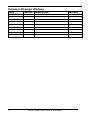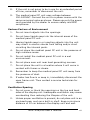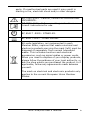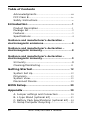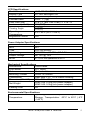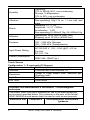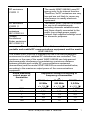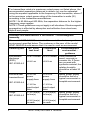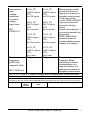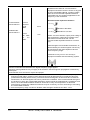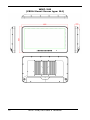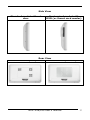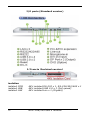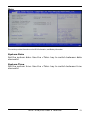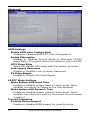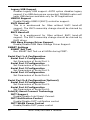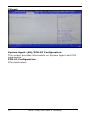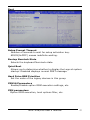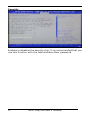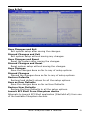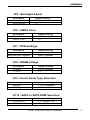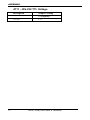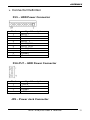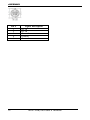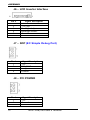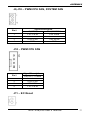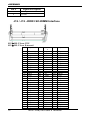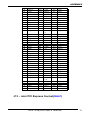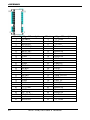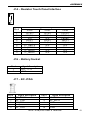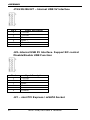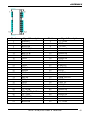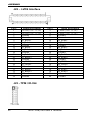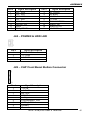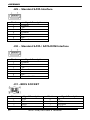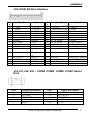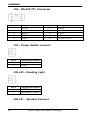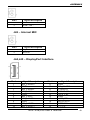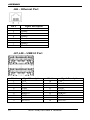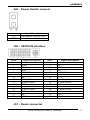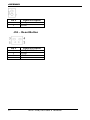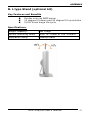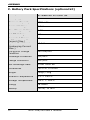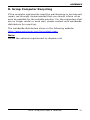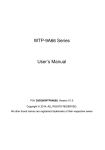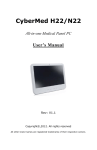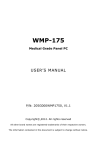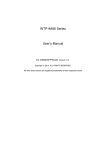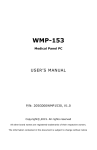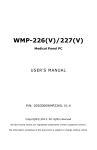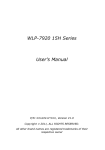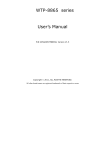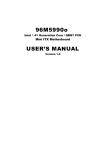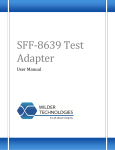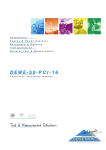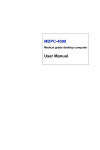Download WMP-248/249 - Wincomm Corporation
Transcript
WMP-248/249 Medical Panel PC USER’S MANUAL P/N: 205G000WMP2480, V1.0 Copyright© ,2014. All rights reserved All other brand names are registered trademarks of their respective owners. The information contained in this document is subject to change without notice Version Change History Date 2014/4/17 ii Version Description 1.0 First release WMP-248/249 User’s manual Remark James.Chiu Acknowledgments Intel® 4th generation Core i and Celeron are registered trademarks of Intel® Corporation. IBM, PC/AT, PS/2 are trademarks of International Business Machines Corporation. ® Microsoft Windows is a registered trademark of Microsoft Corporation. ® RTL is a trademark of Realtek Semi-Conductor Co., Ltd. C&T is a trademark of Chips and Technologies, Inc. UMC is a trademark of United Microelectronics Corporation. ITE is a trademark of Integrated Technology Express, Inc. PS/2 is a trademark of International Business Machines Corporation. Intel is a trademark or registered trademark of Intel Corporation. Microsoft Windows is a registered trademark of Microsoft Corporation. Winbond is a registered trademark of Winbond Electronics Corporation. All other product names or trademarks are properties of their respective owners. WMP-248/249 User’s manual iii FCC Class B This equipment has been tested and found to comply with the limits for a Class B digital device, pursuant to Part 15 of the FCC Rules. These limits are designed to provide reasonable protection against harmful interference when the equipment is operated in a residential environment. This equipment generates, uses and can radiate radio frequency energy. If not installed and used in accordance with this user manual, it may cause harmful interference to radio communications. Note that even when this equipment is installed and used in accordance with this user manual, there is still no guarantee that interference will not occur. If this equipment is believed to be causing harmful interference to radio or television reception, this can be determined by turning the equipment on and off. If interference is occurring, the user is encouraged to try to correct the interference by one or more of the following measures: Reorient or relocate the receiving antenna Increase the separation between the equipment and the receiver Connect the equipment to a power outlet on a circuit different from that to which the receiver is connected Consult the dealer or an experienced radio/TV technician for help Warning: Any changes or modifications made to the equipment which are not expressly approved by the relevant standards authority could void your authority to operate the equipment. To avoid risk of electric shock, this equipment must only be connected to a supply mains with protective earth. Do not modify this equipment without authorization of the manufacturer. iv WMP-248/249 User’s manual Safety Instructions Intended use The WMP-248/249 is intended to serve as a medical monitor which is designed for general purpose for hospital environment and for diagnosis. It could be used for Surgical, Radiology, PACS (Picture Archiving Communication Systems), LIS (Lab Information Systems) and Electronic Medical Record purpose. It shall not be used for life-supporting system. WARNING: Critical diagnostic decision must not be based solely on images displayed by this device Greeting & Setup Thank you for purchasing the WMP-248/249 unit. We wish that this unit will be durable and reliable in providing your medical application needs. Please follow the instructions below to ensure the unit continues to have high performance. Unpacking After opening the carton, there will be a medical panel PC unit with an accessory box. Examine the contents to see if there are damages to the unit and if all accessories are present. Setting up Please read this manual carefully and remember to keep this manual for future reference. Safety Instructions & Cleaning The unit has undergone various tests in order to comply with safety standards. Inappropriate use of the open frame unit may be dangerous. Please remember to follow the instructions below to insure your safety during the installation and operating process. Transporting & Placement of unit 1. When moving the unit on a cart; be very cautious. Quick stops, excessive forces and uneven surfaces may cause the cart to overturn thus risking the unit to fall to the ground. WMP-248/249 User’s manual v 2. If the medical panel PC unit does fall to the ground, immediately turn the power off and disconnect cords. Then contact a service technician for repairs. Continual use of the unit may result cause a fire or electric shock. Also, do not repair the unit on your own. 3. Having two or more people transporting the display unit is recommended. In addition, when installing the unit by suspending it also requires two or more people. 4. Before suspending the unit, make sure the material used for suspension is sturdy and stable. If not properly suspended, the display unit may fall and cause serious injury to people standing nearby as well as to the unit itself. 5. If you wish to mount the display unit, remember to use only the mounting hardware recommended by the manufacturer. Electrical and Power Source Related vi 1. This medical panel PC unit must operate on a power source as shown on the specification label. If you are not sure what type of power supply used in the area, consult your dealer or local power supplier. 2. The power cords must not be damaged. Applied pressure, added heat, and tugging may damage the power cord. 3. The power cord must be routed properly when setup takes place. We advise that this aspect measure is to prevent people from stepping on the cords or while the unit is suspended to prevent flying objects from getting tangled with the unit. 4. Do not overload the AC outlets or extension cords. Electrical shocks or fires may occur from overloading. 5. Do not touch the power source during a thunderstorm. 6. If your hands are wet, do not touch the plug. 7. Use your thumb and index finger, grip firmly on the power cord to disconnect from the electrical socket. By pulling the power cord, may result in damaging it. WMP-248/249 User’s manual 8. If the unit is not going to be in use for an extended period of time, remember to disconnect the unit. 9. The medical panel PC unit uses voltage between 100-240VAC. Connect the unit to a power source with the same numerical value as shown. Please use only the power cord provided by the dealer to ensure safety and EMC compliance. Various Factors of Environment 1. Do not insert objects into the openings. 2. Do not have liquids seep into the internal areas of the medical panel PC unit. 3. Having liquids seep in or inserting objects into the unit may result in electric shocks from taking and/or short circuiting the internal parts. 4. Do not place the medical panel PC unit in the presence of high moisture areas. 5. Do not install the medical panel PC unit in a wet environment. 6. Do not place near unit near heat generating sources. 7. Do not place the unit in a location where it will come in contact with fumes or steam. 8. Remember to keep the medical panel PC unit away from the presence of dust. 9. If water has flow in or seep in, immediately disconnect the open frame unit. Then contact a service technician for repairs. Ventilation Spacing 1. Do not cover or block the openings on the top and back sides of the display unit. Inadequate ventilation may cause overheating thus reducing the lifespan of the unit. 2. Unless proper ventilation is present, do not place unit in an enclosed area; such as a built-in shelf. Keep a minimum distance of 10 cm between the display unit and wall. WMP-248/249 User’s manual vii Cleaning the unit 1. Remember to turn off the power source and to unplug the cord from the outlet before cleaning the unit. 2. Carefully dismount the unit or bring the unit down from suspension to clean. 3. Please use a dry soft cloth to clean the unit. 4. Take a dry cloth and wipe the unit dry. Remember to avoid having liquids seep into the internal components and areas of the medical panel PC unit. Servicing, Repairing, Maintenance & Safety Checks 1. If the unit is not functioning properly, observe the performance level of the display closely to determine what type of servicing is needed. 2. Do not attempt to repair the medical panel PC unit on your own. Disassembling the cover exposes users’ to high voltages and other dangerous conditions. Notify and request a qualified service technician for servicing the unit. 3. To avoid risk of electric shock, this equipment must only be connected to a supply mains with protective earth. 4. If any of the following situations occur turn the power source off and unplug the unit. Then contact a qualified service technician. (a) A liquid was spilled on the unit or objects have fallen into the unit. (b) The unit is soaked with liquids. (c) The unit is dropped or damaged. (d) If smoke or strange odor is flowing out of the operating unit. (e) If the power cord or plug is damaged. (f) When the functions of the unit are dysfunctional. 5. viii When replacement parts are needed for the medical panel PC unit, make sure service technicians use replacement parts specified by the manufacturer, or those with the same characteristics and performance as the original WMP-248/249 User’s manual parts. If unauthorized parts are used it may result in starting a fire, electrical shock and/or other dangers. ISO 7000-0434 : Caution, consult ACCOMPANYING DOCUMENTS. ISO 7000-1641 : Follow operating instructions or Consult instructions for use. IEC 60417 -5009 : STAND-BY. IEC 60417-5031 : Direct current. EU-wide legislation, as implemented in each Member State, requires that waste electrical and electronic products carrying the mark (left) must be disposed of separately from normal household waste. This includes monitors and electrical accessories, such as signal cables or power cords. When you need to dispose of your display products, please follow the guidance of your local authority, or ask the shop where you purchased the product, or if applicable, follow any agreements made between yourself. The mark on electrical and electronic products only applies to the current European Union Member States. WMP-248/249 User’s manual ix When networking with electrical devices, the operator is responsible for ensuring that the resulting system meets the requirements set forth by the following standards: – EN 60601-1 (IEC 60601-1) Medical electrical equipment Part 1: General requirements for safety – EN 60601-1-1 (IEC 60601-1-1) Medical electrical equipment Part 1-1: General requirements for safety Collateral standard: Safety requirements for Medical electrical systems – EN 60601-1-2 (IEC 60601-1-2) Medical electrical equipment Part 1-2: General requirements for safety Collateral standard: Electromagnetic compatibility; Requirements and tests Accessory equipment connected to the analog and digital interfaces must be in compliance with the respective nationally harmonized IEC standards (i.e. IEC 60950 for data processing equipment, IEC 60065 for video equipment, IEC 61010-1 for laboratory equipment, and IEC 60601-1 for medical equipment.) Furthermore all configurations shall comply with the system standard IEC 60601-1-1. Everybody who connects additional equipment to the signal input part or signal output part configures a medical system, and is therefore, responsible that the system complies with the requirements of the system standard IEC 60601-1-1. The unit is for exclusive interconnection with IEC 60601-1 certified equipment in the patient environment and IEC 60XXX certified equipment outside of the patient environment. If in doubt, consult the technical services department or your local representative. x WMP-248/249 User’s manual Caution: DO NOT LEAVE THIS EQUIPMENT IN AN UNCONTROLLED ENVIRONMENT WHERE THE STORAGE TEMPERATURE IS BELOW -20° C (-4° F) OR ABOVE 60° C (140° F). THIS MAY DAMAGE THE EQUIPMENT. This equipment shall not be used in life support systems. The user is not to touch SIP/SOPs and the patient at the same time. Caution – Use suitable mounting apparatus to avoid risk of injury. The sound pressure level at the operator’s position according to IEC 704-1:1982 is no more than 70dB (A). A) Grounding reliability can only be achieved when the equipment is connected to an equivalent receptacle marked “Hospital Only” or “Hospital Grade”. B) Use a power cord that matches the voltage of the power outlet, which has been approved and complies with the safety standard of your particular country. C) Caution: This adapter SPI FSP180-AHAM1 is a forming part of the medical device Contact information: 3F, No.14, Prosperity Road II, Science-Based Industrial Park, Hsinchu, Taiwan 300, R.O.C TEL: (886) 3 5780000 E-Mail: [email protected] WMP-248/249 User’s manual xi Table of Contents Acknowledgments........................................................iii FCC Class B .................................................................... iv Safety Instructions ....................................................... v Introduction ......................................................... 1 Product Description ...................................................... 1 Package list ..................................................................... 2 Features ........................................................................... 3 Specifications ................................................................. 4 Guidance and manufacturer’s declaration – electromagnetic emissions ..................................... 6 Guidance and manufacturer’s declaration – electromagnetic immunity....................................... 8 Guidance and manufacturer’s declaration – electromagnetic immunity....................................... 9 Immunity ...................................................9 Cleaning/Disinfecting................................................. 11 Getting Started .................................................. 12 System Set Up ............................................................. 12 Dimension ...................................................................... 13 System View ................................................................. 15 Disconnect Device ...................................................... 19 BIOS Setup .......................................................... 20 Appendix .............................................................. 30 A. Jumper settings and Connectors..................... 30 B. L type Stand (optional kit) ................................ 53 C. Battery Pack Specifications (optional kit) .... 54 D. Scrap Computer Recycling ................................ 55 xii WMP-248/249 User’s manual Introduction Product Description The WMP-248/249 Medical Panel PC are based on Intel 4th generation Core i processor which can deliver faster graphic with higher CPU performance. It accommodates two SATA III devices and up to 16GB DDR3 SODIMM. The high brightness LCD, Low noise (WMP-248) / Fanless (WMP-249) solution, integrated multimedia functions and extensive expansion options make them the perfect platform upon which to build comprehensive lifestyle computing applications. The WMP-248/249 includes all the features of a powerful computer into a slim and attractive chassis. The WMP-248/249 has a 24” high brightness TFT display with 1920 x 1080 resolutions. The WMP-248/249 is compact, Giga LAN and selectable WLAN network compatible PC with full safety and medical approval and features to control a dedicated system with a wide variety of applications. Combining the WMP-248/249 into your system can achieve both cost-saving and efficient improvements. Common applications include Surgical, Radiology, PACS (Picture Archiving Communication Systems), LIS (Lab Information Systems) and Electronic Medical Record. The WMP-248/249 are definitely your perfect choices. WMP-248/249 User’s manual 1 Package list Before you begin installing your Medical Station, please make sure that the following items have been shipped: The WMP-248 or WMP-249 Medical Panel PC unit One DVD containing user manual, chipset drivers Power Adapter x 1 (Mf:SPI, type/model: FSP180-AHAM1) Power cord – Hospital grade used(US type), or other type in UK, EU…etc. Screw x 8 (VESA 75/100 use) 2 WMP-248/249 User’s manual Features On board 4th generation Intel® Core i7/i5/i3 processors Projective Capacitive Multi-touch screen (10 fingers) Seamless on the front side Easy wipe surfaces with no internal corners IP65 at front side, IPx1 for whole system 24" (1920X1080) Diagnostic Panel 2x DDR3/DDR3L SO-DIMM, Max. 16GB Two mini-PCIe expansion, one support mSATA via mini-PCIe (Thru SATA III) High speed USB3.0 ports Support CFast socket HDD Anti-vibration mechanism Low noise Smart fan solution Anti-bacteria (MRSA) plastic housing Built-in Battery backup function (option) Supports PCI-E x 16 or PCI expansion slot (option) Support isolated module by different configuration (optional order configuration) WMP-248/249 User’s manual 3 Specifications [ Hardware Specifications Display 24” 250 nits Full HD TFT LCD WMP-248 BGA1364 for 4th generation Intel® mobile Core i7/i5/i3 processor (37W max.) CPU Support WMP-249 BGA1364 for 4th generation Intel® mobile Core i5/i3 processor (25W max.) Disk Drive Space 2.5” Hard Disk Drive (SATA III) Two Mini PCIe slot; Expansion One PCI-E expansion slot or PCI expansion slot (option) Power // Audio adjustment (+)(-) // brightness (+)(-) Button // Reading Light // Video input selection // LCD on/off // Clean me(auto release after 1 minute) // Fn Standard version USB 3.0 x 4 , USB 2.0 x 2 RS232 x 1, RS232/RS422/RS485 x 1 (RS-485 auto flow support) RJ-45 Gigabit Ethernet x 2 3.5mm phone jack connector * 2 ( Line-out, and Mic-in) DP video output x 2 DVI-D Video input x 1 Reset x 1 DC-in Jack x 1(with lock function) Two 5W speaker on back side Isolated version I/O USB 3.0 x 4 RJ-45 Gigabit Ethernet x 1 3.5mm phone jack connector * 2 ( Line-out, and Mic-in) DP video output x 2 DVI-D Video input x 1 Reset x 1 DC-in Jack x 1(with lock function) Two 5W speaker on back side Isolation: 4KV isolated RS-232 x 1, RS-232/422/485 x 1 4KV isolated USB 2.0 x 1 (Full speed) 4KV isolated Lan x 1 (Gigabit) 4 WMP-248/249 User’s manual LCD Specifications Model Name Display Type Max. Resolution Contrast Ratio Pixel Pitch (um) Luminance (cd/m2) Viewing Angle Operating Temperature Brightness Control AUO M240HVN02.1 24” LED backlight LCD 1920 x 1080 (Full HD) 3000 : 1 (Typ) 276.75 (per one triad) × 276.75 250 (TYP) 178°(H) 178°(V) 0°C~ 40°C (32°F~104°F) Yes Power Adapter Specifications Power Close-frame MFR SPI Type FSP180-AHAM1 Input Voltage 100-240Vac, 50-60Hz, 2.3-0.8A Output Voltage DC 12V @ 15 A MTBF 611,222 hrs operation at 25°C Mechanical Specifications Architecture Close-frame Front Bezel PCT touch Color Medical-white Mounting / Holder VESA 75/100mm Construction 3mm ABS + PC TYPE Plastic housing Dimension (WxHxD) 606 x 398 x 65.6 mm WMP-248: 8.5kg (w/o power adapter) Net Weight WMP-249: 9.0kg (w/o power adapter) Packing Filler PE Environmental Specifications Operating: 0°C to 40°C (32°F ~104°F) Temperature Storage, Transportation: -20°C to 60°C (-4°F ~140°F) WMP-248/249 User’s manual 5 Humidity Vibration Shock Altitudes Pressure Input Power Rating Power Consumption Operating: 10% to 90%@ 40°C, non-condensing Storage, Transportation: 10% to 90%, non-condensing Operating: 15g/0.53 oz, 11 ms, half sine wave Non-operating: 50g/1.76 oz, 11 ms, half sine wave Operating: 5 ~ 17 Hz , Amplitude:0.117 ~ 500Hz , Acceleration:1.0G Non-operating:10~55Hz/0.15g, 55~500Hz/2.0g Operational: up to 3000 m (9842 feet) Shipping: up to 12192 m (40000 feet) 700 – 1060 hPa (Operation) 186 – 1060 hPa (Storage) 186 – 1060 hPa (Transportation) For Adaptor: AC100~240 V, 1.25 – 0.5A, @47 ~ 63 Hz. For Unit: DC 12V, 15A WMP-248: 134W(Typ.) WMP-249: 106W(Typ.) Touch Screen Configuration 1 - P.cap touch (10 fingers) Type Full flat projective capacitive touch panel Interface Controller with USB interface, 5V 100ppi to 25ppi Based WIN7 definition ppi Resolution (Pixel per inch) Light Transmission 90% ± 3% Life Time 100M times Guidance and manufacturer’s declaration – electromagnetic emissions The model WMP-248/249 is intended for use in the electromagnetic environment specified below. The customer or the user of the model WMP-248/249 should assure that it is used in such an environment. Emissions test Compliance Electromagnetic environment – guidance 6 WMP-248/249 User’s manual RF emissions CISPR 11 The model WMP-248/249 uses RF energy only for its internal function. Therefore, its RF emissions are very low and are not likely to cause any interference in nearby electronic equipment. The model WMP-248/249 is suitable for use in all establishments, including domestic establishments and those directly connected to the public low-voltage power supply network that supplies buildings used for domestic purposes. RF emissions CISPR 11 Harmonic emissions IEC 61000-3-2 Voltage fluctuations/ flicker emissions IEC 61000-3-3 Recommended separation distances between portable and mobile RF communications equipment and the model WMP-248/249 The model WMP-248/249 is intended for use in an electromagnetic environment in which radiated RF disturbances are controlled. The customer or the user of the model WMP-248/249 can help prevent electromagnetic interference by maintaining a minimum distance between portable and mobile RF communications equipment (transmitters) and the model WMP-248/249 as recommended below, according to the maximum output power of the communications equipment. Rated maximum Separation distance according to output power of frequency of transmitter transmitter m W 150 kHz to 80 MHz to 800 MHz to 80 MHz 800 MHz 2,5 GHz d = 1,2 d = 1,2 d = 2,3 0,01 0,1 1 10 100 0,12 0,38 1,2 3,8 12 0,12 0,38 1,2 3,8 12 WMP-248/249 User’s manual 0,23 0,73 2,3 7,3 23 7 For transmitters rated at a maximum output power not listed above, the recommended separation distanced in meters (m) can be estimated using the equation applicable to the frequency of the transmitter, where P is the maximum output power rating of the transmitter in watts (W) according to the transmitter manufacturer. NOTE 1 At 80 MHz and 800 MHz, the separation distance for the higher frequency range applies. NOTE 2 These guidelines may not apply in all situations. Electromagnetic propagation is affected by absorption and reflection from structures, objects and people. Guidance and manufacturer’s declaration – electromagnetic immunity The model WMP-248/249 is intended for use in the electromagnetic environment specified below. The customer or the user of the model WMP-248/249 should assure that it is used in such an environment. Immunity test IEC 60601 Compliance Electromagnetic level environment – test level guidance Electrostatic 6 kV contact 6 kV contact Floors should be discharge wood, concrete or (ESD) ceramic tile. If floors 8 kV air 8 kV air are covered with IEC 61000-4-2 synthetic material, the relative humidity should be at least 30 %. Electrical fast Mains power quality 2 kV for 2 kV for should be that of a power transient/burst power typical commercial or supply lines supply lines hospital environment. IEC 61000-4-4 1 kV for 1 kV for input/output input/output lines lines Surge Mains power quality 1 kV line(s) 1 kV line(s) should be that of a to line(s) IEC 61000-4-5 to line(s) typical commercial or hospital environment. 2 kV line(s) 2 kV line(s) to earth to earth 8 WMP-248/249 User’s manual interruptions and voltage variations on power supply input lines IEC 61000-4-11 Power frequency (50/60 Hz) magnetic field <5 % UT (>95 % dip in UT) for 0,5 cycle <5 % UT (>95 % dip in UT) for 0,5 cycle 40 % UT (60 % dip in UT) for 5 cycles 40 % UT (60 % dip in UT) for 5 cycles 70 % UT (30 % dip in UT) for 25 cycles 70 % UT (30 % dip in UT) for 25 cycles <5 % UT (>95 % dip in UT) for 5 sec 3 A/m <5 % UT (>95 % dip in UT) for 5 sec 3 A/m Mains power quality should be that of a typical commercial or hospital environment. If the user of the model WMP-248/249 requires continued operation during power mains interruptions, it is recommended that the model WMP-248/249 be powered from an uninterruptible power supply or a battery. Power frequency magnetic fields should be at levels characteristic of a typical location in a typical commercial or IEC 61000-4-8 hospital environment. NOTE UT is the a.c. mains voltage prior to application of the test level. Guidance and manufacturer’s declaration – electromagnetic immunity The model WMP-248/249 is intended for use in the electromagnetic environment specified below. The customer or the user of the model WMP-248/249 should assure that it is used in such an environment. Immunity IEC Compliance Electromagnetic environment – guidance 60601 level test level WMP-248/249 User’s manual 9 Portable and mobile RF communications equipment should be used no closer to any part of the model WMP-248/249, including cables, than the recommended separation distance calculated from the equation applicable to the frequency of the transmitter. Recommended separation distance Conducted RF IEC 61000-4-6 Radiated RF IEC 61000-4-3 3 Vrms 150 kHz to 80 MHz 3 V/m 80 MHz to 2,5 GHz d = 1,2 Vrms V/m d = 1,2 80 MHz to 800 MHz d = 2,3 800 MHz to 2,5 GHz where P is the maximum output power rating of the transmitter in watts (W) according to the transmitter manufacturer and d is the recommended separation distance in meters (m). Field strengths from fixed RF transmitters, as determined by an electromagnetic site survey, a should be less than the compliance level in each frequency range. b Interference may occur in the vicinity of equipment marked with the following symbol: NOTE 1 At 80 MHz and 800 MHz, the higher frequency range applies. NOTE 2 These guidelines may not apply in all situations. Electromagnetic propagation is affected by absorption and reflection from structures, objects and people. a b 10 Field strengths from fixed transmitters, such as base stations for radio (cellular/cordless) telephones and land mobile radios, amateur radio, AM and FM radio broadcast and TV broadcast cannot be predicted theoretically with accuracy. To assess the electromagnetic environment due to fixed RF transmitters, an electromagnetic site survey should be considered. If the measured field strength in the location in which the model WMP-248/249 is used exceeds the applicable RF compliance level above, the model WMP-248/249 should be observed to verify normal operation. If abnormal performance is observed, additional measures may be necessary, such as reorienting or relocating the model WMP-248/249. Over the frequency range 150 kHz to 80 MHz, field strengths should be less than 3 V/m. WMP-248/249 User’s manual Cleaning/Disinfecting Steps: 1. Wipe the WMP-248/249 with a dry clean cloth. 2. Prepare agent per manufacturer’s instructions or hospital protocol. Cautions: Do not immerse or rinse the WMP-248/249 and its peripherals. If you accidentally spill liquid on the device, disconnect the unit from the power source. Contact your Biomed regarding the continued safety of the unit before placing it back in operation. Do not spray cleaning agent on the chassis. Do not use disinfectants that contain phenol. Do not autoclave or clean the WMP-248/249 or its peripherals with strong aromatic, chlorinated, ketone, ether, or Esther solvents, sharp tools or abrasives. Never immerse electrical connectors in water or other liquids. WMP-248/249 User’s manual 11 Getting Started System Set Up The following is a summary of the steps in setting up the system for use. (1). You can fix the system to a mounting fixture using the screw holes on the sides of the system. (2). Make any required external connections such as the display, keyboard, and LAN. (3). Plug the appropriate end of the power cord into the power connector on the rear of the system and the plug to an electrical outlet. (4). Waiting for 3 seconds then press the power switch on the front panel of the system once to turn on the system power. (5). If necessary, run the BIOS SETUP programs to configure the system. Caution: In order to boot up system from USB-CD/DVD drive, please connect USB-CD/DVD drive, turn on computer power, keep on pressing “F11” key, go into BIOS quick boot menu, select “USB-CD ROM”, WAIT FOR 20 SECONDS, then press enter, system OS will boot up from USB-CD/DVD drive directly. 12 WMP-248/249 User’s manual Dimension WMP-248 (VESA Mount Screw type: M4) WMP-248/249 User’s manual 13 WMP-249 (VESA Mount Screw type: M4) 14 WMP-248/249 User’s manual System View Front View Webcam (optional) RFID(optional) Hotkey and LED definition at front panel Located on Touch screen bottom side, from left to right, front view 1-1. Up. HDD: Yellow 1-2 Down. Battery1(Green) & Battery2(Yellow): LED 1 LED 2 (Charge/Discharge/Low) (Batt present/ not present) In charge blinking ON Discharge OFF ON Full charge ON ON Low battery blinking blinking No battery OFF OFF 2. Power Button (with LED status indicator: ON: Green, OFF: dark) Operation: always on. WMP-248/249 User’s manual 15 3. 4. 5. 6. 7. 8. Suspend: Flash 2(light)/2(dark) sec. Volume adjustment (-) Volume adjustment (+) Brightness (-) Brightness (+) Reading light Video input selection (with LED status indicator: ON: Green->DVI input, OFF: dark->PC mode) PC mode DVI input Remark Sys power No any 1. No connect - 60S off message message off (no connection) 2. No signal -60S message off (cable connected, but no signal input) 3. DVI input - message for 3 sec. Sys power PC mode Switch to PC mode on forcibly when sys power on In Windows Message Same as power off for 3 sec 9. LCD on/off (with LED status indicator: LCD ON: dark, LCD OFF: Green) 10. Clean me (with LED status indicator: ON: Yellow, OFF: dark) a. Keep on contacting 5 seconds to active b. keep contacting 5 seconds to release c. auto release after 60 seconds 11. Fn: Function key (with LED status indicator: ON: Green, OFF: dark) 16 WMP-248/249 User’s manual Side View Standard model without door Customized model with DVD (or Smart card reader) Rear View WMP-248 (Fan) WMP-249 (Fanless) WMP-248/249 User’s manual 17 I/O parts (Standard version) I/O parts (Isolated version) isolation isolated COM isolated USB isolated LAN 4KV isolated RS-232 x 1, RS-232/422/485 x 1 4KV isolated USB 2.0 x 1 (Full speed) 4KV isolated Lan x 1 (Gigabit) 18 WMP-248/249 User’s manual Disconnect Device Unplug the power cord from the power adapter jack to disconnect the device. WMP-248/249 User’s manual 19 BIOS Setup BIOS Introduction The AMI BIOS (Basic Input / Output System) installed in your computer system’s ROM supports Intel processors. The BIOS provides critical low-level support for a standard device such as disk drives, serial ports and parallel ports. It also adds virus and password protection as well as special support for detailed fine-tuning of the chipset controlling the entire system. BIOS Setup The AMI BIOS provides a Setup utility program for specifying the system configurations and settings. The BIOS ROM of the system stores the Setup utility. When you turn on the computer, the AMI BIOS is immediately activated. Pressing the <Del> key immediately allows you to enter the Setup utility. If you are a little bit late pressing the <Del> key, POST (Power On Self Test) will continue with its test routines, thus preventing you from invoking the Setup. If you still wish to enter Setup, restart the system by pressing the ”Reset” button or simultaneously pressing the <Ctrl>, <Alt> and <Delete> keys. You can also restart by turning the system Off and back On again. The following message will appear on the screen: Press <DEL> to Enter Setup In general, you press the arrow keys to highlight items, <Enter> to select, the <PgUp> and <PgDn> keys to change entries, <F1> for help and <Esc> to quit. When you enter the Setup utility, the Main Menu screen will appear on the screen. The Main Menu allows you to select from various setup functions and exit choices. 20 WMP-248/249 User’s manual Main This section provides information on the BIOS information, and Battery information System Date Set the system date. Use the <Tab> key to switch between data elements. System Time Set the system time. Use the <Tab> key to switch between time elements. WMP-248/249 User’s manual 21 Advanced ACPI Settings Enable ACPI Auto Configuration Enables or Disables BIOS ACPI Auto Configuration. Enable Hibernation Enables or Disables System ability to Hibernate (OS/S4 Sleep State). This option may be not effective with some OS. ACPI Sleep State Select the highest ACPI sleep state the system will enter, Lock Legacy Resources Enables or Disables Lock of Legacy Resources. S3 Video Repost Enables or Disables S3 Video Repost. S5 RTC Wake Settings Wake System with Fixed Time Enables or disables system wake on alarm event. When enabled, the system will wake on the time specified. Wake system with Dynamic Time Enables or disables system wake on alarm event. When enabled, the system will wake on the current time+Increase minute(s). Trusted Computing Security Device support Enables or disables BIOS support for security device. 22 WMP-248/249 User’s manual CPU Configuration Hyper-Threading Enabled for Windows XP and Linux (OS optimized for Hyper-Threading Technology) and Disabled for other OS (OS optimized for Hyper-Threading Technology) Active Processor Cores Number of cores to enable in each processor package. Execute Disable Bit XD can prevent certain classes of malicious buffer overflow attacks when combined with a supporting OS (Windows Server 2003 SP1, Windows XP SP2, SuSE Linux 9.2, RedHat Enterprise 3 Update 3.) Intel Virtualization Technology When enabled, a VMM can utilize the additional hardware capabilities provided by Vanderpool Technology EIST Enable/Disable Intel speedstep Turbo Mode When enabled, the processor will run above its base operating frequency via dynamic control of the CPU's clock rate. The increased clock rate is limited by the processor's power, current and thermal limits SATA Configuration SATA Controller(s) Enable or disable SATA device. SATA Mode Selection Select a configuration for SATA controller. Aggressive LPM Support Enable PCH to aggressively enter link power state. SATA Controller Speed Indicates the maximum speed the SATA controller can support. Software Feature Mask Configuration RAID OROM/RST driver will refer to the SWFM configuration to enable or disable the storage features. Info Report Configuration System configuration information report. It includes Post report/Error message report/Summary report USB Configuration WMP-248/249 User’s manual 23 Legacy USB Support Enables Legacy USB support. AUTO option disables legacy support if no USB devices are connected. DISABLE option will keep USB devices available only for EFI applications USB3.0 Support Enable/Disable USB3.0(XHCI) controller support. XHCI Hand-off This is a workaround for 0Ses without XHCI hand-off support. The XHCI ownership change should be claimed by XHCI driver. EHCI Hand-off This is a workaround for 0Ses without EHCI hand-off support. The EHCI ownership change should be claimed by EHCI driver. USB Mass Storage Driver Support Enable/Disable USB Mass Storage Driver Support. SMART Settings SMART Self Test Run SMART Self Test on all HDDs during POST. Serial Port 1~4 Configuration Serial Port 1 Configuration Set Parameters of Serial Port Serial Port 2 Configuration Set Parameters of Serial Port Serial Port 3 Configuration Set Parameters of Serial Port Serial Port 4 Configuration Set Parameters of Serial Port 1. 2. 3. 4. Serial Port 5~6 Configuration(Optional) Serial Port 5 Configuration Set Parameters of Serial Port 5. Serial Port 6 Configuration Set Parameters of Serial Port 6. Intel(R) Smart Connect Technology ISCT Support Enable/Disable Intel Smart Connect ISCT Notification Control Enable/Disable ISCT notification control ISCT WLAN Power Control Enable/Disable ISCT power control 24 WMP-248/249 User’s manual ISCT WWAN Power Control Enable/Disable ISCT wireless wide area network power control Platform Misc Configuration Native PCIE Enable PCI Express native support. This feature is only available in Vista. Native ASPM If enabled, Vista will control the ASPM support for the device. If disabled, BIOS will. ACPI 5.0 CPPC Support Enable ACPI 5.0 collaborative control (CPPC) support. When Enabled, platform exposes CPPC interfaces to operating system. When Disabled, Platform exposes legacy (non-CPPC) processor interfaces to Operating System. Lock key click time Number of seconds to press lock key to (un)active. 1~10 seconds mean press hold time. Locked Status Hold Time Number of minutes to keep lock status. 0 means lock always.1~100 minutes mean lock hold time. Power key Vol+/- key Backlight+/- key Reading light key Display switch key LCD backlight key Lock key Fn key Enable/Disable relative key function WMP-248/249 User’s manual 25 Chipset System Agent (SA)/PCH-IO Configuration This screen provides information on System Agent and PCH parameters. PCH-IO Configuration PCH parameters 26 WMP-248/249 User’s manual Boot Setup Prompt Timeout Number of seconds to wait for setup activation key. 65535(0xFFFF) means indefinite waiting. Bootup Numlock State Selects the keyboard NumLock state. Quiet Boot Allows you to determine whether to display the Logo at system startup. Disabled displays normal POST message. Hard Drive BBS Priorities Set the order of the legacy devices in this group CSM16 Parameters Enable/Disable option ROM execution settings, etc. CSM parameters Option ROM execution, boot options filter, etc. WMP-248/249 User’s manual 27 Security Enables or disables the security chip. It is recommended that you use this function with the Administrator/User password. 28 WMP-248/249 User’s manual Save & Exit Save Changes and Exit Exit system setup after saving the changes. Discard Changes and Exit Exit system setup without saving any changes. Save Changes and Reset Reset the system after saving the changes. Discard Changes and Reset Reset system setup without saving the changes. Save Changes Save the changes done so far to any of setup options. Discard Changes Discard the changes done so far to any of setup options. Restore Defaults Restore/load default values for all the setup options. Save as User Defaults Save the changes done so far as User Defaults. Restore User Defaults Restore the User Defaults to all the setup options. Launch EFI Shell From filesystem device Attempts to Launch EFI Shell application (Shellx64.efi) from one of the available filesystem devices. WMP-248/249 User’s manual 29 APPENDIX Appendix A. Jumper settings and Connectors This appendix gives the definitions and shows the positions of jumpers, headers and connectors. All of the configuration jumpers on WMP-248/249 are in the proper position. Note: Some of jumpers or connectors will be removed base on system configuration. Jumper and Connector Definition Block 30 WMP-248/249 User’s manual APPENDIX JP5 –Backlight Adjust Description analog Inverter PWM Inverter Jumper Setting 1-2 (default) 2-3 JP6 –CMOS Clear Description Normal Open CMOS Clear Jumper Setting 1-2 (default) 2-3 JP7 –TPM Settings Description Clear ME RTC registers Keep ME RTC registers Jumper Setting 1-2 OPEN (default) JP8– DRAM Voltage Description +1.35VS +1.5VS Jumper Setting OPEN (default) 1-2 JP9 –Touch Panel Type Selection Description 3M type ELO type Jumper Setting 1-2, 3-4 (default) 5-6,7-8 JP10 –SATA or SATA DOM Selection Description SATA DOM SATA Jumper Setting 1-2 ---power +5V 2-3(default)--- GND WMP-248/249 User’s manual 31 APPENDIX JP11 – RS-232 TTL Voltage Description +5VS +12VS 32 Jumper Setting 2-3(default) 1-2 WMP-248/249 User’s manual APPENDIX Connector Definition PJ5 – HDD Power Connector Pin # 1 2 3 4 5 6 7 8 9 10 Signal Description BATT+ BATT+ BATT+ BATT_T BATT_CLK BATT_DAT BATT_EN# Ground Ground Ground PJ6 /PJ7 – HDD Power Connector Pin # 1 2 3 4 Signal Description +12VS Ground Ground +5VS JP8 – Power Jack Connector WMP-248/249 User’s manual 33 APPENDIX Pin # 1 2 3 4 5 34 Signal Description DC In DC In Ground Ground Ground WMP-248/249 User’s manual APPENDIX J5 – CFast Interface Pin # S1 S2 S3 S4 S5 S6 S7 P1 P2 P3 P4 P5 P6 P7 P8 P9 P10 P11 P12 P13 P14 P15 P16 P17 Signal Description GND A+ AGND BB+ GND CDI GND KEEP KEEP KEEP KEEP GND KEEP KEEP KEEP TBD IFDET PWR PWR GND GND CDO WMP-248/249 User’s manual 35 APPENDIX J6 – LCD Inverter Interface 6 1 Pin # 1 2 3 4 5 6 Signal Description +12VSB +12VSB Backlight Adjust Backlight Enable Ground Ground J7 – SDP (EC Simple Debug Port) Pin # 1 2 3 4 Signal Description +5V P80_DAT P80_CLK Ground J8 – PCI POWER Pin # 1 2 3 36 Signal Description +5V Ground +5V WMP-248/249 User’s manual APPENDIX J9,J18 – PWM CPU FAN, SYSTEM FAN Pin # 1 2 3 4 Signal Description J9(CPU) J18(SYSTEM) CPU PWM SYS PWM CPU RPM SYS RPM VCPUFAN VSYSFAN GND GND J10 – PWM CPU FAN Pin # 1 2 3 4 Signal Description J10(CPU) 2.54mm GND VCPUFAN CPU RPM CPU PWM J11 – EC Reset WMP-248/249 User’s manual 37 APPENDIX Pin # 1 2 Signal Description VCC_POR# GND J12 / J15 –DDR3 SO-DIMM Interface J15 H9.2 Near CPU J12 H5.2 Near External 38 Pin Symbol Pin 1 3 5 7 9 11 13 15 17 19 21 23 25 27 29 31 33 35 37 39 41 43 45 47 49 51 53 55 57 VREFDQ VSS DQ0 DQ1 VSS DM0 VSS DQ2 DQ3 VSS DQ8 DQ9 VSS DQS1# DQS1 VSS DQ10 DQ11 VSS DQ16 DQ17 VSS DQS2# DQS2 VSS DQ18 DQ19 VSS DQ24 69 71 73 75 77 79 81 83 85 87 89 91 93 95 97 99 101 103 105 107 109 111 113 115 117 119 121 123 125 Symbo l DQ27 VSS CKE0 VDD NC BA2 VDD A12 A9 VDD A8 A5 VDD A3 A1 VDD CK0 CK0# VDD A10 BA0 VDD WE# CAS# VDD A13 NC VDD NC Pin 137 139 141 143 145 147 149 151 153 155 157 159 161 163 165 167 169 171 173 175 177 179 181 183 185 187 189 191 193 Symbol DQS4 VSS DQ34 DQ35 VSS DQ40 DQ41 VSS DM5 VSS DQ42 DQ43 VSS DQ48 DQ49 VSS DQS6# DQS6 VSS DQ50 DQ51 VSS DQ56 DQ57 VSS DM7 VSS DQ58 DQ59 WMP-248/249 User’s manual APPENDIX 59 61 63 65 67 Pin 2 4 6 8 10 12 DQ25 VSS DM3 VSS DQ26 Symbol VSS DQ4 DQ5 VSS DQS0# DQS0 127 129 131 133 135 Pin 70 72 74 76 78 80 14 16 18 20 22 24 26 28 30 32 34 36 38 40 42 44 46 48 50 52 54 56 58 VSS DQ6 DQ7 VSS DQ12 DQ13 VSS DM1 RESET# VSS DQ14 DQ15 VSS DQ20 DQ21 VSS DM2 VSS DQ22 DQ23 VSS DQ28 DQ29 82 84 86 88 90 92 94 96 98 100 102 104 106 108 110 112 114 116 118 120 122 124 126 60 62 64 66 68 VSS DQ3# DQ3 VSS DQ30 128 130 132 134 136 VSS DQ32 DQ33 VSS DQS4# Symbol DQ31 VSS NC VDD NC NF/A1 4 VDD A11 A7 VDD A6 A4 VDD A2 A0 VDD CK1 CK1# VDD BA1 RAS# VDD S0# ODT0 VDD NC NC VDD VREF CA VSS DQ36 DQ37 VSS DM4 195 197 199 201 203 Pin 138 140 142 144 146 148 VSS SA0 VDDSPD SA1 VTT Symbol VSS DQ38 DQ39 VSS DQ44 DQ45 150 152 154 156 158 160 162 164 166 168 170 172 174 176 178 180 182 184 186 188 190 192 194 VSS DQS5# DQS5 VSS DQ46 DQ47 VSS DQ52 DQ53 VSS DM6 VSS DQ54 DQ55 VSS DQ60 DQ61 VSS DQS7# DQS7 VSS DQ62 DQ63 196 198 200 202 204 VSS EVENT# SDA SCL VTT J13 – mini PCI Express Socket(HALF) WMP-248/249 User’s manual 39 APPENDIX Pin # 1 3 5 7 9 11 13 15 17 19 21 23 25 27 29 31 33 35 37 39 41 43 45 47 49 51 40 Signal Description WAKE# Reserved Reserved CLKREQ# GND REFCLKREFCLK+ GND Reserved Reserved GND PERn0 PERp0 GND GND PETn0 PETp0 GND GND +3.3VSB +3.3VSB GND CL_CLK CL_ DATA Controller Link RST# Reserved Pin # 2 4 6 8 10 12 14 16 18 20 22 24 26 28 30 32 34 36 38 40 42 44 46 48 50 52 Signal Description +3.3VSB GND +1.5VS Reserved Reserved Reserved Reserved Reserved GND Reserved PERST# +3.3VSB GND +1.5VS SMB_CLK SMB_DATA GND USB_DUSB_D+ GND Reserved Reserved Reserved +1.5VS GND +3.3VSB WMP-248/249 User’s manual APPENDIX J14 – Resistor Touch Panel Interface 9 1 Pin # 1 2 3 4 5 6 7 8 9 8-wire UL(X+) UR(Y+) N/A LR(X-) LL(Y-) X+_DRIVE Y+_DRIVE X-_DRIVE Y-_DRIVE Signal Description 4-wire UL(X+) UR(Y+) N/A LR(X-) LL(Y-) N/A N/A N/A N/A 5-wire UL(X+) UR(Y+) PROBE LR(X-) LL(Y-) N/A N/A N/A N/A J16 – Battery Socket Pin # 1 2 Signal Description RTC +3.3V GND J17 – EC JTAG Pin # 1 3 5 7 9 Signal Description EC_TRST# EC_TMS EC_TDI EC_TCK EC_TDO Pin # 2 4 6 8 10 Signal Description +3.3VSB EC_RDY# GND GND GND WMP-248/249 User’s manual 41 APPENDIX J19/J20/J26/J27 – Internal USB 5V Interface Pin # 1 2 3 4 5 6 Signal Description +5VSB +5VSB Data Data + Ground Ground J25–Internal USB 5V Interface. Support EC control Disable/Enable USB Function Pin # 1 2 3 4 5 6 Signal Description +5VSB +5VSB Data Data + Ground Ground J21 – mini PCI Express / mSATA Socket 42 WMP-248/249 User’s manual APPENDIX Pin # 1 3 5 7 9 11 13 15 17 19 21 23 25 27 29 31 33 35 37 39 41 43 45 47 49 51 Signal Description WAKE# Reserved Reserved CLKREQ# GND REFCLKREFCLK+ GND Reserved Reserved GND PERp0 PERn0 GND GND PETn0 PETp0 GND GND +3.3VSB +3.3VSB SEL_PCIE_SATA CL_CLK CL_ DATA Controller Link RST# Reserved Pin # 2 4 6 8 10 12 14 16 18 20 22 24 26 28 30 32 34 36 38 40 42 44 46 48 50 52 Signal Description +3.3VSB GND +1.5VS Reserved Reserved Reserved Reserved Reserved GND Reserved PERST# +3.3VSB GND +1.5VS SMB_CLK SMB_DATA GND USB_DUSB_D+ GND Reserved Reserved Reserved +1.5VS GND +3.3VSB WMP-248/249 User’s manual 43 APPENDIX J22 – LVDS Interface Pin # 1 3 5 7 9 11 13 15 17 19 21 23 25 27 29 31 33 35 37 39 Signal Description +LCD (+5V/ +3.3V) +LCD (+5V/ +3.3V) Ground Ground A_RxIn0A_RxIn0+ Ground A_RxIn1A_RxIn1+ Ground A_RxIn2A_RxIn2+ Ground A_CKINA_CKIN+ Ground A_RxIn3A_RxIn3+ Ground Ground Pin # 2 4 6 8 10 12 14 16 18 20 22 24 26 28 30 32 34 36 38 40 Signal Description +LCD (+5V/ +3.3V) +LCD (+5V/ +3.3V) Ground Ground B_RxIn0B_RxIn0+ Ground B_RxIn1B_RxIn1+ Ground B_RxIn2B_RxIn2+ Ground B_CKINB_CKIN+ Ground B_RxIn3B_RxIn3+ Ground Ground J23 –TPM / ID-394 44 WMP-248/249 User’s manual APPENDIX Pin # 1 3 5 7 9 11 13 15 Signal Description LPC AD0 LPC AD1 LPC AD2 LPC AD3 LPC Frame# Debug CLK GND SUS_STAT# Pin # 2 4 6 8 10 12 14 16 Signal Description PCI reset# SERIRQ +3.3V +5VSB PCI CLKRUN# SMB CLK SMB DATA +3.3VSB J24 – POWER & HDD LED Pin # 1 2 3 4 Signal Description SATA LED# +3.3VSB +3.3VSB Power LED# J28 – CAP Front Bezel Button Connector 1 9 Pin # 1 2 3 4 5 6 7 8 9 Signal Description +5VSB +3.3VSB KP_SCL KP_SDA PWR_LED# Programmable_LED SATA_LED# Ground Ground WMP-248/249 User’s manual 45 APPENDIX J29 – Standard SATA Interface Pin # 1 2 3 4 5 6 7 Signal Description Ground Tx+ TxGround RxRx+ Ground J30 – Standard SATA / SATA DOM Interface Pin # 1 2 3 4 5 6 7 Signal Description Ground Tx+ TxGround RxRx+ Ground / +5V J31 –BIOS SOCKET Pin # 1 2 3 4 46 Signal Description CS# SO WP# VSS Pin # 5 6 7 8 Signal Description SI SCK HOLD# VDD WMP-248/249 User’s manual APPENDIX J32–PCIE X4 Slot Interface Side B Side A Pin # 1 2 3 4 5 6 7 8 9 10 11 +5VSB +5VSB +5VSB +5VSB +5VSB +5VSB Ground LPC_AD0 LPC_AD1 LPC_AD2 LPC_AD3 12 LPC_FRAME# 13 14 15 16 PLT_RST# SERIRQ Ground UARTCLK2_48M +3.3VSB +3.3VSB +3.3VSB +3.3VSB +3.3VSB +3.3VSB Ground +5VS +5VS +3.3VS COM_CONF 1 USB_PWRE N Ground USB_OC#67 Ground USBPP6 Side B Side A Pin # 17 18 19 20 21 22 23 24 25 26 27 Ground UARTCLK2_33M Ground 232_RI# Ground Ground PCIE_RXN6 PCIE_RXP6 Ground Ground PCIE_TXN6 USBPN6 Ground Ground Ground USBPP7 USBPN7 Ground COM_CONF2 COM_CONF3 CLKRQ#_LAN2 Ground 28 PCIE_TXP6 Ground 29 30 31 32 Ground PCIE_WAKE# Ground Ground LANCLK2_100MN LANCLK2_100MP Ground Ground J33,J37,J38,J39 – COM4, COM3, COM2, COM1 Serial Port Pin # 1 3 5 7 9 Signal Description 232_DCD# 232_SIN 232_SOUT 232_DTR# GND Pin # 2 4 6 8 10 Signal Description 232_DSR# 232_RTS# 232_CTS# 232_RI# +5VS WMP-248/249 User’s manual 47 APPENDIX J34 – RS-232 TTL Connector Pin # 1 3 5 7 9 Signal Description DCD# SIN SOUT DTR# GND Pin # 2 4 6 8 10 Signal Description DSR# RTS# CTS# RI# +5VS/+12VS J35 – Power Switch connect Pin # 1 2 Signal Description Power ON GND J36,J43 – Reading Light Pin # 1 2 Signal Description +12VSB READING LIGHT J40,J41 – Speaker Connect 48 WMP-248/249 User’s manual APPENDIX Pin # 1 2 Signal Description AMP. Out + AMP. Out - J42 – Internal MIC Pin # 1 2 Signal Description Signal AGND J44,J45 – DisplayPort Interface Pin # 1 2 3 4 5 6 7 8 9 10 Signal Description ML_LANE0+ GND ML_LANE0ML_LAN1+ GND ML_LAN1ML_LANE2+ GND ML_LANE2ML_LANE3+ Pin # 11 12 13 14 15 16 17 18 19 20 Signal Description GND ML_LANE3CONFI G1 CONGI G2 AUX_CH+ GND AUX_CHHOT PLUG RETURN +3.3VS WMP-248/249 User’s manual 49 APPENDIX J46 – Ethernet Port Pin # 1 2 3 4 5 6 7 8 Signal Description Data0+ Data0Data1+ Data2+ Data2Data1Data3+ Data3- J47,J48 – USB3.0 Port Pin # 1 2 3 4 5 6 7 8 9 50 Signal Description +5V Data1Data1+ GND SSRX1SSRX1+ GND SSTX1SSTX1+ Pin # 10 11 12 13 14 15 16 17 18 Signal Description +5V Data2Data2+ GND SSRX2SSRX2+ GND SSTX2SSTX2+ WMP-248/249 User’s manual APPENDIX J49 – Power Switch connect UP DOWN Signal Description Microphone (stereo) Pink Line Out (stereo) Green J50 – VEDIO-IN Interface Pin # 1 3 5 7 9 11 13 15 17 19 21 23 C1 C3 C5 Signal Description TMDS Data2GND NC SDA TMDS Data1GND NC DVI_DET TMDS Data0GND NC TMDS Clock+ NC NC GND Pin # 2 4 6 8 10 12 14 16 18 20 22 24 C2 C4 C6 Signal Description TMDS Data2+ NC SCL NC TMDS Data1+ NC +5V Hot Plug Detect TMDS Data0+ NC GND TMDS ClockNC NC GND J51 – Reset connector WMP-248/249 User’s manual 51 APPENDIX Pin # 1 2 Signal Description SYS_RESET# GND J52 – Reset Button Pin # 1 2 3 4 52 Signal Description SYS_RESET# GND GND GND WMP-248/249 User’s manual APPENDIX B. L type Stand (optional kit) Key Features and Benefits Similar color as WMP series 10 degree tilt down and 30 degree tilt up solution 5,000 times hinge life cycle Specifications: Weight Capacity: Max 10kgs Monitor Mounting Holes VESA 75*75mm or 100*100mm Application using Desktop stand WMP-248/249 User’s manual 53 APPENDIX C. Battery Pack Specifications (optional kit) Battery Model BP-WMP226 22/3900 SA Battery Type Li-ion 2S2P Minimum Capacity 3900 mAh Nominal Voltage 7.2 V Max. Charge Voltage 8.4V Cut Off Voltage 6.0v Suggested Charge Current (Max.) System Continuous Discharging Current (Max.) The End of Charge Condition Discharge Protection 2A Charge Protection OVP/OTP Self-discharge Rate 16.6 A 150 mA/min UVP/OCP 10uA ~800 uA Dimensions 133 x 47 x 21mm Weight 220g+/-20g Ambient Temperature 0°C ~ +45°C Storage Temperature -20°C ~ +60°C Energy 28.08Wh Backup 100 W/ 10 min 54 WMP-248/249 User’s manual APPENDIX D. Scrap Computer Recycling If the computer equipments need the maintenance or are beyond repair, we strongly recommended that you should inform us as soon as possible for the suitable solution. For the computers that are no longer useful or work well, please contact with worldwide distributors for recycling. The worldwide distributors show on the following website: http://www.wincomm.com.tw/contact.aspx Note: Follow the national requirement to dispose unit WMP-248/249 User’s manual 55