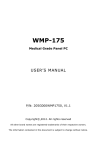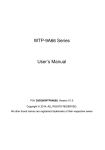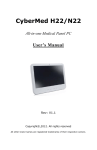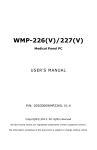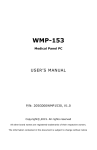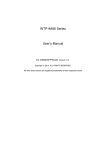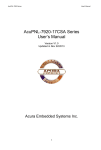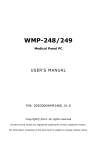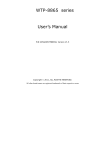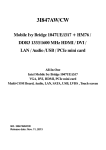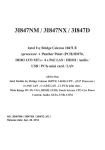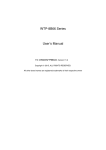Download WLP-7920 series
Transcript
WLP-7920 15H Series User’s Manual P/N: 205G00WLP79202, Version V1.0 Copyright 2011, ALL RIGHTS RESERVED. All other brand names are registered trademarks of their respective owner Copyright Notice Copyright © 2013 All Rights Reserved. Printed in Taiwan. The information contained in this document is subject to change without any notices. Acknowledgments Greeting & Setup Thank you for purchasing the WLP-7920-15H Panel PC. We wish that this unit will be durable and reliable in providing your needs. Please follow the instructions below to ensure the unit continues to have high performance Unpacking After opening the carton, there will be a unit with an accessory box. Examine the contents to see if there are damages to the unit and if all accessories are present. Setting up Please read this manual carefully and remember to keep this manual for future reference. Safety Instructions & Cleaning The unit has undergone various tests in order to comply with safety standards. Inappropriate use may be dangerous. Please remember to follow the instructions below to insure your safety during the installation and operating process. Transporting & Placement of unit 1. When moving the unit on a cart; be very cautious. Quick stops, excessive forces and uneven surfaces may cause the cart to overturn thus risking the unit to fall to the ground. 2. If the Monitor display unit does fall to the ground, immediately turn the power off and disconnect cords. Then contact a service technician for repairs. Continual use of the unit may result cause a fire or electric shock. Also, do not repair the unit on your own. 2. Having two or more people transporting the display unit is recommended. In addition, when installing the open frame by suspending it also requires two or more people. 3. Before suspending the unit, make sure the material used for suspension is sturdy and stable. If not properly suspended, the display unit may fall and cause serious injury to people standing nearby as well as to the unit itself. 4. If you wish to mount the display unit, remember to use only the mounting hardware recommended by the manufacturer. III Electrical and Power Source Related 1. This Monitor display unit must operate on a power source as shown on the specification label. If you are not sure what type of power supply used in the area, consult your dealer or local power supplier. 2. The power cords must not be damaged. Applied pressure, added heat, and tugging may damage the power cord. 3. The power cord must be routed properly when setup takes place. We advise that this aspect measure is to prevent people from stepping on the cords or while the unit is suspended to prevent flying objects from getting tangled with the unit. 4. Do not overload the AC outlets or extension cords. Electrical shocks or fires may occur from overloading. 5. Do not touch the power source during a thunderstorm. 6. If your hands are wet, do not touch the plug. 7. Use your thumb and index finger, grip firmly on the power cord to disconnect from the electrical socket. By pulling the power cord, may result in damaging it. 8. If the unit is not going to be in use for an extended period of time, remember to disconnect the unit. IV 9. Connect the unit to a power source with the same numerical value as spec. label shown. Please use only the power cord provided by the dealer to ensure safety and EMC compliance. Various Factors of Environment 1. Do not insert objects into the openings. 2. Do not have liquids seep into the internal areas of the Monitor display unit. 3. Having liquids seep in or inserting objects into the unit may result in electric shocks from taking and/or short circuiting the internal parts. 4. Do not place the Monitor display unit in the presence of high moisture areas. 5. Do not install the Monitor display unit in a wet environment. 6. Do not place near unit near heat generating sources. 7. Do not place the unit in a location where it will come in contact with fumes or steam. 8. Remember to keep the Monitor display unit away from the presence of dust. 9. If water has flow in or seep in, immediately disconnect the open frame unit. Then contact a service technician for repairs. Ventilation Spacing 1. Do not cover or block the openings on the top and back sides of the display unit. Inadequate ventilation may cause overheating thus reducing the lifespan of the unit. 2. Unless proper ventilation is present, do not place unit in an V enclosed area; such as a built-in shelf. Keep a minimum distance of 10 cm between the display unit and wall. Cleaning the unit (1) Remember to turn off the power source and to unplug the cord from the outlet before cleaning the unit. (2) Carefully dismount the unit or bring the unit down from suspension to clean. (3) Use only a dry soft cloth or clean room wiper when cleaning the LCD panel or touch screen surface. Use a soft cloth moistened with mild detergent to clean the display housing. (4) Remember to avoid having liquids seep into the internal components. Servicing, Repairing, Maintenance & Safety Checks 1. If the unit is not functioning properly, observe the performance level of the display closely to determine what type of servicing is needed. 2. Do not attempt to repair the Monitor display unit on your own. Disassembling the cover exposes users’ to high voltages and other dangerous conditions. Notify and request a qualified service technician for servicing the unit. 3. If any of the following situations occur turn the power source off and unplug the unit. Then contact a qualified service technician (a) A liquid was spilled on the unit or objects have fallen into the unit. (b) The unit is soaked with liquids. (c) The unit is dropped or damaged. VI (d) If smoke or strange odor is flowing out of the open frame unit. (e) If the power cord or plug is damaged. (f) When the functions of the unit are dysfunctional. 4. When part replacement is needed. Make sure service technician uses replacement parts specified by the manufacturer, or those with the same characteristics and performance as the original parts. If unauthorized parts are used it may result in starting a fire, electrical shock and/or other dangers. Battery Installation Follow below instructions and notice the caution for replacing and disposing of the RTC Lithium battery CR2032 for safety consideration. CAUTION: There is danger of explosion, if battery is incorrectly replaced. Replace only with the same or equivalent type recommended by the manufacturer. Dispose of used batteries according to the manufacturer’s instruction. The specification is subject to change without notice. VII Version Change History Date 2013/7/5 VIII Version V1.0 Description First release Remark Cosa Table of Contents How to Use This Manual ................................................................................ X System Overview ................................................................................ 1 System View ..................................................................................................... 5 I/O connectors ................................................................................................. 6 VESA mount installation ................................................................................. 6 Panel mount installation ................................................................................. 8 Unpacking ....................................................................................................... 9 Getting Started.................................................................................. 10 Setting up the System ..................................................................................... 10 Installing the Drivers .................................................................................... 13 BIOS Setup Information ................................................................. 14 Appendix........................................................................................... 26 B. Wake UP on LAN Function ........................................................ 45 IX How to Use This Manual This manual is written for the system integrator, PC technician and knowledgeable PC end user. It describes how to configure your WLP-7920-15H Panel PC to meet various operating requirements. The user’s manual is divided into three chapters, with each chapter addressing a basic concept and operation of the server board. Chapter 1: System Overview - presents what you have inside the box and gives you an overview of the product specifications and basic system architecture for the WLP-7920-15H Panel PC. Chapter 2: System Installation - describes how to set up the system. Chapter 3: BIOS Setup Information - specifies the meaning of each setup parameter, how to get advanced BIOS performance and update to a new BIOS. Additionally, the POST checkpoint list will give you a guide for troubleshooting. The contents of this manual are subject to change without prior notice. These changes will be incorporated in new editions of this manual. X System Overview System Specification CPU FSB Chipset Audio LAN Memory I/O Serial ATA Serial port USB WDT Atom D525 1.8G 800MHz South bridge: Intel® ICH8M Realtek ALC268 Audio Codec, 2+2 watts power amplifier Marvell 88E8071 Gigabit Ethernet x 1 Single Channel, two DDR3 SODIMM socket support up to 4GB Intel® ICH8M SATA II controller (3.0Gb/sec) Port x 2 RS232/422/485 x 1, RS232 x 1 (one at I/O bottom, one with internal pin head) External USB 2.0 type A x 3 Internal For touch screen x 1 For WiFi (mini-PCIE) x 1 Pin Head to expansion x 2 Generates system reset; 256 segments, 0, 1, 2…255 sec. RAM module installation Please follow this form to install RAM Capacity 1G 2G 2G 3G 4G 4G Dimm 0 1G 1G 2G 2G 4G 2G Dimm 1 1G 1G 2G BIOS Brand: AMI Flash ROM size: 16M Support RTC wakeup /Wake on LAN /Power on after power failure/PnP/ACPI/RTC 1 Display Panel Brand AGL Model VM15B3 V1 Resolution (pixel) 1024x768 XGA Number of Colors 16.2 M colors View Angle (H/V) R/L 160(Typ.), U/D 150(Typ) Brightness (cd/m2) 1000nit Contrast Ratio 600:1 Backlight LED LED backlight driver KE-12LED-2L1933 2 Touch Screen: resistive or capacitive types Model name Type Glove Stylus Interface Light Transmission Glass thickness Linearity Lifetime AMT AD-28115 5 wire RES Any type glove No Limitation, can use any stylus USB 80± 3% 1.8mm X≦1.5%, Y≦1.5% 36 million activations Touch Controller RES EETI ,IC8051F321,MCU,TOUCH,28P,0.5MM,SMT,QFN CAP EETI,ETP-ESCAP7000-02 (Option) Storage HDD SATA DOM 2.5” SATA HDD drive bay x 1 2nd SATA connector pin7 with VCC_(+5V) Expansion Mini-PCIe 52 pin card-edge type x 1 support half/full size (for WLAN module) External I/O USB COM LAN Audio VGA output USB 2.0 x 3 DB-9 x 3 (RS232/422/485 x 1, RS232 x 2) RJ-45 x 1 (Gigabit Ethernet) 3.5mm phone jack connector * 2 (Line-out, and Mic-in) DB-15 x 1 Power Power DC-In connector x 1 Switch Reset key 3 Mother board power Input Power Adapter DC 12~28V AC 100 ~ 240V / 47 ~ 63 Hz / DC output 12V System power input DC 12V, others by optional DC-DC adapter Ambient light sensor detects ambient light for automated screen adjustments to optimize viewing. Software utility for manually brightness control LED status indicator Right side: System power on: green, HDD accessing: orange Left side: self-preheating on: red Mechanical & Environmental Material construction Aluminum bezel Color Front Panel Protection ID design Operation Temperature Storage Temperature Operation Relative Humidity Storage Relative Humidity Mounting Front bezel is Aluminum or SECC, others are SECC enclosure Black/Silver IP66 Panel mount 12V DC Input -20~65℃ (IEC60068-2-56, air flow cooling) 12V DC Input -20~50℃ (IEC60068-2-2, natural cooling) -30~70℃ 10%~90%, non-condensing 10%~90%, non-condensing Panel mount/VESA (75x75) 15” Net Weight 6.6Kg 15” Panel mount 398x330x58 mm 4 Gross Weight 9.6Kg System View WLP-7920-15H Outline Drawing (Panel Mount) 5 I/O connectors Note: Share the same place with VGA output, DVI and VGA not simultaneously VESA mount installation Please use the supplied 4 x M4-L10 screws for VESA mounting. And as below VESA mounting holder is just a diagrammatic drawing. You can choose any standard VESA 75x75 mm mounting holder to mount our machine. For use only with UL listed Wall Mount Bracket with minimum weight/load bearing capacity 10 Kg 6 7 Panel mount installation 1. The Panel PC can be panel mounted and comes with brackets and screws for this purpose. The required cutout for panel mounting and maximum panel thickness is shown below. WLP-7920-15H A 375 B 305 C 16 Unit: mm 2. Secure the chassis to the panel by tightening the screws and brackets against the panel. 8 Unpacking After unpacking the shipping carton, you should find these standard items: The WLP-7920-15H Panel PC series Accessory box including the followings: – – – – – – AC-DC adapter x 1 AC power cord x 1 Mounting brackets x4 Screws (M3x0.5PxL6) x 8 Screws (M4x0.7PxL44) x 8 CD-ROM for drivers, utility, user manual(in PDF format) Inspect all the items. If any item is damaged or missing, notify your dealer immediately. 9 Getting Started This chapter tells you how to set up the system. Setting up the System The following is a summary of the steps in setting up the system for use. CAUTION: Make sure that power to the system and each of the devices to be connected is switched OFF before plugging in the connectors. 1. Make any required external connections such as the keyboard, and mouse. 2. Plug the appropriate end of the power cord into the power connector of the system. Then plug the other end of the power cord to an electrical outlet. 3. Press the power switch of the system to turn on the system’s power. 4. If necessary, run the BIOS SETUP program to configure the system (see Chapter 3). 5. Install the software drivers if necessary. 10 Installing System Software Recent releases of operating systems from major vendors include setup programs, which load automatically and guide you through hard disk preparation and operating system installation. The guidelines below will help you determine the steps necessary to install your operating system on the Panel PC hard drive. NOTE: Some distributors and system integrators may have already pre-installed system software prior to shipment of your Panel PC. Installing software requires an installed HDD. Software can be loaded in the WLP-7920-15H Panel PC using any of below methods: Method 1: Use the Ethernet You can use the Ethernet port to download software from the net to the HDD that has been pre-installed in WLP-7920-15H Panel PC Method 2: Use the COM Port By connecting another PC to the WLP-7920-15H Panel PC with an appropriate cable, you can use transmission software to transmit Operation System Software to the HDD that has been pre-installed in the WLP-7920-15H Panel PC. Method 3: Use a External CD-ROM In order to boot up system from USB-CD/DVD drive, please connect USB-CD/DVD drive, turn on computer power, keep on pressing “F11” key, go into BIOS quick boot menu, select “USB-CD ROM”, WAIT FOR 20 SECONDS, then press enter, system OS will boot up from USB-CD/DVD drive directly 11 Then you can use the external CD-ROM to transmit the software to the HDD that has been pre-installed in the WLP-7920-15H Panel PC 12 Installing the Drivers After installing your system software, you will be able to set up the LAN, VGA, Audio and USB functions. All drivers are stored in a CD disc, which can be found in your accessory pack. The various drivers and utilities in the disc have their own text files that help users install the drivers and understand their functions. Note: eGalax Touch driver supports both resistive and capacitive touch screens, user can find 2 touch icons shown in utility, please set up touch screen by selecting the correlative one. (USB controller: resistive touch screen, USB controller: capacitive touch screen) 13 BIOS Setup Information BIOS Introduction The AMI BIOS (Basic Input/Output System) installed in your computer system’s ROM supports Intel processors. The BIOS provides critical low-level support for a standard device such as disk drives, serial ports and parallel ports. It also adds virus and password protection as well as special support for detailed fine-tuning of the chipset controlling the entire system. WLP-7920-15H BIOS Setup The AMI BIOS provides a Setup utility program for specifying the system configurations and settings. The BIOS ROM of the system stores the Setup utility. When you turn on the computer, the Award BIOS is immediately activated. Pressing the <Del> key immediately allows you to enter the Setup utility. If you are a little bit late pressing the <Del> key, POST (Power On Self Test) will continue with its test routines, thus preventing you from invoking the Setup. If you still wish to enter Setup, restart the system by pressing the ”Reset” button or simultaneously pressing the <Ctrl>, <Alt> and <Delete> keys. You can also restart by turning the system Off and back On again. The following message will appear on the screen: Press <DEL> to Enter Setup In general, you press the arrow keys to highlight items, <Enter> to select, the <PgUp> and <PgDn> keys to change entries, <F1> 14 for help and <Esc> to quit. When you enter the Setup utility, the Main Menu screen will appear on the screen. The Main Menu allows you to select from various setup functions and exit choices. 15 This section provides information on the BIOS information, Memory information, and LAN MAC information System Language Choose the BIOS default language. System Date/Time Sets the system date/time. Use the <Tab> key to switch between data/time elements. 16 Launch OpROM Support Launch PXE OpROM Enables or disables Boot Option for Legacy Network Devices. Launch Storage OpROM Enables or disables Boot Option for Legacy Mass Storage Devices with Option ROM. PCI Subsystem Settings PCI ROM Priority In Case of multiple Option ROMs (Legacy and EFI Compatible), specifies what PCI Option ROM to launch. PCI Latency Timer Value to be programmed into PCI Latency Timer Register. VGA Palette Snoop Enables or disables VGA Palette Registers Snooping. PERR# Generation Enables or Disables PCI Device to Generate PERR#. SERR# Generation Enables or Disables PCI Device to Generate SERR#. Relaxed Ordering Enables or Disables PCI Express Device Relaxed Ordering. 17 Extended Tag If ENABLED allows Device to use 8-bit Tag field as a requester. No Snoop Enables or Disables PCI Express Device No Snoop option. Maximum Payload Set Maximum Payload of PCI Express Device or allow System BIOS to select the value Maximum Read Request Set Maximum Read Request Size of PCI Express Device or allow System BIOS to select the value. ASPM Support Set the ASPM Level: Force L0 – Force all links to L0 State : AUTO – BIOS auto configure : DISABLE – Disables ASPM. Extended Synch If ENABLED allows generation of Extended Synchronization patterns. ACPI Settings Enables ACPI Auto Conf Enables or Disables BIOS ACPI Auto Configuration. Enable Hibernation Enables or Disables System ability to Hibernate (OS/S4 Sleep State). This option may be not effective with some OS. ACPI Sleep State Select the highest ACPI sleep state the system will enter, when the SUSPEND button is pressed. S5 RTC Wake Settings Wake System with Fixed Time Enables or disables system wake on alarm event. When enabled, the system will wake on the time specified. Wake system with Dynamic Time Enables or disables system wake on alarm event. When enabled, the system will wake on the current time+Increase minute(s). CPU Configuration Hyper-Threading Enabled for Windows XP and Linux (OS optimized for Hyper-Threading Technology) and Disabled for other OS (OS optimized for Hyper-Threading Technology) 18 Core-Multi Processing Enable or Disable Core-Multi Processing mode. Execute Disable Bit XD can prevent certain classes of malicious buffer overflow attacks when combined with a supporting OS (Windows Server 2003 SP1, Windows XP SP2, SuSE Linux 9.2, RedHat Enterprise 3 Update 3.) Limit CPUID Maximum Disabled for Windows XP. IDE Configuration ATA or IDE Configuration Select ATA or IDE configuration. Configure SATA AS Select a configuration for SATA controller. HDD Acoustic Power Ma Option to enable or disable HDD Acoustic Power Management. DiPM Option to enable or disable DiPM Intel IGD SWSCI OpRegion DVMT Mode Select Selects DVMT Mode used by Internal Graphics Device. DVMT/FIXED Memory Selects DVMT/FIXED Mode Memory size used by Internal Graphics Device. IGD – Boot Type Select the Video Device which will be activated during POST. This has no effect if external graphics present. LCD Panel Type Select LCD panel used by Internal Graphics Device by selecting the appropriate setup item. Panel Scaling Select the LCD panel scaling optin used by the Internal Graphics Device. 19 GMCH BLC Control Back Light Control Setting BIA Control Spread Spectrum clock >>Hardware: Spread is controlled by chip; >>Software: Spread is controlled by BIOS. TV1 Standard TV2 Standard Active LFP Select the Active LFP Configuration. No LVDS:VBIOS does not enable LVDS. INT-LVDS:VBIOS enables LVDS driver by Integrated encoder. SDV0 LVDS:VBIOS enables LVDS driver by SDV0. USB Configuration Legacy USB Support Allows USB devices to be used in MS-DOS. EHCI Hand-off This is a workaround for 0Ses without EHCI hand-off support. The EHCI ownership change should be claimed by EHCI driver. USB transfer time-out The time-out value for Control, Bulk, and Interrupt transfers. Device reset time-out USB mass storage device Start Unit command time-out. Device power-up delay Maximum time the device will take befor it properly reports itself to the HOST Controller. ‘Auto’ uses default value: for a Root port it is 100 ms, for a Hub port the delay is taken from Hub descriptor. F71869 Super IO Configuration Serial Port 0 Configuration 20 Set Parameters of Serial Port 0 (COMA). Serial Port 1 Configuration Set Parameters of Serial Port 1 (COMB). F71869 H/W Monitor Monitor hardware status Second Super IO Configuration Serial Port 1 Configuration Set Parameters of Serial Port 1 (COMC). Serial Port 2 Configuration Set Parameters of Serial Port 2 (COMD). Serial Port 3 Configuration Set Parameters of Serial Port 3 (COME). Serial Port 4 Configuration Set Parameters of Serial Port 4 (COMF). Serial Port Console Redirection Serial Port Console Redirection. 21 Host Bridge/South Bridge This screen provides information on Host Bridge/South Bridge parameters. 22 Setup Prompt Timeout Number of seconds to wait for setup activation key. 65535(0xFFFF) means indefinite waiting. Bootup Numlock State Selects the keyboard NumLock state. Full Screen LOGO Show Allows you to determine whether to display the AMI Logo at system startup. Disabled displays normal POST message. Fast Boot Enables or disables the quick boot function to speed up the system boot-up process to shorten the waiting time for entering the operating system and to deliver greater efficiency for daily use. GateA20 Active This option is useful when any RT code is executed above 1MB. Upon Request GA20 can be disabled using BIOS services. (Default) Always Do not allow disabling GA20. Option ROm Messages Sets display made for option ROM. Interrupt 19 Capture Enables or disables Option ROMs to Trap Int 19. Boot Option Priorities Specifies the sequence of loading the operating system from the installed hard drives. 23 Enables or disables the security chip. It is recommended that you use this function with the Administrator/User password. 24 Save Changes and Exit Exit system setup after saving the changes. Discard Changes and Exit Exit system setup without saving any changes. Save Changes and Reset Reset the system after saving the changes. Discard Changes and Reset Reset system setup without saving the changes. Save Changes Save the changes done so far to any of setup options. Discard Changes Discard the changes done so far to any of setup options. Restore Defaults Restore/load default values for all the setuo options. Save as User Defaults Save the changes done so far as User Defaults. Restore User Defaults Restore the User Defaults to all the setup options. EFIGUI_FLASH Press <Enter> to execute the simple EFI GUI Flash Program. 25 Appendix A. Jumper settings and Connectors This appendix gives the definitions and shows the positions of jumpers, headers and connectors. All of the configuration jumpers on WLP-7920-15H are in the proper position. Note: Some of jumpers or connectors will be removed base on system configuration. 26 Jumper and Connector Definition Block Diagram JP1 – SATA DOM Selection Description SATA DOM SATA 27 Jumper Setting 1-2 2-3(default) JP2 – Touch Panel Wire Selection Description 4 wire 5 wire 8 wire Jumper Setting 1-2, 3-4, 5-6, 7-8, 9-10 3-4, 5-6, 7-8, 9-10(default) 1-2 JP3 – Touch Panel Type Selection Description 3M type ELO type Jumper Setting 1-2, 3-4(default) 5-6,7-8 JP4 – Panel Power Selection Description 5VS (for 17"/19") 3.3VS (for 10"/12"/15") Jumper Setting 1-2,3-4(default) 5-6,7-8 JP5 – CMOS Clear Description Normal CMOS Clear Jumper Setting 1-2(default) 2-3 JP6 – Thermal Detection Mode Description Jumper Setting Auto Force 25ºC Force < -40ºC 1-2(default) 2-3 NC JP7 – COM1 Function Selection Description RS-232 RS-422 RS-485 Jumper Setting 5-6, 9-11, 10-12, 15-17, 16-18(default) 3-4, 7-9, 8-10, 13-15, 14-16, 21-22 1-2, 7-9, 8-10, 19-20 JP8 – Resolution Mode Description 28 Jumper Setting 1ch18bit-->2ch24bit(scaler) 1ch18bit-->1ch24bitx2(bypass) 1ch18bit-->1ch18bitX2(bypass) 1ch18bit-->2ch24bit(bypass)** ** bypass for VBIOS resolution 1-2 3-4 5-6 NC(default) Connector Definition PJ1 – HDD Power Connector 1 4 Pin # 1 2 3 4 Signal Description +12V Ground Ground +5V PJ2 – Power Jack Connector Pin # 1 2 3 4 5 Signal Description DC In (+12V~+28V) DC In (+12V~+28V) Ground Ground Ground J1, J2 – Standard SATA Interface Pin # 29 Signal Description 1 2 3 4 5 6 7 Ground Tx+ TxGround RxRx+ Ground J3,J4 – Internal USB 3.3V(internal) Pin # 1 2 3 4 5 Signal Description +3.3V Data Data + Ground Ground J5 – LCD Inverter Interface Pin # 1 2 3 4 5 6 Signal Description +12V +12V Backlight Adjust Backlight Enable Ground Ground J7 –Touch Panel Interface 30 9 1 Pin # 1 2 3 4 5 6 7 8 9 8-wire UL(X+) UR(Y+) N/A LR(X-) LL(Y-) X+_DRIVE Y+_DRIVE X-_DRIVE Y-_DRIVE Signal Description 4-wire UL(X+) UR(Y+) N/A LR(X-) LL(Y-) N/A N/A N/A N/A 5-wire UL(X+) UR(Y+) PRCBE LR(X-) LL(Y-) N/A N/A N/A N/A J8,J10,J14 – AUX, CPU, SYSTEM PWM FAN Pin # 1 2 3 4 J8(AUX) AUX PWM AUX RPM VAUXFAN GND Signal Description J10(CPU) CPU PWM CPU RPM VCPUXFAN GND J12, J13 – Internal USB 5V(internal) 31 J14 (SYSTEM) SYS PWM SYS RPM VSYSXFAN GND Pin # 1 2 3 4 5 6 Signal Description +5V +5V Data Data + Ground Ground J15 – LVDS Interface Pin # 1 3 5 7 9 11 13 15 17 19 21 23 25 27 29 31 33 32 Signal Description +LCD (+5V) +LCD (+5V) Ground Ground A_RxIn0A_RxIn0+ Ground A_RxIn1A_RxIn1+ Ground A_RxIn2A_RxIn2+ Ground A_CKINA_CKIN+ Ground A_RxIn3- Pin # 2 4 6 8 10 12 14 16 18 20 22 24 26 28 30 32 34 Signal Description +LCD (+5V) +LCD (+5V) Ground Ground B_RxIn0B_RxIn0+ Ground B_RxIn1B_RxIn1+ Ground B_RxIn2B_RxIn2+ Ground B_CKINB_CKIN+ Ground B_RxIn3- 35 37 39 A_RxIn3+ Ground Ground 36 38 40 B_RxIn3+ Ground Ground J16 – mini PCI Express Socket Pin # 1 3 5 7 9 11 13 15 17 19 21 23 25 27 29 31 33 35 37 39 41 43 45 47 49 51 53 33 Signal Description PCIE_WAKE# NC NC NC GND CLK_MINI_PCIEN CLK_MINI_PCIEP GND NC NC GND PCIE_RXN6 PCIE_RXP6 GND GND PCIE_TXN6 PCIE_TXP6 GND GND +3.3V +3.3V GND NC NC NC NC NC Pin # 2 4 6 8 10 12 14 16 18 20 22 24 26 28 30 32 34 36 38 40 42 44 46 48 50 52 54 Signal Description +3.3V GND +1.5V NC NC NC NC NC GND NC PLT_RST# +3.3V GND +1.5V SMB_CLK SMB_DATA GND USBPN4 USBPP4 GND NC NC NC +1.5V GND +3.3V NC J18 – JTAG Pin # 1 3 5 7 9 Signal Description +3.3V GND +3.3V C8051 RESET GND Pin # 2 4 6 8 10 Signal Description GND C8051 DATA NC NC NC J19 – Standard PCI-X Slot Interface( Support PCI & PCIeX4) Pin # A1 A3 A5 A7 A9 A11 Signal Description +12V +12V +5V PCI_INTG# PCI_CLKRUN# PLT_RST# A13 Pin # A2 A4 A6 A8 A10 A12 Signal Description Pin # +12V +12V PCI_INTE# +5V +5V B1 B3 B5 B7 B9 B11 Signal Description NC GND +5V PCI_INTF# NC NC Pin # Signal Description B2 B4 B6 B8 B10 B12 GND +12V +5V PCI_INTH# PCIE_WAKE# A14 +3.3V B13 B14 NC A15 PCI_RESET# A16 +5V B15 GND B16 PCICLK1_33M A17 PCI_GNT#1 A18 GND B17 GND B18 PCI_REC# A19 AB_PME# A20 Address 30 B19 +5V B20 Address 31 A21 +3.3V A22 Address 28 B21 Address 29 B22 GND A23 Address 26 A24 GND B23 Address 27 B24 Address 25 A25 Address 24 A26 Address 25 B25 +3.3V B26 CBE#3 A27 +3.3V A28 Address 22 B27 Address 23 B28 GND A29 Address 20 A30 GND B29 Address 21 B30 Address 19 A31 Address 18 A32 Address 16 B31 +3.3V B32 Address 17 A33 +3.3V A34 PCI_FRAME# B33 CBE#2 B34 GND 34 A35 GND A36 PCI_TRDY# PCI_IRDY# B36 +3.3V A37 GND A38 PCI_STOP# B37 B35 PCI_DEVSEL# B38 GND A39 +3.3V A40 SMB_CLK B39 PCI_LOCK# B40 PCI_PERR# A41 SMB_DATA A42 GND B41 +3.3V B42 PCI_SERR# A43 PCI_PAR A44 Address 15 B43 +3.3V B44 CBE#1 A45 +3.3V A46 Address 13 B45 Address 14 B46 GND A47 Address 11 A48 GND B47 Address 12 B48 Address 10 A49 Address 9 A50 B49 GND B50 NC A51 A52 B51 NC B52 Address 8 A53 CLK_ PCIE_X4_100MN +3.3V CLK_ PCIE_X4_100MP CBE#0 A54 Address 6 B53 Address 7 B54 +3.3V A55 Address 4 A56 GND B55 Address 5 B56 Address 3 A57 Address 2 A58 Address 0 B57 GND B58 Address 1 A59 +5V A60 +5V B59 +5V B60 +5V A61 +5V A62 +5V B61 +5V B62 +5V A63 PCIE_RXP1 A64 PCIE_RXN1 B63 PCIE_TXP1 B64 PCIE_TXN1 A65 PCIE_RXP2 A66 PCIE_RXN2 B65 PCIE_TXP2 B66 PCIE_TXN2 A67 PCIE_RXP3 A68 PCIE_RXN3 B67 PCIE_TXP3 B68 PCIE_TXN3 A69 PCIE_RXP4 A70 PCIE_RXN4 B69 PCIE_TXP4 B70 PCIE_TXN4 A71 NC A72 NC B71 NC B72 NC ~ ~ ~ ~ A93 A94 B93 B94 J20 – Battery Socket Pin # 1 2 Signal Description +3V GND J21 –TPM / ID-394 35 Pin # 1 3 5 7 9 11 13 15 Signal Description LPC AD0 LPC AD1 LPC AD2 LPC AD3 LPC Frame Debug CLK GND LPC PD Pin # 2 4 6 8 10 12 14 16 Signal Description PCI reset SERIRQ +3.3V +5V PCI CLKRUN SMB CLK SMB DATA +3.3V J22 –GPIO Interface(internal) Pin # 1 3 5 7 9 11 13 15 17 19 Signal Description GPO 1 GPO 2 GPO 3 GPO 4 GPO 5 GPO 6 GPO 7 GPO 8 +5V Ground Pin # 2 4 6 8 10 12 14 16 18 20 Signal Description GPI 1 GPI 2 GPI 3 GPI 4 GPI 5 GPI 6 GPI 7 GPI 8 +5V Ground J23 – Lock LED / Outdoor LED Indicator 36 Pin # 1 2 3 Signal Description +3.3V Heater LED Key Lock LED J24,J25 – DDR3 SO-DIMM Interface J26 – Light Sensor Connector Pin # 1 2 3 37 Signal Description Light Sensor NC +3.3V J27 – Front Bezel Button Connector 1 9 Pin # 1 2 3 4 5 6 7 8 9 Signal Description Power Button +3.3V Sound Volume Up Sound Volume Down Ground LCD BackLight Up LCD BackLight Down Touch Screen Forbid LCD BackLight ON/OFF J29 – LED Pin # 1 2 3 4 Signal Description SATA LED +5V +5V Power LED J30 – Motion Detection 38 Pin # 1 2 3 4 Signal Description Ground Motion Detection +5V +3.3V J31 – PS2 KB/MS connector Pin # 1 2 3 4 5 6 Signal Description Keyboard data Mouse data GND 5V Keyboard clock Mouse clock J32, J35 – Passive Speaker Connector J32(Right Channel) Pin # Signal Description 1 AMP. Out + 39 Pin # 1 J35(Left Channel) Signal Description AMP. Out + 2 AMP. Out - 2 AMP Out - J33 – Internal MIC Pin # 1 2 Signal Description MIC right GND J35,J47 – Handset Cable Link Pin # 1 2 3 4 Signal Description AMP Shutdown Handset speaker Handset MIC GND J36 – ATX 12V for Heater1 Pin # 1 2 3 4 Signal Description Ground Ground +12V +12V J37,J38,J39 – COM4, COM5, COM6 Serial Port 40 Pin # 1 3 5 7 9 Signal Description 232_DCD 232_SIN 232_SOUT 232_DTR GND J40 – Ethernet Port Pin # 1 2 3 4 5 6 7 8 Signal Description Data0+ Data0Data1+ Data2+ Data2Data1Data3+ Data3- J41 – Power Switch Pin # 1 2 Signal Description Power ON GND J44 – Handset Connector 41 Pin # 2 4 6 8 10 Signal Description 232_DSR 232_RTS 232_CTS 232_RI +5VS Pin # 1 2 3 4 Signal Description AMP Shutdown Handset speaker Handset MIC GND J45,J46 – Audio Connector J45 - Microphone (stereo) Pink Pin # Signal Description 1 GND 2 MIC left 3 MIC right 4 GND 5 MIC Detect 6 NC 7 GND 8 GND J48 – Reset Button Pin # 1 2 3 4 42 Signal Description System Reset GND GND GND J46 - Line Out (stereo) Green Pin # Signal Description 1 GND 2 Headphone left 3 Headphone right 4 GND 5 Headphone Detect 6 HP/LINE# 7 GND 8 GND J49 – Display Interface Pin # 1 2 3 4 5 6 7 8 9 10 11 12 13 14 15 Signal Description RED Green Blue N.C. GND GND GND GND CRT +5VS GND N.C. DDCDAT HSYNC VSYNC DDCCLK J50 – COM1 Connector Pin # 1 2 3 4 5 6 43 RS-232 Carrier Detect Receive Data Transmit Data Data Terminal Ready Ground Data Set Ready Signal Description RS-422 Transmit Data Transmit Data + Receive Data + Receive Data - RS-485 Transmit Data Transmit Data + NC NC NC NC NC NC 7 8 9 Request to Send Clear to Send Ring Indicator NC NC NC NC NC NC J51,J52 – COM2, COM3 Connector(COM4-J37) Pin # 1 3 5 7 9 Signal Description 232_DCD 232_SOUT GND 232_RTS 232_RI J54,J55,J56 – USB Port Pin # 1 2 3 4 44 Signal Description +5V USB_DUSB_D+ GND Pin # 2 4 6 8 10 Signal Description 232_SIN 232_DTR 232_DSR 232_CTS Not Used B. Wake UP on LAN Function Please make sure the AC power is ON before use the function. 1. Boot into OS (windows XP). 2. In start menu control panel System device manager Network adapters double click Marvell Yukon 88E8071 Advance Wake from Shutdown Item select Wake on Magic packet from power off state. Please shutdown system and wait for wake on LAN after finish these procedures. 45