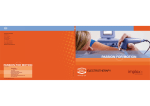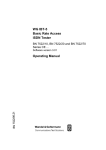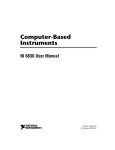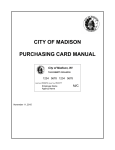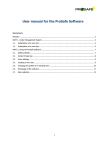Download user manual
Transcript
USER MANUAL E.A.SY. software interface 1. to go from one environment to another The E.A.SY. software interface is designed to facilitate access to tools, view functions and make diagnostic procedures clear and adaptable to various needs. All windows follow the same design with additional features which depend on the specific working environments. Each window presents three main areas to which specific functions are univocally associated: 2. detail of keys area – Keys Area – Title Area – Operative Area The Title area shows the selected function under test and previous choices by which you arrived. The Keys area contains Keys for accessing the operative environments and the functions to which they are associated. glossary index The Operative area contains available system and function list referred to the intervention area. USER MANUAL E.A.SY. software interface To go from one environment to another 1. to go from one environment to another 1. the Start Window shows the GROUP 2. detail of keys area Start Window • it is possible to select a new vehicle or to choose it from the DataBase • green identifies a pull-down menu • gray triangle indicates that a sub-menu level is available group category model 2. select the Group, the Category, and the Model under test to which the vehicle belongs; then press the NAVIGATION key (is active - green) to continue Choose Vehicle Window • yellow identifies a selected item in a pull-down menu • a paged list is used to display a large amount of information one page at a time; navigation tools are available to navigate from page to page class system 3. select the Class and the System under test to which the vehicle belongs; then press the NAVIGATION key (is active - green) to continue glossary index USER MANUAL E.A.SY. software interface 4. the window Choose Activity appears; it is here possible to choose from four lists: 1. to go from one environment to another window Choose Activity it is now possible to choose: • diagnosis • test • programming • specific functions 2. detail of keys area NAVIGATION KEYS They allow you to go from one environment to another. Enabled keys are displayed in green and disabled keys are displayed in grey. NAVIGATION key FORWARD disabled NAVIGATION key FORWARD enabled NAVIGATION key BACK enabled DATABASE KEY It allows you to access the Database environment. BROWSE KEY glossary index To scroll long lists which cannot be contained in a single window. USER MANUAL E.A.SY. software interface Detail of Keys area 1. to go from one environment to another In the Start Window the Keys area contains the Keys for accessing the functions which are always available: key To quit E.A.SY. application at any time. 2. detail of keys area STOP key It allows you to return to the Vehicle Selection screen page. UTILITIES key When selected the Key background will be yellow and allows you to access a menu. GUIDE TO DIAGNOSIS key It allows you to access the environment Guide to Diagnosis (only available for some ranges). VEHICLE IGNITION IGNITION IGNITION key OFF key OFF key ON key active key not active key active It is available in the Electrical Control Units environment. IGNITION key To operate vehicle ignition directly via the diagnostic tool (in vehicles where fitted). Two positions (stop and mar) and three states (enabled stop, disabled stop, enabled mar) are possible. panel It indicates that the communication with the ECU is active or that the ECU is not present (no ecu). The lower leds indicate the communication state of the electronic system as shown below: Square LEDs: two states (green/red); green indicates that communication with the electronic system has been initialised; if red indicates the communication has been interrupted. Rectangular LEDs: blinking indicate that data exchange between electronic system and diagnostic system is in progress. COMMUNICATION glossary index USER MANUAL E.A.SY. software interface UTILITIES 1. to go from one environment to another 2. detail of keys area glossary index key key It allows you to know the Release News. TELESERVICES key It allows you to access the remote connections services. RUN key Allows you to carry out a command (e.g. run the application c:\setup.exe). ACTIVATIONS key Allows you to access the management function of the activation codes. SELECT LANGUAGE key To change the language; restart the application to make the setting operational. EASY SOFTWARE UPDATE key Allows you to carry out the automatic update of the E.A.SY. software. TELEPHONE LINE SETTINGS key Allows you to access the call settings of the Eltrac provider. ECI MANAGEMENT key Allows you to manage the connection (usb or Bluetooth) E.A.SY. – ECI module. RELEASE NEWS USER MANUAL E.A.SY. software interface 1. to go from one environment to another 2. detail of keys area glossary index In the Start Window select the GROUP and the CATEGORY; by pressing the NAVIGATION key FORWARD it is possible to access the next window. New icons appear in the Keys area for accessing specific functions: key It allows you to access the Electronic Ecu’s environment. The key appears on a yellow background (default status, environment Electronic Control Units enabled) or on a grey background (environment Electronic Control Units disabled). If you want to work at the same time with more Ecu’s, select the key ENVIRONMENT ELECTRONIC ECU’S>ADD ECU. ELECTRICAL DIAGRAMS key It refers to a CLASSES list for which an electrical diagram is available. The key appears on a yellow background (environment Electrical Diagrams enabled) or on a grey background (environment Electrical Diagrams disabled). To enter the Electrical Diagrams environment select the key ELECTRICAL DIAGRAMS AREA. REPORT key It allows you to access the Report environment. The key appears on a yellow background (environment Report enabled) or on a grey background (environment Report disabled). To access the Report environment select the REPORT key. ON/OFF-LINE key It can be on-line or off-line. The ON-LINE key indicates that the E.A.SY. SW uses the ECI/PC module connection. The OFF-LINE key indicates the E.A.SY. SW is working in simulated mode. To change the status select the key. ELECTRONIC CONTROL UNITS