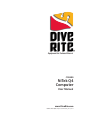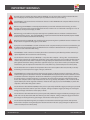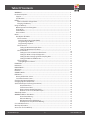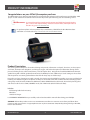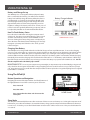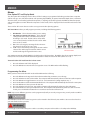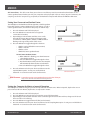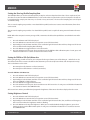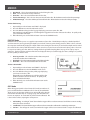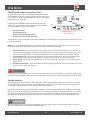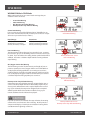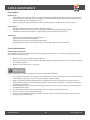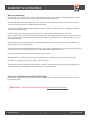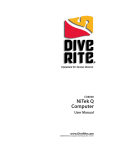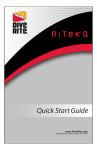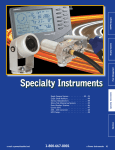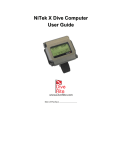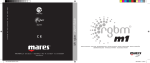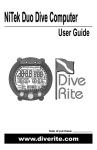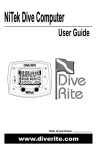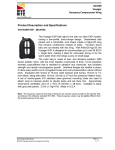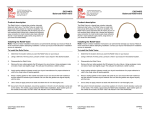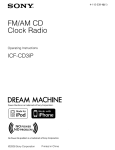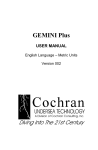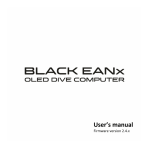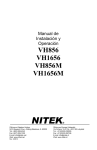Download NiTek Q4 Computer
Transcript
Equipment for Serious Divers® CO8400 NiTek Q4 Computer User Manual www.DiveRite.com CO8400 NiTek Q4 Computer User Manual_Feb 2, 2011 IMPORTANT WARNINGS Read this manual carefully before diving with the NiTek Q4. It is imperative that you fully understand the functions and displays of the computer and that you are proficient in their use prior to diving. The NiTek Q4 is an electronic device and electronic devices can fail. NEVER dive this computer without a back up device or dive tables. Before using your NiTek Q4 it is extremely important that you read and understand each warning, as well as warnings and cautions that appear throughout the manual. Failure to do so could result in damage to or loss of equipment, serious personal injury, or death. Before diving, you should have the proper training from a qualified instructor and obtain certification from a recognized training agency. Use of the NiTek Q4 in conjunction with Enriched Air Nitrox (EANx) requires that Q4 divers also be trained and certified for Nitrox diving. Before diving with your NiTek Q4, you should have the proper training from a qualified instructor and obtain certification from a recognized training agency in full Trimix. If you plan to use the NiTek Q4 as a fourth cell monitor and in conjunction with your closed circuit rebreather, you should have the proper training from a qualified instructor and obtain certification from a recognized training agency in closed circuit rebreather diving. The NiTek Q4 is not for commercial or military divers whose activities may take them beyond the commonly accepted depth limits for recreational or technical diving. You should never share or trade your NiTek Q4 – or any other dive computer – during a dive. You should never lend your dive computer to another diver until it fully “clears”, which means that no measurable residual nitrogen remains after previous dives and the computer no longer displays the “desaturation time” indicator. Your computer gathers information during a dive that is applicable only to you. If you share or trade your computer with another diver, your decompression limits will be inaccurate, which may cause decompression sickness (DCS). You should use the same computer for all repetitive dives in the same repetitive dive series, thereby accurately monitoring your total exposure to oxygen, nitrogen, and helium. The NiTek Q4 does not physically measure the amount of nitrogen or helium present in body tissues or the rate at which these gases are absorbed or released. The NiTek Q4 monitors depth and time and uses this data to work a mathematical formula designed to emulate how individuals in good general health, whose physical conditions do not place them at a higher risk of DCS, are assumed to absorb and release nitrogen and helium from body tissues. This computer cannot compensate for factors such as age, obesity, dehydration, cold, or exertion, which experts believe place divers at greater risk of DCS. If these factors apply to you, use the NiTek Q4, any other dive computer, or dive tables with greater caution. You should never dive with Nitrox (EANx) unless you have personally verified the oxygen percentage in your tanks and correctly entered the %O2 into your dive computer. Failing to verify the oxygen percentage or entering the wrong percentage could lead to serious injury or death. You should never dive with Trimix unless you have personally verified the oxygen and helium percentage in your tanks and correctly entered the %O2 and %HE into your dive computer. Failing to verify the oxygen and helium percentages or entering the wrong percentages could lead to serious injury or death. You should never fly after diving until you verify that no measurable residual nitrogen remains after previous dives and the computer no longer displays the “desaturation time” indicator. Flying during the no-fly time can result in decompression sickness (DCS). CO8400 NiTek Q4 2 www.DiveRite.com Table Of Contents WARNINGS.............................................................................................................................................................. 2 Product Description............................................................................................................................................ 4 Support............................................................................................................................................................... 4 Specifications.................................................................................................................................................... 5 Battery...................................................................................................................................................................... 6 How to Check The Charge Status.......................................................................................................... 6 Charging Your Battery............................................................................................................................... 6 Using The NiTek Q................................................................................................................................................ 6 Button Operation and Navigation............................................................................................................. 6 Sleep Mode........................................................................................................................................................ 6 Surface Mode.................................................................................................................................................... 7 Date and Time................................................................................................................................................... 7 Menus....................................................................................................................................................................... 8 Dive Option SET Mode................................................................................................................................... 8 SET Screen One............................................................................................................................................. 8 Maximum Operating Depth (MOD).................................................................................................. 8 Programming Gas Mixes....................................................................................................................... 8 Programming Setpoints......................................................................................................................... 9 SET Screen Two............................................................................................................................................. 9 Setting the Maximum Depth Alarm........................................................................................... 9 Setting the Maximum Time Alarm................................................................................................ 9 SET Screen Three.......................................................................................................................................... 10 Setting Your Conservatism/Gradient Factor.............................................................................. 10 Setting For Metric or Imperial Operation................................................................................... 10 Setting the Dive Setting Log/Profile Sampling Rate.............................................................. 11 Setting for FRESH or SEA Water Use............................................................................................. 11 SET Screen Four........................................................................................................................................... 11 Setting Brightness Control................................................................................................................... 11 PLAN Mode............................................................................................................................................................. 12 LOG Mode............................................................................................................................................................... 12 PROFILE Mode....................................................................................................................................................... 13 OXY Mode............................................................................................................................................................... 13 PC Mode.................................................................................................................................................................. 14 COMPASS Mode................................................................................................................................................... 15 DIVE Mode............................................................................................................................................................... 15 Primary Underwater Screen......................................................................................................................... 15 Second Underwater Screen......................................................................................................................... 17 Changing Gas Mixes Underwater................................................................................................................... 17 Changing Setpoints Underwater..................................................................................................................... 17 Surface Mode (Upon Surfacing From A Dive)............................................................................................ 18 Desaturation Time.............................................................................................................................. 18 Surface Interval Time......................................................................................................................... 18 Oxygen Limit Index (OLI) Bar Graph............................................................................................ 18 Pressure Gas in Tissue (PGT) Bar Graph...................................................................................... 18 Altitude Operation............................................................................................................................................... 18 WARNINGS While in Dive Mode...................................................................................................................... 19 Ascent Rate Warning......................................................................................................................... 19 P02 Limit Warning.............................................................................................................................. 19 OLI (Oxygen Limit Index) Warning................................................................................................ 19 Decompression-Stop Violation Warning.................................................................................... 19 Care and Maintenance....................................................................................................................................... 20 Warranty Information......................................................................................................................................... 21 Accessories for Your NiTek Q............................................................................................................................ 21 CO8400 NiTek Q4 3 www.DiveRite.com PRODUCT INFORMATION Congratulations on your NiTek Q4 computer purchase. Your NiTek Q4 has been designed, manufactured, and tested for the highest possible performance and reliability. With proper use and maintenance outlined in this manual it will provide you with many years of outstanding service. Web Resources: As you read through the manual, watch for pointers and helpful tips from the Dive Rite pros. To access our complete library, interactive Solution Finder, and helpful videos at Dive Rite TV, go to www.DiveRite.com For product updates and new product release notifications, SIGN UP for the Dive Rite Newsletter and follow us on Facebook at http://www.facebook.com/DiveRiteTechGear. Product Description This seven-gas dive computer is for technical diving and provides information on depth, dive times, no-decompression limits, decompression obligations, and nitrogen, oxygen, and helium absorption and elimination during all dive phases (including ascent, surface interval times, and subsequent dives). Using the well established Buhlmann ZLH16 algorithm along with a default gradient factor of 30/75, the NiTek Q4 has two additional pre-set GF settings to choose from and the option to set custom gradient factors that allow for deep stops or shallow stops. Housed in a mil-spec aluminum case with a mineral glass viewing port, the OLED face provides an easy-to-read display for intuitive, push-button navigation. The Q4 has an always-on screen and comes with a number of modes including a powersaving sleep mode, SET mode, PLAN mode, DIVE mode, LOG and PROFILE modes, OXY mode, PC mode for planning dives and mixes on either a PC or a MAC, COMPASS mode, and a TIME mode (which includes the Date). Includes: Self-donning ladder lock wrist strap USB Cable 120V US AC charger It is EXTREMELY IMPORTANT that you carefully read and understand this manual before diving your NiTek Q4. SUPPORT: All Dive Rite products receive our commitment to excellence in customer service from your fellow divers. Contact us with any questions at [email protected] or phone at 800-495-1046, Monday through Friday, 9 AM-4 PM, Eastern Standard Time. CO8400 NiTek Q4 4 www.DiveRite.com TECH SPECS Specifications: Algorithm: Buhlmann ZH-L16 Three pre-set gradient factors: 30/75 (default), 40/100 or 75/95 Optional custom gradient factor Sample tissues: 16 Tissue half-lives: from 5 - 640 minutes Size and weight Length: 3.5” (8.9 cm) Height: 1.25” (5.7 cm) Thick: 1” (2.54 cm) Weight: 9 oz. (255 g) Display face Yellow OLED always-on Visible in complete darkness Scratch-resistant mineral glass Low battery indicator Two user buttons Visual alarms Imperial or metric Depth Sensor Sea and freshwater calibration Rated to a depth of 492 feet (150 meters) - measured every second Accuracy: +/- 3% + 2 feet (0.5 meters) Surface interval time: from 0 - 24 hours Diving Time: from 0 - 699 minutes Ascent rate warning: Depth Range Ascent Rate 0-19 feet (0-5.9 meters) 20-58 feet (6-17.9 meters) 59 feet (18 meters) or deeper 26 feet (8 meters) per minute 39 feet (12 meters) per minute 52 feet (16 meters) per minute Clock Accuracy: +/- 30 seconds on average per month 24-hour display Daytime with seconds and hr.min.sec or total min.sec Thermometer Measuring range: - 40° F - 176 F (- 40° C - 85° C) Accuracy: +/- 4° F ((2° C) Measurement interval: every second during the dive Altitude Altitude function monitoring: from 0 to 19,685 feet (6,000 meters) Battery Lithium polymer 3.7V rechargeable Average battery life: About 3 years (50 dives per year) USB cable included 120v US AC charger Breathing Gas Mixes: 7 02 setting range: 8 - 99% 02 settings: 1% increments 3-gas normoxic Trimix ((21%-99% O2, 0-79% He) 7-gas hypoxic Trimix (8%-99% O2, 0-92% He) Dive Log Dive logging: Minimum of 15 hours, depending on settings Profile sampling rates: 15 or 30 seconds Uploadable via standard USB cable, included Optional Workbench logbook program Optional Accessories Bungee wrist mount Carrying case Screen protector Replacement USB cap / o-ring service kit Fischer connector cable CO8400 NiTek Q4 5 www.DiveRite.com USING THE NiTek Q4 Battery and Charge Set-up Your NiTek Q4 uses a rechargeable Lithium polymer battery that is sealed inside the housing. You will need to check the battery level and fully charge the battery before the first use (and afterwards, as needed). The best battery life will come from keeping the battery charged. A full charge will last for approximately 20 hours of dive time (depending on screen brightness settings). The battery will last for several years of normal use before gradually diminishing in capacity, and can be replaced by Dive Rite or an authorized Dive Rite Dealer. Battery Charge Indicator How To Check Battery Status Press either the A or B button to bring the computer out of sleep mode. The Home screen will display for a few seconds and then automatically advance to the SURFACE screen. The icon showing the battery charge status is displayed just above the date. If the battery shows a full charge, you are ready to program your computer and make a dive. If not, you will need to charge it. SURFACE Mode Screen Charging Your Battery The NiTek Q4 can be charged with either the included AC charger or from any USB connector. To access the charging port, use a coin and turn the cap a quarter turn counter clockwise to align the groove on the battery cap with the groove on the computer case. When this groove is aligned the battery cap is no longer sealed. Plug the charger into an AC outlet or USB connection and then into the port on the computer. The battery symbol is animated to indicate charging. Periodically disconnect the charging cable and check the number of bars - a solid battery symbol indicates a full charge. Upon full charge, reinsert the battery cap and using a coin turn the battery cap a quarter turn clockwise to seal. Do not dive the computer unless the battery cap is sealed. MAINTENANCE TIP: To ensure your computer stays watertight, it is important to inspect the USB plug o-ring periodi- cally. Check for dirt and grit and clean off the o-ring if anything is found. Use of the correct o-ring is critical to a proper seal. Using the wrong o-ring could allow the computer to flood. Never replace the o-ring with anything but one supplied by Dive Rite in a service kit. Using The NiTek Q4 Button Operation and Navigation Navigating the menus of the Q4 is intuitive: the left (A) button and the right (B) button are used in the same way across all screens. Press A to scroll Press B to select A Press A to confirm the choice and advance to the next option HOME Screen B Sleep Mode The computer automatically hibernates after 10 minutes of disuse to conserve battery use. To bring the computer out of hibernation, press either A or B button. To extend the battery charge, put the computer back into hibernation whenever it is not in use. To do this, press and hold the A button to return to the Surface mode screen. Then press the B button for 2-3 seconds. CO8400 NiTek Q4 6 www.DiveRite.com USING THE NiTek Q4 SURFACE Mode The SURFACE mode is the NiTek Q4’s default screen. At the surface, the computer automatically returns to this mode from any other screen after 20 seconds, (slightly longer than 20 seconds when in profile and compass modes). Upon surfacing from a dive, the computer also returns to the SURFACE mode screen, and displays additional postdive information (see page 18). Battery Charge Indicator Date Time To manually return to the SURFACE mode, press and hold the A button for 2-3 seconds. The SURFACE mode displays battery charge status, date, time, choice of FRESH or SEA calibration, open circuit (O/C) or closed circuit (C/C) mode, and the first gas mix you will use when diving. P02 MIX # 02% HE% SURFACE Mode Screen FRESH or SEA Calibration To switch between O/C and C/C, simultaneously hold buttons A and B for 2-3 seconds. Date and Time IMPORTANT! The date and time must be correctly set in order to accurately track your dives. Setting the date and time enables the NiTek Q4 to keep track of dives chronologically. The internal clock is also used for decompression calculations. If you travel to a different time zone, set the local time before diving. The time and date will have to be reset if the battery becomes completely discharged. Date: This is the month and the day. The first digit is the month and the second digit is the day. The “07” represents July and “12” represents the 12th day of the month. “2011” represents the year. TIME Mode Screen Time: This is the time of day expressed in hours, minutes, and seconds. Time can also be displayed in a 24-hour clock (military time). The “10” represents elapsing seconds, “19” represents minutes after the hour, and “06” represents the hour of the day. Setting the Date and Time Setting the date and time are done in the TIME mode. You can enter or change each element in this mode. From the SURFACE mode, scroll through the menus to the TIME mode screen pressing the A button. The seconds will be flashing. 1. 2. 3. 4. 5. Press the B button to enter the TIME mode. Press the B button to reset the seconds to 00. Press the A button to scroll to minutes. Press the B button to set the accurate time. Press the A button to lock in your time. To exit, press and hold the A button for 2-3 seconds to return to the Surface mode. Continue setting the hours, year, day, and month using the A and B buttons as directed above. To change to 24-hour (Military) time, press the B button when “PM” is flashing. CO8400 NiTek Q4 7 www.DiveRite.com MENUS Menus Dive Option SET and Display Mode The dive option SET and display mode is where all “dive” settings are programmed including your P02 alarm or setpoint (SP) for each gas, %02, %HE, the maximum safe operating depth (MOD), an optional maximum depth alarm, a maximum dive time alarm, conservatism/gradient factor options, a sampling rate for the log book, the FRESH or SEA water option, and screen brightness control. When the computer is in this mode, “SET” is displayed in the lower left hand corner of the screen. There are four SET screens that are used to set up your entire dive planning options. SET Screen One is where you will program your mixes, including the following options: 1. MIX Number – This is the mix number you are setting. 2. P02 Setting or Setpoint (SP) Setting – This is the P02 setting for the mix number selected on O/C mode, or SP setting in C/C mode. The P02 can be set for either 1.4 or 1.6 in O/C mode, and the SP can be set for either 0.4 to 1.6 in C/C mode. 3. F02 – This is the oxygen percentage for the mix number selected. The 02 range is 21%-99%. 4. % HE - This is the helium percentage for the mix number selected. The %HE range for normoxic Trimix is 0-79% and the %HE range for hypoxic Trimix is 0-92%. SET Screen One Your maximum operating depth (MOD) is also displayed on SET Screen One. The MOD is the safe operating depth (maximum) for the mix selected and will automatically update to reflect the chosen P02 limit (either 1.4 or 1.6). To enter the Dive SET mode from the Surface screen: 1. Press the A button until “SET is displayed. 2. Press the B button to enter the dive set up option screen. The MIX number will be flashing. Programming Gas Mixes When you have entered the Dive SET mode and the MIX number is flashing: 1. 2. 3. 4. 5. 6. 7. Press the B button to change to the desired mix number that you want to set or change. Press the A button to set the mix number. The computer will automatically advance to the P02 set/alarm option. Press the B button to toggle between 1.4 and 1.6. See instructions for setting setpoints on p. 9. Press the A button to set the maximum P02 for this mix. The computer will automatically advance to the %02 option. Press the B button to select your %02 for this mix. Press the A button to lock in your %02 and the computer will automatically advance to the %HE option. Press the B button to select your %HE for this mix. The computer will automatically advance to SET screen two. To exit, press and hold the A button for 2-3 seconds to return to the Surface mode. NOTE: Up to seven different gas mixes can be programmed, but if you are only using one mix, you only need to set MIX 1. The NiTek Q4 starts the dive on the last gas mix used or viewed in the SET mode, not on MIX 1. Be sure to check and set your mix number before your dive. It is strongly recommended that you use either a secondary computer or dive tables as a backup to the NiTek Q4. CO8400 NiTek Q4 8 www.DiveRite.com MENUS To Set P02 Setpoints (Closed Circuit Rebreathers only) NOTE: If you only plan on using one P02 setpoint and mixture on your dive, you only need to set that P02 and mix. While in the SURFACE mode, put the computer into C/C mode by pressing and holding the A and B buttons for 2-3 seconds. From the SURFACE mode screen, repeatedly press the A button to reach the SET screen. 1. 2. 2. 3. 4. Press the B button to enter the SET screen. The mix number will be flashing. Press the B button to toggle through the mix numbers. Press the A button to lock in the mix number and “SP” will begin flashing. Press the B button to change the P02 to the desired value that you want to set or change. Press the A button to lock in the setpoint and the computer will automatically advance to the %02 option. To exit, press and hold the A button for 2-3 seconds to return to the Surface mode. SET Screen Two - The NiTek Q4 has maximum depth and time alarms that can be set on SET Screen Two. These alarms will be activated when the diver reaches selected presets. When the maximum depth is reached, the current depth indicator will flash until you ascend to a depth that is shallower than the maximum depth you have set. The Maximum Depth alarm can be set from 0 – 492 feet (0-150 meters). When the maximum dive time is reached, the dive-time and maximum dive-time alarm indicators will continue to flash until after you surface. Setting the Maximum Depth Alarm SET Screen Two 1. Press the A button until “SET” is displayed. 2. Press the B button to enter the dive set up option screen (SET Screen One). 3. Repeatedly press the A button until the screen changes to SET Screen Two and the maximum depth is flashing in the upper left portion of the screen. 4. Press button B to select the depth at which you want the alarm to activate. 5. Press button A lock the depth and advance to the Maximum Depth Alarm “ON/OFF” indicator in the center left portion of the screen. This will be flashing. 6. Press button B to toggle the alarm “ON” or “OFF”. 7. Press button A to lock your selection and advance to the Dive Time Alarm option. To exit, press and hold the A button for 2-3 seconds to return to the SURFACE mode. Setting the Maximum Dive Time Alarm 1. Press the A button until “SET” is displayed. 2. Press the B button to enter the dive set up option screen (SET Screen One). 3. Repeatedly press the A button until the screen changes to SET Screen Two and the maximum dive time is flashing in the upper right portion of the screen. 4. Press button B to set the time when you want the alarm to activate. 5. Press button A to lock the time and advance to the Maximum Time Alarm “ON/OFF” indicator in the center right portion of the screen. This will be flashing. 6. Press button B to toggle the alarm “ON” or “OFF”. 7. Press button A to lock your selection and advance to the Conservatism/Gradient Factor option. To exit, press and hold the A button for 2-3 seconds to return to the Surface mode. CO8400 NiTek Q4 9 www.DiveRite.com MENUS SET Screen Three – This SET screen allows you to choose one of three preset Conservatism/Gradient Factors or set a custom gradient factor, whether you wish your computer to display depth in feet or meters (Imperial or Metric), the sampling rate for the computer log and profile, and whether the computer will calibrate for FRESH or SEA water. Setting Your Conservatism/Gradient Factor The NiTek Q4 uses the Buhlmann ZLH16 algorithm, a default gradient factor (GF) of 30/75, and two additional pre-set GF options, as well as custom gradient factors, that allow for deep stops or shallow stops. 1. Press the A button until “SET” is displayed. 2. Press the B button to enter the dive set up option screen (SET Screen One). 3. Repeatedly press the A button until the screen scrolls through SET Screens One and Two and changes to SET Screen Three. CONS2, CONS1, CONS0, or CONS GF will be flashing in the upper left portion of the screen. 4. Press the B button to toggle through the selections: • • • • SET Screen Three CONS2 = 30/75 (default/most conservative) CONS1 = 40/100 CONS0 = 75/95 CONS GF (Custom gradient factor) To Set Custom Gradient Factors: a. When CONS GF is flashing, press the A button to select the first number. b. Press the B button to toggle through the values. c. Press the A button to select your value. The computer will automatically advance to the second number. d. Press the B button to toggle through the values. 5. Press the A button to lock in your choice and advance to the Imperial/Metric option. To exit, press and hold the A button for 2-3 seconds to return to the Surface mode. SET Screen Three Web Resource - Learn about setting custom gradient factors in Dive RIte’s library at: http://www.diverite.com/education/library/articles/ Setting the Computer for Metric or Imperial Operation The NiTek Q4 can calculate and give you values in Imperial units or Metric units. When in Imperial, depth values are expressed in feet. When in Metric, depth values are expressed in meters. 1. Press the A button until “SET” is displayed. 2. Press the B button to enter the dive set up option screen (SET Screen One). 3. Repeatedly press the A button until the screen scrolls through SET Screens One and Two, changes to SET Screen Three and “ft” or “m” is flashing. 4. Press the B button to toggle between ft (feet) and m (meters). 5. Press the A button to lock in your choice and advance to the Sampling Rate option. To exit, press and hold the A button for 2-3 seconds to return to the Surface mode. CO8400 NiTek Q4 10 www.DiveRite.com MENUS Setting the Dive Log/Profile Sampling Rate The NiTek Q4 allows you to choose how frequently it samples and stores depth and time data. These snapshots of your dive data are used in the LOG and PROFILE mode, as well as when data is uploaded to a personal computer. The Q4 can be programmed to sample your data every 15 seconds or every 30 seconds. The 30-second sampling rate is the computer’s default setting. The 15-second sampling rate provides a more detailed dive profile, but because it stores more information, fewer dives can be stored. The 30-second sampling rate provides a less detailed dive profile, but it is capable of storing more information for more dives. NOTE: When the computer’s memory storage is full, it overwrites the oldest dive profile data stored with the new information. 1. Press the A button until “SET” is displayed. 2. Press the B button to enter the dive set up option screen (SET Screen One). 3. Repeatedly press the A button until the screen scrolls through SET Screens One and Two, changes to SET Screen Three and Dive Profile Sampling Rate is flashing. 4. Press the B button to toggle between 15 and 30 seconds. 5. Press the A button to lock in your choice and advance to the FRESH or SEA calibration option. To exit, press and hold the A button for 2-3 seconds to return to the Surface mode. Setting for FRESH or SEA (Salt) Water Use Before going diving, you will need to set your computer for the type of water you will be diving in – either fresh or salt. This allows for the most accurate calculations that determine your no-decompression limits and decompression stops. These calculations are based on: • • One atmosphere of saltwater = 33 feet (10 meters) One atmosphere of freshwater = 34 feet (10.3 meters) To set for FRESH or SEA Water Use: 1. Press the A button until “SET” is displayed. 2. Press the B button to enter the dive set up option screen (SET Screen One). 3. Repeatedly press the A button until the screen scrolls through SET Screens One and Two, changes to SET Screen Three and “FRESH” or “SEA” is flashing. 4. Press the B button to toggle between the two. 5. Press the A button to lock in your choice and advance to SET Screen Four. To exit, press and hold the A button for 2-3 seconds to return to the SURFACE mode. SET Screen Four is where you will find and program the brightness of the text and numbers displayed on the screen. Setting Brightness Control 1. Press the A button until “SET” is displayed. 2. Press the B button to enter the dive set up option screen (SET Screen One). 3. Repeatedly press the A button until the screen scrolls through SET Screens One, Two, and Three and changes to SET Screen Four where the brightness number is flashing. 4. Press the B button to change the brightness. When you are satisfied with the display brightness, press the A button to advance to the MIX number option. To exit, press and hold the A button for 2-3 seconds to return to the SURFACE mode. CO8400 NiTek Q4 11 www.DiveRite.com MENUS PLAN Mode PLAN mode is a dive-planning tool that enables you to determine how long you can stay at various depths while remaining within no-decompression limits (NDL). The no-decompression limits are based on the mix that is currently displayed. If you are making a dive within 24 hours of a previous dive, the no-decompression limits are adjusted for residual nitrogen. The two most important values that are displayed on the screen in PLAN mode are the depth and no-decompression time limit. PLAN Mode Screen 1. Depth - When you first enter PLAN mode, the initial depth displayed is 30 feet (9 meters). You can advance the depth in 10-foot (3-meter) increments. Fifteen different dive plan increments can be displayed to a maximum depth of 170 feet (51 meters). 2. No-decompression limit (NDL) - The no decompression limit is dependent upon the depth displayed and the current %02 (F02) setting. The NDL is displayed in minutes and is found in the upper right portion of the PLAN mode screen. If the NiTek Q4 calculates that there is residual nitrogen present from previous dives, your no-decompression limits will be shorter. Depending on how much residual nitrogen is present, there may not be a NDL time for some deeper depths. If this takes place, the Q4 will display a series of horizontal dashes. Similarly, if a combination of depth and F02 would cause a diver to exceed the selected P02 limit (either 1.4 or 1.6), a series of horizontal dashes appear in the place of the no-decompression limit. Using the PLAN Mode 1. 2. 3. 4. Repeatedly press the A button until “PLAN” is displayed. Press the B button to enter the PLAN mode screen. Press the B button to advance the depth. The no-decompression time limits change automatically based on the depth. When finished, press and hold the A button return to the SURFACE mode. Do not plan dives to depths deeper than those for which the NiTek Q4 is capable of displaying an available no-decompression limit. Doing so could cause you to exceed the no-decompression limits or a limiting P02 of 1.4 or 1.6 atmospheres. This may increase your risk of decompression sickness or central nervous system (CNS) oxygen toxicity and can lead to serious personal injury or death. LOG Mode The NiTek Q4 stores information, such as depth, time, and gases, for every dive in a log. This stored information can be viewed on screen in the LOG mode. The logbook stores a minimum of 15 hours, depending on settings. Each dive is assigned a log number and the date the dive is made, making it easy for you to toggle between the dive log pages. 1. Log Entry Number – This is the sequence in which the log appears. The most recent log entry has the lowest log number, beginning with Log 1. When the computer’s memory is full, the oldest dives are overwritten with the new dives. This causes the log entry number assigned to an earlier dive to change. CO8400 NiTek Q4 12 LOG Mode Screen www.DiveRite.com MENUS 2. 3. 4. 5. 6. Max Depth – This is the maximum depth reached dur ing the dive. Date – This is the month and day of the dive. Dive Time – This is the actual bottom time for the dive. F02 Gas Percentage – This is the %02 that you entered for the dive. All calculations were based on this percentage. HE Gas Percentage – This is the %HE that you entered for the dive. All calculations were based on this percentage. To View the Dive Log 1. Repeatedly press the A button until “LOG” is displayed. 2. Press the B button to enter the LOG mode screen. 3. Press the B button change to the log page displaying your most recent dive, -ORRepeatedly press the B button to scroll through the logged dives from the newest to the oldest. To rapidly scroll, press and hold the B button. 4. When finished, press and hold the A button return to the SURFACE mode. PROFILE Mode PROFILE mode enables you to see a graphic representation of your dive. The NiTek Q4 can display a detailed profile of each dive stored in your log showing the depths you reached at various points during your dive. When a dive is selected, the computer automatically displays the depth and the time during the dive when you reached that depth until it reaches the end of the dive. Dive profile information is either stored in 15-second or 30-second intervals during a dive. This must be set prior to making your dive. Refer to “Setting the Dive Log/Profile Sampling Rate” on page 11 for step-by-step instructions. The dive number and date of the dive are displayed when you scroll through your dives, making it easy to find the dive profile you want to view. 1. Dive Log number – This is the dive number that corresponds to the dive number when in LOG mode. 2. Max Depth – This is the maximum depth reached during the dive. 3. Dive Time – This is the actual bottom time for the dive. To View a Dive Profile 1. Repeatedly press the A button until “PROF” is displayed. 2. Press the B button to enter the PROFILE mode screen. 3. Press the B button change to the profile page displaying your most recent dive, -ORRepeatedly press the B button to scroll through the dive profiles from the newest to the oldest. To rapidly scroll, press and hold the B button. 4. When finished, press and hold the A button return to the SURFACE mode PROFILE Mode Screen OXY Mode When diving your Q4 in the closed circuit (CC) mode (to switch to CC, press and hold both the A & B buttons for 5 seconds), the OXY Mode allows you to set set points and plug in an external 4th cell to directly monitor the rebreather loop 02. See page page 9 for information on how to set setpoints. To use the 4th cell, it must first be calibrated. This is done on the surface, exposing the cell to pure 02. OXY Mode Screen 1. mV Reading – A reading of “0 mV” shows that the oxygen cell has not been connected. It will show a numeric reading when it has been connected. 2. uncalibrated – This shows that the oxygen cell has not been connected or calibrated to a standard gas mixture yet. 3. CAL 02 > – This will appear on the screen when the oxygen cell has been connected and is ready to be calibrated. CO8400 NiTek Q4 13 www.DiveRite.com DIVE MODE To Calibrate The 4th Cell in OXY Mode Using a coin, remove the USB cap on the back of the NiTek Q4 and attach the appropriate external cable and oxygen cell to the connector. Be sure to keep water from getting into the compartment. 1. 2. 3. 4. Repeatedly press the A button until “OXY” is displayed. Press the B button to activate the screen. “0 mV Uncalibrated” is displayed. Press the A button. “CAL 02” is displayed on the screen. Press the B button to enter the calibrate mode of the oxygen cell, using a source of 100% oxygen for reference. “xx mV calibrated” (where xx is the mV reading of your oxygen cell) and the oxygen percentage is displayed on the screen. 5. Return to the SURFACE mode screen by pressing and holding the A button for 2-3 seconds. 6. Set the NiTek Q4 to the C/C mode. It will display “EXT” instead of “SP” (setpoint), indicating that it is reading the P02 level of the external oxygen cell. Web Resource - See your local Dive Rite dealer to purchase the Fischer connection cable required to plug into the CCR unit: http://www.http://www.diverite.com/dealers/ PC Mode Workbench dive software will allow the Q4 diver to perform dive planning on either a PC or MAC. An optional upgrade to the Workbench Logbook will allow you to upload dive data using a USB interface cable and view dive profiles. This upgrade is due to be released in mid-2012. For more information about availablility and how to purchase Workbench Logbook software, contact Dive Rite at 800495-1046. CO8400 NiTek Q4 14 www.DiveRite.com DIVE MODE COMPASS Mode The NiTek Q4 has a digital compass that is displayed on the second underwater screen in DIVE mode. The compass must calibrated before use. To Calibrate Your Digital Compass From the SURFACE mode screen repeatedly press the A button to scroll to the COMPASS screen. COMPASS Mode Screen 1. Press and hold the B button while holding the computer in a horizontal position. Holding the unit flat, smoothly rotate the computer twice in a 20-second period. Fol lowing this exercise, a “Calibration Complete” message will be displayed. Web Resource - Go to Dive Rite TV for a step-by-step video showing compass calibration: http://www.diverite.com/tv/gear/ DIVE Mode The DIVE computer mode is automatically entered when the computer enters the water. It begins performing its dive calculations once you descend below 5 feet (1.5m). While in DIVE mode, the computer calculates and displays information about your dive and prompts you with safety stop information and warnings, if needed. When diving, there are two screens you can toggle between, and you can switch to different gas mixes and setpoints, when needed. Primary Underwater Screen The primary underwater screen in DIVE mode displays your depth, dive time, max depth, remaining no-decompression time, whether you are in open circuit (O/C) or closed circuit (C/C) mode, mix P02, mix number, 02 percentage, HE percentage, and OLI (oxygen limit indicator) and PGT (pressure gas in tissue) bar graphs, which are graphic representations of your “CNS clock”. 1. Depth – This is your current depth. 2. Maximum Depth – This is the maximum depth you have reached during your dive. 3. P02 – This is the partial pressure of 02 at your current depth. It is based on the F02 settings for the mix selected. 4. 02 (OLI) Bar Graph – This is the oxygen limit index (OLI) that calculates the cumulative effect of your exposure to elevated partial pressures of oxygen (P02). This bar graph can display up to nine bars. If all bars are displayed, it means that you have used 100 percent of your “CNS” clock triggering a visual warning. This graph increases when you descend due to higher partial pressures and may decrease when you ascend. OLI Bar PGT Bar Primary Underwater Screen VISUAL WARNING Oxygen Limit Index (OLI) Warning The OLI warning accounts for the intensity and length of your exposure to partial pressures of oxygen. When 7 of the OLI bars are displayed, the OLI graph flashes as a warning to ascend to a shallower depth. If you fail to heed this warning and all 9 of the bars are displayed, the graph continues to flash until you ascend to a shallower depth and the graph drops to seven bars. CO8400 NiTek Q4 15 www.DiveRite.com DIVE MODE 5. Dive Time – This is the time spent (in minutes and seconds) underwater, measured from the time you descended below 5 feet (1.5 meters). 6. Remaining No-Decompression Limit (NDL) – This is the time that is remaining (in minutes) before you reach the no-decompression limit. This NDL time limit increases as you ascend and decreases as you descend. 7. Mix Number – This is the mix number for which the computer is currently calculating dive data. 8. 02 Percentage – This is the oxygen percentage programmed for the mix number that is displayed. 9. HE Percentage – This is the helium percentage programmed for the mix number that is displayed. 10. PGT Bar Graph – This is how much nitrogen the computer calculates your body has absorbed. There are a maximum of 9 bars. If all 9 bars are displayed, it means that you are at or have exceeded the no-decompression limit triggering a visual warning. VISUAL INDICATOR Pressure Gas in Tissue (PGT) Limit Indicator The PGT limit indicator alerts you to the fact that you are approaching or have approached the no-decompression limit. When 7 of the 9 bars are displayed, the PGT graph flashes to indicate that you must ascend to a shallower depth to avert a decompression obligation. If all nine bars are displayed, the NiTek Q4 will change to the decompression mode. When Diving Do not “push” the no-decompression limits (NDL’s). Make safety stops before ascending. If you exceed the no-decompression limits, check your breathing gas supply at all decompression stop depths. The NiTek Q4 does not monitor breathing gas supply. You must monitor this yourself, on every dive, using a submersible pressure gauge or equivalent device. Decompression If you exceed the no-decompression limits during a dive, the computer enters the decompression mode. This indicates that you will have to limit your ascent time and enter a series of one or more decompression stops. PGT Bar Primary Underwater Screen 1. Deco Stop Symbol – The “DECO” symbol displays indicating Decompression Symbol that you have to stop at the depth displayed. 2. Required Stop Depth – This is the required decompression stop depth. 3. Required Stop Time – This is the time (in minutes) you must remain at the indicated stop depth. 4. Total Ascent Time – This is the total amount of time (in minutes) you must spend at the decompression stops and the ascent time between decompression stops. 5. PGT Bar Graph – This visual indicator continues to monitor the calculated nitrogen in your body tissues during decompression. Decompression diving is considered to substantially increase your risk of decompression sickness (DCS). Second Underwater Screen While underwater, you can change to the second DIVE mode screen that displays additional information. When you switch screens, the current depth, conservatism/gradient factor, time of day, temperature, and strip compass are displayed. 1. Dive Time – This is the current time of day. 2. Maximum Depth – This is the maximum depth that you have reached on this dive. CO8400 NiTek Q4 16 www.DiveRite.com DIVE MODE 3. Temperature - This is the current water temperature. 4. Strip Compass – This is displayed in the lower portion of the screen. To Display the Second Underwater Diving Mode Screen 1. Press and hold the B button. 2. Release the B button to return to the primary diving mode screen. Second Underwater Screen Changing Gas Mixes Underwater Because the NiTek Q4 has the ability to use up to 7 different gas mixes during a dive, you need the ability to switch between these mix settings while underwater. When you switch mix settings, the P02 adjusts to reflect the current mixture you are breathing. The NiTek Q4 starts the dive on the last gas mix used or viewed in the SET mode, not on MIX 1. Be sure to check and set your mix number before your dive. Only switch gas mixes when you have reached the safe operating depth limit for the gas to which you are switching. To Change Gases Underwater 1. 2. Press the A button. The mix number will flash. Press the B button to select a mix number. The 02 percentage will change to the programmed mix and the P02 indicator will change to reflect the P02 set for the selected mix. NOTE: Only the mix numbers that have been programmed with a gas mixture are available. 3. Press the A button to lock in the mixture and return to the primary diving mode. NOTE: You cannot lock in a mix if it causes you to exceed a P02 of 1.4 or 1.6 atmospheres, depending on which P02 you selected in the SET mode. To Change Setpoints Underwater 1. Press and hold the A button for 2-3 seconds and the “SP” number flashes. 2. Press the B button to scroll through the setpoint numbers. The setpoint value changes to reflect the PO2 for the selected mix. 3. Press the A button to lock in a setpoint and return to the primary diving mode screen. NOTE: You cannot lock in a setpoint if it causes you to exceed a PO2 of 1.6 atmospheres. Only switch setpoints when you have reached a safe operating depth for the P02 you are switching to. CO8400 NiTek Q4 17 www.DiveRite.com DIVE MODE SURFACE Mode Upon Surfacing From a Dive Once you surface from a dive, the NiTek Q4 automatically switches to the SURFACE mode after 1 minute. However, if your surface interval is less than 10 minutes, the NiTek Q4 will continue the dive and it will be logged as a single dive. In addition to the SURFACE mode information displayed as described on page 7, new information is displayed on the SURFACE mode screen following each completed dive: • • • • Desaturation Time Surface Interval Time Oxygen Limit Index (OLI) Bar Graph Pressure Gas in Tissue (PGT) Bar Graph OLI Bar PGT Bar SURFACE Mode Screen Following A Dive This information is displayed on the screen until the NiTek Q4 calculates that it is no longer needed or after 24 hours have passed since the dive. NOTE: If you are making repetitive dives, you need to pay close attention to your surface interval and use it in conjunction with the PLAN mode. This will ensure that you stay within no-decompression limits. 1. Desaturation Time – This is the amount of time, expressed in hours and minutes, that must pass before the residual nitrogen levels drop to a point where subsequent dives are treated as single (non-repetitive) dives. This is not the same as “time to fly” time. On the NiTek Q4, DESAT times are displayed until completely desaturated. 2. Surface Interval Time – This is the amount of time you have spent on the surface since your last dive if there is residual nitrogen present from a previous dive. It is displayed up to 24 hours of surface interval time. 3. OLI Bar Graph – This indicates the CNS toxicity level at the end of the dive. This drops as your surface interval time increases. 4. PGT Exposure Bar Graph – This is the amount of residual nitrogen in your body at the end of the dive. This drops as your surface interval time increases. It is strongly recommended that you wait at least 24 hours following any dive before flying in an aircraft or driving to altitude. Failure to allow sufficient surface interval time before doing so may increase your risk of decompression sickness (DCS). Altitude Operation The NiTek Q4 adjusts automatically for diving at altitude. The Q4 monitors altitude information in all modes, except PC transfer mode. Upon arriving at altitude, the NiTek Q4’s PGT bar graph may show that there is excess nitrogen present, even though you may not have made any dives in the preceding 24 hours. If you have obtained altitude specialty diver training (which everyone should do before diving at altitudes substantially above sea level), you already understand that this is to be expected. By ascending to a higher altitude from a lower one, your body has more nitrogen saturated in body tissues than would be present had you spent the preceding 24 hours at the higher altitude. By displaying residual nitrogen and a surface interval, your NiTek Q4 is merely reflecting this fact. When traveling by air, be sure to carry the NiTek Q4 in your hand luggage or the pressurized cabin, not the cargo hold. Otherwise, the NiTek Q4 could enter dive mode while flying. CO8400 NiTek Q4 18 www.DiveRite.com DIVE MODE WARNINGS While In DIVE Mode While in Dive mode, there are several visual warnings that you should be alert to and heed. • • • • Ascent Rate Warning P02 Limit Warning OLI (Oxygen Limit Index) Warning Decompression-Stop Violation Warning Ascent Rate Warning If your ascent rate exceeds the following limits, “SLOW” flashes on the screen and will continue until you slow your ascent to an acceptable rate or you reach 5 feet (1.5 meters). Depth Range 0-19 feet (0-5.9 meters) 20-58 feet (6-17.9 meters) 59 feet (18 meters) or deeper Primary Underwater Screen Ascent Rate Warning Ascent Rate 26 feet (8 meters) per minute 39 feet (12 meters) per minute 52 feet (16 meters) per minute P02 Limit Warning The P02 warning indicates that you have exceeded 1.4 or 1.6 atmospheres for the gas you are breathing, which can lead to severe injury or death. If you exceed the P02 setting, the P02 symbol and the P02% will flash. Ascend to a shallower depth until the warning indicator stops flashing. Primary Underwater Screen P02 Limit Warning OLI (Oxygen Limit Index) Warning The OLI warning accounts for the intensity and length of your exposure to partial pressures of oxygen. When seven of the OLI bars are displayed, the OLI graph flashes as a warning to ascend to a shallower depth. If you fail to heed this warning and all nine of the bars are displayed, the graph continues to flash until you ascend to a shallower depth and the graph drops to seven bars. Decompression Stop Violation Warning A decompression stop violation warning is triggered when you ascend to a shallower depth than the indicated stop depth or if you do not spend sufficient time at the required depth before ascending. If you violate the decompression obligation, the computer’s “DECO” symbol will flash and continue to flash as long as you remain shallower than the indicated stop depth. If you do not correct an indicated deco stop violation, the warning continues for several minutes after surfacing. At this point, the computer will display a “Decompression Violation” warning with a countdown timer beginning at 24 hours. CO8400 NiTek Q4 19 Primary Underwater Screen OLI Rate Warning Primary Underwater Screen Decompression Stop Violation Warning www.DiveRite.com CARE & MAINTENANCE Dive Checklist Before A Dive • Check that the proper time and date are set. If you are traveling, your NiTek Q4 may still be set to your home time zone. • Ensure that you are in either the open-circuit (O/C) or closed-circuit (C/C) mode, based on your upcoming dive plan. • Check that the proper mixes and modes are set. • Make sure that you review the dive plan mode for maximum depths and times for the mixes you will use. During A Dive • Monitor the NiTek Q4 throughout your dive for depth and time. • Monitor the Pressure Gas in Tissue (PGT) and Oxygen Limit Indicator (OLI) 02 loading bar graphs. • Follow the no-decompression limits or complete the required decompression displayed. After A Dive • Monitor surface interval time if making another dive. • Follow desaturation and no-fly guidelines. • Review your dive using the log mode and profile mode. • Download the dive log to your PC or MAC if you have the optional PC interface and software. Care and Maintenance Proper Handling Techniques The NiTek Q4 is constructed to withstand the most demanding diving conditions. It is, however, a high-precision instrument, which requires proper care. 1. Always rinse the computer with freshwater after use. 2. Store your NiTek Q4 in a cool, dry location. After diving, wipe the computer dry and store it in a location separate from other damp items. 3. Battery care and maintenance – see page 6. Failure to follow these handling techniques may result in damage to the NiTek Q4. 1. Do not store the computer in hot, humid, or wet environments. The pressure transducer is sensitive to both heat and humidity. If impaired, it may cause incorrect altitude or depth readings. 2. When in hot and/or humid environments, dip the computer in water for several minutes to cool it to room temperature before using it. If it is cold, allow the computer to warm to room temperature. Do not take it underwater immediately after doing so. 3. If the NiTek Q4 does not appear to be functioning properly, do not use it to dive. Return it to your authorized Dive Rite dealer for repair. 4. The NiTek Q4 should not come in contact with solvents or any type of chemical substances. 5. Do not use compressed air to dry the NiTek Q4. 6. Do not use the NiTek Q4 in hyperbaric chambers unless the device can be fully submerged in water inside the chamber during recompression. CO8400 NiTek Q4 20 www.DiveRite.com WARRANTY & ACCESSORIES Warranty Information Dive Rite will – at its sole discretion – repair or replace NiTek Q4 components proved to be damaged by faulty manufacture or material, at no cost, for a period of up to one year from the date of purchase. This warranty applies only to the original purchaser. It does not cover commercial or rental use, nor does it extend to units purchased from other than an authorized Dive Rite dealer. This warranty specifically excludes battery depletion or other conditions resulting from misuse, negligence, alteration, accident or unauthorized repair. To make a claim under the warranty, the owner must have registered his/her NiTek Q4 on our website at: http://www.diverite.com/products/service/product registration/. All warranty repairs should be accompanied by a copy of the purchase receipt. A Return Authorization (RA) can be obtained by calling Dive Rite at 800-495-1046 or e-mail at [email protected]. Before shipping, ensure that the NiTek Q4 is adequately packaged and protected. Dive Rite is not responsible for any damage that may occur during shipping. This warranty becomes void if NiTek Q4 components are damaged by anything other than normal recreational diving use, or if they have been serviced or repaired by anyone other than authorized Dive Rite dealers. Repairs made under the warranty will not extend the warranty period. All further claims, especially for damage after diving accidents, are excluded from coverage under this warranty. Dive Rite has no obligation to honor any extension of this warranty. This warranty is in lieu of all other warranties, express or implied. No other person or representative is authorized to assume for Dive Rite any other liability in connection with the sale of this product. Accessories Available At Your Local Dive Rite Dealer Learn more about all the accessories available for your new NiTek Q4 dive computer at www.diverite.com or visit your local Dive Rite dealer. Web Resource - To find the nearest Dive Rite Dealer, go to http://www.diverite.com/dealers/ CO8400 NiTek Q4 21 www.DiveRite.com 800-495-1046 www.DiveRite.com Copyright © 2011 Lamartek, Inc. dba Dive Rite This manual is copyrighted by Lamartek, Inc. dba Dive Rite. You may not reproduce, translate, transcribe, or transmit any part of this manual without express, written permission from Lamartek, Inc. dba Dive Rite.