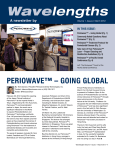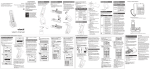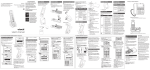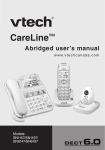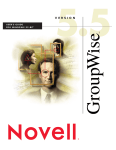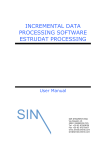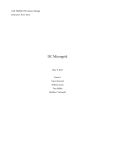Download Windows SMS Server User Manual V0.1
Transcript
Windows SMS Server User Manual V0.1 Windows SMS Server User Manual V0.1 Windows SMS Server User Manual V0.1 Contents 1.0 Overview ....................................................................................................................... 3 2.0 Requirements ................................................................................................................ 3 3.0 Installing Windows SMS Server .................................................................................... 3 4.0 Running the Windows SMS Server as an application.................................................... 4 5.0 Running the Windows SMS Server as a service ........................................................... 5 6.0 Configuring Windows SMS Server ................................................................................ 6 7.0 Sending a message using the 'outgoing' folder ............................................................. 7 8.0 Sending a batch message using the Windows SMS Server interface ........................... 8 9.0 Retrieving delivery receipts ........................................................................................... 9 10.0 Creating batch number lists....................................................................................... 10 11.0 Troubleshooting......................................................................................................... 11 Windows SMS Server User Manual V0.1 1.0 Overview The Windows SMS Server allows you to quickly and easily send SMS messages by treating SMS messages as files and placing them into an 'outgoing' folder. Incoming delivery receipts can be retrieved as files from an 'incoming' folder in a similar way. Messages can either be generated by your own software, manually using a text editor, or produced using the Windows SMS Server interface to create a batch of message. 2.0 Requirements To install and use the Windows SMS Server you will need: ● ● ● ● Microsoft Windows 2000 or better 200MHz processor or better At least 128MB RAM Internet access 3.0 Installing Windows SMS Server You can install Windows SMS Server by running the Setup.exe application and following the wizard. By default, Windows SMS Server is installed in c:\winsmsserver. 3 of 11 © CardBoardFish 2007 Windows SMS Server User Manual V0.1 4.0 Running the Windows SMS Server as an application You can run the Windows SMS Server as an application by clicking on the Windows SMS Server entry in the Start Menu: Please note if you have already started the Windows SMS Server as a service you should stop that service first. You can learn how to do this by reading 'Running the Windows SMS Server as a service' section. The first time you run the application you will be asked for your service username and password. If you have forgotten your service username and password you can retrieve them by logging into your online account using your customer account details, clicking on the windows SMS username you are using and selecting 'show password' at the bottom. The Windows SMS Server will remember your username and password and not ask you for them again. You can change the username and password at any time from the Configuration menu. Once the program has started you can click 'Check Balance' to get an up-to-date account balance. The 'Start' button begins the process of checking the Outgoing folder for SMS messages to send (on by default). Create batch allows you to easily create SMS files if you wish to send the same message to multiple recipients. The program displays a list of any messages sent and delivery receipts received on the right as well as listing any problems which might have been encountered whilst sending the messages. 4 of 11 © CardBoardFish 2007 Windows SMS Server User Manual V0.1 5.0 Running the Windows SMS Server as a service You can run the Windows SMS Server as a service so that it starts when Windows loads without a user having to log in. First you must make sure the Windows SMS Server service is installed. You can do this by starting the Windows SMS Server as an application and clicking on File > Configuration. If the service is not installed, you will be presented with the option to install it. If the service is already installed you will be able to start it or uninstall it. Please note starting the service from the application will close the Windows SMS Server application. You can also start the Windows SMS Server service, once installed, by navigating to the Services control panel applet in Windows 2000/XP, locating the WinSmsServer service and clicking 'Start'. You can also set the service to start automatically. You must have already set up your account username, password and other configuration options by running the Windows SMS Server as an application first. You should also note that you should stop this service using the Services applet before running the Windows SMS Server application again. 5 of 11 © CardBoardFish 2007 Windows SMS Server User Manual V0.1 6.0 Configuring Windows SMS Server You can configure the Windows SMS Server by clicking on File > Configuration. From the configuration panel you will be able to change your username and password and also set the default interval between polling for delivery receipts. You can also change the outgoing and incoming SMS folders here and set the application/service to check for delivery receipts at startup. 6 of 11 © CardBoardFish 2007 Windows SMS Server User Manual V0.1 7.0 Sending a message using the 'outgoing' folder You can manually create SMS messages to be sent by creating a plain text file with the .SMS extension and storing it in the Outgoing directory. The Windows SMS Server will poll the directory periodically for new SMS messages to be sent and process them accordingly. SMS files have one parameter on each line and are named in the format 'reference.SMS' where reference is a unique name to help you keep track of the message, for example 'mymessage0001.SMS'. .SMS files should have a unique name- the Windows SMS Server interface will always create unique SMS files but manually created files must ensure they also adhere to this. Each line in the SMS file defines a different option of the SMS message: 1. 2. 3. 4. Destination (International numeric) Originator (11 digits alphanumeric or 16 digits numeric) Source Type of Number (5 for alphanumeric, 0 National numeric, 1 International Numeric) Data coding scheme (0 = Flash, 1 = Normal, 2 = Binary, 4 = UCS2, 5 = Flash UCS2, 6 = Normal GSM, 7 = Flash GSM 5. Delivery receipt (1 = on, 0 = off) 6. User reference (must be supplied in order to match delivery receipts) 7. Validity period (maximum 10080 [minutes]) 8. Delay until (Unix time timestamp) (not yet supported) 9. Local Time (Unix time timestamp in relation to delay until) (not yet supported) 10. Message An example SMS file might read: 1. 447897000000 2. AcmeSMS 3. 5 4. 1 5. 1 6. myReference0001 7. 8. 9. 10. My message! (Please note the numbers illustrate the line number and should not be included in the file). This would create an SMS to destination number 447897000000 who would see the message as being from 'AcmeSMS'. A delivery receipt has been requested and the message has been given reference 'myReference0001'. The message read 'My message!'. There must always be 10 or more lines in an SMS file. Unused options should appear as a blank line. The message can contain new line characters. 7 of 11 © CardBoardFish 2007 Windows SMS Server User Manual V0.1 8.0 Sending a batch message using the Windows SMS Server interface You can create a new SMS message using the Windows SMS Server interface by starting the Server as an application and then clicking on 'Create Batch'. From the Create Batch window you can specify a file containing a list of destination numbers (see the section on Creating Batch Number Lists for more information), the type of message and whether delivery receipts should be requested. The Sender field can be 16 numbers or 11 alphanumeric characters, for example: ● ● ● 447897000000 (International numeric) 07897000000 (National numeric) AcmeSMS (Alphanumeric) Once you have set the options you want and added your message to the Message field you can click on 'Generate SMS Batch' to create the messages. This will generate the SMS files for you and the Windows SMS Server will begin sending them immediately. 8 of 11 © CardBoardFish 2007 Windows SMS Server User Manual V0.1 9.0 Retrieving delivery receipts Any messages which have had the delivery receipt option set to 1 will return a delivery receipt when the message has been successfully delivered. These messages will be placed in the Incoming folder and have the following naming format: 'sender_reference.dlr', where sender is the value of the Originator and reference is the user reference that the message was sent with. If a reference was omitted then a unique message ID will be used instead. Example delivery receipt names might be: AcmeSMS_myReference0001.dlr 44789700000_789843213.dlr Unique user references are very helpful in matching up delivery receipts to the messages they belong to. .DLR files are plain text files and contain the following information on the following lines: 1. Originator 2. User reference 3. Message status (1 = delivered, 2 = buffered, 3 = failed, 5 = expired, 6 = rejected, 7 = error, 11 = unknown, 12 = unknown) 4. Time (Unix time timestamp) An example .DLR file might look like: 1. 2. 3. 4. AcmeSMS myReference0001 1 1192531699 (Please note the numbers illustrate the line number and are not included in the file). The example would show a message sent from AcmeSMS with reference myReference0001 which was delivered successfully at 6:48AM on the 16/10/2007. 9 of 11 © CardBoardFish 2007 Windows SMS Server User Manual V0.1 10.0 Creating batch number lists When using the Windows SMS Server interface you can send a message to a distribution list of numbers. Place the numbers, one per line, in a plain text file making sure each number is in international format (without the '+' prefix). Then select this file using 'Open Numbers File' when creating a batch. An example numbers file might be: 447897000000 447897000001 447897000002 447897000003 447897000004 447897000005 10 of 11 © CardBoardFish 2007 Windows SMS Server User Manual V0.1 11.0 Troubleshooting Problem Cause Solution Incorrect Username or Password Check your username and password are correct (they are both case sensitive). SMS sent multiple times .SMS file not being removed after procesing Manually delete the .SMS file from the Outgoing directory. This is usually caused by the .SMS file not having a unique name (required). SMS won't send/has an error Problems with the .SMS file Check the .SMS file and make certain that the correct parameters are on the correct lines and that the parameters are of the correct type and length. SMS sending produces an error Problem communicating with network Check your username and password are correct and that your system is properly connected to the Internet. I'm not receiving any delivery receipts Delivery receipts not requested in .SMS file Make sure to set the delivery receipt option to 1 in the .SMS file. For more assistance please check the online FAQ files at http://www.cardboardfish.com/support. 11 of 11 © CardBoardFish 2007