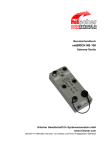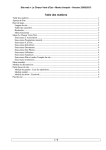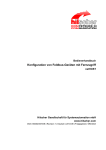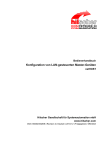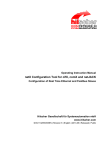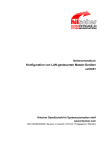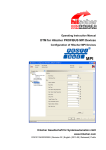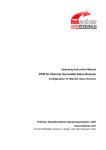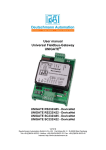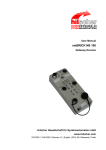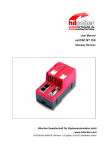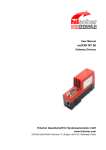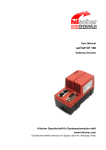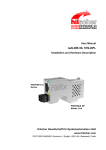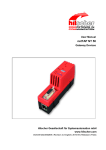Download netGateway DTM for netTAP and netBRICK
Transcript
Operating Instructions Manual
netGateway DTM for netTAP and netBRICK
Configuration of Gateway Devices
Hilscher Gesellschaft für Systemautomation mbH
www.hilscher.com
DOC081201OI02EN | Revision 2 | English | 2010-02 | Released | Public
Introduction
2/172
Table of Contents
1
INTRODUCTION.........................................................................................................5
1.1
About this Manual .................................................................................................... 5
1.1.1
1.1.2
1.1.3
1.2
Legal Notes.............................................................................................................. 8
1.2.1
1.2.2
1.2.3
1.2.4
1.2.5
1.2.6
1.3
Copyright ..............................................................................................................8
Important Notes ....................................................................................................8
Exclusion of Liability .............................................................................................9
Warranty ...............................................................................................................9
Export Regulations .............................................................................................10
Registered Trademarks ......................................................................................10
About netGateway DTM ......................................................................................... 11
1.3.1
1.4
Online Help ...........................................................................................................6
List of Revisions ...................................................................................................6
Conventions in this Manual ..................................................................................7
Requirements .....................................................................................................11
Dialog Structure of the netGateway DTM ............................................................... 12
1.4.1
1.4.2
1.4.3
1.4.4
1.4.5
General Device Information................................................................................13
Navigation Area ..................................................................................................13
Dialog Panes ......................................................................................................14
Controls and Dialog Buttons...............................................................................15
Status Bar ...........................................................................................................16
2
CONFIGURATION OF NT 100 AS GATEWAY .........................................................17
3
SETTINGS ................................................................................................................29
3.1
3.2
Overview Settings .................................................................................................. 29
Driver ..................................................................................................................... 30
3.2.1
3.3
Device Assignment ................................................................................................ 31
3.3.1
3.3.2
4
Selecting the Driver ............................................................................................30
Scanning for Devices..........................................................................................32
Selecting the Device...........................................................................................34
CONFIGURATION ....................................................................................................35
4.1
4.2
4.3
Overview Configuration .......................................................................................... 35
Settings.................................................................................................................. 36
Licensing................................................................................................................ 37
4.3.1
4.3.2
4.3.3
4.4
Signal Mapping ...................................................................................................... 45
4.4.1
4.5
4.6
4.7
Status Information ..............................................................................................48
Memory Card Management.................................................................................... 52
Configuration EtherCAT Master ............................................................................. 53
Configuration EtherCAT Slave ............................................................................... 54
4.7.1
4.7.2
4.8
Which licenses are present in the Device? ........................................................38
How to order a license........................................................................................39
How to get the License and transfer it to the Device..........................................44
EtherCAT Slave Parameter ................................................................................55
Settings at the used EtherCAT Master...............................................................56
Configuration EtherNet/IP Scanner ........................................................................ 57
netGateway DTM for netTAP and netBRICK | Configuration of Gateway Devices
DOC081201OI02EN | Revision 2 | English | 2010-02 | Released | Public
© Hilscher, 2009-2010
Introduction
4.9
3/172
Configuration EtherNet/IP Adapter ......................................................................... 58
4.9.1
4.9.2
4.10
Configuration Open Modbus/TCP .......................................................................... 63
4.10.1
4.10.2
4.10.3
4.10.4
4.10.5
4.11
ASCII Settings ..................................................................................................125
ASCII Parameters.............................................................................................125
Settings for the ASCII Remote Device .............................................................137
Configuration ‘Serial with netSCRIPT’ .................................................................. 138
4.24.1
4.24.2
4.25
Modbus RTU Parameter...................................................................................113
Modbus RTU Master ........................................................................................114
Modbus RTU Slave ..........................................................................................121
Modbus References .........................................................................................122
Configuration ASCII ............................................................................................. 123
4.23.1
4.23.2
4.23.3
4.24
PROFIBUS-DP Slave Parameter .....................................................................108
Settings at the used PROFIBUS-DP Master ....................................................110
Configuration Modbus RTU Master/Slave ............................................................ 111
4.22.1
4.22.2
4.22.3
4.22.4
4.23
DeviceNet Slave Parameter .............................................................................102
Settings at the used DeviceNet Master ............................................................104
Configuration PROFIBUS-DP Master................................................................... 105
Configuration PROFIBUS-DP Slave..................................................................... 106
4.21.1
4.21.2
4.22
CC-Link Slave Parameter...................................................................................96
Settings at the used CC-Link Master..................................................................98
Configuration DeviceNet Master............................................................................. 99
Configuration DeviceNet Slave............................................................................. 100
4.19.1
4.19.2
4.20
4.21
CANopen Slave Parameter ................................................................................91
Settings at the used CANopen Master ...............................................................93
Configuration CC-Link Slave .................................................................................. 94
4.17.1
4.17.2
4.18
4.19
SERCOS III Slave Parameter ............................................................................86
Settings at the used SERCOS III Master ...........................................................87
Configuration CANopen Master.............................................................................. 88
Configuration CANopen Slave................................................................................ 89
4.16.1
4.16.2
4.17
PROFINET IO Device Parameter.......................................................................83
Settings at the used PROFINET IO Controller ...................................................84
Configuration SERCOS III Slave ............................................................................ 85
4.14.1
4.14.2
4.15
4.16
POWERLINK Controlled Node Parameter .........................................................77
Settings at the used POWERLINK Managing Node ..........................................79
Configuration PROFINET IO Controller .................................................................. 80
Configuration PROFINET IO Device (Gateway) ..................................................... 81
4.13.1
4.13.2
4.14
Open Modbus/TCP Parameter ...........................................................................65
Command Table Open Modbus/TCP .................................................................67
Open Modbus/TCP Server .................................................................................73
Settings at the used Open Modbus/TCP Client .................................................73
Modbus References ...........................................................................................74
Configuration POWERLINK Controlled Node ......................................................... 75
4.11.1
4.11.2
4.12
4.13
EtherNet/IP Adapter Parameter .........................................................................60
Settings at the used EtherNet/IP Scanner..........................................................62
netSCRIPT Settings .........................................................................................139
Settings for the ASCII Remote Device .............................................................139
Signal Configuration............................................................................................. 140
netGateway DTM for netTAP and netBRICK | Configuration of Gateway Devices
DOC081201OI02EN | Revision 2 | English | 2010-02 | Released | Public
© Hilscher, 2009-2010
Introduction
5
DIAGNOSIS ............................................................................................................141
5.1
5.2
5.3
6
Overview Diagnosis ............................................................................................. 141
General Diagnosis................................................................................................ 142
Firmware Diagnosis ............................................................................................. 145
ONLINE FUNCTIONS .............................................................................................146
6.1
6.2
7
4/172
Connecting/Disconnecting Device ........................................................................ 146
Download Configuration ....................................................................................... 148
ERROR NUMBERS ................................................................................................149
7.1
7.2
7.3
Error Code Definition............................................................................................ 149
Overview Error Numbers...................................................................................... 150
General Hardware Error Codes............................................................................ 151
7.3.1
7.3.2
7.3.3
7.4
ODM Error Codes ................................................................................................ 155
7.4.1
7.4.2
7.4.3
7.5
8
RCX Errors - MID_SYS Task Error Codes.......................................................151
RCX Errors - Common Status Codes...............................................................153
RCX Errors - Status & Error Codes ..................................................................154
General ODM Error Codes ...............................................................................155
General ODM Driver Error Codes ....................................................................156
ODM cifX Driver Specific Errors .......................................................................157
ODM DBM V4 Error Codes .................................................................................. 161
LISTS ......................................................................................................................167
8.1
8.2
List of Figures ...................................................................................................... 167
List of Tables........................................................................................................ 167
9
GLOSSARY.............................................................................................................169
10
APPENDIX ..............................................................................................................170
10.1
User Rights .......................................................................................................... 170
10.1.1
10.1.2
10.2
10.3
Settings.............................................................................................................170
Configuration ....................................................................................................170
References........................................................................................................... 171
Contacts............................................................................................................... 172
netGateway DTM for netTAP and netBRICK | Configuration of Gateway Devices
DOC081201OI02EN | Revision 2 | English | 2010-02 | Released | Public
© Hilscher, 2009-2010
Introduction
1
1.1
5/172
Introduction
About this Manual
This manual provides information on how to set and configure the device
parameters of a netTAP NT 100 device respectively a netBRICK NB 100
device using the netGateway DTM, and what can be read from the
diagnosis panes.
Dialog Panes
The table below gives an overview for the individual dialog panes
descriptions:
Section
Subsection
Page
Settings
Overview Settings
29
Driver
30
Device Assignment
31
Overview Configuration
35
Configuration
Diagnosis
Settings
36
Licensing
37
Signal Mapping
45
Memory Card Management
52
Overview Diagnosis
141
General Diagnosis
142
Firmware Diagnosis
Table 1: Descriptions Dialog Panes
netGateway DTM for netTAP and netBRICK | Configuration of Gateway Devices
DOC081201OI02EN | Revision 2 | English | 2010-02 | Released | Public
145
© Hilscher, 2009-2010
Introduction
1.1.1
6/172
Online Help
The netGateway DTM contains an integrated online help facility.
¾ To open the online help, click on the Help button or press the F1 key.
1.1.2
List of Revisions
Index
Date
Version
Component
Chapter Revision
1
2008-12-08
1.0.0.x
1.0.0.x
netGatewayDTM.dll
netGatewayGUI.ocx
all
2
2010-02-19
1.200.x.x
netGatewayDTM.dll
netGatewayGUI.ocx
created
Expanded to 19 protocols
netGateway DTM for netTAP and netBRICK | Configuration of Gateway Devices
DOC081201OI02EN | Revision 2 | English | 2010-02 | Released | Public
© Hilscher, 2009-2010
Introduction
1.1.3
7/172
Conventions in this Manual
Operation instructions, a result of an operation step or notes are marked as
follows:
Operation Instructions:
¾ <instruction>
Or
1. <instruction>
2. <instruction>
Results:
° <result>
Notes:
Important: <important note>
Note: <note>
<note, were to find further information>
netGateway DTM for netTAP and netBRICK | Configuration of Gateway Devices
DOC081201OI02EN | Revision 2 | English | 2010-02 | Released | Public
© Hilscher, 2009-2010
Introduction
1.2
1.2.1
8/172
Legal Notes
Copyright
© 2008 Hilscher Gesellschaft für Systemautomation mbH
All rights reserved.
The images, photographs and texts in the accompanying material (user
manual, accompanying texts, documentation, etc.) are protected by
German and international copyright law as well as international trade and
protection provisions. You are not authorized to duplicate these in whole or
in part using technical or mechanical methods (printing, photocopying or
other methods), to manipulate or transfer using electronic systems without
prior written consent. You are not permitted to make changes to copyright
notices, markings, trademarks or ownership declarations. The included
diagrams do not take the patent situation into account. The company
names and product descriptions included in this document may be
trademarks or brands of the respective owners and may be trademarked or
patented. Any form of further use requires the explicit consent of the
respective rights owner.
1.2.2
Important Notes
The user manual, accompanying texts and the documentation were created
for the use of the products by qualified experts, however, errors cannot be
ruled out. For this reason, no guarantee can be made and neither juristic
responsibility for erroneous information nor any liability can be assumed.
Descriptions, accompanying texts and documentation included in the user
manual do not present a guarantee nor any information about proper use
as stipulated in the contract or a warranted feature. It cannot be ruled out
that the user manual, the accompanying texts and the documentation do
not correspond exactly to the described features, standards or other data of
the delivered product. No warranty or guarantee regarding the correctness
or accuracy of the information is assumed.
We reserve the right to change our products and their specification as well
as related user manuals, accompanying texts and documentation at all
times and without advance notice, without obligation to report the change.
Changes will be included in future manuals and do not constitute any
obligations. There is no entitlement to revisions of delivered documents.
The manual delivered with the product applies.
Hilscher Gesellschaft für Systemautomation mbH is not liable under any
circumstances for direct, indirect, incidental or follow-on damage or loss of
earnings resulting from the use of the information contained in this
publication.
netGateway DTM for netTAP and netBRICK | Configuration of Gateway Devices
DOC081201OI02EN | Revision 2 | English | 2010-02 | Released | Public
© Hilscher, 2009-2010
Introduction
1.2.3
9/172
Exclusion of Liability
The software was produced and tested with utmost care by Hilscher
Gesellschaft für Systemautomation mbH and is made available as is. No
warranty can be assumed for the performance and flawlessness of the
software for all usage conditions and cases and for the results produced
when utilized by the user. Liability for any damages that may result from the
use of the hardware or software or related documents, is limited to cases of
intent or grossly negligent violation of significant contractual obligations.
Indemnity claims for the violation of significant contractual obligations are
limited to damages that are foreseeable and typical for this type of contract.
It is strictly prohibited to use the software in the following areas:
• for military purposes or in weapon systems;
• for the design, construction, maintenance or operation of nuclear
facilities;
• in air traffic control systems, air traffic or air traffic communication
systems;
• in life support systems;
• in systems in which failures in the software could lead to personal injury
or injuries leading to death.
We inform you that the software was not developed for use in dangerous
environments requiring fail-proof control mechanisms. Use of the software
in such an environment occurs at your own risk. No liability is assumed for
damages or losses due to unauthorized use.
1.2.4
Warranty
Although the hardware and software was developed with utmost care and
tested intensively, Hilscher Gesellschaft für Systemautomation mbH does
not guarantee its suitability for any purpose not confirmed in writing. It
cannot be guaranteed that the hardware and software will meet your
requirements, that the use of the software operates without interruption and
that the software is free of errors. No guarantee is made regarding
infringements, violations of patents, rights of ownership or the freedom from
interference by third parties. No additional guarantees or assurances are
made regarding marketability, freedom of defect of title, integration or
usability for certain purposes unless they are required in accordance with
the law and cannot be limited. Warranty claims are limited to the right to
claim rectification.
netGateway DTM for netTAP and netBRICK | Configuration of Gateway Devices
DOC081201OI02EN | Revision 2 | English | 2010-02 | Released | Public
© Hilscher, 2009-2010
Introduction
1.2.5
10/172
Export Regulations
The delivered product (including the technical data) is subject to export or
import laws as well as the associated regulations of different counters, in
particular those of Germany and the USA. The software may not be
exported to countries where this is prohibited by the United States Export
Administration Act and its additional provisions. You are obligated to
comply with the regulations at your personal responsibility. We wish to
inform you that you may require permission from state authorities to export,
re-export or import the product.
1.2.6
Registered Trademarks
Windows® 2000/Windows® XP are registered trademarks of Microsoft
Corporation.
All other mentioned trademarks are property of their respective legal
owners.
netGateway DTM for netTAP and netBRICK | Configuration of Gateway Devices
DOC081201OI02EN | Revision 2 | English | 2010-02 | Released | Public
© Hilscher, 2009-2010
Introduction
1.3
11/172
About netGateway DTM
You can use the netGateway DTM to configure a netTAP NT 100 device
respectively a netBRICK NB 100 device within a FDT Framework.
1.3.1
Requirements
System Requirements
• Windows® 2000/ Windows® XP
• DVD ROM drive
• Graphic resolution: min. 1024 x 768 pixel
• Keyboard and Mouse
Requirements netGateway DTM
To configure a netTAP NT 100 device or a netBRICK NB 100 device with a
DTM the following requirements have to be accomplished:
• Completed hardware installation of a netTAP NT 100 device respectively
a netBRICK NB 100 device, where at least a base firmware has to be
loaded in the device
• Installed FDT/DTM V 1.2 compliant frame application
• Loaded DTM in the Device Catalog of the FTD Framework
netGateway DTM for netTAP and netBRICK | Configuration of Gateway Devices
DOC081201OI02EN | Revision 2 | English | 2010-02 | Released | Public
© Hilscher, 2009-2010
Introduction
1.4
12/172
Dialog Structure of the netGateway DTM
The graphical user interface of the DTM is composed of different areas and
elements listed hereafter:
1. A header area containing the General Device Information,
2. The Navigation Area (area on the left side),
3. The Dialog Pane (main area on the right side),
4. The general buttons OK, Cancel, Apply, Help,
5. The Status Line containing information e. g. the online-state of the
DTM.
General Device Information
Navi
gation
Area
Dialog Pane
OK
Cancel
Apply
Help
Status Line
Figure 1: Dialog Structure of netGateway DTM
netGateway DTM for netTAP and netBRICK | Configuration of Gateway Devices
DOC081201OI02EN | Revision 2 | English | 2010-02 | Released | Public
© Hilscher, 2009-2010
Introduction
1.4.1
13/172
General Device Information
Parameter
Meaning
IO Device
Name of the device
Vendor
Vendor name of the device
Device ID
Identification number of the device
Vendor ID
Identification number of the vendor
Table 2: General Device Information
1.4.2
Navigation Area
The Navigation Area at the left side of the dialog provides a tree structure
to navigate through the panes of the DTM.
Navigation Area
Settings
Ä Driver
Device Assignment
Configuration
Figure 2: Navigation Area
¾ To access a DTM pane select the respective item of the navigation tree
structure.
The Navigation Area can be hidden or it can be displayed again.
Control
Meaning
Window button to hide the navigation area,
(at the right side of the navigation title bar).
Show navigation area button to open the navigation
area,
(at the lower left corner of the dialog pane).
Table 3: Hide / display Navigation
netGateway DTM for netTAP and netBRICK | Configuration of Gateway Devices
DOC081201OI02EN | Revision 2 | English | 2010-02 | Released | Public
© Hilscher, 2009-2010
Introduction
1.4.3
14/172
Dialog Panes
At the dialog pane the Settings, Configuration, Diagnosis/Extended
Diagnosis or the Additional Tools panes are opened via the
corresponding folder in the navigation area.
Settings
Driver
On the pane Driver you can select a driver from the driver list.
For further information, refer to section Driver on page 30.
Device Assignment
On the pane Device Assignment you must select the device and
assign the device to the driver. For further information, refer to
section Device Assignment on page 31.
Configuration
Setting
The Settings pane serves for selection of the protocols for the
Gateway respectively the Proxyfunctionality. For further
information, refer to section Settings on page 36.
Licensing
On the pane Licensing you can verify which licenses are
available in the netTAP NT 100 device, order licenses and
transfer license files into the netTAP NT 100 device. For further
information, refer to section Licensing on page 37.
Signal Mapping
On the pane Signal Mapping you can map the signals (I/O Data)
of port X2 to the signals (I/O data) of port X3. For further
information, refer to section Signal Mapping on page 45.
Memory Card
Management
On the pane Memory Card Management you can backup and
resotore the firmware and the configuration to respectively from
an MMC card. For further information, refer to section Memory
Card Management on page 52.
Diagnosis
Diagnosis
At the Diagnosis panes diagnosis information can be read. For
further information, refer to section Overview Diagnosis on page
141.
Table 4: Overview Dialog Panes
Note: Accessing the Diagnosis panes of the netGateway DTM requires
an online connection from the netGateway DTM to the netTAP NT 100
device respectively to the netBRICK NB 100 device.
For further information, refer to section Connecting/Disconnecting Device
on page 146.
netGateway DTM for netTAP and netBRICK | Configuration of Gateway Devices
DOC081201OI02EN | Revision 2 | English | 2010-02 | Released | Public
© Hilscher, 2009-2010
Introduction
1.4.4
15/172
Controls and Dialog Buttons
In this section, you will find general information on controls and buttons.
1.4.4.1
General Buttons
The table below explains the general buttons in the DTM user interface.
Button
Meaning
OK
To confirm your latest settings, click on the OK button. All changed values
will be applied on the frame application database.
The dialog then closes.
Cancel
To cancel your latest changes, click on the Cancel button.
Answer to the safety query Configuration data has been changed. Do
you want to save the data? by Yes, No or Cancel.
Yes: The changes are saved or the changed values are applied on the
frame application database.
The dialog then closes.
No: The changes are not saved or the changed values are not applied on
the frame application database.
The dialog then closes.
Cancel: Back to the DTM.
Apply
To confirm your latest settings, click on the Apply button. All changed
values will be applied on the frame application database.
The dialog remains opened.
Help
To open the DTM online help, click on the Help button.
Table 5: General Buttons
1.4.4.2
Table Line Buttons
¾ To select, create or delete a line in a table use the buttons shown in the
table below.
Button
Meaning
To select the first line of a table use the button First Line.
To select the previous line of a table use the button Previous Line.
To select the next line of a table use the button Next Line.
To select the last line of a table use the button Last Line.
The button Create a new Line inserts new lines into the table.
The button Delete selected Line deletes the selected line from the table.
Table 6: Table Line – Buttons
netGateway DTM for netTAP and netBRICK | Configuration of Gateway Devices
DOC081201OI02EN | Revision 2 | English | 2010-02 | Released | Public
© Hilscher, 2009-2010
Introduction
1.4.5
16/172
Status Bar
The Status Bar displays information about the current state of the DTM.
The current activity, e.g. download, is signaled graphically via icons in the
status bar.
Figure 3: Status Bar – Status Fields 1 to 6
Status
Field
Icon / Meaning
1
DTM Connection States
Connected: Icon closed = Device is online
Disconnected: Icon opened = Device is offline
2
Data Source States
Data set: The displayed data are read out from the instance data set
(database).
Device: The displayed data are read out from the device.
3
States of the instance Date Set
Valid Modified: Parameter is changed (not equal to data source).
4
Changes directly made on the Device
Load/configure diagnosis parameters: Diagnosis is activated.
6
Device Diagnosis Status
Save operation succeeded: The save operation has been successful.
Further messages due to successful handling of device data.
Firmware Download: Firmware Download is running
Save operation failed: The save operation has failed.
Further fail operation messages due to incorrect communication due to
malfunction in the field device or its peripherals.
Table 7: Status Bar Icons [1]
Offline State
Save operation
succeeded
Firmware Download
Firmware Download
sussessful
Online State and
Diagnosis
Figure 4: Status Bar Display Examples
netGateway DTM for netTAP and netBRICK | Configuration of Gateway Devices
DOC081201OI02EN | Revision 2 | English | 2010-02 | Released | Public
© Hilscher, 2009-2010
Configuration of NT 100 as Gateway
2
17/172
Configuration of NT 100 as Gateway
The configuration of the NT 100 devices is explained exemplarily with the
protocol conversion PROFINET IO Device to PROFIBUS-DP Master.
The device NT 100-RE-DP with one master license is necessary for the
protocol conversion from PROFINET IO Device to PROFIBUS-DP Master.
The following steps have to be done to configure the device:
1. Start SYCON.net
¾ Select Start > Programs > SYCON.net System Configurator >
SYCON.net
° SYCON.net is started
2. User Login
¾ In the window SYCON.net User Login press the button OK to login or
enter your password and then press the button OK to login
° SYCON.net frame application appears
3. Create new project
¾ Select the menu File > New to create a new project
° An empty project is created
4. Insert NT 100-XX-XX device into the configuration
¾ Go to the device catalog under vendor Hilscher GmbH to the category
Gateway. Use drag and drop with the NT 100-XX-XX device to insert it
at the bus line.
° The NT 100-XX-XX device appears in the project
netGateway DTM for netTAP and netBRICK | Configuration of Gateway Devices
DOC081201OI02EN | Revision 2 | English | 2010-02 | Released | Public
© Hilscher, 2009-2010
Configuration of NT 100 as Gateway
18/172
5. Open the Gateway configuration window
¾ Select from the context menu of the NT 100-XX-XX symbol (right
mouse click) the entry Configuration > Gateway
° The Gateway configuration window opens
¾ Select in the Navigation area Configuration > Settings
° The configuration window Settings opens
netGateway DTM for netTAP and netBRICK | Configuration of Gateway Devices
DOC081201OI02EN | Revision 2 | English | 2010-02 | Released | Public
© Hilscher, 2009-2010
Configuration of NT 100 as Gateway
19/172
6. Select the protocol for the primary network and for the secondary
network and apply
¾ Select in the window Configuration > Settings at Protocol
Combinations for the Primary Network (Port X2) the protocol
PROFINET IO Device
¾ Select then at Protocol Combinations for the Secondary Network
(Port X3) the protocol PROFIBUS-DP Master
¾ Click the button Apply
° The Gateway configuration window shows the following
netGateway DTM for netTAP and netBRICK | Configuration of Gateway Devices
DOC081201OI02EN | Revision 2 | English | 2010-02 | Released | Public
© Hilscher, 2009-2010
Configuration of NT 100 as Gateway
20/172
7. Close the Gateway configuration window
¾ Click on the button OK
° The Gateway configuration window closes
8. Configure the protocol at the primary network (Port X2)
¾ Select from the context menu of the NT 100-XX-XX symbol the entry
Configuration > PROFINET IO Device
° The PROFINET IO Device configuration window opens
¾ Set the parameters. Set especially the number of Input Data Bytes and
Output Data Bytes.
More information about PROFINET IO Device parameter is in section
Configuration PROFINET IO Device (Gateway) on page 81.
netGateway DTM for netTAP and netBRICK | Configuration of Gateway Devices
DOC081201OI02EN | Revision 2 | English | 2010-02 | Released | Public
© Hilscher, 2009-2010
Configuration of NT 100 as Gateway
21/172
9. Close the configuration window
¾ Click on the button OK
° The configuration window closes
10. Insert the PROFIBUS-DP Slave devices into the PROFIBUS network
(Secondary network)
¾ Missing PROFIBUS-DP Slave devices can be added to the device
catalog using the menu Network > Import Device Descriptions.
Import the GSD file of the PROFIBUS-DP Slave.
¾ Then select Network > Device Catalog
¾ Then click the button Reload Catalog
¾ Go to the device catalog. Use drag and drop with one or more
PROFIBUS-DP Slave devices to insert it/them at the PROFIBUS bus
line.
° The PROFIBUS-DP Slave device icons appear at the PROFIBUS
network line (Secondary network)
11. Configure the PROFIBUS-DP Slave device
¾ Open the configuration window with a double click on the device icon of
the PROFIBUS-DP Slave
° The configuration window of the PROFIBUS-DP Slave device opens
More information about the configuration of PROFIBUS-DP Slave
devices are in the document PROFIBUS_Generic_Slave_DTM_en.pdf
in section Configuration
12. Open the PROFIBUS-DP Master (Port X3) configuration window
¾ Select from the context menu of the NT 100-XX-XX symbol the entry
Configuration > PROFIBUS-DP Master
° The PROFIBUS-DP Master configuration window opens
netGateway DTM for netTAP and netBRICK | Configuration of Gateway Devices
DOC081201OI02EN | Revision 2 | English | 2010-02 | Released | Public
© Hilscher, 2009-2010
Configuration of NT 100 as Gateway
22/172
13. Configure the PROFIBUS-DP Master
¾ Set the parameter. Set especially under Configuration > Bus
Parameter the bus parameter and under Configuration > Stationtable
the station addresses (stations addresses of the PROFIBUS-DP Slave
devices)
More information about the configuration of PROFIBUS-DP Master
devices are in the document PROFIBUS_Master_netX_DTM_en.pdf in
section Configuration
14. Close the configuration window
¾ Click on the button OK
° The configuration window closes
15. Open the Gateway configuration window
¾ Select from the context menu of the NT 100-XX-XX symbol the entry
Configuration > Gateway
° The Gateway configuration window opens
netGateway DTM for netTAP and netBRICK | Configuration of Gateway Devices
DOC081201OI02EN | Revision 2 | English | 2010-02 | Released | Public
© Hilscher, 2009-2010
Configuration of NT 100 as Gateway
23/172
16. Open the Signal Mapping window
¾ Select Configuration > Signal Mapping
° The window Signal Mapping opens
netGateway DTM for netTAP and netBRICK | Configuration of Gateway Devices
DOC081201OI02EN | Revision 2 | English | 2010-02 | Released | Public
© Hilscher, 2009-2010
Configuration of NT 100 as Gateway
24/172
17. Signal Mapping: Data transfer from Port X2 to Port X3
¾ Map the signals, which are received on Port X2 (Port X2 receive), with
signals, which should be sent on Port X3 (Port X3 send).
¾ For this, mark the signal received (Port X2) and the signal to be sent
(Port X3) and the click the button Map Signals
Or
Map the signal using drag and drop. For this, drag the signal received
(Port X2 receive) and drop it on the signal to be sent (Port X3 send)
18. Signal Mapping: Data transfer from Port X3 to Port X2
¾ Map the signals, which are received on Port X3 (Port X§ receive), with
signals, which should be sent on Port X2 (Port X2 send).
¾ For this, mark the signal received (Port X§) and the signal to be sent
(Port X2) and the click the button Map Signals
Or
Map the signal using drag and drop. For this, drag the signal received
(Port X3 receive) and drop it on the signal to be sent (Port X2 send)
19. Signal Mapping: Transfer status info of Port X2 to Port X3
¾ If necessary, map the status information of Port X2 (Port X2 generated,
which are generated device internal) to signals which should be sent on
Port X3 (Port X3 send)
¾ For this mark the status signal (Port X2) and the signal which should be
sent (Port X3) and click the button Map Signals
Or
Map the signal using drag and drop. For this, drag the status signal
(Port X2 generated) and drop it on the signal to be sent (Port X3 send)
netGateway DTM for netTAP and netBRICK | Configuration of Gateway Devices
DOC081201OI02EN | Revision 2 | English | 2010-02 | Released | Public
© Hilscher, 2009-2010
Configuration of NT 100 as Gateway
25/172
20. Signal Mapping: Transfer status info of Port X3 to Port X2
¾ If necessary, map the status information of Port X3 (Port X3 generated,
which are generated device internal) to signals which should be sent on
Port X2 (Port X2 send)
¾ For this mark the status signal (Port X3) and the signal which should be
sent (Port X2) and click the button Map Signals
Or
Map the signal using drag and drop. For this, drag the status signal
(Port X3 generated) and drop it on the signal to be sent (Port X2 send)
° An example of the I/O Data Mapping window after steps 17 to 20 shows
the following figure
netGateway DTM for netTAP and netBRICK | Configuration of Gateway Devices
DOC081201OI02EN | Revision 2 | English | 2010-02 | Released | Public
© Hilscher, 2009-2010
Configuration of NT 100 as Gateway
26/172
21. Connect the USB cable
¾ Connect with an USB cable the USB connector of the netTAP device
with the USB connector of the PC.
22. Select the USB driver
¾ Select Settings > Driver and then check USB Driver for netX
° The following figure shows the selected USB Driver
netGateway DTM for netTAP and netBRICK | Configuration of Gateway Devices
DOC081201OI02EN | Revision 2 | English | 2010-02 | Released | Public
© Hilscher, 2009-2010
Configuration of NT 100 as Gateway
27/172
23. Device Assignment
¾ Select Settings > Device Assignment
¾ Click the button Scan
¾ Check the found netTAP device
° The following figure shows the assigned device
netGateway DTM for netTAP and netBRICK | Configuration of Gateway Devices
DOC081201OI02EN | Revision 2 | English | 2010-02 | Released | Public
© Hilscher, 2009-2010
Configuration of NT 100 as Gateway
28/172
24. Load Firmware
¾ Select Configuration > Settings
¾ Mark the Firmware file in section Firmware Download
¾ Click the button Download
° The firmware is loaded into the netTAP device
25. Close the Gateway configuration window
¾ Click the button OK
° The Gateway configuration window closes
26. Download configuration
¾ Select from the context menu of the NT 100-XX-XX symbol the entry
Download
¾ Answer the security question with Yes, if the download should start
° The configuration is transferred info the netTAP device
27. Save project
¾ Select File > Save, enter a file name and save the project
° the project file is stored
28. Device Description File for the configuration of the Master
¾ Use for the configuration of the PROFINET IO Controller the device
description
file
GSDML-V2.1-HILSCHER-NT
100-RE
PNS20090123.xml from the CD from the directory EDS/PROFINET.
netGateway DTM for netTAP and netBRICK | Configuration of Gateway Devices
DOC081201OI02EN | Revision 2 | English | 2010-02 | Released | Public
© Hilscher, 2009-2010
Settings
3
3.1
29/172
Settings
Overview Settings
Settings Dialog Panes
The table below gives an overview for the individual Settings dialog panes
descriptions:
Section
Subsection
Driver
Page
30
Selecting the Driver
Device Assignment
30
31
Scanning for Devices
32
Selecting the Device
34
Table 8: Descriptions Settings
Figure 5: Navigation Area - Settings
Note: To edit the Settings dialog panes you need User Rights for
“Maintenance”.
netGateway DTM for netTAP and netBRICK | Configuration of Gateway Devices
DOC081201OI02EN | Revision 2 | English | 2010-02 | Released | Public
© Hilscher, 2009-2010
Settings
3.2
30/172
Driver
The Driver dialog pane displays the driver/s to be used for a netGateway
DTM to device communication connection.
Figure 6: Driver Selection List
Parameter
Meaning
Driver
Name of the driver
Version
Version of the driver
ID
ID of the driver (driver identification)
Table 9: Driver Selection List Parameters
3.2.1
Selecting the Driver
To establish a connection you need to select a driver first.
Note: Not all the drivers displayed necessarily support the device. The
used driver must be supported by the device or must be available for the
device.
To select the driver/s to be used:
1. Select Settings > Driver in the navigation area.
° The available drivers are listed on the Driver dialog pane.
Figure 7: Driver Selection List - recognized or installed Drivers
2. Check the checkbox for the driver/s in the selection list.
Figure 8: Driver Selection List - Driver/s selected
netGateway DTM for netTAP and netBRICK | Configuration of Gateway Devices
DOC081201OI02EN | Revision 2 | English | 2010-02 | Released | Public
© Hilscher, 2009-2010
Settings
3.3
31/172
Device Assignment
Note: To establish a connection from the netGateway DTM to a netTAP
NT 100 device, you first must assign a netTAP NT 100 device to the
netGateway DTM. Therefore you must assign the netTAP NT 100 device
to the selected driver.
Therefore in the Device Assignment dialog pane you must scan for the
netTAP NT 100 device and select it.
If the device shall get a new firmware:
1. first you must scan for the device and select it,
2. then you must download a firmware to the device
netGateway DTM for netTAP and netBRICK | Configuration of Gateway Devices
DOC081201OI02EN | Revision 2 | English | 2010-02 | Released | Public
© Hilscher, 2009-2010
Settings
3.3.1
32/172
Scanning for Devices
1. Select Settings > Device Assignment in the navigation area.
° The dialog pane Device Assignment is displayed.
Figure 9: Device Assignment - detected Devices (* The name of the device class is
displayed.) – Example for a device with firmware
2. Select the list box entry suitable only.
3. Select the Scan button, to start the scanning process.
° Under Device Selection all devices are displayed, which can be
connected to the netGateway DTM via the preselected driver.
netGateway DTM for netTAP and netBRICK | Configuration of Gateway Devices
DOC081201OI02EN | Revision 2 | English | 2010-02 | Released | Public
© Hilscher, 2009-2010
Settings
33/172
Parameter
Meaning
Range of Value /
Value
Device selection
Selecting suitable only or all devices.
suitable only, all
Device
Device name.
Hardware Port
0/1/2/3
Shows, which hardware is assigned to which communication
interface.
Serial number
Serial number of the device
Driver
Name of the driver
Channel Protocol Shows, which firmware is loaded to which device channel.
The data for the used channel consists of the protocol class
and the communication class.
a.) For devices without firmware: Undefined Undefined,
b.) For devices with firmware: e. g. PROFIBUS Master
Access path
(under Device
selection last
column on the
right)
Depending on the used driver in the column Access path
different data to the device are displayed.
Depending on the
device and on the
driver:
board or channel
number, IP address
or COM interface
Access path
(at the lower side
of the dialog
pane)
If under Device selection the check box for a device is
checked, under Access path (at the lower side of the dialog
pane) the driver identification or depending on the used driver
additional data to the device.
driver identification
(ID)
depending on the
device and on the
driver:
board or channel
number, IP address
or COM interface
Table 10: Parameters of the Device Assignment
netGateway DTM for netTAP and netBRICK | Configuration of Gateway Devices
DOC081201OI02EN | Revision 2 | English | 2010-02 | Released | Public
© Hilscher, 2009-2010
Settings
3.3.2
34/172
Selecting the Device
Note: A connection with the netGateway DTM can only be established
with one netTAP NT 100 device.
To select the physical netTAP NT 100 device:
1. In the Device Assignment pane in the selection list Device selection
check the check box for the device.
Figure 10: Device Assignment - Selecting the Device
° Under Access path (below in the dialog pane) the access path to the
device, e. g. the driver identification, or depending on the used driver
additional access data of the device are displayed.
2. Select the Apply button, to apply the selection.
netGateway DTM for netTAP and netBRICK | Configuration of Gateway Devices
DOC081201OI02EN | Revision 2 | English | 2010-02 | Released | Public
© Hilscher, 2009-2010
Configuration
4
4.1
35/172
Configuration
Overview Configuration
Configuration Dialog Panes
The table below gives an overview for the Configuration dialog panes
descriptions:
Section
Page
Settings
36
Licensing
37
Signal Mapping
45
Memory Card Management
52
Table 11: Descriptions of the Dialog Panes Configuration
Figure 11: Navigation Area - Configuration
netGateway DTM for netTAP and netBRICK | Configuration of Gateway Devices
DOC081201OI02EN | Revision 2 | English | 2010-02 | Released | Public
© Hilscher, 2009-2010
Configuration
4.2
36/172
Settings
In the Settings pane you can:
• select the protocol for Port X2 respectively for Port X3
• transfer the firmware into the netTAP NT 100 device
• set the cycle time of the Gateway
netGateway DTM for netTAP and netBRICK | Configuration of Gateway Devices
DOC081201OI02EN | Revision 2 | English | 2010-02 | Released | Public
© Hilscher, 2009-2010
Configuration
4.3
37/172
Licensing
In the Licensing pane you can:
• check, which licenses are present in the device,
• order licenses,
• transfer license files to the device.
Figure 12: License Pane
netGateway DTM for netTAP and netBRICK | Configuration of Gateway Devices
DOC081201OI02EN | Revision 2 | English | 2010-02 | Released | Public
© Hilscher, 2009-2010
Configuration
4.3.1
38/172
Which licenses are present in the Device?
Check in the License pane which licenses are present in the device.
¾ Therefore click to the Master Protocols or Utilities folder to expand it.
° The column Existing indicates which licenses are present in the device.
License for Protocols
1 General Master License.
On the device maximally 1 communication protocol with master function
can be implemented.
2 General Master Licenses.
On the device maximally 2 communication protocols with master function
can be implemented.
License for Utilities
SYCON.net, OPC Server, QVis or CoDeSys
netGateway DTM for netTAP and netBRICK | Configuration of Gateway Devices
DOC081201OI02EN | Revision 2 | English | 2010-02 | Released | Public
© Hilscher, 2009-2010
Configuration
4.3.2
39/172
How to order a license
To order a license proceed as follows:
• Assign the device to the DTM,
• Select the required licenses,
• Enter the ordering data and
• Send your order via E Mail, Fax or Telephone.
4.3.2.1
Assigning the Device to the DTM
Note: You first need to assign the device to the DTM. Only after this the
device data and the available licenses are displayed in the License
dialog.
1. Open the DTM configuration dialog via double click to the device
symbol.
2. Select one or several driver/s.
¾ Select Settings > Driver in the navigation area.
¾ In the Driver pane check the checkbox for the driver/s.
3. Configure the driver, if necessary.
¾ Select in the navigation area Settings > Driver > [Name of the
assigned driver].
¾ Select Settings > Driver > [Name of the assigned driver] in the
navigation area.
¾ In the drive dialog pane configure the driver settings.
4. Scan for the device/s.
¾ Select Settings > Device Assignment in the navigation area.
¾ In the Device Assignment pane select the list box entry suitable only
or all.
¾ Select the Scan button, to start the scanning process.
5. Select the device and apply the selection.
¾ In the Device Assignment pane in the selection list Device selection
check the check box for the device.
¾ Select the Apply button, to apply the selection.
6. Close the DTM configuration dialog via OK.
For details to the device assignment, refer to section Overview Settings
on page 29.
netGateway DTM for netTAP and netBRICK | Configuration of Gateway Devices
DOC081201OI02EN | Revision 2 | English | 2010-02 | Released | Public
© Hilscher, 2009-2010
Configuration
4.3.2.2
40/172
Selecting the License
1. Open the License pane:
¾ Therefore open the context menu, via right mouse click to the device
symbol.
¾ From the context menu select Additional Functions > License.
In the License pane:
2. Under License click to the Master Protocols folder to expand it.
3. In the column Order check the checkbox for the desired number of
licenses:
1 General Master License or 2 General Master Licenses.
And / Or:
4. Under License click to the Utilities folder to expand it.
5. In the column Order check the checkbox for:
SYCON.net, OPC Server, QVis or CoDeSys.
netGateway DTM for netTAP and netBRICK | Configuration of Gateway Devices
DOC081201OI02EN | Revision 2 | English | 2010-02 | Released | Public
© Hilscher, 2009-2010
Configuration
4.3.2.3
41/172
Entering the Order Data
1. In the License pane under Name enter any obligatory order data.
2. Select in the list field [subsidiary] the entry for the subsidiary to which
the order shall be send.
Device Data (order data read from the device)
The following order data read from the device are displayed in the License
pane:
• Manufacturer
• Device number
• Serial number
• Chiptype
• Step (chip revision)
• Romcode revision
• Checksum (checksum of the device data)
Data to manage the Order
Mandatory data to the order request (editable fields in the License pane):
•
•
•
•
Licensetype (User Single Device License):
First Name
Surname
E Mail (E-Mail address, to which the license download link shall be
send.)
• Telephone
• Fax
• Company
• Addresse
• Country
• City, State, Zip
Additional order data, not mandatory (editable fields in the License pane):
• Order number
• Value added tax identification number
netGateway DTM for netTAP and netBRICK | Configuration of Gateway Devices
DOC081201OI02EN | Revision 2 | English | 2010-02 | Released | Public
© Hilscher, 2009-2010
Configuration
4.3.2.4
42/172
Ordering the License by E Mail
¾ Click to the button E Mail.
° A prepared ordering E Mail License request is opened, to the E Mail
address of the subsidiary, to which the order shall be send.
° This ordering E Mail contains the automatically generated file
EmailOrderRequest_[Devicenumber]_[Serialnumber].xml
with
a
summary info of the order information.
Figure 13: Example: ordering E Mail License request
¾ Send the ordering E Mail License request.
° The order process is complete.
netGateway DTM for netTAP and netBRICK | Configuration of Gateway Devices
DOC081201OI02EN | Revision 2 | English | 2010-02 | Released | Public
© Hilscher, 2009-2010
Configuration
4.3.2.5
43/172
Ordering the License by Fax or by Telephone:
¾ Click to the button Print Fax Form or Telephone.
Note: If your browser does not display the order data or the window Move
Element or Copy Element are displayed, check the safety settings of
your system.
° The
summary
of
the
ordering
data
PrintOrderRequest_
[Devicenumber]_[Serialnumber].html netX License Order Form is
opend in a browser window.
Figure 14: Example: order data form netX License Order Form
¾ Print out the order data form netX License Order Form and send it by
fax.
Or:
¾ Keep ready the order data form and communicate the order data via
telephone.
° The order process is complete.
netGateway DTM for netTAP and netBRICK | Configuration of Gateway Devices
DOC081201OI02EN | Revision 2 | English | 2010-02 | Released | Public
© Hilscher, 2009-2010
Configuration
4.3.3
44/172
How to get the License and transfer it to the Device
Licenses are delivered as license files.
Note: License files can only be delivered via E Mail.
° The license file is delivered via E Mail. The E Mail contains a link to
download the license file.
After the license file has been delivered you must transfer the received
license file into the device.
1. Download the license file *.nxl to your system.
¾ Therefore open the E Mail.
¾ Click to the Link for the Download of the license file and download it
to your system.
2. Transfer the license file *.nxl to the device.
¾ In the License pane click to the button Download License.
¾ In the file selection window Open select the license file netX License
Files (*.nxl) and click to the button Open.
° Then the license is present in the device an will be activated at the next
reset of the device.
netGateway DTM for netTAP and netBRICK | Configuration of Gateway Devices
DOC081201OI02EN | Revision 2 | English | 2010-02 | Released | Public
© Hilscher, 2009-2010
Configuration
4.4
45/172
Signal Mapping
The signal mapping determines which user data of the primary network are
assigned to which user data of the secondary network and vice versa.
With the mapping
• the received data from the primary network are mapped to the send data
of the secondary network,
• the received data from the secondary network are mapped to the send
data of the primary network,
• status information of the primary network are mapped to the send data
of the secondary network,
• status information of the secondary network are mapped to the send
data of the primary network.
With this mapping a device internal list in generated. The device work each
x ms through this list and copies the data.
netGateway DTM for netTAP and netBRICK | Configuration of Gateway Devices
DOC081201OI02EN | Revision 2 | English | 2010-02 | Released | Public
© Hilscher, 2009-2010
Configuration
46/172
On the pane I/O Data Mapping you can map the I/O Data of port X2 to the
I/O data of port X3.
The I/O mapping is done the following way:
Data transfer from Port X2 to Port X3
¾ Map the signals, which are received on Port X2 (Port X2 receive), with
signals, which should be send on Port X3 (Port X3 send).
¾ For this, mark the signal received (Port X2) and the signal to be send
(Port X3) and the click the button Map Signals
Or
Map the signal using drag and drop. For this, drag the signal received
(Port X2 receive) and drop it on the signal to be send (Port X3 send)
netGateway DTM for netTAP and netBRICK | Configuration of Gateway Devices
DOC081201OI02EN | Revision 2 | English | 2010-02 | Released | Public
© Hilscher, 2009-2010
Configuration
47/172
Data transfer from Port X3 to Port X2
¾ Map the signals, which are received on Port X3 (Port X§ receive), with
signals, which should be send on Port X2 (Port X2 send).
¾ For this, mark the signal received (Port X§) and the signal to be send
(Port X2) and the click the button Map Signals
Or
Map the signal using drag and drop. For this, drag the signal received
(Port X3 receive) and drop it on the signal to be send (Port X2 send)
Transfer status info of Port X2 to Port X3
¾ If necessary, map the status information of Port X2 (Port X2 generated,
which are generated device internal) to signals which should be send
on Port X3 (Port X3 send)
¾ For this mark the status signal (Port X2) and the signal which should be
send (Port X3) and click the button Map Signals
Or
Map the signal using drag and drop. For this, drag the status signal
(Port X2 generated) and drop it on the signal to be send (Port X3 send)
Transfer status info of Port X3 to Port X2
¾ If necessary, map the status information of Port X3 (Port X3 generated,
which are generated device internal) to signals which should be send
on Port X2 (Port X2 send)
¾ For this mark the status signal (Port X3) and the signal which should be
send (Port X2) and click the button Map Signals
Or
Map the signal using drag and drop. For this, drag the status signal
(Port X3 generated) and drop it on the signal to be send (Port X2 send)
Auto mapping
The signal mapping can also be done automatically be the configuration
software. Set Auto Mapping to From Port X3 to Port X2 and then click on
Apply. The automatic signal mapping is done.
netGateway DTM for netTAP and netBRICK | Configuration of Gateway Devices
DOC081201OI02EN | Revision 2 | English | 2010-02 | Released | Public
© Hilscher, 2009-2010
Configuration
4.4.1
48/172
Status Information
The status of the remote network coupled by the netTAP NT 100 can be
mapped into the I/O data. It contains the items shown in the figures for
master and slave and are described below.
Figure 15: Status information of the Master
Figure 16: Status information of the Slave
Some status information belong to the master firmware and to the slave
firmware status and are marked with “Master and Slave”), others belong
only to the master firmware status and are marked with “Master”.
Number of Active Slaves (Master)
The firmware maintains a list of slaves within the remote network to which
the remote network’s master has successfully opened a connection. Ideally,
the number of active slaves is equal to the number of configured slaves.
This field holds the number of active slaves.
netGateway DTM for netTAP and netBRICK | Configuration of Gateway Devices
DOC081201OI02EN | Revision 2 | English | 2010-02 | Released | Public
© Hilscher, 2009-2010
Configuration
49/172
Communication Change of State (Master and Slave)
The communication change of state register contains information about the
current operating status of the communication channel and its firmware.
31
30
…
12
11
10
9
8
7
6
5
4
3
2
1
0
COMM_COS_READY
COMM_COS_RUN
COMM_COS_BUS_ON
COMM_COS_CONFIG_LOCKED
COMM_COS_CONFIG_NEW
COMM_COS_RESTART_REQUIRED
COMM_COS_RESTART_REQUIRED_ENABLE
unused, set to zero
Table 12: Communication Change of State
The Communication Change of State Flags have the following meaning:
Status
Meaning
Ready (Bit 0)
The Ready flag is set as soon as the protocol stack is started properly. Then the protocol
stack is awaiting a configuration. As soon as the protocol stack is configured properly, the
Running flag is set, too.
Running (Bit 1)
The Running flag is set when the protocol stack has been configured properly. Then the
protocol stack is awaiting a network connection. Now both the Ready flag and the
Running flag are set.
Bus On (Bit 2)
The Bus On flag is set to indicate to the host system whether or not the protocol stack
has the permission to open network connections. If set, the protocol stack has the
permission to communicate on the network; if cleared, the permission was denied and
the protocol stack will not open network connections.
Configuration Locked
(Bit 3)
The Configuration Locked flag is set, if the communication channel firmware has locked
the configuration database against being overwritten. Re-initializing the channel is not
allowed in this state.
Configuration New (Bit 4)
The Configuration New flag is set by the protocol stack to indicate that a new
configuration became available, which has not been activated. This flag may be set
together with the Restart Required flag.
Restart Required (Bit 5)
The Restart Required flag is set when the channel firmware requests to be restarted.
This flag is used together with the Restart Required Enable flag below. Restarting the
channel firmware may become necessary, if a new configuration was downloaded from
the host application or if a configuration upload via the network took place.
Restart Required Enable
(Bit 6)
The Restart Required Enable flag is used together with the Restart Required flag above.
If set, this flag enables the execution of the Restart Required command in the netX
firmware.
netGateway DTM for netTAP and netBRICK | Configuration of Gateway Devices
DOC081201OI02EN | Revision 2 | English | 2010-02 | Released | Public
© Hilscher, 2009-2010
Configuration
50/172
Communication State (Master and Slave)
The communication state field contains information regarding the current
network status of the communication channel of the remote network.
Depending on the implementation of the protocol stack of the remote
network, all or a subset of the definitions below is supported.
Status
Value
Unknown
0
Offline
1
Stop
2
Idle
3
Operate
4
Communication Channel Error (Master and Slave)
This field holds the current error code of the communication channel of the
remote network. If the cause of error is resolved, the communication error
field is set to zero again.
All values different from 0 indicate that an error has occurred.
Errors may be signaled either from the operating system rcX or from the
used protocol.
Number of Configured Slaves (Master)
The firmware maintains a list of slaves within the remote network to which
the master has to open a connection. This list is derived from the
configuration database created by SYCON.net. This field holds the number
of configured slaves.
Error Count (Master and Slave)
This field holds the total number of errors detected since power-up within
the remote network, respectively after reset. The protocol stack counts all
sorts of errors in this field no matter if they were network related or caused
internally. After power cycling, reset or channel initialization this counter is
being cleared again.
Error Log Indicator (Master and Slave)
Note: This field is not yet supported.
netGateway DTM for netTAP and netBRICK | Configuration of Gateway Devices
DOC081201OI02EN | Revision 2 | English | 2010-02 | Released | Public
© Hilscher, 2009-2010
Configuration
51/172
Number of Faulted Slaves (Master)
If a slave of the remote network encounters a problem, it can provide an
indication of the new situation to the master in certain Fieldbus systems. As
long as those indications are pending and not serviced, this field holds a
value unequal to zero. If no more diagnostic information is pending, the
field is set to zero.
Host Watchdog (Master and Slave)
Note: This field is not yet supported.
Slave Error Log Indicator (Master)
Note: This field is not yet supported.
Slave State (Master)
The slave state field indicates whether the master of the remote network is
in cyclic data exchange to all configured slaves. In case there is at least
one slave missing or if the slave has a diagnostic request pending, the
status is set to FAILED. For protocols that support non-cyclic
communication only, the slave state is set to OK as soon as a valid
configuration is found.
Status
Value
Undefined
0
Ok
1
Failed
2
Version (Master and Slave)
The version field holds the version number of this structure. The value is 1.
Watchdog Timeout (Master and Slave)
This field holds the configured watchdog timeout value of the protocol stack
of the remote network. The value is specified in milliseconds.
netGateway DTM for netTAP and netBRICK | Configuration of Gateway Devices
DOC081201OI02EN | Revision 2 | English | 2010-02 | Released | Public
© Hilscher, 2009-2010
Configuration
4.5
52/172
Memory Card Management
Note: This function is only available for the netTAP NT 100 device family,
because these devices have a MMC card slot.
In the Memory Card management pane you can:
• backup the firmware and the configuration from the netTAP device to an
MMC memory card
• restore the firmware and the configuration from the MMC memory card
into the netTAP device
On the pane MMC Management you can backup and restore the firmware
and the configuration to respectively from an MMC card.
The Folder on the pane shows the directory structure of the file system of
the netTAP device named SYSVOLUME and if an MMC card is inserted
also the directory structure of the MMC card named SDMMC.
Backup: To backup the firmware and configuration files insert a formatted
(Format FAT) MMC card into the MMC slot of the netTAP NT 100 device.
When the directory named SDMMC is shown, then click on the button
Backup to copy the firmware and configuration files from the netTAP NT
100 device to the MMC card.
Restore: To load the firmware and configuration files from an MMC card
into the netTAP NT 100 device, insert an MMC card into the MMC slot of
the netTAP NT 100 device which contains the firmware and configuration
files. When the directory named SDMMC is shown, then click the button
Restore to copy the firmware and configuration files from the MMC card
into the netTAP NT 100 device.
netGateway DTM for netTAP and netBRICK | Configuration of Gateway Devices
DOC081201OI02EN | Revision 2 | English | 2010-02 | Released | Public
© Hilscher, 2009-2010
Configuration
4.6
53/172
Configuration EtherCAT Master
The netTAP NT 100 device respectively the netBRICK NB 100 device as
EtherCAT Master needs a configuration, e. g. information about how many
EtherCAT Slave devices with how many input and output data are to be
connected.
1. Insert EtherCAT Slave devices
¾ Drag from the device catalog EtherCAT Slave device(s) and drop it to
the bus line of the EtherCAT Master.
2. Configure EtherCAT Slave devices
¾ Open the configuration dialog for each EtherCAT Slave device and
configure the device.
Information about how to configure the EtherCAT Slave device is in the
operating instruction manual „Generic DTM for EtherCAT Slave
devices“ and has the file name EtherCAT_GenericSlave_DTM_en.pdf
respectively open in the configuration dialog of the slave the online help
by the F1 key.
3. Configure EtherCAT Master
¾ Select from the context menu of the netTAP respectively the netBRICK
symbol the entry Configuration > EtherCAT Master
Information about how to configure the EtherCAT Master device is in
the operating instruction manual „DTM for EtherCAT Master devices“
and has the file name EtherCAT_Master_DTM_en.pdf respectively
open in the configuration dialog of the master the online help by the F1
key.
netGateway DTM for netTAP and netBRICK | Configuration of Gateway Devices
DOC081201OI02EN | Revision 2 | English | 2010-02 | Released | Public
© Hilscher, 2009-2010
Configuration
4.7
54/172
Configuration EtherCAT Slave
The netTAP NT 100 device respectively the netBRICK NB 100 device as
EtherCAT Slave needs parameter.
These parameter can be edited as follows:
1. Open the configuration dialog
¾ Select from the context menu of the netTAP respectively the netBRICK
symbol the entry Configuration > EtherCAT Slave
° The EtherCAT Slave configuration dialog opens.
° In the navigation area the entry Configuration under the folder
Configuration is selected and the configuration dialog is displayed.
2. Set number of Input Data Bytes and Output Data Bytes
¾ Enter in the field Input Data Bytes the number of bytes the EtherCAT
Master should send to the netTAP or netBRICK device, e. g. 32
¾ Enter in the field Output Data Bytes the number of bytes the EtherCAT
Master should receive from the netTAP or netBRICK device, e. g. 64
3. Set more parameter
¾ If necessary, set more parameter. The parameter are described in the
following section EtherCAT Slave Parameter on page 55.
Note: Default values can be used normally for the other parameters.
Depending on additionally requirements and the design of the EtherCAT
network as well as the used devices parameters needs to be adjusted if
necessary.
4. Open the signal configuration dialog
¾ Select in the navigation area under the folder Configuration the entry
Signal Configuration.
° The signal configuration dialog opens
5. Signal configuration
¾ If you want to assign own signal names, then enter your signal names..
Further information is described in section Signal Configuration on
page 140.
6. Close configuration dialog
¾ Click on OK to save the parameter or click on Cancel, if the parameter
should not be saved.
° The configuration dialog closes
netGateway DTM for netTAP and netBRICK | Configuration of Gateway Devices
DOC081201OI02EN | Revision 2 | English | 2010-02 | Released | Public
© Hilscher, 2009-2010
Configuration
4.7.1
55/172
EtherCAT Slave Parameter
Parameter
Meaning
Range of Value/Value
Interface
Bus Startup
Communication starts automatically
Watchdog Time Watchdog time within which the device watchdog must be retriggered from
[ms]
the application program while the application program monitoring is
activated.
When the watchdog time value is equal to 0 the application program
monitoring is deactivated.
[0, 20 … 65535] ms,
default = 1000 ms,
0 = Off
I/O Data Status
Default: None
Status of the input or the output data.
For each input and output data the following status information (in Byte) is
memorized in the dual-port memory:
Status 0 = None (default)
Status 1 = 1 Byte (for future use)
Status 2 = 4 Byte (for future use)
Ident
Enabled
If ‘Enabled’ is unchecked, for the single Ident parameters each the
respective default value is used.
Vendor ID
Identification number of the manufacturer
0x00000000 ...
0xFFFFFFFF (hex)
Primary Hilscher
Vendor ID:
0x00000044 (hex)
Default: Secondary
Hilscher Vendor ID:
0xE0000044 (hex)
Product Code
Product code of the device as specified by the manufacturer
0x00000000 ...
0xFFFFFFFF (hex),
Default:
NT 100-RE/ECS:
0x0000000D (hex),
NB 100-RE/ECS:
0x00000019 (hex)
Revision
Number
Revision number of the device as specified by the manufacturer
0x00000000 ...
0xFFFFFFFF (hex),
Default:
0x00000000 (hex)
Serial Number
Serial number of the device
0x00000000 ...
0xFFFFFFFF (hex)
Input Data
Bytes
Length of the input data in Byte
0 … 200 Byte
Default: 4 Byte
Default in XML-Datei:
200
Output Data
Bytes
Length of the output data in Byte
0 … 200 Byte
Default: 4 Byte
Default in XML-Datei:
200
Data
* Sum: The maximum length of input and of output is equal 400 Bytes,
Table 13: EtherCAT Slave Parameters
netGateway DTM for netTAP and netBRICK | Configuration of Gateway Devices
DOC081201OI02EN | Revision 2 | English | 2010-02 | Released | Public
© Hilscher, 2009-2010
Configuration
4.7.2
56/172
Settings at the used EtherCAT Master
Device Description File
To configure the Master an XML file (device description file) is required.
The CML file is on the delivered DVD in the directory EDS/EtherCAT:
Device
XML File
NT 100-RE-XX
Hilscher NT 100-ECS-XX V2.2.xml
NB 100-RE-XX
Hilscher NB 100-ECS-XX V2.2.xml
Table 14: XML File Names for netTAP and netBRICK
Configuration
Note: The settings in the used Master must comply with the settings in the
Slave, to establish a communication. Important parameters are: Vendor
ID, Product Code, Serial Number, Revision Number, Output and Input
length.
In order that the EtherCAT Master can communicate with the netTAP or
netBRICK device as EtherCAT Slave:
¾ Enter at the EtherCAT Master the number of data bytes (number of
input data), that are configured in the netTAP or netBRICK device, e. g.
64.
¾ Enter at the EtherCAT Master the number of data bytes (number of
output data), that are configured in the netTAP or netBRICK device, e.
g. 32.
¾ You can set at the EtherCAT Master, if the Master verifies identification
numbers of the EtherCAT Slave. This verification can be activated or
deactivated at the EtherCAT Master. If the verification is used, then use
or check for the following values: vendor 68 (0x0044), product code 13
(0x000D) for NT 100 respectively product code 25 (0x00019) for
NB 100, revision number 0 (0x0000).
netGateway DTM for netTAP and netBRICK | Configuration of Gateway Devices
DOC081201OI02EN | Revision 2 | English | 2010-02 | Released | Public
© Hilscher, 2009-2010
Configuration
4.8
57/172
Configuration EtherNet/IP Scanner
The netTAP NT 100 device respectively the netBRICK NB 100 device as
Ethernet/IP Scanner needs a configuration, e. g. information about how
many Ethernet/IP Adapter devices with how many input and output data are
to be connected.
1. Insert Ethernet/IP Adapter devices
¾ Drag from the device catalog Ethernet/IP Adapter device(s) and drop it
to the bus line of the Ethernet/IP Scanner.
2. Configure Ethernet/IP Adapter devices
¾ Open the configuration dialog for each Ethernet/IP Adapter device and
configure the device.
Information about how to configure the Ethernet/IP Adapter device is in
the operating instruction manual „Generic DTM for EtherNet/IP Adapter
devices“
and
has
the
file
name
EtherNetIP_GenericAdapter_DTM_en.pdf respectively open in the
configuration dialog of the slave the online help by the F1 key.
3. Configure Ethernet/IP Scanner
¾ Select from the context menu of the netTAP respectively the netBRICK
symbol the entry Configuration > Ethernet/IP Scanner
Information about how to configure the Ethernet/IP Scanner device is in
the operating instruction manual „DTM for EtherNet/IP Scanner devices“
and has the file name EtherNetIP_Scanner_DTM_en.pdf respectively
open in the configuration dialog of the master the online help by the F1
key.
netGateway DTM for netTAP and netBRICK | Configuration of Gateway Devices
DOC081201OI02EN | Revision 2 | English | 2010-02 | Released | Public
© Hilscher, 2009-2010
Configuration
4.9
58/172
Configuration EtherNet/IP Adapter
The netTAP NT 50 and NT 100 device respectively the netBRICK NB 100
device as EtherNet/IP Adapter needs parameter. The device can either
work as a Client or as a Server.
These parameter can be edited as follows:
1. Open the configuration dialog
¾ Select from the context menu of the netTAP respectively the netBRICK
symbol the entry Configuration > EtherNet/IP Adapter
° The EtherNet/IP Adapter configuration dialog opens.
° In the navigation area the entry Configuration under the folder
Configuration is selected and the settings dialog is displayed.
2. EtherNet/IP Adapter Parameter
To set a fix IP address:
¾ Deselect the flag DHCP and BootP.
¾ Select IP address Enable and enter a valid IP address for the netTAP or
netBRICK device.
¾ Select netmask enable and enter a valid netmask.
¾ If needed: Select the gateway enable and enter a valid IP address for
the gateway.
3. Set length produced and consumed data length
¾ Enter in the field produced data length the number of data bytes the
EtherNet/IP Scanner should receive from the netTAP or netBRICK
device, e.g. 64 bytes
¾ Enter in the field consumed data length the number of data bytes the
EtherNet/IP Scanner should send to the netTAP or netBRICK device,
e.g. 32 bytes
4. Set more parameter
¾ If necessary, set more parameter. The parameter are described in the
following section EtherNet/IP Adapter Parameter on page 60.
Note: Default values can be used normally for the other parameters.
Depending on additionally requirements and the design of the EtherNet/IP
network as well as the used devices parameters needs to be adjusted if
necessary.
netGateway DTM for netTAP and netBRICK | Configuration of Gateway Devices
DOC081201OI02EN | Revision 2 | English | 2010-02 | Released | Public
© Hilscher, 2009-2010
Configuration
59/172
5. Open the signal configuration dialog
¾ Select in the navigation area under the folder Configuration the entry
Signal Configuration.
° The signal configuration dialog opens
6. Signal configuration
¾ If you want to assign own signal names, then enter your signal names.
Further information is described in section Signal Configuration on
page 140.
7. Close configuration dialog
¾ Click on OK to save the parameter or click on Cancel, if the parameter
should not be saved.
° The configuration dialog closes
netGateway DTM for netTAP and netBRICK | Configuration of Gateway Devices
DOC081201OI02EN | Revision 2 | English | 2010-02 | Released | Public
© Hilscher, 2009-2010
Configuration
4.9.1
60/172
EtherNet/IP Adapter Parameter
Parameter
Meaning
Range of Value/Value
Communication starts automatically
Automatic (Default)
Interface
Bus Startup
Watchdog Time Watchdog time within which the device watchdog must be retriggered
[ms]
from the application program while the application program monitoring is
activated.
When the watchdog time value is equal to 0 the application program
monitoring is deactivated.
[0, 20 … 65535] ms,
default = 1000 ms,
0 = Off
I/O Data Status
Default: None
Status of the input or the output data.
For each input and output data the following status information (in Byte)
is memorized in the dual-port memory:
Status 0 = None (default)
Status 1 = 1 Byte (for future use)
Status 2 = 4 Byte (for future use)
Ident
Enabled
If ‘Enabled’ is unchecked, for the single Ident parameters each the
respective default value is used.
Vendor ID
Identification number of the manufacturer
0x00000000 ...
0x0000FFFF (hex),
Hilscher:
0x00000011B (hex)
Product Code
Product code of the device as specified by the manufacturer
0x00000000 ...
0x0000FFFF (hex),
Default
NT 50-RE/EIS:
0x000000113 (hex),
NT 100-RE/EIS:
0x00000010F (hex),
NB 100-RE/EIS:
0x000000111 (hex)
Product Type
Communication Adapter
0x00000000 ...
0x0000FFFF (hex),
Default:
0x00000000C (hex)
Major Rev
Major Revision
0 ... 255,
Default: 1
Minor Rev
Minor Revision
0 ... 255,
Default: 1
Device name
Device name of the device station as character string,
e. g. EtherNet/IP Adapter (Slave).
0 - 31 ASCII characters
IP Address
Valid IP Address for the device
If ‘Enabled’ is unchecked (Default setting), the device obtains its IP
Address from a DHCP server or also from a BOOTP server, if this one is
checked.
If ‘Enabled’ is checked, the device uses the manually entered value.
Valid IP address
Default: unchecked
Netmask
Valid Network mask for the device
Valid network mask
Default: unchecked
If ‘Enabled’ is unchecked (Default setting), the device obtains its
Netmask from a DHCP server or also from a BOOTP server, if this one is
checked.
If ‘Enabled’ is checked, the device uses the manually entered value.
Bus
Table 15: EtherNet/IP Adapter Parameters (Part 1)
netGateway DTM for netTAP and netBRICK | Configuration of Gateway Devices
DOC081201OI02EN | Revision 2 | English | 2010-02 | Released | Public
© Hilscher, 2009-2010
Configuration
61/172
Parameter
Meaning
Range of Value/Value
Gateway
Valid Gateway Address for the device
If ‘Enabled’ is unchecked (Default setting), the device obtains its
Gateway Address from a DHCP server or also from a BOOTP server, if
this one is checked.
If ‘Enabled’ is checked, the device uses the manually entered value.
Valid gateway address
Default: unchecked
There are three methods available, how the device can obtain its
IP Address, Netmask and Gateway Address, one of which must be
selected.
These methods can also be combined.
The device performs the following sequence in order to obtain the
addresses:
1. from a DHCP server if DHCP is checked (if a DHCP server provides
the requested addresses to the device, then the device uses these
addresses)
2. from a BootP server if BootP is checked (if a BootP server provides
the requested addresses to the device, then the device uses these
addresses)
3. the addresses manually set are used. If the IP Address is set manually
also the Network Mask must be set manually. The manually set Gateway
Address is optional.
If no DHCP server and no BootP server and no manually set addresses
exist, then the protocol is not ready for initialization or for operation.
Flags
BootP:
If checked, the device obtains its IP Address, Netmask, Gateway
Address from a BOOTP server.
Default: unchecked
DHCP:
If checked, the device obtains its IP Address, Netmask, Gateway
Address from a DHCP server.
Default: checked
100Mbit: Speed Selection,
If checked, the device will operate at 100 MBit/s, else at 10 MBit/s. This
parameter will not be in effect, when auto-negotiation is active.
Default: unchecked
FullDuplex: Duplex Operation,
If checked, full-duplex operation will be used. The device will operate in
half-duplex mode, if this parameter is set to zero. This parameter will not
be in effect, when auto-negotiation is active.
Default: unchecked
Auto-neg.: Auto-Negotiation,
Default: checked
If checked, the device will auto-negotiate link parameters with the remote
hub or switch.
Data
Input Data
Bytes
Maximum allowed length of the input data in Byte. This parameter should 0 … 504 Byte
be equal to or higher than the complete projected input data length,
Default: 16 Byte
otherwise the EtherNet/IP device will reject the cyclic communication
requests.
Output Data
Bytes
Maximum allowed length of the output data in Byte. This parameter
should be equal to or higher than the complete projected output data
length, otherwise the EtherNet/IP device will reject the cyclic
communication requests.
0 … 504 Byte
Default: 16 Byte
Table 16: EtherNet/IP Adapter Parameters (Part 2)
netGateway DTM for netTAP and netBRICK | Configuration of Gateway Devices
DOC081201OI02EN | Revision 2 | English | 2010-02 | Released | Public
© Hilscher, 2009-2010
Configuration
4.9.2
62/172
Settings at the used EtherNet/IP Scanner
Device Description File
To configure the Scanner an EDS file (device description file) is required.
The EDS file is on the delivered DVD in the directory EDS/EtherNetIP:
Device
EDS File
NT 50-XX-EN or NT 50-EN-XX
HILSCHER NT 50-RE EIS V1.1.EDS
NT 100-RE-XX
HILSCHER NT 100-RE EIS V1.1.EDS
NB 100-RE-XX
HILSCHER NB 100-RE EIS V1.1.EDS
Table 17: EDS File Names for netTAP and netBRICK
Configuration
Note: The settings in the used Scanner must comply with the settings in
the Adapter, to establish a communication. Important parameters are:
Input, Output length, Vendor ID, Product Type, Product Code, Major Rev,
Minor Rev, IP Address and Netmask.
In order that the EtherNet/IP Scanner can communicate with the netTAP or
netBRICK device as EtherNet/IP Adapter:
¾ Enter at the EtherNet/IP Scanner the IP address of the netTAP or
netBRICK device.
¾ Use at the EtherNet/IP Scanner the instance ID 101, to receive data
from the netTAP or netBRICK device.
¾ Enter at the EtherNet/IP Scanner for this instance ID (101) the number
of data (number of receive data bytes), which were configured in the
netTAP or netBRICK device, e. g. 64.
Note: Some EtherNet/IP Scanners need for setting this value (number of
receive data) a value increased by 4 (this is the length of the Run/Idle
header, that can be transferred in front of the user data). With the example
of 64 bytes above therefore 68 (64 + 4) needs to be set for the number of
data.
¾ If adjustable at the EtherNet/IP Scanner, set that the EtherNet/IP
Scanner sends the 32-Bit Run/Idle header.
¾ Use at the EtherNet/IP Scanner the instance ID 100, to send data to the
netTAP or netBRICK device.
¾ Enter at the EtherNet/IP Scanner for this instance ID (100) the number
of data (number of send data bytes), which were configured in the
netTAP or netBRICK device, e. g. 32.
¾ If adjustable at the EtherNet/IP Scanner, set that the EtherNet/IP
Scanner receives the 32-Bit Run/Idle header.
¾ You can set at the EtherNet/IP Scanner, if the Scanner verifies
identification numbers of the EtherNet/IP Adapter (named keying). This
verification can be activated or deactivated at the EtherNet/IP Scanner.
If the verification is used, then use or check for the following values for
the NT 100 device: vendor 283 (0x011B), product code 275 (0x0113)
for NT 50 or product code 271 (0x010F) for NT 100 product code 273
(0x0111) for NB 100, product type 12 (0x000C), major revision 1, minor
revision 1.
netGateway DTM for netTAP and netBRICK | Configuration of Gateway Devices
DOC081201OI02EN | Revision 2 | English | 2010-02 | Released | Public
© Hilscher, 2009-2010
Configuration
63/172
4.10 Configuration Open Modbus/TCP
The netTAP NT 50 and NT 100 device respectively the netBRICK NB 100
device as Open Modbus/TCP needs parameter. The device can either work
as a Client or as a Server.
These parameter can be edited as follows:
1. Open the configuration dialog
¾ Select from the context menu of the netTAP respectively the netBRICK
symbol the entry Configuration > Open Modbus/TCP
° The Open Modbus/TCP settings dialog opens.
° In the navigation area the entry Configuration under the folder
Configuration is selected and the settings dialog is displayed.
2. Set protocol mode
¾ Set the Protocol Mode to "I/O Server", if the netTAP or netBRICK
device should work as Open Modbus/TCP Server
¾ Set for the Protocol Mode to "Client", if the netTAP or netBRICK
device should work as Open Modbus/TCP Client
° If you have set the Protocol Mode to "Client", then the entry
Command Table appears in the navigation are
3. Open Modbus/TCP Parameter
To set a fix IP address:
¾ Deselect the flag DHCP and BootP.
¾ Select IP address Enable and enter a valid IP address for the NT 100
device.
¾ Select netmask enable and enter a valid netmask.
¾ If needed: Select the gateway enable and enter a valid IP address for
the gateway.
Note: Default values can be used normally for the other parameters.
Depending on additionally requirements and the design of the Ethernet
network as well as the used devices parameters needs to be adjusted if
necessary. Further information is described in section Open Modbus/TCP
Parameter on page 65.
netGateway DTM for netTAP and netBRICK | Configuration of Gateway Devices
DOC081201OI02EN | Revision 2 | English | 2010-02 | Released | Public
© Hilscher, 2009-2010
Configuration
64/172
4. Command Table
¾ If you have set the Protocol Mode to "Client", then select in the
navigation area the entry Command Table. Specify in the Command
Table which data the Open Modbus/TCP Client has to transfer to and
from the Open Modbus/TCP Server by reading or writing. The
Command Table is described in detail in section Command Table Open
Modbus/TCP on page 67.
Note: To know, which data address with which data of the Open
Modbus/TCP Server devices is provided for reading or for writing, refer to
the device description of the Open Modbus/TCP Server device
manufacturer.
5. Open the signal configuration dialog
¾ Select in the navigation area under the folder Configuration the entry
Signal Configuration.
° The signal configuration dialog opens
6. Signal configuration
¾ If you want to assign own signal names, then enter your signal names.
Further information is described in section Signal Configuration on
page 140.
7. Close configuration dialog
¾ Click on OK to save the parameter or click on Cancel, if the parameter
should not be saved.
° The configuration dialog closes
netGateway DTM for netTAP and netBRICK | Configuration of Gateway Devices
DOC081201OI02EN | Revision 2 | English | 2010-02 | Released | Public
© Hilscher, 2009-2010
Configuration
4.10.1
65/172
Open Modbus/TCP Parameter
Parameter
Meaning
Range of Value/Value
Communication start automatically
Automatic (Default)
Interface
Bus Startup
Watchdog Time Watchdog time within which the device watchdog must be retriggered from
[ms]
the application program while the application program monitoring is
activated.
When the watchdog time value is equal to 0 the application program
monitoring is deactivated.
[0, 20 … 65535] ms,
default = 1000 ms,
0 = Off
Protocolmode
Protocolmode: Client or I/O Server
For „Client“ Command Table is displayed in the navigation area.
For the Open Modbus/TCP Client the Command Table is a list with
commands for the reading or writing of data.
I/O Server (default),
Client
Data Swap
Data-storage mode:
No: Data will not be swapped
Yes: Data will be swapped.
Data will be swapped
(default),
Data will not be
swapped
Map FC1
and FC3
If unchecked, data are read from the intput area using FC1, FC3 and FC23.
If checked, data are read from the output area using FC1, FC3 and FC23.
FC1 then can be used instead of FC2 and FC3 instead of FC4.
Default:
unchecked/no
alternative mapping
Server Connections
Number of sockets to provide for server requests*
0 ... 4 ... 16
Bus
Provided
Server
Connections
*A value of 0 means that the Open Modbus/TCP task exclusive works as Client, while a Value of
16 means that the Open Modbus/TCP task exclusive works as Server in Message-Mode.
The parameters Send Timeout, Connect Timeout and Close Timeout are for the Timeout between
the Open Modbus/TCP Task and the TCP Task.
Client
Connection remain open time
Connection
Only for client jobs in message-mode. The connection to the destinationWatchdog Time device stays open, until timeout is expired. Value is multiplied with 100 ms.
Note: This timeout starts, after receiving the answer to a command
100 ... 1000 ...
6000000
Default:
NIC 50-RE/OMB: 1000
Response
Timeout
Telegram Timeout
Only for client jobs in message-mode. After expiration of this time, the job
will be canceled and an error is send to the application. Value is multiplied
with 100 ms.
Note: This timeout starts after command is send to the destination device via
TCP
100 ... 2000 ...
6000000
Default
NIC 50-RE/OMB: 2000
Send
Acknowledgement Timeout
TCP Task SendTimeout Parameter
Parameter for TCP task (in milliseconds) . Used OMB task internal. It
specifies the timeout for trying to send messages via TCP/IP
If the value 0 is selected, the default value of 31000 milliseconds is used.
0 ...
2.000.000.000
Connect
Acknowledgement Timeout
TCP Task Connect Timeout Parameter
Parameter for TCP task (in milliseconds). Used OMB task internal. It
specifies the timeout for trying to establish a connection with the TCP task.
If the value 0 is selected, the default value of 31000 milliseconds is used.
0 ...
2.000.000.000
Close
Acknowledgement Timeout
TCP Task Close Timeout Parameter
Parameter for TCP task (in milliseconds). Used OMB task internal. It
specifies the timeout for trying to close a connection with the TCP task.
If the value 0 is selected, the default value of 13000 milliseconds is used.
0 ...
2.000.000.000
IP Address
Valid IP address for the device
If ‘Enabled’ is unchecked (Default setting), the device obtains its IP Address
from a DHCP or BOOTP server.
If ‘Enabled’ is checked, the device uses the manually entered value.
Valid IP address
Default: unchecked
Net Mask
Valid Network mask for the device
If ‘Enabled’ is unchecked (Default setting), the device obtains its Netmask
from a DHCP or BOOTP server.
If ‘Enabled’ is checked, the device uses the manually entered value.
Valid network mask
Default: unchecked
netGateway DTM for netTAP and netBRICK | Configuration of Gateway Devices
DOC081201OI02EN | Revision 2 | English | 2010-02 | Released | Public
© Hilscher, 2009-2010
Configuration
66/172
Parameter
Meaning
Range of Value/Value
Gateway
Valid Gateway address for the device
If ‘Enabled’ is unchecked (Default setting), the device obtains its Gateway
Address from a DHCP or BOOTP server.
If ‘Enabled’ is checked, the device uses the manually entered value.
Valid gateway address
Default: unchecked
There are three methods available, how the device can obtain its
IP Address, Netmask and Gateway Address, one of which must be selected.
These methods can also be combined.
The device performs the following sequence in order to obtain the
addresses:
1. from a DHCP server if DHCP is checked (if a DHCP server provides the
requested addresses to the device, then the device uses these addresses)
2. from a BootP server if BootP is checked (if a BootP server provides the
requested addresses to the device, then the device uses these addresses)
3. the addresses manually set are used. If the IP Address is set manually
also the Network Mask must be set manually. The manually set Gateway
Address is optional.
If no DHCP server and no BootP server and no manually set addresses
exist, then the protocol is not ready for initialization or for operation.
Extras
BootP:
If checked, the device obtains its IP Address, Netmask, Gateway Address
from a BOOTP server.
Default: unchecked.
DHCP:
If checked, the device obtains its IP Address, Netmask, Gateway Address
from a DHCP server.
Default: unchecked.
Table 18: Open Modbus/TCP Parameters
netGateway DTM for netTAP and netBRICK | Configuration of Gateway Devices
DOC081201OI02EN | Revision 2 | English | 2010-02 | Released | Public
© Hilscher, 2009-2010
Configuration
4.10.2
4.10.2.1
67/172
Command Table Open Modbus/TCP
For what the Command Table does serve?
For the Open Modbus/TCP Client the Command Table is a list with
commands for the reading or writing of data.
The Command Table is only relevant, if a device works as Client on the
Open Modbus/TCP.
From every command line the Open Modbus/TCP Client produces a
telegram for reading or for the writing of data to or from an Open
Modbus/TCP Server device. For every command are indicated:
• the Open Modbus/TCP Server device address (Device Address),
• the Unit identifier (to identify a remote Server via gateway),
• the Function code (Function Code),
• the data address in the Open Modbus/TCP Server device (Address),
• the number of data (Number of Registers/Coils),
• and the data address in the Open Modbus/TCP Client device (Dual-Port
Memory Address).
For writing telegrams (FC 5, 6, 15 and 16) in the column
• Trigger
you can decide, whether the writing telegrams are executed every time
(Cyclic) or only at data modification (Change data).
Furthermore
• a Cycle time (Cycle Time)
can be set for every command.
The Command Table is processed from the first to the last entry (from
above to below). After the execution of the last command the execution of
the first command is started again.
For reading commands the Open Modbus/TCP Client reads out data from
the Open Modbus/TCP Server and saves them into its data memory.
For writing commands the Open Modbus/TCP Client reads out data from its
data memory and writes them into the Open Modbus/TCP Server.
The number of commands which can be defined depends from the
firmware and from the Dual-Port Memory layout.
For Open Modbus one connection per IP address is established. In
maximum 16 Client connections can be supported. In this case the
parameter Open Server Sockets must be set from 4 (Default) to 0.
netGateway DTM for netTAP and netBRICK | Configuration of Gateway Devices
DOC081201OI02EN | Revision 2 | English | 2010-02 | Released | Public
© Hilscher, 2009-2010
Configuration
4.10.2.2
68/172
Parameter of the Command Table
Figure 17: Pane Command Table
Each command contains the following parameters:
Parameter
Description
Device Address
Open Modbus/TCP Server IP address
Unit Identifier
to identify a remote Server via gateway
Function Code
Function code
Address
data address in the Open Modbus/TCP Server device
Number of Registers/Coils
Number of data
Dual-Port Memory Address
Data address in the Open Modbus/TCP Client device
(= Byte address in the process image of the Open
Modbus/TCP Client device)
Trigger
Trigger for writing commands
Cycle Time
Cycle time
Table 19: Parameter of the Command Table
netGateway DTM for netTAP and netBRICK | Configuration of Gateway Devices
DOC081201OI02EN | Revision 2 | English | 2010-02 | Released | Public
© Hilscher, 2009-2010
Configuration
69/172
Parameter
Meaning
Range of Value/Value
Device Address
Specifies the Open Modbus/TCP Server device address,
from which the Open Modbus/TCP Client device reads out
the data or into which it writes the data.
For Open Modbus/TCP:
000.000.000.000255.255.255.255,
Default: 000.000.000.000
Unit Identifier
To identify a remote Server connected on a serial line or on 0 … 247,
Default: 0
other buses.
The Unit Identifier is initialized by the Client. Do not change
for response!
Function Code
Indicates the function code for reading or writing commands 1 / 2 / 3 / 4 / 5 / 6 / 15 / 16
[3]:
Default: „Read Coils (FC1)“
Read Coils(FC1)
Read Inputs(FC2)
Read Holding Registers(FC3)
Read Input Registers(FC4)
Force Single Coil(FC5)
Preset Single Register(FC6)
Force Multiple Coils(FC15)
Preset Multiple Registers(FC16)
Indicates the data address in the Open Modbus/TCP
0 … 65.535
Server device.
Default: 0
The parameter Address contains the register address in
the Open Modbus/TCP Server device. The register address
is counted for every function code beginning with 0.
The following table shows the assignment of the Address
to the data address in the Open Modbus/TCP Server by
Function code:
Parameter
Address
Address
Data Address Open Modbus/TCP
Server
FC 1
FC 5
FC 15
FC 2
FC 4
0
1
10001 30001
40001
1
2
10002 30002
40002
2
3
10003 30003
40003
3
4
10004 30004
40004
4
5
10005 30005
40005
…
…
…
…
…
FC 3
FC 6
FC 16
To know, which data address with which data of the
Open Modbus/TCP Server devices is provided for
reading or for writing, refer to the device description
of the Open Modbus/TCP Server device
manufacturer.
Number of
Registers/Coils
Indicates the number of reading or writing data as registers
or coils.
The maximum value depends from the function code.
1 … max. value, Default: 1
max. value for
FC1 = 2000 (Coils),
FC2 = 2000 (Coils),
FC3 = 125 (Registers),
FC4 = 125 (Registers),
FC5 = 1 (Coils),
FC6 = 1 (Registers),
FC15 = 1968 (Coils),
FC16 = 123 (Registers)
For more see next page
netGateway DTM for netTAP and netBRICK | Configuration of Gateway Devices
DOC081201OI02EN | Revision 2 | English | 2010-02 | Released | Public
© Hilscher, 2009-2010
Configuration
70/172
Parameter
Meaning
Range of Value/Value
Dual-Port
Memory Address
Byte address in the process image of the Open
Modbus/TCP Client device for input or output data of the
Client
The configuration software calculates the byte address in
the process image of the Client for the input or for the
output data automatically. Because of this definition, for
function codes for reading (FC 1, 2, 3 and 4) the data are
assigned consecutively in the process image for input data
and for function codes for writing (FC 5, 6, 15 and 16) the
data are assigned consecutively in the process image for
output data.
0 … 5759
Default: 0
Trigger
Defines for all function codes for writing (FC 5, 6, 15 and
16); if the command is to be executed cyclically (Cyclic) or
only if the data have changed (Change Data).
For function codes for reading (FC 1, 2, 3 und 4) this
parameter is not used.
0 = Cyclic
1 = Changed Data
Default: „Cyclic“
Cycle Time
The cycle time defines, after how many milliseconds a
0, 10, 20, 30, … 60.000 ms
writing or a reading command shall be reexecuted.
Default: 0 ms
The default value „0 ms“ means, that the command is
executed as fast as possible. Otherwise the execution can
be defined in steps of 10 ms.
With the cycle time the temporal execution of the command
can be influenced.
If since the last execution of the command the set cycle
time or more time has been passed, the command is
reexecuted.
If since the last execution of the command less time has
been passed then the cycle time, the command is skipped.
If e. g. from a Open Modbus/TCP Server data are required
only every 10 seconds, as these one change only slowly,
then for the cycle time enter 10.000 ms.
Delay
Between the single commands a delay time can be
parameterized. This sometimes is necessary to avoid a too
high load of the connected Server devices by a continuous
communication.
0: The commands are processed without delay.
1 … 60.000 ms: Delay time in ms, the Open Modbus/TCP
Client waits, before starting the next command.
0 … 60.000 ms
Default: 0
Table 20: Parameter of the Command Table
netGateway DTM for netTAP and netBRICK | Configuration of Gateway Devices
DOC081201OI02EN | Revision 2 | English | 2010-02 | Released | Public
© Hilscher, 2009-2010
Configuration
4.10.2.3
71/172
Adding/removing Command
To add or to remove data sets for commands to the Command Table,
proceed as follows:
Add command:
¾ In the table Command Table put the cursor in the line below which a
new data set for a command shall be added.
¾ Click Add.
° Under the clicked line a new command is added.
Remove command:
¾ In the table Command Table put the cursor in the line with the data set
to be deleted.
¾ Click Remove.
° The command of the clicked line is not shown any more.
4.10.2.4
Setting Parameters
Important: When entering the parameters, make sure that these address
valid data registers. (Refer to the device description of the Open
Modbus/TCP Server device manufacturer.)
To set the single parameters in the Command Table, proceed as follows:
1. Device Address,
Registers/Coils:
Function
Code,
Address,
Number
of
The fields for these parameters are editable.
¾ Enter the values for these parameters to the corresponding table cells.
2. Trigger:
¾ In Function Code field select an entry for a writing command (FC 5, 6,
15 or 16).
¾ In the column Trigger select the entry „Cyclic“ or „Change Data“.
3. Cycle Time:
¾ Put the cursor to the table cell and set the cycle time using the spin
box in steps of 10 ms.
netGateway DTM for netTAP and netBRICK | Configuration of Gateway Devices
DOC081201OI02EN | Revision 2 | English | 2010-02 | Released | Public
© Hilscher, 2009-2010
Configuration
4.10.2.5
72/172
Examples Open Modbus/TCP Reading or Writing Command
Figure 18: Examples - Reading Command with FC 3, Writing Command with FC16
Example Reading Command with FC 3: From the Open Modbus/TCP
Server device with the Modbus address 8 from data address 40011
onwards 12 registers are read by function code 3. The data are assigned to
the dual-port memory address 0.
Example Writing Command with FC 16: To the Open Modbus/TCP Server
with the Modbus address 8 from data address 40031 onwards 12 registers
are written by function code 16. The data are read from the process image
of the Client from the dual-port memory address 0 onwards. The writing
process is only performed, if the data in the process image of the Client on
the dual-port memory addresses 0 to 3 have changed, as the parameter
trigger is set to 'changed'.
Figure 19: Examples - Reading Command with FC 3, Writing Command with FC16
netGateway DTM for netTAP and netBRICK | Configuration of Gateway Devices
DOC081201OI02EN | Revision 2 | English | 2010-02 | Released | Public
© Hilscher, 2009-2010
Configuration
73/172
4.10.3
Open Modbus/TCP Server
4.10.4
Settings at the used Open Modbus/TCP Client
In order that the Open Modbus/TCP Client can communicate with the
netTAP or netBRICK device as an Open Modbus/TCP Server:
¾ Enter at the Open Modbus/TCP Client the IP address of the netTAP or
netBRICK device
¾ Use at the Open Modbus/TCP Client port number 502 an. Port 502 is
used by the netTAP or netBRICK device to receive and send Open
Modbus telegrams.
¾ Use at the Open Modbus/TCP Client function code 4, to read data from
the netTAP or netBRICK device. Data address 30001 to 32880
¾ Use at the Open Modbus/TCP Client function code 16, to write data into
the netTAP or netBRICK device. Data address 40001 to 42880
¾ Use at the Open Modbus/TCP Client function code 3, to read data from
the netTAP or netBRICK device. Data address 40001 to 42880
The Open Modbus/TCP Client can access to the netTAP or netBRICK
device as an Open Modbus/TCP Server using function codes 1, 2, 3, 4, 5,
6, 15 and 16
Figure 20: Access of the Open Modbus/TCP Client to the netTAP and netBRICK Device (1)
netGateway DTM for netTAP and netBRICK | Configuration of Gateway Devices
DOC081201OI02EN | Revision 2 | English | 2010-02 | Released | Public
© Hilscher, 2009-2010
Configuration
74/172
The following table shows the register and coil addresses for many typical
Open Modbus/TCP Client systems:
Register or Coil
of netTAP or
netBRICK
(Mapping)
Coil
FC 1,
FC 5,
FC 15
Register
FC 3,
FC 6,
FC 16
Register or
Coil of
netTAP or
netBRICK
(Mapping)
Coil
FC 2
Register
FC 4
IN 0
1 … 16
40001
OUT 0
10001 … 10016
30001
IN 1
17 … 32
40002
OUT 1
10017 … 10032
30002
IN 2
33 … 48
40003
OUT 2
10033 … 10048
30003
…
…
…
…
…
…
Figure 21: Access of the Open Modbus/TCP Client to the netTAP and netBRICK Device (2)
Note: Typical Open Modbus/TCP Client systems address on application
level the first register with 40001 for function code 3 and 16. However,
some Open Modbus/TCP Client systems address on application level the
first register with 0, others address the first register with 1. Read the
documentation of the used Open Modbus/TCP Client system to find out
the used addressing of this system.
4.10.5
Modbus References
[1]
MODBUS Application Protocol Specification V1.1, http://www.modbus.org/,
12/06/02
[2]
MODBUS Messaging on TCP/IP Implementation Guide V1.0b, October 24, 2006
[3]
MODBUS APPLICATION PROTOCOL SPECIFICATION V1.1a, June 4, 2004,
http://www.Modbus-IDA.org
netGateway DTM for netTAP and netBRICK | Configuration of Gateway Devices
DOC081201OI02EN | Revision 2 | English | 2010-02 | Released | Public
© Hilscher, 2009-2010
Configuration
75/172
4.11 Configuration POWERLINK Controlled Node
The netTAP NT 100 device respectively the netBRICK NB 100 device as
POWERLINK Controlled Node needs parameter.
These parameter can be edited as follows:
1. Open the configuration dialog
¾ Select from the context menu of the netTAP respectively the netBRICK
symbol the entry Configuration > POWERLINK Controlled Node
° The POWERLINK Controlled Node configuration dialog opens.
° In the navigation area the entry Configuration under the folder
Configuration is selected and the configuration dialog is displayed.
2. Set Node-ID
¾ Enter in the field Node-ID the address, which the netTAP or netBRICK
device uses on the POWERLINK network to be addressed by the
POWERLINK Managing Node.
3. Set input data length and output data length
¾ Set in the field Input Data Length the number of data bytes the netTAP
or netBRICK device should receive from the POWERLINK Managing
Node
¾ Set in the field Output Data Length the number of data bytes the
netTAP or netBRICK device should send to the POWERLINK Managing
Node
4. Enable PDO Mapping Version Check
¾ Uncheck the field Disable PDO Mapping Version Check
5. Set more parameter
¾ If necessary, set more parameter. The parameter are described in the
following section POWERLINK Controlled Node Parameter on page 77.
Note: Default values can be used normally for the other parameters.
Depending on additionally requirements and the design of the
POWERLINK network as well as the used devices parameters needs to
be adjusted if necessary.
netGateway DTM for netTAP and netBRICK | Configuration of Gateway Devices
DOC081201OI02EN | Revision 2 | English | 2010-02 | Released | Public
© Hilscher, 2009-2010
Configuration
76/172
6. Open the signal configuration dialog
¾ Select in the navigation area under the folder Configuration the entry
Signal Configuration.
° The signal configuration dialog opens
7. Signal configuration
¾ If you want to assign own signal names, then enter your signal names.
Further information is described in section Signal Configuration on
page 140.
8. Close configuration dialog
¾ Click on OK to save the parameter or click on Cancel, if the parameter
should not be saved.
° The configuration dialog closes
netGateway DTM for netTAP and netBRICK | Configuration of Gateway Devices
DOC081201OI02EN | Revision 2 | English | 2010-02 | Released | Public
© Hilscher, 2009-2010
Configuration
4.11.1
77/172
POWERLINK Controlled Node Parameter
Parameter
Meaning
Range of Value/Value
Bus Startup
Communication starts automatically
Automatic (Default)
Watchdog Time [ms]
Watchdog time within which the device watchdog must be retriggered
from the application program while the application program monitoring
is activated.
When the watchdog time value is equal to 0 the application program
monitoring is deactivated.
[0, 20 … 65535] ms,
default = 1000 ms,
0 = Off
I/O Data Status
Status of the input or the output data.
For each input and output data the following status information (in
Byte) is memorized in the dual-port memory:
Status 0 = None (default)
Status 1 = 1 Byte (for future use)
Status 2 = 4 Byte (for future use)
Default: None
Disable HostTriggered Input Data
Exchange
Decides, whether host-triggered update for input data exchange is
enabled (hook checked) or disabled (hook unchecked).
Default: unchecked
Disable HostTriggered Output
Data Exchange
Decides, whether host-triggered update for output data exchange is
enabled (hook checked) or disabled (hook unchecked).
Default: unchecked
Interface
Ident
Enabled
If ‘Enabled’ is unchecked, for the single Ident parameters each the
respective default value is used.
Vendor ID
Identification number of the manufacturer
0x00000000 ...
0xFFFFFFFF (hex),
Hilscher:
0x00000044 (hex)
Serial Number
Serial number of the device
0x00000000 ...
0xFFFFFFFF (hex),
Default
0x00000000 (hex)
Product Code
Product code of the device as specified by the manufacturer
0x00000000 ...
0xFFFFFFFF (hex),
Default:
NT 100-RE/PLS:
0x00000018 (hex),
NB 100-RE/PLS:
0x00000017 (hex)
Revision Number
Revision number of the device as specified by the manufacturer
0x00000000 ...
0xFFFFFFFF (hex),
Default
NT 100-RE/PLS,
NB 100-RE/PLS:
0x00000000 (hex)
Node Id
EPL Node ID (EPL = Ethernet Powerlink)
1...239, Default: 1
DNS Node Name
DNS-compatible name of the Powerlink Controlled Node/Slave
optional
Gateway Address
Gateway address for IP stack
Bus
Default:
192.168.100.254
Table 21: POWERLINK Controlled Node/Slave Parameters (Part 1)
netGateway DTM for netTAP and netBRICK | Configuration of Gateway Devices
DOC081201OI02EN | Revision 2 | English | 2010-02 | Released | Public
© Hilscher, 2009-2010
Configuration
Parameter
78/172
Meaning
Range of Value/Value
Input Data Bytes
Length of the input data in byte
1… 1490 Byte,
Default: 4 Byte
Output Data Bytes
Length of the output data in byte
1… 1490 Byte,
Default: 4 Byte
Disable PDO
Mapping Version
Check
Decides, whether PDO mapping version is checked (hook checked) or
not checked (hook unchecked).
Select for netTAP and netBRICK devices always unchecked.
Default: checked
Configure Default
Objects
Decides, whether default objects are created (hook checked) or not
(hook unchecked).
If the objects will be created, the old set of previously existing objects
will be cleared
Default: checked
Delete Application
Objects
Decides, whether application objects are deleted (hook checked) or not Default: checked
(hook unchecked).
Data
Table 22: POWERLINK Controlled Node/Slave Parameters (Part 2)
netGateway DTM for netTAP and netBRICK | Configuration of Gateway Devices
DOC081201OI02EN | Revision 2 | English | 2010-02 | Released | Public
© Hilscher, 2009-2010
Configuration
4.11.2
79/172
Settings at the used POWERLINK Managing Node
Device Description File
To configure the Managing Node a XDD file (device description file) is
required. The XDD file is on the delivered DVD in the directory
EDS/POWERLINK:
Device
XDD File
NT 100-RE-XX
00000044_NT 100 RE PLS.XDD
NB 100-RE-XX
00000044_NB 100 RE PLS.XDD
Table 23: XDD File Names for netTAP and netBRICK
Configuration
Note: The settings in the used Managing Node must comply with the
settings in the Controlled Node, to establish communication. Important
parameters are: Vendor ID, Product Code, Serial Number, Revision
Number, Node ID, Output and Input length.
In order that the POWERLINK Managing Node can communicate with the
netTAP or netBRICK device as POWERLINK Controlled Node:
¾ Enter at the POWERLINK Managing Node the Node-ID, which is
configured in the netTAP or netBRICK device.
¾ Enter for the length of output data in the POWERLINK Managing Node
as set in the netTAP or netBRICK device for the Output Data Bytes.
¾ Enter for the length of input data in the POWERLINK Managing Node
as set in the netTAP or netBRICK device for the Input Data Bytes.
¾ The POWERLINK Managing Node verifies identification numbers of the
netTAP or netBRICK device as POWERLINK Controlled Node. Use or
check for the following values for the netTAP or netBRICK device:
vendor 68 (0x44), serial number 0, product code 24 (0x18) for NT 100
respectively product code 23 (0x17) for NB 100, revision number 0.
netGateway DTM for netTAP and netBRICK | Configuration of Gateway Devices
DOC081201OI02EN | Revision 2 | English | 2010-02 | Released | Public
© Hilscher, 2009-2010
Configuration
80/172
4.12 Configuration PROFINET IO Controller
The netTAP NT 100 device respectively the netBRICK NB 100 device as
PROFINET IO Controller needs a configuration, e. g. information about how
many PROFINET IO Device devices with how many input and output data
are to be connected.
1. Insert PROFINET IO Device devices
¾ Drag from the device catalog PROFINET IO Device device(s) and drop
it to the bus line of the PROFINET IO Controller.
2. Configure PROFINET IO Device devices
¾ Open the configuration dialog for each PROFINET IO Device device
and configure the device.
Information about how to configure the PROFINET IO Device device is
in the operating instruction manual „Generic DTM for PROFINET IO
Device
devices“
and
has
the
file
name
PROFINET_IO_GenericDevice_DTM_en.pdf respectively open in the
configuration dialog of the slave the online help by the F1 key.
3. Configure PROFINET IO Controller
¾ Select from the context menu of the netTAP respectively the netBRICK
symbol the entry Configuration > PROFINET IO Controller
Information about how to configure the PROFINET IO Controller device
is in the operating instruction manual „DTM for PROFINET IO Controller
devices“ and has the file name PROFINET_IO_Controller_DTM_en.pdf
respectively open in the configuration dialog of the master the online
help by the F1 key.
netGateway DTM for netTAP and netBRICK | Configuration of Gateway Devices
DOC081201OI02EN | Revision 2 | English | 2010-02 | Released | Public
© Hilscher, 2009-2010
Configuration
81/172
4.13 Configuration PROFINET IO Device (Gateway)
The netTAP NT 50 and NT 100 device respectively the netBRICK NB 100
device as PROFINET IO Device needs parameter.
These parameter can be edited as follows:
1. Open the configuration dialog
¾ Select from the context menu of the netTAP respectively the netBRICK
symbol the entry Configuration > PROFINET IO Device
° The PROFINET IO Device configuration dialog opens.
° In the navigation area the entry Configuration under the folder
Configuration is selected and the settings dialog is displayed.
2. Set the number of Input Data Bytes and Output Data Bytes
¾ Enter in the field Input Data Bytes the number of data bytes, which
should be transferred from the PROFINET IO Controller to the netTAP
or netBRICK device, e. g. 32
¾ Enter in the field Output Data Bytes the number of data bytes, which
should be transferred from the netTAP or netBRICK device to the
PROFINET IO Controller, e. g. 64
3. Station name
The default name for the Name of Station for the NT 50 device is
nt50enpns, for the NT 100 device nt100repns and for the NB 100
device nb100repns. If you need to set an other name of station or you
use several netTAP or netBRICK devices in the PROFINET network,
then set a unique name of station as follows:
¾ Select Enable in the Ident area.
¾ Enter in the field Name of Station the name of station, which the netTAP
or netBRICK device should use in the PROFINET network.
¾ Enter in the field Vendor ID the value 0x011E.
¾ Enter in the field Device ID for the NT 50 value 0x010F, for the NT 100
value 0x010B respectively for the NB 100 value 0x010E.
¾ Values in the fields Device Type, Order ID and Type of Station are
optional.
Note: Default values can be used normally for the other parameters.
Depending on additionally requirements and the design of the PROFINET
network as well as the used devices parameters needs to be adjusted if
necessary. Further information is described in section PROFINET IO
Device Parameter on page 83.
netGateway DTM for netTAP and netBRICK | Configuration of Gateway Devices
DOC081201OI02EN | Revision 2 | English | 2010-02 | Released | Public
© Hilscher, 2009-2010
Configuration
82/172
4. Open the signal configuration dialog
¾ Select in the navigation area under the folder Configuration the entry
Signal Configuration.
° The signal configuration dialog opens
5. Signal configuration
¾ If you want to assign own signal names, then enter your signal names.
Further information is described in section Signal Configuration on
page 140.
6. Close configuration dialog
¾ Click on OK to save the parameter or click on Cancel, if the parameter
should not be saved.
° The configuration dialog closes
netGateway DTM for netTAP and netBRICK | Configuration of Gateway Devices
DOC081201OI02EN | Revision 2 | English | 2010-02 | Released | Public
© Hilscher, 2009-2010
Configuration
4.13.1
83/172
PROFINET IO Device Parameter
Parameter
Meaning
Range of Value/Value
Bus Startup
Communication starts automatically
Automatic (Default)
Watchdog Time [ms]
Watchdog time within which the device watchdog must be retriggered
from the application program while the application program monitoring
is activated.
When the watchdog time value is equal to0 the application program
monitoring is deactivated.
[0, 20 … 65535] ms,
default = 1000 ms,
0 = Off
I/O Data Status
Status of the input or the output data.
For each input and output data the following status information (in
Byte) is memorized in the dual-port memory:
Status 0 = None (default)
Status 1 = 1 Byte (for future use)
Status 2 = 4 Byte (for future use)
Default: None
Interface
Ident
Enabled
If ‘Enabled’ is unchecked, for the single Ident parameters each the
respective default value is used.
Vendor ID
Identification number of the manufacturer, assigned by PROFIBUS
Nutzerorganisation e. V.
0x00000000 ...
0xFFFFFFFF (hex),
Hilscher:
0x00000011E (hex)
Device ID
Identification number of the device, freely eligible by the manufacturer,
fixed for every device.
0x00000000 ...
0x0000FFFF (hex),
NT 50-EN/PNS
(Gateway):
0x0000010F (hex),
NT 100-RE/PNS
(Gateway)
0x00000010B (hex),
NT 100_RE/PNS
(Proxy)
0x000000106 (hex),
NB 100-RE/PNS
(Gateway)
0x00000010E (hex)
Device Type
Description of the device type, freely eligible
Character string,
0 ... 25 characters
Order ID
Hilscher device number or order description of the customer for its
device
Character string,
0 ... 20 characters
Name of Station
Station name of the PROFINET IO-Device station. It has to match the
Character string,
station name configured in the PROFINET IO-Controller for this device. 1 ... 240 characters,
Must be DNS compatible name.
Default:
See GSDML-File
Type of Station
Type name of the PROFINET station; name can be assigned freely.
Character string,
1 ... 240 characters
Default:
See GSDML-File
Input Data Bytes
Maximum allowed length of the input data in Byte. This parameter
should be equal to or higher than the complete projected input data
length, otherwise the IO Device will reject the cyclic communication
requests.
0 … 1024 Byte
Default: 128 Byte
Output Data Bytes
Maximum allowed length of the output data in Byte. This parameter
should be equal to or higher than the complete projected output data
length, otherwise the IO Device will reject the cyclic communication
requests.
0 … 1024 Byte
Default: 128 Byte
Data
Table 24: PROFINET IO-Device Parameters
netGateway DTM for netTAP and netBRICK | Configuration of Gateway Devices
DOC081201OI02EN | Revision 2 | English | 2010-02 | Released | Public
© Hilscher, 2009-2010
Configuration
4.13.2
84/172
Settings at the used PROFINET IO Controller
Device Description File
To configure the Master a GSDML file (device description file) is required.
The GSDML file is on the delivered DVD in the directory EDS/PROFINET:
Device
GSDML File
NT 50-XX-EN or NT 50-EN-XX
GSDML-V2.1-HILSCHER-NT 50-EN PNS20100219.xml
NT 100-RE-XX
GSDML-V2.1-HILSCHER-NT 100-RE PNS20090123.xml
NB 100-RE-XX
GSDML-V2.1-HILSCHER-NB 100-RE PNS20091112.xml
Table 25: GSDML File Names for netTAP and netBRICK
Configuration
Note: The settings in the used Controller must comply with the settings in
the Device, to establish a communication. Important parameters are:
Name of Station, Vendor ID, Device ID, Input and Output data length.
In order that the PROFINET IO Controller can communicate with the
netTAP or netBRICK device as PROFINET IO Device:
Note: Under Name of Station in the PROFINET IO Controller the name
must be used, which was configured in the netTAP or netBRICK device.
¾ Enter at the PROFINET IO Controller the Name of Station, which is
configured in the NT 100 device.
¾ Use for the configuration of the PROFINET IO Controller modules e. g.
‚32 Bytes In’, for receiving data from the netTAP or netBRICK device.
Several modules can also be used, e. g. 2 times the module ‚16 Bytes
In’. The number of data (counted in bytes), that results from the used
modules for input data, has to match with the number of input data
configured in the netTAP or netBRICK device.
¾ Use for the configuration of the PROFINET IO Controller modules e. g.
‚64 Bytes Out’, for sending data to the netTAP or netBRICK device.
Several modules can also be used, e. g. 4 times the module ‚16 Bytes
Out’. The number of data (counted in bytes), that results from the used
modules for output data, has to match with the number of output data
configured in the netTAP or netBRICK device.
¾ The PROFINET IO Controller verifies identification numbers of the
netTAP respectively netBRICK device: Vendor ID (value 0x011E (286)),
device type (value for NT 50 is 0x010F (271), value for NT 100 is
0x010B (267), value for NB 100 is 0x010E (270)). The PROFINET IO
Controller gets these numbers from the GSDML file (name see above).
netGateway DTM for netTAP and netBRICK | Configuration of Gateway Devices
DOC081201OI02EN | Revision 2 | English | 2010-02 | Released | Public
© Hilscher, 2009-2010
Configuration
85/172
4.14 Configuration SERCOS III Slave
The NT 100 device respectively the netBRICK NB 100 device as SERCOS
III Slave needs parameter.
These parameter can be edited as follows:
1. Open the configuration dialog
¾ Select from the context menu of the netTAP respectively the netBRICK
symbol the entry Configuration > SERCOS III Slave
° The SERCOS III Slave configuration dialog opens.
° In the navigation area the entry Configuration under the folder
Configuration is selected and the configuration dialog is displayed.
2. Set Device Address
¾ Enter in the field Device Address the address, which the netTAP or
netBRICK device uses on the SERCOS III network to be addressed by
the SERCOS III Master.
4. Open the signal configuration dialog
¾ Select in the navigation area under the folder Configuration the entry
Signal Configuration.
° The signal configuration dialog opens
5. Signal configuration
¾ If you want to assign own signal names, then enter your signal names.
Further information is described in section Signal Configuration on
page 140.
6. Close configuration dialog
¾ Click on OK to save the parameter or click on Cancel, if the parameter
should not be saved.
° The configuration dialog closes
netGateway DTM for netTAP and netBRICK | Configuration of Gateway Devices
DOC081201OI02EN | Revision 2 | English | 2010-02 | Released | Public
© Hilscher, 2009-2010
Configuration
4.14.1
86/172
SERCOS III Slave Parameter
Parameter
Meaning
Range of Value/Value
Communication starts automatically
Automatic (Default)
Interface
Bus Startup
Watchdog Time Watchdog time within which the device watchdog must be retriggered from
[ms]
the application program while the application program monitoring is
activated.
When the watchdog time value is equal to0 the application program
monitoring is deactivated.
[0, 20 … 65535] ms,
default = 1000 ms,
0 = Off
I/O Data Status
Default: None
Status of the input or the output data.
For each input and output data the following status information (in Byte) is
memorized in the dual-port memory:
Status 0 = None (default)
Status 1 = 1 Byte (for future use)
Status 2 = 4 Byte (for future use)
Bus
Device Address Address for the SERCOS III Slave.
The address range is from 1 to 127.
IP Address
Networkmask
Gateway
Flags
(BootP, DHCP)
[1 … 127],
Default: 1
The SERCOS III Slave does not support to set the IP Address, Network
Mask and Gateway Address or the transmission methods DHCP und BootP.
Data
Object
dictionary
Location of the Object Dictionary for Service Channel: local or host
Use for netTAP and netBRICK devices local only.
local, host
0= local
1= Host (not supported
yet)
Default = 0
Table 26: SERCOS III Slave Parameters
netGateway DTM for netTAP and netBRICK | Configuration of Gateway Devices
DOC081201OI02EN | Revision 2 | English | 2010-02 | Released | Public
© Hilscher, 2009-2010
Configuration
4.14.2
87/172
Settings at the used SERCOS III Master
Device Description File
To configure the Master an XML file (device description file) may be
required. The XML file is on the delivered DVD in the directory
EDS/SERCOS_III:
Device
XML File
NT 100-RE-XX
Hilscher NT 100-RE S3S.xml
NB 100-RE-XX
Hilscher NB 100-RE S3S.xml
Table 27: XML File Names for netTAP and netBRICK
Configuration
Note: The settings in the used Master must comply with the settings in the
Slave to establish communication. Important parameters are: Device
address.
netGateway DTM for netTAP and netBRICK | Configuration of Gateway Devices
DOC081201OI02EN | Revision 2 | English | 2010-02 | Released | Public
© Hilscher, 2009-2010
Configuration
88/172
4.15 Configuration CANopen Master
The netTAP NT 100 device respectively the netBRICK NB 100 device as
CANopen Master needs a configuration, e. g. information about how many
CANopen Slave devices with how many input and output data are to be
connected.
1. Insert CANopen Slave devices
¾ Drag from the device catalog CANopen Slave device(s) and drop it to
the bus line of the CANopen Master.
2. Configure CANopen Slave devices
¾ Open the configuration dialog for each CANopen Slave device and
configure the device.
Information about how to configure the CANopen Slave device is in the
operating instruction manual „Generic DTM for CANopen Slave
devices“ and has the file name CANopen_Generic_Slave_DTM_en.pdf
respectively open in the configuration dialog of the slave the online help
by the F1 key.
3. Configure CANopen Master
¾ Select from the context menu of the netTAP respectively the netBRICK
symbol the entry Configuration > CANopen Master
Information about how to configure the CANopen Master device is in the
operating instruction manual „DTM for CANopen Master devices“ and
has the file name CANopen_Master_netX_DTM_en.pdf respectively
open in the configuration dialog of the master the online help by the F1
key.
netGateway DTM for netTAP and netBRICK | Configuration of Gateway Devices
DOC081201OI02EN | Revision 2 | English | 2010-02 | Released | Public
© Hilscher, 2009-2010
Configuration
89/172
4.16 Configuration CANopen Slave
The netTAP NT 50 and NT 100 device respectively the netBRICK NB 100
device as CANopen Slave needs parameter.
These parameter can be edited as follows:
1. Open the configuration dialog
¾ Select from the context menu of the netTAP respectively the netBRICK
symbol the entry Configuration > CANopen Slave
° The DeviceNet Slave configuration dialog opens.
° In the navigation area the entry Configuration under the folder
Configuration is selected and the configuration dialog is displayed.
2. Set Node-ID
¾ Enter in the field Node-ID the address, which the netTAP or netBRICK
device uses on the CANopen network to be addressed by the CANopen
Master.
3. Set baudrate
¾ Set the baudrate for the netTAP or netBRICK device, which is used in
the CANopen network
4. Set more parameter
¾ If necessary, set more parameter. The parameter are described in the
following section CANopen Slave Parameter on page 89.
Note: Default values can be used normally for the other parameters.
Depending on additionally requirements and the design of the DeviceNet
network as well as the used devices parameters needs to be adjusted if
necessary.
Note: The maximum number of output data bytes and input data bytes is
for the netTAP or netBRICK device 512 bytes each. The number of output
data bytes and input data bytes is not adjustable in the Slave and
therefore greyed out in the dialog.
The number of output data bytes and input data bytes, which are to be
transferred effectively between the CANopen Master and Slave, are
configured in the used CANopen Master. The CANopen Master configures
the netTAP or netBRICK device during establishing the communication
and set the number of output data bytes and input data bytes at this same
time.
netGateway DTM for netTAP and netBRICK | Configuration of Gateway Devices
DOC081201OI02EN | Revision 2 | English | 2010-02 | Released | Public
© Hilscher, 2009-2010
Configuration
90/172
5. Open the signal configuration dialog
¾ Select in the navigation area under the folder Configuration the entry
Signal Configuration.
° The signal configuration dialog opens
6. Signal configuration
¾ If you want to assign own signal names, then enter your signal names.
Further information is described in section Signal Configuration on
page 140.
7. Close configuration dialog
¾ Click on OK to save the parameter or click on Cancel, if the parameter
should not be saved.
° The configuration dialog closes
netGateway DTM for netTAP and netBRICK | Configuration of Gateway Devices
DOC081201OI02EN | Revision 2 | English | 2010-02 | Released | Public
© Hilscher, 2009-2010
Configuration
4.16.1
91/172
CANopen Slave Parameter
Parameter
Meaning
Range of Value/Value
Communication starts automatically
Automatic (Default)
Interface
Bus Startup
Watchdog Time Watchdog time within which the device watchdog must be retriggered from
[ms]
the application program while the application program monitoring is
activated.
When the watchdog time value is equal to 0 the application program
monitoring is deactivated.
[0, 20 … 65535] ms,
default = 1000 ms,
0 = Off
I/O Data Status
Default: None
Status of the input or the output data.
For each input and output data the following status information (in Byte) is
memorized in the dual-port memory:
Status 0 = None (default)
Status 1 = 1 Byte (for future use)
Status 2 = 4 Byte (for future use)
Ident
Enabled
If ‘Enabled’ is unchecked, for the single Ident parameters each the
respective default value is used.
Vendor ID
Identification number of the manufacturer
0x00000000 ...
0x0000FFFF (hex),
Hilscher:
0x00000044 (hex)
Product Code
Product code of the device as specified by the manufacturer
0x00000000 ...
0xFFFFFFFF (hex),
Default:
NT 100 CO/COS:
0x001A2020 (hex)
Revision
Number
Revision number of the device as specified by the manufacturer
0x00000000 ...
0xFFFFFFFF (hex),
Default:
NT 50 CO/COS,
NT 100 CO/COS,
NB 100 CO/COS:
0x00020000 (hex)
Serial Number
Serial number of the device
0x00000000 ...
0xFFFFFFFF (hex)
Node Address
Node ID of CANopen slave
1 … 127, Default:
NT 50 CO/COS,
NT 100 CO/COS,
NB 100 CO/COS: 2
Baudrate
Baud rate of CANopen connection
1 Mbaud,
800 Kbaud,
500 Kbaud,
250 Kbaud,
125 Kbaud,
100 Kbaud,
50 Kbaud,
20 Kbaud,
10 Kbaud,
Default:
NT 50 CO/COS,
NT 100 CO/COS,
NB 100 CO/COS:
1 MBaud
Bus
Table 28: CANopen Slave Parameters (Part 1)
netGateway DTM for netTAP and netBRICK | Configuration of Gateway Devices
DOC081201OI02EN | Revision 2 | English | 2010-02 | Released | Public
© Hilscher, 2009-2010
Configuration
92/172
Data
Send Object: Send object index
Send Object
/Receive Object Receive Object: Receive object index
0x00002000 ...
0x00002003 (hex)
0x00002200 ...
0x00002203 (hex)
Size:
Number of data Bytes to send per send object
or number of data Bytes to receive per send object.
128
Output Data
Bytes
Total output data Bytes of all send objects
Default:
NT 50 CO/COS,
NT 100 CO/COS,
NB 100 CO/COS:
512 Bytes
Input Data
Bytes
Total intput data Bytes of all receive objects
Default:
NT 50 CO/COS,
NT 100 CO/COS,
NB 100 CO/COS:
512 Bytes
Table 29: CANopen Slave Parameters (Part 2)
Note: To configure the Master, an EDS file (device description file) is
required. The settings in the used Master must comply with the settings in
the Slave to establish communication. Important parameters are: Node
Address and Baudrate.
netGateway DTM for netTAP and netBRICK | Configuration of Gateway Devices
DOC081201OI02EN | Revision 2 | English | 2010-02 | Released | Public
© Hilscher, 2009-2010
Configuration
4.16.2
93/172
Settings at the used CANopen Master
Device Description File
To configure the Master an EDS file (device description file) may be
required. The EDS file is on the delivered DVD in the directory
EDS/CANopen:
Device
EDS File
NT 50-XX-CO or NT 50-CO-XX
NT50_CO_COS.EDS
NT 100-XX-CO or NT 100-CO-XX
NT100_CO_COS.EDS
NB 100-XX-CO or NB 100-CO-XX
NB100_CO_COS.EDS
Table 30: EDS File Names for netTAP and netBRICK
Configuration
Note: The settings in the used Master must comply with the settings in the
Slave to establish communication. Important parameters are: Node
Address and Baudrate.
In order that the CANopen Master can communicate with the netTAP or
netBRICK device as CANopen Slave:
¾ Enter at the CANopen Master the Node-ID, which is configured in the
netTAP or netBRICK device.
¾ Configure at the CANopen Master all PDOs, which the Master should
send to the netTAP or netBRICK device. For the netTAP or netBRICK
device these are receive PDOs. E. g. the Master can be configured with
2 PDOs with 8 byte user data each (16 bytes in total) to be send to the
netTAP or netBRICK device.
¾ Configure at the CANopen Master all PDOs, which the Master should
receive from the netTAP or netBRICK device. For the netTAP or
netBRICK device these are transmit PDOs. E. g. the Master can be
configured with 4 PDOs with 8 byte user data each (32 bytes in total) to
be received from the netTAP or netBRICK device.
netGateway DTM for netTAP and netBRICK | Configuration of Gateway Devices
DOC081201OI02EN | Revision 2 | English | 2010-02 | Released | Public
© Hilscher, 2009-2010
Configuration
94/172
4.17 Configuration CC-Link Slave
The netTAP NT 50 and NT 100 device as CC-Link Slave needs parameter.
These parameter can be edited as follows:
1. Open the configuration dialog
¾ Select from the context menu of the netTAP symbol the entry
Configuration > CC-Link Slave
° The CC-Link Slave configuration dialog opens.
° In the navigation area the entry Configuration under the folder
Configuration is selected and the configuration dialog is displayed.
2. Set Stationaddress
¾ Enter in the field Stationaddress the address, which the netTAP device
uses on the CC-Link network to be addressed by the CC-Link Master.
3. Set baudrate
¾ Set the baudrate for the netTAP device, which is used in the CC-Link
network
4. Set the CC-Link version
¾ Select with the field CC-Link Version the CC-Link version the netTAP
device should use to communicate with the CC-Link Master.
5. Set the Station type
¾ If CC-Link Version 1 is to be used, then select with the field Station
Type either Remote Device Station or Remote IO Station for the
netTAP device.
6. Set the Number of Stations
¾ If Station type is Remote Device Station, then set the number of
stations for the netTAP device: 1, 2, 3 or 4.
7. Set number of extension cycles
¾ If CC-Link Version 2 is to be used, then set the number of extension
cycles for the netTAP device: 1, 2, 3 or 4.
Note: The number of IO-Data bytes depends on the following settings:
station type, number of stations and number extension cycles. The
number of stations can only be configured with station type Remote
Device Station version 1 and version 2 and the number of extension
cycles can only be configured with version 2.
netGateway DTM for netTAP and netBRICK | Configuration of Gateway Devices
DOC081201OI02EN | Revision 2 | English | 2010-02 | Released | Public
© Hilscher, 2009-2010
Configuration
95/172
8. Set more parameter
¾ If necessary, set more parameter. The parameter are described in the
following section CC-Link Slave Parameter on page 96.
Note: Default values can be used normally for the other parameters.
Depending on additionally requirements and the design of the CC-Link
network as well as the used devices parameters needs to be adjusted if
necessary.
9. Open the signal configuration dialog
¾ Select in the navigation area under the folder Configuration the entry
Signal Configuration.
° The signal configuration dialog opens
10. Signal configuration
¾ If you want to assign own signal names, then enter your signal names.
Further information is described in section Signal Configuration on
page 140.
11. Close configuration dialog
¾ Click on OK to save the parameter or click on Cancel, if the parameter
should not be saved.
° The configuration dialog closes
netGateway DTM for netTAP and netBRICK | Configuration of Gateway Devices
DOC081201OI02EN | Revision 2 | English | 2010-02 | Released | Public
© Hilscher, 2009-2010
Configuration
4.17.1
96/172
CC-Link Slave Parameter
Parameter
Meaning
Range of Value/Value
Communication starts automatically
Automatic (Default)
Interface
Bus Startup
Watchdog Time Watchdog time within which the device watchdog must be retriggered from
[ms]
the application program while the application program monitoring is
activated.
When the watchdog time value is equal to 0 the application program
monitoring is deactivated.
[0, 20 … 65535] ms,
default = 1000 ms,
0 = Off
I/O Data Status
Default: None
Status of the input or the output data.
For each input and output data the following status information (in Byte) is
memorized in the dual-port memory:
Status 0 = None (default)
Status 1 = 1 Byte (for future use)
Status 2 = 4 Byte (for future use)
Ident
Enabled
If ‘Enabled’ is unchecked, for the single Ident parameters each the
respective default value is used.
Vendor Code
Code for the Vendor
0 ... 65535 resp.
0x00000000 ...
0x0000FFFF (hex),
Hilscher:
0x00000352 (hex)
Model Type
Model type
0 ... 255,
Default: 1
Software
Version
Software version
0 ... 63,
Default: 0
Bus
Station Address Station address of CC-Link Slave
Note: The number of occupied stations plus station address must not
exceed the parameter range
1 ... 64
Baud Rate
156 kBaud (Default)
625 kBaud
2500 kBaud
5 MBaud
10 MBaud
Network transmission rate
Hold last
Hold Clear Mode; Behavior in case of bus error
received Output Clear output data (unchecked)
Data
Hold last received output data (checked)
Default: unchecked
Table 31: CC-Link Slave Parameters (Part 1)
netGateway DTM for netTAP and netBRICK | Configuration of Gateway Devices
DOC081201OI02EN | Revision 2 | English | 2010-02 | Released | Public
© Hilscher, 2009-2010
Configuration
97/172
Data
CC-Link
Version
CC-Link Version 1
CC-Link Version 2
1 (Default)
2
Station Type
Type of CC-Link station
Remote I/O Station:
Remote Device Station
0 (Default)
1
Number of
Stations
Number of occupied stations
Remote I/O Station:
Remote Device Station:
1 (Default)
1 ... 4
Extension
Cycle
Number of extension cycles
Allowed numbers for CC-Link version 1:
Single/One cycle
Allowed numbers for CC-Link version 2:
Single/One cycle
Double/Two cycles
Quadruple/Four cycles
Octuple/Eight cycles
IO-Data Bytes
The number of IO-Data bytes depends on the following settings: station
type, number of stations and number extension cycles. The number of
stations can only be configured with station type Remote Device Station
version 1 and version 2 and the number of extension cycles can only be
configured with version 2.
Firmware/stack works according to CC-Link Version 2.0
input data
output data
Firmware/stack works according to CC-Link Version 1.11
input data
output data
1
1 (Default)
2
4
8
12 … 368 Bytes
12 … 368 Bytes
4 … 48 Bytes
4 … 48 Bytes
Default: 4
Table 32: CC-Link Slave Parameters (Part 2)
Note: To configure the Master, a CSP file (device description file) is
required. The settings in the used Master must comply with the settings in
the Slave to establish communication.
Important parameters are: Slave Station Address, Baudrate, Station Type
and Vendor Code. For CC-Link Version 2.00 are additionally important:
number of cycles as well as number of extension cycles.
netGateway DTM for netTAP and netBRICK | Configuration of Gateway Devices
DOC081201OI02EN | Revision 2 | English | 2010-02 | Released | Public
© Hilscher, 2009-2010
Configuration
4.17.2
98/172
Settings at the used CC-Link Master
Device Description File
To configure the Master, a CSP file (device description file) may be
required. The CSP file is on the delivered DVD in the directory EDS/CCLink:
Device
CSP File
NT 50-XX-CC or NT 50-CC-XX
nt50-cc-ccs_1.csp,
nt50-cc-ccs_2.csp,
nt50-cc-ccs_3.csp,
nt50-cc-ccs_4.csp,
nt50-cc-ccs_io.csp
NT 100-XX-CC or NT 100-CC-XX
Nt100-cc-ccs_1.csp,
nt100-cc-ccs_2.csp,
nt100-cc-ccs_3.csp,
nt100-cc-ccs_4.csp,
nt100-cc-ccs_io.csp
Table 33: CSP File Names for netTAP
The files nt50-cc-ccs_1.csp and nt100-cc-ccs_1.csp describe the
respective netTAP device as one Remote Device Station, the files nt50-ccccs_2.csp and nt100-cc-ccs_2.csp describe the respective netTAP device
as two Remote Device Station, etc. The files nt50-cc-ccs_io.csp and nt100cc-ccs_io.csp describe the netTAP device as one Remote IO Station.
Configuration
Note: The settings in the used Master must comply with the settings in the
Slave to establish communication. Important parameters are: Slave
Station Address, Baudrate and Station Type. For CC-Link Version 1 are
additionally important: Station type. For CC-Link Version 2.00 are
additionally important: number of cycles as well as number of extension
cycles.
In order that the CC-Link Master can communicate with the netTAP device
as CC-Link Slave:
¾ Enter at the CC-Link Master the Stationaddress, which is configured in
the netTAP device.
¾ Set at the CC-Link Master the same CC-Link Version as configured in
the netTAP device.
¾ Set at the CC-Link Master the same station type as configured in the
netTAP device.
¾ If CC-Link Version 1 is to be used, then set at the CC-Link Master the
same Station type as configured in the netTAP device.
¾ If Station type is Remote Device Station to be used, then set at the
CC-Link Master the same the number of stations as configured in the
netTAP device.
¾ If CC-Link Version 2 is to be used, then set at the CC-Link Master the
same number of extension as configured in the netTAP device.
netGateway DTM for netTAP and netBRICK | Configuration of Gateway Devices
DOC081201OI02EN | Revision 2 | English | 2010-02 | Released | Public
© Hilscher, 2009-2010
Configuration
99/172
4.18 Configuration DeviceNet Master
The netTAP NT 100 device respectively the netBRICK NB 100 device as
DeviceNet Master needs a configuration, e. g. information about how many
DeviceNet Slave devices with how many input and output data are to be
connected.
1. Insert DeviceNet Slave devices
¾ Drag from the device catalog DeviceNet Slave device(s) and drop it to
the bus line of the DeviceNet Master.
2. Configure DeviceNet Slave devices
¾ Open the configuration dialog for each DeviceNet Slave device and
configure the device.
Information about how to configure the DeviceNet Slave device is in the
operating instruction manual „Generic DTM for DeviceNet Slave
devices“ and has the file name DeviceNet_Generic_Slave_DTM_en.pdf
respectively open in the configuration dialog of the slave the online help
by the F1 key.
3. Configure DeviceNet Master
¾ Select from the context menu of the netTAP respectively the netBRICK
symbol the entry Configuration > DeviceNet Master
Information about how to configure the DeviceNet Master device is in
the operating instruction manual „DTM for DeviceNet Master devices“
and has the file name DeviceNet_Master_netX_DTM_en.pdf
respectively open in the configuration dialog of the master the online
help by the F1 key.
netGateway DTM for netTAP and netBRICK | Configuration of Gateway Devices
DOC081201OI02EN | Revision 2 | English | 2010-02 | Released | Public
© Hilscher, 2009-2010
Configuration
100/172
4.19 Configuration DeviceNet Slave
The netTAP NT 50 and NT 100 device respectively the netBRICK NB 100
device as DeviceNet Slave needs parameter.
These parameter can be edited as follows:
1. Open the configuration dialog
¾ Select from the context menu of the netTAP respectively the netBRICK
symbol the entry Configuration > DeviceNet Slave
° The DeviceNet Slave configuration dialog opens.
° In the navigation area the entry Configuration under the folder
Configuration is selected and the configuration dialog is displayed.
2. Set MAC-ID
¾ Enter in the field MAC-ID the address, which the netTAP or netBRICK
device uses on the DeviceNet network to be addressed by the
DeviceNet Master.
3. Set baudrate
¾ Set the baudrate for the netTAP or netBRICK device, which is used in
the DeviceNet network
4. Set produced data length and consumed data length
¾ Set in the field Prod. Data Length the number of data bytes the netTAP
or netBRICK device should send to the DeviceNet Master
¾ Set in the field Cons. Data Length the number of data bytes the
netTAP or netBRICK device should receive from to the DeviceNet
Master
netGateway DTM for netTAP and netBRICK | Configuration of Gateway Devices
DOC081201OI02EN | Revision 2 | English | 2010-02 | Released | Public
© Hilscher, 2009-2010
Configuration
101/172
5. Set more parameter
¾ If necessary, set more parameter. The parameter are described in the
following section DeviceNet Slave Parameter on page 102.
Note: Default values can be used normally for the other parameters.
Depending on additionally requirements and the design of the DeviceNet
network as well as the used devices parameters needs to be adjusted if
necessary.
6. Open the signal configuration dialog
¾ Select in the navigation area under the folder Configuration the entry
Signal Configuration.
° The signal configuration dialog opens
7. Signal configuration
¾ If you want to assign own signal names, then enter your signal names.
Further information is described in section Signal Configuration on
page 140.
8. Close configuration dialog
¾ Click on OK to save the parameter or click on Cancel, if the parameter
should not be saved.
° The configuration dialog closes
netGateway DTM for netTAP and netBRICK | Configuration of Gateway Devices
DOC081201OI02EN | Revision 2 | English | 2010-02 | Released | Public
© Hilscher, 2009-2010
Configuration
4.19.1
102/172
DeviceNet Slave Parameter
Parameter
Meaning
Range of Value/Value
Communication starts automatically
Automatic (Default)
Interface
Bus Startup
Watchdog Time Watchdog time within which the device watchdog must be retriggered from
[ms]
the application program while the application program monitoring is
activated.
When the watchdog time value is equal to 0 the application program
monitoring is deactivated.
[0, 20 … 65535] ms,
default = 1000 ms,
0 = Off
I/O Data Status
Default: None
Status of the input or the output data.
For each input and output data the following status information (in Byte) is
memorized in the dual-port memory:
Status 0 = None (default)
Status 1 = 1 Byte (for future use)
Status 2 = 4 Byte (for future use)
Ident
Enabled
If ‘Enabled’ is unchecked, for the single Ident parameters each the
respective default value is used.
Vendor ID
Identification number of the manufacturer
0x00000000 ...
0x0000FFFF (hex),
Hilscher:
0x00000011B (hex)
Product Code
Product code of the device
0x00000000 ...
0xFFFFFFFF (hex),
Default
NT 50 DN/DNS:
0x0000002D (hex),
NT 100 DN/DNS:
0x00000002B (hex),
NB 100 DN/DNS:
0x0000002F (hex)
Serial Number
Serial number of the device
0x00000000 ...
0xFFFFFFFF (hex)
Product Type
Communication Adapter
0x00000000 ...
0x0000FFFF (hex),
Default:
0x00000000C (hex)
Minor Rev
Minor Revision
1 ... 255,
Default: 1
Major Rev
Major Revision
1 ... 255,
Default: 1
Product Name
The variable Product Name is a text string that should represent a short
description of the product/product family.
0 ... 31 ASCII
Characters
Table 34: DeviceNet Slave Parameters (Part 1)
netGateway DTM for netTAP and netBRICK | Configuration of Gateway Devices
DOC081201OI02EN | Revision 2 | English | 2010-02 | Released | Public
© Hilscher, 2009-2010
Configuration
103/172
Bus
MAC ID
This parameter defines the DeviceNet address of the device within the
network.
0 … 63,
Default: 2
Baudrate
Baud rate of DeviceNet connection
500 kBaud,
250 kBaud,
125 kBaud,
Default:
500 kBaud
Extras
Ignore address switch: address switches are always ignored
Default: unchecked
Continue on CAN bus off:
Unchecked: A device reset by the user is necessary in case of a CAN bus
off event (e. g. short circuit of the data lines)
Checked: The device tries independently to continue operation in case of a
CAN bus off event
Default: unchecked
Continue On Loss of Network Power (NP): Function not supported
Default: unchecked
Receive-Idle Clear Data:
Unchecked: Received data keep their last state in case of idle state
Checked: Received data were set to zero in case of idle state
Default: unchecked
Receive Idle keeps Data:
Function not supported
Default: unchecked
ProducedSize sets the number of send bytes.
0 … 255,
Default: 8
Data
Produced Size
Consumed Size ConsumedSize sets the number of receive bytes.
0 … 255,
Default: 8
Table 35: DeviceNet Slave Parameters (Part 2)
netGateway DTM for netTAP and netBRICK | Configuration of Gateway Devices
DOC081201OI02EN | Revision 2 | English | 2010-02 | Released | Public
© Hilscher, 2009-2010
Configuration
4.19.2
104/172
Settings at the used DeviceNet Master
Device Description File
To configure the Master an EDS file (device description file) is required.
The EDS file is on the delivered DVD in the directory EDS/DeviceNet:
Device
EDS File
NT 50-XX-DN or NT 50-DN-XX
NT50_DN_DNS.EDS
NT 100-XX-DN or NT 100-DN-XX
NT100_DN_DNS.EDS
NB 100-XX-DN or NB 100-DN-XX
NB100_DN_DNS.EDS
Table 36: EDS File Names for netTAP and netBRICK
Configuration
Note: The settings in the used Master must comply with the settings in the
Slave to establish communication. Important parameters are: MAC ID,
Baudrate, Produced Size, Consumed Size, Vendor ID, Product Type,
Product Code, Major Rev, Minor Rev.
In order that the DeviceNet Master can communicate with the netTAP or
netBRICK device as DeviceNet Slave:
¾ Enter at the DeviceNet Master the MAC-ID, which is configured in the
netTAP or netBRICK device.
¾ Enter for the length of output data in the DeviceNet Master the Cons.
Data Length as set in the netTAP or netBRICK device.
¾ Enter for the length of input data in the DeviceNet Master the Prod.
Data Length as set in the netTAP or netBRICK device.
¾ You can set at the DeviceNet Master, if the Master verifies identification
numbers of the DeviceNet Slave (named keying). This verification can
be activated or deactivated at the DeviceNet Master. If the verification is
used, then use or check for the following values for the netTAP or
netBRICK device: vendor 283 (0x011B), product code 45 (0x2D) for
NT 50 respectively product code 43 (0x2B) for NT 100 respectively
product code 47 (0x2F) for NB 100, product type 12 (0x000C), major
revision 1, minor revision 1.
netGateway DTM for netTAP and netBRICK | Configuration of Gateway Devices
DOC081201OI02EN | Revision 2 | English | 2010-02 | Released | Public
© Hilscher, 2009-2010
Configuration
105/172
4.20 Configuration PROFIBUS-DP Master
The netTAP NT 100 device respectively the netBRICK NB 100 device as
PROFIBUS-DP Master needs a configuration, e. g. information about how
many PROFIBUS-DP Slave devices with how many input and output data
are to be connected.
1. Insert PROFIBUS-DP Slave devices
¾ Drag from the device catalog PROFIBUS-DP Slave device(s) and drop
it to the bus line of the PROFIBUS-DP Master.
2. Configure PROFIBUS-DP Slave devices
¾ Open the configuration dialog for each PROFIBUS-DP Slave device
and configure the device.
Information about how to configure the PROFIBUS-DP Slave device is
in the operating instruction manual „Generic DTM for PROFIBUS-DP
Slave
devices“
and
has
the
file
name
PROFIBUS_Generic_Slave_DTM_en.pdf respectively open in the
configuration dialog of the slave the online help by the F1 key.
3. Configure PROFIBUS-DP Master
¾ Select from the context menu of the netTAP respectively the netBRICK
symbol the entry Configuration > PROFIBUS-DP Master
Information about how to configure the PROFIBUS-DP Master device is
in the operating instruction manual „DTM for PROFIBUS-DP Master
devices“ and has the file name PROFIBUS_Master_netX_DTM_en.pdf
respectively open in the configuration dialog of the master the online
help by the F1 key.
netGateway DTM for netTAP and netBRICK | Configuration of Gateway Devices
DOC081201OI02EN | Revision 2 | English | 2010-02 | Released | Public
© Hilscher, 2009-2010
Configuration
106/172
4.21 Configuration PROFIBUS-DP Slave
The netTAP NT 50 and NT 100 device respectively the netBRICK NB 100
device as PROFIBUS-DP Slave needs parameter.
These parameter can be edited as follows:
1. Open the configuration dialog
¾ Select from the context menu of the netTAP respectively the netBRICK
symbol the entry Configuration > PROFIBUS-DP Slave
° The PROFIBUS-DP Slave configuration dialog opens.
° In the navigation area the entry Configuration under the folder
Configuration is selected and the configuration dialog is displayed.
2. Set station address
¾ Enter in the field Station address the address, which the netTAP or
netBRICK device uses on the PROFIBUS network to be addressed by
the PROFIBUS-DP Master.
3. Set baudrate
¾ Use the setting Auto-Detect (default), if the netTAP or netBRICK device
should detect the baudrate on the PROFIBUS network or set the baud
rate for the device.
4. Set the number of input and output data
¾ Enter for the output module type and size of the output module. Up to 4
output modules can be set. With the output modules the number of data
is configured which the netTAP or netBRICK device should receive from
the PROFIBUS-DP Master.
¾ Enter for the input module type and size of the input module. Up to 4
input modules can be set. With the input modules the number of data is
configured which the netTAP or netBRICK device should send to the
PROFIBUS-DP Master.
Note: The input and output modules are ‚with consistence’.
netGateway DTM for netTAP and netBRICK | Configuration of Gateway Devices
DOC081201OI02EN | Revision 2 | English | 2010-02 | Released | Public
© Hilscher, 2009-2010
Configuration
107/172
5. Set more parameter
¾ If necessary, set more parameter. The parameter are described in the
following section PROFIBUS-DP Slave Parameter on page 108.
Note: Default values can be used normally for the other parameters.
Depending on additionally requirements and the design of the PROFIBUS
network as well as the used devices parameters needs to be adjusted if
necessary.
6. Open the signal configuration dialog
¾ Select in the navigation area under the folder Configuration the entry
Signal Configuration.
° The signal configuration dialog opens
7. Signal configuration
¾ If you want to assign own signal names, then enter your signal names.
Further information is described in section Signal Configuration on
page 140.
8. Close configuration dialog
¾ Click on OK to save the parameter or click on Cancel, if the parameter
should not be saved.
° The configuration dialog closes
netGateway DTM for netTAP and netBRICK | Configuration of Gateway Devices
DOC081201OI02EN | Revision 2 | English | 2010-02 | Released | Public
© Hilscher, 2009-2010
Configuration
4.21.1
108/172
PROFIBUS-DP Slave Parameter
Parameter
Meaning
Range of Value/Value
Automatic communication start
Automatic (Default)
Interface
Bus Startup
Watchdog Time Watchdog time within which the device watchdog must be retriggered from
[ms]
the application program while the application program monitoring is
activated.
When the watchdog time value is equal to 0 the application program
monitoring is deactivated.
[0, 20 … 65535] ms,
default = 1000 ms,
0 = Off
I/O Data Status
Status of the input or the output data.
For each input and output data the following status information (in Byte) is
memorized in the dual-port memory:
Status 0 = None (default)
Status 1 = 1 Byte (for future use)
Status 2 = 4 Byte (for future use)
Default: None
PROFIBUS Identification Number
If ‘Enabled’ is unchecked, the default value is used.
0x00000000 ...
0x0000FFFF (hex),
Default:
NT 50:
0x000000C99 (hex),
NT 100:
0x000000C0E (hex),
NB 100:
0x00000C9C (hex)
Ident
Ident Number
Bus
Station Address PROFIBUS address of the device
0 … 126
Baudrate
Network Baud Rate
9,6 kBit/s
19,2 kBit/s
93,75 kBit/s
187,5 kBit/s
500 kBit/s
1,5 MBit/s
3 MBit/s
6 MBit/s
12 MBit/s
31,25 kBit/s
45,45 kBit/s
Auto-Detect
Default NT 50,
NT 100, NB 100:
Auto-Detect
Extras
Sync supported:
If checked, the Slave stack supports the SYNC command or the SYNC
mode is activated.
DPV1 Enable:
If checked, DPV1 is supported or the DPV1 functions are activated.
Freeze supported:
If checked, the Slave stack supports the FREEZE command or the FREEZE
mode is activated.
Default NT 50, NT 100,
NB 100: checked
Address change not allowed:
If checked, the Slave stack supports the Set Slave Address command. The
bus address can be changed via the Master.
Fail safe supported:
If checked, the FAILSAFE operation is supported or the FAILSAFE mode is
activated.
Table 37: Parameters - PROFIBUS-DP Slave (Part 1)
netGateway DTM for netTAP and netBRICK | Configuration of Gateway Devices
DOC081201OI02EN | Revision 2 | English | 2010-02 | Released | Public
© Hilscher, 2009-2010
Configuration
109/172
Data
Output
or
Input
Module:
for output modules
for input modules
1…4
5…8
Type:
Byte or Word
„Byte“ (Default),
„Word“
each with consistency
Size:
The number of Bytes or Words in the module.
0, 1, 2, 3, 4, 8, 12,
16, 20, 32, 64 (Byte,
Words)
Output Data
Bytes
Total of the output bytes of the modules 1 to 4
0 … 244, Default:
NT 50, NT 100,
NB 100: 2
Input Data
Bytes
Total of the input bytes of the modules 5 to 8
0 … 244, Default:
NT 50, NT 100,
NB 100: 2
Custom data
Custom data:
Default NT 50, NT 100,
NB 100: unchecked
If unchecked the field Configuration Data shows the output and input
identifier bytes, which results from the settings of the output modules and
input modules.
If checked the field Configuration Data is editable. Output and input identifier
bytes can be entered into the Configuration Data field to configure the
device. Then, the settings of the output modules and input modules have no
meaning.
Configuration
Data
Configuration data for the output and input identifier bytes.
The identifier bytes consists of the Type and the Size.
The identifier bytes are the general identifier bytes according to the
PROFIBUS standard.
Depending on the setting of the field Custom data, the field Configuration
data is for display only or an entry field.
Default: A1, 91 hex
Table 38: Parameters - PROFIBUS-DP Slave (Part 2)
Note: The input and output modules each work with ’consistency’.
netGateway DTM for netTAP and netBRICK | Configuration of Gateway Devices
DOC081201OI02EN | Revision 2 | English | 2010-02 | Released | Public
© Hilscher, 2009-2010
Configuration
4.21.2
110/172
Settings at the used PROFIBUS-DP Master
Device Description File
To configure the Master a GSD file (device description file) is required. The
GSD file is on the delivered DVD in the directory EDS/PROFIBUS:
Device
GSD File
NT 50-XX-DP or NT 50-DP-XX
HIL_0C99.GSD
NT 100-XX-DP or NT 100-DP-XX
HIL_0C0E.GSD
NB 100-XX-DP or NB 100-DP-XX
HIL_0C9C.GSD
Table 39: GSD File Names for netTAP and netBRICK
Configuration
Note: The settings in the used Master must comply with the settings in the
Slave, to establish a communication. Important parameters are: Station
Address, Ident Number, Baudrate and Config Data (the configuration data
for the output and input length).
In order that the PROFIBUS-DP Master can communicate with the netTAP
or netBRICK device as PROFIBUS-DP Slave:
¾ Enter at the PROFIBUS-DP Master the station address, which is
configured in the netTAP or netBRICK device.
¾ Use for the configuration of the PROFIBUS-DP Master module(s) e. g.
‚64 Bytes Out’, for sending data to the netTAP or netBRICK device. Use
the module(s), which are configured in the netTAP or netBRICK device.
(Modules with the size of zero in the netTAP or netBRICK configuration
needs not to be considered for the configuration of the PROFIBUS-DP
Master.)
¾ Use for the configuration of the PROFIBUS-DP Master module(s) e. g.
‚32 Bytes In’, for receiving data from the netTAP or netBRICK device.
Use the module(s), which are configured in the netTAP or netBRICK
device. (Modules with the size of zero in the netTAP or netBRICK
configuration needs not to be considered for the configuration of the
PROFIBUS-DP Master.)
netGateway DTM for netTAP and netBRICK | Configuration of Gateway Devices
DOC081201OI02EN | Revision 2 | English | 2010-02 | Released | Public
© Hilscher, 2009-2010
Configuration
111/172
4.22 Configuration Modbus RTU Master/Slave
The netTAP NT 50 and NT 100 device respectively the netBRICK NB 100
device as Modbus RTU Master or Slave needs parameter.
These parameter can be edited as follows:
1. Open the configuration dialog
¾ Select from the context menu of the netTAP respectively the netBRICK
symbol the entry Configuration > Modbus RTU
° The Modbus RTU settings dialog opens.
° In the navigation area the entry Configuration under the folder
Configuration is selected and the settings dialog is displayed.
2. Set protocol mode
¾ Set the Protocol Mode to "I/O Slave", if the netTAP or netBRICK
device should work as Modbus RTU Slave
¾ Set for the Protocol Mode to "Master", if the netTAP or netBRICK
device should work as Modbus RTU Master
° If you have set the Protocol Mode to "Master", then the entry
Command Table appears in the navigation are
3. Set Modbus RTU Parameter
¾ Set or select in the configuration dialog the Modbus Address, the
interface type, RTS control, baudrate, number of stop bits and parity for
the netTAP or netBRICK device. The settings are described in the
following section Modbus RTU Parameter on page 113.
¾ If you have set the Protocol Mode to "Master", then set the response
timeout and the send retries.
4. Command Table
¾ If you have set the Protocol Mode to "Master", then select in the
navigation area the entry Command Table. Specify in the Command
Table which data the Modbus RTU Master has to transfer to and from
the Modbus RTU Slave by reading or writing. The Command Table is
described in detail in section Modbus RTU Master on page 114.
Note: To know, which data address with which data of the Modbus RTU
Slave devices is provided for reading or for writing, refer to the device
description of the Modbus RTU Slave device manufacturer.
netGateway DTM for netTAP and netBRICK | Configuration of Gateway Devices
DOC081201OI02EN | Revision 2 | English | 2010-02 | Released | Public
© Hilscher, 2009-2010
Configuration
112/172
5. Open the signal configuration dialog
¾ Select in the navigation area under the folder Configuration the entry
Signal Configuration.
° The signal configuration dialog opens
6. Signal configuration
¾ If you want to assign own signal names, then enter your signal names.
Further information is described in section Signal Configuration on
page 140.
7. Close configuration dialog
¾ Click on OK to save the parameter or click on Cancel, if the parameter
should not be saved.
° The configuration dialog closes
netGateway DTM for netTAP and netBRICK | Configuration of Gateway Devices
DOC081201OI02EN | Revision 2 | English | 2010-02 | Released | Public
© Hilscher, 2009-2010
Configuration
4.22.1
113/172
Modbus RTU Parameter
Parameter
Meaning
Range of Value/Value
Bus Startup
Communication startsautomatically
Automatic (Default)
Watchdog Time
[ms]
Watchdog time within which the device watchdog must be retriggered
from the application program while the application program monitoring is
activated.
When the watchdog time value is equal to 0 the application program
monitoring is deactivated.
[0, 20 … 65535] ms,
default = 1000 ms,
0 = Watchdog timer off
Interface
Address Mapping Valid address range of the data.
0 ... 65535 (Default)
Data Swapping
Data-storage mode:
No: Data will not be swapped
Yes: Data will be swapped.
Data will be swapped
(default),
Data will not be swapped
Device code for netIC (currently no other option available for choice)
If ‘Enabled’ is unchecked, the default value is used.
NT50,
NT100 (Default),
NB100
String
Protocol Mode
Determines the Mode of operation: Master or Slave
Master,
IO Slave (Default)
Response
Timeout
Timeout value (specified in milliseconds)
Only valid for Master mode: Defines the maximum waiting time of the
master for an answer from the slave
10 … 10000 ms,
Default: 1000
Modbus Address
Defines the own Modbus address of the Gateway device.
1 … 247, Default: 2
Send Retries
Defines number of telegram retries when connection fails.
Relevant only for operation as master.
0 … 10
Default: 3
Interface type
Serial interface to be used
RS232, RS485, RS422,
Default: RS232
RTS Control
Signal “Rquest to Send can be switched off or on.
See hardware description
RTS Control Off (aus,
default),
RTS Control On (ein)
Baudrate
Modbus RTU Network Baud Rate. Defines the transmission rate.
1,2 kBit/s
2,4 kBit/s
4,8 kBit/s
9,6 kBit/s (default)
19,2 kBit/s
38,4 kBit/s
57,6 kBit/s
115,2 kBit/s
Stop Bits
Stop Bits: Defines the quantity of stop bits, 1 or 2, to be used in protocol
for serial data communication
One stop bit (default)
Two stop bits
Parity
Defines the parity bit for serial data communication.
None
Even (default)
Odd
Register
Number of register
Not editable in protocol mode master
0 ... 2880,
Default: 2880
Coils
Number of coils
not editable
Default: Automatic
Ident
Device
Bus
Data
Table 40: Modbus RTU Parameters
netGateway DTM for netTAP and netBRICK | Configuration of Gateway Devices
DOC081201OI02EN | Revision 2 | English | 2010-02 | Released | Public
© Hilscher, 2009-2010
Configuration
4.22.2
4.22.2.1
114/172
Modbus RTU Master
For what the Command Table does serve?
For the Modbus RTU Master the Command Table is a list with commands
for the reading or writing of data.
The Command Table is only relevant, if a device works as Master on the
Modbus RTU.
From every command line the Modbus RTU Master produces a telegram
for reading or for the writing of data to or from a Modbus RTU Slave device.
For every command are indicated:
• the Modbus RTU Slave device address (Device Address),
• the Function code (Function Code),
• the data address in the Modbus RTU Slave device (Address),
• the number of data (Number of Registers/Coils),
• and the data address in the Modbus RTU Master device (Dual-Port
Memory Address).
For writing telegrams (FC 5, 6, 15 and 16) in the column
• Trigger
you can decide, whether the writing telegrams are executed every time
(Cyclic) or only at data modification (Change data).
Furthermore
• a Cycle time (Cycle Time)
can be set for every command.
The Command Table is processed from the first to the last entry (from
above to below). After the execution of the last command the execution of
the first command is started again.
For reading commands the Modbus RTU Master reads out data from the
Modbus RTU Slave and saves them into its data memory.
For writing commands the Modbus RTU Master reads out data from its data
memory and writes them into the Modbus RTU Slave.
The number of commands which can be defined depends from the
firmware and from the Dual-Port Memory layout.
netGateway DTM for netTAP and netBRICK | Configuration of Gateway Devices
DOC081201OI02EN | Revision 2 | English | 2010-02 | Released | Public
© Hilscher, 2009-2010
Configuration
4.22.2.2
115/172
Parameter of the Command Table
Figure 22: Pane Command Table
Each command contains the following parameters:
Parameter
Description
Device Address
Modbus RTU Slave device address
Unit Identifier
(not relevant here)
Function Code
Function code
Address
data address in the Modbus RTU Slave device
Number of Registers/Coils
Number of data
Dual-Port Memory Address
Data address in the Modbus RTU Master device
(= Byte address in the process image of the Modbus RTU
Master device)
Trigger
Trigger for writing commands
Cycle Time
Cycle time
Table 41: Parameter of the Command Table
netGateway DTM for netTAP and netBRICK | Configuration of Gateway Devices
DOC081201OI02EN | Revision 2 | English | 2010-02 | Released | Public
© Hilscher, 2009-2010
Configuration
116/172
Parameter
Meaning
Device Address
Specifies the Modbus RTU Slave device address, from
For Modbus RTU: 1 … 247
which the Modbus RTU master device reads out the data or Default: 1
into which it writes the data.
Range of Value/Value
Unit Identifier
(not relevant here)
Default: 0
Function Code
Address
Specifies the function code for read and write requests [3]:
1 / 2 / 3 / 4 / 5 / 6 / 15 / 16
Default: „Read Coils (FC1)“
Read Coils(FC1)
Read Inputs(FC2)
Read Holding Registers(FC3)
Read Input Registers(FC4)
Force Single Coil(FC5)
Preset Single Register(FC6)
Force Multiple Coils(FC15)
Preset Multiple Registers(FC16)
Indicates the data address in the Modbus RTU Slave
device.
The parameter Address contains the register address in
the Modbus RTU Slave device. The register address is
counted for every function code beginning with 0.
The following table shows the assignment of the Address
to the data address in the Modbus RTU Slave by Function
code:
Parameter
Address
Address
Data Address Modbus RTU Slave
FC 1
FC 5
FC 15
FC 2
0
1
10001 30001
40001
1
2
10002 30002
40002
2
3
10003 30003
40003
3
4
10004 30004
40004
4
5
10005 30005
40005
…
…
…
…
FC 4
…
0 … 65.535
Default: 0
FC 3
FC 6
FC 16
To know, which data address with which data of the
Modbus RTU Slave devices is provided for reading
or for writing, refer to the device description of the
Modbus RTU Slave device manufacturer.
Number of
Registers/Coils
Indicates the number of reading or writing data as registers
or coils.
The maximum value depends from the function code.
1 … max. value, Default: 1
max. value for
FC1 = 2000 (Coils),
FC2 = 2000 (Coils),
FC3 = 125 (Registers),
FC4 = 125 (Registers),
FC5 = 1 (Coils),
FC6 = 1 (Registers),
FC15 = 1968 (Coils),
FC16 = 123 (Registers)
For more see next page
netGateway DTM for netTAP and netBRICK | Configuration of Gateway Devices
DOC081201OI02EN | Revision 2 | English | 2010-02 | Released | Public
© Hilscher, 2009-2010
Configuration
117/172
Parameter
Meaning
Range of Value/Value
Dual-Port
Memory Address
Byte address in the process image of the Modbus RTU Master
device for input or output data of the Master
The configuration software calculates the byte address in the
process image of the Master for the input or for the output data
automatically. Because of this definition, for function codes for
reading (FC 1, 2, 3 and 4) the data are assigned consecutively
in the process image for input data and for function codes for
writing (FC 5, 6, 15 and 16) the data are assigned consecutively
in the process image for output data.
0 … 5759
Default: 0
Trigger
Defines for all function codes for writing (FC 5, 6, 15 and 16); if
the command is to be executed cyclically (Cyclic) or only if the
data have changed (Change Data).
For function codes for reading (FC 1, 2, 3 und 4) this parameter
is not used.
0 = Cyclic
1 = Changed Data
Default: „Cyclic“
Cycle Time
The cycle time defines, after how many milliseconds a writing or
a reading command shall be reexecuted.
The default value „0 ms“ means, that the command is executed
as fast as possible. Otherwise the execution can be defined in
steps of 10 ms.
With the cycle time the temporal execution of the command can
be influenced.
If since the last execution of the command the set cycle time or
more time has been passed, the command is reexecuted.
If since the last execution of the command less time has been
passed then the cycle time, the command is skipped.
If e. g. from a Modbus RTU Slave data are required only every
10 seconds, as these one change only slowly, then for the cycle
time enter 10.000 ms.
0, 10, 20, 30, …
60.000 ms
Default: 0 ms
Delay
Between the single commands a delay time can be
parameterized. This sometimes is necessary to avoid a too high
load of the connected Slave devices by a continuous
communication.
0: The commands are processed without delay.
1 … 60.000 ms: Delay time in ms, the Modbus RTU Master
waits, before starting the next command.
0 … 60.000 ms
Default: 0
Table 42: Parameter of the Command Table
netGateway DTM for netTAP and netBRICK | Configuration of Gateway Devices
DOC081201OI02EN | Revision 2 | English | 2010-02 | Released | Public
© Hilscher, 2009-2010
Configuration
4.22.2.3
118/172
Adding/removing Command
To add or to remove data sets for commands to the Command Table,
proceed as follows:
Add command:
¾ In the table Command Table put the cursor in the line below which a
new data set for a command shall be added.
¾ Click Add.
° Under the clicked line a new command is added.
Remove command:
¾ In the table Command Table put the cursor in the line with the data set
to be deleted.
¾ Click Remove.
° The command of the clicked line is not shown any more.
4.22.2.4
Setting Parameters
Important: When entering the parameters, make sure that these address
valid data registers. (Refer to the device description of the Modbus RTU
Slave device manufacturer.)
To set the single parameters in the Command Table, proceed as follows:
1. Device Address,
Registers/Coils:
Function
Code,
Address,
Number
of
The fields for these parameters are editable.
¾ Enter the values for these parameters to the corresponding table cells.
2. Trigger:
¾ In Function Code field select an entry for a writing command (FC 5, 6,
15 or 16).
¾ In the column Trigger select the entry „Cyclic“ or „Change Data“.
3. Cycle Time:
¾ Put the cursor to the table cell and set the cycle time using the spin
box in steps of 10 ms.
netGateway DTM for netTAP and netBRICK | Configuration of Gateway Devices
DOC081201OI02EN | Revision 2 | English | 2010-02 | Released | Public
© Hilscher, 2009-2010
Configuration
4.22.2.5
119/172
Examples Modbus RTU Reading or Writing Command
Figure 23: Examples - Reading Command with FC 3, Writing Command with FC16
Example Reading Command with FC 3: From the Modbus RTU Slave
device with the Modbus address 8 from data address 40011 onwards 12
registers are read by function code 3. The data are assigned to the dualport memory address 0.
Example Writing Command with FC 16: To the Modbus RTU Slave with the
Modbus address 8 from data address 40031 onwards 12 registers are
written by function code 16. The data are read from the process image of
the Master from the dual-port memory address 0 onwards. The writing
process is only performed, if the data in the process image of the Master on
the dual-port memory addresses 0 to 3 have changed, as the parameter
trigger is set to 'changed'.
Figure 24: Examples - Reading Command with FC 3, Writing Command with FC16
netGateway DTM for netTAP and netBRICK | Configuration of Gateway Devices
DOC081201OI02EN | Revision 2 | English | 2010-02 | Released | Public
© Hilscher, 2009-2010
Configuration
4.22.2.6
120/172
Settings for Modbus RTU Slave
Note: The settings in the used Modbus RTU Slave(s) must comply with
the settings in the netTAP or netBRICK device as Modbus RTU Master to
establish a communication. Important parameters are: Modbus RTU
address, baud rate, number of stop bits and parity setting.
netGateway DTM for netTAP and netBRICK | Configuration of Gateway Devices
DOC081201OI02EN | Revision 2 | English | 2010-02 | Released | Public
© Hilscher, 2009-2010
Configuration
4.22.3
121/172
Modbus RTU Slave
4.22.3.1
Settings at the used Modbus RTU Master
Note: The settings in the used Modbus RTU Master must comply with the
settings in the netTAP or netBRICK device as Modbus RTU Slave to
establish a communication. Important parameters are: Modbus RTU
address, baud rate, number of stop bits and parity setting.
The Modbus RTU Master can access to the netTAP or netBRICK device as
a Modbus RTU Slave using function codes 1, 2, 3, 4, 5, 6, 15 and 16
Figure 25: Access of the Modbus RTU Master to the netTAP and netBRICK Device (1)
The following table shows the register and coil addresses for many typical
Modbus RTU Master systems:
Register or Coil
of netTAP or
netBRICK
(Mapping)
Coil
FC 1,
FC 5,
FC 15
Register
FC 3,
FC 6,
FC 16
Register or
Coil of
netTAP or
netBRICK
(Mapping)
Coil
FC 2
Register
FC 4
IN 0
1 … 16
40001
OUT 0
10001 … 10016
30001
IN 1
17 … 32
40002
OUT 1
10017 … 10032
30002
IN 2
33 … 48
40003
OUT 2
10033 … 10048
30003
…
…
…
…
…
…
Figure 26: Access of the Modbus RTU Master to the netTAP and netBRICK Device (2)
Note: Typical Modbus RTU Master systems address on application level
the first register with 40001 for function code 3 and 16. However, some
Modbus RTU Master systems address on application level the first register
with 0, others address the first register with 1. Read the documentation of
the used Modbus RTU Master system to find out the used addressing of
this system.
netGateway DTM for netTAP and netBRICK | Configuration of Gateway Devices
DOC081201OI02EN | Revision 2 | English | 2010-02 | Released | Public
© Hilscher, 2009-2010
Configuration
4.22.4
122/172
Modbus References
[1]
MODBUS Application Protocol Specification V1.1, http://www.modbus.org/,
12/06/02
[2]
MODBUS Messaging on TCP/IP Implementation Guide V1.0b, October 24, 2006
[3]
MODBUS APPLICATION PROTOCOL SPECIFICATION V1.1a, June 4, 2004,
http://www.Modbus-IDA.org
netGateway DTM for netTAP and netBRICK | Configuration of Gateway Devices
DOC081201OI02EN | Revision 2 | English | 2010-02 | Released | Public
© Hilscher, 2009-2010
Configuration
123/172
4.23 Configuration ASCII
ASCII (= American Standard Code for Information Interchange) is a coding
for characters. ASCII is denoted a communication for serial data exchange
here and is usually a human readable code and
This type of communication contains however less definitions for the
detailed communication procedure. Many manufacturer specific
implementations exist.
Basic functions are send and receive of exactly one specified telegram.
The functionality depicted here for send and receive of telegrams can be
used when one of the following condition is fulfilled:
•
The send telegram has a fixed structure
•
The receive telegram has a fixed structure
•
The polling telegram (send telegram without data) has a fixed
structure and the receive telegram has a fixed structure
•
The polling telegram (send telegram with data) has a fixed structure
and the receive telegram has a fixed structure
The structure of the serial send and receive telegram is specified by
configuration. The part of the telegram marked as user data is transferred
unchanged with a superordinated memory. For this data exchange a
handshake mechanism has to be used.
ASCII should not be used, when
•
different telegram structures for send telegrams or
•
different telegram structures for receive telegrams or
•
communication procedures with more complexity are to be used or
•
the user data needs to be evaluated, processed respectively
converted
Then use 'Serial with netSCRIPT'. With 'Serial with netSCRIPT' it can be
reached by programming (script)
•
that user data is evaluated, processed respectively converted,
•
more complex communication procedures and,
•
different telegram structures
can be realized.
netGateway DTM for netTAP and netBRICK | Configuration of Gateway Devices
DOC081201OI02EN | Revision 2 | English | 2010-02 | Released | Public
© Hilscher, 2009-2010
Configuration
124/172
The netTAP NT 50 and NT 100 device respectively the netBRICK NB 100
device as ASCII needs parameter.
These parameter can be edited as follows:
1. Open the configuration dialog
¾ Select from the context menu of the netTAP respectively the netBRICK
symbol the entry Configuration > ASCII
° The ASCII settings dialog opens.
° In the navigation area the entry Settings under the folder
Configuration is selected and the settings dialog is displayed.
2. ASCII settings
¾ Select in the dialog window the interface type, RTS control, baudrate,
number of data bits, number of stop bits and parity. The settings are
described in the following section ASCII Settings on page 125.
3. Open ASCII parameter dialog
¾ Select in the navigation area under Configuration the entry
ASCII Paramter.
° The dialog ASCII Parameter is displayed.
4. Set parameter
¾ Select the operating mode, set the telegram structure, set the timing
and the size of the send and receive buffer. The parameter are
described in section ASCII Parameters on page 125.
5. Signal configuration
° The signal configuration is done with default value automatically by
SYCON.net software.
6. Close configuration dialog
¾ Click on OK to save the parameter or click on Cancel, if the parameter
should not be saved.
° The configuration dialog closes
netGateway DTM for netTAP and netBRICK | Configuration of Gateway Devices
DOC081201OI02EN | Revision 2 | English | 2010-02 | Released | Public
© Hilscher, 2009-2010
Configuration
4.23.1
125/172
ASCII Settings
Parameter
Meaning
Value Range/Value
Interface type
Type of the serial interface, which should be used
RS232 (Default),
RS485,
RS422
RTS Control
Specifies, if RTS control is activated or deactivated.
When using the interface type RS-485, then "RTS Control on" has to
be used.
RTS Control Off (Default),
RTS Control On
Baud rate
Specifies the baud rate.
300 Bit/s
600 Bit/s
1200 Bit/s
2400 Bit/s
4800 Bit/s
9600 Bit/s (Default)
19200 Bit/s
38400 Bit/s
57600 Bit/s
115200 Bit/s
Data bits
Specifies the number of data bits, 7 or 8
7,
8 (Default)
Stop bits
Specifies the number of stop bits, 1 or 2
1 (Default)
2
Parity
Specifies the parity bit of the serial data communication.
None means that no parity bit is used.
None (Default),
Even,
Odd
Table 43: ASCII Parameter
4.23.2
ASCII Parameters
The operating modes are:
•
‘Receive Only’ Mode
•
‘Send Only’ Mode
•
Client Mode (first send, then receive)
•
Server Mode (first receive, then send)
The further configuration parameters specify the
•
the telegram structure of the send telegram,
•
the telegram structure of the receive telegram,
•
the timing,
•
the size of the send and receive buffer
netGateway DTM for netTAP and netBRICK | Configuration of Gateway Devices
DOC081201OI02EN | Revision 2 | English | 2010-02 | Released | Public
© Hilscher, 2009-2010
Configuration
4.23.2.1
126/172
Telegram Structure in Data Stream
A send or receive telegram in the simplest case only consists only by user
data. Many implementations however add to the user data further
characters which have a certain meaning, such as a start character, an end
character, a checksum or a device address.
A typical telegram structure is e. g.
Start D a t a Checksum End
with for example (in hexadecimal notation):
[0x02] [0x38][0x33][0x33][0x37][0x38][0x30][0x33][0x37][0x36][0x33] [0x69][0xA5] [0x03]
The serial data stream of the send and receive telegram each can be
defined with up to 10 structural elements.
netGateway DTM for netTAP and netBRICK | Configuration of Gateway Devices
DOC081201OI02EN | Revision 2 | English | 2010-02 | Released | Public
© Hilscher, 2009-2010
Configuration
127/172
Parameter
Description
Range of Value /
Parameter Type
Unused
Structural element is not used
-
Start
Start character of the telegram consisting of one or more characters
The information is given as an ASCII character (Char) or as hexadecimal
(Hex). For the ASCII character 'STX' enter the hexadecimal value'02'.
When sending, the start character is inserted in the telegram.
When receiving, the start character is checked for equality.
Char
Hex
Device
Device Address
When sending, the device address is inserted in the telegram. Thereby the
receiving device is specified.
When receiving, the device address is checked for equality.
Decimal,
Character,
Hex
Object
Object Index or Start Address of the data in the device
When sending, the object index / start address is inserted in the telegram.
When receiving, the object index / start address is checked for equality.
Decimal,
Character,
Hex
Command
Command Identifier
When sending, the Command Identifier is inserted in the telegram.
When receiving, the Command Identifier is checked for equality.
Character,
Hex
Data
Length specification for Data Filed or Termination Character
Length Specification:
Constant Length (bytes): The data field has a fixed length. The information is
given as number of bytes.
Byte Number Data: The length specification is given in one byte. When
sending, this byte is inserted in the telegram directly before the data field.
When receiving, the value of this byte from the telegram is used as the length
of the directly following data field.
Word Number Data: The length specification is given in one word. When
sending, this word is inserted in the telegram directly before the data area.
When receiving, the value of this word from the telegram is used as the length
of the directly following data field.
Termination Character:
Character Terminated:
The data field is terminated by a fixed end identifier consisting of one byte.
When sending, this termination character is inserted in the telegram after the
data field. When receiving, this termination character is used to detect the end
of the data field. The termination character is not part of the data field.
Constant Length (Bytes)
Byte Number Data
Word Number Data
Character Terminated
End
End of the telegram character consisting of one or more characters
The information is given as an ASCII character (Char) or as hexadecimal
(Hex). For the ASCII character 'ETX' enter the hexadecimal value'03'.
When sending, the end character is inserted in the telegram.
When receiving, the end character is checked for equality.
Char
Hex
Table 44: Telegram Structure Part 1
netGateway DTM for netTAP and netBRICK | Configuration of Gateway Devices
DOC081201OI02EN | Revision 2 | English | 2010-02 | Released | Public
© Hilscher, 2009-2010
Configuration
128/172
Parameter
Description
Range of Value /
Parameter Type
Check
Checksum
CRC8: Any data of the telegram before the checksum are inserted in the initial
value zero and the 1-byte result is used as checksum.
CRC16: Any data of the telegram before the checksum are inserted in the
initial value zero with the polynomial 8005 and the 2-byte result is used as
checksum.
CRC32: Any data of the telegram before the checksum are inserted in the
initial value zero with the polynomial 04C11DB7 and the 4-byte result is used
as checksum.
Exor: Any data of the telegram before the checksum are set off against the
initial value zero with exclusive-or and the 1-byte result is used as checksum.
When sending, the computed checksum is inserted in the telegram.
When receiving, the checksum is calculated based on of the received
characters and is checked for equality with the received checksum.
CRC8,
CRC16,
CRC32,
Exor
Don't care
Characters with no meaning
Constant Length (Bytes)
Constant Length (bytes): Specifies the number of bytes, which have no
meaning and which should be ignored.
When sending, the number of characters with a value of zero is inserted in the
telegram.
When receiving, the number of characters is ignored and thus filtered out from
the telegram.
Table 45: Telegram Structure Part 2
Type
Description
Hex
Hexadecimals
The entry is made as a hexadecimal value. A hexadecimal value consists of 2 characters
in the range 00 to FF and result in one byte. Each character has the range of value 0, 1, 2,
..., 9, A, B, ..., F.
Char
Character
The entry is made as a character. A character is one of the following characters: A-Z, a-z,
0-9, !, ", §, $, %, &, /, (, ), =, ?, , ; -, _, +, *
Decimal
Decimal value
The entry is made as a decimal value.
Table 46: Parameter Types
Example: The specification of the character A is as hexadecimal value '41',
as character 'A' or as a decimal value 65.
netGateway DTM for netTAP and netBRICK | Configuration of Gateway Devices
DOC081201OI02EN | Revision 2 | English | 2010-02 | Released | Public
© Hilscher, 2009-2010
Configuration
129/172
ASCII Character Table
ASCII
Hex
ASCII
Dez
Character
ASCII
Hex
ASCII
Dez
Character
ASCII
Hex
ASCII
Dez
Character
ASCII
Hex
ASCII
Dez
Character
00
0
NUL
20
32
SP
40
64
@
60
96
`
01
1
SOH ^A 21
33
!
41
65
A
61
97
a
02
2
STX ^B
22
34
"
42
66
B
62
98
b
03
3
ETX ^C
23
35
#
43
67
C
63
99
c
04
4
EOT ^D
24
36
$
44
68
D
64
100
d
05
5
ENQ ^E 25
37
%
45
69
E
65
101
e
06
6
ACK ^F
26
38
&
46
70
F
66
102
f
07
7
BEL ^G
27
39
'
47
71
G
67
103
g
08
8
BS ^H
28
40
(
48
72
H
68
104
h
09
9
TAB ^I
29
41
)
49
73
I
69
105
i
0A
10
LF ^J
2A
42
*
4A
74
J
6A
106
j
0B
11
VT ^K
2B
43
+
4B
75
K
6B
107
k
0C
12
FF ^L
2C
44
,
4C
76
L
6C
108
l
0D
13
CR ^M
2D
45
-
4D
77
M
6D
109
m
0E
14
SO ^N
2E
46
.
4E
78
N
6E
110
n
0F
15
SI ^O
2F
47
/
4F
79
O
6F
111
o
10
16
DLE ^P
30
48
0
50
80
P
70
112
p
11
17
DC1 ^Q
31
49
1
51
81
Q
71
113
q
12
18
DC2 ^R
32
50
2
52
82
R
72
114
r
13
19
DC3 ^S
33
51
3
53
83
S
73
115
s
14
20
DC4 ^T
34
52
4
54
84
T
74
116
t
15
21
NAK ^U
35
53
5
55
85
U
75
117
u
16
22
SYN ^V
36
54
6
56
86
V
76
118
v
17
23
ETB ^W 37
55
7
57
87
W
77
119
w
18
24
CAN ^X 38
56
8
58
88
X
78
120
x
19
25
EM ^Y
39
57
9
59
89
Y
79
121
y
1A
26
SUB ^Z
3A
58
:
5A
90
Z
7A
122
z
1B
27
Esc
3B
59
;
5B
91
[
7B
123
{
1C
28
FS
3C
60
<
5C
92
\
7C
124
|
1D
29
GS
3D
61
=
5D
93
]
7D
125
}
1E
30
RS
3E
62
>
5E
94
^
7E
126
~
1F
31
US
3F
63
?
5F
95
_
7F
127
DEL
Table 47: ASCII Character Table
netGateway DTM for netTAP and netBRICK | Configuration of Gateway Devices
DOC081201OI02EN | Revision 2 | English | 2010-02 | Released | Public
© Hilscher, 2009-2010
Configuration
4.23.2.2
130/172
Size of the Send and Receive Buffer
The size of the send or receive buffer is configured.
Note: The send telegram must fit into the send buffer. The receive telegram
must fit into the receive buffer.
Parameter
Description
Range of Value
Sendbuffer
Size
Size of the send buffer in bytes
0 … 1024
Default: 512 Bytes
Receivebuffer Size of the receive buffer in bytes
Size
0 … 1024
Default: 512 Bytes
Table 48: Size of the Send and Receive Buffer
4.23.2.3
Operating Modes and Timing
The modes are:
•
‘Receive Only’ Mode
•
‘Send Only’ Mode
•
Client Mode (first send, then receive)
•
Server Mode (first receive, then send)
netGateway DTM for netTAP and netBRICK | Configuration of Gateway Devices
DOC081201OI02EN | Revision 2 | English | 2010-02 | Released | Public
© Hilscher, 2009-2010
Configuration
4.23.2.4
131/172
‘Send Only’ Mode
In the 'Send Only' mode the device only sends. The remote device only
receives.
The send operation can be triggered or performed cyclically from the
network superordinated to ASCII.
•
triggered
With each handshake of the superordinated control unit a telegram is send.
Setting the timing parameter Send Cycle Time to zero.
•
Cyclic
The device sends in a constant cycle.
With each handshake of the superordinated control unit the send data
initially are updated in the internal buffer and sent during the next sending
cycle.
Setting the timing parameter Send Cycle Time to the cycle time (unequal
to zero).
Parameter
Description
Range of
Value
Send Cycle
Time
Specifies whether the telegram will be sent cyclically or
0 … 60000
triggered.
Default: 0
The value (unequal to zero) specifies the cycle time of
the send telegram.
The value 0 specifies that the send telegram is triggered.
Table 49: Timing Parameters for the Operating ‘Send Only’ Mode
netGateway DTM for netTAP and netBRICK | Configuration of Gateway Devices
DOC081201OI02EN | Revision 2 | English | 2010-02 | Released | Public
© Hilscher, 2009-2010
Configuration
4.23.2.5
132/172
'Receive Only' Mode
In the 'Receive Only' mode the device only receives. The remote device
only sends.
When configuring the telegram structure the method is defined how the end
of the telegram is detected:
• Character
• Length
• Time
Each telegram received is indicated to the superordinated control unit by
handshake. The superordinated control unit must acknowledge the
reception. Only after the acknowledgement the reception of a further
telegram can be indicated to the superordinated control unit.
Parameter
Description
Range of
Value
Receive
Watchdog
Time
Specifies whether the reception of subsequent telegrams 0 … 60000
is monitored temporally. Thereby the remote device can Default: 0
be monitored. The time is taken from telegram end to
telegram end.
The value (unequal to zero) specifies in what time the
remote device must have sent the next telegram. If the
time is exceeded, then an error is reported to the host.
The value 0 specifies that the reception of subsequent
telegrams is not monitored.
Character
Delay Time
Specifies whether the time between two characters
during reception is monitored temporally.
The value (unequal to zero) specifies in what time the
remote device must have sent the next telegram. If the
time is exceeded, then an error is reported to the host.
The value 0 specifies that no monitoring is performed.
0 … 2000
Default: 0
Table 50: Timing Parameters for the Operating ‘Receive Only’ Mode
netGateway DTM for netTAP and netBRICK | Configuration of Gateway Devices
DOC081201OI02EN | Revision 2 | English | 2010-02 | Released | Public
© Hilscher, 2009-2010
Configuration
netGateway DTM for netTAP and netBRICK | Configuration of Gateway Devices
DOC081201OI02EN | Revision 2 | English | 2010-02 | Released | Public
133/172
© Hilscher, 2009-2010
Configuration
4.23.2.6
134/172
Client Mode (First Send, Then Receive)
In the 'Client Mode' the device sends a telegram to the remote device. The
remote device then sends a telegram which is received by the device.
By this a polling (querying) of the remote devices can be performed. The
device can send a polling telegram with or without user data.
The send operation can be triggered or performed cyclically.
• triggered
With each handshake of the superordinated control unit a telegram is send.
Setting the timing parameter Send Cycle Time to zero.
The remote device then sends a telegram which is received by the device.
The device can monitor the beginning of the receive telegram temporally
via the Response Timeout parameter.
The superordinated control unit must activate the send operation by
handshake. The superordinated control unit must acknowledge each
reception by handshake.
•
Cyclic
The device sends in a constant cycle.
With each handshake of the host the send data initially are updated in the
internal buffer and sent during the next sending cycle.
Setting the timing parameter Send Cycle Time to the cycle time (unequal
to zero).
The remote device then sends a telegram which is received by the device.
The device can monitor the beginning of the receive telegram temporally
via the Response Timeout parameter.
The superordinated control unit must activate the send data by handshake.
The superordinated control unit must acknowledge each reception by
handshake.
netGateway DTM for netTAP and netBRICK | Configuration of Gateway Devices
DOC081201OI02EN | Revision 2 | English | 2010-02 | Released | Public
© Hilscher, 2009-2010
Configuration
135/172
Parameter
Description
Range of
Value
Send Cycle
Time
Specifies whether the telegram will be sent cyclically or
0 … 60000
triggered.
Default: 0
The value (unequal to zero) specifies the cycle time of
the send telegram.
The value 0 specifies that the send telegram is triggered.
Response
Timeout
Specifies whether the reception of the response
telegram is monitored temporally. Thereby the remote
device can be monitored. The time is taken from
telegram end to telegram end.
The value (unequal to zero) specifies in what time the
remote device must have sent the response telegram. If
the time is exceeded, then an error is reported to the
host.
The value 0 specifies that the reception of response
telegrams is not monitored.
0 … 2000
Default: 0
Character
Delay Time
Specifies whether the time between two characters
during reception is monitored temporally.
The value (unequal to zero) specifies in what time the
remote device must have sent the next telegram. If the
time is exceeded, then an error is reported to the host.
The value 0 specifies that no monitoring is performed.
0 … 2000
Default: 0
Table 51: Timing Parameters for the Operating Mode 'Client Mode'
netGateway DTM for netTAP and netBRICK | Configuration of Gateway Devices
DOC081201OI02EN | Revision 2 | English | 2010-02 | Released | Public
© Hilscher, 2009-2010
Configuration
4.23.2.7
136/172
Server Mode (First Receive, Then Send)
In the 'Server Mode' the unit receives a telegram from the remote device.
The device then sends a telegram to the remote device.
When configuring the telegram structure the method is defined how the end
of the telegram is detected:
• Character
• Length
• Time
The superordinated control unit must acknowledge each reception by
handshake. The superordinated control unit must activate by handshake
the send operation.
Parameter
Description
Range of
Value
Receive
Watchdog
Time
Specifies whether the reception of subsequent telegrams 0 … 60000
is monitored temporally. Thereby the remote device can Default: 0
be monitored. The time is taken from telegram end to
telegram end.
The value (unequal to zero) specifies in what time the
remote device must have sent the next telegram. If the
time is exceeded, then an error is reported to the host.
The value 0 specifies that the reception of subsequent
telegrams is not monitored.
Response
Timeout
Specifies whether the reception of the response
telegram is monitored temporally. Thereby the remote
device can be monitored. The time is taken from
telegram end to telegram end.
The value (unequal to zero) specifies in what time the
remote device must have sent the response telegram. If
the time is exceeded, then an error is reported to the
host.
The value 0 specifies that the reception of response
telegrams is not monitored.
0 … 2000
Default: 0
Character
Delay Time
Specifies whether the time between two characters
during reception is monitored temporally.
The value (unequal to zero) specifies in what time the
remote device must have sent the next telegram. If the
time is exceeded, then an error is reported to the host.
The value 0 specifies that no monitoring is performed.
0 … 2000
Default: 0
Table 52: Timing Parameters for the Operating Mode 'Server Mode'
netGateway DTM for netTAP and netBRICK | Configuration of Gateway Devices
DOC081201OI02EN | Revision 2 | English | 2010-02 | Released | Public
© Hilscher, 2009-2010
Configuration
4.23.3
137/172
Settings for the ASCII Remote Device
Note: The settings in the used remote device must comply with the
settings in the netTAP or netBRICK device to establish a communication.
Important parameters are: Interface type, baud rate, data bits, parity check
and respectively RTS control.
netGateway DTM for netTAP and netBRICK | Configuration of Gateway Devices
DOC081201OI02EN | Revision 2 | English | 2010-02 | Released | Public
© Hilscher, 2009-2010
Configuration
138/172
4.24 Configuration ‘Serial with netSCRIPT’
The netTAP NT 100 device respectively the netBRICK NB 100 device as
‘serial with netSCRIPT’ needs parameter and beyond a script has to be
created and loaded.
These parameter can be edited as follows:
1. Open the configuration dialog
¾ Select from the context menu of the netTAP respectively the netBRICK
symbol the entry Configuration > netSCRIPT
° The netSCRIPT settings dialog opens.
° In the navigation area the entry Settings under the folder
Configuration is selected and the settings dialog is displayed.
2. netSCRIPT settings
¾ Select in the dialog window the interface type, RTS control, baudrate,
number of data bits, number of stop bits and parity. The settings are
described in the following section netSCRIPT Settings on page 139
3. Signal configuration
° The signal configuration is done with default value automatically by
SYCON.net software.
4. Close configuration dialog
¾ Click on OK to save the parameter or click on Cancel, if the parameter
should not be saved.
° The configuration dialog closes
Note: The programming of a script, loading the script into the netTAP or
netBRICK device, the debugging of the script is described in detail in an
own manual: netSCRIPT Programming Language for Serial
Communication UM xx EN.pdf
netGateway DTM for netTAP and netBRICK | Configuration of Gateway Devices
DOC081201OI02EN | Revision 2 | English | 2010-02 | Released | Public
© Hilscher, 2009-2010
Configuration
4.24.1
139/172
netSCRIPT Settings
Parameter
Meaning
Value Range/Value
Interface type
Type of the serial interface, which should be used
RS232 (Default),
RS485,
RS422
RTS Control
Specifies, if RTS control is activated or deactivated.
When using the interface type RS-485, then "RTS Control on" has to
be used.
RTS Control Off (Default),
RTS Control On
Baud rate
Specifies the baud rate.
300 Bit/s
600 Bit/s
1200 Bit/s
2400 Bit/s
4800 Bit/s
9600 Bit/s (Default)
19200 Bit/s
38400 Bit/s
57600 Bit/s
115200 Bit/s
Data bits
Specifies the number of data bits, 7 or 8
7,
8 (Default)
Stop bits
Specifies the number of stop bits, 1 or 2
1 (Default)
2
Parity
Specifies the parity bit of the serial data communication.
None means that no parity bit is used.
None (Default),
Even,
Odd
Table 53: netSCRIPT Settings
4.24.2
Settings for the ASCII Remote Device
Note: The settings in the used remote device must comply with the
settings in the netTAP or netBRICK device to establish a communication.
Important parameters are: Interface type, baud rate, data bits, parity check
and respectively RTS control.
netGateway DTM for netTAP and netBRICK | Configuration of Gateway Devices
DOC081201OI02EN | Revision 2 | English | 2010-02 | Released | Public
© Hilscher, 2009-2010
Configuration
140/172
4.25 Signal Configuration
At the pane Signal Configuration the data structure and the signal name
of the in- and output signals is displayed. These signal are used for the
signal mapping. Here for the single signals respectively the names of the
signal names are set or the data types are configured.
SYCON.net generates for the signal names default names. These names
can be overwritten by the user.
Parameter
Meaning
Range of Value/
Value
Type
Type of the input or output signals
String
Tag
Signal name for the single input or output signals.
The name can be set by the user.
String
Data type
Data type of the single input or output signals.
Depending by the used AS-Interface Slave profile the user can select the
data type from a list.
BIT,
WORD,
SIGNED16,
UNSIGNED16, etc.,
Default: depends on
the used protocol
IO Type
Input or output signal
input, output
Table 54: Explanations to the Dialog Pane Signal Configuration
netGateway DTM for netTAP and netBRICK | Configuration of Gateway Devices
DOC081201OI02EN | Revision 2 | English | 2010-02 | Released | Public
© Hilscher, 2009-2010
Diagnosis
5
5.1
141/172
Diagnosis
Overview Diagnosis
The dialog Diagnosis serves to diagnose the device behavior and
communication errors. For diagnosis the device must reside in online state.
The Extended Diagnosis helps to find communication and configuration
errors, when default diagnosis fails.
Diagnosis Panes
The table below gives an overview for the individual Diagnosis dialog
panes descriptions:
Section
Page
General Diagnosis
142
Firmware Diagnosis
145
Table 55: Descriptions of the Diagnosis Panes
Note: Accessing the Diagnosis panes of the netGateway DTM requires
an online connection from the netGateway DTM to the netTAP NT 100
device.
For further information, refer to section Connecting/Disconnecting Device
on page 146.
Figure 27: Navigation Area - Diagnosis
netGateway DTM for netTAP and netBRICK | Configuration of Gateway Devices
DOC081201OI02EN | Revision 2 | English | 2010-02 | Released | Public
© Hilscher, 2009-2010
Diagnosis
5.2
142/172
General Diagnosis
Information regarding the Device State and other general diagnosis
parameters are displayed in the General Diagnosis dialog.
Figure 28: General Diagnosis
netGateway DTM for netTAP and netBRICK | Configuration of Gateway Devices
DOC081201OI02EN | Revision 2 | English | 2010-02 | Released | Public
© Hilscher, 2009-2010
Diagnosis
143/172
Indication
Meaning
Device State
Communicating
Communicating: Shows that the netTAP firmware executes the
network communication.
Run
Device is configured: Shows that the netTAP firmware has been
configured correctly.
Ready
Ready: Shows that the netTAP firmware has been started correctly.
The netTAP firmware waits for a configuration.
Error
Error: Shows that the netTAP firmware records a device status error.
For further information to the error characteristics and the number of
counted errors refer to the extended diagnosis.
Network State
Operate
Operate: Shows that the netTAP firmware is in data exchange.
Idle
Idle: Shows that the netTAP firmware is in idle mode.
Stop
Stop: Shows that the netTAP firmware is in Stop state: There is no
cyclic data exchange at the network. The netTAP firmware was
stopped by the application program or it changed to the Stop state
because of a bus error.
Offline
Offline: The netTAP firmware is offline pending it does not have a valid
configuration.
Configuration State
Configuration
locked
Configuration locked: Shows that the netTAP firmware configuration is
locked, to avoid the configuration data are typed over.
New Configuration pending
New Configuration pending: Shows that a new netTAP firmware
configuration is available.
Reset required
Reset required: Shows that a firmware reset is required as a new
netTAP firmware configuration has been loaded into the device.
Bus ON
Bus ON: Shows whether the bus communication was started or
stopped. I. e., whether the device is active on the bus or no bus
communication to the device is possible and no response telegrams
are sent.
Table 56: Indication General Diagnosis
netGateway DTM for netTAP and netBRICK | Configuration of Gateway Devices
DOC081201OI02EN | Revision 2 | English | 2010-02 | Released | Public
© Hilscher, 2009-2010
Diagnosis
144/172
Parameter
Meaning
Communication Error
Communication Error: Shows the message text of the
communication error. If the cause of the current error is resolved,
„ – “ is displayed.
Watchdog time
Watchdog time: Shows the watchdog time in ms.
Error Count
Error Count: This field holds the total number of errors detected
since power-up, respectively after reset. The protocol stack
counts all sorts of errors in this field no matter if they were
network related or caused internally.
Table 57: Parameter General Diagnosis
netGateway DTM for netTAP and netBRICK | Configuration of Gateway Devices
DOC081201OI02EN | Revision 2 | English | 2010-02 | Released | Public
© Hilscher, 2009-2010
Diagnosis
5.3
145/172
Firmware Diagnosis
In the dialog Firmware Diagnosis the actual task information of the
firmware is displayed.
Under Firmware or Version the name of the firmware and version
(including the date) are indicated.
Figure 29: Firmware Diagnosis (*The name of the Firmware is displayed.)
Task Information:
The table Task Information is listing the task information of the single
firmware tasks.
Column
Meaning
Task
Task number
Task Name
Name of the task
Version
Version of the task
Prio
Priority of the task
Description
Description of the task
Status
Status of the task
Table 58: Description Table Task Information
netGateway DTM for netTAP and netBRICK | Configuration of Gateway Devices
DOC081201OI02EN | Revision 2 | English | 2010-02 | Released | Public
© Hilscher, 2009-2010
Online Functions
6
6.1
146/172
Online Functions
Connecting/Disconnecting Device
Note: Several netGateway DTM functions e. g. Diagnosis or the
configuration download in the FDT Framework require an online
connection from the netGateway DTM to the netTAP NT 100 device.
Connecting Device
The following steps are needed to establish a connection from the
netGateway DTM to a netTAP NT 100 device:
Under Settings in the Driver pane:
1. Select one or several driver/s.
2. Configure the driver, if necessary.
Under Settings in the Device Assignment pane:
3. Scan for the device.
4. Select the device and apply the selection.
5. In the DTM interface dialog select the OK button, to apply the selection
and to close the DTM interface dialog.
6. Put a right-click on the netTAP symbol.
7. Select the Connect command from the right mouse button menu.
° The netTAP NT 100 device now is connected to the netGateway DTM
via an online connection. In the network view the device description at
the device symbol is displayed with a green colored background.
netGateway DTM for netTAP and netBRICK | Configuration of Gateway Devices
DOC081201OI02EN | Revision 2 | English | 2010-02 | Released | Public
© Hilscher, 2009-2010
Online Functions
147/172
Disconnecting Device
To disconnect an online connection from the netTAP NT 100 device to a
netGateway DTM take the following steps:
1. In the DTM interface dialog select the OK button, to close the DTM
interface dialog.
2. Right-click on the netTAP symbol.
3. Select the Disconnect command from the context menu.
° Now the netTAP NT 100 device is disconnected from the DTM.
netGateway DTM for netTAP and netBRICK | Configuration of Gateway Devices
DOC081201OI02EN | Revision 2 | English | 2010-02 | Released | Public
© Hilscher, 2009-2010
Online Functions
6.2
148/172
Download Configuration
Note: To download configuration parameter data to the netTAP NT 100
device an online connection from the netGateway DTM to the netTAP NT
100 device is required.
Further information can be found in the Connecting/Disconnecting Device
section on page 146.
To transfer the configuration with the corresponding parameter data to the
netTAP NT 100 device you must download the data to it using the frame
application of the configuration software.
netGateway DTM for netTAP and netBRICK | Configuration of Gateway Devices
DOC081201OI02EN | Revision 2 | English | 2010-02 | Released | Public
© Hilscher, 2009-2010
Error Numbers
7
149/172
Error Numbers
7.1
Error Code Definition
For COM based application, like the ODM Server and ODM drivers, a
common error definition is used similar to the Microsoft Windows HRESULT
definition.
Error code definition:
COM Errors are HRESULTs, which are 32 bit values using the following
layout:
3 3 2 2 2 2 2 2 2 2 2 2 1 1 1 1 1 1 1 1 1 1
1 0 9 8 7 6 5 4 3 2 1 0 9 8 7 6 5 4 3 2 1 0 9 8 7 6 5 4 3 2 1 0
+---+-+-+-----------------------+-------------------------------+
|Sev|C|R|
Facility
|
Code
|
+---+-+-+-----------------------+-------------------------------+
where
Sev
- is the severity code:
00 - Success
01 - Informational
10 - Warning
11 - Error
C
- is the Customer code flag
R
- is a reserved bit
Facility
- is the facility code
Code
- is the facility's status code
In this common error definition, several error code regions are already
reserved by Windows itself, the ODM and some other modules.
netGateway DTM for netTAP and netBRICK | Configuration of Gateway Devices
DOC081201OI02EN | Revision 2 | English | 2010-02 | Released | Public
© Hilscher, 2009-2010
Error Numbers
7.2
150/172
Overview Error Numbers
Module
Error Code Region
General Hardware Error Codes /
RCX Operating System
RCX Errors - MID_SYS Task Error Codes: 0xC02B0001L to
0x8004BFFF to 0xC02B4B54L
RCX Errors - Common Status Codes: 0x00000000L to
0xC000F006L
RCX Errors - Status & Error Codes: 0x00000000L to
0xC0000008
ODM Server
General ODM Error Codes: 0x8004C700 to 0x8004C761
General ODM Driver Error Codes: 0x8004C7A0 to
0x8004C7C2
ODM Drivers
ODM cifX Driver Specific Errors: 0x8004C001 to 0x8004C0A4
DBM
ODM DBM V4 Error Codes: 0xC004C810 to 0xC004C878
Table 59: Error Code Regions
The fieldbus specific error codes are described in the manuals of the
corresponding protocol tasks.
netGateway DTM for netTAP and netBRICK | Configuration of Gateway Devices
DOC081201OI02EN | Revision 2 | English | 2010-02 | Released | Public
© Hilscher, 2009-2010
Error Numbers
7.3
7.3.1
151/172
General Hardware Error Codes
RCX Errors - MID_SYS Task Error Codes
ID of the Error Code
Value
Description
TLR_E_MID_SYS_QUE_ UNKNOWN
0xC02B0001L
Queue unknown.
TLR_E_MID_SYS_QUE_ IDX_UNKNOWN
0xC02B0002L
Queue table index does not
exist.
TLR_E_MID_SYS_TSK_ UNKNOWN
0xC02B0003L
Task unknown.
TLR_E_MID_SYS_TSK_ IDX_UNKNOWN
0xC02B0004L
Task table index does not exist.
TLR_E_MID_SYS_TSK_ HANDLE_INVALID
0xC02B0005L
Task handle invalid.
TLR_E_MID_SYS_TSK_INFO_ IDX_UNKNOWN
0xC02B0006L
Task info field index unknown.
TLR_I_MID_SYS_FILE_ RETRANSMIT
0x402B0001L
The last data block was invalid,
please retransmit.
TLR_E_MID_SYS_FILE_ XFR_TYPE_INVALID
0xC02B0007L
Requested transfer type invalid.
TLR_E_MID_SYS_FILE_ REQUEST_INCORRECT
0xC02B0008L
Request is incorrectly formatted
i.e. wrong parameters.
TLR_E_MID_SYS_UNKNOWN_ PORT_INDEX
0xC02B0009L
Unknown port index.
TLR_E_MID_SYS_ROUTER_ TABLE_FULL
0xC02B000AL
Router Table is full.
TLR_E_MID_SYS_NO_SUCH_
ROUTER_IN_TABLE
0xC02B000BL
No such router in table.
TLR_E_MID_SYS_INSTANCE_ NOT_NULL
0xC02B000CL
Mid_Sys Instance is not 0.
TLR_E_MID_SYS_COMMAND_ INVALID
0xC02B000DL
Invalid command.
TLR_E_MID_SYS_TSK_ INVALID
0xC02B000EL
Invalid task handle.
TLR_E_MID_SYS_TSK_NOT_ A_USER_TASK
0xC02B000FL
Access denied. Not a user task
(See Config-File).
TLR_E_MID_SYS_LOG_QUE_ NOT_SETTABLE
0xC02B0010L
Logical queue handle not
settable.
TLR_E_MID_SYS_LOG_QUE_ NOT_INVALID
0xC02B0011L
Logical queue handle invalid.
TLR_E_MID_SYS_LOG_QUE_ NOT_SET
0xC02B0012L
Logical queue handle has not
been set.
TLR_E_MID_SYS_LOG_QUE_ ALREADY_USED
0xC02B0013L
Logical queue handle is already
in use.
TLR_E_MID_SYS_TSK_NO_ DEFAULT_QUEUE
0xC02B0014L
Task has no default process
queue.
TLR_E_MID_SYS_MODULE_ INVALID
0xC02B0015L
Firmware Module is invalid.
CRC-32 check failed.
TLR_E_MID_SYS_MODULE_ NOT_FOUND
0xC02B0016L
Firmware Module has not been
found. Maybe it has not been
downloaded before.
TLR_E_MID_SYS_MODULE_ RELOC_ERROR
0xC02B0017L
Firmware Module has an invalid
reloc table.
TLR_E_MID_SYS_MODULE_ NO_INIT_TBL
0xC02B0018L
Firmware Module has no init
table.
TLR_E_MID_SYS_MODULE_ NO_ENTRY_POINT
0xC02B0019L
Firmware Module has no code
entry point.
TLR_E_MID_SYS_ACCESS_
DENIED_IN_LOCKED_STATE
0xC02B001AL
Access denied due to current
operating conditions.
TLR_E_MID_SYS_INVALID_ FIRMWARE_SIZE
0xC02B001BL
Firmware does not fit into flash.
TLR_E_MID_SYS_MODULE_
RELOCATION_DISTANCE_ TOO_LONG
0xC02B001CL
The relocation distance is too
long.
More see next page
netGateway DTM for netTAP and netBRICK | Configuration of Gateway Devices
DOC081201OI02EN | Revision 2 | English | 2010-02 | Released | Public
© Hilscher, 2009-2010
Error Numbers
152/172
ID of the Error Code
Value
Description
TLR_E_MID_SYS_SEC_ FAILED
0xC02B001DL
Access to the security flash
failed.
TLR_E_MID_SYS_SEC_ DISABLED
0xC02B001EL
Security flash is disabled at
firmware.
TLR_E_MID_SYS_FILE_ TRANSFER_IN_USE
0xC02B524CL
File Transfer in use.
TLR_E_MID_SYS_FILE_ TRANSFER_PACKET_
INVALID
0xC02B4444L
File Transfer Packet invalid.
TLR_E_MID_SYS_FILE_TRANSFER_
NOT_ACTIVE
0xC02B5342L
File Transfer is not active.
TLR_E_MID_SYS_FILE_TRANSFER_ INVALID
0xC02B5257L
File Transfer has invalid type
code.
TLR_E_MID_SYS_FILE_CRC_
REPEATEDLY_WRONG
0xC02B4352L
File Transfer was tried
repeatedly with a wrong CRC.
TLR_E_MID_SYS_FILE_TRANSFER_
TYPE_NOT_AVAILABLE
0xC02B4353L
Transfer Type is not available.
TLR_E_MID_SYS_PATH_INVALID
0xC02B5555L
File Path submitted in File
Transfer was invalid.
TLR_E_MID_SYS_DRIVER_
CFG_TABLE_INIT_FUNCTION_ MISSING
0xC02BFFFFL
Driver Configuration Table Init
Function missing.
TLR_E_MID_SYS_CONFIGURATION_ LOCKED
0xC02B4B54L
Configuration has been locked.
Table 60: RCX Errors - MID_SYS Task Error Codes (from Operating System)
netGateway DTM for netTAP and netBRICK | Configuration of Gateway Devices
DOC081201OI02EN | Revision 2 | English | 2010-02 | Released | Public
© Hilscher, 2009-2010
Error Numbers
7.3.2
153/172
RCX Errors - Common Status Codes
ID of the Error Code
Value
Description
TLR_S_OK
0x00000000L
Operation succeeded.
TLR_E_FAIL
0xC0000001L
Common error, detailed error
information optionally present in
the data area of packet.
TLR_E_UNEXPECTED
0xC0000002L
Unexpected failure.
TLR_E_OUTOFMEMORY
0xC0000003L
Ran out of memory.
TLR_E_UNKNOWN_COMMAND
0xC0000004L
Unknown Command in Packet
received.
TLR_E_UNKNOWN_DESTINATION
0xC0000005L
Unknown Destination in Packet
received.
TLR_E_UNKNOWN_DESTINATION_ID
0xC0000006L
Unknown Destination Id in
Packet received.
TLR_E_INVALID_PACKET_LEN
0xC0000007L
Packet length is invalid.
TLR_E_INVALID_EXTENSION
0xC0000008L
Invalid Extension in Packet
received.
RCX_COMM_WATCHDOG_TIMEOUT
0xC000000CL
Watchdog error occurred.
RCX_COMM_INIT_FAULT
0xC0000100L
General initialization fault.
RCX_COMM_DATABASE_ACCESS_ FAILED
0xC0000101L
Database access failture.
RCX_COMM_CONFIGURATION_ FAULT
0xC0000120L
General configuration fault.
RCX_COMM_INCONSISTENT_ DATA_SET
0xC0000121L
Inconsistent configuration data.
RCX_COMM_DATA_SET_MISMATCH
0xC0000122L
Configuration data set
mismatch.
RCX_COMM_INSUFFICIENT_ LICENSE
0xC0000123L
Insufficient license.
RCX_COMM_PARAMETER_ERROR
0xC0000124L
Parameter error.
RCX_COMM_INVALID_NETWORK_ ADDRESS
0xC0000125L
Network address invalid.
RCX_COMM_NETWORK_FAULT
0xC0000140L
General communication fault.
RCX_COMM_CONNECTION_ CLOSED
0xC0000141L
Connection closed.
RCX_COMM_CONNECTION_ TIMEOUT
0xC0000142L
Connection timeout.
RCX_COMM_LONELY_NETWORK
0xC0000143L
Lonely network.
RCX_COMM_DUPLICATE_ NODE
0xC0000144L
Duplicate network address.
RCX_COMM_CABLE_ DISCONNECT
0xC0000145L
Cable disconnected.
TLR_S_FRAGMENTED
0x0000F005L
Fragment accepted.
TLR_E_RESET_REQUIRED
0xC000F006L
Reset required.
Table 61: RCX Errors - Common Status Codes (from Operating System)
netGateway DTM for netTAP and netBRICK | Configuration of Gateway Devices
DOC081201OI02EN | Revision 2 | English | 2010-02 | Released | Public
© Hilscher, 2009-2010
Error Numbers
7.3.3
154/172
RCX Errors - Status & Error Codes
ID of the Error Code
Value
Description
RCX_S_OK
0x00000000
SUCCESS, STATUS OKAY
RCX_S_QUE_UNKNOWN
0xC02B0001
UNKNOWN QUEUE
RCX_S_QUE_INDEX_UNKNOWN
0xC02B0002
UNKNOWN QUEUE INDEX
RCX_S_TASK_UNKNOWN
0xC02B0003
UNKNOWN TASK
RCX_S_TASK_INDEX_UNKNOWN
0xC02B0004
UNKNOWN TASK INDEX
RCX_S_TASK_HANDLE_INVALID
0xC02B0005
INVALID TASK HANDLE
RCX_S_TASK_INFO_IDX_UNKNOWN
0xC02B0006
UNKNOWN INDEX
RCX_S_FILE_XFR_TYPE_INVALID
0xC02B0007
INVALID TRANSFER TYPE
RCX_S_FILE_REQUEST_INCORRECT
0xC02B0008
INVALID FILE REQUEST
RCX_S_UNKNOWN_DESTINATION
0xC0000005
UNKNOWN DESTINATION
RCX_S_UNKNOWN_DESTINATION_ID
0xC0000006
UNKNOWN DESTINATION ID
RCX_S_INVALID_LENGTH
0xC0000007
INVALID LENGTH
RCX_S_UNKNOWN_COMMAND
0xC0000004
UNKNOWN COMMAND
RCX_S_INVALID_EXTENSION
0xC0000008
INVALID EXTENSION
Table 62: RCX Errors - Status & Error Codes (from Operating System)
7.3.3.1
RCX Errors - Status & Error Codes – Slave State
ID of the Error Code
Value
Description
RCX_SLAVE_STATE_UNDEFINED
0x00000000
UNDEFINED
RCX_SLAVE_STATE_OK
0x00000001
OK
RCX_SLAVE_STATE_FAILED
0x00000002
FAILED (at least one slave)
Table 63: RCX Errors - Status & Error Codes – Slave State (from Operating System)
netGateway DTM for netTAP and netBRICK | Configuration of Gateway Devices
DOC081201OI02EN | Revision 2 | English | 2010-02 | Released | Public
© Hilscher, 2009-2010
Error Numbers
7.4
7.4.1
155/172
ODM Error Codes
General ODM Error Codes
Symbol
Value
Description
CODM3_E_INTERNALERROR
0x8004C700
Internal ODM Error
ODM3_E_DESCRIPTION_ NOTFOUND
0x8004C701
Description not found in ODM
database
CODM3_E_WRITEREGISTRY
0x8004C710
Error writing to the registry
CODM3_E_BAD_REGULAR_ EXPRESSION
0x8004C711
Invalid regular expression
CODM3_E_COMCATEGORIE_
MANAGER_FAILED
0x8004C712
Component Category Manager
could not be instantiated
CODM3_E_COMCATEGORIE_
ENUMERATION_FAILED
0x8004C713
Driver could not be enumerated
by the Category Manager
CODM3_E_CREATE_LOCAL_ BUFFER
0x8004C714
Error creating local buffers
CODM3_E_UNKNOWNHANDLE
0x8004C715
Unknown handle
CODM3_E_QUEUE_LIMIT_ REACHED
0x8004C717
Queue size limit for connection
reached
CODM3_E_DATASIZE_ZERO
0x8004C718
Zero data length passed
CODM3_E_INVALID_DATA
0x8004C719
Invalid data content
CODM3_E_INVALID_MODE
0x8004C71A
Invalid mode
CODM3_E_DATABASE_READ
0x8004C71B
Error reading database
CODM3_E_CREATE_DEVICE_ THREAD
0x8004C750
Error creating device thread
CODM3_E_CREATE_DEVICE_
THREAD_STOP_EVENT
0x8004C751
Error creating device thread stop
event
CODM3_E_CLIENT_NOT_ REGISTERED
0x8004C752
Client is not registered at the
ODM
CODM3_E_NO_MORE_ CLIENTS
0x8004C753
Maximum number of clients
reached
CODM3_E_MAX_CLIENT_
CONNECTIONS_REACHED
0x8004C754
Maximum number of client
connections reached
CODM3_E_ENTRY_NOT_ FOUND
0x8004C755
Driver/device not found
CODM3_E_DRIVER_NOT_ FOUND
0x8004C757
The requested driver is unknown
to the ODM
CODM3_E_DEVICE_ALREADY_ LOCKED
0x8004C758
Device is locked by another
process
CODM3_E_DEVICE_ UNLOCKED_FAILED
0x8004C759
Device could not be unlocked,
lock was set by another process
CODM3_E_DEVICE_ LOCK_NECCESSARY
0x8004C75A
Operation requires a device lock
to be set
CODM3_E_DEVICE_ SUBSCRIPTIONLIMIT
0x8004C75B
Maximum number of servers
registered for this device reached
CODM3_E_DEVICE_ NOTSUBSCRIBED
0x8004C75C
Process is not registered as a
server on this device
CODM3_E_DEVICE_ NO_MESSAGE
0x8004C75D
No message available
CODM3_E_TRANSFER TIMEOUT
0x8004C760
Message transfer timeout
CODM3_E_MESSAGE_ INSERVICE
0x8004C761
Message in service
Table 64: ODM Error Codes - General ODM Error Codes
netGateway DTM for netTAP and netBRICK | Configuration of Gateway Devices
DOC081201OI02EN | Revision 2 | English | 2010-02 | Released | Public
© Hilscher, 2009-2010
Error Numbers
7.4.2
156/172
General ODM Driver Error Codes
Symbol
Value
Description
CODM3_E_DRV_OPEN_ DEVICE
0x8004C7A0
Packet type unsupported by
driver
CODM3_E_DRV_INVALID_ IDENTIFIER
0x8004C7A1
Invalid device identifier
CODM3_E_DRV_DEVICE_
PARAMETERS_MISMATCH
0x8004C7A3
Parameters differ from requested
device
CODM3_E_DRV_BROWSE_ NO_DEVICES
0x8004C7A4
No devices found
CODM3_E_DRV_CREATE_ DEVICE_INST
0x8004C7A5
Device instance could not be
created
CODM3_E_DRV_DEVICE_ NOMORE_TX
0x8004C7A6
Device connection limit reached
CODM3_E_DRV_DEVICE_ DUPLICATE_TX
0x8004C7A7
Duplicate transmitter ID
CODM3_E_DRV_DEVICE_ NOT_CONFIGURED
0x8004C7A8
Device is not configured
CODM3_E_DRV_DEVICE_ COMMUNICATION
0x8004C7A9
Device communication error
CODM3_E_DRV_DEVICE_ NO_MESSAGE
0x8004C7AA
No message available
CODM3_E_DRV_DEVICE_ NOT_READY
0x8004C7AB
Device not ready
CODM3_E_DRV_INVALID CONFIGURATION
0x8004C7AC
Invalid driver configuration
CODM3_E_DRV_DLINVALID MODE
0x8004C7C0
Invalid download mode
CODM3_E_DRV_DLIN PROGRESS
0x8004C7C1
Download is active
CODM3_E_DRV_ULIN PROGRESS
0x8004C7C2
Upload is active
Table 65: ODM Error Codes - General ODM Driver Error Codes
netGateway DTM for netTAP and netBRICK | Configuration of Gateway Devices
DOC081201OI02EN | Revision 2 | English | 2010-02 | Released | Public
© Hilscher, 2009-2010
Error Numbers
7.4.3
157/172
ODM cifX Driver Specific Errors
ID of the Error Code
Value
DESCRIPTION
DRV_E_BOARD_NOT_ INITIALIZED
0x8004C001
DRIVER Board not initialized
DRV_E_INIT_STATE_ ERROR
0x8004C002
DRIVER Error in internal init
state
DRV_E_READ_STATE_ ERROR
0x8004C003
DRIVER Error in internal read
state
DRV_E_CMD_ACTIVE
0x8004C004
DRIVER Command on this
channel is activ
DRV_E_PARAMETER_ UNKNOWN
0x8004C005
DRIVER Unknown parameter in
function
DRV_E_WRONG_DRIVER_ VERSION
0x8004C006
DRIVER Version is incompatible
with DLL
DRV_E_PCI_SET_CONFIG_ MODE
0x8004C007
DRIVER Error during PCI set
configuration mode
DRV_E_PCI_READ_DPM_ LENGTH
0x8004C008
DRIVER Could not read PCI
dual port memory length
DRV_E_PCI_SET_RUN_ MODE
0x8004C009
DRIVER Error during PCI set
run mode
DRV_E_DEV_DPM_ACCESS_ ERROR
0x8004C00A
DEVICE Dual port ram not
accessable(board not found)
DRV_E_DEV_NOT_ READY
0x8004C00B
DEVICE Not ready (ready flag
failed)
DRV_E_DEV_NOT_ RUNNING
0x8004C00C
DEVICE Not running (running
flag failed)
DRV_E_DEV_WATCHDOG_ FAILED
0x8004C00D
DEVICE Watchdog test failed
DRV_E_DEV_OS_VERSION_ ERROR
0x8004C00E
DEVICE Signals wrong OS
version
DRV_E_DEV_SYSERR
0x8004C00F
DEVICE Error in dual port flags
DRV_E_DEV_MAILBOX_ FULL
0x8004C010
DEVICE Send mailbox is full
DRV_E_DEV_PUT_ TIMEOUT
0x8004C011
DEVICE PutMessage timeout
DRV_E_DEV_GET_ TIMEOUT
0x8004C012
DEVICE GetMessage timeout
DRV_E_DEV_GET_ NO_MESSAGE
0x8004C013
DEVICE No message available
DRV_E_DEV_RESET_ TIMEOUT
0x8004C014
DEVICE RESET command
timeout
DRV_E_DEV_NO_COM_ FLAG
0x8004C015
DEVICE COM-flag not set.
Check if Bus is running
DRV_E_DEV_EXCHANGE_ FAILED
0x8004C016
DEVICE I/O data exchange
failed
DRV_E_DEV_EXCHANGE_ TIMEOUT
0x8004C017
DEVICE I/O data exchange
timeout
DRV_E_DEV_COM_MODE_ UNKNOWN
0x8004C018
DEVICE I/O data mode
unknown
DRV_E_DEV_FUNCTION_ FAILED
0x8004C019
DEVICE Function call failed
DRV_E_DEV_DPMSIZE_ MISMATCH
0x8004C01A
DEVICE DPM size differs from
configuration
DRV_E_DEV_STATE_ MODE_UNKNOWN
0x8004C01B
DEVICE State mode unknown
DRV_E_DEV_HW_ PORT_IS_USED
0x8004C01C
DEVICE Output port already in
use
DRV_E_USR_OPEN_ ERROR
0x8004C01E
USER Driver not opened (device
driver not loaded)
DRV_E_USR_INIT_DRV_ ERROR
0x8004C01F
USER Can't connect to device
More see next page
netGateway DTM for netTAP and netBRICK | Configuration of Gateway Devices
DOC081201OI02EN | Revision 2 | English | 2010-02 | Released | Public
© Hilscher, 2009-2010
Error Numbers
158/172
ID of the Error Code
Value
Description
DRV_E_USR_NOT_ INITIALIZED
0x8004C020
USER Board not initialized
(DevInitBoard not called)
DRV_E_USR_COMM_ ERR
0x8004C021
USER IOCTRL function failed
DRV_E_USR_DEV_ NUMBER_INVALID
0x8004C022
USER Parameter
DeviceNumber invalid
DRV_E_USR_INFO_AREA_ INVALID
0x8004C023
USER Parameter InfoArea
unknown
DRV_E_USR_NUMBER_ INVALID
0x8004C024
USER Parameter Number
invalid
DRV_E_USR_MODE_ INVALID
0x8004C025
USER Parameter Mode invalid
DRV_E_USR_MSG_BUF_ NULL_PTR
0x8004C026
USER NULL pointer assignment
DRV_E_USR_MSG_BUF_ TOO_SHORT
0x8004C027
USER Message buffer too small
DRV_E_USR_SIZE_ INVALID
0x8004C028
USER Parameter Size invalid
DRV_E_USR_SIZE_ ZERO
0x8004C02A
USER Parameter Size with zero
length
DRV_E_USR_SIZE_ TOO_LONG
0x8004C02B
USER Parameter Size too long
DRV_E_USR_DEV_ PTR_NULL
0x8004C02C
USER Device address null
pointer
DRV_E_USR_BUF_ PTR_NULL
0x8004C02D
USER Pointer to buffer is a null
pointer
DRV_E_USR_SENDSIZE_ TOO_LONG
0x8004C02E
USER Parameter SendSize too
large
DRV_E_USR_RECVSIZE_ TOO_LONG
0x8004C02F
USER Parameter ReceiveSize
too large
DRV_E_USR_SENDBUF_ PTR_NULL
0x8004C030
USER Pointer to send buffer is a
null pointer
DRV_E_USR_RECVBUF_ PTR_NULL
0x8004C031
USER Pointer to receive buffer
is a null pointer
DRV_E_DMA_INSUFF_ MEM
0x8004C032
DMA Memory allocation error
DRV_E_DMA_TIMEOUT_CH4
0x8004C033
DMA Read I/O timeout
DRV_E_DMA_TIMEOUT_CH5
0x8004C034
DMA Write I/O timeout
DRV_E_DMA_TIMEOUT_CH6
0x8004C035
DMA PCI transfer timeout
DRV_E_DMA_TIMEOUT_CH7
0x8004C036
DMA Download timeout
DRV_E_DMA_DB_DOWN_FAIL
0x8004C037
DMA Database download failed
DRV_E_DMA_FW_DOWN_FAIL
0x8004C038
DMA Firmware download failed
DRV_E_CLEAR_DB_FAIL
0x8004C039
DMA Clear database on the
device failed
DRV_E_DEV_NO_VIRTUA L_MEM
0x8004C03C
DMA USER Virtual memory not
available
DRV_E_DEV_UNMAP_ VIRTUAL_MEM
0x8004C03D
DMA USER Unmap virtual
memory failed
DRV_E_GENERAL_ERROR
0x8004C046
DRIVER General error
DRV_E_DMA_ERROR
0x8004C047
DRIVER General DMA error
DRV_E_WDG_IO_ERROR
0x8004C048
DRIVER I/O WatchDog failed
DRV_E_WDG_DEV_ ERROR
0x8004C049
DRIVER Device Watchdog
failed
DRV_E_USR_DRIVER_ UNKNOWN
0x8004C050
USER Driver unknown
DRV_E_USR_DEVICE_ NAME_INVALID
0x8004C051
USER Device name invalid
DRV_E_USR_DEVICE_ NAME_UKNOWN
0x8004C052
USER Device name unknown
More see next page
netGateway DTM for netTAP and netBRICK | Configuration of Gateway Devices
DOC081201OI02EN | Revision 2 | English | 2010-02 | Released | Public
© Hilscher, 2009-2010
Error Numbers
159/172
ID of the Error Code
Value
DESCRIPTION
DRV_E_USR_DEVICE_ FUNC_NOTIMPL
0x8004C053
USER Device function not
implemented
DRV_E_USR_FILE_OPEN _FAILED
0x8004C064
USER File could not be opened
DRV_E_USR_FILE_SIZE_ ZERO
0x8004C065
USER File size zero
DRV_E_USR_FILE_NO_ MEMORY
0x8004C066
USER Not enough memory to load
file
DRV_E_USR_FILE_READ_ AILED
0x8004C067
USER File read failed
DRV_E_USR_INVALID_ FILETYPE
0x8004C068
USER File type invalid
DRV_E_USR_FILENAME_ INVALID
0x8004C069
USER Invalid filename
DRV_E_FW_FILE_OPEN_ FAILED
0x8004C06E
USER Firmware file could not be
opened
DRV_E_FW_FILE_SIZE_ ZERO
0x8004C06F
USER Not enough memory to load
firmware file
DRV_E_FW_FILE_NO_ MEMORY
0x8004C070
USER Not enough memory to load
firmware file
DRV_E_FW_FILE_READ_ FAILED
0x8004C071
USER Firmware file read failed
DRV_E_FW_INVALID_ FILETYPE
0x8004C072
USER Firmware file type invalid
DRV_E_FW_FILENAME_ INVALID
0x8004C073
USER Firmware file name not valid
DRV_E_FW_DOWNLOAD_ ERROR
0x8004C074
USER Firmware file download error
DRV_E_FW_FILENAME_NOT_ FOUND
0x8004C075
USER Firmware file not found in
the internal table
DRV_E_FW_BOOTLOADER_ ACTIVE
0x8004C076
USER Firmware file
BOOTLOADER active
DRV_E_FW_NO_FILE_PATH
0x8004C077
USER Firmware file no file path
DRV_E_CF_FILE_OPEN_ FAILED
0x8004C078
USER Configuration file could not
be opend
DRV_E_CF_FILE_SIZE_ ZERO
0x8004C079
USER Configuration file size zero
DRV_E_CF_FILE_NO_ MEMORY
0x8004C07A
USER Not enough memory to load
configuration file
DRV_E_CF_FILE_READ_ FAILED
0x8004C07B
USER Configuration file read failed
DRV_E_CF_INVALID_FILETYPE
0x8004C07C
USER Configuration file type invalid
DRV_E_CF_FILENAME_ INVALID
0x8004C07D
USER Configuration file name not
valid
DRV_E_CF_DOWNLOAD_ ERROR
0x8004C07E
USER Configuration file download
error
DRV_E_CF_FILE_NO_SEGMENT
0x8004C07F
USER No flash segment in the
configuration file
DRV_E_CF_DIFFERS_ FROM_DBM
0x8004C080
USER Configuration file differs from
database
DRV_E_DBM_SIZE_ZERO
0x8004C083
USER Database size zero
DRV_E_DBM_NO_MEMORY
0x8004C084
USER Not enough memory to
upload database
DRV_E_DBM_READ_FAILED
0x8004C085
USER Database read failed
DRV_E_DBM_NO_FLASH_ SEGMENT
0x8004C086
USER Database segment unknown
DEV_E_CF_INVALID_ DESCRIPT_VERSION
0x8004C096
CONFIG Version of the descript
table invalid
More see next page
netGateway DTM for netTAP and netBRICK | Configuration of Gateway Devices
DOC081201OI02EN | Revision 2 | English | 2010-02 | Released | Public
© Hilscher, 2009-2010
Error Numbers
160/172
ID of the Error Code
Value
DESCRIPTION
DEV_E_CF_INVALID_INPUT_ OFFSET
0x8004C097
CONFIG Input offset is invalid
DEV_E_CF_NO_INPUT_SIZE
0x8004C098
CONFIG Input size is 0
DEV_E_CF_MISMATCH_ INPUT_SIZE
0x8004C099
CONFIG Input size does not
match configuration
DEV_E_CF_INVALID_ OUTPUT_OFFSET
0x8004C09A
CONFIG Invalid output offset
DEV_E_CF_NO_OUTPUT_ SIZE
0x8004C09B
CONFIG Output size is 0
DEV_E_CF_MISMATCH_ OUTPUT_SIZE
0x8004C09C
CONFIG Output size does not
match configuration
DEV_E_CF_STN_NOT_ CONFIGURED
0x8004C09D
CONFIG Station not configured
DEV_E_CF_CANNOT_GET_ STN_CONFIG
0x8004C09E
CONFIG Cannot get the Station
configuration
DEV_E_CF_MODULE_ DEF_MISSING
0x8004C09F
CONFIG Module definition is
missing
DEV_E_CF_MISMATCH_ EMPTY_SLOT
0x8004C0A0
CONFIG Empty slot mismatch
DEV_E_CF_MISMATCH_ INPUT_OFFSET
0x8004C0A1
CONFIG Input offset mismatch
DEV_E_CF_MISMATCH_ OUTPUT_OFFSET
0x8004C0A2
CONFIG Output offset mismatch
DEV_E_CF_MISMATCH_ DATA_TYPE
0x8004C0A3
CONFIG Data type mismatch
DEV_E_CF_MODULE_ DEF_MISSING_NO_SI
0x8004C0A4
CONFIG Module definition is
missing,(no Slot/Idx)
Table 66: ODM CifX Driver Specific Errors
netGateway DTM for netTAP and netBRICK | Configuration of Gateway Devices
DOC081201OI02EN | Revision 2 | English | 2010-02 | Released | Public
© Hilscher, 2009-2010
Error Numbers
7.5
161/172
ODM DBM V4 Error Codes
ID of the Error Code
Value
Description
CDBM_E_MD5_INVALID
0XC004C810
Checksum invalid
CDBM_E_INTERNALERROR
0XC004C811
Internal Error
CDBM_W_WRITEREGISTRY
0X8004C812
Error writing to the registry
CDBM_E_UNEXPECTED_VALUE
_IN_OLD_HEADER_FORMAT
0XC004C813
Error in a file containing the
old DBM Header format.
CDBM_E_CHECKSUM_INVALID
0XC004C814
The Checksum of the old
Header is invalid
CDBM_E_DB_ALREADY_LOADED _FORMAT
0XC004C815
A database is already loaded
CDBM_E_NO_VALID_TRANSACTION
0XC004C816
No valid transaction handle
given
CDBM_E_STD_STRUCT_ ERROR
0XC004C817
An error occured during
validation of data
CDBM_E_UNSUPPORTED _DATA_TYPE_
FORMAT
0XC004C818
Unsupported DataType
CDBM_W_CLASS_DELETED _FORMAT
0X8004C819
(Warning)
Using an Object which is
marked as deleted
CDBM_W_CLIENT_ DISCONNECTED
0X8004C81A
(Warning)
A Client has already an
outstanding connection to a
Table. The connection is now
destroyed.
CDBM_E_STRUCTURE_ DEFINITION_INVALID
0XC004C81B
A structure definition of an
Element in a Table is invalid
CDBM_E_NO_DATA_AVAILABLE
0XC004C81C
No data available for this
operation
CDBM_E_NO_VALID_STRUCTURE
0XC004C81D
No valid structure available
for this operation
CDBM_E_NO_TOGGLE_STRING _FOUND
0XC004C81E
No Toggle string found for this
number
CDBM_E_ELEMENT_OUT_ OF_RANGE
0XC004C81F
An element wasn’t found in
the Record of a Table
CDBM_E_ELEMENT_NOT _IN_TABLE
0XC004C820
The element is not part of the
Table
CDBM_E_CANNOT_CONVERT
_INTO_CLIENT_TYPE
0XC004C821
The data can't be converted
into the Client type
CDBM_E_TRANSACTION_ ALREADY_OPEN
0XC004C822
A transaction is already open.
Please close this one first
before opening a new one.
CDBM_I_OLD_WITHOUT_ HEADER
0X4004C823
(Informational)
Use of an old DBM file Format
without Header
CDBM_E_HR_FROM
0XC004C824
An HRESULT was received
from a Subroutine
CDBM_E_PARAMETER
0XC004C825
A Parameter is invalid
CDBM_E_NOTIMPL
0XC004C826
Method is currently not
implemented
CDBM_E_OUTOFMEMORY
0XC004C827
Out of memory
CDBM_E_NO_OPEN_ TRANSACTION
0XC004C828
No transaction open
CDBM_E_NO_CONTENTS
0XC004C829
No contents available
CDBM_REC_NO_NOT_ FOUND
0XC004C82A
Record not found
CDBM_STRUCTURE_ELEMENT _NOT_FOUND
0XC004C82B
Element of the Structure not
found
More see next page
netGateway DTM for netTAP and netBRICK | Configuration of Gateway Devices
DOC081201OI02EN | Revision 2 | English | 2010-02 | Released | Public
© Hilscher, 2009-2010
Error Numbers
162/172
ID of the Error Code
Value
Description
CDBM_E_NO_MORE_RECORDS
_IN_TABTYPE
0XC004C82C
Table type 3 can contain only
one record
CDBM_E_WRITE
0XC004C82D
The data in the VARIANT
must be given in a SafeArray
CDBM_E_WRITE_NO_ PARRAY
0XC004C82E
The VARIANT contains no
valid [parray] element
CDBM_E_WRITE_CANT_ ACCESS_DATA
0XC004C82F
Unable to access SafeArray
Data in the VARIANT
CDBM_E_WRITE_DATA
0XC004C830
To write the data of this
Element it must be given as a
BSTR, or as an Array of
VT_UI1/VT_I1
CDBM_E_WRITE_BSTR_E1
0XC004C831
The BSTR string must have
an even length.
CDBM_E_WRITE_BSTR_E2
0XC004C832
The BSTR string must contain
only hex digits (0..9 and
a/A..f/F).
CDBM_E_WRITE_CANT_ INTERPRET_ARRAY
0XC004C833
Unable to interpret data in the
SafeArray.
CDBM_E_WRITE_VT_ ERROR
0XC004C834
Data type in the SafeArray is
not VT_UI1 or VT_I1.
CDBM_E_WRITE_LENGTH
0XC004C835
Data length is invalid for write
operation of this type.
CDBM_WRITE_ELEMENT
0XC004C836
Element not found in the
Record of the Table
CDBM_MIN_MAX_ERROR
0XC004C837
Can't write data because of
min underflow or max
overflow
CDBM_TABLE_EXIST
0XC004C838
Table already exist in the
database
CDBM_MIN_MAX_INVALID
0XC004C839
The Min value is greater than
the Max Value
CDBM_DEF_MIN_MAX_INVALID
0XC004C83A
The Default Value is not in the
range between the Min value
and the Max Value
CDBM_CANT_CHANGE_
STRUCTURE_WHILE_ RECORDS_EXIST
0XC004C83B
It's not allowed to change the
structure while Records exist
in the Table
CDBM_NEW_STRUCT_ NEEDS_TYPE
0XC004C83C
In a newly added structure the
data type must be set also
CDBM_VALUE_ERROR
0XC004C83D
Range error while validating a
value
CDBM_DATATYPE_UN SUPPORTED_IN_RCS
0XC004C83E
The data type is unsupported
in the RCS file format
CDBM_I_COUNT_OF_TABLES _EXCEEDS_
RCS_RANGE
0X4004C83F
(Informational)
The count of Tables exceeds
the RCS range of Tables. This
can cause problems if the file
is downloaded to RCS
Systems
More see next page
netGateway DTM for netTAP and netBRICK | Configuration of Gateway Devices
DOC081201OI02EN | Revision 2 | English | 2010-02 | Released | Public
© Hilscher, 2009-2010
Error Numbers
163/172
ID of the Error Code
Value
Description
CDBM_I_COUNT_OF_TABLES
_EXCEEDS_OLDDBM_RANGE
0X4004C840
(Informational)
The count of Tables exceeds
the DBM32.DLL range of
Tables. This can cause
problems if the file is used
with older Tools using the
DBM32.DLL
CDBM_UNSUPPORTED_DATATYPE
_IN_RCS_MODE
0XC004C841
The Data type is not
compatible with the old
database format
CDBM_WRITE_UNSTRUC TURED_1
0XC004C842
The data of an unstructured
record can only be written with
the 'Write' Method not with
'WriteElement'.
CDBM_READ_UNSTRUC TURED_1
0XC004C843
The data of an unstructured
record can only be read with
the 'Read' Method not with
'ReadElement'
CDBM_WRITE_DATA_LENGTH _INVALID
0XC004C844
The given data length doesn’t
correspond with the expected
data length.
CDBM_UNKNOWN_VIEW_ MODE
0XC004C845
The View Mode is unknown.
CDBM_E_DIAG_TABLE
0XC004C846
It doesn’t make much sense
to add or delete records from
a diagnostic table because
those changes are never
saved.
CDBM_E_ADR_STRING _ERROR
0XC004C847
The given Address string
doesn’t fit the required format
of this type where all address
bytes must be in the range
between 0 and FF
CDBM_ERROR_FROM_VAR _CHANGE_TYPE
0XC004C848
Function VariantChangeType
return an error when trying to
convert the Parameter
CDBM_E_MINERROR
0XC004C849
Error while comparing the
Value with the lower range
CDBM_E_MAXERROR
0XC004C84A
Error while comparing the
Value with the upper range
CDBM_E_RANGE_ERROR
0XC004C84B
Value out of Range
CDBM_E_TABLE_TYPE1
0XC004C84C
Table type 1 doesn’t have a
unique record length over all
records
CDBM_E_TABLE_TYPE3 _ADDREC
0XC004C84D
Table type 3 doesn’t allow to
insert more than one Record
CDBM_E_TABTYPE1
0XC004C84E
It's not allowed to insert more
Records than structure
definitions in Table Type 1
CDBM_E_TOGGLE_ NOT_FOUND
0XC004C84F
Could not find the string for
this value in the list of valid
toggle strings
CDBM_E_TOGGLE_VALUE_
IS_EMPTY_STRING
0XC004C850
The toggle string for this
value is empty.
CDBM_VARIANT2BYTEARRAY _ERROR
0XC004C851
Error during conversion of
Variant to byte array
More see next page
netGateway DTM for netTAP and netBRICK | Configuration of Gateway Devices
DOC081201OI02EN | Revision 2 | English | 2010-02 | Released | Public
© Hilscher, 2009-2010
Error Numbers
164/172
ID of the Error Code
Value
Description
CDBM_E_SET_ELEM_ PROP_DEPENDENCY
0XC004C852
The Toggle Type needs also
the additional string and the
additional number entrys in
the Method
SetElementProperties
CDBM_E_TABTYPE1_REC_
DOESNT_CORRESPOND_ WITH_ELEMENT
0XC004C853
When reading the records of
Table type 1 elementwise the
record number must
correspond with the element
number
CDBM_TABTYPE1_NO_DATA_
FOUND_FOR_RECORD
0XC004C854
When reading the records of
Table type 1 and structure
definitions are present it's
assumed that for each
structure element a
corresponding record must
exist
CDBM_E_TABTYPE1_WRITE_
ELEMENT_NE_RECORD
0XC004C855
When writing the records of
Table type 1 elementwise and
structure definitions are
present it's only allowed to
write the corresponding
element number in each
record
CDBM_E_TABTYPE1_WRITE_
ELEMENT_NOT_FOUND
0XC004C856
When writing the records of
Table type 1 with an array
and structure definitions are
present it's assumed that a
corresponding element
number of this record exist
CDBM_I_TABLE_NAME_
EXCEEDS_RCS_RANGE
0X4004C857
(Informational)
The Table name exceeds the
maximum length of RCS
compatible Table names
CDBM_W_CUT_STRING
0X8004C858
(Warning)
The string exceeds the
maximum length and will be
limited to the maximum length
CDBM_I_STRING_TOO_ SHORT
0X4004C859
(Informational)
The string is below the
minimum length. The
minimum length will be
reduced.
CDBM_I_STRING_TOO_ LONG
0X4004C85A
(Informational)
The string is exceeding the
maximum. The maximum
length will be extended.
CDBM_E_STRING_TOO_ SHORT
0XC004C85B
(Error)
The string is below the
minimum length.
CDBM_E_STRING_TOO_ LONG
0XC004C85C
(Error)
The string is exceeding the
maximum length
CDBM_E_WRONG_TYPE_ FOR_WRITE
0XC004C85D
Writing on the Element type
with the given Data type is not
implemented
CDBM_E_NO_APPEND_IN_
STRUCTURED_RECORDS
0XC004C85E
Method
IDbmRecord::AppendData is
not allowed for structured
records
CDBM_E_DATA_ UNAVAILABLE
0XC004C85F
No data available
CDBM_E_CANT_ CONVERT_INTO
0XC004C860
Unable to convert the value
into the Element type
More see next page
netGateway DTM for netTAP and netBRICK | Configuration of Gateway Devices
DOC081201OI02EN | Revision 2 | English | 2010-02 | Released | Public
© Hilscher, 2009-2010
Error Numbers
165/172
ID of the Error Code
Value
Description
CDBM_E_DBM_FILE_ OVERFLOW
0XC004C861
You try to write a RCS like
database which needs too
mutch bytes
CDBM_E_PW_ERROR
0XC004C862
Password not correct
CDBM_E_FILELENGTH_ CORRUPT
0XC004C863
The file length doesn’t
correspond to the length
given in the Header.
CDBM_E_STRUCT_ TYPE
0XC004C864
Error in the file.
CDBM_E_MD5SUM_ INVALID
0XC004C865
MD5 sum invalid
CDBM_E_STRUCT_ LENGTH
0XC004C866
Error in the expected and
given structure length at a
specific offset in the file.
CDBM_E_APPEND
0XC004C867
Append of data is only
allowed if the Record contains
only one data field and the
field type will support this
CDBM_APPEND_NOT_ SUPPORTED
0XC004C868
Append of Data not supported
by this filed type
CDBM_DATA_TYPE_ APPEND_ERROR
0XC004C869
Can't append Data of this
type.
CDBM_E_UNSTRUCTURED_
TABLE_DOESNT_SUPPORT _LENGTH
0XC004C86A
A Table without structure
information doesn’t support a
record length
CDBM_E_DISABLED_WHILE_ TRANSACTION_
IS_OPEN
0XC004C86B
The Method is disabled while
a transaction is open. Please
close this one first and call
the Method again.
CDBM_E_UNABLE_TO_CALL_
READ_ON_LINKED_LIST
0XC004C86C
The Method is disabled on a
LinkedList type. Please use
the IRecordCollection on this
type.
CDBM_E_ELEMENT_HAS_
NO_SUBSTRUCTURE
0XC004C86D
An Element from a Table has
no substructure
CDBM_STRUCT_ERROR_
FROM_VAR_CHANGE_TYPE
0XC004C86E
Error from calling
VariantChangeType
CDBM_E_FOREIGNKEY_DEF
0XC004C86F
The definition of a
FOREIGNKEY must contain
the name of the related Table
in the description and this
Table must exist at this time
CDBM_E_FOREIGNKEY_ REF_TAB
0XC004C870
The description of a
FOREIGNKEY must refer to a
Table of type
'eDbmTableTypeLinkedList'
CDBM_E_KEY
0XC004C871
To create a Record Collection
with a KEY it's necessary to
have the data type KEY at the
first position in all Records of
the searched Table
CDBM_E_KEY_TABLE_ TYPE
0XC004C872
This Method needs a Table of
type
'eDbmTableTypeLinkedList'
CDBM_DATATYPE_NOT_ IMPLEMENTED
0XC004C873
This data type is currently not
implemented
More see next page
netGateway DTM for netTAP and netBRICK | Configuration of Gateway Devices
DOC081201OI02EN | Revision 2 | English | 2010-02 | Released | Public
© Hilscher, 2009-2010
Error Numbers
166/172
ID of the Error Code
Value
Description
CDBM_INSERT_POS_ NOT_FOUND
0XC004C874
The position of the Record
where the new one should be
inserted wasn’t found
CDBM_E_INSERT_REC_QI
0XC004C875
Error during insertion of a
Record
CDBM_E_TAB_PROP
0XC004C876
Invalid Property in Table
CDBM_E_KEY_NOT_FOUND
0XC004C877
The KEY wasn’t found in the
Table
CDBM_E_KEY_INVALID
0XC004C878
The KEY is invalid for this
operation
Table 67: ODM DBM V4 Error Codes
netGateway DTM for netTAP and netBRICK | Configuration of Gateway Devices
DOC081201OI02EN | Revision 2 | English | 2010-02 | Released | Public
© Hilscher, 2009-2010
Lists
8
8.1
167/172
Lists
List of Figures
Figure 1: Dialog Structure of netGateway DTM
12
Figure 2: Navigation Area
13
Figure 3: Status Bar – Status Fields 1 to 6
16
Figure 4: Status Bar Display Examples
16
Figure 5: Navigation Area - Settings
29
Figure 6: Driver Selection List
30
Figure 7: Driver Selection List - recognized or installed Drivers
30
Figure 8: Driver Selection List - Driver/s selected
30
Figure 9: Device Assignment - detected Devices (* The name of the device class is displayed.) – Example for
a device with firmware
32
Figure 10: Device Assignment - Selecting the Device
34
Figure 11: Navigation Area - Configuration
35
Figure 12: License Pane
37
Figure 13: Example: ordering E Mail License request
42
Figure 14: Example: order data form netX License Order Form
43
Figure 15: Status information of the Master
48
Figure 16: Status information of the Slave
48
Figure 17: Pane Command Table
68
Figure 18: Examples - Reading Command with FC 3, Writing Command with FC16
72
Figure 19: Examples - Reading Command with FC 3, Writing Command with FC16
72
Figure 20: Access of the Open Modbus/TCP Client to the netTAP and netBRICK Device (1)
73
Figure 21: Access of the Open Modbus/TCP Client to the netTAP and netBRICK Device (2)
74
Figure 22: Pane Command Table
115
Figure 23: Examples - Reading Command with FC 3, Writing Command with FC16
119
Figure 24: Examples - Reading Command with FC 3, Writing Command with FC16
119
Figure 25: Access of the Modbus RTU Master to the netTAP and netBRICK Device (1)
121
Figure 26: Access of the Modbus RTU Master to the netTAP and netBRICK Device (2)
121
Figure 27: Navigation Area - Diagnosis
141
Figure 28: General Diagnosis
142
Figure 29: Firmware Diagnosis (*The name of the Firmware is displayed.)
145
8.2
List of Tables
Table 1: Descriptions Dialog Panes
Table 2: General Device Information
Table 3: Hide / display Navigation
Table 4: Overview Dialog Panes
Table 5: General Buttons
Table 6: Table Line – Buttons
Table 7: Status Bar Icons [1]
Table 8: Descriptions Settings
Table 9: Driver Selection List Parameters
Table 10: Parameters of the Device Assignment
Table 11: Descriptions of the Dialog Panes Configuration
Table 12: Communication Change of State
Table 13: EtherCAT Slave Parameters
Table 14: XML File Names for netTAP and netBRICK
Table 15: EtherNet/IP Adapter Parameters (Part 1)
Table 16: EtherNet/IP Adapter Parameters (Part 2)
Table 17: EDS File Names for netTAP and netBRICK
Table 18: Open Modbus/TCP Parameters
Table 19: Parameter of the Command Table
Table 20: Parameter of the Command Table
netGateway DTM for netTAP and netBRICK | Configuration of Gateway Devices
DOC081201OI02EN | Revision 2 | English | 2010-02 | Released | Public
5
13
13
14
15
15
16
29
30
33
35
49
55
56
60
61
62
66
68
70
© Hilscher, 2009-2010
Lists
Table 21: POWERLINK Controlled Node/Slave Parameters (Part 1)
Table 22: POWERLINK Controlled Node/Slave Parameters (Part 2)
Table 23: XDD File Names for netTAP and netBRICK
Table 24: PROFINET IO-Device Parameters
Table 25: GSDML File Names for netTAP and netBRICK
Table 26: SERCOS III Slave Parameters
Table 27: XML File Names for netTAP and netBRICK
Table 28: CANopen Slave Parameters (Part 1)
Table 29: CANopen Slave Parameters (Part 2)
Table 30: EDS File Names for netTAP and netBRICK
Table 31: CC-Link Slave Parameters (Part 1)
Table 32: CC-Link Slave Parameters (Part 2)
Table 33: CSP File Names for netTAP
Table 34: DeviceNet Slave Parameters (Part 1)
Table 35: DeviceNet Slave Parameters (Part 2)
Table 36: EDS File Names for netTAP and netBRICK
Table 37: Parameters - PROFIBUS-DP Slave (Part 1)
Table 38: Parameters - PROFIBUS-DP Slave (Part 2)
Table 39: GSD File Names for netTAP and netBRICK
Table 40: Modbus RTU Parameters
Table 41: Parameter of the Command Table
Table 42: Parameter of the Command Table
Table 43: ASCII Parameter
Table 44: Telegram Structure Part 1
Table 45: Telegram Structure Part 2
Table 46: Parameter Types
Table 47: ASCII Character Table
Table 48: Size of the Send and Receive Buffer
Table 49: Timing Parameters for the Operating ‘Send Only’ Mode
Table 50: Timing Parameters for the Operating ‘Receive Only’ Mode
Table 51: Timing Parameters for the Operating Mode 'Client Mode'
Table 52: Timing Parameters for the Operating Mode 'Server Mode'
Table 53: netSCRIPT Settings
Table 54: Explanations to the Dialog Pane Signal Configuration
Table 55: Descriptions of the Diagnosis Panes
Table 56: Indication General Diagnosis
Table 57: Parameter General Diagnosis
Table 58: Description Table Task Information
Table 59: Error Code Regions
Table 60: RCX Errors - MID_SYS Task Error Codes (from Operating System)
Table 61: RCX Errors - Common Status Codes (from Operating System)
Table 62: RCX Errors - Status & Error Codes (from Operating System)
Table 63: RCX Errors - Status & Error Codes – Slave State (from Operating System)
Table 64: ODM Error Codes - General ODM Error Codes
Table 65: ODM Error Codes - General ODM Driver Error Codes
Table 66: ODM CifX Driver Specific Errors
Table 67: ODM DBM V4 Error Codes
Table 67: Settings (D = Displaying, X = Editing, Configuring)
Table 68: Configuration (D = Displaying, X = Editing, Configuring)
netGateway DTM for netTAP and netBRICK | Configuration of Gateway Devices
DOC081201OI02EN | Revision 2 | English | 2010-02 | Released | Public
168/172
77
78
79
83
84
86
87
91
92
93
96
97
98
102
103
104
108
109
110
113
115
117
125
127
128
128
129
130
131
132
135
136
139
140
141
143
144
145
150
152
153
154
154
155
156
160
166
170
170
© Hilscher, 2009-2010
Glossary
9
169/172
Glossary
DTM
Device Type Manager
The Device Type Manager (DTM) is a software module with graphical user
interface for the configuration and/or for diagnosis of devices.
FDT
Field Device Tool
FDT specifies an interface, in order to be able to use DTM (Device Type
Manager) in different applications of different manufacturers.
netGateway DTM for netTAP and netBRICK | Configuration of Gateway Devices
DOC081201OI02EN | Revision 2 | English | 2010-02 | Released | Public
© Hilscher, 2009-2010
Appendix
170/172
10 Appendix
10.1 User Rights
User-rights are set within the FDT-container. Depending on the level the
configuration is accessible by the user or read-only.
To access the Settings, Configuration and Diagnosis panes of the
netGateway DTM you do not need special user rights. Also all users can
select the decimal or hexadecimal Display mode or sort table entries.
Note: To edit, set or configure the parameters of the Settings and
Configuration panes, you need user rights for Maintenance, for Planning
Engineer or for Administrator.
The following tables give an overview of the user right groups and which
user rights you need to configure the single parameters.
10.1.1
Settings
Observer
Driver
Selecting the Driver
Device Assignment
Scanning for Devices
Selecting the Device
Operator
Maintenance
Planning
Engineer
Administrator
D
D
X
X
X
-
-
X
X
X
D
D
X
X
X
-
-
X
X
X
-
-
X
X
X
Table 68: Settings (D = Displaying, X = Editing, Configuring)
10.1.2
Configuration
Observer
Operator
Maintenance
Planning
Engineer
Administrator
Settings
D
D
X
X
X
Signal Mapping
D
D
X
X
X
Memory Card Management
D
D
X
X
X
Table 69: Configuration (D = Displaying, X = Editing, Configuring)
netGateway DTM for netTAP and netBRICK | Configuration of Gateway Devices
DOC081201OI02EN | Revision 2 | English | 2010-02 | Released | Public
© Hilscher, 2009-2010
Appendix
171/172
10.2 References
[1]
Device Type Manager (DTM) Style Guide, Version 1.0 ; FDT-JIG - Order No.
<0001-0008-000>
netGateway DTM for netTAP and netBRICK | Configuration of Gateway Devices
DOC081201OI02EN | Revision 2 | English | 2010-02 | Released | Public
© Hilscher, 2009-2010
Appendix
172/172
10.3 Contacts
Headquarters
Germany
Hilscher Gesellschaft für
Systemautomation mbH
Rheinstrasse 15
65795 Hattersheim
Phone: +49 (0) 6190 9907-0
Fax: +49 (0) 6190 9907-50
E-Mail: [email protected]
Support
Phone: +49 (0) 6190 9907-99
E-Mail: [email protected]
Subsidiaries
China
Japan
Hilscher Ges.f.Systemaut. mbH
Shanghai Representative Office
200010 Shanghai
Phone: +86 (0) 21-6355-5161
E-Mail: [email protected]
Hilscher Japan KK
Tokyo, 160-0022
Phone: +81 (0) 3-5362-0521
E-Mail: [email protected]
Support
Phone: +81 (0) 3-5362-0521
E-Mail: [email protected]
Phone: +86 (0) 21-6355-5161
E-Mail: [email protected]
Support
Korea
France
Hilscher France S.a.r.l.
69500 Bron
Phone: +33 (0) 4 72 37 98 40
E-Mail: [email protected]
Hilscher Korea Inc.
Suwon-Si, 443-810
Phone: +82-31-204-6190
E-Mail: [email protected]
Support
Switzerland
Phone: +33 (0) 4 72 37 98 40
E-Mail: [email protected]
Hilscher Swiss GmbH
4500 Solothurn
Phone: +41 (0) 32 623 6633
E-Mail: [email protected]
India
Hilscher India Pvt. Ltd.
New Delhi - 110 025
Phone: +91 11 40515640
E-Mail: [email protected]
Support
Phone: +49 (0) 6190 9907-99
E-Mail: [email protected]
USA
Italy
Hilscher Italia srl
20090 Vimodrone (MI)
Phone: +39 02 25007068
E-Mail: [email protected]
Support
Phone: +39/02 25007068
E-Mail: [email protected]
Hilscher North America, Inc.
Lisle, IL 60532
Phone: +1 630-505-5301
E-Mail: [email protected]
Support
Phone: +1 630-505-5301
E-Mail: [email protected]
netGateway DTM for netTAP and netBRICK | Configuration of Gateway Devices
DOC081201OI02EN | Revision 2 | English | 2010-02 | Released | Public
© Hilscher, 2009-2010