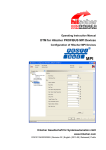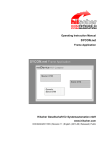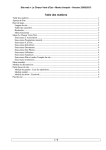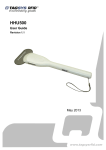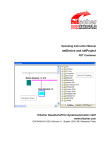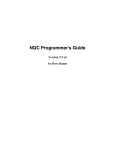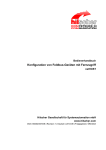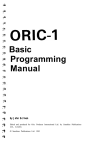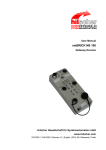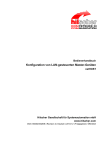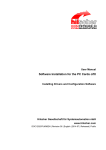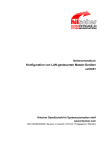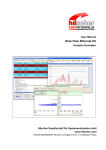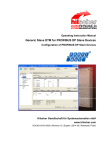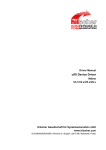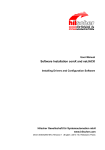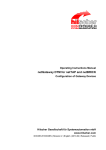Download DTM for Hilscher DeviceNet Slave Devices
Transcript
Operating Instruction Manual DTM for Hilscher DeviceNet Slave Devices Configuration of Hilscher Slave Devices Hilscher Gesellschaft für Systemautomation mbH www.hilscher.com DOC091003OI08EN | Revision 8 | English | 2013-09 | Released | Public Table of Contents 2/113 Table of Contents 1 INTRODUCTION.........................................................................................................5 1.1 About this Manual .......................................................................................................5 1.1.1 1.1.2 1.1.3 1.1.4 1.2 Legal Notes.................................................................................................................8 1.2.1 1.2.2 1.2.3 1.2.4 1.2.5 1.2.6 1.3 General Device Information................................................................................14 Navigation Area ..................................................................................................14 Dialog Panes ......................................................................................................15 OK, Cancel, Apply and Help...............................................................................16 Table Lines .........................................................................................................16 Status Bar...........................................................................................................17 GETTING STARTED.................................................................................................18 2.1 Configuration Steps ..................................................................................................18 2.1.1 2.1.2 3 Requirements .....................................................................................................12 Dialog Structure of the DeviceNet Slave DTM..........................................................13 1.4.1 1.4.2 1.4.3 1.4.4 1.4.5 1.4.6 2 Copyright ..............................................................................................................8 Important Notes ....................................................................................................8 Exclusion of Liability .............................................................................................9 Warranty ...............................................................................................................9 Export Regulations .............................................................................................10 Registered Trademarks......................................................................................10 About DeviceNet Slave DTM ....................................................................................11 1.3.1 1.4 Descriptions of the Dialog Panes .........................................................................5 Online Help...........................................................................................................6 List of Revisions ...................................................................................................6 Conventions in this Manual ..................................................................................7 Slave DTM at the Root-Line (Stand-Alone Slave)..............................................18 Slave DTM at the Master busline .......................................................................20 SETTINGS ................................................................................................................24 3.1 Overview Settings.....................................................................................................24 3.2 Settings for Driver and Device Assignment ..............................................................25 3.3 Driver ........................................................................................................................27 3.3.1 3.3.2 3.3.3 3.3.4 3.3.5 3.3.6 3.4 Verify or adapt Driver Settings ...........................................................................27 cifX Device Driver ...............................................................................................29 netX Driver..........................................................................................................29 Configuring netX Driver ......................................................................................30 netX Driver - USB/RS232 Connection................................................................31 netX Driver - TCP/IP Connection .......................................................................34 Device Assignment ...................................................................................................37 3.4.1 3.4.2 3.4.3 Scanning for Devices .........................................................................................37 Selecting the Device (with or without firmware) .................................................40 Selecting the Device once more (with Firmware)...............................................41 DTM for Hilscher DeviceNet Slave Devices | Configuration of Hilscher Slave Devices DOC091003OI08EN | Revision 8 | English | 2013-09 | Released | Public © Hilscher, 2009-2013 Table of Contents 3.5 4 Firmware Download..................................................................................................43 CONFIGURATION ....................................................................................................48 4.1 Overview Configuration ............................................................................................48 4.2 Configuring Slave Parameters..................................................................................49 4.2.1 4.2.2 4.3 4.4 8 Parameter .................................................................................................................61 4.6 Device Settings.........................................................................................................62 Start of Bus Communication...............................................................................63 Application Monitoring ........................................................................................63 DEVICE DESCRIPTION ...........................................................................................64 5.1 About Device Description .........................................................................................64 5.2 Device.......................................................................................................................64 5.3 EDS ..........................................................................................................................65 ONLINE FUNCTIONS ...............................................................................................66 6.1 Connecting/Disconnecting Device ............................................................................66 6.2 Download Configuration ...........................................................................................67 DIAGNOSIS ..............................................................................................................68 7.1 Overview Diagnosis ..................................................................................................68 7.2 General Diagnosis ....................................................................................................69 7.3 Firmware Diagnosis ..................................................................................................71 EXTENDED DIAGNOSIS ..........................................................................................72 8.1 Overview Extended Diagnosis..................................................................................72 8.2 Task Information .......................................................................................................73 8.3 IniBatch Status..........................................................................................................74 8.4 DNS_FAL..................................................................................................................75 8.4.1 8.4.2 8.4.3 8.4.4 8.5 DNS Common Status .........................................................................................75 AP Commands Counter .....................................................................................76 CAN Command Counter ....................................................................................76 Timer Counter.....................................................................................................77 CAN_DL....................................................................................................................78 8.5.1 8.5.2 9 Connection Types...............................................................................................53 4.5 4.6.1 4.6.2 7 Enable Address Switch ......................................................................................52 Connection Configuration .........................................................................................53 4.4.1 6 Slave DTM at the Root-Line (Stand-Alone Slave)..............................................49 Slave DTM at the Master busline .......................................................................50 General Settings .......................................................................................................51 4.3.1 5 3/113 AP Commands Counter .....................................................................................78 CAN Driver Status ..............................................................................................79 TOOLS ......................................................................................................................80 DTM for Hilscher DeviceNet Slave Devices | Configuration of Hilscher Slave Devices DOC091003OI08EN | Revision 8 | English | 2013-09 | Released | Public © Hilscher, 2009-2013 Table of Contents 9.1 Overview Tools .........................................................................................................80 9.2 Packet Monitor..........................................................................................................81 9.2.1 9.2.2 9.2.3 9.3 10 Sending Packet ..................................................................................................82 Receiving Packet................................................................................................83 Example – „Get DPM I/O Information“ ...............................................................84 IO Monitor .................................................................................................................89 ERROR CODES........................................................................................................90 10.1 Error Code Definition ................................................................................................90 10.2 Overview Error Codes ..............................................................................................91 10.3 General Hardware Error Codes ................................................................................92 10.3.1 10.3.2 10.3.3 10.4 10.5 Generic Error Codes.........................................................................................100 Generic Driver Error Codes..............................................................................101 Generic Device Error Codes ............................................................................102 Error Codes netX Driver .........................................................................................103 10.6.1 10.6.2 10.7 General ODM Error Codes.................................................................................95 General ODM Driver Error Codes ......................................................................96 cifX Driver Specific ODM Error Codes ...............................................................97 Error Codes cifX Device Driver and netX Driver .....................................................100 10.5.1 10.5.2 10.5.3 10.6 RCX General Task Errors ..................................................................................92 RCX Common Status & Errors Codes ...............................................................93 RCX Status & Error Codes.................................................................................94 ODM Error Codes .....................................................................................................95 10.4.1 10.4.2 10.4.3 11 4/113 CIFX API Transport Error Codes......................................................................103 CIFX API Transport Header State Error Codes ...............................................103 ODM Error Codes DBM V4.....................................................................................104 APPENDIX ..............................................................................................................108 11.1 User Rights .............................................................................................................108 11.1.1 11.1.2 Settings.............................................................................................................108 Configuration ....................................................................................................108 11.2 References .............................................................................................................109 11.3 List of Figures .........................................................................................................109 11.4 List of Tables ..........................................................................................................110 11.5 Glossary..................................................................................................................111 11.6 Contacts..................................................................................................................113 DTM for Hilscher DeviceNet Slave Devices | Configuration of Hilscher Slave Devices DOC091003OI08EN | Revision 8 | English | 2013-09 | Released | Public © Hilscher, 2009-2013 Introduction 1 5/113 Introduction 1.1 About this Manual This manual provides information on how to set and configure the device parameters of a netX based DeviceNet Slave device within a FDT Framework using the DeviceNet Slave DTM, and what can be read from the diagnosis panes. In a network project the DeviceNet Slave DTM can be dropped: to the root line (Stand-Alone Slave), or to the Master busline of a DeviceNet Master DTM. Note: This manual edition first provides information for the case if the DeviceNet Slave DTM is dropped to the root line (Stand-Alone Slave) and in addition important information for the case if the DeviceNet Slave DTM is dropped to the Master busline of a DeviceNet Master DTM. 1.1.1 Descriptions of the Dialog Panes The table below gives an overview for the individual dialog panes descriptions: Section Subsection Manual Page Settings Overview Settings 24 Driver 27 Device Assignment 37 Firmware Download 43 Overview Configuration 48 General Settings 51 Connection Configuration 53 Configuration Poll Connection 54 Change of State Connection 56 Cyclic Connection 58 Bit-Strobe Connection 59 Parameter 61 Device Settings 62 Device 64 EDS 65 Overview Diagnosis 68 General Diagnosis 69 Firmware Diagnosis 71 Extended Diagnosis Overview Extended Diagnosis 72 Tools Overview Tools 80 Packet Monitor 81 IO Monitor 89 Device Description Diagnosis Table 1: Descriptions Dialog Panes DTM for Hilscher DeviceNet Slave Devices | Configuration of Hilscher Slave Devices DOC091003OI08EN | Revision 8 | English | 2013-09 | Released | Public © Hilscher, 2009-2013 Introduction 1.1.2 6/113 Online Help The generic DeviceNet Slave DTM contains an integrated online help facility. To open the online help, click on Help or press F1. 1.1.3 List of Revisions Index Date Version Component Chapter Revision 7 13-04-16 1.8.x.x, 1.8.x.x DevNetSlaveDTM.dll DevNetSlaveGUI.ocx All, 1.3.1 Revised. Section Requirements, Windows 8 added. 8 13-09-16 1.8.x.x, 1.8.x.x DevNetSlaveDTM.dll DevNetSlaveGUI.ocx All; Note about the configuration of 2channel devices added. Sections Configuration Steps, Settings for Driver and Device Assignment and Driver updated. Section Firmware Download updated. 2.1; 3.2, 3.3, 3.5 DTM for Hilscher DeviceNet Slave Devices | Configuration of Hilscher Slave Devices DOC091003OI08EN | Revision 8 | English | 2013-09 | Released | Public © Hilscher, 2009-2013 Introduction 1.1.4 7/113 Conventions in this Manual Notes, operation instructions and results of operation steps are marked as follows: Notes Important: <important note> Note: <note> <note, where to find further information> Operation Instructions 1. <instruction> 2. <instruction> or <instruction> Results <result> DTM for Hilscher DeviceNet Slave Devices | Configuration of Hilscher Slave Devices DOC091003OI08EN | Revision 8 | English | 2013-09 | Released | Public © Hilscher, 2009-2013 Introduction 1.2 1.2.1 8/113 Legal Notes Copyright © Hilscher, 2009-2013, Hilscher Gesellschaft für Systemautomation mbH All rights reserved. The images, photographs and texts in the accompanying material (user manual, accompanying texts, documentation, etc.) are protected by German and international copyright law as well as international trade and protection provisions. You are not authorized to duplicate these in whole or in part using technical or mechanical methods (printing, photocopying or other methods), to manipulate or transfer using electronic systems without prior written consent. You are not permitted to make changes to copyright notices, markings, trademarks or ownership declarations. The included diagrams do not take the patent situation into account. The company names and product descriptions included in this document may be trademarks or brands of the respective owners and may be trademarked or patented. Any form of further use requires the explicit consent of the respective rights owner. 1.2.2 Important Notes The user manual, accompanying texts and the documentation were created for the use of the products by qualified experts, however, errors cannot be ruled out. For this reason, no guarantee can be made and neither juristic responsibility for erroneous information nor any liability can be assumed. Descriptions, accompanying texts and documentation included in the user manual do not present a guarantee nor any information about proper use as stipulated in the contract or a warranted feature. It cannot be ruled out that the user manual, the accompanying texts and the documentation do not correspond exactly to the described features, standards or other data of the delivered product. No warranty or guarantee regarding the correctness or accuracy of the information is assumed. We reserve the right to change our products and their specification as well as related user manuals, accompanying texts and documentation at all times and without advance notice, without obligation to report the change. Changes will be included in future manuals and do not constitute any obligations. There is no entitlement to revisions of delivered documents. The manual delivered with the product applies. Hilscher Gesellschaft für Systemautomation mbH is not liable under any circumstances for direct, indirect, incidental or follow-on damage or loss of earnings resulting from the use of the information contained in this publication. DTM for Hilscher DeviceNet Slave Devices | Configuration of Hilscher Slave Devices DOC091003OI08EN | Revision 8 | English | 2013-09 | Released | Public © Hilscher, 2009-2013 Introduction 1.2.3 9/113 Exclusion of Liability The software was produced and tested with utmost care by Hilscher Gesellschaft für Systemautomation mbH and is made available as is. No warranty can be assumed for the performance and flawlessness of the software for all usage conditions and cases and for the results produced when utilized by the user. Liability for any damages that may result from the use of the hardware or software or related documents, is limited to cases of intent or grossly negligent violation of significant contractual obligations. Indemnity claims for the violation of significant contractual obligations are limited to damages that are foreseeable and typical for this type of contract. It is strictly prohibited to use the software in the following areas: for military purposes or in weapon systems; for the design, construction, maintenance or operation of nuclear facilities; in air traffic control systems, air traffic or air traffic communication systems; in life support systems; in systems in which failures in the software could lead to personal injury or injuries leading to death. We inform you that the software was not developed for use in dangerous environments requiring fail-proof control mechanisms. Use of the software in such an environment occurs at your own risk. No liability is assumed for damages or losses due to unauthorized use. 1.2.4 Warranty Although the hardware and software was developed with utmost care and tested intensively, Hilscher Gesellschaft für Systemautomation mbH does not guarantee its suitability for any purpose not confirmed in writing. It cannot be guaranteed that the hardware and software will meet your requirements, that the use of the software operates without interruption and that the software is free of errors. No guarantee is made regarding infringements, violations of patents, rights of ownership or the freedom from interference by third parties. No additional guarantees or assurances are made regarding marketability, freedom of defect of title, integration or usability for certain purposes unless they are required in accordance with the law and cannot be limited. Warranty claims are limited to the right to claim rectification. DTM for Hilscher DeviceNet Slave Devices | Configuration of Hilscher Slave Devices DOC091003OI08EN | Revision 8 | English | 2013-09 | Released | Public © Hilscher, 2009-2013 Introduction 1.2.5 10/113 Export Regulations The delivered product (including the technical data) is subject to export or import laws as well as the associated regulations of different counters, in particular those of Germany and the USA. The software may not be exported to countries where this is prohibited by the United States Export Administration Act and its additional provisions. You are obligated to comply with the regulations at your personal responsibility. We wish to inform you that you may require permission from state authorities to export, re-export or import the product. 1.2.6 Registered Trademarks Windows® XP, Windows® Vista, Windows® 7 and Windows® 8 are registered trademarks of Microsoft Corporation. DeviceNet™ is a trademark of ODVA (Open DeviceNet Vendor Association, Inc). CODESYS® is a registered trademark of 3S-Smart Software Solutions GmbH, Deutschland. All other mentioned trademarks are property of their respective legal owners. DTM for Hilscher DeviceNet Slave Devices | Configuration of Hilscher Slave Devices DOC091003OI08EN | Revision 8 | English | 2013-09 | Released | Public © Hilscher, 2009-2013 Introduction 1.3 11/113 About DeviceNet Slave DTM You can use the DeviceNet Slave DTM to configure DeviceNet Slave devices within a FDT Framework and to view the device diagnosis. In a network project the DeviceNet Slave DTM can be dropped: to the root line (Stand-Alone Slave), or to the Master busline of a DeviceNet Master DTM. Slave DTM at the Root-Line (Stand-Alone Slave) Insert the DeviceNet Slave DTM to the root busline if you intend to configure only one single DeviceNet Slave device. Slave DTM at the Master Busline Insert the DeviceNet Slave DTM to the Master busline of the DeviceNet Master DTM if within the network project the Slave device and the Master device are used, i. e. if you intend to configure the Slave device and the Master device. 2-Channel Devices Important: For a 2-channel device consecutively channel 1 or channel 2 must be assigned to the DTM and each must be configured individually. DTM for Hilscher DeviceNet Slave Devices | Configuration of Hilscher Slave Devices DOC091003OI08EN | Revision 8 | English | 2013-09 | Released | Public © Hilscher, 2009-2013 Introduction 1.3.1 12/113 Requirements System Requirements PC with 1 GHz processor or higher Windows® XP SP3, Windows® Vista (32 bit) SP2, Windows® 7 (32 bit) SP1, Windows® 7 (64 bit) SP1, Windows® 8 (32 bit) or Windows® 8 (64 bit) Administrator privilege required for installation Internet Explorer 5.5 or higher RAM: min. 512 MByte, recommended 1024 MByte Graphic resolution: min. 1024 x 768 pixel Keyboard and Mouse Note: If the project file is saved and opened again or if it is used on another PC, the system requirements must match. Particularly the DTM must be installed on the used PC. Restriction Touch screen is not supported. Requirements DeviceNet Slave DTM To configure the DeviceNet Slave device with the DeviceNet Slave DTM the following requirements have to be accomplished: Completed hardware installation of a netX based DTM-compatible DeviceNet Slave device, inclusive loaded firmware and loaded configuration file Installed FDT/DTM V 1.2 compliant frame application Installed DeviceNet Master DTM (If Slave DTM is dropped to the Master busline.) Loaded DTM in the Device Catalog of the FTD Framework Note: If the DeviceNet Slave DTM and the DeviceNet Slave device are installed on the same PC, the cifX Device Driver must be installed on that PC, as you can connect the DTM to the device. For more information to the hardware installation, please refer to the corresponding User Manual of your device. DTM for Hilscher DeviceNet Slave Devices | Configuration of Hilscher Slave Devices DOC091003OI08EN | Revision 8 | English | 2013-09 | Released | Public © Hilscher, 2009-2013 Introduction 1.4 13/113 Dialog Structure of the DeviceNet Slave DTM The graphical user interface of the DTM is composed of different areas and elements listed hereafter: 1. A header area containing the General Device Information, 2. The Navigation Area (area on the left side), 3. The Dialog Pane (main area on the right side), 4. OK, Cancel, Apply, Help, 5. The Status Line containing information e. g. the online-state of the DTM. Figure 1: Dialog Structure of the DeviceNet Slave DTM DTM for Hilscher DeviceNet Slave Devices | Configuration of Hilscher Slave Devices DOC091003OI08EN | Revision 8 | English | 2013-09 | Released | Public © Hilscher, 2009-2013 Introduction 1.4.1 14/113 General Device Information Parameter Meaning IO Device Name of the device Vendor Vendor name of the device Device ID Identification number of the device Vendor ID Identification number of the vendor Table 2: General Device Information 1.4.2 Navigation Area The Navigation Area contains folders and subfolders to open the dialog panes of the DTM. Figure 2: Navigation Area Select the required folder and subfolder. The corresponding Dialog pane is displayed. Hide / display Navigation Hiding the navigation area (above right side). Opening the navigation area (below left side). DTM for Hilscher DeviceNet Slave Devices | Configuration of Hilscher Slave Devices DOC091003OI08EN | Revision 8 | English | 2013-09 | Released | Public © Hilscher, 2009-2013 Introduction 1.4.3 15/113 Dialog Panes At the dialog pane the Settings, Configuration, Diagnosis/Extended Diagnosis or the Tools panes are opened via the corresponding folder in the navigation area. Settings Driver To establish a connection from the DeviceNet Slave DTM to the DeviceNet Slave device, on the pane Driver you can verify if the default driver is checked and respectively check another driver or multiple drivers. For further information, refer to section Driver on page 27. Device Assignment On the pane Device Assignment you select the device and assign the device to the driver. For further information, refer to section Device Assignment on page 37. Firmware Download The dialog on the pane Firmware Download is used to load a new firmware into the device. A detailed description can be found in section Firmware Download on page 43. Configuration General …Connection On the page General Settings the MAC-ID can be read and the parameters ’UCMM ’, ’Fragmentation Timeout’ or ’Verify Device ID’ can be preset. Further information to this you find in section General Settings on page 51. On the page Connection Configuration a connection type can be selected and configured. Further information to this you find in section Connection Configuration on page 53. Parameters In the Parameter dialog the parameter data of the device can be edited. A detailed description you find in section Parameter on page 61. Device Settings At the Device Settings pane device related settings can be made. For further information, refer to section Device Settings on page 62. Device Description Device The Device Info pane contains the manufacturer information about the device. Further information to this you find in section Device on page 64. EDS By use of the EDS-Viewer an EDS file can be searched through. Further information to this you find in section EDS on page 65. Diagnosis Diagnosis/ Extended Diagnosis At the Diagnosis panes information can be read for troubleshooting. For further information, refer to section Overview Diagnosis on page 68. Tools Packet Monitor/ IO Monitor Under Tools the Packet Monitor and the IO Monitor are provided for test and diagnosis purposes. For further information, refer to section Packet Monitor on page 81 or section IO Monitor on page 89. Table 3: Overview Dialog Panes Note: Accessing the Diagnosis panes of the DeviceNet Slave DTM requires an online connection from the DeviceNet Slave DTM to the DeviceNet Slave DTM. For further information, refer to section Connecting/Disconnecting Device on page 66. DTM for Hilscher DeviceNet Slave Devices | Configuration of Hilscher Slave Devices DOC091003OI08EN | Revision 8 | English | 2013-09 | Released | Public © Hilscher, 2009-2013 Introduction 1.4.4 16/113 OK, Cancel, Apply and Help OK, Cancel, Apply and Help you can use as described hereafter. Meaning OK To confirm your latest settings, click OK. All changed values will be applied on the frame application database. The dialog then closes. Cancel To cancel your latest changes, click Cancel. Answer to the safety query Configuration data has been changed. Do you want to save the data? by Yes, No or Cancel. Yes: The changes are saved or the changed values are applied on the frame application database. The dialog then closes. No: The changes are not saved or the changed values are not applied on the frame application database. The dialog then closes. Cancel: Back to the DTM. Apply To confirm your latest settings, click Apply. All changed values will be applied on the frame application database. The dialog remains opened. Help To open the DTM online help, click Help. Table 4: OK, Cancel, Apply and Help 1.4.5 Table Lines In the DTM dialog pane table lines can be selected, inserted or deleted. Meaning To select the first line of a table use First Line. To select the previous line of a table use Previous Line. To select the next line of a table use Next Line. To select the last line of a table use Last Line. Create a new Line inserts new lines into the table. Delete selected Line deletes the selected line from the table. Table 5: Selecting, inserting, deleting Table Line DTM for Hilscher DeviceNet Slave Devices | Configuration of Hilscher Slave Devices DOC091003OI08EN | Revision 8 | English | 2013-09 | Released | Public © Hilscher, 2009-2013 Introduction 1.4.6 17/113 Status Bar The Status Bar displays information about the current state of the DTM. The current activity, e.g. download, is signaled graphically via icons in the status bar. Figure 3: Status Bar – Status Fields 1 to 6 Status Field Icon / Meaning 1 DTM Connection States Connected: Icon closed = Device is online Disconnected: Icon opened = Device is offline 2 Data Source States Data set: The displayed data are read out from the instance data set (database). Device: The displayed data are read out from the device. 3 States of the instance Date Set Valid Modified: Parameter is changed (not equal to data source). 4 Changes directly made on the Device Load/configure diagnosis parameters: Diagnosis is activated. 6 Device Diagnosis Status Save operation succeeded: The save operation has been successful. Further messages due to successful handling of device data. Firmware Download: Firmware Download is running Save operation failed: The save operation has failed. Further fail operation messages due to incorrect communication due to malfunction in the field device or its peripherals. Table 6: Status Bar Icons [1] Offline State Save operation succeeded Firmware Download Firmware Download successful Online State and Diagnosis Figure 4: Status Bar Display Examples DTM for Hilscher DeviceNet Slave Devices | Configuration of Hilscher Slave Devices DOC091003OI08EN | Revision 8 | English | 2013-09 | Released | Public © Hilscher, 2009-2013 Getting started 2 18/113 Getting started 2.1 Configuration Steps The following overview provides to you the step sequence on how to configure a netX based DeviceNet Master device with DeviceNet Master DTM as it is typical for many cases. At this time it is presupposed that the hardware installation was done. The overview lists all the steps in a compressed form. For detailed descriptions of each step refer to the sections noted in the column For detailed information see section. The following two cases are considered: Slave DTM at the Root-Line (Stand-Alone Slave) and Slave DTM at the Master busline. 2-Channel Devices Important: For a 2-channel device consecutively channel 1 or channel 2 must be assigned to the DTM and each must be configured individually. 2.1.1 Slave DTM at the Root-Line (Stand-Alone Slave) For detailed information see section # Step Short Description 1 Load device catalog Depending of the FDT Container: For netDevice: - select Network > Device Catalog, - select Reload Catalog. (See Operating Instruction Manual netDevice and netProject) 2 Create new project / Open existing project Depending of the frame application. For the configuration software: - select File > New or File > Open. (See Operating Instruction Manual of the Frame Application) 3 Insert Slave into configuration Depending of the FDT Container: For netDevice: - in the Device Catalog under Gateway / StandAlone Slave click to the Slave, - and insert the Slave via drag and drop to the root line in the network view. (See Operating Instruction Manual netDevice and netProject) Open the Slave DTM configuration dialog Open the Slave DTM configuration dialog. - Double click to the device icon of the Slave. - The Slave DTM configuration dialog is displayed. 4 Page - - - - DTM for Hilscher DeviceNet Slave Devices | Configuration of Hilscher Slave Devices DOC091003OI08EN | Revision 8 | English | 2013-09 | Released | Public - © Hilscher, 2009-2013 Getting started 19/113 # Step Short Description For detailed information see section Page 5 Verify or adapt Driver Settings In the Slave DTM configuration dialog: - select Settings > Driver. Settings for Driver and Device Assignment and Driver 25 Configuring netX Driver 30 Note! For PC cards cifX the cifX Device Driver is preset as a default driver. For all the other Hilscher devices the netX Driver is preset as a default driver.Use the cifX Device Driver if the DeviceNet Slave DTM is installed on the same PC as the DeviceNet Slave device. 27 Use the netX Driver to establish a USB, Serial (RS232) or TCP/IP connection from the DeviceNet Slave DTM to the DeviceNet Slave device. The 3SGateway Driver for netX (V3.x) is used only in relationship with CODESYS. To search for devices you can check one or multiple drivers simultaneously. - Verify that the default driver is checked. - If necessary, check another driver or multiple drivers. 6 Configure Driver If you use the netX Driver, you respectively must configure it. For netX Driver and communication via TCP/IP set the IP address of the device: - Select Settings > Driver > netX Driver > TCP Connection. add an IP range. - Via - Under IP Address enter the IP Address of the device or an IP range. - Click Save. Adjust the driver parameters netX Driver USB/RS232 only if they differ from the default settings. Note! The cifX Device Driver requires no configuration. The configuration of the 3SGateway Driver for netX (V3.x) is carried out via the CODESYS surface. 7 Assign Slave device (with or without firmware) Assign the device to this driver. In the Slave DTM configuration dialog: - select Settings > Device Assignment, - select a Slave device (with or without firmware), - therefore check the appropriate checkbox, - select Apply. Selecting the Device (with or without firmware) 40 8 Select and download firmware If not yet a firmware was loaded to the device. In the Slave DTM configuration dialog: - select Settings > Firmware Download, - select Browse.., - select a firmware file, - select Open, - select Download and Yes. Firmware Download 43 DTM for Hilscher DeviceNet Slave Devices | Configuration of Hilscher Slave Devices DOC091003OI08EN | Revision 8 | English | 2013-09 | Released | Public © Hilscher, 2009-2013 Getting started 20/113 # Step Short Description For detailed information see section Page 9 Assign Slave device once more (with firmware and system chanal) In the Slave DTM configuration dialog: - select Settings > Device Assignment, - select Scan, - select the Slave device (with loaded firmware and defined system channel), - therefore check the appropriate checkbox, - select Apply, - close the Slave DTM configuration dialog via OK. Selecting the Device once more (with Firmware) 41 Configure the Slave device. - Double click to the device icon of the Slave. - The Slave DTM configuration dialog is displayed. In the Slave DTM configuration dialog: - select Configuration >General, - set UCMM and Fragmentation Timeout, - select Configuration > Connection, - configure the device connection, - select Configuration >Parameter, - set the parameter data of the device, - select Configuration > Device Settings, - set the Device Settings. - close the Slave DTM configuration dialog via OK. Configuring Slave Parameter 49 General Settings 51 Connection Configuration 53 Parameter 61 Device Settings 62 For repeated download this step is omitted. 10 Configure Slave device 11 Save project Depending of the frame application. For the configuration software: - select File > Save. (See Operating Instruction Manual of the Frame Application) - 12 Connect Slave device Depending of the FDT Container. For netDevice: - right click to the device icon of the Slave, - select Connect. Connecting/Disconnecting Device 66 13 Download Configuration Depending of the FDT Container. For netDevice: - right click to the device icon of the Slave, - select Download. Download Configuration 67 14 Diagnosis Depending of the FDT Container. For netDevice: - right click to the device icon of the Slave, - select Diagnosis. - The Slave DTM diagnosis dialog is displayed. (1) Check whether the communication is OK: Diagnosis > General Diagnosis > Device status "Communication" must be green! (2) „Communication“ is green: Open thel IO Monitor and test the input or output data. (3) „Communication“ is not green: Use Diagnosis and Extended diagnosis for troubleshooting. - close the Slave DTM diagnosis dialog via OK. Overview Diagnosis 68 15 IO Monitor Depending of the FDT Container: For netDevice: - right click to the device icon of the Slave, - select Diagnosis, - select Tools > IO Monitor. - Check the input or output data. IO Monitor 89 16 Disconnect Depending of the FDT Container. For netDevice: - right click to the device icon of the Slave, - select Disconnect. Connecting/Disconnecting Device 66 Table 7: Getting started - Configuration Steps (Slave DTM at the Root-Line (Stand-Alone Slave)) 2.1.2 Slave DTM at the Master busline DTM for Hilscher DeviceNet Slave Devices | Configuration of Hilscher Slave Devices DOC091003OI08EN | Revision 8 | English | 2013-09 | Released | Public © Hilscher, 2009-2013 Getting started 21/113 For detailed information see section # Step Short Description 1 Load device catalog Depending of the FDT Container: For netDevice: - select Network > Device Catalog, - select Reload Catalog. (See Operating Instruction Manual netDevice and netProject) 2 Create new project / Open existing project Depending of the frame application. For the configuration software: - select File > New or File > Open. (See Operating Instruction Manual of the Frame Application) 3 Insert Master or Slave into configuration For netDevice: - in the Device Catalog click to the Master, - and insert the device via drag and drop to the root line in the network view, - in the Device Catalog click to the Slave, - and insert the device via drag and drop to the Master bus line in the network view. 4 Open the Slave DTM configuration dialog Open the Slave DTM configuration dialog. - Double click to the device icon of the Slave. - The Slave DTM configuration dialog is displayed. - - 5 Verify or adapt Driver Settings In the Slave DTM configuration dialog: - select Settings > Driver. Settings for Driver and Device Assignment and Driver 25 Configuring netX Driver 30 Note! For PC cards cifX the cifX Device Driver is preset as a default driver. For all the other Hilscher devices the netX Driver is preset as a default driver. Page - - (See Operating Instruction Manual netDevice and netProject) 27 Use the cifX Device Driver if the DeviceNet Slave DTM is installed on the same PC as the DeviceNet Slave device. Use the netX Driver to establish a USB, Serial (RS232) or TCP/IP connection from the DeviceNet Slave DTM to the DeviceNet Slave device. The 3SGateway Driver for netX (V3.x) is used only in relationship with CODESYS. To search for devices you can check one or multiple drivers simultaneously. - Verify that the default driver is checked. - If necessary, check another driver or multiple drivers. 6 Configure Driver If you use the netX Driver, you respectively must configure it. For netX Driver and communication via TCP/IP set the IP address of the device: - Select Settings > Driver > netX Driver > TCP Connection. - Via add an IP range. - Under IP Address enter the IP Address of the device or an IP range. - Click Save. Adjust the driver parameters netX Driver USB/RS232 only if they differ from the default settings. Note! The cifX Device Driver requires no configuration. The configuration of the 3SGateway Driver for netX (V3.x) is carried out via the CODESYS surface. DTM for Hilscher DeviceNet Slave Devices | Configuration of Hilscher Slave Devices DOC091003OI08EN | Revision 8 | English | 2013-09 | Released | Public © Hilscher, 2009-2013 Getting started 22/113 # Step Short Description For detailed information see section Page 7 Assign Slave device (with or without firmware) Assign the device to this driver. In the Slave DTM configuration dialog: - select Settings > Device Assignment, - select a Slave device (with or without firmware), - therefore check the appropriate checkbox, - select Apply. Selecting the Device (with or without firmware) 40 8 Select and download firmware If not yet a firmware was loaded to the device. In the Slave DTM configuration dialog: - select Settings > Firmware Download, - select Browse.., - select a firmware file, - select Open, - select Download and Yes. Firmware Download 43 9 Assign Slave device once more (with firmware and system chanal) In the Slave DTM configuration dialog: - select Settings > Device Assignment, - select Scan, - select the Slave device (with loaded firmware and defined system channel), - therefore check the appropriate checkbox, - select Apply, - close the Slave DTM configuration dialog via OK. Selecting the Device once more (with Firmware) 41 Configure the Slave device. - Double click to the device icon of the Slave. - The Slave DTM configuration dialog is displayed. In the Slave DTM configuration dialog: - select Configuration >General, - set UCMM and Fragmentation Timeout, - select Configuration > Connection, - configure the device connection, - select Configuration >Parameter, - set the parameter data of the device, - select Configuration > Device Settings, - set the Device Settings. - close the Slave DTM configuration dialog via OK. Configuring Slave Parameter 49 General Settings 51 Connection Configuration 53 Parameter 61 Device Settings 62 For repeated download this step is omitted. 10 Configure Slave device 11 Configure Master device Configure the Master device via the DeviceNet Master DTM netX. (See Operating Instruction Manual DTM for DeviceNet Master devices) - 12 Save project Depending of the frame application. For the configuration software: - select File > Save. (See Operating Instruction Manual of the Frame Application) - 13 Connect Slave device Depending of the FDT Container. For netDevice: - right click to the device icon of the Slave, - select Connect. Connecting/Disconnecting Device 66 14 Download Configuration Depending of the FDT Container. For netDevice: - right click to the device icon of the Slave, - select Download. Download Configuration 67 15 Diagnosis Depending of the FDT Container. For netDevice: - right click to the device icon of the Slave, - select Diagnosis. - The Slave DTM diagnosis dialog is displayed. (1) Check whether the communication is OK: Diagnosis > General Diagnosis > Device status "Communication" must be green! (2) „Communication“ is green: Open thel IO Monitor and test the input or output data. (3) „Communication“ is not green: Use Diagnosis and Extended diagnosis for troubleshooting. - close the Slave DTM diagnosis dialog via OK. Overview Diagnosis 68 DTM for Hilscher DeviceNet Slave Devices | Configuration of Hilscher Slave Devices DOC091003OI08EN | Revision 8 | English | 2013-09 | Released | Public © Hilscher, 2009-2013 Getting started 23/113 # Step Short Description For detailed information see section Page 16 IO Monitor Depending of the FDT Container: For netDevice: - right click to the device icon of the Slave, - select Diagnosis, - select Tools > IO Monitor. - Check the input or output data, - close the IO Monitor dialog via OK. IO Monitor 89 17 Disconnect Depending of the FDT Container. For netDevice: - right click to the device icon of the Slave, - select Disconnect. Connecting/Disconnecting Device 66 Table 8: Getting started - Configuration Steps (Slave DTM at the Master busline) DTM for Hilscher DeviceNet Slave Devices | Configuration of Hilscher Slave Devices DOC091003OI08EN | Revision 8 | English | 2013-09 | Released | Public © Hilscher, 2009-2013 Settings 3 3.1 24/113 Settings Overview Settings Settings Dialog Panes The table below gives an overview for the individual Settings dialog panes descriptions: DeviceNet Slave DTM Folder Name / Section Manual Page Subsection 27 Driver Verify or adapt Driver Settings 27 cifX Device Driver 29 netX Driver 29 30 Configuring netX Driver Navigation Area – Settings (Example) 37 Device Assignment 37 Scanning for Devices Additional drivers can be displayed. Scanning for all Devices or for suitable only 39 Selecting the Device (with or without firmware) 40 Selecting the Device once more (with Firmware) 41 43 Firmware Download Table 9: Descriptions of the Dialog Panes Settings Note: To edit the Settings dialog panes you need User Rights for “Maintenance”. Notice the descriptions in the section Settings for Driver and Device Assignment on page 25. To access to the online help with the descriptions of the drivers: Select Settings > Driver > [Name of the assigned driver]. Press the F1 key.. DTM for Hilscher DeviceNet Slave Devices | Configuration of Hilscher Slave Devices DOC091003OI08EN | Revision 8 | English | 2013-09 | Released | Public © Hilscher, 2009-2013 Settings 3.2 25/113 Settings for Driver and Device Assignment Important: For a 2-channel device consecutively channel 1 or channel 2 must be assigned to the DTM. The following steps are needed to establish a connection from the DeviceNet Slave DTM to the DeviceNet Slave device: Verify or adapt Driver Settings Verify the Driver Settings and adapt them if necessary. 1. Open the DTM configuration dialog. In the FDT container netDevice double click to the DeviceNet Slave device icon. 2. Verify that the default driver is checked and respectively check another or multiple drivers. Select Settings > Driver. Note! For PC cards cifX the cifX Device Driver is preset as a default driver. For all the other Hilscher devices the netX Driver is preset as a default driver. Use the cifX Device Driver if the DeviceNet Slave DTM is installed on the same PC as the DeviceNet Slave device. Use the netX Driver to establish a USB, Serial (RS232) or TCP/IP connection from the DeviceNet Slave DTM to the DeviceNet Slave device. The 3SGateway Driver for netX (V3.x) is used only in relationship with CODESYS. To search for devices on the network you can check one or multiple drivers simultaneously. Verify that the default driver for your device is checked. If necessary, check another driver or multiple drivers. Configure Driver Note! The cifX Device Driver requires no configuration. The configuration of the 3SGateway Driver for netX (V3.x) is carried out via the CODESYS surface. If you use the netX Driver, you respectively must configure it. 3. Configure the netX Driver if necessary. For the driver netXDriver an individual driver dialog window can be opened where you can configure the driver. Select Settings > Driver > netX Driver. For netX Driver and communication via TCP/IP set the IP address of the device. Adjust the driver parameters netX Driver USB/RS232 only if they differ from the default settings. DTM for Hilscher DeviceNet Slave Devices | Configuration of Hilscher Slave Devices DOC091003OI08EN | Revision 8 | English | 2013-09 | Released | Public © Hilscher, 2009-2013 Settings 26/113 Assigning the Slave device to the DTM 4. Scan for and select the devices (with or without firmware). Select Settings > Device Assignment. Under Device selection select suitable only or all and then Scan. In the table check the required devices. Select Apply. Select and download the Firmware 5. If not yet a firmware was loaded to the device, select and download the firmware. Select Settings > Firmware Download. Select and download the firmware via Download. Select Apply. 6. Scan for and select the devices (with firmware and defined system channel) once more. For repeated download this step is omitted. Select Settings > Device Assignment. Select Scan. In the table check the required devices. 7. Close the DTM configuration dialog via OK. Connecting the Device 8. In netDevice put a right-click on the DeviceNet Slave device icon. 9. Select the Connect command from the context menu. In the network view the device description at the device icon of the Slave is displayed with a green colored background. The DeviceNet Slave device now is connected to the DeviceNet Slave DTM via an online connection. Further Information For descriptions about these steps refer to the sections following hereafter. DTM for Hilscher DeviceNet Slave Devices | Configuration of Hilscher Slave Devices DOC091003OI08EN | Revision 8 | English | 2013-09 | Released | Public © Hilscher, 2009-2013 Settings 3.3 27/113 Driver The Driver dialog pane displays the drivers to be used for a DeviceNet Slave DTM to establish a device communication connection. Note! A default driver is set in the configuration software. Figure 5: Default Driver ‚cifX Device Driver’ for PC cards cifX Parameter Meaning Driver Name of the driver (for more details see descriptions hereafter) Version ODMV3 Version of the respective driver ID ID of the driver (driver identification) Table 10: Driver Selection List Parameters To establish a connection from the DeviceNet Slave DTM to the DeviceNet Slave device, verify if the default driver is checked and respectively check another driver or multiple drivers. 3.3.1 Verify or adapt Driver Settings Proceed as follows: 1. Select Settings > Driver in the navigation area. The Driver dialog pane is displayed with the available drivers and the setting for the default driver. Figure 6: Default Driver ‚cifX Device Driver’ for PC cards cifX (example) Figure 7: Default Driver ‚netX Driver’ for Hilscher devices except for PC cards cifX (example) 2. Verify that the default driver is checked. Verify that the default driver for your device is checked. DTM for Hilscher DeviceNet Slave Devices | Configuration of Hilscher Slave Devices DOC091003OI08EN | Revision 8 | English | 2013-09 | Released | Public © Hilscher, 2009-2013 Settings 28/113 Default Driver (Pre-settings in the Configuration Software): For PC cards cifX the cifX Device Driver is preset as a default driver. For all the other Hilscher devices the netX Driver is preset as a default driver. 3. Respectively check another driver. Note! The driver used for the connection from the DeviceNet Slave DTM to the DeviceNet Slave device must be supported by the device and must be available for the device. Use the cifX Device Driver if the DeviceNet Slave DTM is installed on the same PC as the DeviceNet Slave device. Use the netX Driver to establish a USB, Serial (RS232) or TCP/IP connection from the DeviceNet Slave DTM to the DeviceNet Slave device. The 3SGateway Driver for netX (V3.x) is used only in relationship with CODESYS. The version V3.x refers to the driver version defined by 3SSmart Software Solutions GmbH. Check the checkbox for the driver in the selection list. 4. Respectively check multiple drivers. To search for devices on the network you can check multiple drivers simultaneously. Figure 8: Manual Selection of multiple drivers (Example) DTM for Hilscher DeviceNet Slave Devices | Configuration of Hilscher Slave Devices DOC091003OI08EN | Revision 8 | English | 2013-09 | Released | Public © Hilscher, 2009-2013 Settings 3.3.2 29/113 cifX Device Driver In the DeviceNet Slave-DTM for the cifX Device Driver no driver dialog pane is available, since for the cifX Device Driver no driver settings are required. The cifX Device Driver will be used if the DeviceNet Slave DTM is installed in the same PC as the DeviceNet Slave device. Note: To establish a connection from a DTM to a Slave device via the cifX Device Driver, the cifX Device Driver must be installed and the driver must have access to the Slave device. 3.3.3 netX Driver The netX Driver is used to connect the DTM to the device via different connection types. The DTM communicates with the device via an USB connection, a serial (RS232) connection or a TCP/IP connection. The netX Driver establishes via the USB interface of the device and the USB port of the PC an USB connection to the device, via the RS232 interface of the device and the COM port of the PC a serial connection (RS232) to the device and via Ethernet a TCP/IP connection to the device. To connect the DTM to the physical layer of the device the netX Driver software works in combination with the software components: “USB/COM connector” for the USB connection and for the serial connection (RS232) and “TCP/IP connector” for the Ethernet connection. DTM for Hilscher DeviceNet Slave Devices | Configuration of Hilscher Slave Devices DOC091003OI08EN | Revision 8 | English | 2013-09 | Released | Public © Hilscher, 2009-2013 Settings 3.3.4 30/113 Configuring netX Driver The following steps are required to configure the netX Driver: USB/RS232 Connection To set the driver parameters for an USB/RS232 connection note: Note: Adjust the driver parameters netX Driver USB/RS232 only if they differ from the default settings. After saving the changed driver parameters, these parameters are used for the device assignment when scanning devices. For setting the driver parameters for an USB connection or a serial connection: 1. Select Settings > Driver > netX Driver > USB/RS232 Connection. Set the driver netX Driver USB/RS232 parameters. TCP/IP Connection For setting the driver parameters for a TCP/IP connection: 1. Select Settings > Driver > netX Driver > TCP Connection. 2. Set IP Address of the device: Add an IP Range via Select IP Range . 3. Under IP Range Configuration > IP Address enter the IP Address of the device (Use IP Range is unchecked). Or 4. Set IP Range: Check Use IP Range. Under IP Range Configuration > IP Address enter the start address (left side) and the ending address of the IP scanning range (right side). 5. Click Save, to save the IP address or the IP range. After saving the changed driver parameters, these parameters are used for the device assignment when scanning devices. DTM for Hilscher DeviceNet Slave Devices | Configuration of Hilscher Slave Devices DOC091003OI08EN | Revision 8 | English | 2013-09 | Released | Public © Hilscher, 2009-2013 Settings 3.3.5 31/113 netX Driver - USB/RS232 Connection The communication from the DTM to the device via an USB/RS232 Connection is used when the DTM is installed on a PC and between the PC and the device an USB connection or a serial connection (RS232) exists. The DTM accesses the device via the USB interface or via the RS232 interface. This requires either to connect an USB port of the PC to the USB interface of the device using an USB cable or to connect a physical COM port of the PC to the RS232 interface of the device via a serial cable. The netX Driver / USB/RS232 Connection supports all physical and virtual COM ports available on the PC. Via the RS232 interface or USB interface, the device is configured or diagnosis is performed. DTM for Hilscher DeviceNet Slave Devices | Configuration of Hilscher Slave Devices DOC091003OI08EN | Revision 8 | English | 2013-09 | Released | Public © Hilscher, 2009-2013 Settings 3.3.5.1 32/113 Driver Parameters for netX Driver - USB/RS232 Connection The settings of the driver parameters for the USB/RS232 connection are made via the netX Driver / USB/RS232 Connection configuration dialog. Open the USB/RS232 Connection dialog via navigation area Settings > Driver > netX Driver. The USB/RS232 Connection dialog is displayed: Figure 9: netX Driver > USB/RS232 Connection Parameter Meaning Range of Value / Default Value Enable USB/RS232 Connector (Restart of ODM required) checked: The netX Driver can communicate via the USB/RS232 interface. checked, unchecked; Default: unchecked unchecked: The netX Driver can not communicate via the USB/RS232 interface. If the check mark for Enable USB/RS232 Connector is set or removed, then the ODM server must be restarted1, to make the new setting valid. _______ 1 Restart the ODM server via the ODMV3 Tray Application: -In the foot line click on using the right mouse key. - In the context menu select Service > Start. Select Port Depending on the COM ports (interfaces) available on the PC, they will be listed under Select Port. COM 1 to COM N checked: No connection. checked, unchecked (Default) Port Configuration Disable Port unchecked: The netX Driver tries to establish a connection using the configured USB/RS232 interface. Baud rate Transfer rate: number of bits per second. The device must support the baud rate. DTM for Hilscher DeviceNet Slave Devices | Configuration of Hilscher Slave Devices DOC091003OI08EN | Revision 8 | English | 2013-09 | Released | Public 9.6, 19.2, 38.4, 57.6 or 115.2 [kBit/s]; Default (RS232): 115.2 [kBit/s] © Hilscher, 2009-2013 Settings 33/113 Parameter Meaning Range of Value / Default Value Stop bits Number of stop bits sent after the transfer of the send data for synchronization purposes to the receiver. Stop bit: 1, 1.5, 2; Default (RS232): 1 Send Timeout Maximum time before the transfer of the transmission data is canceled, when the send process fails, for example, because of the transfer buffer is full. 100 … 60.000 [ms]; Default (RS232 and USB): 1000 ms Reset Timeout Maximum time for a device reset, including the reinitialization of the physical interface used for the communication. 100 … 60.000 [ms]; Default (RS232 and USB): 5000 ms Byte size Number of bits per byte by byte specification 7 Bit, 8 Bit; Default (RS232): 8 Bit Parity In the error detection in data transmission using parity bits, "parity" describes the number of bits occupied with 1 in the transmitted information word. No Parity: no parity bit Odd Parity: The parity is "odd" if the number of bits occupied with 1 in the transmitted information word will be odd. Even parity: The parity is "even" if the number of bits occupied with 1 in the transmitted information word will be even. Mark Parity: if the parity bit is always 1, this will be named mark-parity (the bit does not contain any information). Space Parity: if the parity bit always 0, this will be named space-parity (the bit represents an empty space). No Parity, Odd Parity, Even Parity, Mark Parity, Space Parity; Default (RS232): No Parity Keep Alive Timeout The "Keep Alive" mechanism is used to monitor whether the connection to the device is active. Connection errors are detected using a periodic heartbeat mechanism. The heartbeat mechanism will be initiated after the set time has elapsed if the communication has failed. 100 … 60.000 [ms]; Default (RS232 and USB): 2000 ms Restore Resets all settings in the configuration dialog to the default values. Save Saving all settings made in the configuration dialog netX Driver > Save USB/RS232 Connection, i. e. only for the selected connection type. Save All Saving all settings made in the configuration dialog netX Driver, i. e. for all connection types. Table 11: Parameters netX Driver > USB/RS232 Connection DTM for Hilscher DeviceNet Slave Devices | Configuration of Hilscher Slave Devices DOC091003OI08EN | Revision 8 | English | 2013-09 | Released | Public © Hilscher, 2009-2013 Settings 3.3.6 34/113 netX Driver - TCP/IP Connection The communication from the DTM to the device via a TCP/IP Connection is used in the following two typical applications: Application 1: The device has its own Ethernet interface. The DTM is installed on a PC and the TCP/IP connection is established from this PC to the stand-alone device. The IP address of the device is used. Application 2: The device is installed in a remote PC. The DTM is installed on an additional PC and the TCP/IP connection is established from this PC to the remote PC. The IP address of the remote PC is used. For the TCP/IP connection is made, on the remote PC the cifX TCP/IP server must be started. The cifX TCP/IP server allows the remote access to the device via a TCP/IP connection. Note: An exe file for the cifXTCP/IP server is provided on the product CD in the Tools directory. Via the TCP/IP interface of the device or of the remote PC, the device is configured or diagnosis is performed. DTM for Hilscher DeviceNet Slave Devices | Configuration of Hilscher Slave Devices DOC091003OI08EN | Revision 8 | English | 2013-09 | Released | Public © Hilscher, 2009-2013 Settings 3.3.6.1 35/113 Driver Parameters for netX Driver - TCP/IP Connection The settings of the driver parameters for the TCP/IP connection are made via the netX Driver / TCP Connection configuration dialog. Open the TCP Connection dialog via navigation area Settings > Driver > netX Driver. The dialog netX Driver is displayed: Select TCP Connection. Figure 10: netX Driver > TCP Connection Parameter Meaning Range of Value / Default Value Enable TCP Connector (Restart of ODM required) checked: The netX Driver can communicate via the TCP/IP interface. checked, unchecked; Default: unchecked unchecked: The netX Driver can not communicate via the TCP/IP interface. If the check mark for Enable TCP Connector is set or removed, then the ODM server must be restarted1, to make the new setting valid. _______ 1 Restart the ODM server via the ODMV3 Tray Application: -In the foot line click on using the right mouse key. - In the context menu select Service > Start. Select IP Range Via Select IP Range already created IP ranges can be selected. Via an additional IP range can be added. Via an IP range can be deleted. DTM for Hilscher DeviceNet Slave Devices | Configuration of Hilscher Slave Devices DOC091003OI08EN | Revision 8 | English | 2013-09 | Released | Public © Hilscher, 2009-2013 Settings 36/113 Parameter Meaning Range of Value / Default Value Scan Timeout [ms] With Scan Timeout can be set, how long to wait for a response while a connection is established. 10 … 10000 [ms]; Default: 100 ms checked: No connection. checked, unchecked (Default) IP Range Configuration Disable IP Range unchecked: The netX Driver tries to establish a connection using the configured TCP/IP interface. IP Address (left) Enter the IP address of the device, (if Use IP Range is not checked). valid IP address; Default: 192.168.1.1 Enter the start address of the IP scanning range, (if Use IP Range is checked). unchecked: Only one IP address is used. checked, unchecked; Default: unchecked IP Address (right) Enter the ending address of the IP scanning range, (only if Use IP Range is checked). valid IP address; Default: 0.0.0.0 Address Count Displays the scanning range address count, depending on the selected IP-start or IP-end address. (For this read the note given below.) recommended: 10 TCP Port Identifies the endpoint of a logical connection or addresses a specific endpoint on the device or PC. 0 - 65535; Default Hilscher device: 50111 Send Timeout [ms] Maximum time before the transfer of the transmission data is canceled, when the send process fails, for example, because of the transfer buffer is full. 100 … 60.000 [ms]; Default (TCP/IP): 1000 ms Reset Timeout [ms] Maximum time for a device reset, including the reinitialization of the physical interface used for the communication. 100 … 60.000 [ms]; Default (TCP/IP): 2000 ms Keep Alive Timeout [ms] The "Keep Alive" mechanism is used to monitor whether the connection to the device is active. Connection errors are detected using a periodic heartbeat mechanism. The heartbeat mechanism will be initiated after the set time has elapsed if the communication has failed. 100 … 60.000 [ms]; Default (TCP/IP): 2000 ms Restore Resets all settings in the configuration dialog to the default values. Save Saving all settings made in the configuration dialog netX Driver > Save TCP/IP Connection, i. e. only for the selected connection type. Save All Saving all settings made in the configuration dialog netX Driver, i. e. for all connection types. Use IP Range checked: An IP address range is used. Table 12: Parameters netX Driver > TCP Connection Note: Do not use large IP ranges in combination with a low scan timeout. Microsoft introduced in Windows® XP SP2 a limit of concurrent half-open outbound TCP/IPconnections (connection attempts) to slow the spread of virus and malware from system to system. This limit makes it impossible to have more than 10 concurrent halfopen outbound connections. Every further connection attempt is put in a queue and forced to wait. Due to this limitation a large IP range used in combination with a low scan timeout could prevent the connection establishment to a device. DTM for Hilscher DeviceNet Slave Devices | Configuration of Hilscher Slave Devices DOC091003OI08EN | Revision 8 | English | 2013-09 | Released | Public © Hilscher, 2009-2013 Settings 3.4 37/113 Device Assignment Note: In the Device Assignment dialog pane you first must assign the DeviceNet Slave device to the DeviceNet Slave DTM by checking the check box. This is essential to establish an online connection from the DeviceNet Slave DTM to the DeviceNet Slave device later, as described in section Connecting/Disconnecting Device on page 66. Therefore in the Device Assignment dialog pane you scan for the DeviceNet Slave device and select it. If the device did not get a firmware or shall get a new firmware: 1. first you scan for the device (with or without firmware) and select the device, 2. then you download a firmware to the device and 3. subsequently you scan for the device (with firmware) once more and select the device again. Important: For a 2-channel device consecutively channel 1 or channel 2 must be assigned to the DTM. 3.4.1 Scanning for Devices 1. Select Settings > Device Assignment in the navigation area. The dialog pane Device Assignment is displayed. Figure 11: Device Assignment - detected Devices (* The name of the device class is displayed.) – Example for a device without firmware 2. Under Device Selection select suitable only. 3. Select Scan, to start the scanning process. In the table all devices are displayed, which can be connected to the DeviceNet Slave DTM via the preselected driver. Note: For devices, which have been found via the cifX Device Driver in the column Access path the indication …\cifX[0toN]_SYS is displayed. This is correct, as long as a device did not get a firmware. After the firmware download has been completed, in the column Access path the indication …\cifX[0toN]_Ch[0to3] is displayed. DTM for Hilscher DeviceNet Slave Devices | Configuration of Hilscher Slave Devices DOC091003OI08EN | Revision 8 | English | 2013-09 | Released | Public © Hilscher, 2009-2013 Settings 38/113 Parameter Meaning Range of Value / Default Value Device selection Selecting suitable only or all devices. suitable only, all Device Device class of the DeviceNet Slave devices. Hardware Port 0/1/2/3 Shows, which hardware is assigned to which communication interface. Slot number Shows the Slot Number (Card ID) preset at the PC card cifX via the Rotary 1 to 9, Switch Slot Number (Card ID). n/a The indication n/a means that no Slot-Nummer (Card ID) exists. This will occur if the PC card cifX is not equipped with a Rotary Switch Slot Number (Card ID) or for PC cards cifX equipped with a Rotary Switch Slot Number (Card ID) if the rotary switch is set to the value 0 (zero). Serial number Serial number of the device Driver Name of the driver Channel Protocol Shows, which firmware is loaded to which device channel. The data for the used channel consists of the protocol class and the communication class. a.) For devices without firmware: Undefined Undefined, b.) For devices with firmware: Protocol name corresponding to the used Firmware Access path (last column on the right) Depending on the used driver in the column Access path different data to the device are displayed. For the cifX Device Driver the following data are displayed: a.) For devices without firmware: …\cifX[0toN]_SYS, b.) For devices with firmware: …\cifX[0toN]_Ch[0to3]. cifX[0toN] = Board number 0 to N Ch[0to3] = Channel number 0 to 3 Access path (at the lower side of the dialog pane) If in the table a device is checked, under Access path (at the lower side of the dialog pane) the driver identification or depending on the used driver additional data to the device will be displayed. For the cifX Device Driver the following data are displayed: a.) For devices without firmware: …\cifX[0toN]_SYS, b.) For devices with firmware: …\cifX[0toN]_Ch[0to3]. cifX[0toN] = Board number 0 to N Ch[0to3] = Channel number 0 to 3 Depending on the device and on the driver: board or channel number, IP address or COM interface driver identification (ID) depending on the device and on the driver: board or channel number, IP address or COM interface Table 13: Parameters of the Device Assignment DTM for Hilscher DeviceNet Slave Devices | Configuration of Hilscher Slave Devices DOC091003OI08EN | Revision 8 | English | 2013-09 | Released | Public © Hilscher, 2009-2013 Settings 3.4.1.1 39/113 Scanning for all Devices or for suitable only all 1. Under Device Selection select all. 2. Select Scan. Figure 12: Device Assignment - detected Devices (* The name of the device class is displayed.) Example for Devices without Firmware In the table all devices are displayed, which are attainable in the network and which can be connected to a single DTM each via the preselected drivers. Note: During a subsequent firmware download in the selection window Select Firmware File all files from the selected folder are displayed, under Files of Type „All Files (*.*)“ is displayed and the check box Validate the selected firmware file. is unchecked. suitable only 1. Under Device Selection select suitable only. 2. Select Scan. In the table all devices are displayed, which can be connected to the DeviceNet Slave DTM via the preselected drivers. Note: During a subsequent firmware download in the selection window Select Firmware File only firmware files from the selected folder are displayed, under Files of Type „Firmware Files (*.nxm)“ or „Firmware Files (*.nxf)“ is displayed and the check box Validate the selected firmware file. is checked. DTM for Hilscher DeviceNet Slave Devices | Configuration of Hilscher Slave Devices DOC091003OI08EN | Revision 8 | English | 2013-09 | Released | Public © Hilscher, 2009-2013 Settings 3.4.2 40/113 Selecting the Device (with or without firmware) Note: A connection with the DeviceNet Slave DTM can only be established with one DeviceNet Slave device. To select the physical DeviceNet Slave device (with or without firmware): 1. Check the appropriate device. Figure 13: Device Assignment - Selecting the Device (* The name of the device class is displayed.) – Example for a device without firmware / one Device is selected Under Access path (below in the dialog pane) the access path to the device, e. g. the driver identification, or depending on the used driver additional access data of the device are displayed. 2. Select Apply, to apply the selection. Note: Before an online connection from the DeviceNet Slave DTM to the DeviceNet Slave device can be established, a firmware must be loaded to the device and the device must be selected once more. For further information refer to section to section Firmware Download on page 43 or to section Selecting the Device once more (with Firmware) on page 41. DTM for Hilscher DeviceNet Slave Devices | Configuration of Hilscher Slave Devices DOC091003OI08EN | Revision 8 | English | 2013-09 | Released | Public © Hilscher, 2009-2013 Settings 3.4.3 41/113 Selecting the Device once more (with Firmware) Note: For repeated download this step is omitted. To select the DeviceNet Slave device (with firmware and defined system channel) once more, proceed as described hereafter: all 1. Under Device Selection select all. 2. Select Scan. In the table all devices are displayed, which are attainable in the network and which can be connected to a DTM via the preselected drivers. 3. Check the appropriate device. Figure 14: Device Assignment - Selecting the Device (* The name of the device class is displayed.) – Example for Devices with and without Firmware / one Device is selected Note: After the firmware download has been completed, for the devices which have been detected via the cifX Device Driver the following data are displayed: - In the column Channel Protocol: the data for the firmware for the used channel - In the column Access path or under Access path (below in the dialog pane): the data: …\cifX[0toN]_Ch[0to3]. cifX[0toN] = board number 0 to N Ch[0to3] = channel number 0 to 3 4. Select Apply, to apply the selection. 5. Or select OK, to apply the selection and to close the DTM interface dialog. 6. Connect the DTM to the device using the context menu (right mouse click). DTM for Hilscher DeviceNet Slave Devices | Configuration of Hilscher Slave Devices DOC091003OI08EN | Revision 8 | English | 2013-09 | Released | Public © Hilscher, 2009-2013 Settings 42/113 Or: suitable only 1. Under Device Selection select suitable only. 2. Select Scan. In the table all devices are displayed, which can be connected to the DeviceNet Slave DTM via the preselected drivers. 3. Check the appropriate device. Figure 15: Device Assignment - Selecting the Device (* The name of the device class is displayed.) – Example for a device with firmware / one Device is selected Note: After the firmware download has been completed, for the devices which have been detected via the cifX Device Driver the following data are displayed: - In the column Channel Protocol: the data for the firmware for the used channel - In the column Access path or under Access path (below in the dialog pane): the data: …\cifX[0toN]_Ch[0to3]. cifX[0toN] = board number 0 to N Ch[0to3] = channel number 0 to 3 4. Select Apply, to apply the selection. 5. Or select OK, to apply the selection and to close the DTM interface dialog. 6. Connect the DTM to the device using the context menu (right mouse click). For further information how to establish an online connection from the DeviceNet Slave DTM to the DeviceNet Slave device, refer to section Connecting/Disconnecting Device on page 66. DTM for Hilscher DeviceNet Slave Devices | Configuration of Hilscher Slave Devices DOC091003OI08EN | Revision 8 | English | 2013-09 | Released | Public © Hilscher, 2009-2013 Settings 3.5 43/113 Firmware Download Using the Firmware Download dialog a firmware can be transferred to the device. CAUTION! The firmware download - Stops the bus communication, - erases the configuration data base and - overwrites the existing firmware in the device. To complete the update and to make the device operable again, please re-download the configuration when this operation has finished. Note: Prior to the firmware download, you must select the driver and the Slave device (with or without firmware). For further information refer to section Overview Settings on page 24. To load the firmware to the device: 1. In the navigation area select Settings > Firmware Download. The dialog Firmware-Download pane is displayed. Figure 16: Firmware Download Parameter Meaning Name Name of the Firmware Version Version and Build Version of the Firmware Browse… Button to select the firmware file. Download Button to download the firmware. Table 14: Parameter Firmware Download 2. Select Browse. The selection window Select Firmware File is displayed. Enlarge the selection window to view the columns Hardware and Version. DTM for Hilscher DeviceNet Slave Devices | Configuration of Hilscher Slave Devices DOC091003OI08EN | Revision 8 | English | 2013-09 | Released | Public © Hilscher, 2009-2013 Settings 44/113 Figure 17: Window ‘Select Firmware File’ (Example CIFX) Parameter Meaning Range of Value / Default Value Column Name File name of the firmware file nxf, nxm To sort the entries of the window Select Firmware File by name click to the column head . Column Firmware Name of the firmware (consisting of the protocol name and protocol class) Column Hardware Device class of the associated hardware DTM for Hilscher DeviceNet Slave Devices | Configuration of Hilscher Slave Devices DOC091003OI08EN | Revision 8 | English | 2013-09 | Released | Public e. g. CIFX, COMX, COMX 51, NETJACK 10, NETJACK 50, © Hilscher, 2009-2013 Settings 45/113 NETJACK 51, NETJACK 100, NETTAP 50 (Gateway), NETTAP 100 (Gateway), NETBRICK 100 (Gateway) Column Version Firmware version Tooltip To view the tooltip information move with the mouse pointer over the selected firmware line. Files of Type „All Files (*.*)“ if before in the Device Assignment pane under Device selection all was selected. x.x (build x) „ Firmware Files (*.nxm)“ or Firmware Files (*.nxf) if before in the Device Assignment pane under Device selection suitable only was selected. All Files (*.*), Firmware Files (*.nxm), Firmware Files (*.nxf) Recent folders Path of the recently opened folder Firmware As soon as the firmware file has been selected, under Firmware the name, the version and the build version as well as the device class for the selected firmware is displayed. Help Button, to open the online help of the DTM. Name, Version, Build Version, Device Class for the selected firmware Table 15: Parameters Select Firmware File Further descriptions to the selection window Select Firmware File are included in the context sensitive help (F1 key) of the Microsoft Corporation. Note: After in the Device Assignment pane under Device selection all or suitable only has been set, during a subsequent firmware download in the selection window Select Firmware File the following data are displayed or set: (for list box entry ) all suitable only In the selection window Select Firmware File: all files from the selected folder only firmware files from the selected folder Under Files of Type*: „All Files (*.*)“ „Firmware Files (*.nxm)“, „Firmware Files (*.nxf)“ Validation: A restricted validation will be performed if the selected firmware is applied for the download. A validation is made whether the firmware file is suitable for the DeviceNet Slave DTM. *These settings in the selection window Select Firmware File can also be changed manually. 3. In the selection window mark the firmware file to be loaded using the mouse. In the selection window under Firmware the name and the version of the firmware are displayed. 4. In the selection window select the Open button. A validation is made, whether the selected firmware file is suitable for the DeviceNet Slave DTM. In the dialog pane Firmware Download during the validation Download is grayed out. The selection window is closed. 5. In the dialog pane Firmware Download click to the Download button, DTM for Hilscher DeviceNet Slave Devices | Configuration of Hilscher Slave Devices DOC091003OI08EN | Revision 8 | English | 2013-09 | Released | Public © Hilscher, 2009-2013 Settings 46/113 to download the firmware. Firmware is not valid for the selected device If a firmware file is selected, which is not valid for the assigned device, the request Select Firmware File will be displayed. Figure 18: Request Select Firmware File - Example Answer to the request with No. Figure 19: Firmware Download – Download The request Do you really want to download the firmware? is displayed. Figure 20: Firmware-Download –Question DTM for Hilscher DeviceNet Slave Devices | Configuration of Hilscher Slave Devices DOC091003OI08EN | Revision 8 | English | 2013-09 | Released | Public © Hilscher, 2009-2013 Settings 47/113 During the download a progress bar is displayed, in the status line a clock / green hook symbol is displayed and Download is grayed out. Figure 21: Clock Symbol and Hook Symbol green Figure 22: Firmware Download - Progress Bar DTM for Hilscher DeviceNet Slave Devices | Configuration of Hilscher Slave Devices DOC091003OI08EN | Revision 8 | English | 2013-09 | Released | Public © Hilscher, 2009-2013 Configuration 4 4.1 48/113 Configuration Overview Configuration Configuration Dialog Panes The table below gives an overview for the Configuration dialog panes descriptions: DeviceNet Slave-DTM Folder Name / Section Page General Settings 51 Connection Configuration 53 Poll Connection 54 Change of State Connection 56 Cyclic Connection 58 Bit-Strobe Connection 59 Parameter 61 Device Settings 63 Start of Bus Communication Application Monitoring 63 Navigation Area - Configuration Table 16: Dialog Panes Configuration Notice the descriptions in the section Configuration Steps on page 18. Note: In order to transfer the configuration to the DeviceNet Slave device, download the data of the configuration parameters in the DeviceNet Slave device. See section Download Configuration on page 67. DTM for Hilscher DeviceNet Slave Devices | Configuration of Hilscher Slave Devices DOC091003OI08EN | Revision 8 | English | 2013-09 | Released | Public © Hilscher, 2009-2013 Configuration 4.2 49/113 Configuring Slave Parameters Important: For a 2-channel device consecutively channel 1 or channel 2 each must be configured individually. The steps provided in the following two sections are alternatively required for the two cases listed hereafter, to configure the parameters of the DeviceNet Slave device using the DeviceNet Slave DTM: Slave DTM at the Root-Line (Stand-Alone Slave) and Slave DTM at the Master busline. 4.2.1 Slave DTM at the Root-Line (Stand-Alone Slave) If in the network project the DeviceNet Slave DTM is dropped to the root busline, proceed as follows: General 1. Set UCMM and Fragmentation Timeout. Select Configuration > General in the navigation area. Connection 2. Configure the device connection. Select Configuration > Connection in the navigation area. Parameter 3. Set the parameter data of the device. Select Configuration > Parameter in the navigation area. Device Settings 4. Set the Device Settings: Select Configuration > Device Settings in the navigation area. Under Start of Bus Communication select Automatically by device or Controlled by application option. Under Application Monitoring > set Watchdog time. Close Slave DTM Configuration Dialog 5. Click OK in order to close the Slave DTM configuration dialog and to store your configuration. Configuration Download to the DeviceNet Slave Device Note: In order to transfer the configuration to the DeviceNet Slave device, download the data of the configuration parameters in the DeviceNet Slave device. See section Download Configuration on page 67. DTM for Hilscher DeviceNet Slave Devices | Configuration of Hilscher Slave Devices DOC091003OI08EN | Revision 8 | English | 2013-09 | Released | Public © Hilscher, 2009-2013 Configuration 50/113 Further Information For more information refer to section General Settings on page 51, Connection Configuration on page 53, Parameter on page 61 and to section Device Settings on page 62 of this document. 4.2.2 Slave DTM at the Master busline If in the network project the DeviceNet Slave DTM is dropped to the Master busline of the DeviceNet Master DTM: General 1. Set UCMM and Fragmentation Timeout. Select Configuration > General in the navigation area. Connection 2. Configure the device connection. Select Configuration > Connection in the navigation area. Parameter 3. Set the parameter data of the device. Select Configuration > Parameter in the navigation area. Device Settings 4. Set the Device Settings: Select Configuration > Device Settings in the navigation area. Under Start of Bus Communication select Automatically by device or Controlled by application option. Under Application Monitoring > set Watchdog time. Close Slave DTM Configuration Dialog 5. Click OK in order to close the Slave DTM configuration dialog and to store your configuration. Configuration Download to the DeviceNet Slave Device Note: In order to transfer the configuration to the DeviceNet Slave device, download the data of the configuration parameters in the DeviceNet Slave device. See section Download Configuration on page 67. Further Information For more information refer to section General Settings on page 51, Connection Configuration on page 53, Parameter on page 61 and to section Device Settings on page 62 of this document. DTM for Hilscher DeviceNet Slave Devices | Configuration of Hilscher Slave Devices DOC091003OI08EN | Revision 8 | English | 2013-09 | Released | Public © Hilscher, 2009-2013 Configuration 4.3 51/113 General Settings The Dialog General Settings contains the following configuration possibilities: Figure 23: General Settings - Attributes of the device identification (Slave DTM at the RootLine (Stand-Alone Slave)) Figure 24: General Settings - Attributes of the device identification (Slave DTM at the Master busline) Parameter Meaning Range of Value MAC ID The MAC ID is assigned by the Master and can not be edited here. Changing the MAC ID has to be made with the DeviceNet Master DTM. 0 … 63 With each device inserted into the configuration the MAC ID is increased automatically by one. Slave DTM at the Root-Line (Stand-Alone Slave): The MAC ID is set in the Slave DTM. Slave DTM at the Master busline): The MAC ID is set in the Master DTM. Baudrate Baud rate of DeviceNet connection 500 kBaud, 250 kBaud, 125 kBaud, Default 500 kBaud UCMM If the field UCMM is selected, the device is used as UCMM-compatible device. Group1, Group2, Group3 The option UCMM is used for devices which need the UCMM message format. Group 1, 2 and 3 are supported. The documentation of the used device gives information whether this option is to be used or not. Fragmentation Timeout Fragmentation Timeout (Expl. Message Timeout): If an IO data transmission or an Explicit Message is larger than 8 byte, this must be transferred fragmented in the DeviceNet (in several telegrams). 0 … 1700 … 65535 The Fragmentation Timeout specifies, how long the Master waits, until a Slave answers a fragmented telegram. Note: Small values can lead to communication disturbances. Enable Address Switch Refer to section Enable Address Switch on page 52 of this document. Table 17: General Settings - Attributes of the device identification DTM for Hilscher DeviceNet Slave Devices | Configuration of Hilscher Slave Devices DOC091003OI08EN | Revision 8 | English | 2013-09 | Released | Public © Hilscher, 2009-2013 Configuration 52/113 Figure 25: General Settings - Verify Device ID The function Verify Device ID compares the device description in the EDS file of the device with the existing hardware, if the device characteristics of the EDS file agree with those of the hardware. The check is made for the selected attributes in each case. 4.3.1 Enable Address Switch ‘Enable Address Switch’ disabled ‘Enable Address Switch’ enabled Figure 26: General Settings - Enable Address Switch (Slave DTM at the Root-Line (StandAlone Slave, Exmaple COMX 10XX-DNS/DNS)) Parameter Meaning Range of Value Enable Address Switch Defines, if the MAC ID is configured in the configuration software or at the address switch. If checked, the MAC ID is configured at the address switch. Default: CIFX DN/DNS, COMX 100XXDN/DNS, NJ 100XXDN/DNS: unchecked The parameter ‘Enable Address Switch’ with the setting ‘checked’ can only be used for COMX 10XX-DNS/DNS. COMX 10XXDNS/DNS: checked. Table 18: General Settings - Enable Address Switch DTM for Hilscher DeviceNet Slave Devices | Configuration of Hilscher Slave Devices DOC091003OI08EN | Revision 8 | English | 2013-09 | Released | Public © Hilscher, 2009-2013 Configuration 4.4 53/113 Connection Configuration DeviceNet allows establishing several kinds of Connections between devices. In DeviceNet a device (Slave) is mapped as a collection of objects. These objects communicate via different connection types, which you can adjust under Connection. Figure 27: Configuration Dialog Connection In the Connection dialog a connection type or a combination of types can be selected. Please note that a device has not to support all types of IO connections. Connection types which are not supported by the device are automatically disabled. In the lower section of this dialog the possible combinations of the connection types are displayed: Figure 28: Indication of possible combinations of connection types If an invalid combination is set, the following warning appears: Figure 29: Warning invalid connection type combination 4.4.1 Connection Types The following connection types are available: Connection Type Page Poll Connection 54 Change of State Connection 56 Cyclic Connection 58 Bit-Strobe Connection 59 Table 19: Possible connection types DTM for Hilscher DeviceNet Slave Devices | Configuration of Hilscher Slave Devices DOC091003OI08EN | Revision 8 | English | 2013-09 | Released | Public © Hilscher, 2009-2013 Configuration 54/113 4.4.1.1 Poll Connection If the Poll Connection type was activated, the elements of this connection type are editable. Otherwise this dialog is disabled. Figure 30: Poll Connection - Consumption and Production One poll command from the Master sends a number of output data in the poll command to the device. The device receives (consumes) the output data. If it has input data configured for this poll connection it reacts by sending (producing) back the number of input data to the Master. Before a polled I/O connection is initiated by the Master, it reads the consumed and produced connection size of the data from the device (Slave) first and compares this values with the values configured in Master. If different values are detected, the connection cannot be established. A poll command can be sent from the Master to a device. The device has to respond if it has received the poll command of the Master, even if it has no input data. Else the Master will report a timeout error. Polling data to many devices has the disadvantage that the network traffic rate is very high and most data which is transferred has not changed since the last transmission. Furthermore the higher the bus load more communication errors can occur if the bus is disturbed by external influences. Figure 31: Poll Connection – Timing DTM for Hilscher DeviceNet Slave Devices | Configuration of Hilscher Slave Devices DOC091003OI08EN | Revision 8 | English | 2013-09 | Released | Public © Hilscher, 2009-2013 Configuration 55/113 The Production Inhibit Time, one for each connection, configures the minimum delay time between new data production in multiples of a millisecond. The timer is reloaded each time new data production through the established connection occurs. While the timer is running the device suppresses new data production until the timer has expired. This method prevents that the device is overloaded with to fast incoming requests. The value 0 defines no Production Inhibit Time and data production can and will be done as fast as possible. If in polled mode for example a Production Inhibit Time of 1000 ms is configured, then the poll request message to the device will be sent every second. The Expected Packet Rate, one for each connection, is always transferred to the device before starting and doing the I/O transfer. The fourfold value is used by the device later to reload its 'Watchdog Timer'. If no data production of the remote station takes place within this time, so the connection changes into a watchdog timeout error. Incoming data productions of the remote station load the Watchdog Time again to the fourfold value of the Expected Packet Rate. Note: the Production Inhibit Time is verified against the Expected Packet Rate. If the Expected Packet Rate value is unequal to zero, but less than the Production Inhibit Time value, then an error message is displayed by the application. The Watchdog Timeout Action defines the device behavior when the watchdog timer in the device (Slave) expires. The following actions are adjustable: Timeout: The connection transitions to the timeout state and remains in this state until it is Reset or Deleted. Auto reset: The connection remains in the established state and immediately restarts the Inactivity/Watchdog timer. Auto delete: The connection class automatically deletes the connection if it experiences an Inactivity/Watchdog timeout. To reset the defalut values from the EDS file, click DTM for Hilscher DeviceNet Slave Devices | Configuration of Hilscher Slave Devices DOC091003OI08EN | Revision 8 | English | 2013-09 | Released | Public . © Hilscher, 2009-2013 Configuration 56/113 4.4.1.2 Change of State Connection If the Change of State Connection type was activated, the elements of this connection type are editable. Otherwise this dialog is disabled. Figure 32: Change of State Connection - Consumption and Production With this type of connection both Master and Slave send the configured amount of data (max. 255 Byte) to the respective remote station. This data production is started at change in value (trigger). If the data production does not take place during a defined time interval, the devices trigger the data production automatically to load the Watchdog Timer of the connection again. Depending on how the device behavior is configured, they can send back a confirmation message which contains any quantity of data and/or status information. Before a Change of State connection is initialized by the Master, it reads out the consumed and produced connection size of the data from the device (Slave) and compares this values with the values configured in the Master during configuration. If different values are determined, the connection can not build up. Data production only over 'Change of State' keeps the bus load as low as possible, while data than can be transmitted as fast as possible by each device because bus conflicts are less possible. So you can get high performance data transmission with in comparison low baud rates. Figure 33: Change of State Connection – Timing DTM for Hilscher DeviceNet Slave Devices | Configuration of Hilscher Slave Devices DOC091003OI08EN | Revision 8 | English | 2013-09 | Released | Public © Hilscher, 2009-2013 Configuration 57/113 The Production Inhibit Time, one for each connection, configures the minimum delay time between new data production in multiples of a millisecond. The timer is reloaded each time new data production through the established connection occurs. While the timer is running the device suppresses new data production until the timer has expired. This method prevents that the device is overloaded with to fast incoming requests. The value 0 defines no Production Inhibit Time and data production can and will be done as fast as possible. The Expected Packet Rate, one for each connection, is always transferred to the device before starting and doing the I/O transfer. The value is used by the device to reload its 'Transmission Trigger' and 'Watchdog Timer'. In Change of State connections the fourfold value of the Expected Packet Rate is used to build the 'Watchdog Timer'. If no data production of the remote station takes place within this time, so the connection changes into a watchdog timeout error. Incoming data productions of the remote station load the Watchdog Time again to the fourfold value of the Expected Packet Rate. If a data production did not take place since starting the 'Transmission Trigger Timer' as single values of the Expected Packet Rate, so the device triggers a data production at the latest then automatically. Note: the Production Inhibit Time is verified against the Expected Packet Rate. If the Expected Packet Rate value is unequal to zero, but less than the Production Inhibit Time value, then an error message is displayed by the application. The Watchdog Timeout Action defines the device behavior when the watchdog timer in the device (Slave) expires. The following actions are adjustable: Timeout: The connection transitions to the timeout state and remains in this state until it is Reset or Deleted. Auto reset: The connection remains in the established state and immediately restarts the Inactivity/Watchdog timer. Auto delete: The connection class automatically deletes the connection if it experiences an Inactivity/Watchdog timeout. DTM for Hilscher DeviceNet Slave Devices | Configuration of Hilscher Slave Devices DOC091003OI08EN | Revision 8 | English | 2013-09 | Released | Public © Hilscher, 2009-2013 Configuration 58/113 4.4.1.3 Cyclic Connection If the Cyclic Connection type was activated, the elements of this connection type are editable. Otherwise this dialog is disabled. Figure 34: Cyclic Connection - Consumption and Production At this transmission type a data production takes place automatically, if the 'Transmission Trigger Timer' has expired as single value of the Expected Packet Rate. Figure 35: Cyclic Connection - Timing The Expected Packet Rate, one for each connection, is always transferred to the device before starting and doing the I/O transfer. The value is used by the device to reload its 'Transmission Trigger' and 'Watchdog Timer'. In Cyclic connections the fourfold value of the Expected Packet Rate is used to reload the 'Transmission Trigger Timer' and the 'Watchdog Timer'. If no data production of the remote station takes place within this time, so the connection changes into a watchdog timeout error. Incoming data productions of the remote station load the Watchdog Time again to the fourfold value of the Expected Packet Rate. The Watchdog Timeout Action defines the device behavior when the watchdog timer in the device (Slave) expires. The following actions are adjustable: Timeout: The connection transitions to the timeout state and remains in this state until it is Reset or Deleted. Auto reset: The connection remains in the established state and immediately restarts the Inactivity/Watchdog timer. Auto delete: The connection class automatically deletes the connection if it experiences an Inactivity/Watchdog timeout. DTM for Hilscher DeviceNet Slave Devices | Configuration of Hilscher Slave Devices DOC091003OI08EN | Revision 8 | English | 2013-09 | Released | Public © Hilscher, 2009-2013 Configuration 59/113 4.4.1.4 Bit-Strobe Connection If the Bit-Strobe Connection type was activated, the elements of this connection type are editable. Otherwise this dialog is disabled. Figure 36: Bit-Strobe Connection - Consumption and Production Bit strobe command and response messages rapidly move small amounts of output data between the Master device and one/some/all Slave devices. The bit strobe message contains a bit string of 64 bits of output data, one output bit per possible device. Each bit in there is assigned to one device address (MAC-ID) in the network. Herewith this service has broadcast functionality that means more than one Slave device can be addressed by one command. Because all addressed Slave devices get this command at the same time, this command is normally used to synchronize data transfer to several Slave devices. A Slave device can take its corresponding output bit as a real output information to give it to the peripheral connections (e.g. an LED) and/or use the bit as a trigger to send back its input data with a poll response message. The data that can be sent back from each Slave after a bit strobe command was received is limited to 8 bytes in length. Bit strobe usage causes therefore a reduced bus loading than poll connections. Figure 37: Bit-Strobe Connection - Timing The Expected Packet Rate, one for each connection, is always transferred to the device before starting and doing the I/O transfer. The fourfold value is used by the device later to reload its 'Watchdog Timer'. If no data production of the remote station takes place within this time, so the connection changes into a watchdog timeout error. Incoming data productions of the remote station load the Watchdog Time again to the fourfold value of the Expected Packet Rate. DTM for Hilscher DeviceNet Slave Devices | Configuration of Hilscher Slave Devices DOC091003OI08EN | Revision 8 | English | 2013-09 | Released | Public © Hilscher, 2009-2013 Configuration 60/113 The Watchdog Timeout Action defines the device behavior when the watchdog timer in the device (Slave) expires. The following actions are adjustable: Timeout: The connection transitions to the timeout state and remains in this state until it is Reset or Deleted. Auto reset: The connection remains in the established state and immediately restarts the Inactivity/Watchdog timer. Auto delete: The connection class automatically deletes the connection if it experiences an Inactivity/Watchdog timeout. To reset the defalut values from the EDS file, click DTM for Hilscher DeviceNet Slave Devices | Configuration of Hilscher Slave Devices DOC091003OI08EN | Revision 8 | English | 2013-09 | Released | Public . © Hilscher, 2009-2013 Configuration 4.5 61/113 Parameter In the Parameter dialog the parameter data of the device can be edited. If default parameters are configured in the EDS file for this device, these are inserted automatically. Some of devices need further parameterization data, to change for example a measurement limitation or a value range. These data are device specific and their functionality can not be explained at this point. The explanation can be found in the corresponding device manual. Figure 38: Parameter Configuration Parameter Value Description Parameter Group ALL All parameter groups defined in the EDS file are merged in one table. USER DEFINED xxx Display Mode Decimal Hexadecimal A parameter group defined by the user is displayed. In the EDS file of the device further parameter groups can be defined, which are also displayed in the pull-down menu Parameter Group. The name of this parameter group itself is also defined in the EDS file. The values Min and Max in the table are indicated in decimal notation by default. By selecting the Display Mode Hexadecimal the values are shown in hexadecimal notation. Table 20: Change Parameter Data By using a data set the respective parameter value for the Master configuration are approved and transferred to the Slave by the Master during the initialization phase. To enable or disable all of the data sets at the same time click DTM for Hilscher DeviceNet Slave Devices | Configuration of Hilscher Slave Devices DOC091003OI08EN | Revision 8 | English | 2013-09 | Released | Public . © Hilscher, 2009-2013 Configuration 62/113 A description of the individual parameters, indicated by Class, Instance and Attribute, can be referred in the device description of the manufacturer. If “User Defined” is selected in Parameter Group, the entries in the columns Param. Name and Value are editable. Otherwise the entries are fixed and can not be changed. A description on how table lines can be selected, inserted or deleted can be found in section Table Lines on pag 16 . To reset the defalut values from the EDS file, click 4.6 . Device Settings At the Device Settings pane device related settings can be made. These settings are assigned after a download of the configuration. Information about the download Configuration on page 67). you find in section Download Figure 39: Configuration > Device Settings Note: The setting options at the dialog pane Device Settings for client specific variants of the configuration software can differ from the setting options displayed here. DTM for Hilscher DeviceNet Slave Devices | Configuration of Hilscher Slave Devices DOC091003OI08EN | Revision 8 | English | 2013-09 | Released | Public © Hilscher, 2009-2013 Configuration 4.6.1 63/113 Start of Bus Communication Figure 40: Device Settings > Start of Bus Communication If Automatically by device is selected, the DeviceNet Slave device starts with the data exchange on the bus after the initialization has been ended. When Controlled by application is selected, the application program must activate the data exchange on the bus. Note: The setting options under Start of Bus Communication for client specific variants of the configuration software can differ from the setting options displayed here. 4.6.2 Application Monitoring Figure 41: Device Settings > Application Monitoring The Watchdog time determines the time within which the device watchdog must be re-triggered from the application program while the application program monitoring is activated. When the watchdog time value is equal to 0 the watchdog is deactivated and the application program monitoring is deactivated too. The permissible range of values of the watchdog time is 20 to 65535. By default the watchdog time value equals to 1000 ms. Watchdog time Range of Value / Value Permissible range of values 20 … 65535 ms Default 1000 ms The software watchdog is deactivated. 0 ms Table 21: Range of Value / Value for the Watchdog time Note: The setting options under Application Monitoring for client specific variants of the configuration software can differ from the setting options displayed here. DTM for Hilscher DeviceNet Slave Devices | Configuration of Hilscher Slave Devices DOC091003OI08EN | Revision 8 | English | 2013-09 | Released | Public © Hilscher, 2009-2013 Device Description 5 64/113 Device Description 5.1 About Device Description Dialog Panes “Device Description” The table below gives an overview for the Device Description dialog panes descriptions: DeviceNet Slave DTM Folder Name / Section Page Device 64 EDS 65 Navigation Area - Description Table 22: Descriptions of the Dialog Panes Device Description 5.2 Device The Device Info dialog contains manufacturer information about the device, which is defined in the EDS file. The following information is indicated: Parameter Meaning Vendor name Vendor name of the device Vendor ID Identification number of the manufacturer Product Type Communication Adapter Product Type String Product Name as string Product Code Product code of the device Product Name Name of the device The variable Product Name is a text string that should represent a short description of the product/product family. Major Revision Major Revision Minor Revision Minor Revision Catalog Used catalog name Icon file Used icon file name Table 23: General Device Information DTM for Hilscher DeviceNet Slave Devices | Configuration of Hilscher Slave Devices DOC091003OI08EN | Revision 8 | English | 2013-09 | Released | Public © Hilscher, 2009-2013 Device Description 5.3 65/113 EDS The EDS Viewer shows the content of the EDS file in a text view. Under Filename the file directory path and the file name of the displayed EDS file is displayed. Find what offers a search feature to search for text contents within the text of the EDS file. In the EDS Viewer window on the left side, the line number is displayed for simple overview, the further entries show the EDS file in text format. Parameter Meaning Filename File directory path and the file name of the displayed EDS file. Find what Search feature to search for text contents within the text of the EDS file. Match case Search option Match whole word Search option Table 24: Device Description – EDS Viewer DTM for Hilscher DeviceNet Slave Devices | Configuration of Hilscher Slave Devices DOC091003OI08EN | Revision 8 | English | 2013-09 | Released | Public © Hilscher, 2009-2013 Online Functions 6 6.1 66/113 Online Functions Connecting/Disconnecting Device Note: Several DeviceNet Slave DTM functions e. g. Diagnosis or the configuration download in the FDT Framework require an online connection from the DeviceNet Slave DTM to the DeviceNet Slave device. Connecting Device The following steps are needed to establish a connection from the DeviceNet Slave DTM to a DeviceNet Slave device: Under Settings in the Driver pane: 1. Select one or several drivers. 2. Configure the driver if necessary. Under Settings in the Device Assignment pane: 3. Scan for the devices (with or without firmware). 4. Select the devices (with or without firmware) and apply the selection. Under Settings in the Firmware Download pane if not yet a firmware was loaded to the device: 5. Select and download the firmware. Under Settings in the Device Assignment pane if not yet a firmware was loaded to the device: 6. Scan for the device (with firmware) once more. 7. Select the device (with firmware) once more. An overview of the descriptions for these steps you find in the section Overview Settings on page 24. 8. In the DTM interface dialog select the OK button, to apply the selection and to close the DTM interface dialog. 9. Put a right-click on the DeviceNet Slave device icon. 10. Select the Connect command from the context menu. The DeviceNet Slave device now is connected to the DeviceNet Slave DTM via an online connection. In the network view the device description at the device icon of the Slave device is displayed with a green colored background. DTM for Hilscher DeviceNet Slave Devices | Configuration of Hilscher Slave Devices DOC091003OI08EN | Revision 8 | English | 2013-09 | Released | Public © Hilscher, 2009-2013 Online Functions 67/113 Disconnecting Device To disconnect an online connection from the DeviceNet Slave device to a DeviceNet Slave DTM take the following steps: 1. In the DTM interface dialog select the OK button, to close the DTM interface dialog. 2. Right-click on the DeviceNet Slave device icon. 3. Select the Disconnect command from the context menu. In the network view the device description at the device icon of the Master is not any more displayed with a green colored background. Now the DeviceNet Slave device is disconnected from the DTM. 6.2 Download Configuration Note: To download configuration parameter data to the DeviceNet Slave device an online connection from the DeviceNet Slave DTM to the DeviceNet Slave device is required. Further information can be found in the section Connecting/Disconnecting Device on page 66. To transfer the configuration with the corresponding parameter data to the DeviceNet Slave device you download the data to it using the frame application of the configuration software. DTM for Hilscher DeviceNet Slave Devices | Configuration of Hilscher Slave Devices DOC091003OI08EN | Revision 8 | English | 2013-09 | Released | Public © Hilscher, 2009-2013 Diagnosis 7 7.1 68/113 Diagnosis Overview Diagnosis The dialog Diagnosis serves to diagnose the device behavior and communication errors. For diagnosis the device must reside in online state. Diagnosis Panes The table below gives an overview for the individual Diagnosis dialog panes descriptions: DeviceNet Slave DTM Folder Name / Section Manual Page General Diagnosis 69 Firmware Diagnosis 71 Navigation Area - Diagnosis Table 25: Descriptions of the Diagnosis Panes Online Connection to the Device Note: Accessing the Diagnosis panes of the DeviceNet Slave DTM requires an online connection from the DeviceNet Slave DTM to the DeviceNet Slave device. For further information refer to section Connecting/Disconnecting Device on page 66. Important: For a 2-channel device channel 1 or channel 2 each must be connected to the DTM separately. How to proceed 1. In the Slave DTM diagnosis dialog check whether the communication is OK: Diagnosis > General Diagnosis > Device status "Communication" must be green! 2. "Communication" is green: Open the IO Monitor and test the input or output data.. 3. "Communication" is not green: Use Diagnosis and Extended diagnosis for troubleshooting. Extended Diagnosis The Extended Diagnosis helps to find communication and configuration errors, when default diagnosis fails. For further information refer to section Overview Extended Diagnosis on page 72. DTM for Hilscher DeviceNet Slave Devices | Configuration of Hilscher Slave Devices DOC091003OI08EN | Revision 8 | English | 2013-09 | Released | Public © Hilscher, 2009-2013 Diagnosis 7.2 69/113 General Diagnosis Information regarding the Device State and other general diagnosis parameters are displayed in the General Diagnosis dialog. Figure 42: General Diagnosis LED Meaning Color State Device State Communication Run Shows whether the DeviceNet device executes the network communication. Shows whether the DeviceNet device has been configured correctly. (green) In COMMUNICATION state (gray) Not in COMMUNICATION state (green) Configuration OK (gray) Ready Error Shows whether the DeviceNet device has been started correctly. The DeviceNet device waits for a configuration. Shows whether the DeviceNet device records a device status error. For further information about the error characteristics and the number of counted errors refer to the extended diagnosis. (yellow) (gray) (red) (gray) Configuration not OK Device READY Device not READY ERROR No ERROR Network State Operate Idle Shows whether the DeviceNet device is in data exchange. In a cyclic data exchange the input data or the output data of the DeviceNet Slave are transmitted to the DeviceNet Master. Shows whether the DeviceNet device is in idle state. (green) In OPERATION state (gray) Not in OPERATION state (yellow) In IDLE state (gray) Not in IDLE state DTM for Hilscher DeviceNet Slave Devices | Configuration of Hilscher Slave Devices DOC091003OI08EN | Revision 8 | English | 2013-09 | Released | Public © Hilscher, 2009-2013 Diagnosis LED Stop Offline 70/113 Meaning Shows whether the DeviceNet device is in Stop state: There is no cyclic data exchange at the DeviceNet network. The DeviceNet device was stopped by the application program or it changed to the Stop state because of a bus error. The DeviceNet Slave is offline as long as it does not have a valid configuration. Color State (red) In STOP state (gray) Not in STOP state (yellow) In OFFLINE state (gray) Not in OFFLINE state (yellow) Configuration LOCKED (gray) Configuration not LOCKED (yellow) New Configuration pending (gray) No new Configuration pending (yellow) RESET required (gray) No RESET required (green) Bus ON (gray) Bus OFF Configuration State Configuration locked New Configuration pending Reset required Bus ON Shows whether the DeviceNet device configuration is locked, to avoid the configuration data are typed over. Shows whether a new DeviceNet device configuration is available. Shows whether a firmware reset is required as a new DeviceNet device configuration has been loaded into the device. Shows whether the bus communication was started or stopped. I. e., whether the device is active on the bus or no bus communication to the device is possible and no response telegrams are sent. Table 26: Indication General Diagnosis Parameter Meaning Communication Error Shows the name of the communication error. If the cause of error is resolved, the value will be set to zero again. Watchdog time Shows the watchdog time in ms. Error Count This field holds the total number of errors detected since power-up, respectively after reset. The protocol stack counts all sorts of errors in this field no matter whether they were network related or caused internally. Table 27: Parameter General Diagnosis DTM for Hilscher DeviceNet Slave Devices | Configuration of Hilscher Slave Devices DOC091003OI08EN | Revision 8 | English | 2013-09 | Released | Public © Hilscher, 2009-2013 Diagnosis 7.3 71/113 Firmware Diagnosis In the dialog Firmware Diagnosis the actual task information of the firmware is displayed. Under Firmware or Version the name of the firmware and version (including the date) are indicated. Figure 43: Firmware Diagnosis (*The name of the Firmware is displayed.) Task Information: The table Task Information is listing the task information of the single firmware tasks. Column Meaning Task Task number Name of task Name of the task Version Version number of the task Prio Priority of the task Description Description of the task Status Current status of the task Table 28: Description Table Task Information DTM for Hilscher DeviceNet Slave Devices | Configuration of Hilscher Slave Devices DOC091003OI08EN | Revision 8 | English | 2013-09 | Released | Public © Hilscher, 2009-2013 Extended Diagnosis 8 8.1 72/113 Extended Diagnosis Overview Extended Diagnosis The Extended Diagnosis of the DeviceNet Slave DTM helps to find communication and configuration errors. Therefore it contains a list of diagnosis structures as online counter, states and parameters. Dialog Panes “Extended Diagnosis” The table below gives an overview for the Extended Diagnosis dialog panes descriptions: DeviceNet Slave DTM Folder Name in the Navigation Area Dialog Pane Page RX-SYSTEM Task Information 73 IniBatch Status 74 DPM_COMO_SMBX Task Information 73 DPM_COMO_RMBX Task Information 73 DNS_FAL Task Information 73 DNS Common Status 75 AP Commands Counter 76 CAN Command Counter 76 Timer Counter 77 DNS_AP Task Information 73 CAN_DL Task Information 73 AP Commands Counter 78 CAN Driver Status 79 MARSHALLER Task Information 73 PACKET_ROUTER Task Information 73 Navigation Area - Extended Diagnosis Table 29: Descriptions of the Dialog Panes Extended Diagnosis Online Connection to the Device Note: Accessing the Extended Diagnosis dialog panes of the DeviceNet Slave DTM requires an online connection from the DeviceNet Slave DTM to the DeviceNet Slave device. For further information refer to section Connecting/Disconnecting Device on page 66. DTM for Hilscher DeviceNet Slave Devices | Configuration of Hilscher Slave Devices DOC091003OI08EN | Revision 8 | English | 2013-09 | Released | Public © Hilscher, 2009-2013 Extended Diagnosis 8.2 73/113 Task Information Figure 44: Extended Diagnosis > [Folder Name] > Task Information Example Display Name Description Identifier Identification number of the task Major version Task version, contains incompatible changes Minor version Task version, contains compatible changes Maximum packet size Maximum packet size, which the task sends Default Queue Queue handle, which is accessible via DPM by mailbox. UUID Unique user ID, 16 Byte indicator used for task identification and its affiliation e. g. to a stack (therein different identification data are coded in). Init result Error Code, 0= no Error The description of the error codes can be found in this manual or in the corresponding software reference manuals. Table 30: Extended Diagnosis > [Folder Name] > Task Information DTM for Hilscher DeviceNet Slave Devices | Configuration of Hilscher Slave Devices DOC091003OI08EN | Revision 8 | English | 2013-09 | Released | Public © Hilscher, 2009-2013 Extended Diagnosis 8.3 74/113 IniBatch Status Figure 45: Extended Diagnosis > [Folder Name] > IniBatch Status Example Display Name Description Communication Channel Number of the communication channel used by the device. Current State Idle; IniBatch packets in progress; Retrying to send last packet; Error IniBatch Result Ok; No DBM file; No Packet table; No data set available; Data set is shorter than packet length; Packet Buffer is shorter than Packet length; Invalid packet destination; Logical queue not defined Send packet failed; Too many retries; Error in confirmation packet status OpenDbm Result Error when opening the IniBatch data base Under "OpenDbm Result" the error code is typed in, when "IniBatch Result" == "No DBM file" (1) is. SendPacket Result Error when sending a packet Under "SendPacket Result" the error code is typed in, when "IniBatch Result" == “send packet failed" (8) is. Confirmation Result Confirmation error when sending packets Under "Confirmation Result" the packet specific error code from the ulSta is typed in, when "IniBatch Result " == "Error in confirmation packet status" (10) is. Last Packet Number Value depends by the communication system. Last Packet Command Value depends by the communication system. Last Packet Length Value depends by the communication system. Last Packet Destination Value depends by the communication system. Table 31: Extended Diagnosis > [Folder Name] > IniBatch Status The task status "Confirmation Result" is bus specific. The other task statuses are rcx-related error codes. DTM for Hilscher DeviceNet Slave Devices | Configuration of Hilscher Slave Devices DOC091003OI08EN | Revision 8 | English | 2013-09 | Released | Public © Hilscher, 2009-2013 Extended Diagnosis 8.4 8.4.1 75/113 DNS_FAL DNS Common Status Figure 46: Extended Diagnosis > DNS_FAL > DNS Common Status Name Description [Status] Common DNS Diagnosis status. Indicates the current status of the single tasks. (For further information refer to the API manual.) Table 32: Extended Diagnosis > DNS_FAL > DNS Common Status DTM for Hilscher DeviceNet Slave Devices | Configuration of Hilscher Slave Devices DOC091003OI08EN | Revision 8 | English | 2013-09 | Released | Public © Hilscher, 2009-2013 Extended Diagnosis 8.4.2 76/113 AP Commands Counter Figure 47: Extended Diagnosis > DNS_FAL > AP Commands Counter Name Description [Service] Diagnosis counter of the FAL layer. Indicates the services processed. (The services of the single packets are described in the API manual.) Table 33: Extended Diagnosis > DNS_FAL > AP Commands Counter 8.4.3 CAN Command Counter Figure 48: Extended Diagnosis > DNS_FAL > CAN Command Counter Name Description [Service] Diagnosis counter of the FAL layer. Indicates the services processed. (The services of the single packets are described in the API manual.) Table 34: Extended Diagnosis > DNS_FAL > CAN Command Counter DTM for Hilscher DeviceNet Slave Devices | Configuration of Hilscher Slave Devices DOC091003OI08EN | Revision 8 | English | 2013-09 | Released | Public © Hilscher, 2009-2013 Extended Diagnosis 8.4.4 77/113 Timer Counter Figure 49: Extended Diagnosis > DNS_FAL > Timer Counter Name Description [Service] Diagnosis counter of the FAL layer. Indicates the services processed. (The services of the single packets are described in the API manual.) Table 35: Extended Diagnosis > DNS_FAL > Timer Counter DTM for Hilscher DeviceNet Slave Devices | Configuration of Hilscher Slave Devices DOC091003OI08EN | Revision 8 | English | 2013-09 | Released | Public © Hilscher, 2009-2013 Extended Diagnosis 8.5 8.5.1 78/113 CAN_DL AP Commands Counter Figure 50: Extended Diagnosis > CAN_DL > AP Commands Counter Name Description [Service] Diagnosis counter of the CAN layer. Indicates the services processed. (The services of the single packets are described in the API manual.) Table 36: Extended Diagnosis > CAN_DL > AP Commands Counter DTM for Hilscher DeviceNet Slave Devices | Configuration of Hilscher Slave Devices DOC091003OI08EN | Revision 8 | English | 2013-09 | Released | Public © Hilscher, 2009-2013 Extended Diagnosis 8.5.2 79/113 CAN Driver Status Figure 51: Extended Diagnosis > CAN_DL > CAN Driver Status Name Description CAN Status Bus Off Error Warning ErrorPassive Diagnosis status of CAN specific error levels. Indicates the respective status of the CAN bus. (For further information refer to the API manual.) Reserved Diagnosis status 24 Volt Network-Error Diagnosis status of DeviceNet specific error levels. (For further information refer to the API manual.) [Service] Diagnosis counter of CAN errors. Indicates the services processed. (The services of the single packets are described in the API manual.) Table 37: Extended Diagnosis > CAN_DL > CAN Driver Status DTM for Hilscher DeviceNet Slave Devices | Configuration of Hilscher Slave Devices DOC091003OI08EN | Revision 8 | English | 2013-09 | Released | Public © Hilscher, 2009-2013 Tools 9 9.1 80/113 Tools Overview Tools Under Tools the Packet Monitor and the IO Monitor are provided for test and diagnosis purposes. Tools Panes The table below gives an overview for the individual Tools dialog panes descriptions: DeviceNet Slave DTM Folder Name / Section Manual Page Packet Monitor 81 IO Monitor 89 Navigation Area - Tools Table 38: Descriptions of the Diagnosis Panes Online Connection to the Device Note: Accessing the Tools dialog panes of the DeviceNet Slave DTM requires an online connection from the DeviceNet Slave DTM to the DeviceNet Slave device. For further information refer to section Connecting/Disconnecting Device on page 66. DTM for Hilscher DeviceNet Slave Devices | Configuration of Hilscher Slave Devices DOC091003OI08EN | Revision 8 | English | 2013-09 | Released | Public © Hilscher, 2009-2013 Tools 9.2 81/113 Packet Monitor The Packet Monitor serves for test and diagnosis purposes. Data packets, i. e. messages are self-contained blocks of defined data length. The packets are used to communicate with the firmware and they are exchanged between the application (configuration software) and the firmware in the device. Packets can be sent once or cyclically to the connected device controlled by the user and packets received can be displayed. Data packets comprise from a Packet Header and the Send Data or from a Packet Header and the Receive Data. The packet header can be evaluated by the receiver of the packet and contain the sender and receiver address, the data length, an ID number, status and error messages and the command or response code. The minimum packet size amounts 40 Byte for the packet header. The sending and receiving data are added. For further information to the packet description refer to the Protocol API Manual. Open the Packet Monitor via Tools > Packet Monitor. Figure 52: Packet Monitor Display Mode switches the representation of the send and reception data between decimal and hexadecimal. Select Reset Counter to reset the packet counter. DTM for Hilscher DeviceNet Slave Devices | Configuration of Hilscher Slave Devices DOC091003OI08EN | Revision 8 | English | 2013-09 | Released | Public © Hilscher, 2009-2013 Tools 9.2.1 82/113 Sending Packet Figure 53: Send > Packet Header and Send Data Packet Header Under Send > Packet Header the elements of the packet header of the sending packet are displayed, which is transmitted from the application (configuration software) to the device. The packet header of the sending packets contain the elements described in the following table. Element Description Dest Destination Queue Handle Contains the identifier of the receiver for the packet (destination task queue of the firmware). Src Source Queue Handle Contains the identifier of the sender of the packet (sending task). Dest ID Destination Queue Reference Contains an identifier for the receiver of unsolicited sent packets from the firmware to the application (configuration software). Src ID Source Queue Reference Contains an identifier of the sender. Len Packet Data Length (in Bytes) Length of the send respectively receive data. ID Packet Identification As Unique Number Identifies identical data packets among each other. State Status / Error Code Transmits status or error codes to the packet sender. Cmd Command / Response Code Command or respond code. Ext Extension Field for extensions (reserved). Rout Routing Information Internal value of the firmware. Table 39: Descriptions Packet Header Under Dest select the receiver (destination task queue). Under Cmd select the command identification (Request). Auto Increment ID is an increment for the identifier of the data packets and increments the ID by 1 for each newly sent packet. Send Data Under Send > Send data enter the send data of the packet, which shall be transmitted from the application (configuration software) to the mailbox of the device. The meaning of the transmitted data depends on the command or response code. DTM for Hilscher DeviceNet Slave Devices | Configuration of Hilscher Slave Devices DOC091003OI08EN | Revision 8 | English | 2013-09 | Released | Public © Hilscher, 2009-2013 Tools 83/113 Sending Packets once or cyclic To send packet once, select Put packet. To send packet cyclic, select Put cyclic. 9.2.2 Receiving Packet Figure 54: Packet Header and Receive Data Packet Header Under Receive > Packet Header the elements of the packet header of the receiving packet are displayed, which are transmitted back from the device to the application (configuration software). The packet header of the receiving packets contain the elements described in the following table. Element Description Dest Destination Queue Handle Contains the identifier of the receiver for the packet (destination task queue of the firmware). Src Source Queue Handle Contains the identifier of the sender of the packet (sending task). Dest ID Destination Queue Reference Contains an identifier for the receiver of unsolicited sent packets from the firmware to the application (configuration software). Src ID Source Queue Reference Contains an identifier of the sender. Len Packet Data Length (in Bytes) Length of the send respectively receive data. ID Packet Identification As Unique Number Identifies identical data packets among each other. State Status / Error Code Transmits status or error codes to the packet sender. Cmd Command / Response Code Command or respond code. Ext Extension Field for extensions (reserved). Rout Routing Information Internal value of the firmware. Table 40: Descriptions Packet Header Receive Data Under Receive > Receive Data the receiving data of the packet, which is transmitted back from the device to the application (configuration software) are displayed. DTM for Hilscher DeviceNet Slave Devices | Configuration of Hilscher Slave Devices DOC091003OI08EN | Revision 8 | English | 2013-09 | Released | Public © Hilscher, 2009-2013 Tools 9.2.3 84/113 Example – „Get DPM I/O Information“ To read data from a Slave device via „Get DPM I/O Information Request“ using the packet monitor, you must proceed as described below. The single steps are explained with help of sample data. For more information on the steps under Settings and Configuration refer to the corresponding chapters in this manual. Required information is easy to find via the overview in the section Configuration Steps on page 18. Requirements The function „Get DPM I/O Information Request“ can only be used, if: The used Slave device supports the „Get DPM I/O Information Request“ function. The used Slave device is operational. How to proceed 1. In the Slave DTM under Settings: Select the cifX device driver and assign the Slave device. Alternative to the connection via the cifX device driver via the netX driver an USB, serial or TCP connection can be used. Packet Description Read Request Figure 55: Packet Description GET DPM IO INFO REQUEST Further information on the packet description for this example are comprised in the Dual Port Memory Manual, in section Get DPM IO Info Request (e. g. Revision 09 of the manual, in section 5.3.1). DTM for Hilscher DeviceNet Slave Devices | Configuration of Hilscher Slave Devices DOC091003OI08EN | Revision 8 | English | 2013-09 | Released | Public © Hilscher, 2009-2013 Tools 85/113 1. Open Packet Monitor. Tools > Packet Monitor. 2. Enter data for Packet header. Send > Packet header Under Dest enter or select the receiver. Under Cmd enter the read command identification. Sample Data Receiver 0x20 (Destination Que Handle) Read Command Identification 00002F0C GET DPM IO INFO REQUEST (Request) Figure 56: Example - Reading data via „Get DPM IO Info“ – Send > Packet header Send > Send Data Figure 57: Example - Read data via „Get DPM IO Info“ - Send > Send Data Note: Entering send data is not required for the Get DPM I/O Information packet. DTM for Hilscher DeviceNet Slave Devices | Configuration of Hilscher Slave Devices DOC091003OI08EN | Revision 8 | English | 2013-09 | Released | Public © Hilscher, 2009-2013 Tools 86/113 3. Sending/Receiving Packets. To send packet once, select Put packet. The entered values are sent from the packet monitor to the connected Slave device and received packets are displayed. Packet Description Read Confirmation Figure 58: Packet Description GET DPM IO INFO CONFIRMATION Futher information on the packet description for this example are comprised in the Dual Port Memory Manual, in section Get DPM IO Info Confirmation (e. g. Revison 09 of the manual, in section 5.3.2.) . DTM for Hilscher DeviceNet Slave Devices | Configuration of Hilscher Slave Devices DOC091003OI08EN | Revision 8 | English | 2013-09 | Released | Public © Hilscher, 2009-2013 Tools 87/113 4. Evaluate received packet. Receive > Packet header Under Dest the receiver is displayed. Under State the status code or possibly an error code is displayed. All status and error codes are either to be found in this handbook via the section Overview Error Codes auf Seite 91, in the Dual Port Memory Manual or in the DeviceNet Slave Protocol API Manual. Under Cmd the response identification read request is displayed. Figure 59: Example - Reading data via „Get DPM IO Info“ – Receive > Packet header Sample Data Receiver 0x20 (Destination Que Handle) State 00000000 Response Identification Read Request 00002F0D indicates that the read request could be executed without error. If during the execution of the read request an error was detected, an error code is displayed. GET DPM IO INFO CONFIRMAITON (Confirmation) DTM for Hilscher DeviceNet Slave Devices | Configuration of Hilscher Slave Devices DOC091003OI08EN | Revision 8 | English | 2013-09 | Released | Public © Hilscher, 2009-2013 Tools 88/113 Receive > Receive data Under Receive data the data of the receive packet are displayed. Figure 60: Example - Reading data via „Get DPM IO Info“ – Receive > Receive data Range of Value Sample Data Num IO Block (Number n of Block Definitions Below) 0 …10 IO Block[n] (I/O Block Definition Structure(s) RCX_DPM_IO_ BLOCK_INFO) Sub block Index (index of sub block) 32 -1 02 00 00 00* Block 0 (IN DPM) Block 1 (OUT DPM) 00 00 00 00* 00 00 00 00* Type (type of sub block) 0…2 02 00 00 00* 02 00 00 00* Flags (flags of the sub block) 0 … 65535 11 00* 12 00* Reserved 0 … 65535 00 00* 00 00* 32 -1 Offset (offset of I/O data in bytes) 0…2 00 00 00 00* 00 00 00 00* Length (length of I/O data in bytes) 0 … 232 -1 08 00 00 00* 08 00 00 00* (UINT32 = 4 Bytes) *Intel format, e. g. LSB first; The description shows, that the Slave device is configured with 8 Byte input data and 8 Byte output data. DTM for Hilscher DeviceNet Slave Devices | Configuration of Hilscher Slave Devices DOC091003OI08EN | Revision 8 | English | 2013-09 | Released | Public © Hilscher, 2009-2013 Tools 9.3 89/113 IO Monitor The IO Monitor serves for test and diagnosis purposes. It provides to view data of the process data image and to change output data easily. The display is always in a Byte manner. Note: Only change and write output data if you know that no plant disturbances are caused by this. All output data written by the IO Monitor are transmitted at the bus and have effect on subordinate drives, IO etc. Figure 61: IO Monitor Columns switches the number of columns. Display mode switches the representation of the input and output data between decimal and hexadecimal. Offset / Go moves the indication of the data to the entered offset value. Enter the output value and select Update. Always the data of the process image are displayed, also when these Bytes have not been reserved by the configuration. DTM for Hilscher DeviceNet Slave Devices | Configuration of Hilscher Slave Devices DOC091003OI08EN | Revision 8 | English | 2013-09 | Released | Public © Hilscher, 2009-2013 Error Codes 90/113 10 Error Codes 10.1 Error Code Definition For COM based application, like the ODM Server and ODM drivers, a common error definition is used, similar to the Microsoft Windows® HRESULT definition. Error Code Structure: COM Errors are HRESULTs, which are 32 bit values using the following layout: 3 3 2 2 2 2 2 2 2 2 2 2 1 1 1 1 1 1 1 1 1 1 1 0 9 8 7 6 5 4 3 2 1 0 9 8 7 6 5 4 3 2 1 0 9 8 7 6 5 4 3 2 1 0 +---+-+-+-----------------------+-------------------------------+ |Sev|C|R| Facility | Code | +---+-+-+-----------------------+-------------------------------+ where Sev - is the severity code: 00 - Success 01 - Informational 10 - Warning 11 - Error C - is the Customer code flag R - is a reserved bit Facility - is the facility code Code - is the facility's status code In this common error definition, several error code regions are already reserved by Windows® itself, the ODM and some other modules. DTM for Hilscher DeviceNet Slave Devices | Configuration of Hilscher Slave Devices DOC091003OI08EN | Revision 8 | English | 2013-09 | Released | Public © Hilscher, 2009-2013 Error Codes 91/113 10.2 Overview Error Codes Overview Error Codes Range General Hardware Errors RCX Operating System RCX General Task: 0xC02B0001 to 0xC02B4D52 RCX Common Status & Errors Codes: 0x00000000 to 0xC002000C RCX Status & Error Codes: 0x00000000 to 0xC0000008 ODM Server General ODM Error Codes: 0x8004C700 to 0x8004C761 General ODM Driver Error Codes: 0x8004C7A0 to 0x8004C7C2 ODM Drivers cifX Driver Specific ODM Error: 0x8004C001 to 0x8004C0A4 cifX Device Driver and netX Driver Generic Error: 0x800A0001 bis 0x800A0017 Generic Driver Error: 0x800B0001 bis0x800B0042 Generic Device Error: 0x800C0010 bis0x800C0041 netX Driver CIFX API Transport: 0x800D0001 bis 0x800D0013 CIFX API Transport Header State Error: 0x800E0001 bis 0x800E000B DBM ODM Error Codes: 0xC004C810 to 0xC004C878 Table 41: Overview Error Codes and Ranges The fieldbus specific error codes are described in the manuals of the corresponding protocol tasks. DTM for Hilscher DeviceNet Slave Devices | Configuration of Hilscher Slave Devices DOC091003OI08EN | Revision 8 | English | 2013-09 | Released | Public © Hilscher, 2009-2013 Error Codes 92/113 10.3 General Hardware Error Codes 10.3.1 RCX General Task Errors Error Code (Definition) Value Description RCX_E_QUE_UNKNOWN 0xC02B0001 Unknown Queue RCX_E_QUE_INDEX_UNKNOWN 0xC02B0002 Unknown Queue Index RCX_E_TASK_UNKNOWN 0xC02B0003 Unknown Task RCX_E_TASK_INDEX_UNKNOWN 0xC02B0004 Unknown Task Index RCX_E_TASK_HANDLE_INVALID 0xC02B0005 Invalid Task Handle RCX_E_TASK_INFO_IDX_UNKNOWN 0xC02B0006 Unknown Index RCX_E_FILE_XFR_TYPE_INVALID 0xC02B0007 Invalid Transfer Type RCX_E_FILE_REQUEST_INCORRECT 0xC02B0008 Invalid File Request RCX_E_TASK_INVALID 0xC02B000E Invalid Task RCX_E_SEC_FAILED 0xC02B001D Security EEPROM Access Failed RCX_E_EEPROM_DISABLED 0xC02B001E EEPROM Disabled RCX_E_INVALID_EXT 0xC02B001F Invalid Extension RCX_E_SIZE_OUT_OF_RANGE 0xC02B0020 Block Size Out Of Range RCX_E_INVALID_CHANNEL 0xC02B0021 Invalid Channel RCX_E_INVALID_FILE_LEN 0xC02B0022 Invalid File Length RCX_E_INVALID_CHAR_FOUND 0xC02B0023 Invalid Character Found RCX_E_PACKET_OUT_OF_SEQ 0xC02B0024 Packet Out Of Sequence RCX_E_SEC_NOT_ALLOWED 0xC02B0025 Not Allowed In Current State RCX_E_SEC_INVALID_ZONE 0xC02B0026 Security EEPROM Invalid Zone RCX_E_SEC_EEPROM_NOT_AVAIL 0xC02B0028 Security EEPROM Eeprom Not Available RCX_E_SEC_INVALID_CHECKSUM 0xC02B0029 Security EEPROM Invalid Checksum RCX_E_SEC_ZONE_NOT_WRITEABLE 0xC02B002A Security EEPROM Zone Not Writeable RCX_E_SEC_READ_FAILED 0xC02B002B Security EEPROM Read Failed RCX_E_SEC_WRITE_FAILED 0xC02B002C Security EEPROM Write Failed RCX_E_SEC_ACCESS_DENIED 0xC02B002D Security EEPROM Access Denied RCX_E_SEC_EEPROM_EMULATED 0xC02B002E Security EEPROM Emulated RCX_E_INVALID_BLOCK 0xC02B0038 Invalid Block RCX_E_INVALID_STRUCT_NUMBER 0xC02B0039 Invalid Structure Number RCX_E_INVALID_CHECKSUM 0xC02B4352 Invalid Checksum RCX_E_CONFIG_LOCKED 0xC02B4B54 Configuration Locked RCX_E_SEC_ZONE_NOT_READABLE 0xC02B4D52 Security EEPROM Zone Not Readable Table 42: RCX General Task Errors DTM for Hilscher DeviceNet Slave Devices | Configuration of Hilscher Slave Devices DOC091003OI08EN | Revision 8 | English | 2013-09 | Released | Public © Hilscher, 2009-2013 Error Codes 10.3.2 93/113 RCX Common Status & Errors Codes Error Code (Definition) Value Description RCX_S_OK 0x00000000 Success, Status Okay RCX_E_FAIL 0xC0000001 Fail RCX_E_UNEXPECTED 0xC0000002 Unexpected RCX_E_OUTOFMEMORY 0xC0000003 Out Of Memory RCX_E_UNKNOWN_COMMAND 0xC0000004 Unknown Command RCX_E_UNKNOWN_DESTINATION 0xC0000005 Unknown Destination RCX_E_UNKNOWN_DESTINATION_ID 0xC0000006 Unknown Destination ID RCX_E_INVALID_PACKET_LEN 0xC0000007 Invalid Packet Length RCX_E_INVALID_EXTENSION 0xC0000008 Invalid Extension RCX_E_INVALID_PARAMETER 0xC0000009 Invalid Parameter RCX_E_WATCHDOG_TIMEOUT 0xC000000C Watchdog Timeout RCX_E_INVALID_LIST_TYPE 0xC000000D Invalid List Type RCX_E_UNKNOWN_HANDLE 0xC000000E Unknown Handle RCX_E_PACKET_OUT_OF_SEQ 0xC000000F Out Of Sequence RCX_E_PACKET_OUT_OF_MEMORY 0xC0000010 Out Of Memory RCX_E_QUE_PACKETDONE 0xC0000011 Queue Packet Done RCX_E_QUE_SENDPACKET 0xC0000012 Queue Send Packet RCX_E_POOL_PACKET_GET 0xC0000013 Pool Packet Get RCX_E_POOL_GET_LOAD 0xC0000015 Pool Get Load RCX_E_REQUEST_RUNNING 0xC000001A Request Already Running RCX_E_INIT_FAULT 0xC0000100 Initialization Fault RCX_E_DATABASE_ACCESS_FAILED 0xC0000101 Database Access Failed RCX_E_NOT_CONFIGURED 0xC0000119 Not Configured RCX_E_CONFIGURATION_FAULT 0xC0000120 Configuration Fault RCX_E_INCONSISTENT_DATA_SET 0xC0000121 Inconsistent Data Set RCX_E_DATA_SET_MISMATCH 0xC0000122 Data Set Mismatch RCX_E_INSUFFICIENT_LICENSE 0xC0000123 Insufficient License RCX_E_PARAMETER_ERROR 0xC0000124 Parameter Error RCX_E_INVALID_NETWORK_ADDRESS 0xC0000125 Invalid Network Address RCX_E_NO_SECURITY_MEMORY 0xC0000126 No Security Memory RCX_E_NETWORK_FAULT 0xC0000140 Network Fault RCX_E_CONNECTION_CLOSED 0xC0000141 Connection Closed RCX_E_CONNECTION_TIMEOUT 0xC0000142 Connection Timeout RCX_E_LONELY_NETWORK 0xC0000143 Lonely Network RCX_E_DUPLICATE_NODE 0xC0000144 Duplicate Node RCX_E_CABLE_DISCONNECT 0xC0000145 Cable Disconnected RCX_E_BUS_OFF 0xC0000180 Network Node Bus Off RCX_E_CONFIG_LOCKED 0xC0000181 Configuration Locked RCX_E_APPLICATION_NOT_READY 0xC0000182 Application Not Ready RCX_E_TIMER_APPL_PACKET_SENT 0xC002000C Timer App Packet Sent Table 43: RCX Common Status & Errors Codes DTM for Hilscher DeviceNet Slave Devices | Configuration of Hilscher Slave Devices DOC091003OI08EN | Revision 8 | English | 2013-09 | Released | Public © Hilscher, 2009-2013 Error Codes 10.3.3 94/113 RCX Status & Error Codes Error Code (Definition) Value Description RCX_S_OK 0x00000000 SUCCESS, STATUS OKAY RCX_S_QUE_UNKNOWN 0xC02B0001 UNKNOWN QUEUE RCX_S_QUE_INDEX_UNKNOWN 0xC02B0002 UNKNOWN QUEUE INDEX RCX_S_TASK_UNKNOWN 0xC02B0003 UNKNOWN TASK RCX_S_TASK_INDEX_UNKNOWN 0xC02B0004 UNKNOWN TASK INDEX RCX_S_TASK_HANDLE_INVALID 0xC02B0005 INVALID TASK HANDLE RCX_S_TASK_INFO_IDX_UNKNOWN 0xC02B0006 UNKNOWN INDEX RCX_S_FILE_XFR_TYPE_INVALID 0xC02B0007 INVALID TRANSFER TYPE RCX_S_FILE_REQUEST_INCORRECT 0xC02B0008 INVALID FILE REQUEST RCX_S_UNKNOWN_DESTINATION 0xC0000005 UNKNOWN DESTINATION RCX_S_UNKNOWN_DESTINATION_ID 0xC0000006 UNKNOWN DESTINATION ID RCX_S_INVALID_LENGTH 0xC0000007 INVALID LENGTH RCX_S_UNKNOWN_COMMAND 0xC0000004 UNKNOWN COMMAND RCX_S_INVALID_EXTENSION 0xC0000008 INVALID EXTENSION Table 44: RCX Status & Error Codes 10.3.3.1 RCX Status & Error Codes Slave State Error Code (Definition) Value Description RCX_SLAVE_STATE_UNDEFINED 0x00000000 UNDEFINED RCX_SLAVE_STATE_OK 0x00000001 OK RCX_SLAVE_STATE_FAILED 0x00000002 FAILED (at least one slave) Table 45: RCX Status & Error Codes Slave State DTM for Hilscher DeviceNet Slave Devices | Configuration of Hilscher Slave Devices DOC091003OI08EN | Revision 8 | English | 2013-09 | Released | Public © Hilscher, 2009-2013 Error Codes 95/113 10.4 ODM Error Codes 10.4.1 General ODM Error Codes Error Code (Definition) Value Description CODM3_E_INTERNALERROR 0x8004C700 Internal ODM Error ODM3_E_DESCRIPTION_NOTFOUND 0x8004C701 Description not found in ODM database CODM3_E_WRITEREGISTRY 0x8004C710 Error writing to the registry CODM3_E_BAD_REGULAR_EXPRESSION 0x8004C711 Invalid regular expression CODM3_E_COMCATEGORIE_MANAGER_ FAILED 0x8004C712 Component Category Manager could not be instantiated CODM3_E_COMCATEGORIE_ENUMERATION_ FAILED 0x8004C713 Driver could not be enumerated by the Category Manager CODM3_E_CREATE_LOCAL_BUFFER 0x8004C714 Error creating local buffers CODM3_E_UNKNOWNHANDLE 0x8004C715 Unknown handle CODM3_E_QUEUE_LIMIT_REACHED 0x8004C717 Queue size limit for connection reached CODM3_E_DATASIZE_ZERO 0x8004C718 Zero data length passed CODM3_E_INVALID_DATA 0x8004C719 Invalid data content CODM3_E_INVALID_MODE 0x8004C71A Invalid mode CODM3_E_DATABASE_READ 0x8004C71B Error reading database CODM3_E_CREATE_DEVICE_THREAD 0x8004C750 Error creating device thread CODM3_E_CREATE_DEVICE_THREAD_STOP_ EVENT 0x8004C751 Error creating device thread stop event CODM3_E_CLIENT_NOT_REGISTERED 0x8004C752 Client is not registered at the ODM CODM3_E_NO_MORE_CLIENTS 0x8004C753 Maximum number of clients reached CODM3_E_MAX_CLIENT_CONNECTIONS_ REACHED 0x8004C754 Maximum number of client connections reached CODM3_E_ENTRY_NOT_FOUND 0x8004C755 Driver/device not found CODM3_E_DRIVER_NOT_FOUND 0x8004C757 The requested driver is unknown to the ODM CODM3_E_DEVICE_ALREADY_LOCKED 0x8004C758 Device is locked by another process CODM3_E_DEVICE_UNLOCKED_FAILED 0x8004C759 Device could not be unlocked, lock was set by another process CODM3_E_DEVICE_LOCK_NECCESSARY 0x8004C75A Operation requires a device lock to be set CODM3_E_DEVICE_SUBSCRIPTIONLIMIT 0x8004C75B Maximum number of servers registered for this device reached CODM3_E_DEVICE_NOTSUBSCRIBED 0x8004C75C Process is not registered as a server on this device CODM3_E_DEVICE_NO_MESSAGE 0x8004C75D No message available CODM3_E_TRANSFERTIMEOUT 0x8004C760 Message transfer timeout CODM3_E_MESSAGE_INSERVICE 0x8004C761 Message in service Table 46: ODM Error Codes - General ODM Error Codes DTM for Hilscher DeviceNet Slave Devices | Configuration of Hilscher Slave Devices DOC091003OI08EN | Revision 8 | English | 2013-09 | Released | Public © Hilscher, 2009-2013 Error Codes 10.4.2 96/113 General ODM Driver Error Codes Error Code (Definition) Value Description CODM3_E_DRV_OPEN_DEVICE 0x8004C7A0 Packet type unsupported by driver CODM3_E_DRV_INVALID_IDENTIFIER 0x8004C7A1 Invalid device identifier CODM3_E_DRV_DEVICE_PARAMETERS_ MISMATCH 0x8004C7A3 Parameters differ from requested device CODM3_E_DRV_BROWSE_NO_DEVICES 0x8004C7A4 No devices found CODM3_E_DRV_CREATE_DEVICE_INST 0x8004C7A5 Device instance could not be created CODM3_E_DRV_DEVICE_NOMORE_TX 0x8004C7A6 Device connection limit reached CODM3_E_DRV_DEVICE_DUPLICATE_TX 0x8004C7A7 Duplicate transmitter ID CODM3_E_DRV_DEVICE_NOT_CONFIGURED 0x8004C7A8 Device is not configured CODM3_E_DRV_DEVICE_COMMUNICATION 0x8004C7A9 Device communication error CODM3_E_DRV_DEVICE_NO_MESSAGE 0x8004C7AA No message available CODM3_E_DRV_DEVICE_NOT_READY 0x8004C7AB Device not ready CODM3_E_DRV_INVALIDCONFIGURATION 0x8004C7AC Invalid driver configuration CODM3_E_DRV_DLINVALIDMODE 0x8004C7C0 Invalid download mode CODM3_E_DRV_DLINPROGRESS 0x8004C7C1 Download is active CODM3_E_DRV_ULINPROGRESS 0x8004C7C2 Upload is active Table 47: ODM Error Codes - General ODM Driver Error Codess DTM for Hilscher DeviceNet Slave Devices | Configuration of Hilscher Slave Devices DOC091003OI08EN | Revision 8 | English | 2013-09 | Released | Public © Hilscher, 2009-2013 Error Codes 10.4.3 97/113 cifX Driver Specific ODM Error Codes cifX Driver Specific ODM Error Codes Error Code (Definition) Value Description DRV_E_BOARD_NOT_INITIALIZED 0x8004C001 DRIVER Board not initialized DRV_E_INIT_STATE_ERROR 0x8004C002 DRIVER Error in internal init state DRV_E_READ_STATE_ERROR 0x8004C003 DRIVER Error in internal read state DRV_E_CMD_ACTIVE 0x8004C004 DRIVER Command on this channel is active DRV_E_PARAMETER_UNKNOWN 0x8004C005 DRIVER Unknown parameter in function DRV_E_WRONG_DRIVER_VERSION 0x8004C006 DRIVER Version is incompatible with DLL DRV_E_PCI_SET_CONFIG_MODE 0x8004C007 DRIVER Error during PCI set configuration mode DRV_E_PCI_READ_DPM_LENGTH 0x8004C008 DRIVER Could not read PCI dual port memory length DRV_E_PCI_SET_RUN_MODE 0x8004C009 DRIVER Error during PCI set run mode DRV_E_DEV_DPM_ACCESS_ERROR 0x8004C00A DEVICE Dual port ram not accessable(board not found) DRV_E_DEV_NOT_READY 0x8004C00B DEVICE Not ready (ready flag failed) DRV_E_DEV_NOT_RUNNING 0x8004C00C DEVICE Not running (running flag failed) DRV_E_DEV_WATCHDOG_FAILED 0x8004C00D DEVICE Watchdog test failed DRV_E_DEV_OS_VERSION_ERROR 0x8004C00E DEVICE Signals wrong OS version DRV_E_DEV_SYSERR 0x8004C00F DEVICE Error in dual port flags DRV_E_DEV_MAILBOX_FULL 0x8004C010 DEVICE Send mailbox is full DRV_E_DEV_PUT_TIMEOUT 0x8004C011 DEVICE PutMessage timeout DRV_E_DEV_GET_TIMEOUT 0x8004C012 DEVICE GetMessage timeout DRV_E_DEV_GET_NO_MESSAGE 0x8004C013 DEVICE No message available DRV_E_DEV_RESET_TIMEOUT 0x8004C014 DEVICE RESET command timeout DRV_E_DEV_NO_COM_FLAG 0x8004C015 DEVICE COM-flag not set. Check if Bus is running DRV_E_DEV_EXCHANGE_FAILED 0x8004C016 DEVICE I/O data exchange failed DRV_E_DEV_EXCHANGE_TIMEOUT 0x8004C017 DEVICE I/O data exchange timeout DRV_E_DEV_COM_MODE_UNKNOWN 0x8004C018 DEVICE I/O data mode unknown DRV_E_DEV_FUNCTION_FAILED 0x8004C019 DEVICE Function call failed DRV_E_DEV_DPMSIZE_MISMATCH 0x8004C01A DEVICE DPM size differs from configuration DRV_E_DEV_STATE_MODE_UNKNOWN 0x8004C01B DEVICE State mode unknown DRV_E_DEV_HW_PORT_IS_USED 0x8004C01C DEVICE Output port already in use DRV_E_USR_OPEN_ERROR 0x8004C01E USER Driver not opened (device driver not loaded) DRV_E_USR_INIT_DRV_ERROR 0x8004C01F USER Can't connect to device DRV_E_USR_NOT_INITIALIZED 0x8004C020 USER Board not initialized (DevInitBoard not called) DRV_E_USR_COMM_ERR 0x8004C021 USER IOCTRL function failed DRV_E_USR_DEV_NUMBER_INVALID 0x8004C022 USER Parameter DeviceNumber invalid DRV_E_USR_INFO_AREA_INVALID 0x8004C023 USER Parameter InfoArea unknown DRV_E_USR_NUMBER_INVALID 0x8004C024 USER Parameter Number invalid DRV_E_USR_MODE_INVALID 0x8004C025 USER Parameter Mode invalid DRV_E_USR_MSG_BUF_NULL_PTR 0x8004C026 USER NULL pointer assignment DRV_E_USR_MSG_BUF_TOO_SHORT 0x8004C027 USER Message buffer too small DTM for Hilscher DeviceNet Slave Devices | Configuration of Hilscher Slave Devices DOC091003OI08EN | Revision 8 | English | 2013-09 | Released | Public © Hilscher, 2009-2013 Error Codes 98/113 cifX Driver Specific ODM Error Codes Error Code (Definition) Value Description DRV_E_USR_SIZE_INVALID 0x8004C028 USER Parameter Size invalid DRV_E_USR_SIZE_ZERO 0x8004C02A USER Parameter Size with zero length DRV_E_USR_SIZE_TOO_LONG 0x8004C02B USER Parameter Size too long DRV_E_USR_DEV_PTR_NULL 0x8004C02C USER Device address null pointer DRV_E_USR_BUF_PTR_NULL 0x8004C02D USER Pointer to buffer is a null pointer DRV_E_USR_SENDSIZE_TOO_LONG 0x8004C02E USER Parameter SendSize too large DRV_E_USR_RECVSIZE_TOO_LONG 0x8004C02F USER Parameter ReceiveSize too large DRV_E_USR_SENDBUF_PTR_NULL 0x8004C030 USER Pointer to send buffer is a null pointer DRV_E_USR_RECVBUF_PTR_NULL 0x8004C031 USER Pointer to receive buffer is a null pointer DRV_E_DMA_INSUFF_MEM 0x8004C032 DMA Memory allocation error DRV_E_DMA_TIMEOUT_CH4 0x8004C033 DMA Read I/O timeout DRV_E_DMA_TIMEOUT_CH5 0x8004C034 DMA Write I/O timeout DRV_E_DMA_TIMEOUT_CH6 0x8004C035 DMA PCI transfer timeout DRV_E_DMA_TIMEOUT_CH7 0x8004C036 DMA Download timeout DRV_E_DMA_DB_DOWN_FAIL 0x8004C037 DMA Database download failed DRV_E_DMA_FW_DOWN_FAIL 0x8004C038 DMA Firmware download failed DRV_E_CLEAR_DB_FAIL 0x8004C039 DMA Clear database on the device failed DRV_E_DEV_NO_VIRTUAL_MEM 0x8004C03C DMA USER Virtual memory not available DRV_E_DEV_UNMAP_VIRTUAL_MEM 0x8004C03D DMA USER Unmap virtual memory failed DRV_E_GENERAL_ERROR 0x8004C046 DRIVER General error DRV_E_DMA_ERROR 0x8004C047 DRIVER General DMA error DRV_E_WDG_IO_ERROR 0x8004C048 DRIVER I/O WatchDog failed DRV_E_WDG_DEV_ERROR 0x8004C049 DRIVER Device Watchdog failed DRV_E_USR_DRIVER_UNKNOWN 0x8004C050 USER Driver unknown DRV_E_USR_DEVICE_NAME_INVALID 0x8004C051 USER Device name invalid DRV_E_USR_DEVICE_NAME_UKNOWN 0x8004C052 USER Device name unknown DRV_E_USR_DEVICE_FUNC_NOTIMPL 0x8004C053 USER Device function not implemented DRV_E_USR_FILE_OPEN_FAILED 0x8004C064 USER File could not be opened DRV_E_USR_FILE_SIZE_ZERO 0x8004C065 USER File size zero DRV_E_USR_FILE_NO_MEMORY 0x8004C066 USER Not enough memory to load file DRV_E_USR_FILE_READ_FAILED 0x8004C067 USER File read failed DRV_E_USR_INVALID_FILETYPE 0x8004C068 USER File type invalid DRV_E_USR_FILENAME_INVALID 0x8004C069 USER Invalid filename DRV_E_FW_FILE_OPEN_FAILED 0x8004C06E USER Firmware file could not be opened DRV_E_FW_FILE_SIZE_ZERO 0x8004C06F USER Not enough memory to load firmware file DRV_E_FW_FILE_NO_MEMORY 0x8004C070 USER Not enough memory to load firmware file DRV_E_FW_FILE_READ_FAILED 0x8004C071 USER Firmware file read failed DRV_E_FW_INVALID_FILETYPE 0x8004C072 USER Firmware file type invalid DRV_E_FW_FILENAME_INVALID 0x8004C073 USER Firmware file name not valid DRV_E_FW_DOWNLOAD_ERROR 0x8004C074 USER Firmware file download error DRV_E_FW_FILENAME_NOT_FOUND 0x8004C075 USER Firmware file not found in the internal table DRV_E_FW_BOOTLOADER_ACTIVE 0x8004C076 USER Firmware file BOOTLOADER active DTM for Hilscher DeviceNet Slave Devices | Configuration of Hilscher Slave Devices DOC091003OI08EN | Revision 8 | English | 2013-09 | Released | Public © Hilscher, 2009-2013 Error Codes 99/113 cifX Driver Specific ODM Error Codes Error Code (Definition) Value Description DRV_E_FW_NO_FILE_PATH 0x8004C077 USER Firmware file no file path DRV_E_CF_FILE_OPEN_FAILED 0x8004C078 USER Configuration file could not be opend DRV_E_CF_FILE_SIZE_ZERO 0x8004C079 USER Configuration file size zero DRV_E_CF_FILE_NO_MEMORY 0x8004C07A USER Not enough memory to load configuration file DRV_E_CF_FILE_READ_FAILED 0x8004C07B USER Configuration file read failed DRV_E_CF_INVALID_FILETYPE 0x8004C07C USER Configuration file type invalid DRV_E_CF_FILENAME_INVALID 0x8004C07D USER Configuration file name not valid DRV_E_CF_DOWNLOAD_ERROR 0x8004C07E USER Configuration file download error DRV_E_CF_FILE_NO_SEGMENT 0x8004C07F USER No flash segment in the configuration file DRV_E_CF_DIFFERS_FROM_DBM 0x8004C080 USER Configuration file differs from database DRV_E_DBM_SIZE_ZERO 0x8004C083 USER Database size zero DRV_E_DBM_NO_MEMORY 0x8004C084 USER Not enough memory to upload database DRV_E_DBM_READ_FAILED 0x8004C085 USER Database read failed DRV_E_DBM_NO_FLASH_SEGMENT 0x8004C086 USER Database segment unknown DEV_E_CF_INVALID_DESCRIPT_VERSION 0x8004C096 CONFIG Version of the descript table invalid DEV_E_CF_INVALID_INPUT_OFFSET 0x8004C097 CONFIG Input offset is invalid DEV_E_CF_NO_INPUT_SIZE 0x8004C098 CONFIG Input size is 0 DEV_E_CF_MISMATCH_INPUT_SIZE 0x8004C099 CONFIG Input size does not match configuration DEV_E_CF_INVALID_OUTPUT_OFFSET 0x8004C09A CONFIG Invalid output offset DEV_E_CF_NO_OUTPUT_SIZE 0x8004C09B CONFIG Output size is 0 DEV_E_CF_MISMATCH_OUTPUT_SIZE 0x8004C09C CONFIG Output size does not match configuration DEV_E_CF_STN_NOT_CONFIGURED 0x8004C09D CONFIG Station not configured DEV_E_CF_CANNOT_GET_STN_CONFIG 0x8004C09E CONFIG Cannot get the Station configuration DEV_E_CF_MODULE_DEF_MISSING 0x8004C09F CONFIG Module definition is missing DEV_E_CF_MISMATCH_EMPTY_SLOT 0x8004C0A0 CONFIG Empty slot mismatch DEV_E_CF_MISMATCH_INPUT_OFFSET 0x8004C0A1 CONFIG Input offset mismatch DEV_E_CF_MISMATCH_OUTPUT_OFFSET 0x8004C0A2 CONFIG Output offset mismatch DEV_E_CF_MISMATCH_DATA_TYPE 0x8004C0A3 CONFIG Data type mismatch DEV_E_CF_MODULE_DEF_MISSING_NO_SI 0x8004C0A4 CONFIG Module definition is missing,(no Slot/Idx) Table 48: cifX Driver Specific ODM Error Codes DTM for Hilscher DeviceNet Slave Devices | Configuration of Hilscher Slave Devices DOC091003OI08EN | Revision 8 | English | 2013-09 | Released | Public © Hilscher, 2009-2013 Error Codes 100/113 10.5 Error Codes cifX Device Driver and netX Driver 10.5.1 Generic Error Codes Error Code (Definition) Value Description CIFX_INVALID_POINTER 0x800A0001L Invalid pointer (NULL) passed to driver CIFX_INVALID_BOARD 0x800A0002L No board with the given nameindex available CIFX_INVALID_CHANNEL 0x800A0003L No channel with the given index available CIFX_INVALID_HANDLE 0x800A0004L Invalid handle passed to driver CIFX_INVALID_PARAMETER 0x800A0005L Invalid parameter CIFX_INVALID_COMMAND 0x800A0006L Invalid command CIFX_INVALID_BUFFERSIZE 0x800A0007L Invalid buffer size CIFX_INVALID_ACCESS_SIZE 0x800A0008L Invalid access size CIFX_FUNCTION_FAILED 0x800A0009L Function failed CIFX_FILE_OPEN_FAILED 0x800A000AL File could not be opened CIFX_FILE_SIZE_ZERO 0x800A000BL File size is zero CIFX_FILE_LOAD_INSUFF_MEM 0x800A000CL Insufficient memory to load file CIFX_FILE_CHECKSUM_ERROR 0x800A000DL File checksum compare failed CIFX_FILE_READ_ERROR 0x800A000EL Error reading from file CIFX_FILE_TYPE_INVALID 0x800A000FL Invalid file type CIFX_FILE_NAME_INVALID 0x800A0010L Invalid file name CIFX_FUNCTION_NOT_AVAILABLE 0x800A0011L Driver function not available CIFX_BUFFER_TOO_SHORT 0x800A0012L Given buffer is too short CIFX_MEMORY_MAPPING_FAILED 0x800A0013L Failed to map the memory CIFX_NO_MORE_ENTRIES 0x800A0014L No more entries available CIFX_CALLBACK_MODE_UNKNOWN 0x800A0015L Unkown callback handling mode CIFX_CALLBACK_CREATE_EVENT_FAILED 0x800A0016L Failed to create callback events CIFX_CALLBACK_CREATE_RECV_BUFFER 0x800A0017L Failed to create callback receive buffer Table 49: Generic Error Codes DTM for Hilscher DeviceNet Slave Devices | Configuration of Hilscher Slave Devices DOC091003OI08EN | Revision 8 | English | 2013-09 | Released | Public © Hilscher, 2009-2013 Error Codes 10.5.2 101/113 Generic Driver Error Codes Error Code (Definition) Value Description CIFX_DRV_NOT_INITIALIZED 0x800B0001L Driver not initialized CIFX_DRV_INIT_STATE_ERROR 0x800B0002L Driver init state error CIFX_DRV_READ_STATE_ERROR 0x800B0003L Driver read state error CIFX_DRV_CMD_ACTIVE 0x800B0004L Command is active on device CIFX_DRV_DOWNLOAD_FAILED 0x800B0005L General error during download CIFX_DRV_WRONG_DRIVER_VERSION 0x800B0006L Wrong driver version CIFX_DRV_DRIVER_NOT_LOADED 0x800B0030L CIFx driver is not running CIFX_DRV_INIT_ERROR 0x800B0031L Failed to initialize the device CIFX_DRV_CHANNEL_NOT_INITIALIZED 0x800B0032L Channel not initialized (xOpenChannel not called) CIFX_DRV_IO_CONTROL_FAILED 0x800B0033L IOControl call failed CIFX_DRV_NOT_OPENED( 0x800B0034L Driver was not opened CIFX_DRV_DOWNLOAD_STORAGE_UNKN OWN 0x800B0040L Unknown download storage type (RAMFLASH based) found CIFX_DRV_DOWNLOAD_FW_WRONG_CHA NNEL 0x800B0041L Channel number for a firmware download not supported CIFX_DRV_DOWNLOAD_MODULE_NO_BAS EOS 0x800B0042L Modules are not allowed without a Base OS firmware Table 50: Generic Driver Error Codes DTM for Hilscher DeviceNet Slave Devices | Configuration of Hilscher Slave Devices DOC091003OI08EN | Revision 8 | English | 2013-09 | Released | Public © Hilscher, 2009-2013 Error Codes 10.5.3 102/113 Generic Device Error Codes Error Code (Definition) Value Description CIFX_DEV_DPM_ACCESS_ERROR 0x800C0010L Dual port memory not accessable (board not found) CIFX_DEV_NOT_READY 0x800C0011L Device not ready (ready flag failed) CIFX_DEV_NOT_RUNNING 0x800C0012L Device not running (running flag failed) CIFX_DEV_WATCHDOG_FAILED 0x800C0013L Watchdog test failed CIFX_DEV_SYSERR 0x800C0015L Error in handshake flags CIFX_DEV_MAILBOX_FULL 0x800C0016L Send mailbox is full CIFX_DEV_PUT_TIMEOUT 0x800C0017L Send packet timeout CIFX_DEV_GET_TIMEOUT 0x800C0018L Receive packet timeout CIFX_DEV_GET_NO_PACKET 0x800C0019L No packet available CIFX_DEV_MAILBOX_TOO_SHORT 0x800C001AL Mailbox too short CIFX_DEV_RESET_TIMEOUT 0x800C0020L Reset command timeout CIFX_DEV_NO_COM_FLAG 0x800C0021L COM-flag not set CIFX_DEV_EXCHANGE_FAILED 0x800C0022L IO data exchange failed CIFX_DEV_EXCHANGE_TIMEOUT 0x800C0023L IO data exchange timeout CIFX_DEV_COM_MODE_UNKNOWN 0x800C0024L Unknown IO exchange mode CIFX_DEV_FUNCTION_FAILED 0x800C0025L Device function failed CIFX_DEV_DPMSIZE_MISMATCH 0x800C0026L DPM size differs from configuration CIFX_DEV_STATE_MODE_UNKNOWN 0x800C0027L Unknown state mode CIFX_DEV_HW_PORT_IS_USED 0x800C0028L Device is still accessed CIFX_DEV_CONFIG_LOCK_TIMEOUT 0x800C0029L Configuration locking timeout CIFX_DEV_CONFIG_UNLOCK_TIMEOUT 0x800C002AL Configuration unlocking timeout CIFX_DEV_HOST_STATE_SET_TIMEOUT 0x800C002BL Set HOST state timeout CIFX_DEV_HOST_STATE_CLEAR_TIMEOUT 0x800C002CL Clear HOST state timeout CIFX_DEV_INITIALIZATION_TIMEOUT 0x800C002DL Timeout during channel initialization CIFX_DEV_BUS_STATE_ON_TIMEOUT 0x800C002EL Set Bus ON Timeout CIFX_DEV_BUS_STATE_OFF_TIMEOUT 0x800C002FL Set Bus OFF Timeout CIFX_DEV_MODULE_ALREADY_RUNNING 0x800C0040L Module already running CIFX_DEV_MODULE_ALREADY_EXISTS 0x800C0041L Module already exists Table 51: Generic Device Error Codes DTM for Hilscher DeviceNet Slave Devices | Configuration of Hilscher Slave Devices DOC091003OI08EN | Revision 8 | English | 2013-09 | Released | Public © Hilscher, 2009-2013 Error Codes 103/113 10.6 Error Codes netX Driver 10.6.1 CIFX API Transport Error Codes Error Code (Definition) Value Description CIFX_TRANSPORT_SEND_TIMEOUT 0x800D0001L Time out while sending data CIFX_TRANSPORT_RECV_TIMEOUT 0x800D0002L Time out waiting for incoming data CIFX_TRANSPORT_CONNECT 0x800D0003L Unable to communicate to the deviceno answer CIFX_TRANSPORT_ABORTED 0x800D0004L Transfer has been aborted due to keep alive timeout or interface detachment CIFX_CONNECTOR_FUNCTIONS_READ_ERR OR 0x800D0010L Error reading the connector functions from the DLL CIFX_CONNECTOR_IDENTIFIER_TOO_LONG 0x800D0011L Connector delivers an identifier longer than 6 characters CIFX_CONNECTOR_IDENTIFIER_EMPTY 0x800D0012L Connector delivers an empty dentifier CIFX_CONNECTOR_DUPLICATE_IDENTIFIER 0x800D0013L Connector identifier already used Table 52: CIFX API Transport Error Codes 10.6.2 CIFX API Transport Header State Error Codes Error Code (Definition) Value Description CIFX_TRANSPORT_ERROR_UNKNOWN 0x800E0001L Unknown error code in transport header CIFX_TRANSPORT_CHECKSUM_ERROR 0x800E0002L CRC16 checksum failed CIFX_TRANSPORT_LENGTH_INCOMPLETE 0x800E0003L Transaction with inclomplete length detected CIFX_TRANSPORT_DATA_TYPE_UNKOWN 0x800E0004L Device does not support requested data type CIFX_TRANSPORT_DEVICE_UNKNOWN 0x800E0005L Device not availableunknown CIFX_TRANSPORT_CHANNEL_UNKNOWN 0x800E0006L Channel not availableunknown CIFX_TRANSPORT_SEQUENCE 0x800E0007L Sequence error detected CIFX_TRANSPORT_BUFFEROVERFLOW 0x800E0008L Buffer overflow detected CIFX_TRANSPORT_RESOURCE 0x800E0009L Device signals out of resources CIFX_TRANSPORT_KEEPALIVE 0x800E000AL Device connection monitoring error (Keep alive) CIFX_TRANSPORT_DATA_TOO_SHORT( 0x800E000BL Received transaction data too short Table 53: CIFX API Transport Header State Error Codes DTM for Hilscher DeviceNet Slave Devices | Configuration of Hilscher Slave Devices DOC091003OI08EN | Revision 8 | English | 2013-09 | Released | Public © Hilscher, 2009-2013 Error Codes 104/113 10.7 ODM Error Codes DBM V4 ODM Error Codes DBM V4 Error Code (Definition) Value Description CDBM_E_MD5_INVALID 0XC004C810 Checksum invalid CDBM_E_INTERNALERROR 0XC004C811 Internal Error CDBM_W_WRITEREGISTRY 0X8004C812 Error writing to the registry CDBM_E_UNEXPECTED_VALUE_ IN_OLD_HEADER_FORMAT 0XC004C813 Error in a file containing the old DBM Header format. CDBM_E_CHECKSUM_INVALID 0XC004C814 The Checksum of the old Header is invalid CDBM_E_DB_ALREADY_LOADED_ FORMAT 0XC004C815 A database is already loaded CDBM_E_NO_VALID_TRANSACTION 0XC004C816 No valid transaction handle given CDBM_E_STD_STRUCT_ERROR 0XC004C817 An error occurred during validation of data CDBM_E_UNSUPPORTED_ DATA_TYPE_FORMAT 0XC004C818 Unsupported DataType CDBM_W_CLASS_DELETED_ FORMAT 0X8004C819 Using an Object which is marked as deleted (Warning) CDBM_W_CLIENT_DISCONNECTED 0X8004C81A (Warning) A Client has already an outstanding connection to a Table. The connection is now destroyed. CDBM_E_STRUCTURE_DEFINITION_ INVALID 0XC004C81B A structure definition of an Element in a Table is invalid CDBM_E_NO_DATA_AVAILABLE 0XC004C81C No data available for this operation CDBM_E_NO_VALID_STRUCTURE 0XC004C81D No valid structure available for this operation CDBM_E_NO_TOGGLE_STRING_ FOUND 0XC004C81E No Toggle string found for this number CDBM_E_ELEMENT_OUT_OF_RANGE 0XC004C81F An element wasn’t found in the Record of a Table CDBM_E_ELEMENT_NOT_IN_ TABLE 0XC004C820 The element is not part of the Table CDBM_E_CANNOT_CONVERT_ INTO_CLIENT_TYPE 0XC004C821 The data can't be converted into the Client type CDBM_E_TRANSACTION_ ALREADY_OPEN 0XC004C822 A transaction is already open. Please close this one first before opening a new one. CDBM_I_OLD_WITHOUT_HEADER 0X4004C823 Use of an old DBM file Format without Header CDBM_E_HR_FROM 0XC004C824 (Informational) An HRESULT was received from a Subroutine CDBM_E_PARAMETER 0XC004C825 A Parameter is invalid CDBM_E_NOTIMPL 0XC004C826 Method is currently not implemented CDBM_E_OUTOFMEMORY 0XC004C827 Out of memory CDBM_E_NO_OPEN_TRANSACTION 0XC004C828 No transaction open CDBM_E_NO_CONTENTS 0XC004C829 No contents available CDBM_REC_NO_NOT_FOUND 0XC004C82A Record not found CDBM_STRUCTURE_ELEMENT_ NOT_FOUND 0XC004C82B Element of the Structure not found CDBM_E_NO_MORE_RECORDS_ IN_TABTYPE 0XC004C82C Table type 3 can contain only one record CDBM_E_WRITE 0XC004C82D The data in the VARIANT must be given in a SafeArray CDBM_E_WRITE_NO_PARRAY 0XC004C82E The VARIANT contains no valid [parray] element DTM for Hilscher DeviceNet Slave Devices | Configuration of Hilscher Slave Devices DOC091003OI08EN | Revision 8 | English | 2013-09 | Released | Public © Hilscher, 2009-2013 Error Codes 105/113 ODM Error Codes DBM V4 Error Code (Definition) Value Description CDBM_E_WRITE_CANT_ ACCESS_DATA 0XC004C82F Unable to access SafeArray Data in the VARIANT CDBM_E_WRITE_DATA 0XC004C830 To write the data of this Element it must be given as a BSTR, or as an Array of VT_UI1/VT_I1 CDBM_E_WRITE_BSTR_E1 0XC004C831 The BSTR string must have an even length. CDBM_E_WRITE_BSTR_E2 0XC004C832 The BSTR string must contain only hex digits (0..9 and a/A..f/F). CDBM_E_WRITE_CANT_ INTERPRET_ARRAY 0XC004C833 Unable to interpret data in the SafeArray. CDBM_E_WRITE_VT_ERROR 0XC004C834 Data type in the SafeArray is not VT_UI1 or VT_I1. CDBM_E_WRITE_LENGTH 0XC004C835 Data length is invalid for write operation of this type. CDBM_WRITE_ELEMENT 0XC004C836 Element not found in the Record of the Table CDBM_MIN_MAX_ERROR 0XC004C837 Can't write data because of min underflow or max overflow CDBM_TABLE_EXIST 0XC004C838 Table already exist in the database CDBM_MIN_MAX_INVALID 0XC004C839 The Min value is greater than the Max Value CDBM_DEF_MIN_MAX_INVALID 0XC004C83A The Default Value is not in the range between the Min value and the Max Value CDBM_CANT_CHANGE_STRUCTURE_ WHILE_RECORDS_EXIST 0XC004C83B It's not allowed to change the structure while Records exist in the Table CDBM_NEW_STRUCT_NEEDS_TYPE 0XC004C83C In a newly added structure the data type must be set also CDBM_VALUE_ERROR 0XC004C83D Range error while validating a value CDBM_DATATYPE_ UNSUPPORTED_IN_RCS 0XC004C83E The data type is unsupported in the RCS file format CDBM_I_COUNT_OF_TABLES_ EXCEEDS_RCS_RANGE 0X4004C83F The count of Tables exceeds the RCS range of Tables. This can cause problems if the file is downloaded to RCS Systems CDBM_I_COUNT_OF_TABLES_ EXCEEDS_OLDDBM_RANGE 0X4004C840 CDBM_UNSUPPORTED_DATATYPE_ IN_RCS_MODE 0XC004C841 The Data type is not compatible with the old database format CDBM_WRITE_UNSTRUCTURED_1 0XC004C842 The data of an unstructured record can only be written with the 'Write' Method not with 'WriteElement'. CDBM_READ_UNSTRUCTURED_1 0XC004C843 The data of an unstructured record can only be read with the 'Read' Method not with 'ReadElement' CDBM_WRITE_DATA_LENGTH_ INVALID 0XC004C844 The given data length doesn’t correspond with the expected data length. (Informational) (Informational) The count of Tables exceeds the DBM32.DLL range of Tables. This can cause problems if the file is used with older Tools using the DBM32.DLL CDBM_UNKNOWN_VIEW_MODE 0XC004C845 The View Mode is unknown. CDBM_E_DIAG_TABLE 0XC004C846 It doesn’t make much sense to add or delete records from a diagnostic table because those changes are never saved. CDBM_E_ADR_STRING_ERROR 0XC004C847 The given Address string doesn’t fit the required format of this type where all address bytes must be in the range between 0 and FF DTM for Hilscher DeviceNet Slave Devices | Configuration of Hilscher Slave Devices DOC091003OI08EN | Revision 8 | English | 2013-09 | Released | Public © Hilscher, 2009-2013 Error Codes 106/113 ODM Error Codes DBM V4 Error Code (Definition) Value Description CDBM_ERROR_FROM_VAR_ CHANGE_TYPE 0XC004C848 Function VariantChangeType return an error when trying to convert the Parameter CDBM_E_MINERROR 0XC004C849 Error while comparing the Value with the lower range CDBM_E_MAXERROR 0XC004C84A Error while comparing the Value with the upper range CDBM_E_RANGE_ERROR 0XC004C84B Value out of Range CDBM_E_TABLE_TYPE1 0XC004C84C Table type 1 doesn’t have a unique record length over all records CDBM_E_TABLE_TYPE3_ ADDREC 0XC004C84D Table type 3 doesn’t allow to insert more than one Record CDBM_E_TABTYPE1 0XC004C84E It's not allowed to insert more Records than structure definitions in Table Type 1 CDBM_E_TOGGLE_NOT_FOUND 0XC004C84F Could not find the string for this value in the list of valid toggle strings CDBM_E_TOGGLE_VALUE_IS_ EMPTY_STRING 0XC004C850 The toggle string for this value is empty. CDBM_VARIANT2BYTEARRAY_ ERROR 0XC004C851 Error during conversion of Variant to byte array CDBM_E_SET_ELEM_PROP_ DEPENDENCY 0XC004C852 The Toggle Type needs also the additional string and the additional number entries in the Method CDBM_E_TABTYPE1_REC_ DOESNT_CORRESPOND_ WITH_ELEMENT 0XC004C853 When reading the records of Table type 1 elementwise the record number must correspond with the element number CDBM_TABTYPE1_NO_DATA_ FOUND_FOR_RECORD 0XC004C854 When reading the records of Table type 1 and structure definitions are present it's assumed that for each structure element a corresponding record must exist CDBM_E_TABTYPE1_WRITE_ ELEMENT_NE_RECORD 0XC004C855 When writing the records of Table type 1 elementwise and structure definitions are present it's only allowed to write the corresponding element number in each record CDBM_E_TABTYPE1_WRITE_ ELEMENT_NOT_FOUND 0XC004C856 When writing the records of Table type 1 with an array and structure definitions are present it's assumed that a corresponding element number of this record exist CDBM_I_TABLE_NAME_EXCEEDS_ RCS_RANGE 0X4004C857 The Table name exceeds the maximum length of RCS compatible Table names CDBM_W_CUT_STRING 0X8004C858 CDBM_I_STRING_TOO_SHORT 0X4004C859 (Informational) (Warning) (Informational) The string exceeds the maximum length and will be limited to the maximum length The string is below the minimum length. The minimum length will be reduced. (Informational) The string is exceeding the maximum. The maximum length will be extended. CDBM_E_STRING_TOO_SHORT 0XC004C85B The string is below the minimum length. CDBM_E_STRING_TOO_LONG 0XC004C85C CDBM_I_STRING_TOO_LONG 0X4004C85A (Error) (Error) The string is exceeding the maximum length CDBM_E_WRONG_TYPE_ FOR_WRITE 0XC004C85D Writing on the Element type with the given Data type is not implemented CDBM_E_NO_APPEND_IN_ STRUCTURED_RECORDS 0XC004C85E Method IDbmRecord::AppendData is not allowed for structured records DTM for Hilscher DeviceNet Slave Devices | Configuration of Hilscher Slave Devices DOC091003OI08EN | Revision 8 | English | 2013-09 | Released | Public © Hilscher, 2009-2013 Error Codes 107/113 ODM Error Codes DBM V4 Error Code (Definition) Value Description CDBM_E_DATA_UNAVAILABLE 0XC004C85F No data available CDBM_E_CANT_CONVERT_ INTO 0XC004C860 Unable to convert the value into the Element type CDBM_E_DBM_FILE_OVERFLOW 0XC004C861 You try to write a RCS like database which needs too much bytes CDBM_E_PW_ERROR 0XC004C862 Password not correct CDBM_E_FILELENGTH_CORRUPT 0XC004C863 The file length doesn’t correspond to the length given in the Header. CDBM_E_STRUCT_TYPE 0XC004C864 Error in the file. CDBM_E_MD5SUM_INVALID 0XC004C865 MD5 sum invalid CDBM_E_STRUCT_LENGTH 0XC004C866 Error in the expected and given structure length at a specific offset in the file. CDBM_E_APPEND 0XC004C867 Append of data is only allowed if the Record contains only one data field and the field type will support this CDBM_APPEND_NOT_ SUPPORTED 0XC004C868 Append of Data not supported by this filed type CDBM_DATA_TYPE_APPEND_ ERROR 0XC004C869 Can't append Data of this type. CDBM_E_UNSTRUCTURED_TABLE_ DOESNT_SUPPORT_LENGTH 0XC004C86A A Table without structure information doesn’t support a record length CDBM_E_DISABLED_WHILE_ TRANSACTION_IS_OPEN 0XC004C86B The Method is disabled while a transaction is open. Please close this one first and call the Method again. CDBM_E_UNABLE_TO_CALL_ READ_ON_LINKED_LIST 0XC004C86C The Method is disabled on a LinkedList type. Please use the IRecordCollection on this type. CDBM_E_ELEMENT_HAS_NO_ SUBSTRUCTURE 0XC004C86D An Element from a Table has no substructure CDBM_STRUCT_ERROR_FROM_ VAR_CHANGE_TYPE 0XC004C86E Error from calling VariantChangeType CDBM_E_FOREIGNKEY_DEF 0XC004C86F The definition of a FOREIGNKEY must contain the name of the related Table in the description and this Table must exist at this time CDBM_E_FOREIGNKEY_ REF_TAB 0XC004C870 The description of a FOREIGNKEY must refer to a Table of type 'eDbmTableTypeLinkedList' CDBM_E_KEY 0XC004C871 To create a Record Collection with a KEY it's necessary to have the data type KEY at the first position in all Records of the searched Table CDBM_E_KEY_TABLE_TYPE 0XC004C872 This Method needs a Table of type 'eDbmTableTypeLinkedList' CDBM_DATATYPE_NOT_ IMPLEMENTED 0XC004C873 This data type is currently not implemented CDBM_INSERT_POS_NOT_ FOUND 0XC004C874 The position of the Record where the new one should be inserted wasn’t found CDBM_E_INSERT_REC_QI 0XC004C875 Error during insertion of a Record CDBM_E_TAB_PROP 0XC004C876 Invalid Property in Table CDBM_E_KEY_NOT_FOUND 0XC004C877 The KEY wasn’t found in the Table CDBM_E_KEY_INVALID 0XC004C878 The KEY is invalid for this operation Table 54: ODM Error Codes DBM V4 DTM for Hilscher DeviceNet Slave Devices | Configuration of Hilscher Slave Devices DOC091003OI08EN | Revision 8 | English | 2013-09 | Released | Public © Hilscher, 2009-2013 Appendix 108/113 11 Appendix 11.1 User Rights User-rights are set within the FDT-container. Depending on the level the configuration is accessible by the user or read-only. To access the Settings, Configuration, Device Description and Diagnosis panes of the DeviceNet Slave DTM you do not need special user rights. Also all users can select the decimal or hexadecimal Display mode or sort table entries. Note: To edit, set or configure the parameters of the Settings and Configuration panes, you need user rights for Maintenance, for Planning Engineer or for Administrator. The Device Description panes do not contain any editable elements. The indicated values in are only for information purposes. The following tables give an overview of the user right groups and which user rights you need to configure the single parameters. 11.1.1 Settings Observer Operator Maintenance Planning Engineer Administrator D D X X X Verify or adapt Driver Settings - - X X X Configuring netX Driver - - X X X D D X X X Driver Device Assignment Scanning for Devices - - X X X Selecting the Device (with or without firmware) - - X X X Selecting the Device once more (with Firmware) - - X X X Firmware Download D D X X X Table 55: Settings (D = Displaying, X = Editing, Configuring) 11.1.2 Configuration Observer Operator Maintenance Planning Engineer Administrator General Settings D (X) D (X) X X X Connection Configuration D (X) D (X) X X X Poll Connection D (X) D (X) X X X Change of State Connection D (X) D (X) X X X Cyclic Connection D (X) D (X) X X X Bit-Strobe Connection D (X) D (X) X X X Parameter D (X) D (X) X X X Device Settings D (X) D (X) X X X Table 56: Configuration (D = Displaying, X = Editing, Configuring, D (X) = Displaying all, limited Editing or Configuring) DTM for Hilscher DeviceNet Slave Devices | Configuration of Hilscher Slave Devices DOC091003OI08EN | Revision 8 | English | 2013-09 | Released | Public © Hilscher, 2009-2013 Appendix 109/113 11.2 References [1] Device Type Manager (DTM) Style Guide, Version 1.0 ; FDT-JIG - Order No. <0001-0008-000> [2] DeviceNet Master Protocol API Manual, Revision 9, Hilscher GmbH 2013 [3] DeviceNet Slave Protocol API Manual, Revision 12, Hilscher GmbH 2013 11.3 List of Figures Figure 1: Dialog Structure of the DeviceNet Slave DTM 13 Figure 2: Navigation Area 14 Figure 3: Status Bar – Status Fields 1 to 6 17 Figure 4: Status Bar Display Examples 17 Figure 5: Default Driver ‚cifX Device Driver’ for PC cards cifX 27 Figure 6: Default Driver ‚cifX Device Driver’ for PC cards cifX (example) 27 Figure 7: Default Driver ‚netX Driver’ for Hilscher devices except for PC cards cifX (example) 27 Figure 8: Manual Selection of multiple drivers (Example) 28 Figure 9: netX Driver > USB/RS232 Connection 32 Figure 10: netX Driver > TCP Connection 35 Figure 11: Device Assignment - detected Devices (* The name of the device class is displayed.) – Example for a device without firmware 37 Figure 12: Device Assignment - detected Devices (* The name of the device class is displayed.) Example for Devices without Firmware 39 Figure 13: Device Assignment - Selecting the Device (* The name of the device class is displayed.) – Example for a device without firmware / one Device is selected 40 Figure 14: Device Assignment - Selecting the Device (* The name of the device class is displayed.) – Example for Devices with and without Firmware / one Device is selected 41 Figure 15: Device Assignment - Selecting the Device (* The name of the device class is displayed.) – Example for a device with firmware / one Device is selected 42 Figure 16: Firmware Download 43 Figure 17: Window ‘Select Firmware File’ (Example CIFX) 44 Figure 18: Request Select Firmware File - Example 46 Figure 19: Firmware Download – Download 46 Figure 20: Firmware-Download –Question 46 Figure 21: Clock Symbol and Hook Symbol green 47 Figure 22: Firmware Download - Progress Bar 47 Figure 23: General Settings - Attributes of the device identification (Slave DTM at the Root-Line (Stand-Alone Slave)) 51 Figure 24: General Settings - Attributes of the device identification (Slave DTM at the Master busline) 51 Figure 25: General Settings - Verify Device ID 52 Figure 26: General Settings - Enable Address Switch (Slave DTM at the Root-Line (Stand-Alone Slave, Exmaple COMX 10XX-DNS/DNS)) 52 Figure 27: Configuration Dialog Connection 53 Figure 28: Indication of possible combinations of connection types 53 Figure 29: Warning invalid connection type combination 53 Figure 30: Poll Connection - Consumption and Production 54 Figure 31: Poll Connection – Timing 54 Figure 32: Change of State Connection - Consumption and Production 56 Figure 33: Change of State Connection – Timing 56 Figure 34: Cyclic Connection - Consumption and Production 58 Figure 35: Cyclic Connection - Timing 58 Figure 36: Bit-Strobe Connection - Consumption and Production 59 Figure 37: Bit-Strobe Connection - Timing 59 Figure 38: Parameter Configuration 61 DTM for Hilscher DeviceNet Slave Devices | Configuration of Hilscher Slave Devices DOC091003OI08EN | Revision 8 | English | 2013-09 | Released | Public © Hilscher, 2009-2013 Appendix 110/113 Figure 39: Configuration > Device Settings Figure 40: Device Settings > Start of Bus Communication Figure 41: Device Settings > Application Monitoring Figure 42: General Diagnosis Figure 43: Firmware Diagnosis (*The name of the Firmware is displayed.) Figure 44: Extended Diagnosis > [Folder Name] > Task Information Example Display Figure 45: Extended Diagnosis > [Folder Name] > IniBatch Status Example Display Figure 46: Extended Diagnosis > DNS_FAL > DNS Common Status Figure 47: Extended Diagnosis > DNS_FAL > AP Commands Counter Figure 48: Extended Diagnosis > DNS_FAL > CAN Command Counter Figure 49: Extended Diagnosis > DNS_FAL > Timer Counter Figure 50: Extended Diagnosis > CAN_DL > AP Commands Counter Figure 51: Extended Diagnosis > CAN_DL > CAN Driver Status Figure 52: Packet Monitor Figure 53: Send > Packet Header and Send Data Figure 54: Packet Header and Receive Data Figure 55: Packet Description GET DPM IO INFO REQUEST Figure 56: Example - Reading data via „Get DPM IO Info“ – Send > Packet header Figure 57: Example - Read data via „Get DPM IO Info“ - Send > Send Data Figure 58: Packet Description GET DPM IO INFO CONFIRMATION Figure 59: Example - Reading data via „Get DPM IO Info“ – Receive > Packet header Figure 60: Example - Reading data via „Get DPM IO Info“ – Receive > Receive data Figure 61: IO Monitor 62 63 63 69 71 73 74 75 76 76 77 78 79 81 82 83 84 85 85 86 87 88 89 11.4 List of Tables Table 1: Descriptions Dialog Panes Table 2: General Device Information Table 3: Overview Dialog Panes Table 4: OK, Cancel, Apply and Help Table 5: Selecting, inserting, deleting Table Line Table 6: Status Bar Icons [1] Table 7: Getting started - Configuration Steps (Slave DTM at the Root-Line (Stand-Alone Slave)) Table 8: Getting started - Configuration Steps (Slave DTM at the Master busline) Table 9: Descriptions of the Dialog Panes Settings Table 10: Driver Selection List Parameters Table 11: Parameters netX Driver > USB/RS232 Connection Table 12: Parameters netX Driver > TCP Connection Table 13: Parameters of the Device Assignment Table 14: Parameter Firmware Download Table 15: Parameters Select Firmware File Table 16: Dialog Panes Configuration Table 17: General Settings - Attributes of the device identification Table 18: General Settings - Enable Address Switch Table 19: Possible connection types Table 20: Change Parameter Data Table 21: Range of Value / Value for the Watchdog time Table 22: Descriptions of the Dialog Panes Device Description Table 23: General Device Information Table 24: Device Description – EDS Viewer Table 25: Descriptions of the Diagnosis Panes Table 26: Indication General Diagnosis Table 27: Parameter General Diagnosis DTM for Hilscher DeviceNet Slave Devices | Configuration of Hilscher Slave Devices DOC091003OI08EN | Revision 8 | English | 2013-09 | Released | Public 5 14 15 16 16 17 20 23 24 27 33 36 38 43 45 48 51 52 53 61 63 64 64 65 68 70 70 © Hilscher, 2009-2013 Appendix 111/113 Table 28: Description Table Task Information 71 Table 29: Descriptions of the Dialog Panes Extended Diagnosis 72 Table 30: Extended Diagnosis > [Folder Name] > Task Information 73 Table 31: Extended Diagnosis > [Folder Name] > IniBatch Status 74 Table 32: Extended Diagnosis > DNS_FAL > DNS Common Status 75 Table 33: Extended Diagnosis > DNS_FAL > AP Commands Counter 76 Table 34: Extended Diagnosis > DNS_FAL > CAN Command Counter 76 Table 35: Extended Diagnosis > DNS_FAL > Timer Counter 77 Table 36: Extended Diagnosis > CAN_DL > AP Commands Counter 78 Table 37: Extended Diagnosis > CAN_DL > CAN Driver Status 79 Table 38: Descriptions of the Diagnosis Panes 80 Table 39: Descriptions Packet Header 82 Table 40: Descriptions Packet Header 83 Table 41: Overview Error Codes and Ranges 91 Table 42: RCX General Task Errors 92 Table 43: RCX Common Status & Errors Codes 93 Table 44: RCX Status & Error Codes 94 Table 45: RCX Status & Error Codes Slave State 94 Table 46: ODM Error Codes - General ODM Error Codes 95 Table 47: ODM Error Codes - General ODM Driver Error Codess 96 Table 48: cifX Driver Specific ODM Error Codes 99 Table 49: Generic Error Codes 100 Table 50: Generic Driver Error Codes 101 Table 51: Generic Device Error Codes 102 Table 52: CIFX API Transport Error Codes 103 Table 53: CIFX API Transport Header State Error Codes 103 Table 54: ODM Error Codes DBM V4 107 Table 55: Settings (D = Displaying, X = Editing, Configuring) 108 Table 56: Configuration (D = Displaying, X = Editing, Configuring, D (X) = Displaying all, limited Editing or Configuring) 108 11.5 Glossary Data Packets Data packets, i. e. messages are self-contained blocks of defined data length. The packets are used to communicate with the firmware and they are exchanged between the application (configuration software) and the firmware in the device. Using the configuration software feature Packet Monitor Packets can be sent once or cyclically to the connected device controlled by the user and packets received can be displayed. Data packets comprise from a Packet Header and the Send Data or from a Packet Header and the Receive Data. The packet header can be evaluated by the receiver of the packet and contain the sender and receiver address, the data length, an ID number, status and error messages and the command or response code. The minimum packet size amounts 40 Byte for the packet header. The sending and receiving data are added. DTM Device Type Manager DTM for Hilscher DeviceNet Slave Devices | Configuration of Hilscher Slave Devices DOC091003OI08EN | Revision 8 | English | 2013-09 | Released | Public © Hilscher, 2009-2013 Appendix 112/113 The Device Type Manager (DTM) is a software module with graphical user interface for the configuration and/or for diagnosis of devices. EDS An Electronic Data Sheet (EDS) provides information necessary to access and alter the configurable parameters of a device. An Electronic Data Sheet (EDS) is an external file that contains information about configurable attributes for the device, including object addresses of each parameter. The application objects in a device represent the destination addresses for configuration data. These addresses are encoded in the EDS. FDT Field Device Tool FDT specifies an interface, in order to be able to use DTM (Device Type Manager) in different applications of different manufacturers. MAC ID MAC = Media Access Control The network address of a device serves to distinguish itself on a DeviceNet fieldbus system from any other device or Slave on this network. This should be a unique number for each device. Master Master devices initiate the data exchange at the bus. ODMV3 The Online-Data-Manager Version 3 (ODMV3) is an application interface. The ODMV3 works as a server, which can be run as an out-proc server or system service. Its task is to provide different applications (e. g. SYCON.net), access to multiple devices and even share one device amongst several applications. Slave Slave devices are configured by the Master and perform then the communication. DTM for Hilscher DeviceNet Slave Devices | Configuration of Hilscher Slave Devices DOC091003OI08EN | Revision 8 | English | 2013-09 | Released | Public © Hilscher, 2009-2013 Appendix 113/113 11.6 Contacts Headquarters Germany Hilscher Gesellschaft für Systemautomation mbH Rheinstrasse 15 65795 Hattersheim Phone: +49 (0) 6190 9907-0 Fax: +49 (0) 6190 9907-50 E-Mail: [email protected] Support Phone: +49 (0) 6190 9907-99 E-Mail: [email protected] Subsidiaries China Japan Support Support France Korea Hilscher Systemautomation (Shanghai) Co. Ltd. 200010 Shanghai Phone: +86 (0) 21-6355-5161 E-Mail: [email protected] Phone: +86 (0) 21-6355-5161 E-Mail: [email protected] Hilscher France S.a.r.l. 69500 Bron Phone: +33 (0) 4 72 37 98 40 E-Mail: [email protected] Hilscher Japan KK Tokyo, 160-0022 Phone: +81 (0) 3-5362-0521 E-Mail: [email protected] Phone: +81 (0) 3-5362-0521 E-Mail: [email protected] Hilscher Korea Inc. Seongnam, Gyeonggi, 463-400 Phone: +82 (0) 31-789-3715 E-Mail: [email protected] Support Phone: +33 (0) 4 72 37 98 40 E-Mail: [email protected] India Hilscher India Pvt. Ltd. New Delhi - 110 065 Phone: +91 11 26915430 E-Mail: [email protected] Switzerland Hilscher Swiss GmbH 4500 Solothurn Phone: +41 (0) 32 623 6633 E-Mail: [email protected] Support Phone: +49 (0) 6190 9907-99 E-Mail: [email protected] Italy USA Support Support Hilscher Italia S.r.l. 20090 Vimodrone (MI) Phone: +39 02 25007068 E-Mail: [email protected] Phone: +39 02 25007068 E-Mail: [email protected] Hilscher North America, Inc. Lisle, IL 60532 Phone: +1 630-505-5301 E-Mail: [email protected] Phone: +1 630-505-5301 E-Mail: [email protected] DTM for Hilscher DeviceNet Slave Devices | Configuration of Hilscher Slave Devices DOC091003OI08EN | Revision 8 | English | 2013-09 | Released | Public © Hilscher, 2009-2013