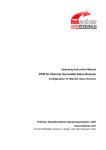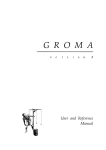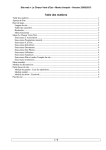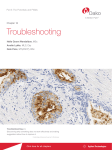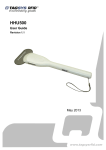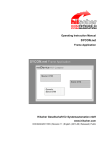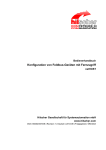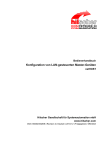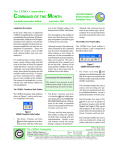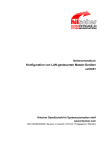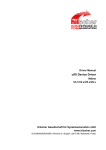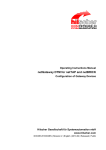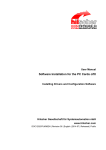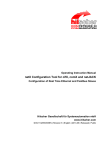Download DTM for Hilscher PROFIBUS MPI Devices
Transcript
Operating Instruction Manual DTM for Hilscher PROFIBUS MPI Devices Configuration of Hilscher MPI Devices Hilscher Gesellschaft für Systemautomation mbH www.hilscher.com DOC0110402OI02EN | Revision 02 | English | 2013-09 | Released | Public Table of Contents 2/123 Table of Contents 1 INTRODUCTION.........................................................................................................5 1.1 About this Manual .......................................................................................................5 1.1.1 1.1.2 1.1.3 1.1.4 1.1.5 1.2 Legal Notes.................................................................................................................8 1.2.1 1.2.2 1.2.3 1.2.4 1.2.5 1.2.6 Documentations........................................................................................................11 1.4 About PROFIBUS MPI DTM .....................................................................................11 1.5 Requirements .....................................................................................................12 Dialog Structure PROFIBUS MPI DTM ....................................................................13 1.5.1 1.5.2 1.5.3 1.5.4 1.5.5 1.5.6 3 Copyright ..............................................................................................................8 Important Notes ....................................................................................................8 Exclusion of Liability .............................................................................................9 Warranty ...............................................................................................................9 Export Regulations .............................................................................................10 Registered Trademarks......................................................................................10 1.3 1.4.1 2 Descriptions of the Dialog Panes .........................................................................6 Online Help...........................................................................................................6 List of Revisions ...................................................................................................6 Note on Firmware Version....................................................................................6 Conventions in this Manual ..................................................................................7 General Device Information................................................................................14 Navigation Area ..................................................................................................14 Dialog Panes ......................................................................................................15 OK, Cancel, Apply and Help...............................................................................16 Table Lines .........................................................................................................16 Status Bar...........................................................................................................17 GETTING STARTED.................................................................................................18 2.1 Configuration Steps ..................................................................................................18 2.2 Set Symbolic Name for PROFIBUS MPI Device (for PLC-Coupling) .......................23 SETTINGS ................................................................................................................24 3.1 Overview Settings.....................................................................................................24 3.2 Settings for Driver and Device Assignment ..............................................................25 3.3 Driver ........................................................................................................................27 3.3.1 3.3.2 3.3.3 3.3.4 3.3.5 3.3.6 3.4 Verify or adapt Driver Settings ...........................................................................27 cifX Device Driver ...............................................................................................29 netX Driver..........................................................................................................29 Configuring netX Driver ......................................................................................30 netX Driver - USB/RS232 Connection................................................................31 netX Driver - TCP/IP Connection .......................................................................34 Device Assignment ...................................................................................................37 3.4.1 3.4.2 Scanning for Devices .........................................................................................37 Selecting the Device (with or without firmware) .................................................40 DTM for Hilscher PROFIBUS MPI Devices | Configuration of Hilscher MPI Devices DOC0110402OI02EN | Revision 02 | English | 2013-09 | Released | Public © Hilscher, 2007-2013 Table of Contents 3.4.3 3.5 4 CONFIGURATION ....................................................................................................48 4.1 Overview Configuration ............................................................................................48 4.2 Steps for ‘Configuration’ ...........................................................................................49 4.3 Configuring PROFIBUS MPI Bus Parameters ..........................................................50 4.4 Configuration ............................................................................................................51 4.5 Process Data Configuration (for PLC-Coupling) .......................................................55 4.6 4.7 Import the STEP 7 Project..................................................................................57 Reset „Use PLC Program“ .................................................................................59 Symbol Configuration ...............................................................................................60 4.7.1 4.7.2 4.7.3 4.7.4 4.7.5 Configure STEP7 Signals with the Process Data-Editor....................................60 Error Messages of the Process Data Editor.......................................................64 Data Loss for New-Import, How to proceed for the Data Update ......................66 STEP7 Data Types.............................................................................................67 Configure Signals without STEP 7 Project.........................................................69 ONLINE FUNCTIONS ...............................................................................................72 5.1 Connecting/Disconnecting Device ............................................................................72 5.2 Download Configuration ...........................................................................................73 5.3 Licenses....................................................................................................................74 5.3.1 5.3.2 5.3.3 5.3.4 5.3.5 5.3.6 5.3.7 5.3.8 5.4 7 Import and customize a STEP7 Process Data Configuration ............................55 Creating a Process Data Configuration without STEP7 Project ........................56 Symbol Settings........................................................................................................57 4.6.1 4.6.2 6 Selecting the Device once more (with Firmware)...............................................41 Firmware Download..................................................................................................43 4.5.1 4.5.2 5 3/123 Open License Dialog ..........................................................................................74 License Dialog ....................................................................................................75 Which Licenses are present in the Device? .......................................................76 How to order a License ......................................................................................78 Selecting License(s) ...........................................................................................78 Ordering Data .....................................................................................................79 Ordering the License ..........................................................................................81 How to get the License and transfer it to the Device..........................................86 Start /Stop Communication.......................................................................................87 DIAGNOSIS ..............................................................................................................88 6.1 Overview Diagnosis ..................................................................................................88 6.2 General Diagnosis ....................................................................................................89 6.3 Firmware Diagnosis ..................................................................................................91 EXTENDED DIAGNOSIS ..........................................................................................92 7.1 Overview Extended Diagnosis..................................................................................92 7.2 Task Information .......................................................................................................93 7.3 IniBatch Status..........................................................................................................94 DTM for Hilscher PROFIBUS MPI Devices | Configuration of Hilscher MPI Devices DOC0110402OI02EN | Revision 02 | English | 2013-09 | Released | Public © Hilscher, 2007-2013 Table of Contents 8 7.4 PROFIBUS_DL/Busparameters ...............................................................................95 7.5 PROFIBUS_DL/Counter ...........................................................................................96 7.6 PROFIBUS_MPI/Commands....................................................................................97 7.7 PROFIBUS_MPI_AP/Commands .............................................................................98 ERROR CODES........................................................................................................99 8.1 Error Code Definition ................................................................................................99 8.2 Overview Error Codes ............................................................................................100 8.3 General Hardware Error Codes ..............................................................................101 8.3.1 8.3.2 8.3.3 8.4 8.5 Generic Error Codes.........................................................................................109 Generic Driver Error Codes..............................................................................110 Generic Device Error Codes ............................................................................111 Error Codes netX Driver .........................................................................................112 8.6.1 8.6.2 8.7 General ODM Error Codes...............................................................................104 General ODM Driver Error Codes ....................................................................105 cifX Driver Specific ODM Error Codes .............................................................106 Error Codes cifX Device Driver and netX Driver .....................................................109 8.5.1 8.5.2 8.5.3 8.6 RCX General Task Errors ................................................................................101 RCX Common Status & Errors Codes .............................................................102 RCX Status & Error Codes...............................................................................103 ODM Error Codes ...................................................................................................104 8.4.1 8.4.2 8.4.3 9 4/123 CIFX API Transport Error Codes......................................................................112 CIFX API Transport Header State Error Codes ...............................................112 ODM Error Codes DBM V4.....................................................................................113 APPENDIX ..............................................................................................................117 9.1 User Rights .............................................................................................................117 9.1.1 9.1.2 Settings.............................................................................................................117 Configuration ....................................................................................................117 9.2 References .............................................................................................................118 9.3 List of Figures .........................................................................................................118 9.4 List of Tables ..........................................................................................................119 9.5 Glossary..................................................................................................................121 9.6 Contacts..................................................................................................................123 DTM for Hilscher PROFIBUS MPI Devices | Configuration of Hilscher MPI Devices DOC0110402OI02EN | Revision 02 | English | 2013-09 | Released | Public © Hilscher, 2007-2013 Introduction 1 1.1 5/123 Introduction About this Manual This manual provides information on how you can configure the busparameters of a netX based PROFIBUS MPI device using the PROFIBUS MPI DTM and how you can download the new configuration to the device. Furthermore for projects with PLC-coupling you find in this manual how you can import and adjust a STEP7 signal configuration or how you can configure the signals without a STEP 7 project import, both by using the DTM. Also you can read here what information you can find on the diagnostic windows. OPC Server and OPC Configuration Software About the OPC server this manual provides only information that is directly related to the operation of the PROFIBUS MPI DTM. If the PROFIBUS MPI DTM works as part of an OPC server, you will find all information necessary for you to operate the OPC configuration software and the OPC server in a separate manual. See section Documentations on page 11. DTM for Hilscher PROFIBUS MPI Devices | Configuration of Hilscher MPI Devices DOC0110402OI02EN | Revision 02 | English | 2013-09 | Released | Public © Hilscher, 2007-2013 Introduction 1.1.1 6/123 Descriptions of the Dialog Panes The table below gives an overview for the individual dialog panes descriptions: Section Subsection Page Settings Overview Settings 24 Driver 27 Device Assignment 37 Firmware Download 43 Overview Configuration 48 Steps for ‘Configuration’ 49 Configuration 51 Symbol Settings 57 Symbol Configuration 60 Overview Diagnosis 88 General Diagnosis 89 Firmware Diagnosis 91 Overview Extended Diagnosis 92 Configuration Diagnosis Extended Diagnosis Table 1: Descriptions Dialog Panes 1.1.2 Online Help The PROFIBUS MPI DTM contains an integrated online help facility. To open the online help, click on Help or press the F1 key. 1.1.3 List of Revisions Index Date Version Component Chapter Revision 2 13-08-07 1.0004.x.x, 1.0004.x.x ProfibusMPIDTM.dll ProfibusMPIDTM.ocx All, 1.4.1, Revised and updated. Section Requirements updated. Windows 8 added. Section Firmware Download updated. Section Symbol Configuration: Column “Signal Type” was renamend to “Access”. 3.5, 4.7 Table 2: List of Revisions 1.1.4 Note on Firmware Version PROFIBUS MPI 2.4.x.x Table 3: Reference on Firmware Version DTM for Hilscher PROFIBUS MPI Devices | Configuration of Hilscher MPI Devices DOC0110402OI02EN | Revision 02 | English | 2013-09 | Released | Public © Hilscher, 2007-2013 Introduction 1.1.5 7/123 Conventions in this Manual Notes, operation instructions and results of operation steps are marked as follows: Notes Important: <important note> Note: <note> <note, where to find further information> Operation Instructions 1. <instruction> 2. <instruction> or <instruction> Results <result> Positions in Figures The Positions , , ... or , , ... or , , ... refer to the figure used in that section. If the numbers reference to a section outside the current section then a cross reference to that section and figure is indicated. Langage Convention Instead of „PROFIBUS® MPI®“ in this manual the notation „PROFIBUS MPI“ is used. Instead of „STEP®7“ in this manual the notation „STEP7“ is used. DTM for Hilscher PROFIBUS MPI Devices | Configuration of Hilscher MPI Devices DOC0110402OI02EN | Revision 02 | English | 2013-09 | Released | Public © Hilscher, 2007-2013 Introduction 1.2 1.2.1 8/123 Legal Notes Copyright © Hilscher, 2007-2013, Hilscher Gesellschaft für Systemautomation mbH All rights reserved. The images, photographs and texts in the accompanying material (user manual, accompanying texts, documentation, etc.) are protected by German and international copyright law as well as international trade and protection provisions. You are not authorized to duplicate these in whole or in part using technical or mechanical methods (printing, photocopying or other methods), to manipulate or transfer using electronic systems without prior written consent. You are not permitted to make changes to copyright notices, markings, trademarks or ownership declarations. The included diagrams do not take the patent situation into account. The company names and product descriptions included in this document may be trademarks or brands of the respective owners and may be trademarked or patented. Any form of further use requires the explicit consent of the respective rights owner. 1.2.2 Important Notes The user manual, accompanying texts and the documentation were created for the use of the products by qualified experts, however, errors cannot be ruled out. For this reason, no guarantee can be made and neither juristic responsibility for erroneous information nor any liability can be assumed. Descriptions, accompanying texts and documentation included in the user manual do not present a guarantee nor any information about proper use as stipulated in the contract or a warranted feature. It cannot be ruled out that the user manual, the accompanying texts and the documentation do not correspond exactly to the described features, standards or other data of the delivered product. No warranty or guarantee regarding the correctness or accuracy of the information is assumed. We reserve the right to change our products and their specification as well as related user manuals, accompanying texts and documentation at all times and without advance notice, without obligation to report the change. Changes will be included in future manuals and do not constitute any obligations. There is no entitlement to revisions of delivered documents. The manual delivered with the product applies. Hilscher Gesellschaft für Systemautomation mbH is not liable under any circumstances for direct, indirect, incidental or follow-on damage or loss of earnings resulting from the use of the information contained in this publication. DTM for Hilscher PROFIBUS MPI Devices | Configuration of Hilscher MPI Devices DOC0110402OI02EN | Revision 02 | English | 2013-09 | Released | Public © Hilscher, 2007-2013 Introduction 1.2.3 9/123 Exclusion of Liability The software was produced and tested with utmost care by Hilscher Gesellschaft für Systemautomation mbH and is made available as is. No warranty can be assumed for the performance and flawlessness of the software for all usage conditions and cases and for the results produced when utilized by the user. Liability for any damages that may result from the use of the hardware or software or related documents, is limited to cases of intent or grossly negligent violation of significant contractual obligations. Indemnity claims for the violation of significant contractual obligations are limited to damages that are foreseeable and typical for this type of contract. It is strictly prohibited to use the software in the following areas: for military purposes or in weapon systems; for the design, construction, maintenance or operation of nuclear facilities; in air traffic control systems, air traffic or air traffic communication systems; in life support systems; in systems in which failures in the software could lead to personal injury or injuries leading to death. We inform you that the software was not developed for use in dangerous environments requiring fail-proof control mechanisms. Use of the software in such an environment occurs at your own risk. No liability is assumed for damages or losses due to unauthorized use. 1.2.4 Warranty Although the hardware and software was developed with utmost care and tested intensively, Hilscher Gesellschaft für Systemautomation mbH does not guarantee its suitability for any purpose not confirmed in writing. It cannot be guaranteed that the hardware and software will meet your requirements, that the use of the software operates without interruption and that the software is free of errors. No guarantee is made regarding infringements, violations of patents, rights of ownership or the freedom from interference by third parties. No additional guarantees or assurances are made regarding marketability, freedom of defect of title, integration or usability for certain purposes unless they are required in accordance with the law and cannot be limited. Warranty claims are limited to the right to claim rectification. DTM for Hilscher PROFIBUS MPI Devices | Configuration of Hilscher MPI Devices DOC0110402OI02EN | Revision 02 | English | 2013-09 | Released | Public © Hilscher, 2007-2013 Introduction 1.2.5 10/123 Export Regulations The delivered product (including the technical data) is subject to export or import laws as well as the associated regulations of different counters, in particular those of Germany and the USA. The software may not be exported to countries where this is prohibited by the United States Export Administration Act and its additional provisions. You are obligated to comply with the regulations at your personal responsibility. We wish to inform you that you may require permission from state authorities to export, re-export or import the product. 1.2.6 Registered Trademarks Windows® XP, Windows® Vista, Windows® 7 and Windows® 8 are registered trademarks of Microsoft Corporation. PROFIBUS® is a registred trademark of PROFIBUS International, Karlsruhe. STEP®7 is a registered trademark of Siemens AG, Berlin and Munich. CODESYS® is a registered trademark of 3S-Smart Software Solutions GmbH, Deutschland. All other mentioned trademarks are property of their respective legal owners. DTM for Hilscher PROFIBUS MPI Devices | Configuration of Hilscher MPI Devices DOC0110402OI02EN | Revision 02 | English | 2013-09 | Released | Public © Hilscher, 2007-2013 Introduction 1.3 11/123 Documentations The following documentation overview gives information, for which items you can find further information in which manual. Manual Contents Dokument-ID File Name of the Document Operating Instruction Manual SYCON.net SYCON.net, Frame Application (Operating Instruction Manual of the Frame Application) DOC040402OIXXDE SYCONnet netFrame OI XX EN.pdf FDT, Container (Operating Instruction Manual of netDevice and netProject) DOC040401OIXXDE SYCONnet netDevice OI XX EN.pdf DTM for Hilscher PROFIBUS MPI Devices (this Operating Instruction Manual) DOC110402OIXXDE PROFIBUS MPI DTM OI XX EN.pdf Operating Instruction Manual netOPC Configurator and OPC Server Installation of the netOPC and OPC Server Software and configuration of the OPC Server DOC100801OIXXDE netOPC - Konfigurator und OPC Server OI XX DE.pdf PROFIBUS MPI Protocol API Manual Description of PROFIBUS MPI device Protocol API DOC071001APIXXEN Profibus MPI Protocol API XX EN.pdf Table 4: Documentations All these documents are available in Adobe Acrobat® Reader format (PDF) on the DVD delivered with your device underneath the directory Documentation or on the website www.hilscher.com. 1.4 About PROFIBUS MPI DTM You can use the PROFIBUS MPI DTM to configure the PROFIBUS MPI device within a FDT Framework. Using the PROFIBUS MPI DTM you can configure the bus parameters of a PROFIBUS MPI device and download them to the device. In many cases the PROFIBUS MPI DTM is a part of the OPC server. For projects with direct PLC-coupling via PROFIBUS MPI you can import a STEP7 signal configuration in the PROFIBUS MPI DTM and adapt the configuration in the process data-editor or you can configure the signals, without a STEP 7 project import. The signal configuration is structured by the modules and contains the symbolic names assigned to the modules and signals. The signals required for the additional processing must be set in the process data-editor. The symbol configuration of the selected signals then is stored in a process data XML file to which the OPC server accesses during the management of the signal lists. DTM for Hilscher PROFIBUS MPI Devices | Configuration of Hilscher MPI Devices DOC0110402OI02EN | Revision 02 | English | 2013-09 | Released | Public © Hilscher, 2007-2013 Introduction 1.4.1 12/123 Requirements System Requirements PC with 1 GHz processor or higher Windows® XP SP3, Windows® Vista (32 bit) SP2, Windows® 7 (32 bit) SP1, Windows® 7 (64 bit) SP1, Windows® 8 (32 bit) or Windows® 8 (64 bit) Administrator privilege required for installation Internet Explorer 5.5 or higher RAM: min. 512 MByte, recommended 1024 MByte Graphic resolution: min. 1024 x 768 pixel Keyboard and Mouse Note: If the project file is saved and opened again or if it is used on another PC, the system requirements must match. Particularly the DTM must be installed on the used PC. Restriction Touch screen is not supported. Requirements PROFIBUS MPI DTM To configure the PROFIBUS MPI device with the PROFIBUS MPI DTM the following requirements have to be accomplished: Completed hardware installation of a netX based DTM-compatible PROFIBUS MPI device, inclusive loaded firmware and loaded configuration file Installed FDT/DTM V 1.2 compliant frame application Loaded DTM in the Device Catalog of the FTD Framework Note: If the PROFIBUS MPI DTM and the PROFIBUS MPI device are installed on the same PC, the cifX Device Driver must be installed on that PC, as you can connect the DTM to the device. For more information to the hardware installation, please refer to the corresponding User Manual of your device. To get information on how to order and to download the license to the device, please refer to section Licenses on page 74. DTM for Hilscher PROFIBUS MPI Devices | Configuration of Hilscher MPI Devices DOC0110402OI02EN | Revision 02 | English | 2013-09 | Released | Public © Hilscher, 2007-2013 Introduction 1.5 13/123 Dialog Structure PROFIBUS MPI DTM The graphical user interface of the DTM is composed of different areas and elements listed hereafter: 1. A header area containing the General Device Information, 2. The Navigation Area (area on the left side), 3. The Dialog Pane (main area on the right side), 4. OK, Cancel, Apply, Help, 5. The Status Line containing information e. g. the online-state of the DTM. Figure 1: Dialog Structure of the PROFIBUS MPI DTM DTM for Hilscher PROFIBUS MPI Devices | Configuration of Hilscher MPI Devices DOC0110402OI02EN | Revision 02 | English | 2013-09 | Released | Public © Hilscher, 2007-2013 Introduction 1.5.1 14/123 General Device Information Parameter Meaning IO Device Name of the device Vendor Vendor name of the device Device ID Identification number of the device Vendor ID Identification number of the vendor Table 5: General Device Information 1.5.2 Navigation Area The Navigation Area contains folders and subfolders to open the dialog panes of the DTM. Figure 2: Navigation Area Select the required folder and subfolder. The corresponding Dialog pane is displayed. Hide / display Navigation Hiding the navigation area (above right side). Opening the navigation area (below left side). DTM for Hilscher PROFIBUS MPI Devices | Configuration of Hilscher MPI Devices DOC0110402OI02EN | Revision 02 | English | 2013-09 | Released | Public © Hilscher, 2007-2013 Introduction 1.5.3 15/123 Dialog Panes At the dialog pane the Settings, Configuration, Diagnosis/Extended Diagnosis or the Tools panes are opened via the corresponding folder in the navigation area. Settings Driver On the pane Driver you can select a driver from the driver list. For further information, refer to section Driver on page 27. Device Assignment On the pane Device Assignment you select the device and assign the device to the driver. For further information, refer to section Device Assignment on page 37. Firmware Download The dialog on the pane Firmware Download is used to load a new firmware into the device. A detailed description can be found in section Firmware Download on page 43. Configuration Configuration In the Configuration dialog you can configure the bus parameters of a PROFIBUS MPI device. For more information, see the section Configuration on page 51. Symbol Settings In the Symbol Settings dialog for the signal configuration of projects with PLC-coupling you can select and import a STEP 7 project. For more information, see section Symbol Settings on page 57. Symbol Configuration (Process Data Editor) As a process data-editor the Symbol Configuration dialog with the PDI Editor Table (PDI = Process Data Interface) is available. For projects with PLC-coupling you can customize here an imported STEP7 signal configuration or create the PLC signal configuration without prior import. For more information, see section Symbol Configuration on page 60. Diagnosis Diagnosis/ Extended Diagnosis At the Diagnosis panes diagnosis information can be read. For further information, refer to section Overview Diagnosis on page 88 or section Overview Extended Diagnosis on page 92. Table 6: Overview Dialog Panes Note: Accessing the Diagnosis panes of the PROFIBUS MPI DTM requires an online connection from the PROFIBUS MPI DTM to the PROFIBUS MPI DTM. For further information, refer to section Connecting/Disconnecting Device on page 72. DTM for Hilscher PROFIBUS MPI Devices | Configuration of Hilscher MPI Devices DOC0110402OI02EN | Revision 02 | English | 2013-09 | Released | Public © Hilscher, 2007-2013 Introduction 1.5.4 16/123 OK, Cancel, Apply and Help OK, Cancel, Apply and Help you can use as described hereafter. Meaning OK To confirm your latest settings, click OK. All changed values will be applied on the frame application database. The dialog then closes. Cancel To cancel your latest changes, click Cancel. Answer to the safety query Configuration data has been changed. Do you want to save the data? by Yes, No or Cancel. Yes: The changes are saved or the changed values are applied on the frame application database. The dialog then closes. No: The changes are not saved or the changed values are not applied on the frame application database. The dialog then closes. Cancel: Back to the DTM. Apply To confirm your latest settings, click Apply. All changed values will be applied on the frame application database. The dialog remains opened. Help To open the DTM online help, click Help. Table 7: OK, Cancel, Apply and Help 1.5.5 Table Lines In the DTM dialog pane table lines can be selected, inserted or deleted. Meaning To select the first line of a table use First Line. To select the previous line of a table use Previous Line. To select the next line of a table use Next Line. To select the last line of a table use Last Line. Create a new Line inserts new lines into the table. Delete selected Line deletes the selected line from the table. Table 8: Selecting, inserting, deleting Table Line DTM for Hilscher PROFIBUS MPI Devices | Configuration of Hilscher MPI Devices DOC0110402OI02EN | Revision 02 | English | 2013-09 | Released | Public © Hilscher, 2007-2013 Introduction 1.5.6 17/123 Status Bar The Status Bar displays information about the current state of the DTM. The current activity, e.g. download, is signaled graphically via icons in the status bar. Figure 3: Status Bar – Status Fields 1 to 6 Status Field Icon / Meaning 1 DTM Connection States Connected: Icon closed = Device is online Disconnected: Icon opened = Device is offline 2 Data Source States Data set: The displayed data are read out from the instance data set (database). Device: The displayed data are read out from the device. 3 States of the instance Date Set Valid Modified: Parameter is changed (not equal to data source). 4 Changes directly made on the Device Load/configure diagnosis parameters: Diagnosis is activated. 6 Device Diagnosis Status Save operation succeeded: The save operation has been successful. Further messages due to successful handling of device data. Firmware Download: Firmware Download is running Save operation failed: The save operation has failed. Further fail operation messages due to incorrect communication due to malfunction in the field device or its peripherals. Table 9: Status Bar Icons [1] Offline State Save operation succeeded Firmware Download Firmware Download successful Online State and Diagnosis Figure 4: Status Bar Display Examples DTM for Hilscher PROFIBUS MPI Devices | Configuration of Hilscher MPI Devices DOC0110402OI02EN | Revision 02 | English | 2013-09 | Released | Public © Hilscher, 2007-2013 Getting started 2 2.1 18/123 Getting started Configuration Steps The following overview provides to you the step sequence on how to configure a netX based PROFIBUS MPI device with PROFIBUS MPI DTM as it is typical for many cases. Therefore you must configure the network and the PROFIBUS MPI bus parameters and for PLC-coupling via PROFIBUS MPI you must configure and select the signals. At this time it is presupposed that the hardware installation was done. The overview lists all the steps in a compressed form. For detailed descriptions of each step refer to the sections noted in the column For detailed information see section. For detailed information see section # Step Short Description 1 Load device catalog Depending of the FDT Container: For netDevice: - select Network > Device Catalog, - select Reload Catalog. 2 Create new project / Open existing project Depending of the frame application. For the configuration software: - select File > New or File > Open. 3 Insert PROFIBUS MPI device into Network Configuration Depending of the FDT Container: For netDevice: - in the Device Catalog under Gateway / Stand-Alone Slave click to the PROFIBUS MPI device, - and insert the device via drag and drop to the root line in the network view. 4 Required for PLCcoupling: Set Symbolic Name In the FDT Container netDevice: - Set symbolic name for the PROFIBUS MPI device. Set Symbolic Name for PROFIBUS MPI Device (for PLCCoupling) 23 5 Open the PROFIBUS MPI DTM configuration dialog Open the PROFIBUS MPI DTM configuration dialog. - Double click to the device icon of the MPI device. - The PROFIBUS MPI DTM configuration dialog is displayed. - - DTM for Hilscher PROFIBUS MPI Devices | Configuration of Hilscher MPI Devices DOC0110402OI02EN | Revision 02 | English | 2013-09 | Released | Public (See Operating Instruction Manual netDevice and netProject) (See Operating Instruction Manual of the Frame Application) (See Operating Instruction Manual netDevice and netProject) Page - - - © Hilscher, 2007-2013 Getting started 19/123 # Step Short Description For detailed information see section Page 6 Verify or adapt Driver Settings In the PROFIBUS MPI DTM configuration dialog: - select Settings > Driver. Settings for Driver and Device Assignment and Driver 25 Configuring netX Driver 30 Selecting the Device (with or without firmware) 40 Note! For PC cards cifX the cifX Device Driver is preset as a default driver. For all the other Hilscher devices the netX Driver is preset as a default driver.Use the cifX Device Driver if the PROFIBUS MPI DTM is installed on the same PC as the PROFIBUS MPI device. 27 Use the netX Driver to establish a USB, Serial (RS232) or TCP/IP connection from the PROFIBUS MPI DTM to the PROFIBUS MPI device. The 3SGateway Driver for netX (V3.x) is used only in relationship with CODESYS. To search for devices you can check one or multiple drivers simultaneously. - Verify that the default driver is checked. - If necessary, check another driver or multiple drivers. 7 Configure Driver If you use the netX Driver, you respectively must configure it. For netX Driver and communication via TCP/IP set the IP address of the device: - Select Settings > Driver > netX Driver > TCP Connection. add an IP range. - Via - Under IP Address enter the IP Address of the device or an IP range. - Click Save. Adjust the driver parameters netX Driver USB/RS232 only if they differ from the default settings. Note! The cifX Device Driver requires no configuration. The configuration of the 3SGateway Driver for netX (V3.x) is carried out via the CODESYS surface. 8 Assign PROFIBUS MPI device (with or without firmware) Assign PROFIBUS MPI the device to this driver. In the PROFIBUS MPI DTM configuration dialog: - select Settings > Device Assignment, - select a PROFIBUS MPI device (with or without firmware), - therefore check the appropriate checkbox, - select Apply. DTM for Hilscher PROFIBUS MPI Devices | Configuration of Hilscher MPI Devices DOC0110402OI02EN | Revision 02 | English | 2013-09 | Released | Public © Hilscher, 2007-2013 Getting started 20/123 # Step Short Description For detailed information see section Page 9 Select and download firmware If not yet a firmware was loaded to the device. In the PROFIBUS MPI DTM configuration dialog: - select Settings > Firmware Download, - select Browse.., - select a firmware file, - select Open, - select Download and Yes. Firmware Download 43 10 Assign PROFIBUS MPI device once more (with firmware and system chanal) In the PROFIBUS MPI DTM configuration dialog: - select Settings > Device Assignment, - select Scan, - select the PROFIBUS MPI device (with loaded firmware), - therefore check the appropriate checkbox, - select Apply, - close the PROFIBUS MPI DTM configuration dialog via OK. Selecting the Device once more (with Firmware) 41 Configure the PROFIBUS MPI device. - Double click to the PROFIBUS MPI device icon. - The PROFIBUS MPI DTM configuration dialog is displayed. In the PROFIBUS MPI DTM configuration dialog: - select Configuration > Configuration. - set the PROFIBUS MPI bus parameters. Configuring PROFIBUS MPI Bus Parameters 50 For repeated download this step is omitted. 11 Configure PROFIBUS MPI Bus Parameters Configuration 51 Note - Set the Station Address specifically for the PROFIBUS MPI device. - The baud rate must be set necessarily. - A change of bus parameters can cause communication failure. - Save the bus parameters and close the PROFIBUS MPI DTM configuration dialog via OK. OR for projects with PLC-coupling: - Save the bus settings via Apply. 12a For PLC-Coupling: Either Import and Customize the process data configuration Configure the signals for PROFIBUS MPI with the STEP7 project: - Select Configuration > Symbol Settings. - Check Use PLC Program. Important! All changes made in the Symbol Configuration dialog are lost when the STEP7 project is imported repeatedly (new-import) and the changes do not affect the function of the PLC in which the STEP7 program was loaded. Import and customize a STEP7 Process Data Configuration (Overview), Import the STEP 7 Project 55, 57 - Select a STEP7 project via Browse…. - Import the project via Open. - Save the project via Apply. Further see next page. DTM for Hilscher PROFIBUS MPI Devices | Configuration of Hilscher MPI Devices DOC0110402OI02EN | Revision 02 | English | 2013-09 | Released | Public © Hilscher, 2007-2013 Getting started 21/123 # Step Short Description 13a For PLC-Coupling: Continues from the page before. Import and Customize the process data configuration (continued) - Select Configuration > Symbol Configuration. Important! Under Station Address enter the PLC station address. The station address of the STEP7 project may not be used here. For detailed information see section Page Configure STEP7 Signals with the Process Data-Editor 60 Creating a Process Data Configuration without STEP7 Project (Overview), 56 - Respectively customize the signal configuration. 13b Or Create the process data configuration manually Configure the signals for PROFIBUS MPI without STEP7 project: - Select Configuration > Symbol Settings.* - Remove the hook at Use PLC Program.* *If an imported STEP7 project shall not be used. Important! If you remove the hook Use PLC Program, any settings on the signal configurations made in the Symbol Configuration dialog will be lost. Thereby also any signal configurations in the OPC server will be lost. Reset „Use PLC Program“ 59 69 Configure Signals without STEP 7 Project - Select Configuration > Symbol Configuration. - Create in the Symbol Configuration dialog the signal configuration for the PROFIBUS MPI device. E. i., configure the modules and signals. Important! Under Station Address enter the PLC station address. It is not allowed to use the station address of the STEP7 project here. - In the first line for Device_1 enter the Station Address. - In the second line for Module_1 select the Module Type. - In the third line for Singal_1 configure Access, Memory area, Data Type, Offset and BitNumber. - If necessary, add and configure additional modules and signals. 14 For PLC-Coupling: Select signals - Under SCADA check all signals for the additional processing. (compare 13a or 13b) 15 Close PROFIBUS MPI DTM configuration dialog - Close the PROFIBUS MPI DTM configuration dialog via OK. - - 16 Save project Depending of the frame application. For the configuration software: - select File > Save. (See Operating Instruction Manual of the Frame Application) - 17 Only for project with PLC-Coupling: Configure OPC Server This step must be performed elsewhere in the OPC configuration software. (See Operating Instruction Manual netOPC Configurator and OPC Server) 18 Connect PROFIBUS MPI device Depending of the FDT Container. For netDevice: - right click to the device icon of the PROFIBUS MPI device, - select Connect. Connecting/Disconnect ing Device DTM for Hilscher PROFIBUS MPI Devices | Configuration of Hilscher MPI Devices DOC0110402OI02EN | Revision 02 | English | 2013-09 | Released | Public 72 © Hilscher, 2007-2013 Getting started 22/123 # Step Short Description For detailed information see section Page 19 Download Configuration Depending of the FDT Container. For netDevice: - right click to the device icon of the PROFIBUS MPI, - select Download. Download Configuration 73 20 Diagnosis Depending of the FDT Container. For netDevice: - right click to the device icon of the PROFIBUS MPI device, - select Diagnosis. - The PROFIBUS MPI DTM diagnosis dialog is displayed. (1) Check whether the communication is OK: Diagnosis > General Diagnosis > Device status "Communication" must be green! (2) "Communication" is not green: Use Diagnosis and Extended diagnosis for troubleshooting. - close the PROFIBUS MPI DTM diagnosis dialog via OK. Overview Diagnosis 88 21 Disconnect Depending of the FDT Container. For netDevice: - right click to the device icon of the PROFIBUS MPI device, - select Disconnect. Connecting/Disconnect ing Device 72 Table 10: Getting started - Configuration Steps DTM for Hilscher PROFIBUS MPI Devices | Configuration of Hilscher MPI Devices DOC0110402OI02EN | Revision 02 | English | 2013-09 | Released | Public © Hilscher, 2007-2013 Getting started 2.2 23/123 Set Symbolic Name for PROFIBUS MPI Device (for PLCCoupling) For projects with PLC coupling, you must make the identification of the OPC server configuration file. Therefore you must assign a symbolic name to the PROFIBUS MPI device, in the netDevice FDT container: Right click on the device icon and select in the context menu Symbolic Name. The Change Symbolic Name dialog is displayed. Figure 5: Change Symbolic Name Enter a symbolic name for the PROFIBUS MPI device. The symbolic name is displayed in the network configuration as an additional device name beneath the device description. YYYYY [XXXX] <1> (#1) YYYYY Symbolic Name Device name in the network configuration Additional name for the device Device Description Name of the device (not editable) <1> Station Address PROFIBUS MPI address of the device on the bus (#1) Network ID Network address of the PROFIBUS MPI device [XXXX] Information on this issue, see the operating instruction manual netDevice and netProject, which is also accessible online. DTM for Hilscher PROFIBUS MPI Devices | Configuration of Hilscher MPI Devices DOC0110402OI02EN | Revision 02 | English | 2013-09 | Released | Public © Hilscher, 2007-2013 Settings 3 3.1 24/123 Settings Overview Settings Settings Dialog Panes The table below gives an overview for the individual Settings dialog panes descriptions: PROFIBUS MPI DTM Folder Name / Section Manual Page Subsection Driver 27 Verify or adapt Driver Settings 27 cifX Device Driver 29 netX Driver 29 Configuring netX Driver Navigation Area – Settings (Example) 30 Device Assignment 37 Scanning for Devices Additional drivers can be displayed. 37 Scanning for all Devices or for suitable only 39 Selecting the Device (with or without firmware) 40 Selecting the Device once more (with Firmware) 41 Firmware Download 43 Table 11: Descriptions of the Dialog Panes Settings Note: To edit the Settings dialog panes you need User Rights for “Maintenance”. Notice the descriptions in the section Settings for Driver and Device Assignment on page 25. To access to the online help with the descriptions of the drivers: Select Settings > Driver > [Name of the assigned driver]. Press the F1 key. DTM for Hilscher PROFIBUS MPI Devices | Configuration of Hilscher MPI Devices DOC0110402OI02EN | Revision 02 | English | 2013-09 | Released | Public © Hilscher, 2007-2013 Settings 3.2 25/123 Settings for Driver and Device Assignment The following steps are needed to establish a connection from the PROFIBUS MPI DTM to the PROFIBUS MPI device: Verify or adapt Driver Settings Verify the Driver Settings and adapt them if necessary. 1. Open the DTM configuration dialog. In the FDT container netDevice double click to the PROFIBUS MPI device icon. 2. Verify that the default driver is checked and respectively check another or multiple drivers. Select Settings > Driver. Note! For PC cards cifX the cifX Device Driver is preset as a default driver. For all the other Hilscher devices the netX Driver is preset as a default driver. Use the cifX Device Driver if the PROFIBUS MPI DTM is installed on the same PC as the PROFIBUS MPI device. Use the netX Driver to establish a USB, Serial (RS232) or TCP/IP connection from the PROFIBUS MPI DTM to the PROFIBUS MPI device. The 3SGateway Driver for netX (V3.x) is used only in relationship with CODESYS. To search for devices on the network you can check one or multiple drivers simultaneously. Verify that the default driver for your device is checked. If necessary, check another driver or multiple drivers. Configure Driver Note! The cifX Device Driver requires no configuration. The configuration of the 3SGateway Driver for netX (V3.x) is carried out via the CODESYS surface. If you use the netX Driver, you respectively must configure it. 3. Configure the netX Driver if necessary. For the driver netXDriver an individual driver dialog window can be opened where you can configure the driver. Select Settings > Driver > netX Driver. For netX Driver and communication via TCP/IP set the IP address of the device. Adjust the driver parameters netX Driver USB/RS232 only if they differ from the default settings. DTM for Hilscher PROFIBUS MPI Devices | Configuration of Hilscher MPI Devices DOC0110402OI02EN | Revision 02 | English | 2013-09 | Released | Public © Hilscher, 2007-2013 Settings 26/123 Assigning the PROFIBUS MPI Device to the DTM 4. Scan for and select the devices (with or without firmware). Select Settings > Device Assignment. Under Device selection select suitable only or all and then Scan. In the table check the required devices. Select Apply. Select and download the Firmware 5. If not yet a firmware was loaded to the device, select and download the firmware. Select Settings > Firmware Download. Select and download the firmware via Download. Select Apply. 6. Scan for and select the devices (with firmware and defined system channel) once more. For repeated download this step is omitted. Select Settings > Device Assignment. Select Scan. In the table check the required devices. 7. Close the DTM configuration dialog via OK. Connecting the Device 8. In netDevice put a right-click on the PROFIBUS MPI device icon. 9. Select the Connect command from the context menu. In the network view the device description at the device icon of the PROFIBUS MPI device is displayed with a green colored background. The PROFIBUS MPI device now is connected to the PROFIBUS MPI DTM via an online connection. Further Information For descriptions about these steps refer to the sections following hereafter. DTM for Hilscher PROFIBUS MPI Devices | Configuration of Hilscher MPI Devices DOC0110402OI02EN | Revision 02 | English | 2013-09 | Released | Public © Hilscher, 2007-2013 Settings 3.3 27/123 Driver The Driver dialog pane displays the drivers to be used for a PROFIBUS MPI DTM to establish a device communication connection. Note! A default driver is set in the configuration software. Figure 6: Default Driver ‚cifX Device Driver’ for PC cards cifX Parameter Meaning Driver Name of the driver (for more details see descriptions hereafter) Version ODMV3 Version of the respective driver ID ID of the driver (driver identification) Table 12: Driver Selection List Parameters To establish a connection from the PROFIBUS MPI DTM to the PROFIBUS MPI device, verify if the default driver is checked and respectively check another driver or multiple drivers. 3.3.1 Verify or adapt Driver Settings Proceed as follows: 1. Select Settings > Driver in the navigation area. The Driver dialog pane is displayed with the available drivers and the setting for the default driver. Figure 7: Default Driver ‚cifX Device Driver’ for PC cards cifX (example) Figure 8: Default Driver ‚netX Driver’ for Hilscher devices except for PC cards cifX (example) 2. Verify that the default driver is checked. Verify that the default driver for your device is checked. DTM for Hilscher PROFIBUS MPI Devices | Configuration of Hilscher MPI Devices DOC0110402OI02EN | Revision 02 | English | 2013-09 | Released | Public © Hilscher, 2007-2013 Settings 28/123 Default Driver (Pre-settings in the Configuration Software): For PC cards cifX the cifX Device Driver is preset as a default driver. For all the other Hilscher devices the netX Driver is preset as a default driver. 3. Respectively check another driver. Note! The driver used for the connection from the PROFIBUS MPI DTM to the PROFIBUS MPI device must be supported by the device and must be available for the device. Use the cifX Device Driver if the PROFIBUS MPI DTM is installed on the same PC as the PROFIBUS MPI device. Use the netX Driver to establish a USB, Serial (RS232) or TCP/IP connection from the PROFIBUS MPI DTM to the PROFIBUS MPI device. The 3SGateway Driver for netX (V3.x) is used only in relationship with CODESYS. The version V3.x refers to the driver version defined by 3SSmart Software Solutions GmbH. Check the checkbox for the driver in the selection list. 4. Respectively check multiple drivers. To search for devices on the network you can check multiple drivers simultaneously. Figure 9: Manual Selection of multiple drivers (Example) DTM for Hilscher PROFIBUS MPI Devices | Configuration of Hilscher MPI Devices DOC0110402OI02EN | Revision 02 | English | 2013-09 | Released | Public © Hilscher, 2007-2013 Settings 3.3.2 29/123 cifX Device Driver In the PROFIBUS MPI-DTM for the cifX Device Driver no driver dialog pane is available, since for the cifX Device Driver no driver settings are required. The cifX Device Driver will be used if the PROFIBUS MPI DTM is installed in the same PC as the PROFIBUS MPI device. Note: To establish a connection from a DTM to a PROFIBUS MPI device via the cifX Device Driver, the cifX Device Driver must be installed and the driver must have access to the PROFIBUS MPI device. 3.3.3 netX Driver The netX Driver is used to connect the DTM to the device via different connection types. The DTM communicates with the device via an USB connection, a serial (RS232) connection or a TCP/IP connection. The netX Driver establishes via the USB interface of the device and the USB port of the PC an USB connection to the device, via the RS232 interface of the device and the COM port of the PC a serial connection (RS232) to the device and via Ethernet a TCP/IP connection to the device. To connect the DTM to the physical layer of the device the netX Driver software works in combination with the software components: “USB/COM connector” for the USB connection and for the serial connection (RS232) and “TCP/IP connector” for the Ethernet connection. DTM for Hilscher PROFIBUS MPI Devices | Configuration of Hilscher MPI Devices DOC0110402OI02EN | Revision 02 | English | 2013-09 | Released | Public © Hilscher, 2007-2013 Settings 3.3.4 30/123 Configuring netX Driver The following steps are required to configure the netX Driver: USB/RS232 Connection To set the driver parameters for an USB/RS232 connection note: Note: Adjust the driver parameters netX Driver USB/RS232 only if they differ from the default settings. After saving the changed driver parameters, these parameters are used for the device assignment when scanning devices. For setting the driver parameters for an USB connection or a serial connection: 1. Select Settings > Driver > netX Driver > USB/RS232 Connection. Set the driver netX Driver USB/RS232 parameters. TCP/IP Connection For setting the driver parameters for a TCP/IP connection: 1. Select Settings > Driver > netX Driver > TCP Connection. 2. Set IP Address of the device: Add an IP Range via Select IP Range . 3. Under IP Range Configuration > IP Address enter the IP Address of the device (Use IP Range is unchecked). Or 4. Set IP Range: Check Use IP Range. Under IP Range Configuration > IP Address enter the start address (left side) and the ending address of the IP scanning range (right side). 5. Click Save, to save the IP address or the IP range. After saving the changed driver parameters, these parameters are used for the device assignment when scanning devices. DTM for Hilscher PROFIBUS MPI Devices | Configuration of Hilscher MPI Devices DOC0110402OI02EN | Revision 02 | English | 2013-09 | Released | Public © Hilscher, 2007-2013 Settings 3.3.5 31/123 netX Driver - USB/RS232 Connection The communication from the DTM to the device via an USB/RS232 Connection is used when the DTM is installed on a PC and between the PC and the device an USB connection or a serial connection (RS232) exists. The DTM accesses the device via the USB interface or via the RS232 interface. This requires either to connect an USB port of the PC to the USB interface of the device using an USB cable or to connect a physical COM port of the PC to the RS232 interface of the device via a serial cable. The netX Driver / USB/RS232 Connection supports all physical and virtual COM ports available on the PC. Via the RS232 interface or USB interface, the device is configured or diagnosis is performed. DTM for Hilscher PROFIBUS MPI Devices | Configuration of Hilscher MPI Devices DOC0110402OI02EN | Revision 02 | English | 2013-09 | Released | Public © Hilscher, 2007-2013 Settings 3.3.5.1 32/123 Driver Parameters for netX Driver - USB/RS232 Connection The settings of the driver parameters for the USB/RS232 connection are made via the netX Driver / USB/RS232 Connection configuration dialog. Open the USB/RS232 Connection dialog via navigation area Settings > Driver > netX Driver. The USB/RS232 Connection dialog is displayed: Figure 10: netX Driver > USB/RS232 Connection Parameter Meaning Range of Value / Default Value Enable USB/RS232 Connector (Restart of ODM required) checked: The netX Driver can communicate via the USB/RS232 interface. checked, unchecked; Default: unchecked unchecked: The netX Driver can not communicate via the USB/RS232 interface. If the check mark for Enable USB/RS232 Connector is set or removed, then the ODM server must be restarted1, to make the new setting valid. _______ 1 Restart the ODM server via the ODMV3 Tray Application: -In the foot line click on using the right mouse key. - In the context menu select Service > Start. Select Port Depending on the COM ports (interfaces) available on the PC, they will be listed under Select Port. COM 1 to COM N checked: No connection. checked, unchecked (Default) Port Configuration Disable Port unchecked: The netX Driver tries to establish a connection using the configured USB/RS232 interface. Baud rate Transfer rate: number of bits per second. The device must support the baud rate. DTM for Hilscher PROFIBUS MPI Devices | Configuration of Hilscher MPI Devices DOC0110402OI02EN | Revision 02 | English | 2013-09 | Released | Public 9.6, 19.2, 38.4, 57.6 or 115.2 [kBit/s]; Default (RS232): 115.2 [kBit/s] © Hilscher, 2007-2013 Settings 33/123 Parameter Meaning Range of Value / Default Value Stop bits Number of stop bits sent after the transfer of the send data for synchronization purposes to the receiver. Stop bit: 1, 1.5, 2; Default (RS232): 1 Send Timeout Maximum time before the transfer of the transmission data is canceled, when the send process fails, for example, because of the transfer buffer is full. 100 … 60.000 [ms]; Default (RS232 and USB): 1000 ms Reset Timeout Maximum time for a device reset, including the reinitialization of the physical interface used for the communication. 100 … 60.000 [ms]; Default (RS232 and USB): 5000 ms Byte size Number of bits per byte by byte specification 7 Bit, 8 Bit; Default (RS232): 8 Bit Parity In the error detection in data transmission using parity bits, "parity" describes the number of bits occupied with 1 in the transmitted information word. No Parity: no parity bit Odd Parity: The parity is "odd" if the number of bits occupied with 1 in the transmitted information word will be odd. Even parity: The parity is "even" if the number of bits occupied with 1 in the transmitted information word will be even. Mark Parity: if the parity bit is always 1, this will be named mark-parity (the bit does not contain any information). Space Parity: if the parity bit always 0, this will be named space-parity (the bit represents an empty space). No Parity, Odd Parity, Even Parity, Mark Parity, Space Parity; Default (RS232): No Parity Keep Alive Timeout The "Keep Alive" mechanism is used to monitor whether the connection to the device is active. Connection errors are detected using a periodic heartbeat mechanism. The heartbeat mechanism will be initiated after the set time has elapsed if the communication has failed. 100 … 60.000 [ms]; Default (RS232 and USB): 2000 ms Restore Resets all settings in the configuration dialog to the default values. Save Saving all settings made in the configuration dialog netX Driver > Save USB/RS232 Connection, i. e. only for the selected connection type. Save All Saving all settings made in the configuration dialog netX Driver, i. e. for all connection types. Table 13: Parameters netX Driver > USB/RS232 Connection DTM for Hilscher PROFIBUS MPI Devices | Configuration of Hilscher MPI Devices DOC0110402OI02EN | Revision 02 | English | 2013-09 | Released | Public © Hilscher, 2007-2013 Settings 3.3.6 34/123 netX Driver - TCP/IP Connection The communication from the DTM to the device via a TCP/IP Connection is used in the following two typical applications: Application 1: The device has its own Ethernet interface. The DTM is installed on a PC and the TCP/IP connection is established from this PC to the stand-alone device. The IP address of the device is used. Application 2: The device is installed in a remote PC. The DTM is installed on an additional PC and the TCP/IP connection is established from this PC to the remote PC. The IP address of the remote PC is used. For the TCP/IP connection is made, on the remote PC the cifX TCP/IP server must be started. The cifX TCP/IP server allows the remote access to the device via a TCP/IP connection. Note: An exe file for the cifXTCP/IP server is provided on the product CD in the Tools directory. Via the TCP/IP interface of the device or of the remote PC, the device is configured or diagnosis is performed. DTM for Hilscher PROFIBUS MPI Devices | Configuration of Hilscher MPI Devices DOC0110402OI02EN | Revision 02 | English | 2013-09 | Released | Public © Hilscher, 2007-2013 Settings 3.3.6.1 35/123 Driver Parameters for netX Driver - TCP/IP Connection The settings of the driver parameters for the TCP/IP connection are made via the netX Driver / TCP Connection configuration dialog. Open the TCP Connection dialog via navigation area Settings > Driver > netX Driver. The dialog netX Driver is displayed: Select TCP Connection. Figure 11: netX Driver > TCP Connection Parameter Meaning Range of Value / Default Value Enable TCP Connector (Restart of ODM required) checked: The netX Driver can communicate via the TCP/IP interface. checked, unchecked; Default: unchecked unchecked: The netX Driver can not communicate via the TCP/IP interface. If the check mark for Enable TCP Connector is set or removed, then the ODM server must be restarted1, to make the new setting valid. _______ 1 Restart the ODM server via the ODMV3 Tray Application: -In the foot line click on using the right mouse key. - In the context menu select Service > Start. Select IP Range Via Select IP Range already created IP ranges can be selected. Via an additional IP range can be added. Via an IP range can be deleted. DTM for Hilscher PROFIBUS MPI Devices | Configuration of Hilscher MPI Devices DOC0110402OI02EN | Revision 02 | English | 2013-09 | Released | Public © Hilscher, 2007-2013 Settings 36/123 Parameter Meaning Range of Value / Default Value Scan Timeout [ms] With Scan Timeout can be set, how long to wait for a response while a connection is established. 10 … 10000 [ms]; Default: 100 ms checked: No connection. checked, unchecked (Default) IP Range Configuration Disable IP Range unchecked: The netX Driver tries to establish a connection using the configured TCP/IP interface. IP Address (left) Enter the IP address of the device, (if Use IP Range is not checked). valid IP address; Default: 192.168.1.1 Enter the start address of the IP scanning range, (if Use IP Range is checked). Use IP Range unchecked: Only one IP address is used. checked, unchecked; Default: unchecked IP Address (right) Enter the ending address of the IP scanning range, (only if Use IP Range is checked). valid IP address; Default: 0.0.0.0 Address Count Displays the scanning range address count, depending on the selected IP-start or IP-end address. (For this read the note given below.) recommended: 10 TCP Port Identifies the endpoint of a logical connection or addresses a specific endpoint on the device or PC. 0 - 65535; Default Hilscher device: 50111 Send Timeout [ms] Maximum time before the transfer of the transmission data is canceled, when the send process fails, for example, because of the transfer buffer is full. 100 … 60.000 [ms]; Default (TCP/IP): 1000 ms Reset Timeout [ms] Maximum time for a device reset, including the reinitialization of the physical interface used for the communication. 100 … 60.000 [ms]; Default (TCP/IP): 2000 ms Keep Alive Timeout [ms] The "Keep Alive" mechanism is used to monitor whether the connection to the device is active. Connection errors are detected using a periodic heartbeat mechanism. The heartbeat mechanism will be initiated after the set time has elapsed if the communication has failed. 100 … 60.000 [ms]; Default (TCP/IP): 2000 ms Restore Resets all settings in the configuration dialog to the default values. Save Saving all settings made in the configuration dialog netX Driver > Save TCP/IP Connection, i. e. only for the selected connection type. Save All Saving all settings made in the configuration dialog netX Driver, i. e. for all connection types. checked: An IP address range is used. Table 14: Parameters netX Driver > TCP Connection Note: Do not use large IP ranges in combination with a low scan timeout. Microsoft introduced in Windows® XP SP2 a limit of concurrent half-open outbound TCP/IPconnections (connection attempts) to slow the spread of virus and malware from system to system. This limit makes it impossible to have more than 10 concurrent halfopen outbound connections. Every further connection attempt is put in a queue and forced to wait. Due to this limitation a large IP range used in combination with a low scan timeout could prevent the connection establishment to a device. DTM for Hilscher PROFIBUS MPI Devices | Configuration of Hilscher MPI Devices DOC0110402OI02EN | Revision 02 | English | 2013-09 | Released | Public © Hilscher, 2007-2013 Settings 3.4 37/123 Device Assignment Note: In the Device Assignment dialog pane you first must assign the PROFIBUS MPI device to the PROFIBUS MPI DTM by checking the check box. This is essential to establish an online connection from the PROFIBUS MPI DTM to the PROFIBUS MPI device later, as described in section Connecting/Disconnecting Device on page 72. Therefore in the Device Assignment dialog pane you scan for the PROFIBUS MPI device and select it. If the device did not get a firmware or shall get a new firmware: 1. first you scan for the device (with or without firmware) and select the device, 2. then you download a firmware to the device and 3. subsequently you scan for the device (with firmware) once more and select the device again. 3.4.1 Scanning for Devices 1. Select Settings > Device Assignment in the navigation area. The dialog pane Device Assignment is displayed. Figure 12: Device Assignment - detected Devices (* The name of the device class is displayed.) – Example for a device without firmware 2. Under Device Selection select suitable only. 3. Select Scan, to start the scanning process. In the table all devices are displayed, which can be connected to the PROFIBUS MPI DTM via the preselected driver. Note: For devices, which have been found via the cifX Device Driver in the column Access path the indication …\cifX[0toN]_SYS is displayed. This is correct, as long as a device did not get a firmware. After the firmware download has been completed, in the column Access path the indication …\cifX[0toN]_Ch[0to3] is displayed. DTM for Hilscher PROFIBUS MPI Devices | Configuration of Hilscher MPI Devices DOC0110402OI02EN | Revision 02 | English | 2013-09 | Released | Public © Hilscher, 2007-2013 Settings 38/123 Parameter Meaning Range of Value / Default Value Device selection Selecting suitable only or all devices. suitable only, all Device Device class of the PROFIBUS MPI devices. Hardware Port 0/1/2/3 Shows, which hardware is assigned to which communication interface. Slot number Shows the Slot Number (Card ID) preset at the PC card cifX via the Rotary 1 to 9, Switch Slot Number (Card ID). n/a The indication n/a means that no Slot-Nummer (Card ID) exists. This will occur if the PC card cifX is not equipped with a Rotary Switch Slot Number (Card ID) or for PC cards cifX equipped with a Rotary Switch Slot Number (Card ID) if the rotary switch is set to the value 0 (zero). Serial number Serial number of the device Driver Name of the driver Channel Protocol Shows, which firmware is loaded to which device channel. The data for the used channel consists of the protocol class and the communication class. a.) For devices without firmware: Undefined Undefined, b.) For devices with firmware: Protocol name corresponding to the used Firmware Access path (last column on the right) Depending on the used driver in the column Access path different data to the device are displayed. For the cifX Device Driver the following data are displayed: a.) For devices without firmware: …\cifX[0toN]_SYS, b.) For devices with firmware: …\cifX[0toN]_Ch[0to3]. cifX[0toN] = Board number 0 to N Ch[0to3] = Channel number 0 to 3 Access path (at the lower side of the dialog pane) If in the table a device is checked, under Access path (at the lower side of the dialog pane) the driver identification or depending on the used driver additional data to the device will be displayed. For the cifX Device Driver the following data are displayed: a.) For devices without firmware: …\cifX[0toN]_SYS, b.) For devices with firmware: …\cifX[0toN]_Ch[0to3]. cifX[0toN] = Board number 0 to N Ch[0to3] = Channel number 0 to 3 Depending on the device and on the driver: board or channel number, IP address or COM interface driver identification (ID) depending on the device and on the driver: board or channel number, IP address or COM interface Table 15: Parameters of the Device Assignment DTM for Hilscher PROFIBUS MPI Devices | Configuration of Hilscher MPI Devices DOC0110402OI02EN | Revision 02 | English | 2013-09 | Released | Public © Hilscher, 2007-2013 Settings 3.4.1.1 39/123 Scanning for all Devices or for suitable only all 1. Under Device Selection select all. 2. Select Scan. Figure 13: Device Assignment - detected Devices (* The name of the device class is displayed.) Example for Devices without Firmware In the table all devices are displayed, which are attainable in the network and which can be connected to a single DTM each via the preselected drivers. Note: During a subsequent firmware download in the selection window Select Firmware File all files from the selected folder are displayed, under Files of Type „All Files (*.*)“ is displayed and the check box Validate the selected firmware file. is unchecked. suitable only 1. Under Device Selection select suitable only. 2. Select Scan. In the table all devices are displayed, which can be connected to the PROFIBUS MPI DTM via the preselected drivers. Note: During a subsequent firmware download in the selection window Select Firmware File only firmware files from the selected folder are displayed, under Files of Type „Firmware Files (*.nxm)“ or „Firmware Files (*.nxf)“ is displayed and the check box Validate the selected firmware file. is checked. DTM for Hilscher PROFIBUS MPI Devices | Configuration of Hilscher MPI Devices DOC0110402OI02EN | Revision 02 | English | 2013-09 | Released | Public © Hilscher, 2007-2013 Settings 3.4.2 40/123 Selecting the Device (with or without firmware) Note: A connection with the PROFIBUS MPI DTM can only be established with one PROFIBUS MPI device. To select the physical PROFIBUS MPI device (with or without firmware): 1. Check the appropriate device. Figure 14: Device Assignment - Selecting the Device (* The name of the device class is displayed.) – Example for a device without firmware / one Device is selected Under Access path (below in the dialog pane) the access path to the device, e. g. the driver identification, or depending on the used driver additional access data of the device are displayed. 2. Select Apply, to apply the selection. Note: Before an online connection from the PROFIBUS MPI DTM to the PROFIBUS MPI device can be established, a firmware must be loaded to the device and the device must be selected once more. For further information refer to section to section Firmware Download on page 43 or to section Selecting the Device once more (with Firmware) on page 41. DTM for Hilscher PROFIBUS MPI Devices | Configuration of Hilscher MPI Devices DOC0110402OI02EN | Revision 02 | English | 2013-09 | Released | Public © Hilscher, 2007-2013 Settings 3.4.3 41/123 Selecting the Device once more (with Firmware) Note: For repeated download this step is omitted. To select the PROFIBUS MPI device (with firmware and defined system channel) once more, proceed as described hereafter: all 1. Under Device Selection select all. 2. Select Scan. In the table all devices are displayed, which are attainable in the network and which can be connected to a DTM via the preselected drivers. 3. Check the appropriate device. Figure 15: Device Assignment - Selecting the Device (* The name of the device class is displayed.) – Example for Devices with and without Firmware / one Device is selected Note: After the firmware download has been completed, for the devices which have been detected via the cifX Device Driver the following data are displayed: - In the column Channel Protocol: the data for the firmware for the used channel - In the column Access path or under Access path (below in the dialog pane): the data: …\cifX[0toN]_Ch[0to3]. cifX[0toN] = board number 0 to N Ch[0to3] = channel number 0 to 3 4. Select Apply, to apply the selection. 5. Or select OK, to apply the selection and to close the DTM interface dialog. 6. Connect the DTM to the device using the context menu (right mouse click). DTM for Hilscher PROFIBUS MPI Devices | Configuration of Hilscher MPI Devices DOC0110402OI02EN | Revision 02 | English | 2013-09 | Released | Public © Hilscher, 2007-2013 Settings 42/123 Or: suitable only 1. Under Device Selection select suitable only. 2. Select Scan. In the table all devices are displayed, which can be connected to the PROFIBUS MPI DTM via the preselected drivers. 3. Check the appropriate device. Figure 16: Device Assignment - Selecting the Device (* The name of the device class is displayed.) – Example for a device with firmware / one Device is selected Note: After the firmware download has been completed, for the devices which have been detected via the cifX Device Driver the following data are displayed: - In the column Channel Protocol: the data for the firmware for the used channel - In the column Access path or under Access path (below in the dialog pane): the data: …\cifX[0toN]_Ch[0to3]. cifX[0toN] = board number 0 to N Ch[0to3] = channel number 0 to 3 4. Select Apply, to apply the selection. 5. Or select OK, to apply the selection and to close the DTM interface dialog. 6. Connect the DTM to the device using the context menu (right mouse click). For further information how to establish an online connection from the PROFIBUS MPI DTM to the PROFIBUS MPI device, refer to section Connecting/Disconnecting Device on page 72. DTM for Hilscher PROFIBUS MPI Devices | Configuration of Hilscher MPI Devices DOC0110402OI02EN | Revision 02 | English | 2013-09 | Released | Public © Hilscher, 2007-2013 Settings 3.5 43/123 Firmware Download Using the Firmware Download dialog a firmware can be transferred to the device. CAUTION! The firmware download - Stops the bus communication, - erases the configuration data base and - overwrites the existing firmware in the device. To complete the update and to make the device operable again, please re-download the configuration when this operation has finished. Note: Prior to the firmware download, you must select the driver and the PROFIBUS MPI device (with or without firmware). For further information refer to section Overview Settings on page 24. To load the firmware to the device: 1. In the navigation area select Settings > Firmware Download. The dialog Firmware-Download pane is displayed. Figure 17: Firmware Download Parameter Meaning Name Name of the Firmware Version Version and Build Version of the Firmware Browse… Button to select the firmware file. Download Button to download the firmware. Table 16: Parameter Firmware Download 2. Select Browse. The selection window Select Firmware File is displayed. Enlarge the selection window to view the columns Hardware and Version. DTM for Hilscher PROFIBUS MPI Devices | Configuration of Hilscher MPI Devices DOC0110402OI02EN | Revision 02 | English | 2013-09 | Released | Public © Hilscher, 2007-2013 Settings 44/123 Figure 18: Window ‘Select Firmware File’ (Example CIFX) Parameter Meaning Range of Value / Default Value Column Name File name of the firmware file nxf, nxm To sort the entries of the window Select Firmware File by name click to the column head . Column Firmware Name of the firmware (consisting of the protocol name and protocol class) Column Hardware Device class of the associated hardware DTM for Hilscher PROFIBUS MPI Devices | Configuration of Hilscher MPI Devices DOC0110402OI02EN | Revision 02 | English | 2013-09 | Released | Public e. g. CIFX, COMX, COMX 51, NETJACK 10, NETJACK 50, © Hilscher, 2007-2013 Settings 45/123 NETJACK 51, NETJACK 100, NETTAP 50 (Gateway), NETTAP 100 (Gateway), NETBRICK 100 (Gateway) Column Version Firmware version Tooltip To view the tooltip information move with the mouse pointer over the selected firmware line. Files of Type „All Files (*.*)“ if before in the Device Assignment pane under Device selection all was selected. x.x (build x) „ Firmware Files (*.nxm)“ or Firmware Files (*.nxf) if before in the Device Assignment pane under Device selection suitable only was selected. All Files (*.*), Firmware Files (*.nxm), Firmware Files (*.nxf) Recent folders Path of the recently opened folder Firmware As soon as the firmware file has been selected, under Firmware the name, the version and the build version as well as the device class for the selected firmware is displayed. Help Button, to open the online help of the DTM. Name, Version, Build Version, Device Class for the selected firmware Table 17: Parameters Select Firmware File Further descriptions to the selection window Select Firmware File are included in the context sensitive help (F1 key) of the Microsoft Corporation. Note: After in the Device Assignment pane under Device selection all or suitable only has been set, during a subsequent firmware download in the selection window Select Firmware File the following data are displayed or set: (for list box entry ) all suitable only In the selection window Select Firmware File: all files from the selected folder only firmware files from the selected folder Under Files of Type*: „All Files (*.*)“ „Firmware Files (*.nxm)“, „Firmware Files (*.nxf)“ Validation: A restricted validation will be performed if the selected firmware is applied for the download. A validation is made whether the firmware file is suitable for the PROFIBUS MPI DTM. *These settings in the selection window Select Firmware File can also be changed manually. 3. In the selection window mark the firmware file to be loaded using the mouse. In the selection window under Firmware the name and the version of the firmware are displayed. 4. In the selection window select the Open button. A validation is made, whether the selected firmware file is suitable for the PROFIBUS MPI DTM. In the dialog pane Firmware Download during the validation Download is grayed out. The selection window is closed. 5. In the dialog pane Firmware Download click to the Download button, DTM for Hilscher PROFIBUS MPI Devices | Configuration of Hilscher MPI Devices DOC0110402OI02EN | Revision 02 | English | 2013-09 | Released | Public © Hilscher, 2007-2013 Settings 46/123 to download the firmware. Firmware is not valid for the selected device If a firmware file is selected, which is not valid for the assigned device, the request Select Firmware File will be displayed. Figure 19: Request Select Firmware File - Example Answer to the request with No. Figure 20: Firmware Download – Download The request Do you really want to download the firmware? is displayed. Figure 21: Firmware-Download –Question DTM for Hilscher PROFIBUS MPI Devices | Configuration of Hilscher MPI Devices DOC0110402OI02EN | Revision 02 | English | 2013-09 | Released | Public © Hilscher, 2007-2013 Settings 47/123 During the download a progress bar is displayed, in the status line a clock / green hook symbol is displayed and Download is grayed out. Figure 22: Clock Symbol and Hook Symbol green Figure 23: Firmware Download - Progress Bar DTM for Hilscher PROFIBUS MPI Devices | Configuration of Hilscher MPI Devices DOC0110402OI02EN | Revision 02 | English | 2013-09 | Released | Public © Hilscher, 2007-2013 Configuration 4 4.1 48/123 Configuration Overview Configuration Configuration Dialog Panes The table below gives an overview for the Configuration dialog panes descriptions: PROFIBUS MPI DTM Descriptions of Steps Folder Name / Section Page Steps for ‘Configuration’ 49 Configuring PROFIBUS MPI Bus Parameters 50 Configuration 51 55 Process Data Configuration (for PLCCoupling) Navigation Area Configuration ● Import and customize a STEP7 Process Data Configuration 55 ● Creating a Process Data Configuration without STEP7 Project 56 Symbol Settings 57 Symbol Configuration 60 Table 18: Descriptions of the Dialog Panes Configuration Notice the descriptions in the section Configuration Steps on page 18. Note: In order to transfer the configuration to the PROFIBUS MPI device, download the data of the configuration parameters in the PROFIBUS MPI device. See section Download Configuration on page 73. DTM for Hilscher PROFIBUS MPI Devices | Configuration of Hilscher MPI Devices DOC0110402OI02EN | Revision 02 | English | 2013-09 | Released | Public © Hilscher, 2007-2013 Configuration 4.2 49/123 Steps for ‘Configuration’ To configure the PROFIBUS MPI device, you must configure the PROFIBUS MPI bus parameters and download them to the device. If your project is coupled to a PLC via PROFIBUS MPI, you must also create the PLC signal configuration and set the signals for additional processing. Therefore you can import and customize a STEP 7 project in the PROFIBUS MPI DTM or alternatively configure the PLC signals without STEP7 import directly in the process data-editor of the DTM. In the process data-editor, you define all the PLC signals to which the OPC server will access later. The configuration of these signals then is provided for the additional processing in a process-data XML file. Configure and download PROFIBUS MPI Busparameters To configure the bus parameters of the PROFIBUS MPI device using the PROFIBUS MPI DTM, you must perform the following steps. 1. Configuration of the PROFIBUS MPI Bus Parameters. 2. Download of the PROFIBUS MPI Bus Parameters. For PLC-Coupling: Signal Configuration with / without STEP7 Project Import and configure STEP7 signals for PROFIBUS MPI: 1. Import the STEP 7 Project. 2. Configure STEP7 Signals with the Process Data-Editor. 3. Select signals for the additional processing. Or: Configure PLC signals for PROFIBUS MPI without STEP7 project: 1. Reset „Use PLC Program“.* * If an imported STEP7 project shall not be used. 2. Configure Signals without STEP 7 Project. 3. Select all signals for the additional processing. Introducing Instructions Step by Step See descriptions in the sections: -Configuring PROFIBUS MPI Bus Parameters, page 50, -Import and customize a STEP7 Process Data Configuration, page 55, -Creating a Process Data Configuration without STEP7 Project, page56 . DTM for Hilscher PROFIBUS MPI Devices | Configuration of Hilscher MPI Devices DOC0110402OI02EN | Revision 02 | English | 2013-09 | Released | Public © Hilscher, 2007-2013 Configuration 4.3 50/123 Configuring PROFIBUS MPI Bus Parameters The following steps are required to configure the parameters of the PROFIBUS MPI device using the PROFIBUS MPI DTM: Configuration 1. Set the PROFIBUS MPI bus parameters. Select Configuration > Configuration in the navigation area. Note - Set the Station Address specifically for the PROFIBUS MPI device. - The baud rate must be set necessarily. - A change of bus parameters can cause communication failure. 2. Save the Bus Settings. Save the bus parameters and close the MPI DTM configuration dialog via OK. OR for projects with PLC-coupling: Save the bus parameters via Apply. Configuration Download to the PROFIBUS MPI Device Note: In order to transfer the configuration to the PROFIBUS MPI device, download the data of the configuration parameters in the PROFIBUS MPI device. See section Download Configuration on page 73. Further Information For more information refer to section Configuration on page 51 of this document. DTM for Hilscher PROFIBUS MPI Devices | Configuration of Hilscher MPI Devices DOC0110402OI02EN | Revision 02 | English | 2013-09 | Released | Public © Hilscher, 2007-2013 Configuration 4.4 51/123 Configuration In the Configuration dialog you can configure the bus parameters of a PROFIBUS MPI device. The current PROFIBUS MPI bus parameters required for the communication with the PLC unit, you can access and set offline. Note - Set the Station Address specifically for the PROFIBUS MPI device. - The baud rate must be set necessarily. - A change of bus parameters can cause communication failure. Changes of the bus parameters are transmitted only after downloading the configuration into the device. See section Download Configuration on page 73. How to do Select Configuration > Configuration in the navigation area. Navigation Area Settings Configuration Configuration Symbol Settings Symbol Configuration In the Configuration dialog the current settings of the bus parameters (offline bus parameters) are displayed. Here you can adjust all parameters which are required for communicating with the PLC unit. DTM for Hilscher PROFIBUS MPI Devices | Configuration of Hilscher MPI Devices DOC0110402OI02EN | Revision 02 | English | 2013-09 | Released | Public © Hilscher, 2007-2013 Configuration 52/123 Figure 24: MPI Bus Configuration Set the configuration of the PROFIBUS MPI bus parameters. Parameter Meaning Range of Value/ Value Communication start application controlled or automatic Application controlled, Automatic (Default) Interface Bus Startup Watchdog Time [ms] Watchdog time within which the device watchdog must be retriggered from [0, 20 … 65535] ms, the application program while the application program monitoring is Default = 1000 ms, activated. 0 = Off When the watchdog time value is equal to 0 the application program monitoring is deactivated. Bus Station Address Baud Rate PROFIBUS MPI Address of the device. 0 … 126, Default: 1 PROFIBUS MPI Baud Rate 9,6 kBit/s, 19,2 kBit/s, 31,25 kBit/s, 45,45 kBit/s, 93,75 kBit/s, 187,5 kBit/s, 500 kBit/s, 1,5 MBit/s, 3 MBit/s, 6 MBit/s, 12 MBit/s, Auto Detect, Default: 187,5 kBit/s Indicates the velocity of transmission: Number of bits per second. Important! - The Baud Rate setting is mandatory. - The option Auto Detect is only possible if the communication is initiated by another bus participant. DTM for Hilscher PROFIBUS MPI Devices | Configuration of Hilscher MPI Devices DOC0110402OI02EN | Revision 02 | English | 2013-09 | Released | Public © Hilscher, 2007-2013 Configuration Parameter Slot Time 53/123 Meaning Range of Value/ Value Slot Time (TSL) 37 ... 16383 tBit, Default: 415 tBit 'Wait for receipt' – monitoring time of the Senders (Requestor) of telegram for the acknowledgement of the recipient (Responder). After expiration, a retry occurs in accordance with the value of 'Max. telegram retries'. 1 ... 1023 tBit, Minimum Station Delay of Responders (min TSDR) Min. Station Default: 60 tBit This is the shortest time period that must elapse before a remote recipient Delay (Responder) may send an acknowledgement of a received query telegram. Responder The shortest time period between receipt of the last Bit of a telegram to the sending of the first Bit of a following telegram. Max. Station Delay Responder 1 ... 1023 tBit, Default: 400 tBit This is the longest time period that must elapse before a Sender (Requestor) may send a further query telegram. Greatest time period between receipt of the last Bit of a telegram to the sending of the first Bit of a following telegram. Maximum Station Delay of Responders (max TSDR) The Sender (Requestor, Master) must wait at least for this time period after the sending of an unacknowledged telegram (e.g. Broadcast only) before a new telegram is sent. Quiet Time Setup Time Target Rotation Time GAP Actualization Factor Quiet Time (TQUI) This is the time delay that occurs for modulators (Modulator-trip time) and Repeaters (Repeater-switch time) for the change over from sending to receiving. Setup Time (TSET) Minimum period “reaction time” between the receipt of an acknowledgement to the sending of a new query telegram (Reaction) by the Sender (Requestor). Target Rotation Time (TTR) Pre-set nominal Token cycling time within the Sender authorization (Token) will cycle around the ring. How much time still is available for sending data telegrams is dependent on the difference between the nominal and the actual token cycling time. GAP Actualization Factor (G) Factor for determining after how many Token cycles an added participant is accepted into the Token ring. After expiry of the time period G*TTR, the Station searches to see whether a further participant wishes to be accepted into the logical ring. Highest Station Address (HSA) Highest Station Address Station address of the highest active (Master) station. Max. Retry Limit Max number of telegram retries (Max_Retry_Limit) Maximum number of repetitions allowed for reaching a station. 0 ... 127 tBit, Default: 1 tBit 1 … 255 tBit, Default: 1 tBit >= 255 tBit, Default: 10000 tBit 1 … 255, Default: 20 1 … 126, Default: 31 1 ... 8, Default: 1 Bit times: All times for the Bus parameters are given in Bit times. The Bit time tBit is the result of the reciprocal of the Baud rate: tBit = 1 / Baud rate (Baud rate in Bit/s) The conversion from milliseconds into a Bit time is shown in the following formula: Bit time = Time [milliseconds] * Baud rate Table 19: Parameters - PROFIBUS MPI DTM for Hilscher PROFIBUS MPI Devices | Configuration of Hilscher MPI Devices DOC0110402OI02EN | Revision 02 | English | 2013-09 | Released | Public © Hilscher, 2007-2013 Configuration 54/123 Default, Apply, OK, Cancel in the „Configuration” Dialog Default OK Cancel Apply Reset the bus settings to their default value via Default. Or save the bus settings via Apply. The PROFIBUS MPI DTM configuration dialog remains opened. Or save the bus settings via OK. The PROFIBUS MPI DTM configuration dialog is closed. Or undo the bus settings via Cancel. The PROFIBUS MPI DTM configuration dialog is closed. DTM for Hilscher PROFIBUS MPI Devices | Configuration of Hilscher MPI Devices DOC0110402OI02EN | Revision 02 | English | 2013-09 | Released | Public © Hilscher, 2007-2013 Configuration 4.5 55/123 Process Data Configuration (for PLC-Coupling) For projects with a PLC coupling, you can either import and customize the process data configuration as STEP7 project or you can create the process data configuration manually without STEP7 project. 4.5.1 Import and customize a STEP7 Process Data Configuration Configure the signals for PROFIBUS MPI with the STEP7 project: Important! All changes made in the Symbol Configuration dialog are lost when the STEP7 project is imported repeatedly (new-import) and the changes do not affect the function of the PLC in which the STEP7 program was loaded. 1. Select and import STEP7 project Select Configuration > Symbol Settings in the navigation area. In the Symbol Settings dialog check General > Use PLC Program. Select a STEP7 project via Browse…. Import the project via Open. Save the project via Apply. 2. Customize the imported STEP7 Signal Configuration. Select Configuration > Symbol Configuration in the navigation area. Important! Under Station Address enter the PLC station address. The station address of the STEP7 project may not be used here. Respectively customize the signal configuration. 3. Select the PLC signals for the additional processing. Under SCADA check all signals for the additional processing. Close the PROFIBUS MPI DTM configuration dialog via OK. Further information you will find in the sections of this document as listed hereafter: Import the STEP 7 Project on page 57 and Configure STEP7 Signals with the Process Data-Editor on page 60. DTM for Hilscher PROFIBUS MPI Devices | Configuration of Hilscher MPI Devices DOC0110402OI02EN | Revision 02 | English | 2013-09 | Released | Public © Hilscher, 2007-2013 Configuration 4.5.2 56/123 Creating a Process Data Configuration without STEP7 Project Configure the signals for PROFIBUS MPI without a STEP7 project. 1. Reset Import Settings (if set). Select Configuration > Symbol Settings in the navigation area.* Remove the hook under Use PLC Program.* *If an imported STEP7 project shall not be used. Important! If you remove the hook Use PLC Program, any settings on the signal configurations made in the Symbol Configuration dialog will be lost. Thereby also any signal configurations in the OPC server will be lost. 2. Create the signal configuration manually. Select Configuration > Symbol Settings in the navigation area. Create in the Symbol Configuration dialog the signal configuration for the PROFIBUS MPI device. E. i., configure the modules and signals. Important! Under Station Address enter the PLC station address. It is not allowed to use the station address of the STEP7 project here. In the first line for Device_1 enter the Station Address. In the second line for Module_1 select the Module Type. In the third line for Singal_1 configure Access, Memory area, Data Type, Offset and Bit-Number. If necessary, add and configure additional modules and signals. 3. Select the PLC signals for the additional processing. Under SCADA check all signals for the additional processing. Close the PROFIBUS MPI DTM configuration dialog via OK. Further information you will find in the sections of this document as listed hereafter: Reset „Use PLC Program“ on page 59 and Configure Signals without STEP 7 Project on page 59. DTM for Hilscher PROFIBUS MPI Devices | Configuration of Hilscher MPI Devices DOC0110402OI02EN | Revision 02 | English | 2013-09 | Released | Public © Hilscher, 2007-2013 Configuration 4.6 57/123 Symbol Settings In the Symbol Settings dialog you can select a STEP7 project file for the reason of data import (see section Import the STEP 7 Project on page 57). If no STEP 7 project shall be imported and if previously a STEP7 project has been imported that should not be used, these import setting must be reset (see section Reset „Use PLC Program“ on page 59. 4.6.1 Import the STEP 7 Project In a project with direct PLC-coupling via PROFIBUS MPI, the signals from the STEP7 project will be used for the additional processing. How to proceed To import the STEP7 project file, select Configuration > Symbol Settings in the navigation area. Navigation Area Settings Configuration Configuration Symbol Settings Symbol Configuration In the Symbol Settings dialog click and check Use PLC Program . Figure 25: Browse STEP7 Project File to import it Important! If you have made in the Symbol Configuration dialog the settings for the signal configuration, in the Symbol Settings dialog you may not uncheck Use PLC Program. Otherwise any settings on the signal configurations made will be lost. Thereby also any signal configurations in the OPC server will be lost. In the Use PLC Program for the STEP7 project file. field enter the directory path and the name Or Click Browse… . DTM for Hilscher PROFIBUS MPI Devices | Configuration of Hilscher MPI Devices DOC0110402OI02EN | Revision 02 | English | 2013-09 | Released | Public © Hilscher, 2007-2013 Configuration 58/123 Figure 26: File Selection Dialog, select and open STEP7 Project File Select the STEP7 project file in the file selection dialog; see Click Open , . . The file selection dialog is closed and in the dialog Symbol Settings . the name of the selected STEP7 project file is displayed Figure 27: Import STEP7 Project Default, Apply, OK, Cancel in the „Symbol Settings ” Dialog OK Cancel Apply Import the STEP7 project data via Apply. The PROFIBUS MPI DTM configuration dialog remains opened. Or import the STEP7 project data via OK. The PROFIBUS MPI DTM configuration dialog is closed. Or undo the STEP7 project data via Cancel. The PROFIBUS MPI DTM configuration dialog is closed. DTM for Hilscher PROFIBUS MPI Devices | Configuration of Hilscher MPI Devices DOC0110402OI02EN | Revision 02 | English | 2013-09 | Released | Public © Hilscher, 2007-2013 Configuration 4.6.2 59/123 Reset „Use PLC Program“ You need to reset the import setting Use PLC program only, if you want to discard a signal configuration imported via a STEP 7 project file. Important! If you uncheck Use PLC Program, all the configuration settings for signal configurations made in the Symbol Configuration dialog are lost. So all signal configurations in the OPC Server are lost. How to proceed To reset the import settings Configuration > Symbol Settings in the navigation area. Click an uncheck Use PLC Program . Figure 28: Reset „Use PLC Program“ Default, Apply, OK, Cancel in the „Symbol Settings ” Dialog OK Cancel Apply Save the new-import settings via Apply. The PROFIBUS MPI DTM configuration dialog remains opened. Or save the new-import settings via OK. The PROFIBUS MPI DTM configuration dialog is closed. Or undo the new-import settings via Cancel. The PROFIBUS MPI DTM configuration dialog is closed. DTM for Hilscher PROFIBUS MPI Devices | Configuration of Hilscher MPI Devices DOC0110402OI02EN | Revision 02 | English | 2013-09 | Released | Public © Hilscher, 2007-2013 Configuration 4.7 60/123 Symbol Configuration For the data transfer from a PLC and for the process data configuration you can use the Symbol Configuration dialog in the PROFIBUS MPI DTM as an Editor (Process Data-Editor). The dialog enables a data transfer from a STEP7 project and additionally serves as process data interface for transferring data to an OPC client. If you import the process data configuration of a STEP 7 project, the PDI Editor Table lists the on the PROFIBUS MPI device connected MPIenabled device (mostly a SPS unit) and the on the device configured modules and the input signals and output signals. In the process dataeditor you can alternatively configure a complete data transfer from a PLC, without a STEP7 project. Therefore you must manually configure the modules and input signals and output signals of the SPS unit. To the modules and measuring signals symbolic names can be assigned. Finally you must select in the process data-editor which signaling data must be available on the OPC server for the processing. Detailed descriptions of the process data configuration can be found in sections Configure STEP7 Signals with the Process Data-Editor on page 60 and Configure Signals without STEP 7 Project on page 69. 4.7.1 Configure STEP7 Signals with the Process Data-Editor For the data transfer from a PLC and to configure the PLC signals on the PROFIBUS MPI device via a STEP7 project, in the PROFIBUS MPI DTM you first need to import a STEP7 project file, as described in section Import the STEP 7 Project on page 57. Customize the imported signal configuration then in the process data-editor (Symbol Configuration dialog), as described below. How to proceed in the Process Data-Editor Open the process data-editor via Configuration > Symbol Configuration. Navigation Area Settings Configuration Configuration Symbol Settings Symbol Configuration The Symbol Configuration > PDI Editor Table dialog is displayed. DTM for Hilscher PROFIBUS MPI Devices | Configuration of Hilscher MPI Devices DOC0110402OI02EN | Revision 02 | English | 2013-09 | Released | Public © Hilscher, 2007-2013 Configuration 61/123 Figure 29: STEP7 Signal Configuration (Example) PDI Editor Table Range of Value/ Value Meaning Tree Structure Shows the structure of the „Devices“, „Modules“ and „Signals“. Symbol Symbol for „Device“ = Name Editable name for the „Devices“, „Modules“ and „Signals“: Station Address Module Type , „Module“ = or „Signal“ = With STEP7 import the names of the STEP7 program, of the symbol table or of the data block and the signal are displayed. Without import the default names Device, Module, Signal are displayed. (only for devices) PLC address of the PROFIBUS MPI device (only for modules) Module type Symbol Table: The STEP7 symbol table is used. The S7 memory areas are valid. 1 … 126 Important! Here the PLC station address must be entered. The station address of the STEP7 project may not be used here. Symbol Table, Data Block Module type Data Block: The data blocks DB1, DB2 … are used. The memory areas of the data blocks are valid. Data Block Number (only for modules) Number of the data block, (only editable if „Module Type“ = Data Block) Access (only for signals) Indicates, if the OPC client can „read“, „write“ or „read/write“ the value of the signal.. read, write, read_write Memory area (only for signals) Memory areas of the PLC (S7); (can only be selected, if „Module Type“ = Symbol Table) I, Q, M, C, T Selectable memory areas: I = Input Q = Output M = Merker C = Counter T = Timer Data Type (only for signals) Option for the data type of a signal. For the data type bit also the Bit-Number must be selected. Details on the STEP7 data types are listed in section STEP7 Data Types page 67. DTM for Hilscher PROFIBUS MPI Devices | Configuration of Hilscher MPI Devices DOC0110402OI02EN | Revision 02 | English | 2013-09 | Released | Public bit, byte, word, signed16, dword, signed32, real32, string © Hilscher, 2007-2013 Configuration PDI Editor Table 62/123 Range of Value/ Value Meaning Offset (only for signals) Bit-Number (only for signals) Exact addressing of a bit within a byte. (only editable if "Data Type" = bit) (only for signals) Option which module or signal data will be made available for processing at the OPC server. Alternatively single or all signals of a data block can be selected. SCADA [Supervisory Control and Data Acquisition] Important! "Offset" should never be without a value for a signal. The signals selected here are transmitted also to the item server of the PROFIBUS MPI device and must be considered when calculating the maximum number of transferable item server signals. Add Device was deleted. Only enabled, if the device Then click on Add Device. A signal device (S7) is added. Add Module to configure. First, click on the device Then click Add Module. A new symbol table (one per device) or a new data block is inserted at the end of the module list of the selected device. Add Signal to be configured. Click on the first module Then click on Add Signal. The new signal is added to the module at the end of its signal list. Remove First click to the signal object to remove (device, module, signal). Then click Remove. The selected signal object is removed. Error Messages checked, unchecked Error messages of the process data-editor can be found in section Error Messages of the Process Data Editor on page 64 . Table 20: Explanations PDI Editor Table Under Station Address enter the PLC Station Address. Respectively customize the signal configuration via Add Module, Add Signal and Remove, as described in section Configure Signals without STEP 7 Project on page 69. Under SCADA check the signals for the additional processing. Further see next page. DTM for Hilscher PROFIBUS MPI Devices | Configuration of Hilscher MPI Devices DOC0110402OI02EN | Revision 02 | English | 2013-09 | Released | Public © Hilscher, 2007-2013 Configuration 63/123 Default, Apply, OK, Cancel in the „Symbol Settings ” Dialog OK Cancel Apply Save the new-import settings via Apply. The PROFIBUS MPI DTM configuration dialog remains opened. Or save the new-import settings via OK. The PROFIBUS MPI DTM configuration dialog is closed. Or undo the new-import settings via Cancel. The PROFIBUS MPI DTM configuration dialog is closed. DTM for Hilscher PROFIBUS MPI Devices | Configuration of Hilscher MPI Devices DOC0110402OI02EN | Revision 02 | English | 2013-09 | Released | Public © Hilscher, 2007-2013 Configuration 4.7.2 64/123 Error Messages of the Process Data Editor The following error situations may occur when configuring using the Process Data-Editor: 1. Input Error Station Address (compare figure STEP7 Signal Configuration (Example) on page 61). If an already used station address has been used as station address again, the following error message will appear: Value in column „Station Address“ should be unique! Figure 30: Error Message Box indicating a non-unique Station Address Click at OK. a unique Enter in the PDI Editor Table under Station Address value for the station address. This value must not have been used within the network configuration for any other device. 2. Input Error Data Block Number (compare figure STEP7 Signal Configuration (Example) on page 61). If the input field of the data block number is empty, the following message box will be displayed: Data Block Number should not be empty! Figure 31: Error Message Box indicating an empty Data Block Number has been specified Attempts to specify the value 0 for the data block number will cause issuing of this error message: Data Block Number should be equal or greater than 1! Figure 32: Error Message Box indicating a Data Block Number equal to 0 DTM for Hilscher PROFIBUS MPI Devices | Configuration of Hilscher MPI Devices DOC0110402OI02EN | Revision 02 | English | 2013-09 | Released | Public © Hilscher, 2007-2013 Configuration 65/123 Attempts to specify a negative value as data block number will be suppressed. Attempts to specify a value exceeding the allowed address range (0 to 65535) of the data block number will cause issuing of this error message: Input value should be more then 0 and less then 65535 Figure 33: Error Message Box indicating a Violation of the Range of Values allowed for the Data Block Number Click at OK. for the Specify in the PDI Editor Table under Station Address station address a correct value of the defined range between 0 and 65535. 3. (compare figure STEP7 Signal Configuration Input error Offset (Example) on page 61). If the input field of the offset is empty, the following message box will be displayed: Offset should not be empty! Figure 34: Error Message Box indicating an empty Offset Field Attempts to specify a negative value as Offset will be suppressed. Attempts to specify a value violating the allowed address range for Offset (0 to 65535) will cause issuing of this error message: Input value should be more then 0 and less then 65535 Figure 35: Error Message Box indicating a Violation of the Range of Values allowed for the Offset DTM for Hilscher PROFIBUS MPI Devices | Configuration of Hilscher MPI Devices DOC0110402OI02EN | Revision 02 | English | 2013-09 | Released | Public © Hilscher, 2007-2013 Configuration 4.7.3 66/123 Data Loss for New-Import, How to proceed for the Data Update Note the following details to avoid data loss when working with process data-editor and to consider additional changes of data in a way that makes sense. Take care, Changes can be lost when a New-Import is made Important! All changes made in the Symbol Configuration dialog are lost when the STEP7 project is imported repeatedly (new-import)! Thereby also any signal configurations in the OPC server will be lost. Changes made in the Symbol Configuration dialog do not affect the function of the PLC in which the STEP7 program was loaded. How to handle in Case of additional Changes of the STEP7 Project When changes are made to the imported STEP7 project, if the signal configuration in the process data editor and in the OPC server are completed, you must estimate on the basis of the expected effort, how you will include these changes into the OPC Server. Therefore you have two options: 1. New-Import of the STEP7 Project. This has the consequence that all signal configurations made previously will be lost. 2. Additional Configuration of the Changes in the STEP7 Project in the Configuration of the OPC Server using the Process Data-Editor. The advantage: In the OPC Server all previously made signal configurations are preserved. To make an additional manual change of the PLC signal configuration in the process data-editor, you have the same options as when you configure a complete data transfer from a PLC manually. Further details you find in section Configure Signals without STEP 7 Project on page 69.. DTM for Hilscher PROFIBUS MPI Devices | Configuration of Hilscher MPI Devices DOC0110402OI02EN | Revision 02 | English | 2013-09 | Released | Public © Hilscher, 2007-2013 Configuration 4.7.4 4.7.4.1 67/123 STEP7 Data Types Support of the Process Data Editor In the process data-editor (Symbol Configuration dialog) data can be read from or written to the data blocks DB and from/to the symbol area of the PLC. The symbol area includes the areas: Merker (M, MB, MW, MD) Counter (C) Timer (T) Input Area (I) Output Area (O) Simple STEP7 Data Types and Conversions Data type Description Range of values Range of values Lower limit Upper limit PDI Data Type BOOL Data type for Boolean values. Data are each stored within a single bit. The range of possible values only contains the values TRUE and FALSE. FALSE TRUE Bit BYTE Unsigned 8 bit integer data type 0 255 Byte WORD Unsigned 16 bit integer data type 0 65535 Word INT Signed 16 bit integer data type -32768 32767 Signed16 DWORD Unsigned 32 bit integer data type 0 232 -1 DWord 31 31 DINT Signed 32 bit integer data type -2 2 -1 Signed32 REAL Signed 32 bit floating point data type with exponential representation +/1.175495e-38 +/3.402823e+38 Real32 CHAR 8 bit character data type for storing single ASCII characters. Internal processing as being of type BYTE. All ASCII characters allowed Byte S5TIME Unsigned 16 bit data type for storage of the S7®–internal time in steps of 10 milliseconds. Internal processing as being of type WORD. Valid time specification Word Unsigned 16 bit data type for storage of the IEC-time in steps of 1 day. Internal processing as being of type WORD. Valid date Signed 32 bit data type for storage of the IECtime in steps of 1 millisecond. Internal processing as being of type DWORD. Valid time specification 32 bit data type for storage of the clock time in steps of 1 millisecond. Internal processing as being of type DWORD. Valid time of day DATE TIME TIME_OF _DAY 0H_0M_0S_0MS 1990-1-1 -24D_20H_31M_ 23S_648MS 0:0:0.0 2H_46M_30S_ 0MS Word 2168-12-31 DWord 24D_20H_ 31M_23S_ 647MS DWord 23:59:59.999 Table 21: Simple STEP7 Data Types / Conversions DTM for Hilscher PROFIBUS MPI Devices | Configuration of Hilscher MPI Devices DOC0110402OI02EN | Revision 02 | English | 2013-09 | Released | Public © Hilscher, 2007-2013 Configuration 68/123 Composite STEP7 Data Types ARRAY This is a data type for a field, i.e. a group of elements of the same type. STRING This is a data type for strings consisting of concatenated characters. 4.7.4.2 Unsupported Data Types The following structured STEP7 data types are not supported in the process data-editor (Symbol Configuration dialog). STRUCT This is a data type for structures of multiple elements consisting of usually different data types. DATE_AND_TIME User-defined STEP7 data types and other data types not mentioned here are not supported in the process data-editor. DTM for Hilscher PROFIBUS MPI Devices | Configuration of Hilscher MPI Devices DOC0110402OI02EN | Revision 02 | English | 2013-09 | Released | Public © Hilscher, 2007-2013 Configuration 4.7.5 69/123 Configure Signals without STEP 7 Project For the data transfer from a PLC and to configure the PLC signals on the PROFIBUS MPI device without a STEP7 project, you need to reset a previously-made import setting in the PROFIBUS MPI DTM as it is described in section Reset „Use PLC Program“ on page 59. Then create the signal configuration in the process data-editor (Symbol Configuration dialog) manually as described below. A description of the process dataeditor you find in the table Explanations PDI Editor Table on page 62. How to proceed in the Process Data-Editor Open the process data-editor via Configuration > Symbol Configuration. Navigation Area Settings Configuration Configuration Symbol Settings Symbol Configuration The Symbol Configuration > PDI Editor Table dialog is displayed. Figure 36: PLC Signal Configuration without STEP7 Project (1) The PDI Editor Table shows the three standard entries for the PLC signal configuration of a PROFIBUS MPI communication Device_1, Module_1 and Singal_1. The first line for Device_1 under Station Address you must enter, which station address the PROFIBUS MPI device in the MPI network has. DTM for Hilscher PROFIBUS MPI Devices | Configuration of Hilscher MPI Devices DOC0110402OI02EN | Revision 02 | English | 2013-09 | Released | Public © Hilscher, 2007-2013 Configuration 70/123 The second line for Module_1 contains under Module Type for a „Symbol Table“. the entry If you do not want to read data from the symbol table of the PLC, you can also assign the module type „Data Block“ to the entry Modul_1. In the third line the Singal_1 is entered. For a signal from the symbol table of the PLC (module of the type Symbol Table) you need to make the configuration steps listed below: 1. Access for write/read access to the signal 2. Memory area , areas I, Q, M, C, T of the PLC(S7) 3. Data Type (bit, byte, word …), for the signal characteristics, such as length, floating decimal point / fixed decimal point, signs, etc. 4. Offset of the signal in the module of the type Symbol Table according to the STEP7 configuration (mandatory input) 5. Bit-Number 6. SCADA (only for the data type bit). must be checked, to provide the signal at the OPC server. Please note also the descriptions in the table Explanations PDI Editor Table on page 62. Add Device Add Device device. is only active, if the PDI Editor Table does not provide any To add a PLC , click Add Device . A new line with a device is added. Add Module To add an additional module (Data Block) to a device, you must select in the table the line of the device, to which you want to add the module. Then click Add Module . A new module is inserted at the lower end of the module list of the selected device. If you have added a module with two signals, the PDI Editor Table looks like shown hereafter: DTM for Hilscher PROFIBUS MPI Devices | Configuration of Hilscher MPI Devices DOC0110402OI02EN | Revision 02 | English | 2013-09 | Released | Public © Hilscher, 2007-2013 Configuration 71/123 Figure 37: PLC Signal Configuration without STEP7 project (2) Enter for the new data block (new module) in the column data block number from the STEP7 project. , the Configure Signal For a signal from a module of the type Data Block you need to make the configuration steps listed below: 1. Access for write/read access to the signal 2. Data Type (bit, byte, word …), for the signal characteristics, such as length, floating decimal point / fixed decimal point, signs, etc. 3. Offset of the signal in the module of the type Data Block according to the STEP7 configuration (mandatory input) 4. Bit-Number 5. SCADA (only for the data type bit). must be checked, to provide the signal at the OPC server. Add Signal To add a signal to a module, you must select in the table the line of the module, to which you want to add a signal. Then click Add Signal . The signal is inserted at the lower end of the module’s signal list. In this way, you can add additional modules and signals to an already imported STEP7 project. Remove Table Entries Mark the line of the table were the entry to remove is. Then click Remove . DTM for Hilscher PROFIBUS MPI Devices | Configuration of Hilscher MPI Devices DOC0110402OI02EN | Revision 02 | English | 2013-09 | Released | Public © Hilscher, 2007-2013 Online Functions 5 5.1 72/123 Online Functions Connecting/Disconnecting Device Note: Several PROFIBUS MPI DTM functions e. g. Diagnosis or the configuration download in the FDT Framework require an online connection from the PROFIBUS MPI DTM to the PROFIBUS MPI device. Connecting Device The following steps are needed to establish a connection from the PROFIBUS MPI DTM to a PROFIBUS MPI device: Under Settings in the Driver pane: 1. Select one or several drivers. 2. Configure the driver if necessary. Under Settings in the Device Assignment pane: 3. Scan for the devices (with or without firmware). 4. Select the devices (with or without firmware) and apply the selection. Under Settings in the Firmware Download pane if not yet a firmware was loaded to the device: 5. Select and download the firmware. Under Settings in the Device Assignment pane if not yet a firmware was loaded to the device: 6. Scan for the device (with firmware) once more. 7. Select the device (with firmware) once more. An overview of the descriptions for these steps you find in the section Overview Settings on page 24. 8. In the DTM interface dialog select the OK button, to apply the selection and to close the DTM interface dialog. 9. Put a right-click on the PROFIBUS MPI device icon. 10. Select the Connect command from the context menu. The PROFIBUS MPI device now is connected to the PROFIBUS MPI DTM via an online connection. In the network view the device description at the device icon of the PROFIBUS MPI device is displayed with a green colored background. DTM for Hilscher PROFIBUS MPI Devices | Configuration of Hilscher MPI Devices DOC0110402OI02EN | Revision 02 | English | 2013-09 | Released | Public © Hilscher, 2007-2013 Online Functions 73/123 Disconnecting Device To disconnect an online connection from the PROFIBUS MPI device to a PROFIBUS MPI DTM take the following steps: 1. In the DTM interface dialog select the OK button, to close the DTM interface dialog. 2. Right-click on the PROFIBUS MPI device icon. 3. Select the Disconnect command from the context menu. In the network view the device description at the device icon of the Master is not any more displayed with a green colored background. Now the PROFIBUS MPI device is disconnected from the DTM. 5.2 Download Configuration Note: To download configuration parameter data to the PROFIBUS MPI device an online connection from the PROFIBUS MPI DTM to the PROFIBUS MPI device is required. To transfer the configuration with the corresponding parameter data to the PROFIBUS MPI device you download the data to the PROFIBUS MPI device using the frame application of the configuration software. Whether a device supports the Download function depends on the manufacturer. For netDevice the download is made via Device > Download or use the context menu with Download. Further information Information on how to establish an online connection you can find in the section Connecting/Disconnecting Device on page 72. Information about wheterh your device supports the Download function you find in the device manual from the manufacturer. Information about the Download function in netDevice you find in the operating instruction manual netDevice and netProject, which is also accessible online. DTM for Hilscher PROFIBUS MPI Devices | Configuration of Hilscher MPI Devices DOC0110402OI02EN | Revision 02 | English | 2013-09 | Released | Public © Hilscher, 2007-2013 Online Functions 5.3 74/123 Licenses Using the license dialog, you can order licenses for Master protocols or Utilities and download them to your device. 5.3.1 Open License Dialog You first open the License window. Note: You first need to assign the Controller device to the DTM. Only then the device data and the licenses already present in the device are displayed in the License dialog. How to proceed: A.) Assigning the Controller device to the DTM 1. Open the DTM configuration dialog. In the FDT container netDevice double click to the device icon. 2. Select one or several driver/s. Select Settings > Driver. Check the driver/s. 3. Configure the driver, if necessary. Select Settings > Driver > [Name of the assigned driver]. Configure the driver settings. 4. Scan for and select the device/s. Select Settings > Device Assignment. Under Device selection select suitable only or all and then Scan. In the table check the required device/s. Select Apply. 5. Close the DTM configuration dialog via OK. For details to the device assignment, refer to section Overview Settings on page 24. B.) Open the License pane In the FDT container netDevice right click to the device icon. From the context menu select Additional Functions > License. The License pane opens. DTM for Hilscher PROFIBUS MPI Devices | Configuration of Hilscher MPI Devices DOC0110402OI02EN | Revision 02 | English | 2013-09 | Released | Public © Hilscher, 2007-2013 Online Functions 5.3.2 75/123 License Dialog In the License1 pane you can: check, which licenses for Master protocols or Utilities are present in the device (Position in the figure below), order licenses (Positions to transfer licenses to the device ), . Figure 38: License Pane Note: To display further entries under License Type, move the scroll box downwards or upwards. To display further entries under Request Form, please fill out, move the scroll box downwards or upwards. __________________________________________ 1 The title bar contains the notation of the device description: Symbolic Name [Device Description] <Station Address > (#Network ID). DTM for Hilscher PROFIBUS MPI Devices | Configuration of Hilscher MPI Devices DOC0110402OI02EN | Revision 02 | English | 2013-09 | Released | Public © Hilscher, 2007-2013 Online Functions 5.3.3 76/123 Which Licenses are present in the Device? Check, which licenses are present in the device. How to proceed: Open the License pane as described under section Open License Dialog on page 74. Figure 39: License Pane - License Type Under License Type click at Master protocols. The Master protocols overview opens: Figure 40: License Pane – License Type / Master protocols Or click at Utilities. The Utilities overview opens: Figure 41: License Pane – License Type / Utilities The column Existing indicates which licenses are present in the device. Yes = License is present in the device. No = License is not present in the device. Note: In newer versions of the present configuration software under License Type may be displayed additional licenses or other protocols that can be ordered later. DTM for Hilscher PROFIBUS MPI Devices | Configuration of Hilscher MPI Devices DOC0110402OI02EN | Revision 02 | English | 2013-09 | Released | Public © Hilscher, 2007-2013 Online Functions 5.3.3.1 77/123 License for Master Protocols One General Master License: On the device maximally 1 communication protocol with master function can be implemented. Two General Master Licenses: On the device maximally 2 communication protocols with master function can be implemented. The license includes the following Master protocols: AS-Interface Master CANopen Master DeviceNet Master EtherCat Master EtherNet/IP Scanner PROFIBUS Master PROFINET IO RT Controller sercos Master 5.3.3.2 License for Utilities SYCON.net OPC Server QVis Minimum Size QVis Standard Size QVis Maximum Size CoDeSys Minimum Size CoDeSys Standard Size CoDeSys Maximum Size For the utilities QVis and CoDeSys, only one license each may be chosen alternatively as: Minimum Size, Standard Size or Maximum Size. DTM for Hilscher PROFIBUS MPI Devices | Configuration of Hilscher MPI Devices DOC0110402OI02EN | Revision 02 | English | 2013-09 | Released | Public © Hilscher, 2007-2013 Online Functions 5.3.4 78/123 How to order a License To order a license, proceed as follows: 1. Open the license dialog. Refer to Section: Page Open License Dialog 74 2. Select the required licenses. Selecting License 5.3.5 78 3. Enter the ordering data. Ordering Data 79 4. Place your order. Ordering the License 81 Selecting License(s) You can select licenses for Master protocols and / or utilities. 1. Selecting license(s) for Master protocol(s): Under License Type click at Master protocols in the License pane. Under Order check as many licenses must run simultaneously on your device: One General Master License or Two General Master Licenses. 2. And/or select license(s) for utility(utilities): In the License pane under License Type click at Utilities. Under Order check the required utility(utilities) (single or several)2: SYCON.net OPC Server QVis Minimum Size* QVis Standard Size* QVis Maximum Size* CoDeSys Minimum Size** CoDeSys Standard Size** CoDeSys Maximum Size** 2 For *) and **) minimum size, standard size or maximum size can be selected only as an alternative. DTM for Hilscher PROFIBUS MPI Devices | Configuration of Hilscher MPI Devices DOC0110402OI02EN | Revision 02 | English | 2013-09 | Released | Public © Hilscher, 2007-2013 Online Functions 5.3.6 79/123 Ordering Data 1. Device Information The Device Information required for the order are read from the device and automatically filled in the order. 2. Ordering Data Enter the Ordering Data into the License pane. Enter the Data to manage the Order (therefore refer to section Data to manage the Order (License Information)on page 80). 5.3.6.1 Device Information (Ordering data read from the Device) The following ordering data are read from the device and displayed in the License pane: Manufacturer Device number Serial number Chiptype Step (chip revision) Romcode revision Checksum (checksum of the device data) The gray fields under Request Form, please fill out contain the ordering data read from the device: Figure 42: License Pane - Request Form, please fill out / Device Information These ordering data read out from the device are displayed automatically from the device. DTM for Hilscher PROFIBUS MPI Devices | Configuration of Hilscher MPI Devices DOC0110402OI02EN | Revision 02 | English | 2013-09 | Released | Public © Hilscher, 2007-2013 Online Functions 5.3.6.2 80/123 Data to manage the Order (License Information) For your order you must enter the following data to the License pane: 1. License Type (User Single Device License). Figure 43: License Pane - Request Form, please fill out / License Type Select the license type under Request Form, please fill out > Value, (for future application, currently only User Single Device License can be selected). 2. Mandatory data to the order request (editable fields): First Name Surname E Mail (address, to which the license download link shall be send.) Telephone Company Address Country City, State, Zip Figure 44: License Pane - Request Form, please fill out / Mandatory data Enter all mandatory fields under Request Form, please fill out > Value (marked with*). 3. Additional order data, not mandatory (editable fields): Fax Customer Number Order Number Value added tax identification number Under Request Form, please fill out > Value enter all fields for the additional data, which are not mandatory. DTM for Hilscher PROFIBUS MPI Devices | Configuration of Hilscher MPI Devices DOC0110402OI02EN | Revision 02 | English | 2013-09 | Released | Public © Hilscher, 2007-2013 Online Functions 5.3.7 81/123 Ordering the License Place your order in the License pane. Therefore: Figure 45: License Pane – Selecting the Subsidiary / Ordering / Contacts 1. Select the Subsidiary , to which the order shall be send. 2. Place the order: by E-Mail or by Fax or by Telephone or in a File , . , Refer to Section: Page Ordering the License by E Mail 82 Ordering the License by Fax or by Telephone 83 Exporting License Request to a File 85 The Contact Data of the selected subsidiary are displayed under , and . Position DTM for Hilscher PROFIBUS MPI Devices | Configuration of Hilscher MPI Devices DOC0110402OI02EN | Revision 02 | English | 2013-09 | Released | Public © Hilscher, 2007-2013 Online Functions 5.3.7.1 82/123 Ordering the License by E Mail You can place your order by e-mail. Figure 46: License Pane – placing the order by E-mail Click E-mail… . The order E-mail License request opens: Figure 47: Example: Order E-Mail License request The order e-mail License request contains: the E-mail… of the selected subsidiary , the automatically generated XML file EmailOrderRequest_[Devicenumber]_[Serialnumber].xml with a summary info of the order information, the Order Address , the License Information the License Type the Device Data , , , the ordered Licenses . Send the order e-mail License request. The order process is complete. DTM for Hilscher PROFIBUS MPI Devices | Configuration of Hilscher MPI Devices DOC0110402OI02EN | Revision 02 | English | 2013-09 | Released | Public © Hilscher, 2007-2013 Online Functions 5.3.7.2 83/123 Ordering the License by Fax or by Telephone You can place your order by Fax or by Telephone. Figure 48: License Pane - placing the order by Fax or by Telephone Click Print Fax Form or Telephone… . The summary of the ordering data PrintOrderRequest_[Devicenumber]_[Serialnumber].html is opened in a browser window. Note: If your browser does not display the order data or the window Move Element or Copy Element are displayed, check the safety settings of your system. Figure 49: Example: Order Data Form PrintOrderRequest DTM for Hilscher PROFIBUS MPI Devices | Configuration of Hilscher MPI Devices DOC0110402OI02EN | Revision 02 | English | 2013-09 | Released | Public © Hilscher, 2007-2013 Online Functions 84/123 The order data form contains: the Order Address , the License Information the License Type the Device Data , , , the ordered Licenses . Print the order data form, sign it and send it by Fax. Figure 50: License Pane – Fax Number of the selected Subsidiary Use the Fax number , which is displayed after the subsidiary was selected in the License pane. Or: Keep ready the order data form and communicate the order data via telephone. Figure 51: License Pane – Telephone Number of the selected Subsidiary Use the telephone number , which is displayed after the subsidiary was selected in the License pane. The order process is complete. DTM for Hilscher PROFIBUS MPI Devices | Configuration of Hilscher MPI Devices DOC0110402OI02EN | Revision 02 | English | 2013-09 | Released | Public © Hilscher, 2007-2013 Online Functions 5.3.7.3 85/123 Exporting License Request to a File If you are working on a process computer without an e-mail client, you can export your order information to a file, save the file to a removable disk and place your order manually via e-mail from a different PC. Figure 52: License Pane - Ordering by exported File and E-Mail Click Export License Request… . The window Browse For Folder is displayed. Choose for or create a new folder on a removable disk. Save the automatically generated XML file EmailOrderRequest_[Devicenumber]_[Serialnumber].xml with a summary info of the order information to this folder. Send this file from a PC with an e-mail client manually via e-mail. Therefore use an e-mail address , which is displayed after the Figure subsidiary was selected in the License pane (see Position License Pane on page 75). The order process is complete. DTM for Hilscher PROFIBUS MPI Devices | Configuration of Hilscher MPI Devices DOC0110402OI02EN | Revision 02 | English | 2013-09 | Released | Public © Hilscher, 2007-2013 Online Functions 5.3.8 86/123 How to get the License and transfer it to the Device Note: License files can only be delivered via e-mail. The e-mail contains a link to download the license file. According to the license you ordered, you will receive an e-mail containing a Link to download the License File. This leads to a server PC on which the license file is provided. Using the received link you will have to save the license file on your PC and then transfer the license to your device. If your e-mail client is on another PC as your device, you must save your license file e. g. to an USB stick. Steps how to proceed 1. Save the license file to a PC or a disk. Click to the Link to download the License File in the e-mail. Save the license file *.nxl to a PC or a removable disk. 2. Download the license file to the device. Respectively connect the removable disk with the license file to the PC, which is connected to your device. Click Download License software. in the License pane in the configuration Figure 53: License Pane - Download License The File selection window Open is displayed. Therein select the license file netX License Files (*.nxl). Click Open. The license file is transferred to the device. After this the license is present in the device and is activated with the next device reset. 3. Activate Device Reset Hint: To activate the license in the first device, a device reset is required. To check whether the license has been activated, follow the steps in section Which Licenses are present in the Device? on page 76. DTM for Hilscher PROFIBUS MPI Devices | Configuration of Hilscher MPI Devices DOC0110402OI02EN | Revision 02 | English | 2013-09 | Released | Public © Hilscher, 2007-2013 Online Functions 5.4 87/123 Start /Stop Communication You can manually start or stop the communication at the PROFIBUS MPI network. Start Communication is enabled, if the communication has been stopped before or if the configuration requires this (Controlled release of communication). Stop Communication is enabled, if the communication has been started. To start or to stop the communication, proceed as follows: Start Communication 6. Connecting Device: Note: To start the communication of the device at the bus manually, an online connection from the PROFIBUS MPI DTM to the PROFIBUS MPI device is required. Further information can be found in the Connecting/Disconnecting Device section on page 72. 7. Select Additional Functions > Service > Start Communication from the context menu (right mouse click). The device communicates at the bus. Stop Communication 8. Select Additional Functions > Service > Stop Communication from the context menu (right mouse click). The communication of the device at the bus is stopped. DTM for Hilscher PROFIBUS MPI Devices | Configuration of Hilscher MPI Devices DOC0110402OI02EN | Revision 02 | English | 2013-09 | Released | Public © Hilscher, 2007-2013 Diagnosis 6 6.1 88/123 Diagnosis Overview Diagnosis The dialog Diagnosis serves to diagnose the device behavior and communication errors. For diagnosis the device must reside in online state. Diagnosis Panes The table below gives an overview for the individual Diagnosis dialog panes descriptions: PROFIBUS MPI DTM Folder Name / Section Manual Page General Diagnosis 89 Firmware Diagnosis 91 Navigation Area - Diagnosis Table 22: Descriptions of the Diagnosis Panes Online Connection to the Device Note: Accessing the Diagnosis panes of the PROFIBUS MPI DTM requires an online connection from the PROFIBUS MPI DTM to the PROFIBUS MPI device. For further information refer to section Connecting/Disconnecting Device on page 72. How to proceed 1. In the PROFIBUS MPI DTM diagnosis dialog check whether the communication is OK: Diagnosis > General Diagnosis > Device status "Communication" must be green! 2. "Communication" is green: Open the IO Monitor and test the input or output data.. 3. "Communication" is not green: Use Diagnosis and Extended diagnosis for troubleshooting. Extended Diagnosis The Extended Diagnosis helps to find communication and configuration errors, when default diagnosis fails. For further information refer to section Overview Extended Diagnosis on page 92. DTM for Hilscher PROFIBUS MPI Devices | Configuration of Hilscher MPI Devices DOC0110402OI02EN | Revision 02 | English | 2013-09 | Released | Public © Hilscher, 2007-2013 Diagnosis 6.2 89/123 General Diagnosis Information regarding the Device State and other general diagnosis parameters are displayed in the General Diagnosis dialog. Figure 54: General Diagnosis LED Meaning Color State Device State Communication Run Shows whether the PROFIBUS MPI device executes the network communication. Shows whether the PROFIBUS MPI device has been configured correctly. (green) In COMMUNICATION state (gray) Not in COMMUNICATION state (green) Configuration OK (gray) Ready Error Shows whether the PROFIBUS MPI device has been started correctly. The PROFIBUS MPI device waits for a configuration. (yellow) Shows whether the PROFIBUS MPI device records a device status error. For further information about the error characteristics and the number of counted errors refer to the extended diagnosis. (red) (gray) (gray) Configuration not OK Device READY Device not READY ERROR No ERROR Network State Operate Idle Shows whether the PROFIBUS MPI device is in data exchange. There is a cyclic data exchange at the PROFIBUS MPI network. (green) In OPERATION state (gray) Not in OPERATION state Shows whether the PROFIBUS MPI device is in idle state. (yellow) In IDLE state (gray) Not in IDLE state DTM for Hilscher PROFIBUS MPI Devices | Configuration of Hilscher MPI Devices DOC0110402OI02EN | Revision 02 | English | 2013-09 | Released | Public © Hilscher, 2007-2013 Diagnosis LED Stop Offline 90/123 Meaning Shows whether the PROFIBUS MPI device is in Stop state: There is no cyclic data exchange at the PROFIBUS MPI network. The PROFIBUS MPI device was stopped by the application program or it changed to the Stop state because of a bus error. Color State (red) In STOP state (gray) Not in STOP state (yellow) In OFFLINE state (gray) Not in OFFLINE state Shows whether the PROFIBUS MPI device configuration is locked, to avoid the configuration data are typed over. (yellow) Configuration LOCKED (gray) Configuration not LOCKED Shows whether a new PROFIBUS MPI device configuration is available. (yellow) New Configuration pending (gray) No new Configuration pending Shows whether a firmware reset is required as a new PROFIBUS MPI device configuration has been loaded into the device. (yellow) RESET required (gray) No RESET required Shows whether the bus communication was started or stopped. I. e., whether the device is active on the bus or no bus communication to the device is possible and no response telegrams are sent. (green) Bus ON (gray) Bus OFF The PROFIBUS MPI device is offline as long as it does not have a valid configuration. Configuration State Configuration locked New Configuration pending Reset required Bus ON Table 23: Indication General Diagnosis Parameter Meaning Communication Error Shows the name of the communication error. If the cause of error is resolved, the value will be set to zero again. Watchdog time Shows the watchdog time in ms. Error Count This field holds the total number of errors detected since power-up, respectively after reset. The protocol stack counts all sorts of errors in this field no matter whether they were network related or caused internally. Table 24: Parameter General Diagnosis DTM for Hilscher PROFIBUS MPI Devices | Configuration of Hilscher MPI Devices DOC0110402OI02EN | Revision 02 | English | 2013-09 | Released | Public © Hilscher, 2007-2013 Diagnosis 6.3 91/123 Firmware Diagnosis In the dialog Firmware Diagnosis the actual task information of the firmware is displayed. Under Firmware or Version the name of the firmware and version (including the date) are indicated. Figure 55: Firmware Diagnosis Task Information: The table Task Information is listing the task information of the single firmware tasks. Column Meaning Task Task number Name of task Name of the task Version Version number of the task Prio Priority of the task Description Description of the task Status Current status of the task Table 25: Description Table Task Information DTM for Hilscher PROFIBUS MPI Devices | Configuration of Hilscher MPI Devices DOC0110402OI02EN | Revision 02 | English | 2013-09 | Released | Public © Hilscher, 2007-2013 Extended Diagnosis 7 7.1 92/123 Extended Diagnosis Overview Extended Diagnosis The Extended Diagnosis of the PROFIBUS MPI DTM helps to find communication and configuration errors. Therefore it contains a list of diagnosis structures as online counter, states and parameters. Dialog Panes “Extended Diagnosis” The table below gives an overview for the Extended Diagnosis dialog panes descriptions: PROFIBUS MPI DTM Folder Name Dialog Pane Manual Page RX-SYSTEM Task Information 93 IniBatch Status 94 DPM_COMO_SMBX Task Information 93 DPM_COMO_RMBX Task Information 93 MARSHALLER Task Information 93 PROFIBUS_DL Task Information 93 PROFIBUS_DL/Busparameters 95 PROFIBUS_DL/Counter 96 PROFIBUS_MPI PROFIBUS_MPI/Commands 97 Task Information 93 PROFIBUS_MPI_AP PROFIBUS_MPI_AP/Commands PACKET_ROUTER 98 Task Information 93 Task Information 93 Table 26: Descriptions of the Dialog Panes Extended Diagnosis PROFIBUS MPI Online Connection to the Device Note: Accessing the Extended Diagnosis dialog panes of the PROFIBUS MPI DTM requires an online connection from the PROFIBUS MPI DTM to the PROFIBUS MPI device. For further information refer to section Connecting/Disconnecting Device on page 72. DTM for Hilscher PROFIBUS MPI Devices | Configuration of Hilscher MPI Devices DOC0110402OI02EN | Revision 02 | English | 2013-09 | Released | Public © Hilscher, 2007-2013 Extended Diagnosis 7.2 93/123 Task Information Figure 56: Extended Diagnosis > [Folder Name] > Task Information Example Display Name Description Identifier Identification number of the task Major version Task version, contains incompatible changes Minor version Task version, contains compatible changes Maximum packet size Maximum packet size, which the task sends Default Queue Queue handle, which is accessible via DPM by mailbox. UUID Unique user ID, 16 Byte indicator used for task identification and its affiliation e. g. to a stack (therein different identification data are coded in). Init result Error Code, 0= no Error The description of the error codes can be found in this manual or in the corresponding software reference manuals. Table 27: Extended Diagnosis > [Folder Name] > Task Information DTM for Hilscher PROFIBUS MPI Devices | Configuration of Hilscher MPI Devices DOC0110402OI02EN | Revision 02 | English | 2013-09 | Released | Public © Hilscher, 2007-2013 Extended Diagnosis 7.3 94/123 IniBatch Status Figure 57: Extended Diagnosis > [Folder Name] > IniBatch Status Example Display Name Description Communication Channel Number of the communication channel used by the device. Current State Idle; IniBatch packets in progress; Retrying to send last packet; Error IniBatch Result Ok; No DBM file; No Packet table; No data set available; Data set is shorter than packet length; Packet Buffer is shorter than Packet length; Invalid packet destination; Logical queue not defined Send packet failed; Too many retries; Error in confirmation packet status OpenDbm Result Error when opening the IniBatch data base Under "OpenDbm Result" the error code is typed in, when "IniBatch Result" == "No DBM file" (1) is. SendPacket Result Error when sending a packet Under "SendPacket Result" the error code is typed in, when "IniBatch Result" == “send packet failed" (8) is. Confirmation Result Confirmation error when sending packets Under "Confirmation Result" the packet specific error code from the ulSta is typed in, when "IniBatch Result " == "Error in confirmation packet status" (10) is. Last Packet Number Value depends by the communication system. Last Packet Command Value depends by the communication system. Last Packet Length Value depends by the communication system. Last Packet Destination Value depends by the communication system. Table 28: Extended Diagnosis > [Folder Name] > IniBatch Status The task status "Confirmation Result" is bus specific. The other task statuses are rcx-related error codes. DTM for Hilscher PROFIBUS MPI Devices | Configuration of Hilscher MPI Devices DOC0110402OI02EN | Revision 02 | English | 2013-09 | Released | Public © Hilscher, 2007-2013 Extended Diagnosis 7.4 95/123 PROFIBUS_DL/Busparameters Under Extended Diagnosis > PROFIBUS_DL> Busparameter the values of the configured bus parameters active on the bus are displayed. Figure 58: Extended Diagnosis > PROFIBUS_DL> Busparameter Parameter Meaning Range of Value/ Value Station Address PROFIBUS MPI Address of the device. 0 … 126, Default: 1 Baudrate PROFIBUS MPI Baud Rate 9,6 kBit/s, 19,2 kBit/s, 31,25 kBit/s, 45,45 kBit/s, 93,75 kBit/s, 187,5 kBit/s, 500 kBit/s, 1,5 MBit/s, 3 MBit/s, 6 MBit/s, 12 MBit/s, Auto-Detect, Default: 187,5 kBit/s Indicates the velocity of transmission: Number of bits per second. Slot Time (tBit) Slot Time (TSL) 37 ... 16383 tBit, Default: 415 tBit Min. Station Delay Time (tBit) Minimum Station Delay of Responders (min TSDR) 1 ... 1023 tBit, Default: 60 tBit Max. Station Delay Time (tBit) Maximum Station Delay of Responders (max TSDR) 1 ... 1023 tBit, Default: 400 tBit Quiet Time (tBit) Quiet Time (TQUI) 0 ... 127 tBit, Default: 1 tBit Setup Time (tBit) Setup Time (TSET) 1 … 255 tBit, Default: 1 tBit Target Rotation Time (tBit) Target Rotation Time (TTR) >= 255 tBit, Default: 10000 tBit GAP Factor GAP Actualization Factor (G) 1 … 255, Default: 20 Highest Station Address (HAS) Highest Station Address (HSA), Station address of the highest active (Master) station. 1 … 126, Default: 31 Max. Retry Limit Max number of telegram retries (Max_Retry_Limit) 1 ... 8, Default: 1 Table 29: Extended Diagnosis > PROFIBUS_DL> Busparameters DTM for Hilscher PROFIBUS MPI Devices | Configuration of Hilscher MPI Devices DOC0110402OI02EN | Revision 02 | English | 2013-09 | Released | Public © Hilscher, 2007-2013 Extended Diagnosis 7.5 96/123 PROFIBUS_DL/Counter Figure 59: Extended Diagnosis > PROFIBUS_DL> Counter The values of the counter Receive Frames and Transmit Frames show generally whether there is bus activity or not. Name Description Receive Frames Counter for number received frames Transmit Frames Counter for number transmitted frames Transmit Error Counter for number transmitted errors Receive Error Counter for number received errors Target Rotation Timeout Counter for number target rotation timeout Table 30: Extended Diagnosis > PROFIBUS_DL> Counter DTM for Hilscher PROFIBUS MPI Devices | Configuration of Hilscher MPI Devices DOC0110402OI02EN | Revision 02 | English | 2013-09 | Released | Public © Hilscher, 2007-2013 Extended Diagnosis 7.6 97/123 PROFIBUS_MPI/Commands Figure 60: Extended Diagnosis > PROFIBUS_MPI > Commands (Example) Name Description [Service] Diagnosis counter: Indicates the services processed. (The services of the single packets are described in the PROFIBUS MPI Protocol API manual [4].) Table 31: Extended Diagnosis > PROFIBUS_MPI > Commands DTM for Hilscher PROFIBUS MPI Devices | Configuration of Hilscher MPI Devices DOC0110402OI02EN | Revision 02 | English | 2013-09 | Released | Public © Hilscher, 2007-2013 Extended Diagnosis 7.7 98/123 PROFIBUS_MPI_AP/Commands Figure 61: Extended Diagnosis > PROFIBUS_MPI_AP > Commands (Example) Name Description [Service] Diagnosis counter: Indicates the services processed. (The services of the single packets are described in the PROFIBUS MPI Protocol API manual [4].) Table 32: Extended Diagnosis > PROFIBUS_MPI_AP > Commands DTM for Hilscher PROFIBUS MPI Devices | Configuration of Hilscher MPI Devices DOC0110402OI02EN | Revision 02 | English | 2013-09 | Released | Public © Hilscher, 2007-2013 Error Codes 8 99/123 Error Codes 8.1 Error Code Definition For COM based application, like the ODM Server and ODM drivers, a common error definition is used, similar to the Microsoft Windows® HRESULT definition. Error Code Structure: COM Errors are HRESULTs, which are 32 bit values using the following layout: 3 3 2 2 2 2 2 2 2 2 2 2 1 1 1 1 1 1 1 1 1 1 1 0 9 8 7 6 5 4 3 2 1 0 9 8 7 6 5 4 3 2 1 0 9 8 7 6 5 4 3 2 1 0 +---+-+-+-----------------------+-------------------------------+ |Sev|C|R| Facility | Code | +---+-+-+-----------------------+-------------------------------+ where Sev - is the severity code: 00 - Success 01 - Informational 10 - Warning 11 - Error C - is the Customer code flag R - is a reserved bit Facility - is the facility code Code - is the facility's status code In this common error definition, several error code regions are already reserved by Windows® itself, the ODM and some other modules. DTM for Hilscher PROFIBUS MPI Devices | Configuration of Hilscher MPI Devices DOC0110402OI02EN | Revision 02 | English | 2013-09 | Released | Public © Hilscher, 2007-2013 Error Codes 8.2 100/123 Overview Error Codes Overview Error Codes Range General Hardware Errors RCX Operating System RCX General Task: 0xC02B0001 to 0xC02B4D52 RCX Common Status & Errors Codes: 0x00000000 to 0xC002000C RCX Status & Error Codes: 0x00000000 to 0xC0000008 ODM Server General ODM Error Codes: 0x8004C700 to 0x8004C761 General ODM Driver Error Codes: 0x8004C7A0 to 0x8004C7C2 ODM Drivers cifX Driver Specific ODM Error: 0x8004C001 to 0x8004C0A4 cifX Device Driver and netX Driver Generic Error: 0x800A0001 to 0x800A0017 Generic Driver Error: 0x800B0001 to 0x800B0042 Generic Device Error: 0x800C0010 to 0x800C0041 netX Driver CIFX API Transport: 0x800D0001 to 0x800D0013 CIFX API Transport Header State Error: 0x800E0001 to 0x800E000B DBM ODM Error Codes: 0xC004C810 to 0xC004C878 Table 33: Overview Error Codes and Ranges The fieldbus specific error codes are described in the manuals of the corresponding protocol tasks. DTM for Hilscher PROFIBUS MPI Devices | Configuration of Hilscher MPI Devices DOC0110402OI02EN | Revision 02 | English | 2013-09 | Released | Public © Hilscher, 2007-2013 Error Codes 8.3 8.3.1 101/123 General Hardware Error Codes RCX General Task Errors Error Code (Definition) Value Description RCX_E_QUE_UNKNOWN 0xC02B0001 Unknown Queue RCX_E_QUE_INDEX_UNKNOWN 0xC02B0002 Unknown Queue Index RCX_E_TASK_UNKNOWN 0xC02B0003 Unknown Task RCX_E_TASK_INDEX_UNKNOWN 0xC02B0004 Unknown Task Index RCX_E_TASK_HANDLE_INVALID 0xC02B0005 Invalid Task Handle RCX_E_TASK_INFO_IDX_UNKNOWN 0xC02B0006 Unknown Index RCX_E_FILE_XFR_TYPE_INVALID 0xC02B0007 Invalid Transfer Type RCX_E_FILE_REQUEST_INCORRECT 0xC02B0008 Invalid File Request RCX_E_TASK_INVALID 0xC02B000E Invalid Task RCX_E_SEC_FAILED 0xC02B001D Security EEPROM Access Failed RCX_E_EEPROM_DISABLED 0xC02B001E EEPROM Disabled RCX_E_INVALID_EXT 0xC02B001F Invalid Extension RCX_E_SIZE_OUT_OF_RANGE 0xC02B0020 Block Size Out Of Range RCX_E_INVALID_CHANNEL 0xC02B0021 Invalid Channel RCX_E_INVALID_FILE_LEN 0xC02B0022 Invalid File Length RCX_E_INVALID_CHAR_FOUND 0xC02B0023 Invalid Character Found RCX_E_PACKET_OUT_OF_SEQ 0xC02B0024 Packet Out Of Sequence RCX_E_SEC_NOT_ALLOWED 0xC02B0025 Not Allowed In Current State RCX_E_SEC_INVALID_ZONE 0xC02B0026 Security EEPROM Invalid Zone RCX_E_SEC_EEPROM_NOT_AVAIL 0xC02B0028 Security EEPROM Eeprom Not Available RCX_E_SEC_INVALID_CHECKSUM 0xC02B0029 Security EEPROM Invalid Checksum RCX_E_SEC_ZONE_NOT_WRITEABLE 0xC02B002A Security EEPROM Zone Not Writeable RCX_E_SEC_READ_FAILED 0xC02B002B Security EEPROM Read Failed RCX_E_SEC_WRITE_FAILED 0xC02B002C Security EEPROM Write Failed RCX_E_SEC_ACCESS_DENIED 0xC02B002D Security EEPROM Access Denied RCX_E_SEC_EEPROM_EMULATED 0xC02B002E Security EEPROM Emulated RCX_E_INVALID_BLOCK 0xC02B0038 Invalid Block RCX_E_INVALID_STRUCT_NUMBER 0xC02B0039 Invalid Structure Number RCX_E_INVALID_CHECKSUM 0xC02B4352 Invalid Checksum RCX_E_CONFIG_LOCKED 0xC02B4B54 Configuration Locked RCX_E_SEC_ZONE_NOT_READABLE 0xC02B4D52 Security EEPROM Zone Not Readable Table 34: RCX General Task Errors DTM for Hilscher PROFIBUS MPI Devices | Configuration of Hilscher MPI Devices DOC0110402OI02EN | Revision 02 | English | 2013-09 | Released | Public © Hilscher, 2007-2013 Error Codes 8.3.2 102/123 RCX Common Status & Errors Codes Error Code (Definition) Value Description RCX_S_OK 0x00000000 Success, Status Okay RCX_E_FAIL 0xC0000001 Fail RCX_E_UNEXPECTED 0xC0000002 Unexpected RCX_E_OUTOFMEMORY 0xC0000003 Out Of Memory RCX_E_UNKNOWN_COMMAND 0xC0000004 Unknown Command RCX_E_UNKNOWN_DESTINATION 0xC0000005 Unknown Destination RCX_E_UNKNOWN_DESTINATION_ID 0xC0000006 Unknown Destination ID RCX_E_INVALID_PACKET_LEN 0xC0000007 Invalid Packet Length RCX_E_INVALID_EXTENSION 0xC0000008 Invalid Extension RCX_E_INVALID_PARAMETER 0xC0000009 Invalid Parameter RCX_E_WATCHDOG_TIMEOUT 0xC000000C Watchdog Timeout RCX_E_INVALID_LIST_TYPE 0xC000000D Invalid List Type RCX_E_UNKNOWN_HANDLE 0xC000000E Unknown Handle RCX_E_PACKET_OUT_OF_SEQ 0xC000000F Out Of Sequence RCX_E_PACKET_OUT_OF_MEMORY 0xC0000010 Out Of Memory RCX_E_QUE_PACKETDONE 0xC0000011 Queue Packet Done RCX_E_QUE_SENDPACKET 0xC0000012 Queue Send Packet RCX_E_POOL_PACKET_GET 0xC0000013 Pool Packet Get RCX_E_POOL_GET_LOAD 0xC0000015 Pool Get Load RCX_E_REQUEST_RUNNING 0xC000001A Request Already Running RCX_E_INIT_FAULT 0xC0000100 Initialization Fault RCX_E_DATABASE_ACCESS_FAILED 0xC0000101 Database Access Failed RCX_E_NOT_CONFIGURED 0xC0000119 Not Configured RCX_E_CONFIGURATION_FAULT 0xC0000120 Configuration Fault RCX_E_INCONSISTENT_DATA_SET 0xC0000121 Inconsistent Data Set RCX_E_DATA_SET_MISMATCH 0xC0000122 Data Set Mismatch RCX_E_INSUFFICIENT_LICENSE 0xC0000123 Insufficient License RCX_E_PARAMETER_ERROR 0xC0000124 Parameter Error RCX_E_INVALID_NETWORK_ADDRESS 0xC0000125 Invalid Network Address RCX_E_NO_SECURITY_MEMORY 0xC0000126 No Security Memory RCX_E_NETWORK_FAULT 0xC0000140 Network Fault RCX_E_CONNECTION_CLOSED 0xC0000141 Connection Closed RCX_E_CONNECTION_TIMEOUT 0xC0000142 Connection Timeout RCX_E_LONELY_NETWORK 0xC0000143 Lonely Network RCX_E_DUPLICATE_NODE 0xC0000144 Duplicate Node RCX_E_CABLE_DISCONNECT 0xC0000145 Cable Disconnected RCX_E_BUS_OFF 0xC0000180 Network Node Bus Off RCX_E_CONFIG_LOCKED 0xC0000181 Configuration Locked RCX_E_APPLICATION_NOT_READY 0xC0000182 Application Not Ready RCX_E_TIMER_APPL_PACKET_SENT 0xC002000C Timer App Packet Sent Table 35: RCX Common Status & Errors Codes DTM for Hilscher PROFIBUS MPI Devices | Configuration of Hilscher MPI Devices DOC0110402OI02EN | Revision 02 | English | 2013-09 | Released | Public © Hilscher, 2007-2013 Error Codes 8.3.3 103/123 RCX Status & Error Codes Error Code (Definition) Value Description RCX_S_OK 0x00000000 SUCCESS, STATUS OKAY RCX_S_QUE_UNKNOWN 0xC02B0001 UNKNOWN QUEUE RCX_S_QUE_INDEX_UNKNOWN 0xC02B0002 UNKNOWN QUEUE INDEX RCX_S_TASK_UNKNOWN 0xC02B0003 UNKNOWN TASK RCX_S_TASK_INDEX_UNKNOWN 0xC02B0004 UNKNOWN TASK INDEX RCX_S_TASK_HANDLE_INVALID 0xC02B0005 INVALID TASK HANDLE RCX_S_TASK_INFO_IDX_UNKNOWN 0xC02B0006 UNKNOWN INDEX RCX_S_FILE_XFR_TYPE_INVALID 0xC02B0007 INVALID TRANSFER TYPE RCX_S_FILE_REQUEST_INCORRECT 0xC02B0008 INVALID FILE REQUEST RCX_S_UNKNOWN_DESTINATION 0xC0000005 UNKNOWN DESTINATION RCX_S_UNKNOWN_DESTINATION_ID 0xC0000006 UNKNOWN DESTINATION ID RCX_S_INVALID_LENGTH 0xC0000007 INVALID LENGTH RCX_S_UNKNOWN_COMMAND 0xC0000004 UNKNOWN COMMAND RCX_S_INVALID_EXTENSION 0xC0000008 INVALID EXTENSION Table 36: RCX Status & Error Codes 8.3.3.1 RCX Status & Error Codes Slave State Error Code (Definition) Value Description RCX_SLAVE_STATE_UNDEFINED 0x00000000 UNDEFINED RCX_SLAVE_STATE_OK 0x00000001 OK RCX_SLAVE_STATE_FAILED 0x00000002 FAILED (at least one slave) Table 37: RCX Status & Error Codes Slave State DTM for Hilscher PROFIBUS MPI Devices | Configuration of Hilscher MPI Devices DOC0110402OI02EN | Revision 02 | English | 2013-09 | Released | Public © Hilscher, 2007-2013 Error Codes 8.4 8.4.1 104/123 ODM Error Codes General ODM Error Codes Error Code (Definition) Value Description CODM3_E_INTERNALERROR 0x8004C700 Internal ODM Error ODM3_E_DESCRIPTION_NOTFOUND 0x8004C701 Description not found in ODM database CODM3_E_WRITEREGISTRY 0x8004C710 Error writing to the registry CODM3_E_BAD_REGULAR_EXPRESSION 0x8004C711 Invalid regular expression CODM3_E_COMCATEGORIE_MANAGER_ FAILED 0x8004C712 Component Category Manager could not be instantiated CODM3_E_COMCATEGORIE_ENUMERATION_ FAILED 0x8004C713 Driver could not be enumerated by the Category Manager CODM3_E_CREATE_LOCAL_BUFFER 0x8004C714 Error creating local buffers CODM3_E_UNKNOWNHANDLE 0x8004C715 Unknown handle CODM3_E_QUEUE_LIMIT_REACHED 0x8004C717 Queue size limit for connection reached CODM3_E_DATASIZE_ZERO 0x8004C718 Zero data length passed CODM3_E_INVALID_DATA 0x8004C719 Invalid data content CODM3_E_INVALID_MODE 0x8004C71A Invalid mode CODM3_E_DATABASE_READ 0x8004C71B Error reading database CODM3_E_CREATE_DEVICE_THREAD 0x8004C750 Error creating device thread CODM3_E_CREATE_DEVICE_THREAD_STOP_ EVENT 0x8004C751 Error creating device thread stop event CODM3_E_CLIENT_NOT_REGISTERED 0x8004C752 Client is not registered at the ODM CODM3_E_NO_MORE_CLIENTS 0x8004C753 Maximum number of clients reached CODM3_E_MAX_CLIENT_CONNECTIONS_ REACHED 0x8004C754 Maximum number of client connections reached CODM3_E_ENTRY_NOT_FOUND 0x8004C755 Driver/device not found CODM3_E_DRIVER_NOT_FOUND 0x8004C757 The requested driver is unknown to the ODM CODM3_E_DEVICE_ALREADY_LOCKED 0x8004C758 Device is locked by another process CODM3_E_DEVICE_UNLOCKED_FAILED 0x8004C759 Device could not be unlocked, lock was set by another process CODM3_E_DEVICE_LOCK_NECCESSARY 0x8004C75A Operation requires a device lock to be set CODM3_E_DEVICE_SUBSCRIPTIONLIMIT 0x8004C75B Maximum number of servers registered for this device reached CODM3_E_DEVICE_NOTSUBSCRIBED 0x8004C75C Process is not registered as a server on this device CODM3_E_DEVICE_NO_MESSAGE 0x8004C75D No message available CODM3_E_TRANSFERTIMEOUT 0x8004C760 Message transfer timeout CODM3_E_MESSAGE_INSERVICE 0x8004C761 Message in service Table 38: ODM Error Codes - General ODM Error Codes DTM for Hilscher PROFIBUS MPI Devices | Configuration of Hilscher MPI Devices DOC0110402OI02EN | Revision 02 | English | 2013-09 | Released | Public © Hilscher, 2007-2013 Error Codes 8.4.2 105/123 General ODM Driver Error Codes Error Code (Definition) Value Description CODM3_E_DRV_OPEN_DEVICE 0x8004C7A0 Packet type unsupported by driver CODM3_E_DRV_INVALID_IDENTIFIER 0x8004C7A1 Invalid device identifier CODM3_E_DRV_DEVICE_PARAMETERS_ MISMATCH 0x8004C7A3 Parameters differ from requested device CODM3_E_DRV_BROWSE_NO_DEVICES 0x8004C7A4 No devices found CODM3_E_DRV_CREATE_DEVICE_INST 0x8004C7A5 Device instance could not be created CODM3_E_DRV_DEVICE_NOMORE_TX 0x8004C7A6 Device connection limit reached CODM3_E_DRV_DEVICE_DUPLICATE_TX 0x8004C7A7 Duplicate transmitter ID CODM3_E_DRV_DEVICE_NOT_CONFIGURED 0x8004C7A8 Device is not configured CODM3_E_DRV_DEVICE_COMMUNICATION 0x8004C7A9 Device communication error CODM3_E_DRV_DEVICE_NO_MESSAGE 0x8004C7AA No message available CODM3_E_DRV_DEVICE_NOT_READY 0x8004C7AB Device not ready CODM3_E_DRV_INVALIDCONFIGURATION 0x8004C7AC Invalid driver configuration CODM3_E_DRV_DLINVALIDMODE 0x8004C7C0 Invalid download mode CODM3_E_DRV_DLINPROGRESS 0x8004C7C1 Download is active CODM3_E_DRV_ULINPROGRESS 0x8004C7C2 Upload is active Table 39: ODM Error Codes - General ODM Driver Error Codess DTM for Hilscher PROFIBUS MPI Devices | Configuration of Hilscher MPI Devices DOC0110402OI02EN | Revision 02 | English | 2013-09 | Released | Public © Hilscher, 2007-2013 Error Codes 8.4.3 106/123 cifX Driver Specific ODM Error Codes cifX Driver Specific ODM Error Codes Error Code (Definition) Value Description DRV_E_BOARD_NOT_INITIALIZED 0x8004C001 DRIVER Board not initialized DRV_E_INIT_STATE_ERROR 0x8004C002 DRIVER Error in internal init state DRV_E_READ_STATE_ERROR 0x8004C003 DRIVER Error in internal read state DRV_E_CMD_ACTIVE 0x8004C004 DRIVER Command on this channel is active DRV_E_PARAMETER_UNKNOWN 0x8004C005 DRIVER Unknown parameter in function DRV_E_WRONG_DRIVER_VERSION 0x8004C006 DRIVER Version is incompatible with DLL DRV_E_PCI_SET_CONFIG_MODE 0x8004C007 DRIVER Error during PCI set configuration mode DRV_E_PCI_READ_DPM_LENGTH 0x8004C008 DRIVER Could not read PCI dual port memory length DRV_E_PCI_SET_RUN_MODE 0x8004C009 DRIVER Error during PCI set run mode DRV_E_DEV_DPM_ACCESS_ERROR 0x8004C00A DEVICE Dual port ram not accessable(board not found) DRV_E_DEV_NOT_READY 0x8004C00B DEVICE Not ready (ready flag failed) DRV_E_DEV_NOT_RUNNING 0x8004C00C DEVICE Not running (running flag failed) DRV_E_DEV_WATCHDOG_FAILED 0x8004C00D DEVICE Watchdog test failed DRV_E_DEV_OS_VERSION_ERROR 0x8004C00E DEVICE Signals wrong OS version DRV_E_DEV_SYSERR 0x8004C00F DEVICE Error in dual port flags DRV_E_DEV_MAILBOX_FULL 0x8004C010 DEVICE Send mailbox is full DRV_E_DEV_PUT_TIMEOUT 0x8004C011 DEVICE PutMessage timeout DRV_E_DEV_GET_TIMEOUT 0x8004C012 DEVICE GetMessage timeout DRV_E_DEV_GET_NO_MESSAGE 0x8004C013 DEVICE No message available DRV_E_DEV_RESET_TIMEOUT 0x8004C014 DEVICE RESET command timeout DRV_E_DEV_NO_COM_FLAG 0x8004C015 DEVICE COM-flag not set. Check if Bus is running DRV_E_DEV_EXCHANGE_FAILED 0x8004C016 DEVICE I/O data exchange failed DRV_E_DEV_EXCHANGE_TIMEOUT 0x8004C017 DEVICE I/O data exchange timeout DRV_E_DEV_COM_MODE_UNKNOWN 0x8004C018 DEVICE I/O data mode unknown DRV_E_DEV_FUNCTION_FAILED 0x8004C019 DEVICE Function call failed DRV_E_DEV_DPMSIZE_MISMATCH 0x8004C01A DEVICE DPM size differs from configuration DRV_E_DEV_STATE_MODE_UNKNOWN 0x8004C01B DEVICE State mode unknown DRV_E_DEV_HW_PORT_IS_USED 0x8004C01C DEVICE Output port already in use DRV_E_USR_OPEN_ERROR 0x8004C01E USER Driver not opened (device driver not loaded) DRV_E_USR_INIT_DRV_ERROR 0x8004C01F USER Can't connect to device DRV_E_USR_NOT_INITIALIZED 0x8004C020 USER Board not initialized (DevInitBoard not called) DRV_E_USR_COMM_ERR 0x8004C021 USER IOCTRL function failed DRV_E_USR_DEV_NUMBER_INVALID 0x8004C022 USER Parameter DeviceNumber invalid DRV_E_USR_INFO_AREA_INVALID 0x8004C023 USER Parameter InfoArea unknown DRV_E_USR_NUMBER_INVALID 0x8004C024 USER Parameter Number invalid DRV_E_USR_MODE_INVALID 0x8004C025 USER Parameter Mode invalid DRV_E_USR_MSG_BUF_NULL_PTR 0x8004C026 USER NULL pointer assignment DRV_E_USR_MSG_BUF_TOO_SHORT 0x8004C027 USER Message buffer too small DTM for Hilscher PROFIBUS MPI Devices | Configuration of Hilscher MPI Devices DOC0110402OI02EN | Revision 02 | English | 2013-09 | Released | Public © Hilscher, 2007-2013 Error Codes 107/123 cifX Driver Specific ODM Error Codes Error Code (Definition) Value Description DRV_E_USR_SIZE_INVALID 0x8004C028 USER Parameter Size invalid DRV_E_USR_SIZE_ZERO 0x8004C02A USER Parameter Size with zero length DRV_E_USR_SIZE_TOO_LONG 0x8004C02B USER Parameter Size too long DRV_E_USR_DEV_PTR_NULL 0x8004C02C USER Device address null pointer DRV_E_USR_BUF_PTR_NULL 0x8004C02D USER Pointer to buffer is a null pointer DRV_E_USR_SENDSIZE_TOO_LONG 0x8004C02E USER Parameter SendSize too large DRV_E_USR_RECVSIZE_TOO_LONG 0x8004C02F USER Parameter ReceiveSize too large DRV_E_USR_SENDBUF_PTR_NULL 0x8004C030 USER Pointer to send buffer is a null pointer DRV_E_USR_RECVBUF_PTR_NULL 0x8004C031 USER Pointer to receive buffer is a null pointer DRV_E_DMA_INSUFF_MEM 0x8004C032 DMA Memory allocation error DRV_E_DMA_TIMEOUT_CH4 0x8004C033 DMA Read I/O timeout DRV_E_DMA_TIMEOUT_CH5 0x8004C034 DMA Write I/O timeout DRV_E_DMA_TIMEOUT_CH6 0x8004C035 DMA PCI transfer timeout DRV_E_DMA_TIMEOUT_CH7 0x8004C036 DMA Download timeout DRV_E_DMA_DB_DOWN_FAIL 0x8004C037 DMA Database download failed DRV_E_DMA_FW_DOWN_FAIL 0x8004C038 DMA Firmware download failed DRV_E_CLEAR_DB_FAIL 0x8004C039 DMA Clear database on the device failed DRV_E_DEV_NO_VIRTUAL_MEM 0x8004C03C DMA USER Virtual memory not available DRV_E_DEV_UNMAP_VIRTUAL_MEM 0x8004C03D DMA USER Unmap virtual memory failed DRV_E_GENERAL_ERROR 0x8004C046 DRIVER General error DRV_E_DMA_ERROR 0x8004C047 DRIVER General DMA error DRV_E_WDG_IO_ERROR 0x8004C048 DRIVER I/O WatchDog failed DRV_E_WDG_DEV_ERROR 0x8004C049 DRIVER Device Watchdog failed DRV_E_USR_DRIVER_UNKNOWN 0x8004C050 USER Driver unknown DRV_E_USR_DEVICE_NAME_INVALID 0x8004C051 USER Device name invalid DRV_E_USR_DEVICE_NAME_UKNOWN 0x8004C052 USER Device name unknown DRV_E_USR_DEVICE_FUNC_NOTIMPL 0x8004C053 USER Device function not implemented DRV_E_USR_FILE_OPEN_FAILED 0x8004C064 USER File could not be opened DRV_E_USR_FILE_SIZE_ZERO 0x8004C065 USER File size zero DRV_E_USR_FILE_NO_MEMORY 0x8004C066 USER Not enough memory to load file DRV_E_USR_FILE_READ_FAILED 0x8004C067 USER File read failed DRV_E_USR_INVALID_FILETYPE 0x8004C068 USER File type invalid DRV_E_USR_FILENAME_INVALID 0x8004C069 USER Invalid filename DRV_E_FW_FILE_OPEN_FAILED 0x8004C06E USER Firmware file could not be opened DRV_E_FW_FILE_SIZE_ZERO 0x8004C06F USER Not enough memory to load firmware file DRV_E_FW_FILE_NO_MEMORY 0x8004C070 USER Not enough memory to load firmware file DRV_E_FW_FILE_READ_FAILED 0x8004C071 USER Firmware file read failed DRV_E_FW_INVALID_FILETYPE 0x8004C072 USER Firmware file type invalid DRV_E_FW_FILENAME_INVALID 0x8004C073 USER Firmware file name not valid DRV_E_FW_DOWNLOAD_ERROR 0x8004C074 USER Firmware file download error DRV_E_FW_FILENAME_NOT_FOUND 0x8004C075 USER Firmware file not found in the internal table DRV_E_FW_BOOTLOADER_ACTIVE 0x8004C076 USER Firmware file BOOTLOADER active DTM for Hilscher PROFIBUS MPI Devices | Configuration of Hilscher MPI Devices DOC0110402OI02EN | Revision 02 | English | 2013-09 | Released | Public © Hilscher, 2007-2013 Error Codes 108/123 cifX Driver Specific ODM Error Codes Error Code (Definition) Value Description DRV_E_FW_NO_FILE_PATH 0x8004C077 USER Firmware file no file path DRV_E_CF_FILE_OPEN_FAILED 0x8004C078 USER Configuration file could not be opend DRV_E_CF_FILE_SIZE_ZERO 0x8004C079 USER Configuration file size zero DRV_E_CF_FILE_NO_MEMORY 0x8004C07A USER Not enough memory to load configuration file DRV_E_CF_FILE_READ_FAILED 0x8004C07B USER Configuration file read failed DRV_E_CF_INVALID_FILETYPE 0x8004C07C USER Configuration file type invalid DRV_E_CF_FILENAME_INVALID 0x8004C07D USER Configuration file name not valid DRV_E_CF_DOWNLOAD_ERROR 0x8004C07E USER Configuration file download error DRV_E_CF_FILE_NO_SEGMENT 0x8004C07F USER No flash segment in the configuration file DRV_E_CF_DIFFERS_FROM_DBM 0x8004C080 USER Configuration file differs from database DRV_E_DBM_SIZE_ZERO 0x8004C083 USER Database size zero DRV_E_DBM_NO_MEMORY 0x8004C084 USER Not enough memory to upload database DRV_E_DBM_READ_FAILED 0x8004C085 USER Database read failed DRV_E_DBM_NO_FLASH_SEGMENT 0x8004C086 USER Database segment unknown DEV_E_CF_INVALID_DESCRIPT_VERSION 0x8004C096 CONFIG Version of the descript table invalid DEV_E_CF_INVALID_INPUT_OFFSET 0x8004C097 CONFIG Input offset is invalid DEV_E_CF_NO_INPUT_SIZE 0x8004C098 CONFIG Input size is 0 DEV_E_CF_MISMATCH_INPUT_SIZE 0x8004C099 CONFIG Input size does not match configuration DEV_E_CF_INVALID_OUTPUT_OFFSET 0x8004C09A CONFIG Invalid output offset DEV_E_CF_NO_OUTPUT_SIZE 0x8004C09B CONFIG Output size is 0 DEV_E_CF_MISMATCH_OUTPUT_SIZE 0x8004C09C CONFIG Output size does not match configuration DEV_E_CF_STN_NOT_CONFIGURED 0x8004C09D CONFIG Station not configured DEV_E_CF_CANNOT_GET_STN_CONFIG 0x8004C09E CONFIG Cannot get the Station configuration DEV_E_CF_MODULE_DEF_MISSING 0x8004C09F CONFIG Module definition is missing DEV_E_CF_MISMATCH_EMPTY_SLOT 0x8004C0A0 CONFIG Empty slot mismatch DEV_E_CF_MISMATCH_INPUT_OFFSET 0x8004C0A1 CONFIG Input offset mismatch DEV_E_CF_MISMATCH_OUTPUT_OFFSET 0x8004C0A2 CONFIG Output offset mismatch DEV_E_CF_MISMATCH_DATA_TYPE 0x8004C0A3 CONFIG Data type mismatch DEV_E_CF_MODULE_DEF_MISSING_NO_SI 0x8004C0A4 CONFIG Module definition is missing,(no Slot/Idx) Table 40: cifX Driver Specific ODM Error Codes DTM for Hilscher PROFIBUS MPI Devices | Configuration of Hilscher MPI Devices DOC0110402OI02EN | Revision 02 | English | 2013-09 | Released | Public © Hilscher, 2007-2013 Error Codes 8.5 8.5.1 109/123 Error Codes cifX Device Driver and netX Driver Generic Error Codes Error Code (Definition) Value Description CIFX_INVALID_POINTER 0x800A0001L Invalid pointer (NULL) passed to driver CIFX_INVALID_BOARD 0x800A0002L No board with the given nameindex available CIFX_INVALID_CHANNEL 0x800A0003L No channel with the given index available CIFX_INVALID_HANDLE 0x800A0004L Invalid handle passed to driver CIFX_INVALID_PARAMETER 0x800A0005L Invalid parameter CIFX_INVALID_COMMAND 0x800A0006L Invalid command CIFX_INVALID_BUFFERSIZE 0x800A0007L Invalid buffer size CIFX_INVALID_ACCESS_SIZE 0x800A0008L Invalid access size CIFX_FUNCTION_FAILED 0x800A0009L Function failed CIFX_FILE_OPEN_FAILED 0x800A000AL File could not be opened CIFX_FILE_SIZE_ZERO 0x800A000BL File size is zero CIFX_FILE_LOAD_INSUFF_MEM 0x800A000CL Insufficient memory to load file CIFX_FILE_CHECKSUM_ERROR 0x800A000DL File checksum compare failed CIFX_FILE_READ_ERROR 0x800A000EL Error reading from file CIFX_FILE_TYPE_INVALID 0x800A000FL Invalid file type CIFX_FILE_NAME_INVALID 0x800A0010L Invalid file name CIFX_FUNCTION_NOT_AVAILABLE 0x800A0011L Driver function not available CIFX_BUFFER_TOO_SHORT 0x800A0012L Given buffer is too short CIFX_MEMORY_MAPPING_FAILED 0x800A0013L Failed to map the memory CIFX_NO_MORE_ENTRIES 0x800A0014L No more entries available CIFX_CALLBACK_MODE_UNKNOWN 0x800A0015L Unkown callback handling mode CIFX_CALLBACK_CREATE_EVENT_FAILED 0x800A0016L Failed to create callback events CIFX_CALLBACK_CREATE_RECV_BUFFER 0x800A0017L Failed to create callback receive buffer Table 41: Generic Error Codes DTM for Hilscher PROFIBUS MPI Devices | Configuration of Hilscher MPI Devices DOC0110402OI02EN | Revision 02 | English | 2013-09 | Released | Public © Hilscher, 2007-2013 Error Codes 8.5.2 110/123 Generic Driver Error Codes Error Code (Definition) Value Description CIFX_DRV_NOT_INITIALIZED 0x800B0001L Driver not initialized CIFX_DRV_INIT_STATE_ERROR 0x800B0002L Driver init state error CIFX_DRV_READ_STATE_ERROR 0x800B0003L Driver read state error CIFX_DRV_CMD_ACTIVE 0x800B0004L Command is active on device CIFX_DRV_DOWNLOAD_FAILED 0x800B0005L General error during download CIFX_DRV_WRONG_DRIVER_VERSION 0x800B0006L Wrong driver version CIFX_DRV_DRIVER_NOT_LOADED 0x800B0030L CIFx driver is not running CIFX_DRV_INIT_ERROR 0x800B0031L Failed to initialize the device CIFX_DRV_CHANNEL_NOT_INITIALIZED 0x800B0032L Channel not initialized (xOpenChannel not called) CIFX_DRV_IO_CONTROL_FAILED 0x800B0033L IOControl call failed CIFX_DRV_NOT_OPENED( 0x800B0034L Driver was not opened CIFX_DRV_DOWNLOAD_STORAGE_UNKN OWN 0x800B0040L Unknown download storage type (RAMFLASH based) found CIFX_DRV_DOWNLOAD_FW_WRONG_CHA NNEL 0x800B0041L Channel number for a firmware download not supported CIFX_DRV_DOWNLOAD_MODULE_NO_BAS EOS 0x800B0042L Modules are not allowed without a Base OS firmware Table 42: Generic Driver Error Codes DTM for Hilscher PROFIBUS MPI Devices | Configuration of Hilscher MPI Devices DOC0110402OI02EN | Revision 02 | English | 2013-09 | Released | Public © Hilscher, 2007-2013 Error Codes 8.5.3 111/123 Generic Device Error Codes Error Code (Definition) Value Description CIFX_DEV_DPM_ACCESS_ERROR 0x800C0010L Dual port memory not accessable (board not found) CIFX_DEV_NOT_READY 0x800C0011L Device not ready (ready flag failed) CIFX_DEV_NOT_RUNNING 0x800C0012L Device not running (running flag failed) CIFX_DEV_WATCHDOG_FAILED 0x800C0013L Watchdog test failed CIFX_DEV_SYSERR 0x800C0015L Error in handshake flags CIFX_DEV_MAILBOX_FULL 0x800C0016L Send mailbox is full CIFX_DEV_PUT_TIMEOUT 0x800C0017L Send packet timeout CIFX_DEV_GET_TIMEOUT 0x800C0018L Receive packet timeout CIFX_DEV_GET_NO_PACKET 0x800C0019L No packet available CIFX_DEV_MAILBOX_TOO_SHORT 0x800C001AL Mailbox too short CIFX_DEV_RESET_TIMEOUT 0x800C0020L Reset command timeout CIFX_DEV_NO_COM_FLAG 0x800C0021L COM-flag not set CIFX_DEV_EXCHANGE_FAILED 0x800C0022L IO data exchange failed CIFX_DEV_EXCHANGE_TIMEOUT 0x800C0023L IO data exchange timeout CIFX_DEV_COM_MODE_UNKNOWN 0x800C0024L Unknown IO exchange mode CIFX_DEV_FUNCTION_FAILED 0x800C0025L Device function failed CIFX_DEV_DPMSIZE_MISMATCH 0x800C0026L DPM size differs from configuration CIFX_DEV_STATE_MODE_UNKNOWN 0x800C0027L Unknown state mode CIFX_DEV_HW_PORT_IS_USED 0x800C0028L Device is still accessed CIFX_DEV_CONFIG_LOCK_TIMEOUT 0x800C0029L Configuration locking timeout CIFX_DEV_CONFIG_UNLOCK_TIMEOUT 0x800C002AL Configuration unlocking timeout CIFX_DEV_HOST_STATE_SET_TIMEOUT 0x800C002BL Set HOST state timeout CIFX_DEV_HOST_STATE_CLEAR_TIMEOUT 0x800C002CL Clear HOST state timeout CIFX_DEV_INITIALIZATION_TIMEOUT 0x800C002DL Timeout during channel initialization CIFX_DEV_BUS_STATE_ON_TIMEOUT 0x800C002EL Set Bus ON Timeout CIFX_DEV_BUS_STATE_OFF_TIMEOUT 0x800C002FL Set Bus OFF Timeout CIFX_DEV_MODULE_ALREADY_RUNNING 0x800C0040L Module already running CIFX_DEV_MODULE_ALREADY_EXISTS 0x800C0041L Module already exists Table 43: Generic Device Error Codes DTM for Hilscher PROFIBUS MPI Devices | Configuration of Hilscher MPI Devices DOC0110402OI02EN | Revision 02 | English | 2013-09 | Released | Public © Hilscher, 2007-2013 Error Codes 8.6 8.6.1 112/123 Error Codes netX Driver CIFX API Transport Error Codes Error Code (Definition) Value Description CIFX_TRANSPORT_SEND_TIMEOUT 0x800D0001L Time out while sending data CIFX_TRANSPORT_RECV_TIMEOUT 0x800D0002L Time out waiting for incoming data CIFX_TRANSPORT_CONNECT 0x800D0003L Unable to communicate to the deviceno answer CIFX_TRANSPORT_ABORTED 0x800D0004L Transfer has been aborted due to keep alive timeout or interface detachment CIFX_CONNECTOR_FUNCTIONS_READ_ERR OR 0x800D0010L Error reading the connector functions from the DLL CIFX_CONNECTOR_IDENTIFIER_TOO_LONG 0x800D0011L Connector delivers an identifier longer than 6 characters CIFX_CONNECTOR_IDENTIFIER_EMPTY 0x800D0012L Connector delivers an empty dentifier CIFX_CONNECTOR_DUPLICATE_IDENTIFIER 0x800D0013L Connector identifier already used Table 44: CIFX API Transport Error Codes 8.6.2 CIFX API Transport Header State Error Codes Error Code (Definition) Value Description CIFX_TRANSPORT_ERROR_UNKNOWN 0x800E0001L Unknown error code in transport header CIFX_TRANSPORT_CHECKSUM_ERROR 0x800E0002L CRC16 checksum failed CIFX_TRANSPORT_LENGTH_INCOMPLETE 0x800E0003L Transaction with inclomplete length detected CIFX_TRANSPORT_DATA_TYPE_UNKOWN 0x800E0004L Device does not support requested data type CIFX_TRANSPORT_DEVICE_UNKNOWN 0x800E0005L Device not availableunknown CIFX_TRANSPORT_CHANNEL_UNKNOWN 0x800E0006L Channel not availableunknown CIFX_TRANSPORT_SEQUENCE 0x800E0007L Sequence error detected CIFX_TRANSPORT_BUFFEROVERFLOW 0x800E0008L Buffer overflow detected CIFX_TRANSPORT_RESOURCE 0x800E0009L Device signals out of resources CIFX_TRANSPORT_KEEPALIVE 0x800E000AL Device connection monitoring error (Keep alive) CIFX_TRANSPORT_DATA_TOO_SHORT( 0x800E000BL Received transaction data too short Table 45: CIFX API Transport Header State Error Codes DTM for Hilscher PROFIBUS MPI Devices | Configuration of Hilscher MPI Devices DOC0110402OI02EN | Revision 02 | English | 2013-09 | Released | Public © Hilscher, 2007-2013 Error Codes 8.7 113/123 ODM Error Codes DBM V4 ODM Error Codes DBM V4 Error Code (Definition) Value Description CDBM_E_MD5_INVALID 0XC004C810 Checksum invalid CDBM_E_INTERNALERROR 0XC004C811 Internal Error CDBM_W_WRITEREGISTRY 0X8004C812 Error writing to the registry CDBM_E_UNEXPECTED_VALUE_ IN_OLD_HEADER_FORMAT 0XC004C813 Error in a file containing the old DBM Header format. CDBM_E_CHECKSUM_INVALID 0XC004C814 The Checksum of the old Header is invalid CDBM_E_DB_ALREADY_LOADED_ FORMAT 0XC004C815 A database is already loaded CDBM_E_NO_VALID_TRANSACTION 0XC004C816 No valid transaction handle given CDBM_E_STD_STRUCT_ERROR 0XC004C817 An error occurred during validation of data CDBM_E_UNSUPPORTED_ DATA_TYPE_FORMAT 0XC004C818 Unsupported DataType CDBM_W_CLASS_DELETED_ FORMAT 0X8004C819 Using an Object which is marked as deleted (Warning) CDBM_W_CLIENT_DISCONNECTED 0X8004C81A (Warning) A Client has already an outstanding connection to a Table. The connection is now destroyed. CDBM_E_STRUCTURE_DEFINITION_ INVALID 0XC004C81B A structure definition of an Element in a Table is invalid CDBM_E_NO_DATA_AVAILABLE 0XC004C81C No data available for this operation CDBM_E_NO_VALID_STRUCTURE 0XC004C81D No valid structure available for this operation CDBM_E_NO_TOGGLE_STRING_ FOUND 0XC004C81E No Toggle string found for this number CDBM_E_ELEMENT_OUT_OF_RANGE 0XC004C81F An element wasn’t found in the Record of a Table CDBM_E_ELEMENT_NOT_IN_ TABLE 0XC004C820 The element is not part of the Table CDBM_E_CANNOT_CONVERT_ INTO_CLIENT_TYPE 0XC004C821 The data can't be converted into the Client type CDBM_E_TRANSACTION_ ALREADY_OPEN 0XC004C822 A transaction is already open. Please close this one first before opening a new one. CDBM_I_OLD_WITHOUT_HEADER 0X4004C823 Use of an old DBM file Format without Header CDBM_E_HR_FROM 0XC004C824 (Informational) An HRESULT was received from a Subroutine CDBM_E_PARAMETER 0XC004C825 A Parameter is invalid CDBM_E_NOTIMPL 0XC004C826 Method is currently not implemented CDBM_E_OUTOFMEMORY 0XC004C827 Out of memory CDBM_E_NO_OPEN_TRANSACTION 0XC004C828 No transaction open CDBM_E_NO_CONTENTS 0XC004C829 No contents available CDBM_REC_NO_NOT_FOUND 0XC004C82A Record not found CDBM_STRUCTURE_ELEMENT_ NOT_FOUND 0XC004C82B Element of the Structure not found CDBM_E_NO_MORE_RECORDS_ IN_TABTYPE 0XC004C82C Table type 3 can contain only one record CDBM_E_WRITE 0XC004C82D The data in the VARIANT must be given in a SafeArray CDBM_E_WRITE_NO_PARRAY 0XC004C82E The VARIANT contains no valid [parray] element DTM for Hilscher PROFIBUS MPI Devices | Configuration of Hilscher MPI Devices DOC0110402OI02EN | Revision 02 | English | 2013-09 | Released | Public © Hilscher, 2007-2013 Error Codes 114/123 ODM Error Codes DBM V4 Error Code (Definition) Value Description CDBM_E_WRITE_CANT_ ACCESS_DATA 0XC004C82F Unable to access SafeArray Data in the VARIANT CDBM_E_WRITE_DATA 0XC004C830 To write the data of this Element it must be given as a BSTR, or as an Array of VT_UI1/VT_I1 CDBM_E_WRITE_BSTR_E1 0XC004C831 The BSTR string must have an even length. CDBM_E_WRITE_BSTR_E2 0XC004C832 The BSTR string must contain only hex digits (0..9 and a/A..f/F). CDBM_E_WRITE_CANT_ INTERPRET_ARRAY 0XC004C833 Unable to interpret data in the SafeArray. CDBM_E_WRITE_VT_ERROR 0XC004C834 Data type in the SafeArray is not VT_UI1 or VT_I1. CDBM_E_WRITE_LENGTH 0XC004C835 Data length is invalid for write operation of this type. CDBM_WRITE_ELEMENT 0XC004C836 Element not found in the Record of the Table CDBM_MIN_MAX_ERROR 0XC004C837 Can't write data because of min underflow or max overflow CDBM_TABLE_EXIST 0XC004C838 Table already exist in the database CDBM_MIN_MAX_INVALID 0XC004C839 The Min value is greater than the Max Value CDBM_DEF_MIN_MAX_INVALID 0XC004C83A The Default Value is not in the range between the Min value and the Max Value CDBM_CANT_CHANGE_STRUCTURE_ WHILE_RECORDS_EXIST 0XC004C83B It's not allowed to change the structure while Records exist in the Table CDBM_NEW_STRUCT_NEEDS_TYPE 0XC004C83C In a newly added structure the data type must be set also CDBM_VALUE_ERROR 0XC004C83D Range error while validating a value CDBM_DATATYPE_ UNSUPPORTED_IN_RCS 0XC004C83E The data type is unsupported in the RCS file format CDBM_I_COUNT_OF_TABLES_ EXCEEDS_RCS_RANGE 0X4004C83F The count of Tables exceeds the RCS range of Tables. This can cause problems if the file is downloaded to RCS Systems CDBM_I_COUNT_OF_TABLES_ EXCEEDS_OLDDBM_RANGE 0X4004C840 CDBM_UNSUPPORTED_DATATYPE_ IN_RCS_MODE 0XC004C841 The Data type is not compatible with the old database format CDBM_WRITE_UNSTRUCTURED_1 0XC004C842 The data of an unstructured record can only be written with the 'Write' Method not with 'WriteElement'. CDBM_READ_UNSTRUCTURED_1 0XC004C843 The data of an unstructured record can only be read with the 'Read' Method not with 'ReadElement' CDBM_WRITE_DATA_LENGTH_ INVALID 0XC004C844 The given data length doesn’t correspond with the expected data length. (Informational) (Informational) The count of Tables exceeds the DBM32.DLL range of Tables. This can cause problems if the file is used with older Tools using the DBM32.DLL CDBM_UNKNOWN_VIEW_MODE 0XC004C845 The View Mode is unknown. CDBM_E_DIAG_TABLE 0XC004C846 It doesn’t make much sense to add or delete records from a diagnostic table because those changes are never saved. CDBM_E_ADR_STRING_ERROR 0XC004C847 The given Address string doesn’t fit the required format of this type where all address bytes must be in the range between 0 and FF DTM for Hilscher PROFIBUS MPI Devices | Configuration of Hilscher MPI Devices DOC0110402OI02EN | Revision 02 | English | 2013-09 | Released | Public © Hilscher, 2007-2013 Error Codes 115/123 ODM Error Codes DBM V4 Error Code (Definition) Value Description CDBM_ERROR_FROM_VAR_ CHANGE_TYPE 0XC004C848 Function VariantChangeType return an error when trying to convert the Parameter CDBM_E_MINERROR 0XC004C849 Error while comparing the Value with the lower range CDBM_E_MAXERROR 0XC004C84A Error while comparing the Value with the upper range CDBM_E_RANGE_ERROR 0XC004C84B Value out of Range CDBM_E_TABLE_TYPE1 0XC004C84C Table type 1 doesn’t have a unique record length over all records CDBM_E_TABLE_TYPE3_ ADDREC 0XC004C84D Table type 3 doesn’t allow to insert more than one Record CDBM_E_TABTYPE1 0XC004C84E It's not allowed to insert more Records than structure definitions in Table Type 1 CDBM_E_TOGGLE_NOT_FOUND 0XC004C84F Could not find the string for this value in the list of valid toggle strings CDBM_E_TOGGLE_VALUE_IS_ EMPTY_STRING 0XC004C850 The toggle string for this value is empty. CDBM_VARIANT2BYTEARRAY_ ERROR 0XC004C851 Error during conversion of Variant to byte array CDBM_E_SET_ELEM_PROP_ DEPENDENCY 0XC004C852 The Toggle Type needs also the additional string and the additional number entries in the Method CDBM_E_TABTYPE1_REC_ DOESNT_CORRESPOND_ WITH_ELEMENT 0XC004C853 When reading the records of Table type 1 elementwise the record number must correspond with the element number CDBM_TABTYPE1_NO_DATA_ FOUND_FOR_RECORD 0XC004C854 When reading the records of Table type 1 and structure definitions are present it's assumed that for each structure element a corresponding record must exist CDBM_E_TABTYPE1_WRITE_ ELEMENT_NE_RECORD 0XC004C855 When writing the records of Table type 1 elementwise and structure definitions are present it's only allowed to write the corresponding element number in each record CDBM_E_TABTYPE1_WRITE_ ELEMENT_NOT_FOUND 0XC004C856 When writing the records of Table type 1 with an array and structure definitions are present it's assumed that a corresponding element number of this record exist CDBM_I_TABLE_NAME_EXCEEDS_ RCS_RANGE 0X4004C857 The Table name exceeds the maximum length of RCS compatible Table names CDBM_W_CUT_STRING 0X8004C858 CDBM_I_STRING_TOO_SHORT 0X4004C859 (Informational) (Warning) (Informational) The string exceeds the maximum length and will be limited to the maximum length The string is below the minimum length. The minimum length will be reduced. (Informational) The string is exceeding the maximum. The maximum length will be extended. CDBM_E_STRING_TOO_SHORT 0XC004C85B The string is below the minimum length. CDBM_E_STRING_TOO_LONG 0XC004C85C CDBM_I_STRING_TOO_LONG 0X4004C85A (Error) (Error) The string is exceeding the maximum length CDBM_E_WRONG_TYPE_ FOR_WRITE 0XC004C85D Writing on the Element type with the given Data type is not implemented CDBM_E_NO_APPEND_IN_ STRUCTURED_RECORDS 0XC004C85E Method IDbmRecord::AppendData is not allowed for structured records DTM for Hilscher PROFIBUS MPI Devices | Configuration of Hilscher MPI Devices DOC0110402OI02EN | Revision 02 | English | 2013-09 | Released | Public © Hilscher, 2007-2013 Error Codes 116/123 ODM Error Codes DBM V4 Error Code (Definition) Value Description CDBM_E_DATA_UNAVAILABLE 0XC004C85F No data available CDBM_E_CANT_CONVERT_ INTO 0XC004C860 Unable to convert the value into the Element type CDBM_E_DBM_FILE_OVERFLOW 0XC004C861 You try to write a RCS like database which needs too much bytes CDBM_E_PW_ERROR 0XC004C862 Password not correct CDBM_E_FILELENGTH_CORRUPT 0XC004C863 The file length doesn’t correspond to the length given in the Header. CDBM_E_STRUCT_TYPE 0XC004C864 Error in the file. CDBM_E_MD5SUM_INVALID 0XC004C865 MD5 sum invalid CDBM_E_STRUCT_LENGTH 0XC004C866 Error in the expected and given structure length at a specific offset in the file. CDBM_E_APPEND 0XC004C867 Append of data is only allowed if the Record contains only one data field and the field type will support this CDBM_APPEND_NOT_ SUPPORTED 0XC004C868 Append of Data not supported by this filed type CDBM_DATA_TYPE_APPEND_ ERROR 0XC004C869 Can't append Data of this type. CDBM_E_UNSTRUCTURED_TABLE_ DOESNT_SUPPORT_LENGTH 0XC004C86A A Table without structure information doesn’t support a record length CDBM_E_DISABLED_WHILE_ TRANSACTION_IS_OPEN 0XC004C86B The Method is disabled while a transaction is open. Please close this one first and call the Method again. CDBM_E_UNABLE_TO_CALL_ READ_ON_LINKED_LIST 0XC004C86C The Method is disabled on a LinkedList type. Please use the IRecordCollection on this type. CDBM_E_ELEMENT_HAS_NO_ SUBSTRUCTURE 0XC004C86D An Element from a Table has no substructure CDBM_STRUCT_ERROR_FROM_ VAR_CHANGE_TYPE 0XC004C86E Error from calling VariantChangeType CDBM_E_FOREIGNKEY_DEF 0XC004C86F The definition of a FOREIGNKEY must contain the name of the related Table in the description and this Table must exist at this time CDBM_E_FOREIGNKEY_ REF_TAB 0XC004C870 The description of a FOREIGNKEY must refer to a Table of type 'eDbmTableTypeLinkedList' CDBM_E_KEY 0XC004C871 To create a Record Collection with a KEY it's necessary to have the data type KEY at the first position in all Records of the searched Table CDBM_E_KEY_TABLE_TYPE 0XC004C872 This Method needs a Table of type 'eDbmTableTypeLinkedList' CDBM_DATATYPE_NOT_ IMPLEMENTED 0XC004C873 This data type is currently not implemented CDBM_INSERT_POS_NOT_ FOUND 0XC004C874 The position of the Record where the new one should be inserted wasn’t found CDBM_E_INSERT_REC_QI 0XC004C875 Error during insertion of a Record CDBM_E_TAB_PROP 0XC004C876 Invalid Property in Table CDBM_E_KEY_NOT_FOUND 0XC004C877 The KEY wasn’t found in the Table CDBM_E_KEY_INVALID 0XC004C878 The KEY is invalid for this operation Table 46: ODM Error Codes DBM V4 DTM for Hilscher PROFIBUS MPI Devices | Configuration of Hilscher MPI Devices DOC0110402OI02EN | Revision 02 | English | 2013-09 | Released | Public © Hilscher, 2007-2013 Appendix 9 117/123 Appendix 9.1 User Rights User-rights are set within the FDT-container. Depending on the level the configuration is accessible by the user or read-only. To access the Settings, Configuration and Diagnosis panes of the PROFIBUS MPI DTM you do not need special user rights. Also all users can select the decimal or hexadecimal Display mode or sort table entries. Note: To edit, set or configure the parameters of the Settings and Configuration panes, you need user rights for Maintenance, for Planning Engineer or for Administrator. The following tables give an overview of the user right groups and which user rights you need to configure the single parameters. 9.1.1 Settings Observer Operator Maintenanc e Planning Engineer Administrator Driver D D X X X Verify or adapt Driver Settings - - X X X - - X X X Configuring netX Driver Device Assignment D D X X X Scanning for Devices - - X X X Selecting the Device (with or without firmware) - - X X X Selecting the Device once more (with Firmware) - - X X X Firmware Download D D X X X Table 47: Settings (D = Displaying, X = Editing, Configuring) 9.1.2 Configuration Observer Operator Maintenance Planning Engineer Administrator Configuration D D X X X Symbol Settings D D X X X Symbol Configuration D D X X X Table 48: Configuration (D = Displaying, X = Editing, Configuring) DTM for Hilscher PROFIBUS MPI Devices | Configuration of Hilscher MPI Devices DOC0110402OI02EN | Revision 02 | English | 2013-09 | Released | Public © Hilscher, 2007-2013 Appendix 9.2 9.3 118/123 References [1] Device Type Manager (DTM) Style Guide, Version 1.0 ; FDT-JIG - Order No. <0001-0008-000> [2] IEC 61158 Third edition, 2003 [3] „OLE for Process Control, Data Access Custom Interface Standard“, Version 2.05A, June 28 2002, OPC Specification for cyclic and acyclic OPC data communication [4] PROFIBUS MPI Protocol API Manual, Revision 4, Hilscher GmbH 2011 List of Figures Figure 1: Dialog Structure of the PROFIBUS MPI DTM 13 Figure 2: Navigation Area 14 Figure 3: Status Bar – Status Fields 1 to 6 17 Figure 4: Status Bar Display Examples 17 Figure 5: Change Symbolic Name 23 Figure 6: Default Driver ‚cifX Device Driver’ for PC cards cifX 27 Figure 7: Default Driver ‚cifX Device Driver’ for PC cards cifX (example) 27 Figure 8: Default Driver ‚netX Driver’ for Hilscher devices except for PC cards cifX (example) 27 Figure 9: Manual Selection of multiple drivers (Example) 28 Figure 10: netX Driver > USB/RS232 Connection 32 Figure 11: netX Driver > TCP Connection 35 Figure 12: Device Assignment - detected Devices (* The name of the device class is displayed.) – Example for a device without firmware 37 Figure 13: Device Assignment - detected Devices (* The name of the device class is displayed.) Example for Devices without Firmware 39 Figure 14: Device Assignment - Selecting the Device (* The name of the device class is displayed.) – Example for a device without firmware / one Device is selected 40 Figure 15: Device Assignment - Selecting the Device (* The name of the device class is displayed.) – Example for Devices with and without Firmware / one Device is selected 41 Figure 16: Device Assignment - Selecting the Device (* The name of the device class is displayed.) – Example for a device with firmware / one Device is selected 42 Figure 17: Firmware Download 43 Figure 18: Window ‘Select Firmware File’ (Example CIFX) 44 Figure 19: Request Select Firmware File - Example 46 Figure 20: Firmware Download – Download 46 Figure 21: Firmware-Download –Question 46 Figure 22: Clock Symbol and Hook Symbol green 47 Figure 23: Firmware Download - Progress Bar 47 Figure 24: MPI Bus Configuration 52 Figure 25: Browse STEP7 Project File to import it 57 Figure 26: File Selection Dialog, select and open STEP7 Project File 58 Figure 27: Import STEP7 Project 58 Figure 28: Reset „Use PLC Program“ 59 Figure 29: STEP7 Signal Configuration (Example) 61 Figure 30: Error Message Box indicating a non-unique Station Address 64 Figure 31: Error Message Box indicating an empty Data Block Number has been specified 64 Figure 32: Error Message Box indicating a Data Block Number equal to 0 64 Figure 33: Error Message Box indicating a Violation of the Range of Values allowed for the Data Block Number 65 Figure 34: Error Message Box indicating an empty Offset Field 65 Figure 35: Error Message Box indicating a Violation of the Range of Values allowed for the Offset 65 Figure 36: PLC Signal Configuration without STEP7 Project (1) 69 Figure 37: PLC Signal Configuration without STEP7 project (2) 71 DTM for Hilscher PROFIBUS MPI Devices | Configuration of Hilscher MPI Devices DOC0110402OI02EN | Revision 02 | English | 2013-09 | Released | Public © Hilscher, 2007-2013 Appendix Figure 38: License Pane Figure 39: License Pane - License Type Figure 40: License Pane – License Type / Master protocols Figure 41: License Pane – License Type / Utilities Figure 42: License Pane - Request Form, please fill out / Device Information Figure 43: License Pane - Request Form, please fill out / License Type Figure 44: License Pane - Request Form, please fill out / Mandatory data Figure 45: License Pane – Selecting the Subsidiary / Ordering / Contacts Figure 46: License Pane – placing the order by E-mail Figure 47: Example: Order E-Mail License request Figure 48: License Pane - placing the order by Fax or by Telephone Figure 49: Example: Order Data Form PrintOrderRequest Figure 50: License Pane – Fax Number of the selected Subsidiary Figure 51: License Pane – Telephone Number of the selected Subsidiary Figure 52: License Pane - Ordering by exported File and E-Mail Figure 53: License Pane - Download License Figure 54: General Diagnosis Figure 55: Firmware Diagnosis Figure 56: Extended Diagnosis > [Folder Name] > Task Information Example Display Figure 57: Extended Diagnosis > [Folder Name] > IniBatch Status Example Display Figure 58: Extended Diagnosis > PROFIBUS_DL> Busparameter Figure 59: Extended Diagnosis > PROFIBUS_DL> Counter Figure 60: Extended Diagnosis > PROFIBUS_MPI > Commands (Example) Figure 61: Extended Diagnosis > PROFIBUS_MPI_AP > Commands (Example) 9.4 119/123 75 76 76 76 79 80 80 81 82 82 83 83 84 84 85 86 89 91 93 94 95 96 97 98 List of Tables Table 1: Descriptions Dialog Panes Table 2: List of Revisions Table 3: Reference on Firmware Version Table 4: Documentations Table 5: General Device Information Table 6: Overview Dialog Panes Table 7: OK, Cancel, Apply and Help Table 8: Selecting, inserting, deleting Table Line Table 9: Status Bar Icons [1] Table 10: Getting started - Configuration Steps Table 11: Descriptions of the Dialog Panes Settings Table 12: Driver Selection List Parameters Table 13: Parameters netX Driver > USB/RS232 Connection Table 14: Parameters netX Driver > TCP Connection Table 15: Parameters of the Device Assignment Table 16: Parameter Firmware Download Table 17: Parameters Select Firmware File Table 18: Descriptions of the Dialog Panes Configuration Table 19: Parameters - PROFIBUS MPI Table 20: Explanations PDI Editor Table Table 21: Simple STEP7 Data Types / Conversions Table 22: Descriptions of the Diagnosis Panes Table 23: Indication General Diagnosis Table 24: Parameter General Diagnosis Table 25: Description Table Task Information Table 26: Descriptions of the Dialog Panes Extended Diagnosis PROFIBUS MPI Table 27: Extended Diagnosis > [Folder Name] > Task Information DTM for Hilscher PROFIBUS MPI Devices | Configuration of Hilscher MPI Devices DOC0110402OI02EN | Revision 02 | English | 2013-09 | Released | Public 6 6 6 11 14 15 16 16 17 22 24 27 33 36 38 43 45 48 53 62 67 88 90 90 91 92 93 © Hilscher, 2007-2013 Appendix Table 28: Extended Diagnosis > [Folder Name] > IniBatch Status Table 29: Extended Diagnosis > PROFIBUS_DL> Busparameters Table 30: Extended Diagnosis > PROFIBUS_DL> Counter Table 31: Extended Diagnosis > PROFIBUS_MPI > Commands Table 32: Extended Diagnosis > PROFIBUS_MPI_AP > Commands Table 33: Overview Error Codes and Ranges Table 34: RCX General Task Errors Table 35: RCX Common Status & Errors Codes Table 36: RCX Status & Error Codes Table 37: RCX Status & Error Codes Slave State Table 38: ODM Error Codes - General ODM Error Codes Table 39: ODM Error Codes - General ODM Driver Error Codess Table 40: cifX Driver Specific ODM Error Codes Table 41: Generic Error Codes Table 42: Generic Driver Error Codes Table 43: Generic Device Error Codes Table 44: CIFX API Transport Error Codes Table 45: CIFX API Transport Header State Error Codes Table 46: ODM Error Codes DBM V4 Table 47: Settings (D = Displaying, X = Editing, Configuring) Table 48: Configuration (D = Displaying, X = Editing, Configuring) DTM for Hilscher PROFIBUS MPI Devices | Configuration of Hilscher MPI Devices DOC0110402OI02EN | Revision 02 | English | 2013-09 | Released | Public 120/123 94 95 96 97 98 100 101 102 103 103 104 105 108 109 110 111 112 112 116 117 117 © Hilscher, 2007-2013 Appendix 9.5 121/123 Glossary DTM Device Type Manager The Device Type Manager (DTM) is a software module with graphical user interface for the configuration and/or for diagnosis of devices. FDT Field Device Tool FDT specifies an interface, in order to be able to use DTM (Device Type Manager) in different applications of different manufacturers. Item-Server The Item server is part of the PROFIBUS MPI device firmware. In the Itemserver data collection is outsourced as part of the OPC-server functionality. MPI Multi Point Interface The MPI is a proprietary interface of the SIMATIC® S7® series of PLCs. It is compatible to PROFIBUS and based on RS-485. It usually works with a transmission rate of 187.5 kBaud. ODMV3 The Online-Data-Manager Version 3 (ODMV3) is an application interface. The ODMV3 works as a server, which can be run as an out-proc server or system service. Its task is to provide different applications (e. g. SYCON.net), access to multiple devices and even share one device amongst several applications. OPC OPC is the name for a technology for a manufacturer-independent software interface for accessing process data for a common data exchange between process hardware and Microsoft Windows® applications The OPC specification defines a common and unified set of functions enabling data exchange based on symbolic addressing. The assignment of these symbols to the corresponding physical data is done by server-side configuration. The OPC specification defines a Client/Server architecture; any clients and servers conforming to the specification (even those of various manufacturers) can be combined arbitrarily. OPC is based on DCOM (Distributed Component Object Model = objectoriented system to "access a remote procedure") and thus uses all advantages of an object model for distributed applications: The access to the OPC server is only possible from an OPC client installed at the same PC as the OPC Server. OPC is capable of multi-client operation: This means, multiple client applications such as visualizations, SCADA systems or similar ones may access one single server in parallel. DTM for Hilscher PROFIBUS MPI Devices | Configuration of Hilscher MPI Devices DOC0110402OI02EN | Revision 02 | English | 2013-09 | Released | Public © Hilscher, 2007-2013 Appendix 122/123 OPC = OLE for Process Control (OLE = Object Linking and Embedding. As the relevance of the OLE object system has decreased, now simply the name OPC is used, without referring to an abbreviation. OPC-Server OPC configuration software and application for the cyclic and acyclic OPC data handling inclusively the interfaces required. The OPC Server is based on the OPC DA 2.05a specification for cyclic and acyclic OPC data communication. PDI Process Data Interface PLC Programmable Logic Controller A digitally programmed device for controlling a machine or facility. SCADA Supervisory Control and Data Acquisition A concept for control and data acquisition of technical processes Symbolic Addressing Server-side assignment of symbolic names to the absolute addresses of the input signals and output signals for OPC. Symbol Configuration Server-side signal configuration for OPC, with assignment of symbolic names to the absolute addresses of the input signals and output signals. STEP7 STEP®7 Programming language for the SIMATIC® S7® Series of PLCs. DTM for Hilscher PROFIBUS MPI Devices | Configuration of Hilscher MPI Devices DOC0110402OI02EN | Revision 02 | English | 2013-09 | Released | Public © Hilscher, 2007-2013 Appendix 9.6 123/123 Contacts Headquarters Germany Hilscher Gesellschaft für Systemautomation mbH Rheinstrasse 15 65795 Hattersheim Phone: +49 (0) 6190 9907-0 Fax: +49 (0) 6190 9907-50 E-Mail: [email protected] Support Phone: +49 (0) 6190 9907-99 E-Mail: [email protected] Subsidiaries China Japan Support Support France Korea Hilscher Systemautomation (Shanghai) Co. Ltd. 200010 Shanghai Phone: +86 (0) 21-6355-5161 E-Mail: [email protected] Phone: +86 (0) 21-6355-5161 E-Mail: [email protected] Hilscher France S.a.r.l. 69500 Bron Phone: +33 (0) 4 72 37 98 40 E-Mail: [email protected] Support Phone: +33 (0) 4 72 37 98 40 E-Mail: [email protected] India Hilscher India Pvt. Ltd. New Delhi - 110 065 Phone: +91 11 26915430 E-Mail: [email protected] Hilscher Japan KK Tokyo, 160-0022 Phone: +81 (0) 3-5362-0521 E-Mail: [email protected] Phone: +81 (0) 3-5362-0521 E-Mail: [email protected] Hilscher Korea Inc. Seongnam, Gyeonggi, 463-400 Phone: +82 (0) 31-789-3715 E-Mail: [email protected] Switzerland Hilscher Swiss GmbH 4500 Solothurn Phone: +41 (0) 32 623 6633 E-Mail: [email protected] Support Phone: +49 (0) 6190 9907-99 E-Mail: [email protected] Italy USA Support Support Hilscher Italia S.r.l. 20090 Vimodrone (MI) Phone: +39 02 25007068 E-Mail: [email protected] Phone: +39 02 25007068 E-Mail: [email protected] Hilscher North America, Inc. Lisle, IL 60532 Phone: +1 630-505-5301 E-Mail: [email protected] Phone: +1 630-505-5301 E-Mail: [email protected] DTM for Hilscher PROFIBUS MPI Devices | Configuration of Hilscher MPI Devices DOC0110402OI02EN | Revision 02 | English | 2013-09 | Released | Public © Hilscher, 2007-2013