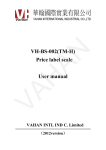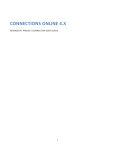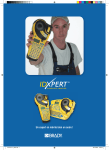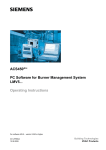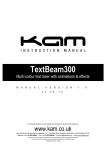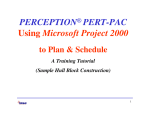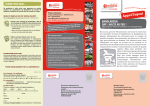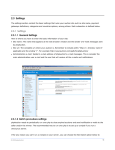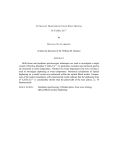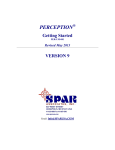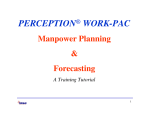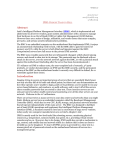Download Integrated Planning & Scheduling
Transcript
® PERCEPTION PERT-PAC Integrated Planning & Scheduling A Training Tutorial 1 This training tutorial outlines the basic features of the PERCEPTION system for planning and scheduling. It is a supplement to the user manual entitled “PERCEPTION Integrated Planning & Scheduling,” which provides more details for the user. Before using this tutorial, the user should first view the preliminary PERCEPTION training tutorial, “Getting Started.” 2 PERCEPTION has features for planning and scheduling all project activities: • Schedule Design & Engineering Activities • Schedule Engineering Drawings • Schedule Production Work Orders • Schedule Work Order Material Pallets • Schedule Purchased Material Deliveries • Schedule Subcontractors • Schedule Tests & Trials 3 Training Directory Continue Planning & Scheduling Work Orders Planning & Scheduling Material Requirements PERT-PAC Planning Activities Linking Project 2000 Importing Project 2000 Attaching Planning Activities to Work Orders Attaching Planning Activities to Material Requisitions Revising Work Order Schedules Revising Material Schedules Revising Material Pallet Schedules Summary Planning Activity Performance Updating Project 2000 4 Planning & Scheduling Work Orders 5 Steel Hot Work Scheduling requires the proper sequencing of work and related project activities. Ship Zone Outfit Work Type Scheduling Pipe Work HVAC Work Electrical Cables Maintain Clear Access Alleys for Men & Materials Linings & Bulkheads Paint & Deck Covering Ceilings & Doors Outfit & Furnishings Fixtures & Breakables Groom & Clean 6 Work sequencing must reflect the contract’s build strategy: 1. Pre-Outfitted Hull Blocks versus On Board Outfitting 2. Hull Block & Modular Construction versus “Stick” Construction 3. Out-Sourced Work versus In-House Work 4. Group Technology Manufacturing versus OnDemand Manufacturing 7 8 Planning & Scheduling Material Requirements 9 Material Requirements can be scheduled via their Need Dates using: • Work Order Start Dates, or • Work Order Pallet Required Dates 10 11 PERCEPTION can schedule and track various stages of material schedules. 12 Material schedules can be developed manually with user-entered information, or automatically via project Planning Activities. 13 PERCEPTION PERT-PAC Planning Activities 14 A Planning Activity is a means to develop a set of project baseline budgets and schedules from which detail planning of work orders and material requirements can proceed. 15 Planning Activities can prescribe the schedules for selected work orders. Work orders set the Need Dates for material requirements and required delivery dates. 16 Once work orders have been linked to a planning activity, they may have their planned schedules fine-tuned and adjusted to suit production scheduling requirements. 17 The Planning Activity “Detail” data window has tabs to display all information related to it. 18 Sample Planning Activity list of linked Work Orders. The Planning Activity also can schedule • Drawings • Pallets • Requisitions 19 PERCEPTION can be linked directly to Microsoft’s Project 2000 to automate PERCEPTION-managed schedules. 20 Project 2000 Scheduling Tasks Sequencing & Scheduling Project Activities 21 Project 2000 Tasks are linked directly to PERCEPTION’s Planning Activities. 22 In order for Project 2000 to link with PERCEPTION, the user must map columns of Project 2000 information with corresponding columns of PERCEPTION information. 23 Sample user-defined Project 2000 column names versus internal Project 2000 column names. 24 Global Templates in Project 2000 Create a standard setup of column names that can be mapped directly to PERCEPTION. SPAR provides a standard global Microsoft Project template (SparProject2KTemplate.mpt). When a project is created using this template, the PERCEPTION synchronizer will use the WBS elements defined in these columns. It is strongly recommended that the user use this global template to ensure that an integration of Microsoft Project 2000 and PERCEPTION is performed properly. 25 The SPAR template maps the following Project 2000 text columns to the full set of PERCEPTION WBS descriptions to make a more user friendly interface: Text1 Text2 Text3 Text4 Text5 Text6 Text7 Text8 Text9 Text10 Text11 Text12 Text13 Text14 Text15 Text16 Text17 Contract Number Project Number Work Center Activity Number SWBS Group SWBS Account PWBS Zone PWBS Outfit Zone / Grand Block PWBS Unit PWBS Assembly PWBS Sub Assembly PWBS Part COA Group COA Sub Group COA Item COA Supervisor COA IPT Note that PERCEPTION does not require that all of these text fields be used to plan and schedule in Microsoft Project 2000, but only those that are necessary: • Activity Number • Activity Work Center Number 26 The template allows the user to apply the SPAR naming conventions to the Project 2000 text fields using the Project 2000 Template Organizer. The Organizer is found under Tools/Organizer on the Project 2000 menu. 27 If you decide not to use the template, or if you need to import a Microsoft Project file already created, then you can rename the columns manually using the Microsoft Project Tools/Customize/Fields… interface 28 Importing Microsoft Project 2000 Schedules into PERCEPTION 29 Transfer Tasks To PERCEPTION When the tasks in Microsoft Project 2000 have all been scheduled, they can be transferred to PERCEPTION as project Planning Activities. This process transfers the Project 2000 data from the MPD or MDB files (created by the Save As function in Project 2000) into the PERCEPTION database. It also transfers PERCEPTION data back into these files for later use by Project 2000. 30 1. Select Environment/ Planning & Scheduling/ Synchronize Schedules to MS Project from the main menu. 2. Identify the contract and project in the PERCEPTION database 3. Turn on the Transfer To PERCEPTION option 4. Identify the Microsoft Project 2000 file 5. Click on the OK button. 31 When the Project Synchronizer has finished the transfer, all Microsoft Project 2000 tasks have been transferred as Planning Activities onto the PERCEPTION database. 32 Planning Activities Created (Transferred) From Microsoft Project 2000 33 The following information is transferred from Microsoft Project to PERCEPTION: 34 If a planning activity does not exist for the task, then one will be created and the following information transferred to it: • • • • • • • • • • • • • • • • Planning activity number Planning activity work center number WBS as specified in the Renamed Text Fields (If a template was used or Project columns assigned alias names) Description Planned Start Planned Finish Budget Hours Baseline Budget Hours Baseline Start Baseline Finish Duration Total Slack Free Slack A flag denoting whether the activity is on the critical path or not. Microsoft Project Project ID Microsoft Project Unique Task ID 35 If a PERCEPTION planning activity exists for the Microsoft Project task, the planning activity will be updated with the following information: • WBS as specified in the Renamed Text Fields (If a template was used or Project columns assigned alias names) • Description • Planned Start • Planned Finish • Budget Hours • Baseline Budget Hours • Baseline Start (updated if specified by the user using Microsoft Project) • Baseline Finish (updated if specified by the user using Microsoft Project) • Duration • Total Slack • Free Slack • A flag denoting whether the activity is on the critical path or not. 36 If a Microsoft Project task is a milestone type task, then it will be transferred into PERCEPTION as a milestone and the following information transferred •Contract number •Project number •Description •Milestone date •Imposed start (Microsoft Project constraint date) •Baseline start •Baseline finish •Microsoft Project Project ID •Microsoft Project Unique Task ID PERCEPTION project milestones may be viewed by opening the project detail window, milestone tab. 37 Any number of different Project 2000 Databases can be linked to PERCEPTION. 38 If a Microsoft Project task is a recurring summary or rolled up or summary type of task, it will not be transferred to PERCEPTION. 39 In reverse, when updating the Microsoft Project database, the following information is transferred from PERCEPTION to Microsoft Project: • PERCEPTION planning activity WBS • Actual start • Actual finish • Actual hours 40 Identifying Microsoft Project 2000 Database For PERCEPTION Typically each Microsoft Project schedule is stored in its own file on the user’s hard drive. In order for the users to be able to identify which Microsoft Project file is being used, the Microsoft Project file should be noted on the ContractProject details window. The Microsoft Project file name can be filled in by direct user entry or by right clicking on the name field and choosing “Browse for files…” from the pop up menu. This field is limited to Microsoft’s set limit for a file and pathname length not to exceed 255 characters. 41 To see the Project 2000 Task assigned to the PERCEPTION Planning Activity, drill down to the planning activity “Detail” window, then click on the MS-Project Task tab. 42 Attaching Planning Activities to Work Orders 43 Open the work order worksheet and retrieve selected work orders. Highlight those work orders to be scheduled by a planning activity. Then select Edit/Modify Selected Records/Attach/ Detach Planning Activity from the main menu (or on the toolbar). 44 1. Identify whether to attach or detach. 2. For attaching a planning activity, identify it in the data fields provided: activity center and the activity number are both required. 3. 4. Identify whether or not to transfer the planning activity’s WBS (SWBS, PWBS, and COA) to the work orders. • If these options are selected (by clicking in the check boxes), the work orders will have their WBS set to be what is provided by the planning activity. • If these options are not selected, then the existing WBS assignments on the work orders will prevail. Click on the OK button. The system will then proceed to schedule the selected work orders according to the planning activity’s planned start and finish date. 45 A similar process can be performed to attach Planning Activities to Drawings, Pallets and Requisitions. 46 Attaching Planning Activities to Material Requisitions 47 Open the Requisition worksheet and retrieve selected requisitions. Highlight those requisitions to be attached to a planning activity. Then select Edit/Modify Selected Records/Attach/ Detach Planning Activity from the main menu (or on the toolbar). Indicate whether or not to apply changes to the requisition items also. 48 If only selected items on a requisition are to be attached to the planning activity, drill down to the Requisition Items worksheet. Highlight those requisition items to be attached to a planning activity. Then click on the Attach/Detach Planning Activity button. 49 1. Identify whether to attach or detach. 2. For attaching a planning activity, identify it in the data fields provided: activity center and the activity number are both required. 3. Identify whether or not to transfer the planning activity’s WBS (SWBS, PWBS, and COA) to the requisitions. If these options are selected (by clicking in the check boxes), the requisitions will have their WBS set to be what is provided by the planning activity. 4. If these options are not selected, then the existing WBS assignments on the requisitions will prevail. 5. Click on the OK button. •The system will then proceed to schedule the selected requisitions/requisition items according to the planning activity’s planned start and finish date. 50 The system sets the requisition “Need Date” as the planning activity’s start date. The purchasing schedules for “Required in Yard,” “PO Action Date” and “Drawing Release Date” are each computed by the system according to the sequence times defined on the requisitions. For details on these sequence schedules, refer to the “Material Planning, Purchasing, & Inventory Control” user manual. 51 Revising Work Order Schedules PERCEPTION work order schedules can be revised using several different methods: • Manual rescheduling • Manually using the global rescheduling tool • By rescheduling planning activities 52 Manually Rescheduling Work Orders The most direct method to revise work order schedules is simply to modify the schedules manually, work order by work order. 53 Rescheduling Work Orders Using Global Reschedule Function The global rescheduling feature of the system: • Either applies a new start and/or finish date to the selected work orders, or • Increases/decreases existing schedules by a specified number of days, weeks, or months. 54 1. Select Environment/ Production Engineering/ Work Orders from the main menu. 2. Retrieve and highlight those work orders that need to be manually rescheduled 3. Click on the Reschedule Work Orders button on the toolbar. 4. The system will respond with a pop up window Change the planned start and/or finish dates for the work orders as provided with the displayed options. 55 Rescheduling Work Orders With Attached Planning Activities First, reschedule the planning activities: • Either manually in the Planning Activity worksheet, or • Via Project 2000, after which the revised Project 2000 task schedules need to be synchronized with PERCEPTION planning activities. 56 With the planning activity schedules revised, the attached work order schedules can be revised automatically. From the menu select Environment/ Planning & Scheduling/Adjust Work Orders to Current Plan. 57 1. Select the Contract, Project, and Work Center you wish to reschedule 2. Now click on the Apply Plan button. The system will now update the work orders attached to activities. If the work order has been started, the system will not alter its schedule. If an un-started work order is a time-phased or incremental process type work order, the system will not alter its schedule. 58 If the un-started work order is a discrete or distributed type work order, the system will change its planned schedules as follows: The relative proportion of time between the activity’s original start and the work order’s original start (defined as the work order start offset from the activity start) to the original total duration of the activity will be maintained by the system: Work order start offset = [work order start – activity start Activity duration = [activity finish – activity start] Work order start offset new = Work order start offset original Activity duration new = Activity duration original Or, Work order start new = Activity start new + ∆s Where ∆s = [Activity duration new / Activity duration original] x Work order start offset original 59 The ratio of the work order’s original duration to the activity’s original duration also will be maintained by the system: Work order duration = [Work order finish – Work order start] Work order duration new = Work order duration original Activity duration new = Activity duration original Or, Work order finish new = Work order start new + ∆fs Where ∆fs = [Activity duration new / Activity duration original] x Work order duration original 60 Revising Material Requisition Schedules PERCEPTION schedules for material requirements can be revised using several different methods: • Manually rescheduling requisition Need Dates • Manually rescheduling requisitions using the global rescheduling tool • Rescheduling work orders attached to the requisitions • Rescheduling planning activities attached to the requisitions 61 Manually Revising Material Requisition Schedules The most direct method to revise requisition and purchasing schedules is simply to modify them manually, requisition by requisition. 62 Rescheduling Material Requisitions Using Global Rescheduling Functions The global rescheduling features enable the user to re-define Need Dates and the various sequencing times for purchasing. 63 1. Select Environment/Material Control/Requisitions from the main menu. 2. Retrieve and highlight those requisitions that need to be globally rescheduled 3. Click on the Reschedule Requisitions button on the toolbar. 4. The system will respond with a pop up window. 5. Make the adjustments to the rescheduling information. 6. Click on the Apply New Schedule button. 64 Manually Revising Material Requisition Item Schedules The procedure described for revising requisitions can at the same time be applied to all the related requisition items. However, if requisition items require different sets of schedules, the rescheduling procedure is also available at the requisition item level of detail. 65 Automated Rescheduling Of Material Requisitions The Need Date on requisition items can be set manually or set/reset automatically by association with a pallet, work order, or planning activity. 66 The following outlines these automated scheduling effects for requisition item Need Date: • If scheduled by a Pallet: Requisition Item Need Date = Pallet Need Date – Pallet Buffer Time • If scheduled by a Work Order: Requisition Item Need Date = Work Order Planned Start Date • If scheduled by a Planning Activity: Requisition Item Need Date = Activity Planned Start Date The priority order for determining the requisition item Need Date is as follows: 1. Pallet Need Date always takes first precedence 2. Work Order Planned Start Date takes second precedence 3. Planning Activity Planned Start Date takes third precedence. 67 If the item is scheduled by association, by one of these documents (i.e., pallet, work order, or planning activity), the user cannot change the Need Date on that item. To reschedule the item, the user must change the date on the attached document that schedules the item. Any change to the Need Date, either manual or automatic, will cause a recalculation of the schedule and all other dates that are dependent upon that date (for example, Required In Yard Date, PO Date, etc.). NOTE: A requisition item may be associated with a work order or planning activity that has not yet been defined in the system. In this case, the item will not be scheduled by the non-existent work order or activity until that work order or activity is defined and given a Planned Start Date. The requisition item Need Date will then be updated automatically. 68 Whenever the planning activities, work orders or pallets are rescheduled, the system may be authorized to automatically reschedule requisitions attached to these documents. This authorization can be prescribed on the company parameters and defaults (Library/Company Parameters/Company Defaults tab. See the options provided in the Automated Scheduling Options section. The user should refer to the SPAR manual titled “Material Planning, Purchasing & Inventory Control” and review the scheduling rules described for material functions. 69 Revising Material Pallet Schedules PERCEPTION schedules for material pallets can be revised using several different methods: 1. Manually rescheduling pallet Need Dates 2. Rescheduling work orders attached to pallets 3. Rescheduling planning activities attached to pallets 70 Rescheduling Pallets From Work Orders Pallets that are attached to work orders will automatically have their Need Dates revised when the work order Planned Start Dates are modified. This means that the material pallet schedules can be modified directly whenever work order schedules are changed. 71 Rescheduling Pallets From Planning Activities & Work Orders The Pallet Need Date is when the material is planned to be issued to production. When a pallet is created, if it is not associated with a work order, its Need Date may be set manually. Once it has been associated with a work order, and while it remains open, its Ned Date will always be set by the system to be equal to the work order Planned Start Date. 72 If the pallet is not attached to a work order, but is attached to a planning activity, the pallet’s Need Date will always be set equal to the activity’s Planned Start Date. If the pallet is scheduled by a work order or a planning activity, the user cannot change the Need Date on the pallet. To reschedule the pallet, the user must change the date on either the work order or the planning activity that schedules it. 73 If a change is made to the associated work order or planning activity Planned Start Date, the system will recalculate the schedule for all attached, not complete, material items. The following outlines these automated scheduling effects for pallet Need Date: 1. If scheduled by a work order: Need Date = Work Order Planned Start Date 2. If scheduled by an activity: Need Date = Activity Planned Start Date 74 When a planning activity has its baseline start or finish changed, the system will re-schedule its associated work order material pallets as follows: 1. All pallets attached to schedule-adjusted work orders will have need dates coinciding with the new start dates of the work orders. 2. If the material requisition scheduling option is turned on, then all schedule adjustments of the pallets will be reflected back to need dates for the corresponding requisition items that are incomplete (i.e., not fully used in production). 3. If requisition items are not attached to a pallet item but are attached directly to a schedule-adjusted work order, the schedule adjustment will be applied to the need date for these requisition items. 4. If the purchase order scheduling option is turned on, then rescheduled requisition items attached to purchase orders that are incomplete (i.e., not fully received in delivery) will have required delivery dates adjusted. 75 Summarizing Planning Activity Cost & Schedule Performance PERCEPTION automatically updates the status of project planning activities. The Production Baseline Rollup summarizes progress, cost and schedule performance information from linked work orders and material requisitions. 76 Select Environment/Planning & Scheduling/Rollup from the main menu. Select Production Baseline Rollup to open the rollup project and options selections window. 77 The options for the Baseline Rollup are as follows: 1. Summarize the planning activity baseline dates and copy to the project WBS (SWBS, PWBS & COA) as defined on the activities. 2. Summarize the planning activity baseline budgets (labor hours, labor and material costs) and copy to the WBS 3. Compute the baseline Budgeted Cost of Work Scheduled BCWS (labor hours) using the planning activities, their baseline budgets and baseline schedules. Copy the baseline BCWS to the project WBS. 4. Compute the planning activity Estimate At Completion EAC and percent progress from a system-developed analysis of attached work order cost (labor hours) and schedule performance. 78 Multiple projects can have rollups performed in a single process by holding down the CTRL key while clicking and highlighting the desired project(s) in the project list sub-window. When all the options and project selections have been made, click on the OK button. The system will proceed with the rollup process. 79 Updating Microsoft Project 2000 PERCEPTION provides a function to automatically update the Microsoft Project 2000 database with the current status of project planning activities. With this information, Project 2000 will automatically update schedules according to the progress status provided by PERCEPTION. 80 1. Select Environment/Planning & Scheduling/Synchronize Schedules To MS-Project from the main menu. This will open the “Synchronize with MS Project 2000” window 2. Select the contract and project to be synchronized. 3. Click on Transfer to Microsoft Project. 4. Enter the path and name of the Microsoft Project database file. 5. Click on OK. 81 PERCEPTION transfers the following information into the Microsoft Project 2000 database: 1. PERCEPTION Planning Activity WBS 2. Actual start date (if available from time charges) 3. Actual finish date (if available from time charges) 4. PERCEPTION % complete 5. Actual hours from time charges 82 Microsoft Project 2000 Schedule Status Before A PERCEPTION Synchronizing Update 83 Microsoft Project 2000 Schedule Status After A PERCEPTION Synchronizing Update 84 Microsoft Project 2000 automatically adjusts the schedules according to the actual schedule information provided by PERCEPTION. Microsoft Project 2000 also displays the percent complete information as a measured solid line bar inside the bar representing the task schedule. 85 The overall impact of these updates on the project can be viewed by clicking on Project/Project Information on the main menu of Microsoft Project 2000. 86 If re-planning of the project is warranted, it can be rescheduled using Microsoft Project 2000. When the schedules have been revised, the PERCEPTION Synchronizer can be used again to reschedule the project Planning Activities. 87