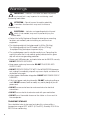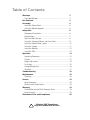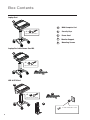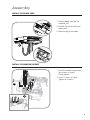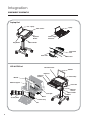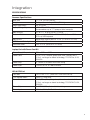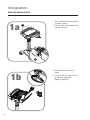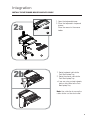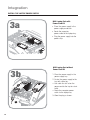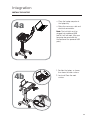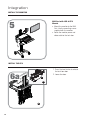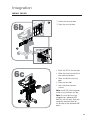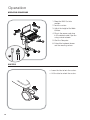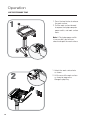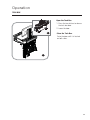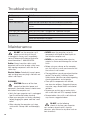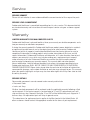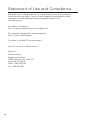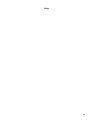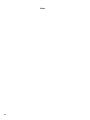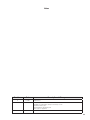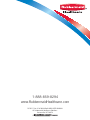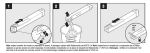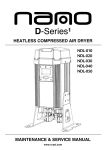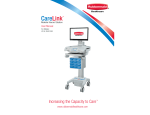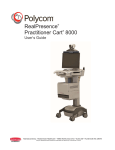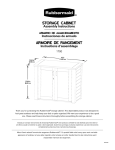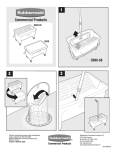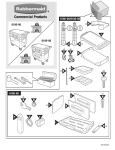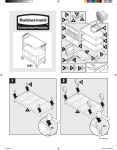Download M40 Computer Cart - Rubbermaid Healthcare
Transcript
M40 Computer Cart User Manual Warnings IMPORTANT – Indicates a situation that does not present any hazard but is very important in maintaining a well functioning workstation. ATTENTION – Consult manual to avoid a potentially hazardous situation which may result in minor or moderate injury. ELECTRICAL – Indicates an impending electrical hazard which, if not avoided, may result in personal injury, fire and/or death. • Contact the facility Engineer of Record for direction on mounting locations and methods prior to installing any wall tracks or equipment. • The shipping weight of the laptop model is 63 lbs (28.6 kg). The shipping weight of the LCD model is 83 lbs (37.6 kg). Use proper lifting techniques to prevent injury. • The supplied power cord is rated for medical use. Connecting the cord to an outlet that is not medical grade (indicated with a green dot) will not ensure grounding protection. • Power cord, USB extension, and workstation are for INDOOR use only. DO NOT OPERATE OUTDOORS. • Keep power cord away from water. DO NOT PLUG CORD INTO OUTLET IF WET. • DO NOT OPERATE PRODUCT IF WET. If the WORKSTATION becomes wet, unplug it immediately, wipe off any excess liquid, and allow it to dry before using again. • Inspect power cord before integration. DO NOT USE POWER CORD IF DAMAGED. • Fully insert power cord plug into outlet. DO NOT unplug by pulling on cord. DO NOT remove, bend or modify any metal prongs or pins of power cord. • DO NOT use excessive force to make mechanical or electrical connections. • DO NOT use an electrical extension cord with your workstation. • DO NOT use a flammable cleaner on the station as it can result in fire or explosion. TRANSPORT/STORAGE Care should be taken to transport and store this system within a temperature range of 32ºF to 90ºF (0ºC to 32ºC); Humidity 20% RH to 95% RH non-condensing. 2 Table of Contents Warnings 2 Transport/Storage ................................................................ 2 Box Contents 4 Assembly 5 Install the Power Cord .......................................................... 5 Install the Monitor Support.................................................... 5 Integration 6 Component Schematic ......................................................... 6 Specifications ...................................................................... 7 Open the Work Surface ....................................................... 8 Install the Keyboard Mouse and Data Cable .......................... 9 Install the laptop Power supply.............................................. 10 Install the Laptop ................................................................ 11 Install the Monitor ............................................................... 12 Install the CPU ..................................................................... 12 Operation 14 Operating Procedure ............................................................ 14 Casters ............................................................................... 14 Height Adjustment ............................................................... 15 Task Light............................................................................ 15 Laptop/Storage Tray ............................................................. 16 Tech Box ............................................................................. 17 Troubleshooting 18 Maintenance 18 Cleaning.............................................................................. 18 Service 19 Service Request................................................................... 19 Service Level Commitment ................................................... 19 Warranty 19 Limited Warranty for M40 Computer Carts............................. 19 Service Details..................................................................... 19 Statement of Use and Compliance 20 Maintain GMP Compliance Keep this manual with the Cart Box Contents Laptop Cart A B x2 A M40 Computer Cart B Security Keys C Power Cord D Monitor Support E Mounting Screws Taped to mouse holder Laptop Cart with Power Cord Kit A B x2 Taped to mouse holder C LCD & CPU Cart A x2 C B Taped to mouse holder E D 6 x M6 x 10 Machine Screws 4 Assembly INSTALL THE POWER CORD 1 1. Plug the power cord into the computer cart. 2. Position the bale to secure the power cord. 3. Stow the plug in the holder. 3 2 INSTALL THE MONITOR SUPPORT 1. Install the monitor support with four screws as shown. Do not tighten. 1 2. Install 2 screws as shown. Tighten all 6 screws. 2 2 5 Integration COMPONENT SCHEMATIC Laptop Cart Laptop Laptop Work Surface Keyboard Drawer Plug Holder Power Supply Enclosure Mouse Holder Power Cord Lock Power Inlet Power Cord LCD & CPU Cart Document Cover Monitor Keyboard Monitor Keyboard Drawer Cable Clamp Monitor Support Tech Box Task Light Mousing Surface Mouse Holder Mouse Mouse Security Door Power Strip CPU 6 Integration SPECIFICATIONS Common Specifications Base Size Weight Height Adjustment Laptop/Storage Tray Work Surface Keyboard Platform Mouse Area USB Powered Task Light Document cover 17” x 19” (43 cm x 48 cm) Configurations starting at 53 lb (28.6 kg) 16” (40.5 cm) 16“ x 12“ x 1.5" Accommodates up to 17” laptop or tablet computer 20” W x 11” d (50.8 cm W x 27.9 cm) Accommodates 1.75” H x 18" W x 8” D (4.5 cm x 45.7 cm x 20.3 cm) USB keyboard Bidirectional mouse pad 8.5" x 9.5” (21.5 cm x 24.1 cm) USB A to Mini-B 19.5” x 9.75” (99.5 cm x 24.75 cm) Laptop Cart with Power Cord Kit Power Supply Compartment 20“ x 5.75“ x 1.75” Power Cord 2.5 ft (.75 m ) hospital grade spiral cord– extends to 8 ft (2.4 m), recharges on board technology, 120/240Vac, 6.3A, 50/60Hz. Power Strip 3 - NEMA 5/15 outlets with inline fusing Power Input 120 Vac, 60 Hz, 5 A North America LCD & CPU Cart Tech Box 14.5” x 9.4" x 2.7" (36.8 cm x 23.8 cm x 6.9 cm) LCD Monitor Mount 25 lbs (11.3 kg) max. Power Cord 2.5 ft (.75 m ) hospital grade spiral cord– extends to 8 ft (2.4 m), recharges on board technology, 120/240VAC, 6.3A, 50/60Hz. Power Strip 3 - NEMA 5/15 outlets with inline fusing Power Input 120 Vac, 60 Hz, 5 A North America 7 Integration OPEN THE WORK SURFACE 1a 1. Press the two latches to release the work surface. 1 2. Pull the work surface forward to expose the locks. 2 2 1 1b 1. Unlock the work surface as shown. 2 8 2. Lift the rear of the work surface as shown to expose the Storage/Laptop Tray. Integration INSTALL THE KEYBOARD MOUSE AND DATA CABLE 1. Open the keyboard drawer. 2a 2. Place the keyboard in keyboard drawer. Place the mouse in the mouse holder. 1 2 2b 1 1. Route keyboard cable to the Tech Box/Laptop Tray. 2. Route the mouse cable to the Tech Box/Laptop Tray. • If you are using a wired network, route a data cable to the Tech Box/Laptop Tray. 2 1 Note: Use cable ties to secure the cables to the cart for strain relief. 2 9 Integration INSTALL THE LAPTOP POWER SUPPLY 3a M40 Laptop Cart with Power Cord Kit • Place the power supply in the power supply enclosure. • Route the computer power cable to the laptop tray. • Plug the power supply into the power strip. M40 Laptop Cart without Power Cord Kit 3b 2 1. Place the power supply in the power supply tray. 2. Fasten the power supply to the tray with cable ties. 1 • Use cable ties to Fasten the power cord to the tray for strain relief. • Route the computer power cable to the laptop tray. 3. Stow the plug as shown. 3 10 Integration INSTALL THE LAPTOP 4a • Place the laptop computer in the laptop tray. • Make the necessary cable and electrical connections. Note: The task light must be plugged into a powered USB port or it will not work. (See your computer documentation for the location of the powered USB ports.) 1 4b 1. Position the laptop as shown, then lower the work surface. 2. Lock and Close the work surface. 2 2 11 Integration INSTALL THE MONITOR 5 M40 Cart with LCD & CPU Mounts • Mount the monitor to the M40 Cart. Use the mounting screws supplied with the monitor. • Route the monitor power and video cable to the tech box. INSTALL THE CPU 1. Press the two latches to release the tech box door. 6a 2. Lower the door. 1 2 12 Integration INSTALL THE CPU 6b 2 6c 1 1. Unlock the security door. 2. Open the security door. 2 • Place the CPU in the tech box. • Make the necessary electrical and cable connections. • Close and lock the security door. • Close the tech box. • Lock and close the work surface. Note: Install CPU with the power button accessible from the top. Note: The task light must be plugged into a powered USB port or it will not work. (See your computer documentation for the location of the powered USB ports.) 13 Operation OPERATING PROCEDURE 1. Move the M40 Cart into position. 2. Lock the casters 3 1 3. Adjust the height of the Work Surface. 4. Plug in the power cord; plug in the network cable if you are using a wired network. 5 6 5. Start the Computer. 6. Extend the keyboard drawer and the mousing surface. 2 4 CASTERS • Lower the tabs to lock the casters. • Lift the tabs to unlock the casters. 14 Operation HEIGHT ADJUSTMENT 1. Hold the work surface steady and lift up and hold the height adjustment handle. 2 1 2. Raise or lower the work surface, then release the handle. 2 TASK LIGHT • Press the the task light on. button to turn • Press the button again to turn the task light off. • The task light will automatically turn off after 3 minutes. Note: The task light must be plugged into a powered USB port or it will not work. (See your computer documentation for the location of the powered USB ports.) Operation LAPTOP/STORAGE TRAY 1 1. Press the two latches to release the work surface. 1 2. Pull the work surface forward to expose the laptop computer power switch, and work surface locks. 2 Note: If The laptop power switch is inaccessible, you will have unlock and open the work surface. 1 2. Lift the rear of the work surface as shown to expose the Storage/Laptop Tray. 1 2 1. Unlock the work surface locks as shown. 2 16 Operation TECH BOX Open the Tech Box 1. Press the two latches to release the tech box door. 2. Lower the door. 1 Close the Tech Box Raise the door until it is latched on both sides. 2 17 Troubleshooting Problem Cart Will Not Raise or Lower, Cart Is Hard To Push Solution Check for cable obstructions (kinks). Check that the caster locks are in the unlocked (up) position. Examine casters to see if any debris is caught in or under the casters. Task Light Does Not Work Make sure USB cable is plugged into a powered USB port. Computer/Monitor will Check that cart is plugged in. not power up. Check that device power cables are connected. Check that wall outlet has power. Check fuses at cart power inlet. Maintenance DO NOT use the computer cart if pieces are missing or the unit is damaged. In these cases, immediately contact Rubbermaid Customer Service for more information: 1-888-859-8294. Cables: Always keep the cables neatly organized and be sure to route cables away from moving components with wire ties or cable clips. • NEVER use steel wool or other abrasive material as these could damage the surface finish. • Before using any cleaner on the computer cart, first test on a small area to ensure that the surface is not harmed. Electric Cables: Periodically inspect power cord and plug to ensure plug is not bent and cable is not frayed. • These guidelines cannot guarantee infection control. The hospital’s Infection Control Administrator should be consulted regarding cleaning procedures and schedules. CLEANING CAUTION: Because of the close proximity of electrical power and equipment, flammable cleaners should never be used on the computer cart. • Clean plastic components with diluted, non-abrasive solutions. Suggested cleaners are water, soap, diluted bleach and alcohol solutions. • Verify that your computer cart is unplugged from the wall outlet before cleaning. • Allow your computer cart to dry completely before plugging the power cord into a wall outlet. • When cleaning the computer cart, wipe surface with a damp cloth and thoroughly dry. 18 • NEVER cover the computer cart or its components with liquid or allow liquids to flow into the computer cart. • Remove pen and dry erase marker stains with a soft cloth and 91% isopropyl alcohol. • Remove iodine stains with a soft cloth and any cleaners suggested above. DO NOT use the following chemicals to clean your computer cart: acetone, mineral spirits, abrasive cleansers, paint thinner or any other harsh or toxic chemicals. Service SERVICE REQUEST Please visit our website at: www.rubbermaidhealthcare.com/service to file a request for parts. SERVICE LEVEL COMMITMENT Rubbermaid Healthcare is committed to providing best-in-class service. This document details our standard warranty and instructions on how to request service using our customer support system. Warranty LIMITED WARRANTY FOR M40 COMPUTER CARTS Rubbermaid Healthcare is pleased to offer a three-year warranty on durable components and a two-year warranty on electronic components. If during the warranty period this Rubbermaid Healthcare product proves defective in materials or workmanship under normal use by the original purchaser, please contact Rubbermaid Healthcare technical support at www.rubbermaidhealthcare.com/service (please be sure to complete all information, including product serial number, description of the issue, and full contact information). Rubbermaid Healthcare will determine, at its sole discretion, how to best address your warranty issue, which may include sending you a replacement part covered under warranty or for sale. Rubbermaid Healthcare reserves the right to require proof-ofpurchase prior to honoring any warranty request. This warranty does not cover product abuse, modification, failure to adhere to product instructions, or improper operation/misuse. Rubbermaid Healthcare SHALL NOT BE LIABLE FOR ANY CONSEQUENTIAL OR INCIDENTAL DAMAGES WHATSOEVER. Some states do not allow the exclusion or limitation of incidental or consequential damages, so the above limitation or exclusion may not apply to you. This warranty gives you specific legal rights and you may also have other rights which vary from state to state or country to country. SERVICE DETAILS Consumable components are not covered under warranty and include: • Document Cover • Locks and Keys All other standard components will be replaced under the applicable warranty following a filed service request. If the service request is received prior to 10 am EST, replacement parts will ship next business day. Requests filed after 10 am EST will be fulfilled with parts shipped in 2 business days. All replacement parts will ship via ground carrier. *The above terms for replacement parts applies to facilities located in the United States. All other customers should contact the appropriate reseller for the terms of part replacement. Statement of Use and Compliance M40 mobile carts are designed for safe use in general patient areas for the purpose of clinical data entry and retrieval. These carts have no potential electromagnetic or other interference risks when operated according to guidelines covered in this instruction manual. This product is classified as: Class 1/ Internally powered device with no applied parts. This equipment is designed for continuous operation. Class A, Group 1 ISM Equipment. This device is classified IPXO for water ingress. Input 120 Vac, 60 Hz, 5 A North America Contact Us Customer Service: Rubbermaid Healthcare 16905 Northcross Drive, Suite 120 Huntersville, NC 28078 Phone: 1-888-859-8294 Fax: 1-888-859-8297 20 Notes 21 Notes 22 Notes Revision Date A 12/2011 Initial Release Description of Changes B 2/2013 Change logos and references to Rubbermaid Healthcare Add TOC level subheading to Transport and Storage section Add Revision History p23 Add Commpliance Information p20 Add 3 pages for pagination 23 1-888-859-8294 www.RubbermaidHealthcare.com 12/2011 Part # 1810638 RevB M40 USER MANUAL © Rubbermaid Healthcare Solutions Huntersville, NC 28078