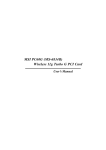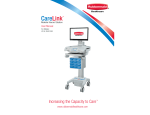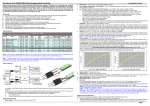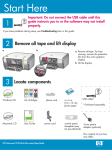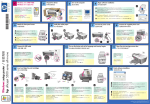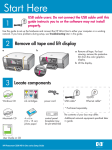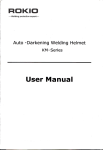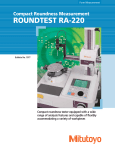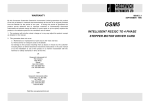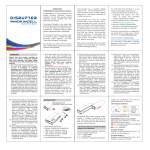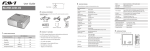Download Mobile Technology Cabinet Workstation Manual
Transcript
Mobile Technology Cabinet Workstation User Manual Warnings IMPORTANT – Indicates a situation that does not present any hazard but is very important in maintaining a well functioning workstation. ATTENTION – Consult manual to avoid a potentially hazardous situation which may result in minor or moderate injury. • Contact the facility Engineer of Record for direction on mounting locations and methods prior to installing any wall tracks or equipment. • The shipping weight of the nonpowered model is 128 lbs (58 kg). The shipping weight of the powered model is 156 lbs (70.8 kg). Use proper lifting techniques to prevent injury. ELECTRICAL – Indicates an impending electrical hazard which, if not avoided, may result in personal injury, fire and/or death. • The supplied power cord is rated for medical use. Connecting the cord to an outlet that is not medical grade (indicated with a green dot) will not ensure grounding protection. • Power cord and workstation are for INDOOR use only. DO NOT OPERATE OUTDOORS. • Keep power cord away from water. DO NOT PLUG CORD INTO OUTLET IF WET. • DO NOT OPERATE PRODUCT IF WET. If the WORKSTATION becomes wet, unplug it immediately, wipe off any excess liquid, and allow it to dry before using again. • Inspect power cord before integration. DO NOT USE POWER CORD IF DAMAGED. • Fully insert power cord plug into outlet. DO NOT unplug by pulling on cord. DO NOT remove, bend or modify any metal prongs or pins of power cord. • DO NOT use excessive force to make mechanical or electrical connections. • DO NOT use an electrical extension cord with your workstation. • DO NOT use a flammable cleaner on the station as it can result in fire or explosion. Transport/Storage Care should be taken to transport and store this system within a temperature range of 32ºF to 90ºF (0ºC to 32ºC); Humidity 20% RH to 95% RH non-condensing. 2 Table of Contents Warnings 2 Box Contents 4 Assembly 5 Install the Cord Holder .......................................................... 5 Install the Power Cord .......................................................... 5 Install the Lithium Battery ..................................................... 6 Integration 8 Component Schematic ......................................................... 8 Specifications ...................................................................... 9 Remove the Rear Panel ........................................................ 10 Open the Keyboard Tray ....................................................... 10 Install the Keyboard ............................................................ 11 Install the Mouse ................................................................ 12 Install the Monitor ................................................................ 13 Replace the Rear Panel ........................................................ 15 Install the CPU ..................................................................... 16 Operation 19 Height Adjustment ............................................................... 19 Open the Keyboard Tray ....................................................... 19 Close the Keyboard Tray ....................................................... 20 Casters ............................................................................... 20 Power Supply Controller ....................................................... 21 Maintenance 22 Install / Change the Battery .................................................. 22 Cleaning.............................................................................. 25 Wood Panel Care ................................................................. 25 Troubleshooting 26 Service 27 Service Request................................................................... 27 Service Level Commitment ................................................... 27 Warranty 27 Limited Warranty for Mobile Technology Cabinet .................... 27 Service Details..................................................................... 27 Box Contents NONPOWERED MOBILE TECHNOLOGY CABINET A x2 B A Mobile Technology Cabinet B Security Keys C Power Cord D Cord Holder E Lithium Battery * (Lithium Battery Powered Models only) Fastened to Security Panel C D POWERED MOBILE TECHNOLOGY CABINET A x2 B Fastened to Security Panel C 4 E D * Lithium battery will be shipped separately. Assembly INSTALL THE CORD HOLDER Choose a location to mount the Cord holder. 1. Remove paper backing from cord holder. 2 2. Firmly press the cord holder in position for few seconds. Note: The tape to surface bond will reach 50% strengh 20 minutes after assembly, and 90% strength after 24 hours. 1 INSTALL THE POWER CORD 1 1. Plug the power cord into the computer cart. 2. Position the cord lock to secure the power cord. Nonpowered 3. Stow the plug in the holder. 2 Powered 5 Assembly INSTALL THE LITHIUM BATTERY 1. Remove two screws (1) and the battery cover (2) from the rear of the mobile technology cabinet (3). 1 3 2 1 1. Place the battery (10) in the battery box (4). 2 2. Fasten the battery strap (1). 3. Connect the communication cables (2). 4. Install a screw (6), lock washer (7), washer (8) and RED wire (9) on the positive (+) battery terminal (11). 2 1 11 + 9 3 10 8 7 6 6 – 4 5 5. Install a screw (6), lock washer (7), washer (6) and BLACK wire (5) on the negative (–) battery terminal (3). Do Not short the battery across the terminals. Shorting the battery will cause a violent reaction which can result in death or serious personal injury. Make sure the battery cables are connected to the correct battery terminal, connecting the battery cables to the wrong terminal can cause damage to the power supply. Assembly INSTALL THE LITHIUM BATTERY (CONTINUED) Install the battery cover (2) and 2 screws (1) on the rear of the mobile technology cabinet (3). 3 3 2 2 1 1 7 Integration COMPONENT SCHEMATIC Power Supply Controller * Keypad Monitor Hand Hold Mouse Work Surface Keyboard Wrist Rest Keyboard Tray Technoloy Cabinet Power Strip Security Panel Locking Caster Height Adjustment Pedal * Powered Mobile Technology Cabinet Only 8 Integration SPECIFICATIONS Common Specifications Base Size Weight Height Adjustment Cart Height Keyboard Height Front of Monitor to Wrist Rest Work Surface Csters Keyboard Platform CPU Cavity LCD Monitor Mount Power Cord Power Strip UPS input UPS output Sealed Lead Acid (SLA) Battery Lithium Battery 17” x 22” (43.2 cm x 55.9 cm) Configurations starting at 97 lb (44 kg) 16” (40.5 cm) 44" to 60" (111.8 cm to 152.4 cm) 30" to 46" (76.2 cm to 117 cm) 22" (55.9 cm) 19” w x 11” d (48.3 cm w x 27.9 cm) 4" (10.2 cm) 2 Locking Accommodates 1.75” H x 18" W x 7.25” D (4.5 cm x 45.7 cm x 18.4 cm) USB keyboard 19.5" x 10“ x 3.1" (49.5 cm x 25.4 cm x 7.9 cm) 25 lbs (11.3 kg) max. 20" Monitor Max. 2.5 ft (.75 m ) hospital grade spiral cord– extends to 8 ft (2.4 m), recharges on board technologyg, 120/240VAC, 6.3A, 50/60Hz. 3 - NEMA 5/15 outlets with inline fusing 120 Vac 5.0 A 150 VA 150 W U1-12Vdc 35 Ah U1-12Vdc 40 Ah 9 Integration REMOVE THE REAR PANEL 1 Lift and remove the rear panel to expose the rear of the mobile technology cabinet. OPEN THE KEYBOARD TRAY 2 10 Fold down the Keyboard Tray door as shown. Integration INSTALL THE KEYBOARD 1. Remove screws from both sides of the work surface. 3a 2. Remove the work surface from the mobile technologh cabinet. 2 1 1. Route the keyboard cable through the openings in the undersaide of the worksurface to the technology cabinet below. 3b 2. Fasten the keyboard to the keyboard tray. Note: Use double stick hook and loop fastner to fasten the keyboard to the keyboard tray. 1 2 11 Integration INSTALL THE KEYBOARD (CONTINUED) 1. Position the work surface on the keyboard tray. 3c 2. Fasten the work surface (2) to the keyboard tray with 2 screws (1) . 2 1 INSTALL THE MOUSE 4a 12 • Place the mouse on the work surface. • Route the mouse cable through one of the holes at the rear of the work surface. Integration INSTALL THE MOUSE (CONTINUED) Route the mouse and keyboard cables through the opening at the top of the technology cabinet. 4b Note: Use cable ties to secure the cables to the security grid for strain relief. INSTALL THE MONITOR 1. Remove the screws (1) from the bottom of the monitor mount. 5a 2. * Remove the communication cables from the bottom of the power supply controller (not shown). 2 1 3. Lift and pull forward to remove the monitor mount and Keypad bracket* assembly (2). *Powered models only. 13 Integration INSTALL THE MONITOR (CONTINUED) 5b • Align the monitor mount, keypad mount*, and your monitor. • Use 4 screws to mount the monitor mount and keypad mount* to the monitor. NOTE: Check your monitor documentation for mounting screw size. *Powered models only. 5c 1. Install the monitor/bracket assembly on the mobile technology cart. 2. Install the screws at the bottom of the monitor mount. 3. * Install the communication cables on the bottom of the power supply controller. (The GRAY cable (com1) on the LEFT, and the BLACK cable (com2) on the RIGHT.) NOTE: If the power will not turn on the first time you try to turn the cabinet on, you have the communication cables crossed. *Powered models only. 14 Integration INSTALL THE MONITOR (CONTINUED) 5d Route the monitor cables through the opening at the top of the technology cabinet. Note: Use cable ties to secure the cables to the security grid for strain relief. REPLACE THE REAR PANEL • Install the rear panel. 6 • Close the keyboard tray. Note: Make sure the edges of the rear panel are installed in the correct channels. 15 Integration INSTALL THE CPU 1. Open the Technology Cabinet Door. 7a 1 2. If necessary, unlock the Security Panel. 3. Lift,then pull forward to remove the Security Panel from the Technology Cabinet. 3 2 7b 16 • Place the CPU into the Technoloigy Cabinet. • Make necessary electrical and cable connections. Integration INSTALL THE CPU (CONTINUED) Insert the top of the Security Panel into the holes at the top of the Technology Cabinet. 7c 2 7d 1. Align and lower the bottom of the Security Panel into the holes at the bottom of the Technology Cabinet. 2. Lock the Security Panel. 17 Integration INSTALL THE CPU (CONTINUED) 7e 18 Close the Technology Cabinet door. Operation HEIGHT ADJUSTMENT 1. Use the two handholds to hold the top of the cabinet steady. 2. Press down and hold the height adjustment pedal. 3. Raise or lower the cabinet, then release the pedal. OPEN THE KEYBOARD TRAY 1 1. Pull down on the keyboard tray door. 2. Pull down on the door until you feel and hear the keyboard tray bump forward. 2 19 Operation CLOSE THE KEYBOARD TRAY 1. Push the keyboard tray to the rear until you feel the rear of the tray lower. 2. Let the keyboard tray close freely. 1 2 CASTERS • Lower the tabs to lock the casters. • Lift the tabs to unlock the casters. 20 Operation POWER SUPPLY CONTROLLER Power Indicator: When illuminated indicates the system is on and power is available to the PC. Power Button: Press the button to turn on the power supply. Press and hold the button to turn off the power supply. The power should only be turned off if the mobile cabinet will not be plugged in, or will not be used for an extended period of time. Battery Level Indicator: Battery indicator will sound an alarm at 20% remaining charge. Plug in the mobile cabinet immediately. Mute Button: Press button to mute the low Battery level alarm. When the battery reaches 10% charge the mute button will no longer work. The mobile cabinet must be plugged in. 21 Maintenance INSTALL / CHANGE THE BATTERY Remove the Battery Cover 1. Remove the power cord from the mobile cabinet. 1 2. Remove 2 screws( 1) from the battery cover (2). 3. Remove battery cover (2) from the mobile technology cabinet (3). 3 2 2 1 1 Remove the Lithium Battery 1. Disconnect the communication cables (7). 2 2. Remove 2 screws (4), lock washers (5), washers (6), and cables (3) from the battery (1). 3. Unfasten the strap (2). 1 4. Remove the battery (1) NOTE: Recycle the used battery in accordance with local laws. 7 3 4 22 5 6 3 2 Maintenance INSTALL / CHANGE THE BATTERY (CONTINUED) Install the Lthium Battery 1.Place the battery (10) in the battery box (4). 3 2. Fasten the battery strap (1). 3.Connect the communication cables (2). 1 4. Install a screw (6), lock washer (7), washer (8) and RED wire (9) on the positive (+) battery terminal (11). 2 11 3 + 10 9 – 8 7 5. Install a screw (6), lock washer (7), washer (8) and BLACK wire (5) on the negative (–) battery terminal (3). 4 Do Not short the battery across the terminals. Shorting the battery will cause a violent reaction which can result in death or serious personal injury. 5 6 Make sure the battery cables are connected to the correct battery terminal, connecting the battery cables to the wrong terminal can cause damage to the power supply. Remove the Sealed Lead Acid (SLA) Battery 1. Remove 2 screws (8), 4 washers (9), 2 cables (1,7), temperature sensor (6), 2 lock washers (10), and nuts (11), from the battery (4). A2 7 2. Unfasten the strap (2). 3. Remove the battery (4) 6 5 3 4 8 1 2 NOTE: Recycle the used battery in accordance with local laws. 9 9 10 11 23 Maintenance INSTALL / CHANGE THE BATTERY (CONTINUED) Install the Sealed Lead Acid (SLA) Battery 1.Place the battery (4) in the battery box. A3 2. Fasten the battery strap (1). 3. Install a screw (8), 2 washers (9), Lock washer (10), RED wire (2), and nut (11) on the positive (+) battery terminal (3). 7 6 1 5 3 4. Install a screw (8), 2 washers (9), Lock washer (10), BLACK wire (7), temperature sensor (6), and nut (11) on the negative (–) battery terminal (5). 2 4 8 10 9 Do Not short the battery across the terminals. Shorting the battery will cause a violent reaction which can result in serious personal injury. 9 Make sure the battery cables are connected to the correct battery terminal, connecting the battery cables to the wrong terminal can cause damage to the power supply. 11 Install the Battery Cover Install the battery cover (2) and 2 screws (1) on the rear of the mobile technology cabinet (3). 4 3 2 2 1 24 1 Maintenance DO NOT use the computer cart if pieces are missing or the unit is damaged. In these cases, immediately contact Rubbermaid Customer Service for more information: 1-888-859-8294. Cables: Always keep the cables neatly organized and be sure to route cables away from moving components with wire ties or cable clips. Electric Cables: Periodically inspect power cord and plug to ensure plug is not bent and cable is not frayed. CLEANING CAUTION: Because of the close proximity of electrical power and equipment, flammable cleaners should never be used on the computer cart. • Verify that your computer cart is unplugged from the wall outlet before cleaning. • Remove pen and dry erase marker stains with a soft cloth and 91% isopropyl alcohol. • Remove iodine stains with a soft cloth and any cleaners suggested above. DO NOT use the following chemicals to clean your computer cart: acetone, mineral spirits, abrasive cleansers, paint thinner or any other harsh or toxic chemicals. WOOD PANEL CARE •Harsh, abrasive and undiluted cleaning products may cause damage to Deco Lam and the contact adhesive. Pine Sol and Simple Green are cleaners that have been approved for use on Deco Lam. A 30-1 ratio of water to cleaner is highly advised. Recommend water and a clean towel as a cleaning alternative to homeowners. • Allow your computer cart to dry completely before plugging the power cord into a wall outlet. • When cleaning the computer cart, wipe surface with a damp cloth and thoroughly dry. • NEVER cover the computer cart or its components with liquid or allow liquids to flow into the computer cart. • NEVER use steel wool or other abrasive material as these could damage the surface finish. • Before using any cleaner on the computer cart, first test on a small area to ensure that the surface is not harmed. • These guidelines cannot guarantee infection control. The hospital’s Infection Control Administrator should be consulted regarding cleaning procedures and schedules. • Clean plastic components with diluted, non-abrasive solutions. Suggested cleaners are water, soap, diluted bleach and alcohol solutions. 25 Troubleshooting Problem Cart Is Hard To Push. Solution Check that the caster locks are in the unlocked (up) position. Check casters for obstructions. Computer/Monitor will not power up. Check that power supply is turned on. Check that device power cables are connected. Check that wall outlet has power. Check fuses at cabinet power inlet. Power supply does not turn on. Check power cord. Check that wall outlet has power. Check fuses at cabinet power inlet. REVISION HISTORY Revision 26 Date Description of Changes A 06/2011 Initial Release B 02/2013 Change Logos and text references to Healthcare Add revision history table Service SERVICE REQUEST Please visit our website at: www.rubbermaidhealthcare.com/service to file a request for parts. SERVICE LEVEL COMMITMENT Rubbermaid Healthcare is committed to providing best-in-class service. This document details our standard warranty and instructions on how to request service using our customer support system. Warranty LIMITED WARRANTY FOR MOBILE TECHNOLOGY CABINET Rubbermaid Healthcare is pleased to offer a three-year warranty on durable components and a two-year warranty on electronic components. If during the warranty period this Rubbermaid Healthcare product proves defective in materials or workmanship under normal use by the original purchaser, please contact Rubbermaid Healthcare technical support at www.rubbermaidhealthcare.com/service (please be sure to complete all information, including product serial number, description of the issue, and full contact information). Rubbermaid Healthcare will determine, at its sole discretion, how to best address your warranty issue, which may include sending you a replacement part covered under warranty or for sale. Rubbermaid Healthcare reserves the right to require proof-ofpurchase prior to honoring any warranty request. This warranty does not cover product abuse, modification, failure to adhere to product instructions, or improper operation/misuse. Rubbermaid Healthcare SHALL NOT BE LIABLE FOR ANY CONSEQUENTIAL OR INCIDENTAL DAMAGES WHATSOEVER. Some states do not allow the exclusion or limitation of incidental or consequential damages, so the above limitation or exclusion may not apply to you. This warranty gives you specific legal rights and you may also have other rights which vary from state to state or country to country. SERVICE DETAILS Consumable components are not covered under warranty and include: • Locks and Keys All other standard components will be replaced under the applicable warranty following a filed service request. If the service request is received prior to 10 am EST, replacement parts will ship next business day. Requests filed after 10 am EST will be fulfilled with parts shipped in 2 business days. All replacement parts will ship via ground carrier. *The above terms for replacement parts applies to facilities located in the United States. All other customers should contact the appropriate reseller for the terms of part replacement. 27 1-888-859-8294 www.RubbermaidHealthcare.com 02/2012 Part # 1829683 REV B MOBILE TECHNOLOGY CABINET WORKSTATION USER MANUAL © Rubbermaid Healthcare Huntersville, NC 28078