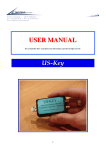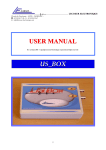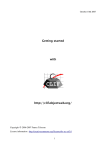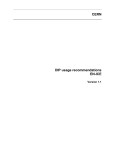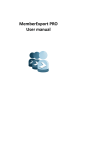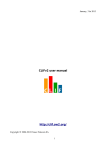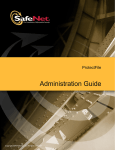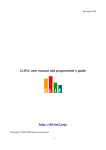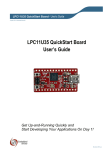Download Table of contents
Transcript
November, 4th 2011
How to use
CLIF v2 and ISAC plug-ins
with the EclipseTM console
clif.ow2.org
Copyright © 2006-2011 France Telecom
License information: http://creativecommons.org/licenses/by-nc-sa/3.0
1
How To Use CLIF v2 and ISAC plug-ins
Table of contents
1. Introduction to ISAC Plugins......................................................................................................3
1.1. What is an ISAC Plugins.........................................................................................................3
1.2. Installation................................................................................................................................3
2. ISAC is a Scenario Architecture for CLIF...................................................................................4
2.1. Defining an ISAC scenario for LDAP......................................................................................5
2.2. Define your ISAC scenario.......................................................................................................6
2.2.1. Create your test project and your ISAC scenario.............................................................6
2.2.2. Import ISAC plugins........................................................................................................9
2.2.3. Define your behavior......................................................................................................13
2.2.4. Load Profiles..................................................................................................................21
2.3. Define the test plan.................................................................................................................24
2.3.1. Rationale.........................................................................................................................24
2.3.2. Create a test plan............................................................................................................24
2.3.3. Add Probes and Injectors to the test plan.......................................................................25
2.4. Deploying and executing the test plan....................................................................................28
3. Browsing test results.....................................................................................................................32
3.1. Getting raw measures..............................................................................................................32
3.2. Getting monitoring data..........................................................................................................32
4. CLIF servers and registry............................................................................................................33
4.1. Installation..............................................................................................................................33
4.2. Rationale.................................................................................................................................33
4.3. Running a registry...................................................................................................................33
4.4. Configuring a CLIF server......................................................................................................33
4.5. Running a CLIF server...........................................................................................................33
2
November, 4th 2011
1. Introduction to ISAC Plug-ins
1.1. What is an ISAC Plug-ins
In order to actually generate traffic on a System Under Test (SUT), we need to define a behavior.
A behavior can be understood as a logical definition, a kind of a skeleton. This skeleton must be
associated to one or more ISAC plug-ins. Plug-ins are external Java libraries, that are responsible
for:
•
•
•
•
•
performing actions (i.e. generating requests) on the SUT, using and managing specific
protocols whose response times will be measured (e.g. HTTP, DNS, JDBC, TCP/IP, SIP,
LDAP);
providing conditions used by the behaviors' conditional statements (if-then-else, while,
preemptive);
providing timers to implement delays (think time), for example with specific random
distributions or computed in some arbitrary way;
providing ad hoc controls for the plug-in itself (e.g. to change some settings);
providing support for external data provisioning (e.g. a database of product references or a
file containing identifier-password pairs for some user accounts), used as parameters by the
behaviors.
1.2. Installation
See Installation Manual for Eclipse-based console GUI installation.
3
How To Use CLIF v2 and ISAC plug-ins
2. ISAC is a Scenario Architecture for CLIF
With ISAC, testers are given a way to define load scenarios by combining:
•
•
definitions of elementary behaviors, typically representing users;
optional definitions of load profiles setting the population (i.e. the number of active
instances) of each behavior as a function of time.
4
November, 4th 2011
2.1. Defining an ISAC scenario for LDAP
In this tutorial, we will define an ISAC scenario which will send some requests on the LDAP
directory. We can see below the actions that our scenario will do:
connection
Chrono
search
search
In this scenario we will connect to the LDAP directory, make a search and disconnect it. We will
import the LdapInjector plug-in to be able to do this action.
To externalize the data used in the scenario (mandatory parameters of the LdapInjector plug-in)
we will create CSV file that will contain all the needed data. Each line of the CSV file represents
the parameters needed to execute the scenario. Then we will loop on each line to make different
calls to the LDAP directory. To do this we will use the CSVProvider plug-in.
In this ISAC scenario the scenario duration will be set to 1 second. We need to import the
ConstantTimer plug-in.
In our load test we will use two or more injectors and we don't want to launch the test at the same
moment on each injector. So we will import the Random plug-in.
Finally, we want to know the response time of group of operations, that's why we will import the
Chrono plug-in.
5
How To Use CLIF v2 and ISAC plug-ins
2.2. Define your ISAC scenario
2.2.1. Create your test project and your ISAC scenario
First of all, you have to create a new CLIF project. Click on File -> New -> CLIF project
Enter your project name (you can use default location or choose an other location)
Click on Finish.
6
November, 4th 2011
The console window is split into several panels, called views. You may have a variety of specific
assemblies of views, called perspectives. You can call a specific view or perspective from the
Window menu. CLIF comes with two perspectives:
the CLIF perspective is dedicated to defining CLIF test plans and run test executions;
• the ISAC perspective is dedicated to the creation of ISAC scenarios.
•
You should be now in the CLIF perspective:
To create an Isac scenario, click on File -> New -> Isac Scenario:
7
How To Use CLIF v2 and ISAC plug-ins
Choose the container (basically the target project's directory) and give a name to your ISAC
scenario.
Click on Finish. Your window layout should automatically switch to the set of views defined by the
ISAC perspective:
Now you can see the content of your scenario file in the ISAC view. At the bottom of this view, you
can see four tabs:
"Design" shows the tree structure of the xis file (which is an xml file),
• "Source" is an XML editor for the xis file,
• "Import" allows you to import the ISAC plug-ins that you will need in your scenario,
• "Behavior B0" is an editor for the default "B0" behavior. It defines your virtual users behavior
and associated load profile. You may define more than one behavior, and give arbitrary
names to behaviors. Each behavior is edited in a separate tab.
•
Below the ISAC view, you see the Load profile view, with currently no load profile defined.
8
November, 4th 2011
2.2.2. Import ISAC plug-ins
Click on the Import tab to display the list of imported ISAC plug-ins. This list is currently empty.
Click on the Add button. Import the following plug-ins one by one:
• LdapInjector
• CSVProvider
• ConstantTimer
• Random
• Chrono
9
How To Use CLIF v2 and ISAC plug-ins
Now all the necessary plug-ins are listed in Import tab.
Then, we must set the plug-ins' initialization parameters.Select the LdapInjector_0:MyLdapInjector
import and set the plug-in parameters:
10
November, 4th 2011
Do the same with the ConstantTimer plug-in:
Note: each import has a unique identifier (see the "id" field). You may keep the default generated
id (PlugInName_0, PlugInName_1, etc.), but most of the time, giving a shorter and more explicit id
is convenient. For example, here we can give the id "timer 1s" for the ConstantTimer import
initialized with a 1000ms duration.
The Random and Chrono plug-ins have no parameter.
11
How To Use CLIF v2 and ISAC plug-ins
Select the CSVProvider plug-in and set its parameters:
The file name is the name of the CSV file that will contain the external data set for the LDAP load
injection. A line in the CSV File will have this format:
login#password#searchBase#searchFilter#searchScope
uid=0,ou=appli,dc=annuaire,dc=com#secret_0#ou=appli,dc=annuaire,dc=com#(&(uid=0)(autorisation=all))#2
uid=1,ou=appli,dc=annuaire,dc=com#secret_1#ou=appli,dc=annuaire,dc=com#(&(uid=1)(autorisation=all))#2
uid=2,ou=appli,dc=annuaire,dc=com#secret_2#ou=appli,dc=annuaire,dc=com#(&(uid=2)(autorisation=all))#2
In the "Field separator" field, you have to set the separator character used in the CSV file. (# in our
case). In the "Fields names" field, enter the list of the parameters names (columns) in the CSV file
separated with the given separator (# here).
Description of the check-boxes:
Mac0S9 line separator: use CR instead of LF as line separator.
• shared: when set, progression in the lines is shared by all session objects. In other words,
each session object will get a different line instead of all getting the same sequence of lines.
• loop: when set, the line sequence wraps up to the first line when the end of file has been
reached. Otherwise, an alarm is thrown when trying to get a field value while the end of file
has been reached, and the empty string is used as value.
•
12
November, 4th 2011
2.2.3. Define your behavior
To define a virtual user behavior, you have to select the Behavior tab of your ISAC scenario file.
You get the behavior editor. You can now change the default behavior name ("B0") if you wish.
Here, we change it for "Heavy load").
13
How To Use CLIF v2 and ISAC plug-ins
At the beginning of the behavior, we add a sleep action. The sleep time will be variable and its
variation will depend on a uniform random distribution.
Click on the "Insert at begin" button, choose the Random_0 import on the left-hand side of the popup window, and select its setUniform control in the right hand-side. Click on Finish.
14
November, 4th 2011
We set the required parameters' values:
And now, we add a timer that will make the behavior have a sleep/think time for a random duration
uniformly distributed between 0 and 1000ms.
Click on the "Insert after" button, choose the Random_0 import and select the sleep timer primitive.
This timer primitive takes no parameter.
Then, we add a while loop. Click on the "Insert after" button and choose the
while statement in the pop-up window.
15
How To Use CLIF v2 and ISAC plug-ins
The loop condition is: while we are not at the end of the CSV file, we iterate, so that each virtual
user uses all the lines form the CSV file, and then terminates its execution.
Select the while statement in the behavior editor and choose the CsvProvider. notEndOfFile
condition among the conditions provided by the different imported plug-ins.
Note: the "id" parameter must be checked carefully when the same plug-in has been imported
more than once, to make the difference between the imports. Here, there is only one possible
choice ("csv" plug-in id).
16
November, 4th 2011
To include actions in the loop, select the while statement in the Behavior definition and click on the
"Add child" button.
The first action that we will add is starting chronometer Chrono_0 with its start control. This
control takes no argument.
Then, we perform a connection to the LDAP directory. Select the Chrono_0.start instruction, and
click on the "Insert after" button. Alternatively, you may select the while statement and click on the
"Add child" button.
In the action selector, get the connection action from the LdapInjector_0 plug-in.
17
How To Use CLIF v2 and ISAC plug-ins
Now, we have to set the LDAP connection parameters' values. These values are provided by the
CSV file, through variable statements ${pluginId:key}. These statements will be replaced at
runtime by the value associated to key (here, login or password) by the plug-in referenced by
pluginId (the plug-in import id, namely "csv" in this case).
Note: these variable statements are not specific to the CsvProvider plug-in. Many other plug-ins
provide helpful variables. Refer to the plug-ins Help from the Import tab, or see the ISAC plug-ins
reference manual.
18
November, 4th 2011
Then, we add an action to perform a search on the LDAP directory. Use the same method as for
the LDAP connection action to add the LdapInjector_0.search request, and select it in the
behavior editor to set its parameters:
19
How To Use CLIF v2 and ISAC plug-ins
Then,
we
close
the
connection
to
the
LDAP
directory.
LdapInjector_0.closeConnection to the while loop. It takes no parameter.
Add
action
Next, add the Chrono_0.stop instruction to the while loop, to get the total duration of each
connection-search-disconnection transaction. Select this instruction in the behavior editor and set
its parameters. This instruction creates a pseudo request report, with the full execution time of the
transaction. You have to state if the transaction must be considered as successful or not (see the
status check-box). Optionally, you may add a specific comment and a result string in the
corresponding fields.
20
November, 4th 2011
Finally, end the while loop block with the csv.next control instruction to get the next line from the
CSV file. The behavior is now complete, and looks like this:
2.2.4. Load Profiles
Load profiles enable predefining how the
population of each behavior will evolve, by
setting the number of active instances
according to time.
To create a load profile, select the
corresponding Behavior tab and click on the
"Create" button.
First, we want a ramp that increases the
number of simultaneously active behavior instances (virtual users) from 0 to 60 during the first
minute (60 seconds):
enter 60 in the Time field
• enter 60 in the Population field
• choose the linear Ramp style
•
To save these settings click on the Add point button:
21
How To Use CLIF v2 and ISAC plug-ins
Note: point (0,0) is implicit and will be automatically inserted whenever no point is specified for
time 0.
Then, we want a constant number of simultaneously active behavior instances during 2 minutes
(120 seconds). Since the "Time" box means the time in seconds since the start of the test, the new
point to add will be at 120 (2 minutes) + 60 (initial ramp-up) = 180 seconds. Next, we want the
number of virtual users to rise to 100 as a burst.
Enter 180 in the Time field and 100 in the Population field. Choose the
"horizontal-vertical crenel" (hv) ramp style:
Click on the Add point button:
22
November, 4th 2011
Finally, we want to decrease the number of virtual users from 100 to 0 during 60 seconds.
Enter 240 in the Time field and 0 in the Population field, and select the linear Ramp style. click on
the Add point button:
Note: the "Force stop" flag states if some active instances shall be stopped to enforce a decrease
of the population according to the load profile, or if the extra behaviors shall complete.
Click on the Finish button:
You can see the load profile graph watching the “Load profiles” view:
Note: the end of load profile implicitly means an instant drop to 0 virtual users (this is explicit here
since we defined a ramp down to 0 at time 240s).
23
How To Use CLIF v2 and ISAC plug-ins
2.3. Define the test plan
2.3.1. Rationale
We want to test an LDAP directory. To test it and to get performance measures we will deploy
injectors and probes. To have a powerful load injection, we want to send requests from two
different servers. To be able to check the injection servers' CPU usage, we will deploy on each of
them a CPU probe. To be able to monitor the CPU usage on the LDAP server, we will deploy a
CPU probe on it.
2.3.2. Create a test plan
This test plan will be created at the same location of the ISAC scenario file.
Select project MyTest, right-click on it and choose option "New>CLIF Test Plan"
Then enter your test plan name and click on the Finish button:
24
November, 4th 2011
2.3.3. Add Probes and Injectors to the test plan
In our case we will add:
Two injectors, one on each server used to inject requests on the LDAP directory.
• Three CPU probes, one on each load injection server and one on the server where the LDAP
directory is installed.
•
Click on the add button
and set the properties of the injector or probe:
As we want to deploy load injectors and probes on remote machines, we must be able to define
CLIF servers other than the default "local host" (which is embedded in the console). To be able to
change the Server name, you have to run the target CLIF servers once the registry is started in
the console (see section 4), and click on the "Refresh" button.
Id: 0
Server: inj1
Role: probe
Class: cpu
Arguments: 1000 600 (a measure will be taken each 1000 ms and during 600 s)
Click on the Add button.
Note: the injector or probe Id field has a default integer value (0, 1, 2, etc.). However, you might
change it and use an arbitrary, and possibly more explicit, string. Should you change the Id, be
very careful about using unique Ids. Using the same Id for different injectors or probes in the same
test plan will result in weird behaviors.
25
How To Use CLIF v2 and ISAC plug-ins
Id: 1
Server: inj2
Role: probe
Class: cpu
Arguments: 1000 600
Click on the Add button.
Id: 2
Server: sut
Role: probe
Class: cpu
Arguments: 1000 600
Don't forget to save your test plan clicking on File -> Save (or Ctrl+s)
Now we have this view:
And finally, add injectors on both CLIF servers inj1 and inj2. Since we are using an ISAC scenario,
IsacRunner must be used as injector class, and the scenario file name must be given as
argument. Don't forget to select the "injector" as Role.
Click on the Add button.
Id: 3
Server: inj1
Role: injector
Class: IsacRunner
Arguments: LdapInjectorLoadTest_1.xis
Click on the Add button.
Id: 4
Server: inj2
Role: injector
Class: IsacRunner
Arguments: LdapInjectorLoadTest_1.xis
Note: by deploying twice the same ISAC scenario, the overall generated traffic will be double. In
other words, the global load profile will be twice as big as the
Now we have this view:
26
November, 4th 2011
The ClifTree View gives a complementary view on this test plan, organized by CLIF server. You
may get this view from menu " Window>Views", or by calling the CLIF perspective from menu
Window>Perspectives. Copy-paste operations are possible in this view.
27
How To Use CLIF v2 and ISAC plug-ins
2.4. Deploying and executing the test plan
To ease the deployment of distributed test plans, CLIF embeds a "code server" feature which
transparently ships resource files used by your test plans and scenarios: the ISAC scenarios files,
as well as possible files used by the scenario files, such as the CSV file we use here to set LDAP
connection and search parameters.
In order to find these files, the code server must be given a resolution path. With the Eclipsebased console, this path is set by default to the current CLIF project path. You may check and
modify this path from the "CLIF properties" tab available among the project properties.
Right-click on the project and choose "Properties" option. Then, select the CLIF properties line.
Now, right-click on the MyTest project in the Navigator view (alternatively, use the File menu), and
run option New>Test Plan Deployment.
28
November, 4th 2011
The deployment wizard pops-up:
Check that the "Container" field's value is /MyTest. Otherwise, click on the "Browse..." button and
select the MyTest project.
Click on Finish. A information window pops-up to acknowledge the deployment success.
29
How To Use CLIF v2 and ISAC plug-ins
Now, the ldap.ctp editor displays a new "Test" tab (the tab switch is at the bottom part: Edit,
Test). It contains the same view on the test plan as the Edit tab, but:
it is not editable,
• buttons have appeared: 6 at the bottom, and 2 on the right-hand side
• a global status is displayed on the right-hand side ("deployed")
•
Before starting the test execution, the deployed test plan must be initialized.
Click on the Initialize button. A dialog window pops-up to ask for a name for this test run. The
default name is the test plan file name (without the .ctp extension). You may modify this name as
you wish. In any case, the initialization date will be appended to this test name, and the result will
be used to create the measures directory name.
30
November, 4th 2011
As soon as the test is initialized, the Monitor view appears. This view contains a set of tabbed
panels:
one for all injectors
• one for each probe class (here, just cpu)
•
The user may set the monitoring time-frame (, the polling period (time interval between two
consecutive monitoring points), and start or stop the monitoring process. Moreover, a check-box
table at the left side of each panel makes it possible to selectively disable or enable the collect and
display of monitoring data, for each blade.
Now you can start the injection by clicking on the Start button. Then you can suspend/resume, or
stop the test execution by clicking on the corresponding buttons. The Parameters button allows for
changing some probe/injector-specific parameters. With IsacRunner injectors, several parameters
may be modified at runtime:
about the scenario execution engine itself (size of the thread pool, tolerance on deadlines,
storage options...);
• number of virtual users (aka population) of each defined behavior.
•
31
How To Use CLIF v2 and ISAC plug-ins
3. Browsing test results
3.1. Getting raw measures
Once the test is terminated (naturally completed or
manually stopped), you shall collect raw measures
produced by injectors and probes by clicking on the
Collect button, unless you are not interested in these
measures. Collecting measures will locally create CSV
formatted files containing all the measures, in a treeorganized breakdown of directories and files.
The root directory is determined by a CLIF property. The
default is a directory named "report" in the
corresponding CLIF project. This directory contains one
sub-directory per initialized test, whose name is the
concatenation of the chosen test id and the initialization
date. Each sub-directory has a companion .ctp file,
which is a copy of the deployed test plan.
For each test run, each injector and probe in the test
plan has its own sub-directory, whose name is the
injector/probe Id. It contains a number of text files:
• lifecycle
lists the dates of the execution status
changes;
lists all the Java system properties of
the Java Virtual Machine running this injector or
probe;
• alarm contains the alarm events thrown by this
injector or probe, if any;
• for injectors only, file action contains the request
execution reports (duration, success...);
• for probes only, a specific file, whose name and
content depends on the probe class, contains all
the performed measures.
• server.prop
3.2. Getting monitoring data
Besides the raw measures, monitoring data can optionally be stored
also, instead of just being displayed and discarded. Monitoring data
provide moving statistics that are very convenient to get a quick
analysis of the test results. To enable this feature, mark the "Store
monitoring data" check-box for each class of probe/injector you are
interested (here, injector and cpu for example).
Then, monitoring data is written to a set of tree-organized breakdown
of directories and CSV formatted files. The root directory of this tree is
determined by a CLIF property. The default is a directory named "stats"
in the corresponding CLIF project. This directory contains one subdirectory per initialized test, whose name is the same as the
corresponding raw measure sub-directory. It contains one subdirectory for injectors and one sub-directory per probe class.
Monitoring data for each injector and probe is stored in the relevant
directory, in a file whose name is Id.csv.
32
November, 4th 2011
4. CLIF servers and registry
4.1. Installation
Refer to the Installation Guide.
4.2. Rationale
CLIF servers are necessary to deploy any test plan, since they host load injectors and probes.
CLIF servers are designated by a name, which is registered in a Registry. In order to run, CLIF
servers must be able to find this Registry, which implies that:
the Registry must be running before a CLIF server can be launched;
• parameters must be given to tell the CLIF servers where to find the Registry and register
themselves.
•
4.3. Running a registry
The CLIF registry is launched when necessary by the Java Swing GUI or the eclipse-based GUI. If
you want to launch it from command-line, see the User Manual.
Here, we will be using the Eclipse-based console GUI. Opening a CLIF test plan ( .ctp file) will
automatically run the Registry (unless a registry is already running). To check that the Registry is
running, you may have a look at the "Console View" and look for a message of this kind:
Creating a CLIF Registry... Fractal registry is ready.
registry@locahost:1234
4.4. Configuring a CLIF server
You may configure CLIF either by editing file clif.props in the etc/ subdirectory, or by using
command "ant config" (refer to the section dedicated to the command line interface in the User
Manuel). This configuration operation must be done everywhere you want to run a CLIF server.
You may also make this configuration step only once, and copy the resulting file etc/clif.props
wherever needed.
4.5. Running a CLIF server
Once CLIF is configured, and before running CLIF servers, ensure the CLIF registry is running.
Trying to run a CLIF server, either when the Registry is not running, or with an wrong
configuration, will result in a CLIF server failure, with this "Connection refused" message:
[java] Exception in thread "main" org.objectweb.fractal.rmi.RemoteException: error
during marshalling/unmarshalling by stub:
org.objectweb.jonathan.apis.presentation.MarshalException: exception preparing
marshaller: java.net.ConnectException: Connection refused
[java]
at
org.objectweb.fractal.rmi.stub.Stub.handleException(Stub.java:292)
[java]
at
org.objectweb.fractal.rmi.registry.NamingService_Stub.list(Unknown Source)
[java]
at org.ow2.clif.deploy.ClifRegistry.<init>(ClifRegistry.java:95)
[java]
at
org.ow2.clif.server.lib.ClifServerImpl.main(ClifServerImpl.java:139)
In our case we will deploy three CLIF servers, with names inj1, inj2 and sut, by running these
commands:
33
How To Use CLIF v2 and ISAC plug-ins
• ant -Dserver.name=inj1 server
• ant -Dserver.name=inj2 server
• ant -Dserver.name=sut server
Of course, these CLIF servers should be created on different computers, but it is possible to
create as many CLIF servers as you like on the same computer. In any case, CLIF server names
must be unique for a given Registry.
34