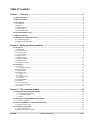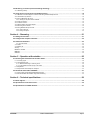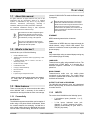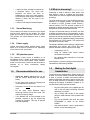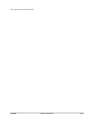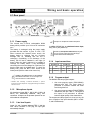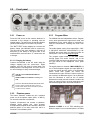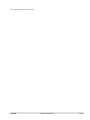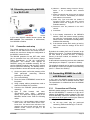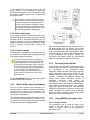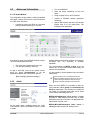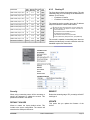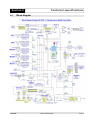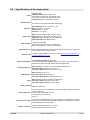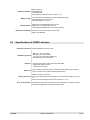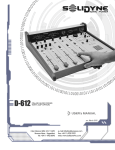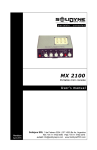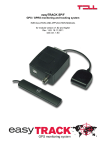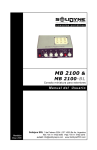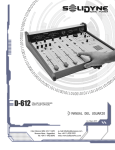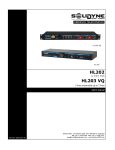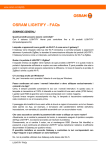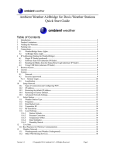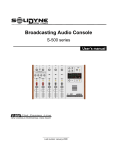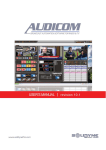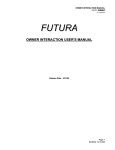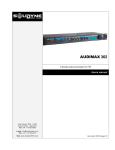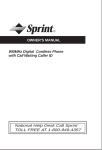Download manual - Solidyne
Transcript
MX 2400 Portable Codec-mixer User's manual 3 de Febrero 3254 (C.P. 1429) Buenos Aires - Argentina Phone: +54 11 4702 0090 e-mail: [email protected] Fax: +54 11 4702 2375 Web: www.SolidynePRO.com Last revision: April-2015 SOLIDYNE CODEC–MIXER MX2400 Page 2 Table of contents Section 1 – Overview ...............................................................................................................5 1.1 About this manual........................................................................................................................................................ 5 1.2 What's in the box?....................................................................................................................................................... 5 1.3 Main features................................................................................................................................................................ 5 1.3.1 Connectivity......................................................................................................................................................................................5 1.3.2 INPUTS............................................................................................................................................................................................5 1.3.3 Stereo Monitoring.............................................................................................................................................................................6 1.3.4 Power supply....................................................................................................................................................................................6 1.3.5 48V phantom power.........................................................................................................................................................................6 1.4 Recommendations for use.......................................................................................................................................... 6 1.5 What is streaming?...................................................................................................................................................... 6 1.6 Making the first digital transmission.........................................................................................................................6 1.6.1 The streaming server.......................................................................................................................................................................7 1.6.2 Streaming. General diagram...........................................................................................................................................................7 Section 2 – Wiring and basic operation .................................................................................9 2.1 Rear panel..................................................................................................................................................................... 9 2.1.1 Power supply....................................................................................................................................................................................9 2.1.2 Microphone inputs............................................................................................................................................................................9 2.1.3 Line level inputs...............................................................................................................................................................................9 2.1.4 Input connections.............................................................................................................................................................................9 2.1.6 Program output................................................................................................................................................................................9 2.1.7 USB (detection)..............................................................................................................................................................................10 2.1.8 Ethernet connection.......................................................................................................................................................................10 2.1.9 Telephone lines..............................................................................................................................................................................10 2.1.10 Headphone outputs......................................................................................................................................................................10 2.2 Front panel................................................................................................................................................................. 11 2.2.1 Power on........................................................................................................................................................................................11 2.2.1.1 Charging the battery......................................................................................................................................................................... 11 2.2.2 Phantom power..............................................................................................................................................................................11 2.2.3 Program Mixer................................................................................................................................................................................11 2.2.4 Headphone Mixer...........................................................................................................................................................................12 2.2.4.1 2.2.4.2 2.2.4.3 2.2.4.4 Studio................................................................................................................................................................................................ 12 Mixer................................................................................................................................................................................................. 12 BLTH (Bluetooth).............................................................................................................................................................................. 12 USB/IP.............................................................................................................................................................................................. 12 2.2.5 MONO/STEREO............................................................................................................................................................................12 2.2.6 Talk-back........................................................................................................................................................................................13 2.2.7 Program VU-meter.........................................................................................................................................................................13 2.2.7.1 Dynamic compressor........................................................................................................................................................................ 13 2.2.8 Test tone........................................................................................................................................................................................13 Section 3 – The scenarios of work .......................................................................................15 3.1 Streaming using a 3G/4G USB modem.................................................................................................................... 15 3.1.1 Connecting the USB MODEM............................................................................................................................................................. 15 3.1.1.1 Supported MODEMS........................................................................................................................................................................ 15 3.1.2 Settings................................................................................................................................................................................................ 15 3.2 Streaming connecting MX2400 to a Wi-Fi LAN.......................................................................................................16 3.2.1 Connection and setup....................................................................................................................................................................16 3.3 Connecting MX2400 to a LAN with Ethernet cable.................................................................................................16 3.3.1 Connection and IP setup...............................................................................................................................................................16 3.4 Transmitting using VoIP........................................................................................................................................... 17 3.4.1 About the transmission..................................................................................................................................................................17 3.4.2 About the return from the Studio...................................................................................................................................................17 SOLIDYNE CODEC–MIXER MX2400 Page 3 3.5 Monitoring on location (when transmitting streaming).........................................................................................17 3.5.1 Streaming latency..........................................................................................................................................................................17 3.6 Using phone lines (land lines and mobiles phones)..............................................................................................18 3.6.1 General connection diagram to transmit audio using standard telephone lines...........................................................................18 3.6.2 Transmission by land line..............................................................................................................................................................18 3.6.3 Using a Bluetooth cell phone.........................................................................................................................................................18 3.6.3.1 Linking the cell phone with the MX2400........................................................................................................................................... 18 3.6.3.2 Re-connections...........................................................................................................................................................................19 3.6.3.3 Set the volume............................................................................................................................................................................19 3.6.4 Wired cellular: hands free adapter.................................................................................................................................................19 3.6.5 Receiving at the Studios................................................................................................................................................................19 3.6.6 Using MX2400 with phone lines....................................................................................................................................................19 3.6.6.1 Using a land line............................................................................................................................................................................... 19 3.6.6.2 Using a cell phone............................................................................................................................................................................ 20 Section 4 – Streaming ...........................................................................................................21 4.1 Settings for the AoIP................................................................................................................................................. 21 4.2 Configure the reception in Studios.......................................................................................................................... 22 4.3 Advanced information............................................................................................................................................... 23 4.3.1 IP Audio Module.................................................................................................................................................................................. 23 4.3.2 Audio..............................................................................................................................................................................................23 4.3.3 Destiny IP.......................................................................................................................................................................................24 Security...................................................................................................................................................................................................24 DEFAULT VALUES................................................................................................................................................................................24 REBOOT.................................................................................................................................................................................................24 UPDATE..................................................................................................................................................................................................24 Section 5 – Operation at the studios ...................................................................................25 5.1 Receiving the transmission at the radio station.....................................................................................................25 5.1.1 Incoming signal..............................................................................................................................................................................25 5.1.2 The streaming path........................................................................................................................................................................25 5.1.2.1 MX2400 transmitting to streaming server......................................................................................................................................... 26 5.1.2.2 If the MX2400 transmit directly to the studios.................................................................................................................................. 26 5.1.3 Play Buffer......................................................................................................................................................................................26 5.1.4 Improvement of the telephonic reception......................................................................................................................................27 5.2 Send audio from studio to MX2400.......................................................................................................................... 27 5.2.1 How to talk in private with the MX2400's journalist.......................................................................................................................27 5.2.2 Private talk-back with Studios using stereo streaming..................................................................................................................27 Section 6 – Technical specifications ...................................................................................29 6.1 Block diagram............................................................................................................................................................ 29 6.2 Specifications of the stereo mixer........................................................................................................................... 30 6.3 Specifications of CODEC-streamer.......................................................................................................................... 31 SOLIDYNE CODEC–MIXER MX2400 Page 4 Section 1 1.1 Overview About this manual All rights reserved. All rights reserved. No part of this publication may be reproduced, stored in a retrieval system, or transmitted, in any form or by any means, electronic, mechanical, photocopying, recording or otherwise, without prior written permission of Solidyne. (channel 5 MIC/LIN BLTH sends the Bluetooth signal to program). All mentioned trademarks belong to their respective owners and are used for reference only. The exclamation icon within a triangle that appears in this manual is intended to alert the user to the presence of important instructions on the operation and maintenance (servicing) of the equipment. 1.2 The pencil icon that appears in this manual is to alert the user to the presence of notes, suggestions and examples about the operation. What's in the box? Inside the box you will find the following: 1 Solidyne MX2400 console 1 Ethernet crossover network cable for programming. 1 meter length (grey). 1 standard Ethernet cable to connect to the LAN. 2 meters length (colour). 1 RJ45 short-cable, 4” length 1 USB extension cable 1 Charger (110/220V 50/60 Hz). This user's manual. Warranty form. In option: a bag for transport the console. Please check the items when receive the product to verify that all components are in good conditions. 1.3 Main features There are many ways to connect and use the codecmixer MX2400. Next, a summary of the modes of transmission and signals that the mixer can manage. ETHERNET MPEG streaming transmission via Internet. 3G/4G Transmission of MPEG data over Internet through the cellular network, using a 3G/4G USB modem. This modem is not included. It must be provided by a mobile phone company. USB VoIP transmission using an external laptop running any VoIP software (Skype or similar) LAND LINES Transmit/receive audio using standard line lines. The console have a DTMF dialler, so it operates like a standard telephone connected to a conventional phone line. MOBILE PHONE Transmit/receive audio over the mobile phone connected to the codec-mixer. The mobile device connects to MX2400 with a hands free cable; or can be linked via Bluetooth. OUTPUT TO RF LINK or RECORDING The MX2400 has balanced mono and unbalanced stereo outputs (PGM), to connect microwave links, or recorders devices. 1.3.2 INPUTS The codec-mixer MX2400 has the following inputs: 1.3.1 Connectivity BLUETOOTH The MX2400 supports transmission and reception of audio using a cell phone linked via Bluetooth. When the console transmits via streaming, via land line or with a wired mobile phone, the Bluetooth link can be used to make a second calling, that can be on-the-air SOLIDYNE Bluetooth wireless technology allows to connect devices without cables. A Bluetooth connection does not require that the devices be in line of sight, but the devices must be within 8 meters from each other (3 meters maximum recommended for safe operation). The connection can be subject to interference from obstructions such as walls or other electronic devices. • 5 microphone inputs (channels 1 to 5), balanced. • 3 line inputs, balanced mono (mic channels 3, 4 and 5 supports line levels, changing automatically its gain when a TRS plug is present). CODEC–MIXER MX2400 Page 5 • 1 stereo line input, unbalanced (channel-6). • 1 Bluetooth device. The return from Bluetooth cell phone can listen on headphones or sent to the main program, since Bluetooth audio signal is available on channel 6 (when this line input is not connected). • 1 USB for VoIP using an external computer. 1.3.3 Stereo Monitoring The monitoring mix allows to hear the mixer's signal and the return signal from the studios. The return signal can incomes via cell phone; land line or USB. The operator can choose between mono or stereo monitoring. 1.3.4 Power supply Internal nickel-metal hydride (Ni/MH) battery, which allows up to 20 hours of continuous use, depending on the mode of work (see below). 1.3.5 48V phantom power The "phantom" power source is available on all microphone inputs. It enable by pressing the button “PHANTOM” at the frontal panel. When Phantom power is not necessary, make sure that this button is switched off, to avoid unnecessary battery consumption. 1.5 What is streaming? "Streaming" is used to indicate a "data stream" that flows through a cable or a network like the Internet. These data in our case is a digitized audio signal (audio streaming). The audio streaming can be sent in different ways (or protocols) on a computer network. The protocol used on Internet is TCP/IP (Transfer Control Protocol / Internet Protocol). The TCP protocol is based on IP addresses to identify computers (hosts) from where the data packets comes from and where are sent. The 'port' are numerical values (0 to 65535). Are used to identify processes that are communicating. At each end, each device in the communication process uses a single port to send and receive data. In conjunction, two pairs of ports and IP addresses identify unequivocally two processes in a TCP/IP network. TCP ensures that information is received in order. The Solidyne MX2400 module includes a digital audio transmission over Internet, with TCP/IP and other protocol. MX2400 access to Internet in three ways: • Connecting to a Wi -Fi • Using an external USB 3G/4G modem connected to the console. • By a physical cable connection to a LAN with Internet access. At the studios, a computer running an audio player can "download" the audio sent by MX2400. 1.6 1.4 Recommendations for use Making the first digital transmission To perform the test transmission a 3G/4G modem will be used. The factory settings of MX2400 was designed in order to connect a modem and transmit without making configuration changes (to perform the test over Wi-Fi or cable connection, is necessary to make some changes to the settings, as detailed in Chapter 3). To test with 3G/4G modem proceed as follow: • Check the battery charge before go out with the console. Always keep the charger handy. • Do not connect the console to a charger that is not supplied from the factory. • Remember to turn off the unit when it's not used. • • Do not leave active Bluetooth and/or streaming functions if they aren't used. This reduces the battery charge. Plug the RJ45 patch-cord (supplied with the unit) on the rear panel connecting "Ethernet Streaming" to "LAN 3G". • Plug a 3G/4G USB modem to the console using the USB extension cable provided with the unit. • Turn on the MX2400 and press the button 'STREAMING' to power on the internal CODEC. • Now press the button "1 kHz" to send audio to internet. You are transmitting now! • If the MX2400 will be used hanged at the shoulder, consider to buy the original bag provided by Solidyne. This bag is optional and sold separately. SOLIDYNE CODEC–MIXER MX2400 Page 6 To listen the transmission, use another computer and run an audio player (Windows Media Player, VLC Player, Winamp). Enter the following URL: http://streamnow.alsolnet.com:8080/solidynedemo To open an URL: In Windows Media Player: "File → Open URL" In VLC Player: "Media → Open network…" In Winamp: "File → Play URL" Now you can connect a microphone to the console and listen to the sound quality. Regardless of the configuration of the MX2400 and the server, the transmission delay can vary depending on player used at the reception, according to its time 'buffer'. See the documentation of the player to optimize the 'buffer'. If you enter http://streamnow.alsolnet.com:8080/solidynedemo in an Internet browser, the browser will probably offer to play audio directly, but this depends on the version and installed plugins. 1.6.1 The streaming server This simplicity to transmit across the world, is due to the use of a streaming server. The test transmission was done using a courtesy server provided by Solidyne. It can be used to test purposes, but NOT to make real transmissions, because it is for public use and any other radio with a MX2400 can also use it and there may be interruptions in the transmission (the bandwidth this server is limited). To hire a media server, consider that you need a very low latency connection with IceCast services (recommended), although it is possible to use Showcast or other protocols. As was explained, MX2400 comes by default programmed to transmit to the Solidyne's courtesy server. Therefore, once the user hire a server, the MX2400 must be set with the new address (see Technical Appendix at the end of the manual). The codec-mixer MX2400 can also connect directly to the Studios without using a streaming server, but this way of work requires a more complex configuration (see Chapter 4 - Transmission of streaming). Remember OFF Stage "Streaming" if it is not used, since this is an unnecessary battery drain. 1.6.2 SOLIDYNE Streaming. General diagram. CODEC–MIXER MX2400 Page 7 This page intentionality left blank SOLIDYNE CODEC–MIXER MX2400 Page 8 Section 2 Wiring and basic operation 2.1 Rear panel rear panel 2.1.1 Power supply The console has a built-in rechargeable Ni-Mh battery which provides up to 20 hours of continuous use *. The battery is recharged using the power supply provided with the console. It gives 12 VDC, 1.5A. When connects the external power source, the battery begins to recharge and the VU-meter backlight turn on, indicating that the unit is recharging. Considering a full discharge of the battery, the full load is obtained in one night (12 hours). When the load is reduced, it is possible to recharge the battery before it fully discharged, connecting the unit to the charger for a few hours, so that the load reach its highest level. To check the battery level, press the BATT TEST button at the frontal panel (with the codec-mixer turned on). CONNECT THE CONSOLE ONLY TO THE CHARGER PROVIDED BY SOLIDYNE. Do not use chargers from other manufacturers or external batteries. * estimated value considering a Bluetooth transmission, 3 dynamic microphones and two headphones. Using digital streaming the estimation reduces to 8 hours. 2.1.2 Microphone inputs All microphone inputs (MIC-1; MIC-2; MIC-3; MIC-4 & MIC-5) are electronically balanced, using XLR connectors. All inputs can be phantom powered to use with condenser microphones. 2.1.3 Line level inputs Example of use: reception base of wireless microphones. In addition, MX2400 has an unbalanced stereo input, using TRS ¼” jack (channel 6). Note that 3, 4, and 5 inputs are balanced mono, using TRS jack. Do not connect a stereo signal, since left and right channels will be mixed with inverted phase. 2.1.4 Input connections Mic’s (XLR 1 to 5) Line (TRS 3 to 5) Stereo Line (TRS) 1 GND Tip Signal (+) Tip left 2 Balanced (+) Ring Signal (-) Ring Right 3 Balanced (-) Sleeve GND Sleeve GND 2.1.6 Program output The MX2400 has two program outputs: 1. One mono program output, (PGM MONO), balanced with XLR. The mono signal is processed to maintain constant the audio level through the link. 2. One stereo program output (PGM STEREO) unbalanced, with jack TRS ¼”. The signal at this output is not processed, to maintain intact the digital quality of the transmission. The outputs send the program mix, that is to say, the sum of signals of the input channels (MIC-1 to MIC5, and Line/Bluetooth). Inputs 3, 4 and 5 supports balanced TRS ¼” with line level. When connects a TRS plug, the input gain automatically changes. SOLIDYNE CODEC–MIXER MX2400 Page 9 The stereo signal is formed by stereo panning of the microphones, which are pre-fixed to left, right and center as indicates the labels on the frontal panel. The input LINE 6 is stereo. More details in “2.2.3.1 – STEREO MIX" The signal at the mono output is processed by a dynamic range compressor that controls the peaks, avoiding different levels on the air. It was designed to human voice. The stereo output is not compressed to preserve the natural sound of music in the transmission, since the radio station will process the sound before broadcast. Example of use: These outputs can connects to a portable recorder to obtain high quality recordings, or it can be sent to the studios using a high quality radio link (eg digital microwave link). 2.1.8 Ethernet connection The RJ-45 allows to connect the console to a LAN with Internet access to send streaming; or to re-enter the streaming to the MX2400's internal computer to get Internet access via WiFi network or a 3G/4G modem in order to connect to a streaming server or directly to the studios of the radio station. 2.1.9 Telephone lines RJ-11: Connects the console to transmit using landline or wired cell phone via hands free (requires a special adapter cable) Bluetooth: Links the console to a mobile phone via Bluetooth. Cell phone can be up to 3 meters away. 2.1.7 USB (detection) 2.1.10 Headphone outputs The codec-mixer MX2400 is designed for easy connection with laptops, for transmission via Internet using VoIP software (Skype or similar). The USB connection solves the send and return signals to the Studio. There are 6 headphone outputs with female TRS connectors (¼"). The signal on these outputs is a headphones mix different from program. It has an internal amplifier. The headphones can work in mono or stereo. The modem connects using a standard mini-USB to USB-A male cable. When MX2400 connects to a computer running Windows© 7/8, Linux or OS-X, the operating system detects the console and install the drivers. No additional drivers are needed. Headphone bus combines the program signal, land line return (RJ11 connector), Bluetooth return and streaming return (not yet implemented). Windows© will use the USB device as the default playback device. The MX2400 is detected as one USB playback device (stereo) by which the computer sends audio to the MX2400; and one USB recording device, by which the computer receives audio from MX2400. ABOUT USB DETECTION Windows 7 / 8.1: Verify that the operating system has correctly recognized the audio recording device. If Windows 7 erroneously recognized as "microphone device" transmissions will be mono (same signal on both channels). To fix it go to Control Panel → Sound → Recording → select the USB device (shown as USB microphone) and click [Properties]. Then select the tab "Advanced", display the Recording Options menu and choose "2 channel, 16 bit, 44.1KHz." Windows XP: Check the output level in the Windows Mixer ("Programs → Accessories → Entertainment → Volume Control"). SOLIDYNE CODEC–MIXER MX2400 Page 10 2.2 Front panel 2.2.1 Power on 2.2.3 Press the "ON" to turn on the console, whether it is connected to the charger or operating with the internal battery. The button has an optical indication (window) that changes to red when it is pressed. The "BATT TEST" button displays on vu-meter the battery charge (the MX2400 must be turned on). The red zone of the scale indicates a full load. At half-scale (5) the battery is still good load. If the needle doesn't reach the value "5", connect the unit to charger. 2.2.1.1 Charging the battery Connect the MX2400 to the AC outlet using the charger supplied with the codec-mixer. When charging, the LED "CH" and VU meter lights. The battery reach the full charge after 12 hours. There is no risk of damage if it stays connected longer. USE ONLY THE CHARGER PROVIDED BY SOIDYNE. NEVER CONNECT the MX2400 to a battery of a CAR. Remember turn off the console when is not used. Program Mixer The MX2400 has two independent mixers: Program mixer, which generates the signal that is aired, and Headphones mixer, which allows to journalists to listen the transmission, including the return from studio. The audio signals coming from inputs MIC-1; MIC2; MIC/LIN-3; MIC/LIN-4; MIC/LIN-5/BLTH y LIN6/USB/IP are mixed using the channel's knobs on frontal panel. This mix is the program signal. The program signal sends to the radio station through phone link and/or Internet; and to the console's PGM outputs (mono and stereo). Program mix also sends to the headphone mixer (knob “MIXER”). The signal present on channel 5 MIC/LIN/BLTH is a mix of line/microphone signal (the input MIC/LIN 5 at the rear panel) and the return of the Bluetooth phone. Since both signals are mixed, left unconnected the input Channel 5 when requires to put on-the-air the Bluetooth signal. If for a particular case the Bluetooth is used as link to studios (Bluetooth not aired) and the Channel 5 nedds to be used, an internal jumper must be removed to quit the Bluetooth signal return from 5MIC/LIN/BLTH. Power-on button indicates its state by means a mobile window. Button seems red when is pressed, and black when is released. 2.2.2 Phantom power The button “Phantom” enables the 48 V phantom power on all microphone inputs (MIC-1 to MIC-5), for use with condenser microphones. Dynamic microphones can connect to phantompowered inputs without risk, since dynamic microphones decoupled the DC internally. When the phantom power is not used, make sure that it is turned off, to avoid battery drain. SOLIDYNE Channel 6 USB/IP is a 1/4” TRS switching jack. When the input 6 is not connected (there is no cable CODEC–MIXER MX2400 Page 11 pugged at this input), the knob 6 USB/IP gives the sum of the signals USB and the return from IP module (reserved to full-duplex firmware). When you open STUDIO, being the RJ11 unconnected , the output signal of the console appears on the channel Studio, due to the Hybrid's circuit is unbalanced. Therefore, in these cases STUDIO knob must always stay closed. This situation resolves: WARNING: USB can be on-the-air ONLY when the STREAMING module is turned off. If the knob 6 USB/IP is open and the STREAMING module is on; it will cause a feedback loop. This feature is reserved to full-duplex firmware (not implemented yet). Channels MIC/LIN-3; MIC/LIN-4 y MIC/LIN-5 supports microphone signals (XLR) or line signals (Jack 1/4”). See Section 2. 2.2.3.1 STEREO MIX The stereo program output is generated from fixed panning of the mic channels and the stereo input “Line 6”. We recommend to use microphones cardioid-type. Stereo panning of each channel, indicated at the front panel, is the following: Left Right MIC 1 MIC 2 • Connecting a land line to RJ11. Hybrid is balanced and STUDIO gives you the return from Studios and very attenuated residual local signal. • Connecting to a cell phone to RJ11, using the cable adaptor. It cancels completely the Studio return since hybrids turn to of 4 threads. 2.2.4.2 Mixer Gives the program signal generated by the MX2400. It can be stereo or mono. 2.2.4.3 BLTH (Bluetooth) Gives the return from the cell phone linked to the console via Bluetooth. 2.2.4.4 USB/IP Lets you listen a pre-recorded voice that reports the IP number assigned to the console when it connects to an Internet network. This is useful in the absence of a hosting server or for technical testing. MIC 3 MIC 4 MIC 5 2.2.5 LIN 6 (stereo) Switch the listening mode of the headphone mixer. In the MONO position (pressed), all inputs are added in a mono signal. Table 4.1 Examples: In live music show, microphones 1 to 4 are used to take all music, being panned to the left and right. The microphone 5 must be used for the singer or a centred instrument, as the bass drum of a battery, which plays for both channels. In the case of a sports transmission, you can use Mic 1 and Mic 2 for the environment, locating them with a minimum separation of 2 meters. The rapporteur will use the main MIC-5 (center). 2.2.4 Headphone Mixer Mix for headphones is made with four knobs: 2.2.4.1 Studio Gives the return signal from Studios when the link is a telephone line connected to RJ11 (land line or wired cell phone). SOLIDYNE MONO/STEREO In STEREO (released), microphone inputs are mixed in a stereo signal according to the fixed panning (see Table 4.1). WARNING: This button also switches to MONO the signal for the digital stage (streaming). When the MX2400 is set (via http) to transmit with mono streaming, the button Mono/Stereo must be pressed (mono) to enable the use of all the microphones. In this mode, the Talkback microphone adds to the streaming signal, so Talk-back can not be used for a private communication with studios while the console is on the air (with mono streaming). If the button MONO/STEREO is in the position 'STEREO' and the streaming is stereo, the MX2400 will transmit in stereo and the headphones mix will be stereo. Under this CODEC–MIXER MX2400 Page 12 condition, the Talk-back microphone does not mix with the streaming, allowing a private communication with studios over a phone link while the PGM signal is sent via Internet (stereo streaming). 2.2.6 Talk-back Sends the talk-back microphone to the mono output (MONO PGM) and phones lines (RJ11 and Bluetooth). Talk-back signal in not sent to the stereo output. When the MX2400 links to the studio using streaming, the Talk-back circuit operates as private circuit ONLY for stereo transmissions (button MONO/STEREO of headphone mixer released). In the option MONO the talk-back microphone is sent to streaming, so it can't be used while the console is on the air. For the case that the circuit Talk-back is needed to talk to the Studio with a streaming link, switch the button MONO/STEREO to stereo and transmit with mono streaming. Note that in this condition, the microphones 2 and 4 can't be used since they are fixed panning to right channel (mono streaming takes the signal from the left channel) and take in mind that channels 1 and 3 will heard only at left on headphones. 2.2.7 Stereo streaming and the stereo output are not compressed, to keep the full dynamic range and the nature of the sound. For mono streaming the compressor is active because it is understood that is transmitting human voice. Compressor's LED show the gain reduction applied to the signal. The indications 5 and 12 dB, are the attenuation applied to the signal when it exceeds 0VU. The more the signal exceeds the 0 VU, the higher the compression used, being 18dB the maximum compression. The ideal condition of work is with green LED always on and red LED lights just on the peaks. The dynamic compression prevents to the signal peaks saturate the transmission lines, causing distortion; and allows a better reconstruction of the sound quality using Solidyne VQR® in the studios. 2.2.8 Test tone MX2400 includes a test-tone generator, which is on by pressing the button "1KHz". It sends a sinusoidal tone of 1000 Hz @ 0VU to all outputs (mono, stereo, RJ11, Bluetooth, Ethernet). Test tone sent to streaming is 6 dB attenuated in left channel, to identify the channels in studios. Program VU-meter The needle VU-meter shows the level of the signal after the dynamic compressor. This level corresponds to PGM outputs mono and stereo (vumeter shows the sum L+R). An optimal level of work is when the needle moves along the scale, reaching the red zone only on peaks. The compressor attenuates the peaks freeing the operator of a fine control. The VU-meter is also used to show the charge of the battery, by pressing BATT TEST. The red zone indicates that the battery is full charged (the indication only occurs if the console is turned on). The battery drain is not linearly. After a brief initial drop, the charge remains stable for many hours; then begins to decline fastly. 2.2.7.1 Dynamic compressor The Solidyne MX2400 has a dynamic compressor to process the signal sent to the phone line and to the mono program output. The action of this compressor is automatic, and the degree of attenuation depends on the level of the signal on VU -meters. SOLIDYNE CODEC–MIXER MX2400 Page 13 This page intentionality left blank SOLIDYNE CODEC–MIXER MX2400 Page 14 Section 3 The scenarios of work The codec-mixer Solidyne MX2400 allows several work modes so there are many possible configurations. This chapter discusses the different scenarios, including telephonic communications. For each case are described the connection, configuration and specific aspects of the operation. 3.1.1.1 Supported MODEMS In order to check the list of supported modems in your country, please visit The possible configurations are: 3.1.2 Settings Usually the modem does not require any special configuration. When is connected, it will automatically provide Internet access to the MX2400. • Streaming, using a 3G/4G USB modem. • Streaming, connecting MX2400 to a Wi-Fi LAN • Streaming, connecting the MX2400 to a LAN with Ethernet cable. • Streaming, using an external laptop connected by USB. • Audio using only phone lines (physical or mobile). 3.1 Streaming using a 3G/4G USB modem http://www.tp-link.com/ar/support/3g-comp-list/? model=TL-MR3020&location=1163 By default, the 'audio IP' module of MX2400 transmits to the Solidyne's test server. To change the destination IP, go to the MX2400's settings panel via Wi-Fi as detailed at “4.1 – Configuring the AoIP module”. At the studios the streaming is received with an audio player software (see Chapter 5 - Operation Studies). The telephonic channel of the MX2400 can be used to dialogue with the operator who's is at studios, to confirm reception of the streaming (see 3.5 - Return from Studios). If the default configuration was changed, do the following settings to use the Modem: 1) Turn on MX2400. 2) Press the button STREAMING on the front panel. Wait a few seconds. 3) Using a laptop, tablet or a smart phone, look for available Wi-Fi networks. 4) Connect to the "MX2400" network (password: streaming). In this mode, the MX2400 obtains Internet access by an external 3G/4G modem, connected to the codecmixer via USB. Note that in this configuration the transmission is unidirectional: from the console to studio, with a delay that depends of the characteristics of the streaming connection (direct to studio or through a streaming server). 5) Open a web browser and enter 192.168.0.254 (user: admin / password: admin) to access to the settings panel of the internal router. Enter the following values: a) System Tool → Working mode: enable "3G/4G router". b) Save. The internal computer of the MX2400 restarts. 3.1.1 Connecting the USB MODEM Check on the rear panel the presence of the patchcord joining "Ethernet streaming" with "3G LAN". Connect the Modem to the MX2400 using the USB extension cable supplied from factory. This cable allows to move the modem position to achieve the best reception (for the case that the operator at the Studios reports glitches or interferences on transmission). SOLIDYNE 6) Plug the modem to the MX2400's USB port, using the extension cable to find the best reception. 7) On the Laptop, go to the settings panel, option Status in the section 3G/4G. Check that the modem was identified and is connected to the network. CODEC–MIXER MX2400 Page 15 3.2 Streaming connecting MX2400 to a Wi-Fi LAN b) Wireless → Wireless setting: Press the "Survey" button. A list of available Wi-Fi networks appears. c) Select the network that will be used to transmit and click "Connect". Automatically be selected MAC-address of the network. d) Select "Key Type" and select the method of encryption security used by the Wi-Fi network (Windows shows the encryption in the list of available networks). e) Password: enter the password for the Wi-Fi network f) Press Save. 7) In this case, MX2400 obtains Internet access via WiFi network. The transmission is unidirectional, from MX2400 to Studios. 8) 3.2.1 Connection and setup The default settings are for the use of a USB 3G modem. For the codec-mixer can access the Wi-Fi network, the user has to change the configuration of the MX2400 's internal router. The MX2400 generates its own WiFi node, which can be accessed from any WiFi device (Laptop, Tablet, Smartphone), to edit the codec-mixer's configuration. The network node appears as "MX2400" among the available networks. Do not confuse MX2400's network, with the Wi-Fi network used to upload the streaming. The MX2400 node is always available to access the internal configuration. 1) 2) 3) 4) 5) 6) On the rear panel, confirm the presence of the RJ45 patch-cord connecting "Ethernet streaming" to "3G LAN". Turn on the MX2400 Press the button STREAMING located at the front panel. Using a laptop, tablet or smartphone, make a search for available Wi-Fi networks. Connect to the "MX2400" (network password: streaming). Open a Web browser and enter: 192.168.0.254 (user: admin - password: admin). This opens the settings panel of the MX2400's internal router. Enter the following values: a) System Tool → Working Mode: enable "software switch mode" and select "WISP Router client". Press Save. The internal router will reboot. This operation may take several seconds. Once the MX2400 re-start connect the laptop to the 'MX2400' network. SOLIDYNE In the Laptop connected to the MX2400's network, check the Internet access browsing any web site. If can browse, the Wi-Fi setup was successful. The MX2400 is already able to broadcast the streaming. If the Internet access don't works, go back to step 6 and review the settings for the Wi-Fi network. By default, the module Audio over IP streams to the Solidyne's test server. To change the destination IP, the user needs to access via Wi-Fi to Settings Pannel of the AoIP module, as detailed in "4.1 Setup IP module". At the studios the streaming receives with a standard audio player (see Chapter 5 - Operation in Studios). The telephone channel can be used to communicate with Studios to confirm the reception of the streaming (see 3.5 - Return from Studios). 3.3 Connecting MX2400 to a LAN with Ethernet cable In this case, the MX2400 access to the Internet connected to a LAN with a standard Ethernet cable. The transmission is unidirectional from the MX2400 to the Studio. 3.3.1 Connection and IP setup MX2400's default settings are made for use the unit with an USB MODEM. To connect to a LAN, the IP address of the MX2400 must be changed. This must be done BEFORE connect the MX2400 to the LAN, and requires the RJ45 patch-cord that joins "Ethernet streaming" with "LAN 3G" at rear panel. 1) On the rear panel, plug the patch-cord connecting "Ethernet streaming" to "LAN 3G". 2) Turn on the MX2400. CODEC–MIXER MX2400 Page 16 3) Press the button STREAMING on the front panel. 4) Using a laptop, search for Wi-Fi networks. 5) Connect the laptop to the network "MX2400" (network password: streaming) 6) Open a web browser and enter 192.168.0.90 (default IP of MX2400's streamer). 7) Go to "Settings → Settings → Network". 8) Enter here the new IP address for the MX2400. To connect to a LAN proceed as follow: a) Enable the automatic IP (DHCP) by filling with zeros all fields. b) Enter a free IP address. It must be into the range used by the LAN. 9) Click "Apply". From now, the MX2400 cannot be accessed via Wi-Fi. 10) Remove the RJ45 patch-cord from rear panel. 11) Connect the RJ45 "Ethernet streaming" to the router/switch of the LAN using a standard Ethernet cable. 12) Using another terminal of this LAN, open a web browser and enter the new IP address (if DHCP was selected, the IP address announces on headphones when MX2400 boot). 13) Set the destination IP for the streaming, as described in "Chapter 4 - Transmission of streaming". 3.4 Transmitting using VoIP This case raises an outdoor mobile unit in which a reporter interacts with the studios with no delays. MX2400 is connected to a laptop which running a VoIP software (Skype or similar). 3.4.1 About the transmission Using an USB cable, the Solidyne MX2400 connects to a laptop with Internet access. Communication with the studios is set from the laptop using a VoIP software (Skype or similar), which provides good audio quality and minimum delay even with poor bandwidth conditions. AT THE STUDIOS, THE TECHNICAL OPERATOR NOT SENDS BACKGROUND MUSIC TO THE MX2400. ONLY THE VOICES. The Skype communication is half-duplex. Background music can cause cuts in the audio transmission. SOLIDYNE 3.4.2 About the return from the Studio The mix generated in the MX2400 is sent via USB to the laptop, which transmits it to the radio. The laptop receives the return from studios and sends (via USB cable) to the MX2400, directly to the headphones mix. The operator of the MX2400 has on headphones the audio from studios, by turning up the USB/IP knob. 3.5 Monitoring on location (when transmitting streaming) The transmission of digital streaming is unidirectional (with the exception of VoIP software running on an external computer). The console transmits to studios via Internet. The studios goes back to the console via cell phone (see picture above). Simultaneously to the Internet link, MX2400 provides a cell phone communication to the studios (Bluetooth mobile phone). From Studio, the operator sends audio to the MX2400 remote console, using a standard phone hybrid. The user of the MX2400 will listen the transmission by opening the knob BLUETH of headphones mixer (or 'STUDIO' if the cell phone connects via RJ11 instead Bluetooth). 3.5.1 Streaming latency The MX2400 transmission is quasi instantaneous (100 mS delay). But the way that follows the streaming, that includes Internet and the decoding at the destiny computer, makes the total delay amounts 0.3 to 1.5 seconds for a direct link; and 0.5 to 5 seconds using a Icecast streaming server. This delay (aka latency) must be considered by journalists. It is irrelevant if you send a music festival, a sports match, or do interviews at location with the MX2400. However, it must be in consideration when the journalist interacts with the Studios. This means that the locutor at the Studios will ask through a cell phone link, and will wait (due to the latency) for the response, that arrives from the remote MX2400 via Internet. The analogue transmission can be used to establish a dialogue with zero latency, since the MX2400 also transmits the audio signal by cell phone. Just switch to the hybrid that the receives the phone's signal at the studios if wants to have a communication without delays. At Studios you can use a SolidyneVQR® Hibryd to restore the voice quality of the interview (please listen the audio demos at Solidyne's web site). The next chapter details how to manage in studios the signals generated by the codec-mixer MX2400. CODEC–MIXER MX2400 Page 17 3.6 Using phone lines (land lines and mobiles phones) 3.6.1 General connection diagram to transmit audio using standard telephone lines 3.6.2 Transmission by land line The telephone line connects to 'LINE' connector, (RJ11). The MX2400 sends the program mix to the phone line, which is received at the studios; and receives return signal from studios, that mixes directly to headphones. When MX2400 transmits using land lines, you can use the Bluetooth link to make a second call, that can be send to air. MX2400 has a DTMF keypad to dial with land lines. To dial up, proceed: 1. 2. 3. 4. Take the line pressing the button “PHONE”. Open the knob “STUDIO” to listen in headphones the dial tone. Dial the phone number. To talk, you can use the built-in microphone (Talk-back), or a microphone connected to the console (recommended). Both are sent to studios via land line. 3.6.3 Using a Bluetooth cell phone (Blueth). The Bluetooth wireless connection has better audio quality since the signal remains in the digital domain from the remote cell phone to the phone hybrid located at studios. 3.6.3.1 Linking the cell phone with the MX2400 When the cell phone pairs with the MX2400, it stores the unique ID of the codec-mixer MX2400. This procedure is made only the first time that a cell phone is used with the codec-mixer. Once the MX2400 and the cell phone are paired the MX2400 automatically connects to this mobile phone when Bluetooth is enabled on both devices. Procedure: 1. MX2400: Enable the discovery mode. With Bluetooth switched off (LED “Bluetooth “off) press and hold the button BLUET (5 seconds) until the LED flashes alternating between green and red. It indicates discovery mode enabled. In this condition the mobile phone can find the MX2400 Bluetooth's device. MX2400 supports connection of a mobile phone via Bluetooth. The Bluetooth cell phone can be used to link MX2400 to studios, or to send a calling on-air (when transmit by streaming or land line). Any mobile phone with Bluetooth can be paired to the MX2400, avoiding the use of the headset cable, which differs for each mobile. Bluetooth also allows that cell phone be located up to 5 meters away from the console. The Bluetooth incoming audio is sent to the program mix (Channel 6) and to the headphones mix SOLIDYNE REMMEMBER: To enable Bluetooth, press and hold the button "BLUET" 2 seconds. Release the button just when LED lights up. LED will flash in green slowly, indicating that Bluetooth is on. If when LED lights green the button "BLUET" stays pressed for more that 2 seconds (5 sec approx) Bluetooth enters in mode “Discovery” (toggling green and red). 2. At the mobile phone, make a search for Bluetooth devices. This procedure differs by brand and model, see the user's manual of the mobile. 3. When the mobile phone finds the MX2400, shows the code “Solidyne BTM751” on screen. If the mobile asks for the password, enter 0000 (default). See phone user's manual for details. CODEC–MIXER MX2400 Page 18 4. The MX2400's ID code was stored at the cell phone memory. Is not necessary to repeat this procedure for this phone. In the front panel the LED will change to green flashing slowly, indicating that Bluetooth is active. In some cell phones, it is necessary to "connect" the new device to active it. In others, the new device is activated after being detected. If there are other Bluetooth devices operating in the studios, we recommend turning off Bluetooth on the MX2400, to repeat the search with the mobile and take note of the existing devices. Then turn on Bluetooth in the MX2400 and repeat the search. The new device displayed (Solidyne BTM-751) will be the MX2400. 3.6.3.2 Re-connections To reconnect the mobile before linked, power on the MX2400's Bluetooth by pressing and hold 2 seconds the button "BLUET", and enable Bluetooth at the cell phone (if necessary, in some cell phones Bluetooth disables when the cell phone was turned off). When make or receive a call, the audio is sent to the console. 3.6.3.3 Set the volume At the cell phone, the audio level of Bluetooth must be set at maximum, in order to obtain a good reception and to sure the best signal to noise ratio. The volume settings must be done with a real calling and the mobile linked with Bluetooth. Usually, the volume of the phone's speaker is independent of the volume of Bluetooth device. If you change the phone's level without make a calling, you will change only the volume for the phone's speaker, not the Bluetooth level. To change the Bluetooth level, make a call using the MX2400 (or a hands free headset) and fix the Bluetooth level to the maximum. This setting is stored at the cell phone's memory. If another cell phone is used with the console, needs to set the Bluetooth level again. To turn off MX2400's Bluetooth, press and hold the Bluetooth button until LED turn off. 3.6.4 Wired cellular: hands free adapter The RJ-11 (LINE) supports direct connection of a second cell phone, using the "hands free" connector. This cell phone is used to link to the Studios. You probably do not need this second connection, as it is for very special applications. This connection varies by brand and model of phone. You must purchase the hands free headset for your cell phone and consult your phone's documentation to make the connection as diagram below. SOLIDYNE What cell phone transmits through this connector are the audio signals from cell phones. The console sends PGM signal to the cell, which transmits to the radio. The radio sends back to the telephone, which enters through the cell phone to the console and sent to the headphone mix (Studio). Usually, the microphone and speaker phone are disconnected while using the audio connector for hands-free. 3.6.5 Receiving at the Studios At the studios, communication is established using a standard telephone hybrid. To achieve good results we recommends to use professional quality equipment. Solidyne provides high quality telephone hybrid: rack-mount units (series HL-202 HL-and Bluetooth 203VQ) and built-in systems into the on-air consoles. In addition, the Solidyne's hybrids may include Voice Quality Restoration (VQR®), a proprietary technology which allows the reconstruction of the low and high frequency components losses in the telephone communication; and suppress background noise. The operator adjusts the degree of restoration. This technology expands the performance of MX2400, allowing high quality transmission on location using conventional phone lines (land or cellular). Listening to the VQR® demo clips at www.solidynePRO.com 3.6.6 Using MX2400 with phone lines 3.6.6.1 Using a land line The transmission can be made by calling to the studios of the radio station, or by receiving the calling. To make a call from the codec-mixer, proceed as follow. CODEC–MIXER MX2400 Page 19 1) Press the button 'PHONE'. 2) Open the knob 'STUDIO' to listen the dial tone at the headphones. 3) Dial the number using MX2400's DTMF keypad. To hang up and redial, release 'PHONE' and press it again. 4) To talk, you can use the built-in talk-back microphone, by pressing the 'Talk-back' button; or an external microphone connected to any input. 5) Another option is to receive the calling from Studios. In this case the 'Ring LED' will lights (blue) with each ring. Calling takes by pressing 'PHONE'. 6) Before starting the audio transmission, you can send a test-tone (by pressing "1KHz"), in order to the operator at studios checks the audio level. 7) To ends the transmission, release 'PHONE' button. The phone line will be released. 6) Ends a call: The calling can be finished by pressing 'BLUET' at the console; or directly from the cell phone. Do not forget to turn off Bluetooth when not used, since this stage represents an unnecessary battery drain. 3.6.6.2 Using a cell phone Usually, the cell phone is linked to the MX2400 via Bluetooth (recommended) but if the mobile don't have Bluetooth, can be connected using an adapter cable to the RJ-11. If using Bluetooth, remember to pair the console with the phone before making the call (see 3.6.3 - Connecting to a cell phone). 1) Turn on the Bluetooth in the MX2400, by pressing the button “BLUETH” and release it just when the LED lights. If the cell phone is connected to RJ11, press the button “PHONE” before dial. 2) The call is made from the cell phone liked to the console. You may also receive the call from the studios, but usually it is the reporter who communicates with the radio. 3) To listen the ring tone at headphones, open the knob 'BLUETH' at headphone section (if the mobile phone was connected to the RJ-11, open the knob 'STUDIO'). 4) To talk, use the built-in microphone pressing the talkback button; or a microphone connected to an input (recommended in noisy environments). When the cell phone is linked via Bluetooth, depending on the mobile, it is possible to redial the last call by pressing the button 'Blueth' on the console. It is also possible to take an incoming call directly from the console by pressing the button 'Blueth'. 5) Before starting the transmission, the you can send a reference tone (by pressing "1KHz") in order to the operator at the radio station adjust the reception level. SOLIDYNE CODEC–MIXER MX2400 Page 20 Section 4 Streaming This chapter details the MX2400's setup options. This information is for technical staff; who operate the unit does not require knowing this details of settings. The first section briefly describes the configuration procedure and implementation for the two modes of transmission: with a streaming server and direct to an IP. This last mode -Direct to an IP- requires advanced knowledge in computer networks. We recommend working with a specialist. The second part of this chapter describes advanced configuration options for transmission and reception. Whatever stage of work, two aspects must be considered: • The way the MX2400 access to Internet, which depends on the facilities available in each work area (WiFi networks, 3G/4G, or cable access points). • The way that the streaming is done: direct to Studios or through a streaming server. This is defined once and dependent on the infrastructure and needs of the radio. 3. Activate the "streaming" button on the front panel. 4. Using a laptop, tablet or smartphone, scan for available WiFi networks. A new network called "MX2400" will appear. 5. Connect the Wi-Fi device to the "MX2400" network (password: streaming) 6. Using a web browser, go to 192.168.0.90. The MX2400's AoIP panel will open. 7. Select CONFIGURATION. In the "Streaming" section, define the IP address to which the console will stream. When turning on the MX2400 in the work area, it will start to transmit to that IP address. No matter how the Internet access was made (3G, WiFi, or cable). If working with streaming server: a) Enter the server IP address supplied by the ISP (streaming server) and enter the password in the SECURITY section. By default, the MX2400 uses the Solidyne's Test Server. When the link with studios is made with a Streaming Server, once the configuration is done, the connection to this server take place automatically each time the console is turned on, no matter where it are located. The first aspect is discussed in "Chapter 3 Scenarios of work". The second aspect involves making a decision about how the communication will solve. To make a direct connection to studios, the radio station needs a fixed IP address, and the settings of the network presents greater complexities. The advantages: a) lower delay times and b) is not required to hire a third party service (streaming server). But using a streaming server simplifies the initial configuration of the system, facilitating the use of the MX2400 by nontechnical personnel. Under this mode, the console, once programmed in the studies, only needs to be turned on at the workplace. By other hand, the streaming server is not an expensive service. In both cases, the main setting for the transmission of streaming involves the definition of the destination IP address; to where the MX2400 will upload the stream. 4.1 Settings for the AoIP The configuration of IP audio module is accessed using any WiFi device (laptop, tablet, smartphone). If working with fixed IP: b) Enter the destination IP address. That is, the IP address of the Studios. 8. At menu Setup, the AUDIO option allows to define quality and coding. Default is MPEG1 / 32KHz / Mono / Quality = 4. As a reference, we also recommend listening to the audio clips available on our website (www.solidynepro.com; look for MX2400 in <Products> section). Arriving at the working area, the reporter just turn on the MX2400 and enables the Internet access (fixed or mobile) to start transmitting. 1. Check in the rear panel the presence of the patch-cord joining the "Ethernet streaming" and "3G LAN". 2. Turn on the MX2400. SOLIDYNE CODEC–MIXER MX2400 Page 21 4.2 Configure the reception in Studios At the studios, a computer with Internet access "downloads" the MX2400's streaming, to broadcast it. • If working with streaming server: Just enter the URL of the server in the player. • When working with direct IP: In this configuration, the MX2400 streams directly to the IP address of the radio station. In studios, the streaming is received using a computer running an audio player with support to incoming streaming (for example 'VLC Player' which supports the real time protocols UDP and RTP. When a fixed IP is used, it is necessary that the network administrator set the router/firewall to allow incoming connections (from the MX2400). Remember: the destination IP address that you enter when configuring the TCP module is the external fixed IP address of the studios (assigned by the ISP). 1. The configuration of the router/firewall can be done from a web browser by entering the IP address. Usually is 192.168.0.1. The firewall will ask for user name and password. Typical default values are admin/admin or admin/1234, but this may change. Refer to the user manual of the firewall/router. 2. Once entered, go to the section called NAT or 'Port forwarding'. There simply add the IP address of the destination computer in your network (for example 192.168.0.20) and the associated Internet port. Solidyne recommends using port 5900, but you can choose another port if 5900 is busy. If you use another port, in the codec-mixer MX2400 you must set the IP address AND the port (other than 5900). 3. Finally, check that the soundcard of the computer is connected to the on-air console. It is recommended to use professional soundcards with balanced outputs; or digital connections. Next, the connection diagram: The diagram shows the path of streaming from the console to the receiving computer, for the case of fixed IP connection. SOLIDYNE CODEC–MIXER MX2400 Page 22 4.3 2. Turn on the MX2400 Advanced information 3. Press the button "streaming" on the front panel. 4.3.1 IP Audio Module 4. Using a Laptop, look for Wi-Fi networks: The configuration of this module is made via standard web pages. Using a WiFi device the user accessed to the codec-mixer as follows: 1. Connect the patch-cord RJ45 on rear panel joining "Ethernet streaming" to "LAN 3G". It presents the state of the MX2400 streamer module. The most relevant parameters are: The audio level, updated each 3 seconds. The state (transmitting or stand by). At right, a brief help. Once on the general screen, press the button [Configuration] to set the destination address. Here can access 2 options: [Basic Settings] [Advanced Settings] 4.3.2 5. Connect to "MX2400" network (password: streaming) 6. Open a Web browser and enter 192.168.0.90 (default fixed IP of the codec-mixer). The following screen will appear: Allowing different transmission qualities (mono/stereo, 44.1/32/22 KHz, etc.) according to available bandwidth. The recommended are MPEG 2 (layer 3) at any sample rate. As more faster, better audio quality, but requires more bandwidth. It is also possible to choose between mono and stereo transmission. Audio We recommend 'mono' to conventional transmissions. Stereo only applies to special broadcasts such as music or sports events of great importance where necessary to transmit more impact and realism of the environment. When you select MPEG, it is possible to define an extra parameter called 'quality' that determines the bitrate of transmission. The encoding is of variable bit rate (VBR). The examples listed below can be heard on our website www.solidynepro.com MPEG2/16KHz/Quality=0 (Input source = mono) generates a VBR between 24 kbps and 32 kbps, preferably by the rate of 24 kbps. It is appropriated for transmission of human voice. Set the audio quality. Available options are: PCM, uLaw, MPEG 1 (layer 3) and MPEG 2 (layer 3). Mono or stereo. SOLIDYNE MPEG1(MP3)/32KHz/Quality=4 (Input source = stereo) generates a stream of 96 kbps, stereo. CODEC–MIXER MX2400 Page 23 Audio Format Audio Packet/sec Over-head Total (Kbit/s) (Wireshark) (bit) (Kbit/s) MPEG1 48KHz quality 0, stereo 88 41.7 652 115.2 MPEG1 48KHz quality 4, stereo 144 41.7 652 171.2 MPEG1 48KHz quality 7, stereo 192 41.7 652 219.2 MPEG1 48KHz quality 4, mono 96 41.7 652 123.2 MPEG1 44.1KHz quality 0, mono 65 38.3 652 90 MPEG1 44.1KHz quality 4, mono 90 38.3 652 114.97 MPEG1 44.1KHz quality 7, mono 140 38.3 652 164.97 MPEG2 16KHz quality 0, mono 28 27.8 652 46.12 MPEG2 16KHz quality 4, mono 44 27.8 652 62.12 MPEG2 16KHz quality 7, mono 64 27.8 652 82.12 1411.2 137 620 1500 PCM 16 bit 44.1 KHz stereo 4.3.3 Destiny IP The figure above shows the streaming setup. The only information that you must change is the destination IP address. The IP can be: IP address of Studios IP address of streaming server. The streaming service provider gives the IP address and port to which the console must transmit. The IP and port for the streaming server can also be obtained from the URL provided by the supplier. For example: if the address to connect to the server's is http://streamnow.alsolnet.com:8080/solidynedemo, the IP address is the correspondent to http://streamnow.alsolnet.com and the port is 8080. To restore default server (Solidyne test server) press [DEFAULTS] The console is capable of transmitting more than one address simultaneously, but each connection twice the bandwidth required for transmission. Security REBOOT When using a streaming server will be necessary to specify the password to validate the access. This password is entered in this section. Reboot the streaming stage. IE if you assign a fixed IP and forget it. UPDATE DEFAULT VALUES Allows to restore the factory default values. This include to the server configuration. The console will transmit to the Solidyne's test server. SOLIDYNE This option lets you update the firmware of the device. CODEC–MIXER MX2400 Page 24 Operation at the studios Section 5 5.1 Receiving the transmission at the radio station 5.1.1 Incoming signal • Not support stereo transmission. The signal arrives to the Studios from the MX2400 in many ways: as an audio streaming to a computer with Internet access; by cell phone and/or by landline via a standard telephone hybrid. We analyse the case of the console transmitting streaming over Internet. When streaming link is used, the signal generated by the MX2400 will receive by duplicate at the studios: • High cost for long distances. • • a computer with Internet access downloads the streaming; a telephonic hybrid receives analogical audio from land line or mobile phone. This double-link provides a back up signal in case of losing any of the transmissions. Also cell phone communication is necessary because the return from studios to the MX2400 is not by Internet, but via telephone. Streaming communication is one-way (with the exception of VoIP but requires an external computer with VoIP software). Streaming: Pros • Allows 'digital' audio quality (20Hz a 15KHz). • Allows stereo transmissions. • Interferences-free. Contras • Latency. The signal arrives delayed, due to the Internet latency. This delay depends on the connection type and characteristics of the Internet service in the area. It can be from 0.3 to 5 seconds. • Using cell phones, distortion increases and they are susceptible to interferences. At the studios, the operator always will prefer to send on-air the streaming audio, except in the following cases: a) If there are problems receiving the streaming (eg by overloading of Internet provider's network). b) When the delay becomes difficult a fluid conversation between Studios and the location. The first case rarely happens, but if streaming reception fails (audio drops or glitches), the on-air operator switches to the telephone signal, to continue the transmission from location. The second case is a dialogue between Location and Studios. If due to the features of the Internet service are not achieved low delays in the streaming transmission, the delay can difficult the conversation, because the interviewed at the remote location listens the question from Studios by phone in real time, but its response reaches the Studios delayed via Internet. The results on air are "pauses of silence" between the question from the Studio speaker and the answer from the remote location. In this case, put on-air the audio from the hybrid, with no delay, instead of streaming. • Unidirecional, from console to Studio. (except that case of VoIP, but requires an external computer). 5.1.2 Telephone: The streaming path As seen (3.2 - Transmission over Internet) there are two ways to operate Internet communications, whether from a broadband Ethernet connection or a GSM cellular data network. In either case you can work: Pros • Without delays. • Full duplex. Contras • The audio quality is restricted by telephonic band –300 to 3.400 Hz– (it can be improved with VQR® system, but not reach the audio quality of streaming transmission). SOLIDYNE Remember: The codec-mixer MX2400 allows both digital stream and audio by cell phone, so that the Studios make the decision of which option will be sent to air. For example: using the streaming for sports and switching to phone link (with lower quality but without delay) for the interviews at the end of the match. A) Using a streaming server: recommended for its operational simplicity. Requires a monthly subscription which is very low cost. B) Direct link from MX2400 to Studios: Least-cost method due not requiring a CODEC–MIXER MX2400 Page 25 subscription to a streaming server. But requires more knowledge of computer networks for their initial settings. The Method 'A' is recommended for its easy operation, the journalist connects MX2400 to the Internet and immediately starts to transmit to studios. This method requires contracts a streaming server for a single channel. Usually the monthly cost is low. This way, the MX2400 always streams to the same IP address and the server access from anywhere from a unique URL, simplifying the reception at the studios. Another advantage of this is that the transmission can be taken from several stations simultaneously. This means that the external transmission can be shared by several radios. It's a good option for freelance reporters who sell their work to several radio stations. Method 'B' doesn't require the streaming server. But the settings for their connection is more complicated and the signal can not be sent to multiple destinations (see Appendix, Section 5.1 - Direct Connection"). 5.1.2.2 If the MX2400 transmit directly to the studios In this case the streaming goes directly to the router of the LAN at the radio station. The router must redirect the incoming streaming to a specific computer. In the streaming player, enter the port number of the computer to which the streaming arrives; and the transmission protocol used by MX2400. Example: using VLC select “File → Open network” and specify the port number (usually 5900) and indicate rtp://@: [port] (or rtp://0.0.0.0:[port]) or udp://@ according to the MX2400 settings. Default protocol is RTP (real time protocol) which is slightly more efficient than UDP. 5.1.3 Play Buffer The streaming players usually have a buffer that stores a brief time of received streaming, to avoid cuts in case of congestion on the network. The optimal value for buffering time depends on the speed of the Internet connection, and the characteristics of transmission. This scheme is a summary of the ways that you can work when the MX2400 starts the connection. Note that in case A, both the console and the studios start the connection to a streaming server. 5.1.2.1 MX2400 transmitting to streaming server At studios a computer with Internet access and an audio player software that supports the streaming receives the streaming. We recommend VLC Player (www.videolan.org/vlc). Enter in the player software the broadcast URL address. This information is provided by the Streaming Server provider. IE: in VLC Player, open “File” and choose “Open network”; in Windows Media Player go to “File → Open URL”. Enter here the broadcast address of the streaming server. The default Solidyne test server is: http://streamnow.alsolnet.com:8080/solidynedemo • If the Internet connection is fast, use values of 0.5 seconds or even less. • If the delay is not relevant, such as a festival or a conference, long times around 10 seconds can be used. • For transmissions of sport events with shortest delay time use the shortest time that Internet connection allows. Note that using a streaming server, the server has its own buffering time, which adds to the buffer time of the player software. Establish the appropriate buffer time is a work of trial and error, because it depends on the transmission conditions. To achieve the minimum possible value, start with a value of 200 milliseconds and go incrementing if audio cuts occurs in the reception. In VLC Player software, the buffer time is entered in the same screen as the connection address: File → Open dump network and check the "Show more options". Cache buffer is the time in milliseconds. If you can not connect, it may happen that the network administrator has a firewall that blocks outgoing Internet connections for the specified port (in our example is 8080) installed. Consult this issue with your network administrator. SOLIDYNE CODEC–MIXER MX2400 Page 26 5.1.4 Improvement of the telephonic reception VQR® Hybrids Solidyne VQR® technology allows restoring bass and treble lost in the transmission. Using VQR® hybrids at the Studios, you can narrow the gap between the sound quality of streaming broadcasts and telephone sound (cellular or land-line). See the user's manual of your hybrid or console for details about VQR®. Bluetooth links Cell phones linked using Bluetooth have better frequency response that is linked via a cable adapter to hands free. Solidyne recommend using Bluetooth connections at both ends of the transmission chain (portable console and hybrid at the studios). Please visit our website (www.solidynepro.com) to listen audio clips and comparisons between VQR technology and Bluetooth®, recorded in real working conditions. 5.2 Send audio from studio to MX2400 When MX2400 is linked with the studios using streaming, the transmission is unidirectional. The MX2400 sends the streaming to the studios, and the studios returns audio to the console via telephonic communication. a) At the location, the reporter talk with the studios using a phone connected to the MX2400, usually a Bluetooth mobile phone. b) At the Studios, the operator receives the call using a standard phone hybrid. Mobile phones are generally used at both ends, due the low cost offered by corporate plans. This communication occurs simultaneously and independently of the streaming over Internet. This telephonic return must be used only to check if the transmission is received at the Studios, and for private communication between the on-air operator and the MX2400. The MX2400 operator listens the local audio generated in the own console (PGM). This is because the streaming have latency; so this signal arrives delayed from Studios to MX2400, which cause confusion to the MX2400 users. For this reason the at MX2400 people must listen the direct output of the console, not the return from Studios. and Studios, the operator of MX2400 will use the return from studios. If the latency is small (less than 0.5 seconds), does not affect the dialogue, being on air the audio streaming while the MX2400 receives return via cell phone. If the delay of the streaming make difficult the conversation, the operator at the studios leaves the streaming and put on-air the cell phone. Remember that the phone audio can be improved using the Solidyne ® VQR technology. 5.2.1 How to talk in private with the MX2400's journalist Some time ago, when the link were made by landline phone, just a phone in parallel with the line was needed to speak with the remote operator. But using mobile phones connected via Bluetooth, you must consider the talk-back circuits of hybrids and consoles. In the Solidyne broadcast consoles this issue is solved, since the hybrid signal is received directly into the console, which has a microphone for talkback which the operator can talk with the MX2400 operator. This is true even for an external hybrid connected to the console. Some hybrids include a microphone and a headphone output to private speak with the caller when the line is off-air. In consoles that do not have a talk-back communication circuit, you must use a microphone connected to a channel. Obviously, this channel is sent to the hybrid but not to program. is heard by the hybrid cue from the standard console. If you works with a hybrid Solidyne HL-203 with Bluetooth link, connected to a console that has no talk-back circuit for the hybrid, you must consider the mobile phone used has the option, so you can switch off the Bluetooth and talk with the MX2400 using the mobile. To return to the HL-203, switch on bluetooth on mobile phone. 5.2.2 Private talk-back with Studios using stereo streaming When console operates with a stereo streaming (button 'Mono/Stereo' on Headphone Mixer released) the MX2400 has an excellent talk-back channel with studios which operates by a private independent channel. There are two ways to use it. When transmitting mono streaming, talk-back MIC is mixed with the digital transmission, so it can not be used as independent channel. Just in case that a dialogue between the Location SOLIDYNE CODEC–MIXER MX2400 Page 27 a) Land line calling The phone line is connected to the RJ-11 on the rear panel. Incoming calls will lit the LED located next the 'PHONE' button. To take the line press 'PHONE'. Open the fader 'STUDIO' (in the headphones mixer) to listen the calling on headphones. Pressing 'Talkback' activates the built-in microphone. This communication is private, if the link with studios is a stereo streaming (talk-back can not be used with mono streaming). To make a call from MX2400, press 'PHONE' and dial using the DTMF keypad. The conditions of privacy with respect to digital streaming are the same before explained. b) Cell phone calling In this case, you uses a Bluetooth cell phone to make a private link to studio (see 3.6.1 – Using a Bluetooth cell phone). You can speak from internal MX2400 talk-back mic by pressing 'Talk-back', and hear the return from studios in headphones, opening the knob 'BLUETH' (headphone mixer). Simultaneously with talk-back microphone, at the studios will be heard the MX2400 transmission. Remember that Talk-back only can be used with stereo streaming (not with mono streaming). SOLIDYNE CODEC–MIXER MX2400 Page 28 Section 6 6.1 SOLIDYNE Technical specifications Block diagram CODEC–MIXER MX2400 Page 29 6.2 Specifications of the stereo mixer Inputs Phantom Power Input level Audio output Hybrid Outputs Bluetooth link out Wireless links 6 channel, 9 inputs; 5 Microphone balanced inputs; 3 are MIC / Line XLR connectors for MICs and 1/4" jacks for balanced line In stereo, MIC 1 & 3 are Left; MIC 2 & 4 Rigth; MIC 5 center One Stereo line input 1/4" unbalanced jack, 50 Kohms 48 V phantom in all microphones with internal switching supply Balanced Microphone: -22 to -75 dBu, MIC 1,2,3 & 4 MIC 5 (stereo center) ; -22 to -65 dBu Balanced Line: -20 to + 20 dBu Stereo Line; -10 to + 20 dBu Mono balanced audio output + 4 dBm / 600 ohms / XLR out Stereo, unbalanced -10 dBu to 0 dBu / 10 Kohms / 1/4" jack Digital Stereo stream, coded MP3, see below CODEC / RJ45 Digital output: USB output to Notebook/Tablet 2 outputs with internal Hybrid. One for land phone line (POT) and one for cellular phone Return to Studio output level: - 2 dBu over 2 Km artificial line Microwave digital link, Bluetooth, to connect a second cellular phone wireless up to 15 meters. This avoids problems associated to wired connections 1- USB port for 3G/4G MODEM (check supported modems at http://www.tp-link.com/ar/support/3g-complist/?model=TL-MR3020&location=1163) Wi-Fi access point Stereo Headset Mixer 6 stereo outputs for headsets; Z= 8 to 600 ohms 4 channel mixer and Distribution Amplifier included. It can work stereo or mono mode. Inputs are: Stereo Mixer Out, Studio return (Hybri; Cellular), Bluetooth and Digital stream Frequency Response MIC to mono out: 20 - 20.000 Hz +/- 0,5 dB plus -3 dB @ 20 Hz anti pop filter Stereo Line to Stereo Out: 20-20.000 Hz +/- 0,2 dB Stereo Line to Digital at 64 Kbits/s: 30-15.000 Hz +/- 0,5 dB THD Distortion Noise Stereo Crosstalk MIC to mono out: Signal/noise > 60 dBA at -40 dBu MIC input Stereo Line to Stereo Out: Dynamic range > 85 dBA Stereo Line to Digital stream Dynamic range > 75 dBA Better than 65 dB at 1 KHz Audio Compressor Audio compressor for level control at the mono output and cellular phone. High audio quality stereo output is uncompressed 20 dB action with 2 LED indication; 5 & 15 dB 1 ms attack time and 200 ms recovery Slope 20:1 Electronic Technology Advanced rail to rail amplifiers with very low power consumption , for long battery duration. Modular easily changed sub-set for Bluetooth, 48V phantom, Digital stream and potentiometers. One million operation potentiometers for full life duration. Cellular connection SOLIDYNE MIC to mono out: less than 0,1 % Stereo Line to Stereo Out: less than 0,04 % Stereo Line to Digital stream at 64 Kbits/s: less than 0,04 % Cellular # 1wireless Bluetooth linked up to 15 meters Cellular # 2 (backup unit) wired to RJ11 connector CODEC–MIXER MX2400 Page 30 Additional Features Battery charger Battery duration Dimensions and Weight 6.3 Battery charge meter Internal talkback MIC Internal DTMF dialer Audio generator at + 4 dBu reference level, 1.000 Hz +/- 10 % The console includes a multivoltage 90 V to 240 V switching battery charger During charge the console can work On Air Full charge overnigth, 10 to 12 hours Analogue mixer use with Bluetooth: more than 20 hours Digital stereo or mono Internet streaming: 8 hours Professional grade Nikel-Metal battery, 1.000 charges guaranteed Dimensions: 70 mm x 200 mm (wide) and 265 mm depth Weight: 1,8 Kg with battery Specifications of CODEC-streamer Streaming connection Standards supported Protocols Studio link Latency (time delay) Voice IP identification SOLIDYNE Standard RJ45 Ethernet connection TCP/IP • MP3 Layer 1 (32, 44.1 and 48 kHz) • MP3 Layer 2 (16, 22.05 and 24 kHz) • G.711 (µLaw / aLaw 8 and 24 kHz sampling rate) • 16bit PCM uncompressed (8 and 24 kHz) • IP standard based protocols; TCP/IP, UDP, HTTP, ICMP, SNMP • Supports BootP, DHCP and Auto IP . It supports RTP for low latency Using a streaming host (Solidyne provides one temporal to test the MB 2400), the Journalist only needs to connect the codec to Internet to start the digital transmission MX2400 has a latency of only 50 mS The full loop including Internet and receiver software in a direct connection is between 0,5 sec to 1,5 sec Using an iceCast host streaming server this value usually raise to 1 - 2 sec When MX2400 is connected to a LAN network for codec programming, a voice response in English can be heard at headphones in order to get the IP address of LAN CODEC–MIXER MX2400 Page 31