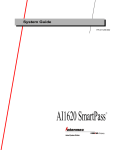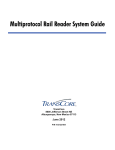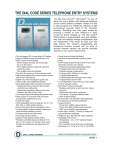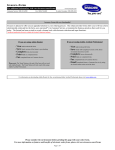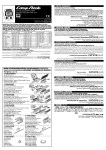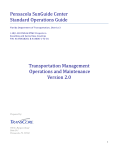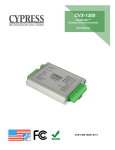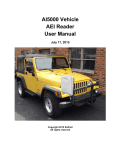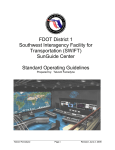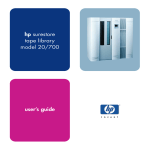Download Encompass 2110 Manual
Transcript
Encompass 2 Reader System Guide For Model 2110 and Model 2101 ® TransCore 8600 Jefferson Street NE Albuquerque, New Mexico 87113 May 2010 P/N 411522-015 Encompass 2 Reader System Guide for Model 2110 and Model 2101 Information in this document is subject to change and does not represent a commitment on the part of TC License, Ltd. © 2001 TC License, Ltd. All rights reserved. TRANSCORE, AMTECH, EGO, and ENCOMPASS are registered trademarks of TC License, Ltd. All other trademarks listed are the property of their respective owners. Contents are subject to change. Printed in the U.S.A. For further information, contact: TransCore 3410 Midcourt Road, Suite 102 Carrollton, Texas 75006 USA Phone: Fax: (214) 461-4031 (214) 461-6478 Technical Support Web: transcore.com/rfidsupport For comments or questions about this document, e-mail [email protected]. WARNING TO USERS IN THE UNITED STATES FEDERAL COMMUNICATIONS COMMISSION (FCC) LOCATION AND MONITORING SERVICE STATEMENT 47 CFR §90.351 NOTE: The user is required to obtain a Part 90 site license from the FCC to operate this radio frequency identification (RFID) device in the United States. See product label for FCC ID number. Access the FCC Web site at www.fcc.gov/Forms/Form601/601.html for additional information concerning licensing requirements. NOTE: Users in all countries should check with the appropriate local authorities for licensing requirements. FCC RADIO FREQUENCY INTERFERENCE STATEMENT 47 CFR §15.105(a) NOTE: This equipment has been tested and found to comply with the limits for a Class A digital device pursuant to Part 15 of the FCC rules. These limits are designed to provide reasonable protection against harmful interference when the equipment is operated in a commercial environment. This equipment generates, uses, and can radiate RF energy and may cause harmful interference to radio communications if not installed and used in accordance with the instruction manual. Operating this equipment in a residential area is likely to cause harmful interference, in which case, depending on the laws in effect, the user may be required to correct the interference at their own expense. NO UNAUTHORIZED MODIFICATIONS 47 CFR §15.21 CAUTION: This equipment may not be modified, altered, or changed in any way without permission from TransCore, LP. Unauthorized modification may void the equipment authorization from the FCC and will void the TransCore warranty. USE OF SHIELDED CABLES IS REQUIRED 47 CFR §15.27(a) NOTE: Shielded cables must be used with this equipment to comply with FCC regulations. TransCore, LP USA - Encompass 2 Reader System Guide for Model 2110 and Model 2101 Health Limits Within the United States, environmental guidelines regulating safe exposure levels are issued by the Occupational Safety and Health Administration (OSHA). Section 1910.97 of OSHA Safety and Health Standards 2206 legislates a maximum safe exposure limit of 10 milliwatts per square centimeter (mW/cm2) averaged over 6 minutes at both 915 and 2450 MHz. Although not binding, other organizations such as the American National Standards Institute (ANSI) have issued similar guidelines that are more restrictive than the OSHA limits (ANSI C95.1). ANSI guidelines recommend a maximum safe power density in mW/cm2 of: Frequency (in MHz) 1500 Thus, the maximum permissible exposure for general population/uncontrolled exposure at 915 MHz is 0.61 mW/cm2. The power limit is a six-minute average. The RF power density generated by the Encompass® 2 Model 2110 Reader was calculated using a maximum antenna gain of 9.5 dBi, equivalent to the antenna gain of the internal antenna. Warning At 2 W transmitted power and a distance of 19 inches (48.25 cm) from the reader, the maximum power density calculated was 0.61 mW/cm2. Install the reader at least 19 inches (48.25 cm) from the general public. Maintenance personnel must remain at least 8.5 inches (21.6 cm) from reader when system is operating. The data confirms that the TransCore Encompass 2 Model 2110 Reader effectively meets OSHA requirements and thus does not represent an operating hazard to either the general public or maintenance personnel. Contents Contents Health Limits. . . . . . . . . . . . . . . . . . . . . . . . . . . . . . . . . . . . . . . . . . . . . . . . . . . . . . . . . iv 1 Introduction Purpose. . . . . . . . . . . . . . . . . . . . . . . . . . . . . . . . . . . . . . . . . . . . . . . . . . . . . . . . . . . . 1-3 Audience . . . . . . . . . . . . . . . . . . . . . . . . . . . . . . . . . . . . . . . . . . . . . . . . . . . . . . . . . . . 1-3 System Guide Organization . . . . . . . . . . . . . . . . . . . . . . . . . . . . . . . . . . . . . . . . . . . 1-3 Typographical Conventions . . . . . . . . . . . . . . . . . . . . . . . . . . . . . . . . . . . . . . . . . . . 1-5 System Description . . . . . . . . . . . . . . . . . . . . . . . . . . . . . . . . . . . . . . . . . . . . . . . . . . Reader. . . . . . . . . . . . . . . . . . . . . . . . . . . . . . . . . . . . . . . . . . . . . . . . . . . . . . . . . . . Tags. . . . . . . . . . . . . . . . . . . . . . . . . . . . . . . . . . . . . . . . . . . . . . . . . . . . . . . . . . . . . How It Works . . . . . . . . . . . . . . . . . . . . . . . . . . . . . . . . . . . . . . . . . . . . . . . . . . . . . . 1-5 1-6 1-6 1-6 Licensing Requirements . . . . . . . . . . . . . . . . . . . . . . . . . . . . . . . . . . . . . . . . . . . . . . 1-7 Technical Support . . . . . . . . . . . . . . . . . . . . . . . . . . . . . . . . . . . . . . . . . . . . . . . . . . . 1-7 2 Developing the Site Plan Overview . . . . . . . . . . . . . . . . . . . . . . . . . . . . . . . . . . . . . . . . . . . . . . . . . . . . . . . . . . . 2-3 Reading of Mixed Population Tags . . . . . . . . . . . . . . . . . . . . . . . . . . . . . . . . . . . . . 2-3 Reader and Tag Alignment . . . . . . . . . . . . . . . . . . . . . . . . . . . . . . . . . . . . . . . . . . . . 2-4 Polarization . . . . . . . . . . . . . . . . . . . . . . . . . . . . . . . . . . . . . . . . . . . . . . . . . . . . . . . 2-5 Unobstructed Line of Sight . . . . . . . . . . . . . . . . . . . . . . . . . . . . . . . . . . . . . . . . . . . 2-6 Site Layout and Traffic Flow . . . . . . . . . . . . . . . . . . . . . . . . . . . . . . . . . . . . . . . . . . . 2-8 The Encompass 2 Model 2110 Read Zone . . . . . . . . . . . . . . . . . . . . . . . . . . . . . . . 2-9 Other Encompass 2 Reader Model 2110s in the Area . . . . . . . . . . . . . . . . . . . . . . 2-9 Lane Configurations . . . . . . . . . . . . . . . . . . . . . . . . . . . . . . . . . . . . . . . . . . . . . . . 2-10 Gate with Center Island Configuration . . . . . . . . . . . . . . . . . . . . . . . . . . . . . . . 2-10 Parking Garage with Ticket Island Configuration . . . . . . . . . . . . . . . . . . . . . . . 2-11 Overhead Reader Installation Configuration. . . . . . . . . . . . . . . . . . . . . . . . . . . 2-12 Reflection, Refraction, and Diffraction of RF Signals . . . . . . . . . . . . . . . . . . . . . . 2-13 Existing Interference . . . . . . . . . . . . . . . . . . . . . . . . . . . . . . . . . . . . . . . . . . . . . . . 2-13 vii Encompass 2 Reader System Guide for Model 2110 and Model 2101 Electrical and Communications Requirements. . . . . . . . . . . . . . . . . . . . . . . . . . . Junction Box . . . . . . . . . . . . . . . . . . . . . . . . . . . . . . . . . . . . . . . . . . . . . . . . . . . . . Power and Communications Cables . . . . . . . . . . . . . . . . . . . . . . . . . . . . . . . . . . . Electrical Power . . . . . . . . . . . . . . . . . . . . . . . . . . . . . . . . . . . . . . . . . . . . . . . . Host Communications . . . . . . . . . . . . . . . . . . . . . . . . . . . . . . . . . . . . . . . . . . . . . . RS–232 Interface . . . . . . . . . . . . . . . . . . . . . . . . . . . . . . . . . . . . . . . . . . . . . . . RS–422 Interface . . . . . . . . . . . . . . . . . . . . . . . . . . . . . . . . . . . . . . . . . . . . . . . Wiegand Interface. . . . . . . . . . . . . . . . . . . . . . . . . . . . . . . . . . . . . . . . . . . . . . . Input/Output Circuits . . . . . . . . . . . . . . . . . . . . . . . . . . . . . . . . . . . . . . . . . . . . . . . 2-13 2-14 2-14 2-14 2-16 2-16 2-16 2-17 2-17 3 Choosing, Installing, and Removing Tags Compatible Tag Types. . . . . . . . . . . . . . . . . . . . . . . . . . . . . . . . . . . . . . . . . . . . . . . . Reader and Tag Model Interoperability . . . . . . . . . . . . . . . . . . . . . . . . . . . . . . . . . . TransCore’s eGo Tags . . . . . . . . . . . . . . . . . . . . . . . . . . . . . . . . . . . . . . . . . . . . . . eGo Windshield Sticker Tag . . . . . . . . . . . . . . . . . . . . . . . . . . . . . . . . . . . . . . . . . . eGo Plus Sticker Tag . . . . . . . . . . . . . . . . . . . . . . . . . . . . . . . . . . . . . . . . . . . . . . . eGo License Plate Tag . . . . . . . . . . . . . . . . . . . . . . . . . . . . . . . . . . . . . . . . . . . . . . Intellitag Data Format . . . . . . . . . . . . . . . . . . . . . . . . . . . . . . . . . . . . . . . . . . . . . . . 3-3 3-3 3-4 3-4 3-5 3-6 3-6 Installing eGo Windshield Sticker Tags. . . . . . . . . . . . . . . . . . . . . . . . . . . . . . . . . . Required Materials . . . . . . . . . . . . . . . . . . . . . . . . . . . . . . . . . . . . . . . . . . . . . . . . . Positioning eGo Windshield Sticker Tags . . . . . . . . . . . . . . . . . . . . . . . . . . . . . . . . Mirror Post Attached Low On Windshield . . . . . . . . . . . . . . . . . . . . . . . . . . . . . . Mirror Post Attached High on Windshield . . . . . . . . . . . . . . . . . . . . . . . . . . . . . . Mirror Post Attached to Headliner. . . . . . . . . . . . . . . . . . . . . . . . . . . . . . . . . . . . eGo Windshield Sticker Tag Installation Procedures . . . . . . . . . . . . . . . . . . . . . . . 3-6 3-7 3-7 3-8 3-8 3-9 3-9 Removing eGo Windshield Sticker Tags . . . . . . . . . . . . . . . . . . . . . . . . . . . . . . . . 3-10 Installing eGo License Plate Tags . . . . . . . . . . . . . . . . . . . . . . . . . . . . . . . . . . . . . Required Materials . . . . . . . . . . . . . . . . . . . . . . . . . . . . . . . . . . . . . . . . . . . . . . . . Positioning eGo License Plate Tags . . . . . . . . . . . . . . . . . . . . . . . . . . . . . . . . . . . eGo License Plate Tag Installation Procedures . . . . . . . . . . . . . . . . . . . . . . . . . . 3-10 3-10 3-11 3-11 Installing Interior ATA Tags . . . . . . . . . . . . . . . . . . . . . . . . . . . . . . . . . . . . . . . . . . Required Materials . . . . . . . . . . . . . . . . . . . . . . . . . . . . . . . . . . . . . . . . . . . . . . . . Positioning ATA Tags . . . . . . . . . . . . . . . . . . . . . . . . . . . . . . . . . . . . . . . . . . . . . . Interior Driver’s or Passenger’s Side . . . . . . . . . . . . . . . . . . . . . . . . . . . . . . . . Interior Center Windshield . . . . . . . . . . . . . . . . . . . . . . . . . . . . . . . . . . . . . . . . ATA Interior Tag Installation Procedures . . . . . . . . . . . . . . . . . . . . . . . . . . . . . . . 3-13 3-13 3-13 3-13 3-14 3-14 Removing Interior ATA Tags. . . . . . . . . . . . . . . . . . . . . . . . . . . . . . . . . . . . . . . . . . 3-15 Installing ATA License Plate Tags . . . . . . . . . . . . . . . . . . . . . . . . . . . . . . . . . . . . . 3-15 Required Materials . . . . . . . . . . . . . . . . . . . . . . . . . . . . . . . . . . . . . . . . . . . . . . . . 3-16 Positioning ATA License Plate Tags . . . . . . . . . . . . . . . . . . . . . . . . . . . . . . . . . . . 3-16 viii Contents ATA License Plate Tag Installation Procedures . . . . . . . . . . . . . . . . . . . . . . . . . . 3-17 Types of Bumpers . . . . . . . . . . . . . . . . . . . . . . . . . . . . . . . . . . . . . . . . . . . . . . . . . 3-19 Alternate Mounting Locations . . . . . . . . . . . . . . . . . . . . . . . . . . . . . . . . . . . . . . . . Required Materials . . . . . . . . . . . . . . . . . . . . . . . . . . . . . . . . . . . . . . . . . . . . . . . . Installation Procedures Using Tape. . . . . . . . . . . . . . . . . . . . . . . . . . . . . . . . . . . . Installation Procedures Using Blind Rivets . . . . . . . . . . . . . . . . . . . . . . . . . . . . . . 3-19 3-19 3-20 3-20 Removing Exterior Tags . . . . . . . . . . . . . . . . . . . . . . . . . . . . . . . . . . . . . . . . . . . . . 3-20 4 Installing the Encompass 2 Reader Model 2110 Installation Process . . . . . . . . . . . . . . . . . . . . . . . . . . . . . . . . . . . . . . . . . . . . . . . . . . Materials Supplied by TransCore . . . . . . . . . . . . . . . . . . . . . . . . . . . . . . . . . . . . . . Contents of Shipping Carton. . . . . . . . . . . . . . . . . . . . . . . . . . . . . . . . . . . . . . . . Installation Accessory Options . . . . . . . . . . . . . . . . . . . . . . . . . . . . . . . . . . . . . . Additional Materials Needed for Testing . . . . . . . . . . . . . . . . . . . . . . . . . . . . . . . . . 4-3 4-3 4-3 4-4 4-4 Pre-installation Testing of the Encompass 2 Reader Model 2110 . . . . . . . . . . . . . 4-4 Testing the Encompass 2 Reader Model 2110 Using an Audible Circuit Tester. . . 4-5 Connecting the AC Power Supply . . . . . . . . . . . . . . . . . . . . . . . . . . . . . . . . . . . . . . 4-5 Connecting the DC Power Supply . . . . . . . . . . . . . . . . . . . . . . . . . . . . . . . . . . . . . . 4-6 Connecting Communications for Bench Testing . . . . . . . . . . . . . . . . . . . . . . . . . . . 4-6 Required Materials . . . . . . . . . . . . . . . . . . . . . . . . . . . . . . . . . . . . . . . . . . . . . . . 4-7 Connecting for Bench Testing with RS–232 Interface . . . . . . . . . . . . . . . . . . . . 4-7 Connecting for Bench Testing with RS–422 Interface . . . . . . . . . . . . . . . . . . . 4-10 Bench Testing the Encompass 2 Reader Model 2110 Before Installation . . . . . . 4-11 Mounting the Encompass 2 Reader Model 2110 on Round Pole or Flat Surface Mounting the Encompass 2 Reader Model 2110 on a Round Pole. . . . . . . . . . . . Required Materials . . . . . . . . . . . . . . . . . . . . . . . . . . . . . . . . . . . . . . . . . . . . . . Procedures . . . . . . . . . . . . . . . . . . . . . . . . . . . . . . . . . . . . . . . . . . . . . . . . . . . . Mounting the Encompass 2 Reader Model 2110 to a Wall or Flat Surface. . . . . . Required Materials . . . . . . . . . . . . . . . . . . . . . . . . . . . . . . . . . . . . . . . . . . . . . . Procedures . . . . . . . . . . . . . . . . . . . . . . . . . . . . . . . . . . . . . . . . . . . . . . . . . . . . Connecting the Power Supply . . . . . . . . . . . . . . . . . . . . . . . . . . . . . . . . . . . . . . . . Reader Cable Grounding. . . . . . . . . . . . . . . . . . . . . . . . . . . . . . . . . . . . . . . . . . . . 4-13 4-13 4-13 4-13 4-17 4-17 4-17 4-20 4-21 Connecting Communications . . . . . . . . . . . . . . . . . . . . . . . . . . . . . . . . . . . . . . . . . Required Materials . . . . . . . . . . . . . . . . . . . . . . . . . . . . . . . . . . . . . . . . . . . . . . . . Connecting the Encompass 2 Reader Model 2110 to the PC . . . . . . . . . . . . . . . . RS–232 Interface . . . . . . . . . . . . . . . . . . . . . . . . . . . . . . . . . . . . . . . . . . . . . . . RS–422 Interface . . . . . . . . . . . . . . . . . . . . . . . . . . . . . . . . . . . . . . . . . . . . . . . Wiegand Interface. . . . . . . . . . . . . . . . . . . . . . . . . . . . . . . . . . . . . . . . . . . . . . . 4-21 4-21 4-22 4-22 4-23 4-24 Connecting Sense Input and Sense Output Circuits . . . . . . . . . . . . . . . . . . . . . . 4-25 Sense Input Circuits . . . . . . . . . . . . . . . . . . . . . . . . . . . . . . . . . . . . . . . . . . . . . . . 4-26 Sense Output Circuits . . . . . . . . . . . . . . . . . . . . . . . . . . . . . . . . . . . . . . . . . . . . . . 4-26 ix Encompass 2 Reader System Guide for Model 2110 and Model 2101 Marking the Read Zone . . . . . . . . . . . . . . . . . . . . . . . . . . . . . . . . . . . . . . . . . . . . . . 4-28 Required Materials . . . . . . . . . . . . . . . . . . . . . . . . . . . . . . . . . . . . . . . . . . . . . . . . 4-29 Procedures . . . . . . . . . . . . . . . . . . . . . . . . . . . . . . . . . . . . . . . . . . . . . . . . . . . . . . 4-29 5 General Software Information Command Entry Conventions. . . . . . . . . . . . . . . . . . . . . . . . . . . . . . . . . . . . . . . . . . 5-3 Command Response Conventions. . . . . . . . . . . . . . . . . . . . . . . . . . . . . . . . . . . . . . 5-4 Operating Parameters . . . . . . . . . . . . . . . . . . . . . . . . . . . . . . . . . . . . . . . . . . . . . . . . 5-5 Power Fail . . . . . . . . . . . . . . . . . . . . . . . . . . . . . . . . . . . . . . . . . . . . . . . . . . . . . . . . . . 5-5 Program Download . . . . . . . . . . . . . . . . . . . . . . . . . . . . . . . . . . . . . . . . . . . . . . . . . . 5-5 Download Considerations . . . . . . . . . . . . . . . . . . . . . . . . . . . . . . . . . . . . . . . . . . . . 5-5 Download Procedures . . . . . . . . . . . . . . . . . . . . . . . . . . . . . . . . . . . . . . . . . . . . . . . 5-6 Startup. . . . . . . . . . . . . . . . . . . . . . . . . . . . . . . . . . . . . . . . . . . . . . . . . . . . . . . . . . . . . 5-6 Sign-On Message . . . . . . . . . . . . . . . . . . . . . . . . . . . . . . . . . . . . . . . . . . . . . . . . . . 5-6 Boot Failure Message . . . . . . . . . . . . . . . . . . . . . . . . . . . . . . . . . . . . . . . . . . . . . . . 5-6 Tag/Message Buffer . . . . . . . . . . . . . . . . . . . . . . . . . . . . . . . . . . . . . . . . . . . . . . . . . . 5-7 6 Communications Protocols Introduction . . . . . . . . . . . . . . . . . . . . . . . . . . . . . . . . . . . . . . . . . . . . . . . . . . . . . . . . 6-3 Basic Protocol . . . . . . . . . . . . . . . . . . . . . . . . . . . . . . . . . . . . . . . . . . . . . . . . . . . . . . 6-4 Error Correcting Protocol . . . . . . . . . . . . . . . . . . . . . . . . . . . . . . . . . . . . . . . . . . . . . 6-4 Basic Protocol and ECP Format . . . . . . . . . . . . . . . . . . . . . . . . . . . . . . . . . . . . . . . . 6-5 Reader Transmissions . . . . . . . . . . . . . . . . . . . . . . . . . . . . . . . . . . . . . . . . . . . . . . 6-5 ECP Host ACK/NAK Response. . . . . . . . . . . . . . . . . . . . . . . . . . . . . . . . . . . . . . . . 6-6 Switch to Command Mode Request . . . . . . . . . . . . . . . . . . . . . . . . . . . . . . . . . . . . 6-7 Host Transmission. . . . . . . . . . . . . . . . . . . . . . . . . . . . . . . . . . . . . . . . . . . . . . . . . . 6-7 Reader Command Response . . . . . . . . . . . . . . . . . . . . . . . . . . . . . . . . . . . . . . . . . 6-8 Sample Messages. . . . . . . . . . . . . . . . . . . . . . . . . . . . . . . . . . . . . . . . . . . . . . . . . . 6-9 Reader Transmissions . . . . . . . . . . . . . . . . . . . . . . . . . . . . . . . . . . . . . . . . . . . . 6-9 Host Command Transmissions. . . . . . . . . . . . . . . . . . . . . . . . . . . . . . . . . . . . . 6-10 Timing and Synchronization . . . . . . . . . . . . . . . . . . . . . . . . . . . . . . . . . . . . . . . . . 6-11 Reader-Addressed Failure Conditions . . . . . . . . . . . . . . . . . . . . . . . . . . . . . . . . . 6-12 Illegal Sequence Number (not in the range 0–9, A–F) . . . . . . . . . . . . . . . . . . . 6-12 Wrong Sequence Number . . . . . . . . . . . . . . . . . . . . . . . . . . . . . . . . . . . . . . . . 6-12 Incorrect CRC . . . . . . . . . . . . . . . . . . . . . . . . . . . . . . . . . . . . . . . . . . . . . . . . . . 6-12 Illegal Command. . . . . . . . . . . . . . . . . . . . . . . . . . . . . . . . . . . . . . . . . . . . . . . . 6-12 x Contents Transmission Timeout . . . . . . . . . . . . . . . . . . . . . . . . . . . . . . . . . . . . . . . . . . . Receive Timeout. . . . . . . . . . . . . . . . . . . . . . . . . . . . . . . . . . . . . . . . . . . . . . . . Asynchronous Message/Command Message Collision . . . . . . . . . . . . . . . . . . Host-Addressed Failure Conditions. . . . . . . . . . . . . . . . . . . . . . . . . . . . . . . . . . . . Illegal or Wrong Sequence Number . . . . . . . . . . . . . . . . . . . . . . . . . . . . . . . . . Incorrect CRC . . . . . . . . . . . . . . . . . . . . . . . . . . . . . . . . . . . . . . . . . . . . . . . . . . Transmission Timeout . . . . . . . . . . . . . . . . . . . . . . . . . . . . . . . . . . . . . . . . . . . Receive Timeout. . . . . . . . . . . . . . . . . . . . . . . . . . . . . . . . . . . . . . . . . . . . . . . . Asynchronous Message/Command Message Collision . . . . . . . . . . . . . . . . . . 6-13 6-13 6-13 6-13 6-13 6-13 6-13 6-13 6-13 ECP Reliability . . . . . . . . . . . . . . . . . . . . . . . . . . . . . . . . . . . . . . . . . . . . . . . . . . . . . 6-14 CRC Calculation . . . . . . . . . . . . . . . . . . . . . . . . . . . . . . . . . . . . . . . . . . . . . . . . . . . . 6-14 Manually Disabling ECP for Maintenance . . . . . . . . . . . . . . . . . . . . . . . . . . . . . . . 6-17 7 Commands Introduction . . . . . . . . . . . . . . . . . . . . . . . . . . . . . . . . . . . . . . . . . . . . . . . . . . . . . . . . 7-3 Operating Modes . . . . . . . . . . . . . . . . . . . . . . . . . . . . . . . . . . . . . . . . . . . . . . . . . . . . Data Mode . . . . . . . . . . . . . . . . . . . . . . . . . . . . . . . . . . . . . . . . . . . . . . . . . . . . . . . . Command Mode . . . . . . . . . . . . . . . . . . . . . . . . . . . . . . . . . . . . . . . . . . . . . . . . . . . Download Mode. . . . . . . . . . . . . . . . . . . . . . . . . . . . . . . . . . . . . . . . . . . . . . . . . . . . 7-3 7-3 7-4 7-5 Command List . . . . . . . . . . . . . . . . . . . . . . . . . . . . . . . . . . . . . . . . . . . . . . . . . . . . . . 7-5 Reader Mode Control — Command Group 0 . . . . . . . . . . . . . . . . . . . . . . . . . . . . . 7-6 00 Switch to Data Mode (Factory Default) . . . . . . . . . . . . . . . . . . . . . . . . . . . . . 7-6 01 Switch to Command Mode. . . . . . . . . . . . . . . . . . . . . . . . . . . . . . . . . . . . . . . 7-6 05 Switch to Download Mode . . . . . . . . . . . . . . . . . . . . . . . . . . . . . . . . . . . . . . . 7-6 Communications Port Control — Command Group 1 . . . . . . . . . . . . . . . . . . . . . . . 7-7 100N Select Baud Rate*. . . . . . . . . . . . . . . . . . . . . . . . . . . . . . . . . . . . . . . . . . 7-7 101N Select Stop Bits. . . . . . . . . . . . . . . . . . . . . . . . . . . . . . . . . . . . . . . . . . . . 7-7 102N Select Parity . . . . . . . . . . . . . . . . . . . . . . . . . . . . . . . . . . . . . . . . . . . . . . 7-8 Command Group 2 . . . . . . . . . . . . . . . . . . . . . . . . . . . . . . . . . . . . . . . . . . . . . . . . . 7-8 Append Information — Command Group 3 . . . . . . . . . . . . . . . . . . . . . . . . . . . . . . . 7-8 31N Append Auxiliary Information Selection . . . . . . . . . . . . . . . . . . . . . . . . . . 7-8 ID Filtering — Command Group 4 . . . . . . . . . . . . . . . . . . . . . . . . . . . . . . . . . . . . . . 7-9 40 Transmit All ID Codes . . . . . . . . . . . . . . . . . . . . . . . . . . . . . . . . . . . . . . . . . 7-9 410N Select Unique ID Code Criteria (Anti-passback Feature) . . . . . . . . . . . . . 7-9 450 Disable Wiegand Mode (Factory Default) . . . . . . . . . . . . . . . . . . . . . . . . 7-10 451 Enable Wiegand Mode . . . . . . . . . . . . . . . . . . . . . . . . . . . . . . . . . . . . . . 7-10 452 Disable Alternative Group Select (Factory Default) . . . . . . . . . . . . . . . . . . 7-11 453 Enable Alternative Group Select . . . . . . . . . . . . . . . . . . . . . . . . . . . . . . . . 7-11 454 Disable Multi-tag Sort (Factory Default). . . . . . . . . . . . . . . . . . . . . . . . . . . 7-11 455 Enable Multi-tag Sort . . . . . . . . . . . . . . . . . . . . . . . . . . . . . . . . . . . . . . . . . 7-11 456 Enable eGo Tag Initialization During Multi-tag Sort (Factory Default)*** . 7-12 xi Encompass 2 Reader System Guide for Model 2110 and Model 2101 457 Disable eGo Tag Initialization During Multi-tag Sort*** . . . . . . . . . . . . . . . 458 Disable Second Alternative Group Select (Factory Default)*** . . . . . . . . . 459 Enable Second Alternative Group Select*** . . . . . . . . . . . . . . . . . . . . . . . 46NN Set Wiegand Retransmit Interval . . . . . . . . . . . . . . . . . . . . . . . . . . . . . 47N Select Tag Mode** . . . . . . . . . . . . . . . . . . . . . . . . . . . . . . . . . . . . . . . . . 490 Disable Third Alternative Group Select (Factory Default)*** . . . . . . . . . . . 491 Enable Third Alternative Group Select*** . . . . . . . . . . . . . . . . . . . . . . . . . 492 Disable Fourth Alternative Group Select (Factory Default)*** . . . . . . . . . . 493 Enable Fourth Alternative Group Select*** . . . . . . . . . . . . . . . . . . . . . . . . 494 Disable Fifth Alternative Group Select (Factory Default)***. . . . . . . . . . . . 495 Enable Fifth Alternative Group Select*** . . . . . . . . . . . . . . . . . . . . . . . . . . Reader Status — Command Group 5 . . . . . . . . . . . . . . . . . . . . . . . . . . . . . . . . . . 505 Display Software Version. . . . . . . . . . . . . . . . . . . . . . . . . . . . . . . . . . . . . 506 Display Hardware Configuration Information . . . . . . . . . . . . . . . . . . . . . . 520 Display Power Fail Bit . . . . . . . . . . . . . . . . . . . . . . . . . . . . . . . . . . . . . . . 521 Display Reader ID Number . . . . . . . . . . . . . . . . . . . . . . . . . . . . . . . . . . . 522 Display Communications Port Parameters*. . . . . . . . . . . . . . . . . . . . . . . 524 Display Appended Information Status* . . . . . . . . . . . . . . . . . . . . . . . . . . 525 Display Communications Protocol Status* . . . . . . . . . . . . . . . . . . . . . . . 526 Display I/O Status . . . . . . . . . . . . . . . . . . . . . . . . . . . . . . . . . . . . . . . . . . 527 Display RF Status** . . . . . . . . . . . . . . . . . . . . . . . . . . . . . . . . . . . . . . . . . 529 Display Presence Input Status. . . . . . . . . . . . . . . . . . . . . . . . . . . . . . . . . 530 Display RF0 Filter Status* . . . . . . . . . . . . . . . . . . . . . . . . . . . . . . . . . . . . 532 Display Wiegand Mode Status. . . . . . . . . . . . . . . . . . . . . . . . . . . . . . . . . 533 Display Wiegand Retransmit Interval. . . . . . . . . . . . . . . . . . . . . . . . . . . . 537 Display Echo Status. . . . . . . . . . . . . . . . . . . . . . . . . . . . . . . . . . . . . . . . . 540 Display Flash Checksum . . . . . . . . . . . . . . . . . . . . . . . . . . . . . . . . . . . . . 543 Display Boot Checksum. . . . . . . . . . . . . . . . . . . . . . . . . . . . . . . . . . . . . . 560 Display Input Status Change Report Options . . . . . . . . . . . . . . . . . . . . . 570 Display Tag Mode Status** . . . . . . . . . . . . . . . . . . . . . . . . . . . . . . . . . . . . Reader Control Functions — Command Group 6 . . . . . . . . . . . . . . . . . . . . . . . . . 60NN Set Reader ID Number . . . . . . . . . . . . . . . . . . . . . . . . . . . . . . . . . . . . . . 610 Select Basic Protocol (Factory Default) . . . . . . . . . . . . . . . . . . . . . . . . . . 611 Select Error Correcting Protocol . . . . . . . . . . . . . . . . . . . . . . . . . . . . . . . 612NN Select Error Correcting Protocol Timeout. . . . . . . . . . . . . . . . . . . . . . 614N Select Flow Control Option . . . . . . . . . . . . . . . . . . . . . . . . . . . . . . . . . . 6170 Disable Echo Mode . . . . . . . . . . . . . . . . . . . . . . . . . . . . . . . . . . . . . . . . 6171 Enable Echo Mode (Factory Default). . . . . . . . . . . . . . . . . . . . . . . . . . . 620N Output Control. . . . . . . . . . . . . . . . . . . . . . . . . . . . . . . . . . . . . . . . . . . . 621 Predefined Output Control (Factory Default) . . . . . . . . . . . . . . . . . . . . . . 63 Reset Reader. . . . . . . . . . . . . . . . . . . . . . . . . . . . . . . . . . . . . . . . . . . . . . . 640N RF Control* . . . . . . . . . . . . . . . . . . . . . . . . . . . . . . . . . . . . . . . . . . . . . . 641 Select RF-by-Input Control (Factory Default) . . . . . . . . . . . . . . . . . . . . . 642NN Select RF Operating Frequency . . . . . . . . . . . . . . . . . . . . . . . . . . . . . 643NN Select ATA Operating Range (Distance) . . . . . . . . . . . . . . . . . . . . . . 644NN Set RF Attenuation** . . . . . . . . . . . . . . . . . . . . . . . . . . . . . . . . . . . . . 645NN Select Encompass 2 Reader Model 2110 Operating Range (Distance)**. . . . . . . . . . . . . . . . . . . . . . . . . . . . . . . . . . . . . . . . . . . . . . . . . . . . xii 7-12 7-12 7-12 7-13 7-13 7-14 7-14 7-14 7-14 7-15 7-15 7-15 7-15 7-16 7-16 7-16 7-16 7-17 7-18 7-18 7-21 7-22 7-23 7-23 7-24 7-24 7-24 7-25 7-25 7-25 7-26 7-26 7-27 7-27 7-27 7-28 7-28 7-29 7-29 7-29 7-29 7-30 7-30 7-30 7-33 7-33 7-34 Contents 65 Reset Power Fail Bit . . . . . . . . . . . . . . . . . . . . . . . . . . . . . . . . . . . . . . . . . 66F Load Default Operating Parameters . . . . . . . . . . . . . . . . . . . . . . . . . . . . 67N Set Output Pulse Duration . . . . . . . . . . . . . . . . . . . . . . . . . . . . . . . . . . . 690N Select Presence Without Tag Report Option . . . . . . . . . . . . . . . . . . . . 692N Select RF Control Algorithm . . . . . . . . . . . . . . . . . . . . . . . . . . . . . . . . . 693N Select RF Timeout Period . . . . . . . . . . . . . . . . . . . . . . . . . . . . . . . . . . . 694N Select Input Inversion Option . . . . . . . . . . . . . . . . . . . . . . . . . . . . . . . . 695 Set Serial Number . . . . . . . . . . . . . . . . . . . . . . . . . . . . . . . . . . . . . . . . . . 696S...S Store Hardware Configuration String . . . . . . . . . . . . . . . . . . . . . . . . Auxiliary Reader Control — Command Group 8 . . . . . . . . . . . . . . . . . . . . . . . . . . 82N Select Input Status Change Report Option . . . . . . . . . . . . . . . . . . . . . . . 830 Disable Automatic Periodic RF Status Report (Factory Default)*** . . . . . . 831 Enable Automatic Periodic RF Status Report*** . . . . . . . . . . . . . . . . . . . . Flash Memory Control — Command Group 9 . . . . . . . . . . . . . . . . . . . . . . . . . . . . 90 Load Program Block . . . . . . . . . . . . . . . . . . . . . . . . . . . . . . . . . . . . . . . . . 91 Verify Flash Checksum . . . . . . . . . . . . . . . . . . . . . . . . . . . . . . . . . . . . . . . 96 Erase Flash Memory . . . . . . . . . . . . . . . . . . . . . . . . . . . . . . . . . . . . . . . . . 97 Perform Destructive Flash Test . . . . . . . . . . . . . . . . . . . . . . . . . . . . . . . . . 99 Exit Download Mode . . . . . . . . . . . . . . . . . . . . . . . . . . . . . . . . . . . . . . . . . 7-34 7-34 7-35 7-36 7-36 7-37 7-38 7-38 7-38 7-39 7-39 7-39 7-40 7-40 7-40 7-40 7-41 7-41 7-41 8 Configuring the Encompass 2 Reader Model 2110 Configuring the Reader . . . . . . . . . . . . . . . . . . . . . . . . . . . . . . . . . . . . . . . . . . . . . . . 8-3 General Configuration Labeling. . . . . . . . . . . . . . . . . . . . . . . . . . . . . . . . . . . . . . . . 8-3 Default Operating Parameter Settings. . . . . . . . . . . . . . . . . . . . . . . . . . . . . . . . . . . 8-3 Configuring Parameters with Terminal Emulation Software . . . . . . . . . . . . . . . . . 8-5 Starting the Terminal Emulation Software . . . . . . . . . . . . . . . . . . . . . . . . . . . . . . . . 8-6 Verifying Communications. . . . . . . . . . . . . . . . . . . . . . . . . . . . . . . . . . . . . . . . . . . . 8-9 Verifying Tag Read Capability . . . . . . . . . . . . . . . . . . . . . . . . . . . . . . . . . . . . . . . . 8-11 Configuring Encompass 2 Model 2110 Parameters . . . . . . . . . . . . . . . . . . . . . . . Appended Tag Data . . . . . . . . . . . . . . . . . . . . . . . . . . . . . . . . . . . . . . . . . . . . . . . ID Separation. . . . . . . . . . . . . . . . . . . . . . . . . . . . . . . . . . . . . . . . . . . . . . . . . . . . . Reports . . . . . . . . . . . . . . . . . . . . . . . . . . . . . . . . . . . . . . . . . . . . . . . . . . . . . . . . . Reset Reader . . . . . . . . . . . . . . . . . . . . . . . . . . . . . . . . . . . . . . . . . . . . . . . . . . . . Radio Frequency . . . . . . . . . . . . . . . . . . . . . . . . . . . . . . . . . . . . . . . . . . . . . . . . . . RF Transmission . . . . . . . . . . . . . . . . . . . . . . . . . . . . . . . . . . . . . . . . . . . . . . . . . . Vehicle Detector Controlling RF Transmission . . . . . . . . . . . . . . . . . . . . . . . . . Host Controlling RF Transmission . . . . . . . . . . . . . . . . . . . . . . . . . . . . . . . . . . Continuous RF Transmission . . . . . . . . . . . . . . . . . . . . . . . . . . . . . . . . . . . . . . Sense Inputs . . . . . . . . . . . . . . . . . . . . . . . . . . . . . . . . . . . . . . . . . . . . . . . . . . . . . Sense Output Devices. . . . . . . . . . . . . . . . . . . . . . . . . . . . . . . . . . . . . . . . . . . . . . Serial Port Communications . . . . . . . . . . . . . . . . . . . . . . . . . . . . . . . . . . . . . . . . . Port Configuration Parameters . . . . . . . . . . . . . . . . . . . . . . . . . . . . . . . . . . . . . . . Communications Protocol . . . . . . . . . . . . . . . . . . . . . . . . . . . . . . . . . . . . . . . . . . . Software Flow Control . . . . . . . . . . . . . . . . . . . . . . . . . . . . . . . . . . . . . . . . . . . . . . 8-13 8-14 8-14 8-14 8-15 8-16 8-16 8-17 8-17 8-17 8-18 8-19 8-19 8-19 8-20 8-20 xiii Encompass 2 Reader System Guide for Model 2110 and Model 2101 Fine-Tuning and Verifying the Read Zone . . . . . . . . . . . . . . . . . . . . . . . . . . . . . . Physically Orienting the Encompass 2 Reader Model 2110. . . . . . . . . . . . . . . Fine-Tuning the Read Zone by Lowering Output Power . . . . . . . . . . . . . . . . . Fine-tuning the Read Zone by Adjusting Sensitivity Range . . . . . . . . . . . . . . . 8-21 8-21 8-21 8-22 9 Troubleshooting and Maintenance Error Messages . . . . . . . . . . . . . . . . . . . . . . . . . . . . . . . . . . . . . . . . . . . . . . . . . . . . . 9-3 Troubleshooting. . . . . . . . . . . . . . . . . . . . . . . . . . . . . . . . . . . . . . . . . . . . . . . . . . . . . 9-4 Encompass 2 Reader Model 2110 Repair . . . . . . . . . . . . . . . . . . . . . . . . . . . . . . . . 9-6 Technical Support . . . . . . . . . . . . . . . . . . . . . . . . . . . . . . . . . . . . . . . . . . . . . . . . . . . 9-6 Marketing Support . . . . . . . . . . . . . . . . . . . . . . . . . . . . . . . . . . . . . . . . . . . . . . . . . . . 9-7 Find a Problem with the Encompass 2 Reader or Have Suggestions? . . . . . . . . 9-7 A Glossary B Technical Specifications Reader Specifications . . . . . . . . . . . . . . . . . . . . . . . . . . . . . . . . . . . . . . . . . . . . . . . . Communications . . . . . . . . . . . . . . . . . . . . . . . . . . . . . . . . . . . . . . . . . . . . . . . . . Hardware Features . . . . . . . . . . . . . . . . . . . . . . . . . . . . . . . . . . . . . . . . . . . . . . . Power Requirements . . . . . . . . . . . . . . . . . . . . . . . . . . . . . . . . . . . . . . . . . . . . . Physical Attributes . . . . . . . . . . . . . . . . . . . . . . . . . . . . . . . . . . . . . . . . . . . . . . . Environmental Parameters . . . . . . . . . . . . . . . . . . . . . . . . . . . . . . . . . . . . . . . . . Options . . . . . . . . . . . . . . . . . . . . . . . . . . . . . . . . . . . . . . . . . . . . . . . . . . . . . . . . B-3 B-3 B-3 B-3 B-4 B-4 B-4 C Wiring Tables Communications Interfaces . . . . . . . . . . . . . . . . . . . . . . . . . . . . . . . . . . . . . . . . . . . C-3 Cable Supplied with the Encompass 2 Reader Model 2110. . . . . . . . . . . . . . . . . . RS–232 Interface . . . . . . . . . . . . . . . . . . . . . . . . . . . . . . . . . . . . . . . . . . . . . . . . . . RS–422 Interface . . . . . . . . . . . . . . . . . . . . . . . . . . . . . . . . . . . . . . . . . . . . . . . . . . Wiegand Interface . . . . . . . . . . . . . . . . . . . . . . . . . . . . . . . . . . . . . . . . . . . . . . . . . . C-4 C-5 C-6 C-7 Power Supply Connections. . . . . . . . . . . . . . . . . . . . . . . . . . . . . . . . . . . . . . . . . . . . C-8 AC Power . . . . . . . . . . . . . . . . . . . . . . . . . . . . . . . . . . . . . . . . . . . . . . . . . . . . . . C-8 Low-Voltage DC Power . . . . . . . . . . . . . . . . . . . . . . . . . . . . . . . . . . . . . . . . . . . C-8 Input/Output Cabling Assignments . . . . . . . . . . . . . . . . . . . . . . . . . . . . . . . . . . . . . C-9 xiv Contents D Command Quick Reference Command Syntax. . . . . . . . . . . . . . . . . . . . . . . . . . . . . . . . . . . . . . . . . . . . . . . . . . . . D-3 Factory Default Settings . . . . . . . . . . . . . . . . . . . . . . . . . . . . . . . . . . . . . . . . . . . . . . D-3 Numerical Command List . . . . . . . . . . . . . . . . . . . . . . . . . . . . . . . . . . . . . . . . . . . . . D-5 Alphabetical Command List . . . . . . . . . . . . . . . . . . . . . . . . . . . . . . . . . . . . . . . . . . D-16 E Compatible Tag Information Tag Configurations . . . . . . . . . . . . . . . . . . . . . . . . . . . . . . . . . . . . . . . . . . . . . . . . . . E-3 Reader/Tag Interoperability. . . . . . . . . . . . . . . . . . . . . . . . . . . . . . . . . . . . . . . . . . . . E-6 Tag Data Formats . . . . . . . . . . . . . . . . . . . . . . . . . . . . . . . . . . . . . . . . . . . . . . . . . . E-7 xv Encompass 2 Reader System Guide for Model 2110 and Model 2101 xvi Contents List of Figures Figure 1-1 Encompass 2 Reader Model 2110 Front and Side Views . . . . . . . . . . . . . . . . . . . 1-6 Figure 2-1 Tag and Reader Orientation . . . . . . . . . . . . . . . . . . . . . . . . . . . . . . . . . . . . . . . . . . 2-5 Figure 2-2 Encompass 2 Reader Model 2110 Location Relative to Tag Position . . . . . . . . . . . 2-6 Figure 2-3 Typical Tag Positions for U.S. Driver’s Side Reader . . . . . . . . . . . . . . . . . . . . . . . . 2-7 Figure 2-4 Typical Tag Positions for U.S. Passenger’s Side Reader . . . . . . . . . . . . . . . . . . . . . 2-7 Figure 2-5 Typical Tag Positions Used with Overhead Reader . . . . . . . . . . . . . . . . . . . . . . . . . 2-8 Figure 2-6 Gate Application with Center Island . . . . . . . . . . . . . . . . . . . . . . . . . . . . . . . . . . . . 2-11 Figure 2-7 Parking Garage Application . . . . . . . . . . . . . . . . . . . . . . . . . . . . . . . . . . . . . . . . . . 2-12 Figure 2-8 Overhead Installation . . . . . . . . . . . . . . . . . . . . . . . . . . . . . . . . . . . . . . . . . . . . . . . 2-12 Figure 3-1 eGo Windshield Sticker Tag . . . . . . . . . . . . . . . . . . . . . . . . . . . . . . . . . . . . . . . . . . 3-5 Figure 3-2 eGo Plus Windshield Sticker Tag . . . . . . . . . . . . . . . . . . . . . . . . . . . . . . . . . . . . . . . 3-5 Figure 3-3 eGo License Plate Tag . . . . . . . . . . . . . . . . . . . . . . . . . . . . . . . . . . . . . . . . . . . . . . . 3-6 Figure 3-4 eGo Windshield Sticker Tag Placement Option A . . . . . . . . . . . . . . . . . . . . . . . . . . 3-8 Figure 3-5 eGo Windshield Sticker Tag Placement Option B . . . . . . . . . . . . . . . . . . . . . . . . . . 3-8 Figure 3-6 eGo Windshield Sticker Tag Placement Option C . . . . . . . . . . . . . . . . . . . . . . . . . . 3-9 Figure 3-7 Correct Mounting Location for LPT . . . . . . . . . . . . . . . . . . . . . . . . . . . . . . . . . . . . . 3-11 Figure 3-8 Correct Tag Orientation . . . . . . . . . . . . . . . . . . . . . . . . . . . . . . . . . . . . . . . . . . . . . 3-12 Figure 3-9 Upper Placement Over the Top Area of the License Plate . . . . . . . . . . . . . . . . . . . 3-12 Figure 3-10 Driver’s or Passenger’s Side (U.S.) Interior Windshield Tag Location . . . . . . . . . 3-14 Figure 3-11 Upper Center Interior Windshield Tag Location . . . . . . . . . . . . . . . . . . . . . . . . . . 3-14 Figure 3-12 Hook-and-Loop Material on Interior Tag . . . . . . . . . . . . . . . . . . . . . . . . . . . . . . . . 3-15 Figure 3-13 Proper Tag Orientation . . . . . . . . . . . . . . . . . . . . . . . . . . . . . . . . . . . . . . . . . . . . . 3-16 Figure 3-14 Correct Exterior Tag Placement . . . . . . . . . . . . . . . . . . . . . . . . . . . . . . . . . . . . . . 3-17 Figure 3-15 Upper Placement In License Plate Area . . . . . . . . . . . . . . . . . . . . . . . . . . . . . . . . 3-18 Figure 3-16 Obstruction-Free Area . . . . . . . . . . . . . . . . . . . . . . . . . . . . . . . . . . . . . . . . . . . . . 3-18 Figure 3-17 Spacer Positioned Behind Tag . . . . . . . . . . . . . . . . . . . . . . . . . . . . . . . . . . . . . . . 3-19 Figure 3-18 Exterior Tag with Double-Sided Tape . . . . . . . . . . . . . . . . . . . . . . . . . . . . . . . . . . 3-20 Figure 4-1 Wiring for Audible Circuit Tester . . . . . . . . . . . . . . . . . . . . . . . . . . . . . . . . . . . . . . . 4-5 Figure 4-2 Pin Assignments for Signal to Host Connectors . . . . . . . . . . . . . . . . . . . . . . . . . . . . 4-8 Figure 4-3 Back of the Encompass 2 Reader Model 2110 . . . . . . . . . . . . . . . . . . . . . . . . . . . 4-14 Figure 4-4 Factory-Mounted Bracket . . . . . . . . . . . . . . . . . . . . . . . . . . . . . . . . . . . . . . . . . . . . 4-14 Figure 4-5 Pole-Mount Bracket Assembly . . . . . . . . . . . . . . . . . . . . . . . . . . . . . . . . . . . . . . . . 4-14 Figure 4-6 The Encompass 2 Reader Model 2110 Attached to the Pole Mount Bracket . . . . . 4-15 Figure 4-7 Front and Top Views of the Encompass 2 Reader Model 2110 Position . . . . . . . . 4-16 Figure 4-8 Wall Mount Bracket Accessory (part number 54-1620-001) . . . . . . . . . . . . . . . . . . 4-17 Figure 4-9 Wall Mount Bracket Attached to the Encompass 2 Reader Model 2110 . . . . . . . . 4-18 Figure 4-10 Factory-Mounted Bracket Attached to Wall Mount Bracket . . . . . . . . . . . . . . . . . 4-19 Figure 4-11 Pole Mount Bracket Attached to Wall . . . . . . . . . . . . . . . . . . . . . . . . . . . . . . . . . . 4-19 Figure 4-12 Connecting the Encompass 2 Model 2110 Assembly to Pole Mount Bracket . . . 4-20 Figure 4-13 Recommended Reader Cable Grounding . . . . . . . . . . . . . . . . . . . . . . . . . . . . . . 4-21 Figure 4-14 Sample Circuit Connections . . . . . . . . . . . . . . . . . . . . . . . . . . . . . . . . . . . . . . . . . 4-26 Figure 4-15 Sample Read Zone Marking Pattern . . . . . . . . . . . . . . . . . . . . . . . . . . . . . . . . . . 4-31 Figure 8-1 Connection Description Dialog Box . . . . . . . . . . . . . . . . . . . . . . . . . . . . . . . . . . . . 8-6 Figure 8-2 Phone Number Dialog Box . . . . . . . . . . . . . . . . . . . . . . . . . . . . . . . . . . . . . . . . . . . . 8-7 Figure 8-3 COM 1 Properties Dialog Box . . . . . . . . . . . . . . . . . . . . . . . . . . . . . . . . . . . . . . . . . . 8-8 Figure 8-4 Hyper Terminal Main Screen . . . . . . . . . . . . . . . . . . . . . . . . . . . . . . . . . . . . . . . . . . 8-9 Figure 8-5 Sign-on Message . . . . . . . . . . . . . . . . . . . . . . . . . . . . . . . . . . . . . . . . . . . . . . . . . . 8-10 Figure 8-6 Successful Tag Read . . . . . . . . . . . . . . . . . . . . . . . . . . . . . . . . . . . . . . . . . . . . . . . 8-12 Figure 8-7 Second Successful Tag Read . . . . . . . . . . . . . . . . . . . . . . . . . . . . . . . . . . . . . . . . 8-13 Figure 8-8 Encompass 2 Reader Model 2110 RF Control Options . . . . . . . . . . . . . . . . . . . . . 8-17 xvii Encompass 2 Reader System Guide for Model 2110 and Model 2101 xviii Contents List of Tables Table 1-1 Typographical Conventions . . . . . . . . . . . . . . . . . . . . . . . . . . . . . . . . . . . . . . . . . . . . 1-5 Table 2-1 Examples of Staggered Reader Frequencies . . . . . . . . . . . . . . . . . . . . . . . . . . . . . 2-10 Table 2-2 Connector Cabling Accessory Kits . . . . . . . . . . . . . . . . . . . . . . . . . . . . . . . . . . . . . . 2-14 Table 2-3 Power Supply Current Requirements . . . . . . . . . . . . . . . . . . . . . . . . . . . . . . . . . . . 2-15 Table 2-4 Recommended Cable Length from Transformer to the Encompass 2 Reader Model 2110 2-15 Table 2-5 Communications Interfaces and Conductor Requirements . . . . . . . . . . . . . . . . . . . 2-16 Table 3-1 Tags Read by the Encompass 2 Reader Model 2110 and Reader Model 2101 . . . . 3-3 Table 3-2 eGo Tag Features . . . . . . . . . . . . . . . . . . . . . . . . . . . . . . . . . . . . . . . . . . . . . . . . . . . 3-4 Table 4-1 Installation Accessories . . . . . . . . . . . . . . . . . . . . . . . . . . . . . . . . . . . . . . . . . . . . . . . 4-4 Table 4-2 AC Transformer Connections for Colored-Wire Pair Cable . . . . . . . . . . . . . . . . . . . . 4-6 Table 4-3 Low Voltage DC Cable Connections for the Colored-Wire Pair Cable . . . . . . . . . . . 4-6 Table 4-4 RS–232 Interface Signal Wiring for Colored-Wire Pair Cable . . . . . . . . . . . . . . . . . . 4-9 Table 4-5 RS–422 Interface Signal Wiring for Bench Testing . . . . . . . . . . . . . . . . . . . . . . . . . 4-10 Table 4-6 Commands for Bench Testing . . . . . . . . . . . . . . . . . . . . . . . . . . . . . . . . . . . . . . . . . 4-12 Table 4-7 RS–232 Interface Signal Wiring for Colored-Wire Pair Cable . . . . . . . . . . . . . . . . . 4-22 Table 4-8 RS–422 Interface Signal Wiring for Colored-Wire Pair Cable . . . . . . . . . . . . . . . . . 4-24 Table 4-9 Wiegand Interface Signal Wiring for Colored-Wire Pair Cable . . . . . . . . . . . . . . . . 4-25 Table 4-10 Sense Input/Output Cabling Assignments . . . . . . . . . . . . . . . . . . . . . . . . . . . . . . . 4-27 Table 5-1 Four-Character Command Structure . . . . . . . . . . . . . . . . . . . . . . . . . . . . . . . . . . . . 5-3 Table 5-2 Sample Command Sequence . . . . . . . . . . . . . . . . . . . . . . . . . . . . . . . . . . . . . . . . . . 5-4 Table 7-1 Select Baud Rate Commands . . . . . . . . . . . . . . . . . . . . . . . . . . . . . . . . . . . . . . . . . . 7-7 Table 7-2 Select Stop Bits Commands . . . . . . . . . . . . . . . . . . . . . . . . . . . . . . . . . . . . . . . . . . . 7-7 Table 7-3 Select Parity Commands . . . . . . . . . . . . . . . . . . . . . . . . . . . . . . . . . . . . . . . . . . . . . . 7-8 Table 7-4 Append Auxiliary Information Commands . . . . . . . . . . . . . . . . . . . . . . . . . . . . . . . . . 7-8 Table 7-5 Unique ID Code Criteria . . . . . . . . . . . . . . . . . . . . . . . . . . . . . . . . . . . . . . . . . . . . . . 7-10 Table 7-6 Tag Read Mode Commands . . . . . . . . . . . . . . . . . . . . . . . . . . . . . . . . . . . . . . . . . . 7-13 Table 7-7 Open/Closed Conditions for Output Status . . . . . . . . . . . . . . . . . . . . . . . . . . . . . . . 7-20 Table 7-8 Open/Closed Conditions for Input Status . . . . . . . . . . . . . . . . . . . . . . . . . . . . . . . . . 7-20 Table 7-9 Tag Read Mode Status . . . . . . . . . . . . . . . . . . . . . . . . . . . . . . . . . . . . . . . . . . . . . . 7-26 Table 7-10 Flow Control Commands . . . . . . . . . . . . . . . . . . . . . . . . . . . . . . . . . . . . . . . . . . . . 7-28 Table 7-11 Output Control Commands . . . . . . . . . . . . . . . . . . . . . . . . . . . . . . . . . . . . . . . . . . 7-29 Table 7-12 RF Control Commands . . . . . . . . . . . . . . . . . . . . . . . . . . . . . . . . . . . . . . . . . . . . . 7-30 Table 7-13 Select RF Frequency Commands . . . . . . . . . . . . . . . . . . . . . . . . . . . . . . . . . . . . . 7-31 Table 7-14 RF Attenuation Command Variables . . . . . . . . . . . . . . . . . . . . . . . . . . . . . . . . . . . 7-33 Table 7-15 Output Pulse Duration Commands . . . . . . . . . . . . . . . . . . . . . . . . . . . . . . . . . . . . 7-35 Table 7-16 Presence Without Tag Report Commands . . . . . . . . . . . . . . . . . . . . . . . . . . . . . . 7-36 Table 7-17 RF Control Algorithm Commands . . . . . . . . . . . . . . . . . . . . . . . . . . . . . . . . . . . . . 7-36 Table 7-18 Timeout Period Values . . . . . . . . . . . . . . . . . . . . . . . . . . . . . . . . . . . . . . . . . . . . . . 7-37 Table 7-19 Input Inversion Options . . . . . . . . . . . . . . . . . . . . . . . . . . . . . . . . . . . . . . . . . . . . . 7-38 Table 7-20 Input Status Change Report Options . . . . . . . . . . . . . . . . . . . . . . . . . . . . . . . . . . . 7-39 Table 8-1 Encompass 2 Model 2110 Configuration Label Fields . . . . . . . . . . . . . . . . . . . . . . . 8-3 Table 8-2 Encompass 2 Reader Model 2110 Default Configuration Settings . . . . . . . . . . . . . . 8-4 Table 8-3 Command Sequence to Verify Communications . . . . . . . . . . . . . . . . . . . . . . . . . . 8-11 Table 9-1 Error Messages . . . . . . . . . . . . . . . . . . . . . . . . . . . . . . . . . . . . . . . . . . . . . . . . . . . . . 9-3 Table 9-2 Symptoms and Remedies . . . . . . . . . . . . . . . . . . . . . . . . . . . . . . . . . . . . . . . . . . . . . 9-4 xix Encompass 2 Reader System Guide for Model 2110 and Model 2101 xx 1 Introduction Chapter 1 Introduction This chapter is the introduction to this manual and provides information pertaining to the audience, organization, document conventions, system description, and license information for the Encompass® 2 Model 2110 and Encompass 2 Model 2101 Integrated Reader Systems. Purpose This guide provides site planning and testing, installing, and operating instructions for TransCore’s Encompass 2 Model 2110 Integrated Reader System, a dual-protocol reader that reads Intellitag®-based eGo® protocol and American Trucking Associations (ATA)/International Organization for Standardization (ISO) tag protocols. Before you begin installing the Encompass 2 Reader Model 2110, TransCore recommends that you read this entire manual. Except where noted, the information in this manual also applies to the Encompass 2 Reader Model 2101, a single-protocol reader that reads only eGo (Intellitag-based) tags. Audience This document is intended to be used by authorized TransCore Encompass 2 Reader Model 2110 dealers, installers, and service personnel. Because the Encompass 2 Reader Model 2110 has no operator- or end-user serviceable components or features, no end-user manual or operator guide exists. Once the system is set up and tested by the authorized installer, Encompass 2 Reader Model 2110 operation requires no enduser intervention. System Guide Organization The chapters of this guide and a description of the contents are listed below. • Chapter 1, “Introduction,” explains the purpose and describes the audience for the guide, outlines the manual’s organization, provides a brief description of the Encompass 2 Model 2110 system, and discusses Federal Communications Commission (FCC) licensing requirements. • Chapter 2, “Developing the Site Plan,” discusses factors to be considered when developing the site plan and before ordering equipment and installing the Encompass 2 Reader Model 2110. These considerations include reader and tag align- 1-3 Encompass 2 Reader System Guide for Model 2110 and Model 2101 ment, site layout and traffic flow, and electrical and communications requirements. • Chapter 3, “Choosing, Installing, and Removing Tags,” contains information on compatible tag models and provides procedures for installing tags onto, and removing tags from, vehicles that use the facility where the Encompass 2 Reader Model 2110 is installed. • Chapter 4, “Installing the Encompass 2 Reader Model 2110,” lists the materials needed and provides procedures to install the Encompass 2 Reader Model 2110. Steps include: • • • • 1-4 Pre-testing Installing the Encompass 2 Reader Model 2110 on a round pole or flat surface Connecting power and communications Marking the read zone. • Chapter 5, “General Software Information,” and Chapter 6, “Communications Protocols,” provide reference information on various software-related topics and communications protocols. • Chapter 7, “Commands,” discusses the host-transmitted commands that are used to control Encompass 2 Reader Model 2110 configuration and operation. • Chapter 8, “Configuring the Encompass 2 Reader Model 2110,” provides procedures for configuring and fine-tuning the Encompass 2 Reader Model 2110 after installing it at the site. • Chapter 9, “Troubleshooting and Maintenance,” answers the most commonly asked questions about installing and maintaining the Encompass 2 Model 2110 Integrated Reader System. • Appendix A, “Glossary,” contains frequently used terms. • Appendix B, “Technical Specifications,” provides the Encompass 2 Model 2110 Integrated Reader System specifications. • Appendix C, “Wiring Tables,” shows the wiring connections for the communications interfaces, electrical cable connections, and the external interface signal wiring. • Appendix D, “Command Quick Reference,” lists the Encompass 2 Reader Model 2110 factory default configuration settings and provides host software commands in numerical and alphabetical order. • Appendix E, “Compatible Tag Information,” provides helpful information about tags that are compatible with the Encompass 2 Reader Model 2110. Introduction Typographical Conventions The following conventions (Table 1-1) are used in this manual: Table 1-1 Typographical Conventions Convention Indication Concerns about a procedure. Code Code, including keywords and variables within text and as separate paragraphs, and user-defined program elements within text appear in courier typeface. Dialog Box Title Title of a dialog box as it appears on screen. Menu Item Appears on a menu. Capitalization follows the interface. Note Auxiliary information that further clarifies the current discussion. These important points require the user’s attention. The paragraph is in italics and the word Note is bold. NUL Zero-value ASCII character or a zero-value byte. NULL Zero-value pointers. Null-terminated string refers to strings of printable ASCII characters with a zero-value byte placed in memory directly after the last printable character of the string. This procedure might cause harm to the equipment and/or the user. System Description The Encompass 2 Reader Model 2110 is a dual-protocol reader supporting the lowcost, high-performance Intellitag radio frequency identification (RFID) technology. Intellitag technology provides the capability to read miniature RFID tags in a myriad of options including rugged, durable, or thin flexible forms such as the eGo Windshield Sticker Tag. The Encompass 2 Reader Model 2110 also supports legacy transportation applications such as gated toll, parking, or security gate access and is designed to be compatible with existing TransCore SmartPass® parking access control applications certified for licensed use. The Encompass 2 Reader Model 2110 supports the TransCore eGo and TransCore ATA/ISO tag types. 1-5 Encompass 2 Reader System Guide for Model 2110 and Model 2101 The Encompass 2 Reader Model 2110 is a full-frame high-power unit that can read both half-frame and full-frame tags. The reader output power can be adjusted using reader commands. The Encompass 2 Reader Model 2101 is a single-protocol reader that supports Intellitag RFID technology and reads only eGo tags. In other respects, it has the same functionality as the Encompass 2 Reader Model 2110. The Encompass 2 Reader Model 2101 is ideal for applications with a requirement to read only eGo tags. Reader The Encompass 2 Reader Model 2110 consists of an input/output (I/O) module, a power supply, a reader logic board (also called a tag decoder), a radio frequency (RF) transmitter/receiver (called the RF module), and a patch antenna. These Encompass 2 Reader Model 2110 components are contained in a highly reliable, compact, and easyto-install environmentally-sealed package. Figure 1-1 shows the front and side views of an Encompass 2 Reader Model 2110. Figure 1-1 Encompass 2 Reader Model 2110 Front and Side Views Tags The Encompass 2 Reader Model 2110 has the capability to read the Intellitag-based eGo Windshield Sticker Tag as well as TransCore ATA protocol and TransCore ISOcompliant read-only full- and half-frame tags. The Encompass 2 Reader Model 2101 reads only Intellitag-based tags. How It Works The Encompass 2 Reader Model 2110 directs the RF module to generate an RF signal, which is broadcast through the internal antenna. Entering the Encompass 2 Reader Model 2110’s reading range, a TransCore RFID tag installed on a vehicle or other 1-6 Introduction object to be tracked adds its programmed identification information to the signal and reflects the signal back to the Encompass 2 Reader Model 2110. The Encompass 2 Reader Model 2110 receives this modified, or modulated signal, and decodes the tag data carried by the reflected signal and transmits this data to a local host computer for processing. Licensing Requirements An FCC license provides the user with the legal authorization to operate the Encompass 2 Model 2110 on the licensed frequencies at the site specified in the license. Only an authorized installer or service technician can set the RF frequency of the Encompass 2 Reader Model 2110 to the frequency specified in the FCC site license. No enduser-operated controls exist on the Encompass 2 Reader Model 2110. The FCC license also provides the user with protection and authorization to maintain the system should any other RFID product be used in the licensed area after the Encompass 2 Model 2110 equipment is installed. Users of the Encompass 2 Model 2110 Integrated Reader System in the United States must obtain a license from the FCC. The authorized frequency band for this product in the United States is 912.5 to 919 MHz. The user is responsible for filing the FCC license according to FCC regulations, but the TransCore dealer will provide assistance and support as necessary to complete these forms. Forms are available online at the FCC internet site http://www.fcc.gov/ formpage.html. For further information on obtaining the license contact TransCore. Technical Support Authorized dealers and distributors are responsible for the direct support of all customers. Authorized dealers and distributors needing technical support can contact: Technical Support Phone: (214) 461-6449 Web: transcore.com/rfidsupport or TransCore 3410 Midcourt Road, Suite 102 Carrollton, Texas 75006 USA Phone: Fax: (214) 461-4031 (214) 461-6478 Please be prepared to answer a series of questions that are designed to direct you to the best support resource available. 1-7 Encompass 2 Reader System Guide for Model 2110 and Model 2101 1-8 2 Developing the Site Plan Chapter 2 Developing the Site Plan This chapter discusses site plan development for installing the Encompass® 2 Model 2110 Integrated Reader System. Overview Developing a site plan provides the foundation for the site’s system design and establishes the following system configuration parameters: • Number and general location of primary components • Number of different radio frequencies required Gathering relevant site information is crucial before applying for Federal Communications Commission (FCC) approval and ordering and installing Encompass 2 Model 2110 reader(s) and tags. Also, consider the following factors when developing a site plan: • Type of tags used in the facility • Reader and tag alignment • Site layout and traffic flow • Encompass 2 Reader Model 2110 mounting requirements • Encompass 2 Reader Model 2110 electrical requirements • Encompass 2 Reader Model 2110 communications requirements These factors provide relevant information regarding each site’s physical and electromagnetic environment and the conditions under which the system must perform. Reading of Mixed Population Tags The Encompass 2 Reader Model 2110 reads the American Trucking Association (ATA) and International Organization for Standardization (ISO) read-only tags, whether powered by battery or beam, or application-specific integrated circuit (ASIC)-based tags with Intellitag technology. The reader can read the ATA or ISO read-only tags in the presence of Intellitag-based tags; however, attempting to read an Intellitag-based tag in the presence of an ATA or ISO read-only tag is not recommended. The Encompass 2 Reader Model 2101 reads only Intellitag-based tags, regardless of the tag population. 2-3 Encompass 2 Reader System Guide for Model 2110 and Model 2101 Caution Attempting to read an Intellitag-based tag in the presence of an ATA or ISO readonly tag may provide unreliable results. The factors that influence the readability include, but are not limited to physical orientation and configuration, type of read-only tag, ratio of backscatter cross-section of the tags, and whether the tag is battery- or beam-powered. Reader and Tag Alignment The position of the Encompass 2 Reader Model 2110 and placement of the tag on the vehicle must be compatible. Also, consider any existing tagged vehicles now using the facility to determine the optimal Encompass 2 Reader Model 2110 location and orientation at the site. Note: If any of the vehicles using your facility already have tags, such as those used in toll applications, contact TransCore at 1-800-755-0378 for information about mixed-tag installations before you plan tag type, location, and programming. Three primary criteria must be satisfied to achieve the highest read reliability: • Polarization of the tag and the Encompass 2 Reader Model 2110 must be aligned in the same direction — both horizontal. • The installed tag must be in a direct, unobstructed line of sight to the Encompass 2 Reader Model 2110. • Tags designed to be mounted in a vehicle windshield must be mounted in the vehicle’s windshield, and tags designed to be mounted on the exterior surface of the vehicle must be mounted on the exterior surface of the vehicle. Caution A tag may not be reliably read unless the preceding criteria are met. 2-4 Developing the Site Plan Polarization The polarization of the tag must be aligned in the same direction as the Encompass 2 Reader Model 2110, as shown in Figure 2-1. Note: Matching the tag and antenna polarization is critical to obtain optimal system performance. Figure 2-1 Tag and Reader Orientation 2-5 Encompass 2 Reader System Guide for Model 2110 and Model 2101 Unobstructed Line of Sight For optimum readability, install the Encompass 2 Reader Model 2110 and the vehicle’s tag so that when the vehicle approaches the Encompass 2 Reader Model 2110, the tag is directly facing the reader and the line of sight is clear between the Encompass 2 Reader Model 2110 and the tag. If a fence or barrier is between the tag and the reader, the Encompass 2 Reader Model 2110 cannot reliably read the tags. Figure 2-2 illustrates possible installation locations of an Encompass 2 Reader Model 2110 in relation to a tag’s mounting location on a vehicle. If the tags are not in the recommended location, reliable optimum operation requires lower vehicle speeds. Figure 2-2 Encompass 2 Reader Model 2110 Location Relative to Tag Position 2-6 Developing the Site Plan If the Encompass 2 Reader Model 2110 is installed on a pole or wall to the left of the vehicle, optimal tag position is on the left side of the vehicle as illustrated in Figure 23. Figure 2-3 Typical Tag Positions for U.S. Driver’s Side Reader If an Encompass 2 Reader Model 2110 is installed on a pole or wall to the right of the vehicle, optimal tag position is on the right side of the vehicle as illustrated in Figure 2-4. Figure 2-4 Typical Tag Positions for U.S. Passenger’s Side Reader 2-7 Encompass 2 Reader System Guide for Model 2110 and Model 2101 If the Encompass 2 Reader Model 2110 is installed in an overhead location, optimal tag position is in the top center of the windshield in the area behind the rear view mirror or on the vehicle’s front license plate or center bumper as illustrated in Figure 2-5. Figure 2-5 Typical Tag Positions Used with Overhead Reader Note: Metallized coatings on some vehicle windshields and windows shield the RF energy emitted by the Encompass 2 Reader Model 2110 and may cause tags to be misread. Many metallized windshields have areas that are not metallized in which the tag can be placed and reasonable results achieved. If there are no openings in the metallized coating in which to install an interior tag, install exterior-type tags on the exterior of the vehicle. Refer to Chapter 3 “Choosing, Installing, and Removing Tags” for more detailed information on tag positioning. Site Layout and Traffic Flow The following site layout and traffic flow considerations are critical when determining Encompass 2 Reader Model 2110 installation locations: 2-8 • The Encompass 2 Model 2110 read zone • Other Encompass 2 Model 2110 units in the area • Lane configurations • Reflection, refraction, and diffraction of RF signals • Existing signal interference at the site Developing the Site Plan The Encompass 2 Model 2110 Read Zone The Encompass 2 Reader Model 2110 must be able to read the tag data properly within a specified area, called the read zone, without reading other nearby tags or interfering with other Encompass 2 Reader Model 2110s at the site. The following are some of the factors that affect the size and shape of the read zone: • Mounting method used (pole or wall mount) • Mounting location (overhead or side mount) • Height from the ground and mounting angle • Indoor or outdoor location • RF output attenuation • Range discrimination setting • Other sources of interference and reflection The Encompass 2 Reader Model 2110 must be positioned to allow the RF signal to travel to and return from the tags within the designated range and be placed in an area where it is not likely to be bumped out of alignment. If the antenna becomes misaligned or some nearby structure is added or removed, system operation can be seriously affected. For instructions on setting the read zone, see “Fine-Tuning and Verifying the Read Zone” on page 8-21. Other Encompass 2 Reader Model 2110s in the Area Sites with more than one Encompass 2 Reader Model 2110 in proximity should have them configured with a frequency separation of at least 2 MHz from adjacent readers. If more than one Encompass 2 Reader Model 2110 is in a side-by-side or multiple lane application, the frequencies should be staggered. Also, Encompass 2 Reader Model 2110s may not operate accurately if they directly face each other or are positioned back-to-back. Table 2-1 shows examples of staggered reader frequencies in a site with up to 14 readers. 2-9 Encompass 2 Reader System Guide for Model 2110 and Model 2101 Table 2-1 Examples of Staggered Reader Frequencies Lane Number Reader Frequency Lane Number Reader Frequency 1 912.5 2 915 3 917.5 4 913.5 5 916 6 918.5 7 914.5 8 917 9 913 10 915.5 11 918 12 914 13 916.5 14 919 Lane Configurations TransCore recommends that traffic be guided through a controlled lane to consistently obtain accurate tag readings and to prevent physical damage to the Encompass 2 Reader Model 2110. The following subsections describe some common lane configurations and offer suggestions for positioning the Encompass 2 Reader Model 2110 within the controlled traffic flow. Gate with Center Island Configuration Figure 2-6 illustrates a typical gate application with the Encompass 2 Reader Model 2110 units positioned on a center island to read tags mounted on the inside windshield on the driver’s side (United States). The readers are placed to allow time for the gate to open so the vehicle can roll through without stopping while not allowing room for an untagged vehicle to be between the vehicle being read and the gate. 2-10 Developing the Site Plan Figure 2-6 Gate Application with Center Island Parking Garage with Ticket Island Configuration Figure 2-7 illustrates a parking garage application with each Encompass 2 Reader Model 2110 mounted on the ticket island to read tags mounted on the inside center windshield or on the center front vehicle bumper. The Encompass 2 Reader Model 2110 placement may require the vehicle to stop before the gate opens. 2-11 Encompass 2 Reader System Guide for Model 2110 and Model 2101 Figure 2-7 Parking Garage Application Overhead Reader Installation Configuration Another option for Encompass 2 Reader Model 2110 placement is to mount it overhead in each lane as illustrated in Figure 2-8. This illustration assumes that tags are mounted on the inside center windshield or center bumper of the vehicle. Figure 2-8 Overhead Installation 2-12 Developing the Site Plan Reflection, Refraction, and Diffraction of RF Signals RF signals can be reflected, refracted, or diffracted by metal objects, walls, and even wet pavement or ice. Any of these factors can alter or degrade system performance. When designing your site plan, you must consider permanent structures and transient factors in the vicinity that may affect RF signals being generated by the Encompass 2 Reader Model 2110. Permanent structures include buildings, chain link fences, guard shacks, and gates. Transient factors include passing traffic and local weather conditions, such as rain or snow. Symptoms of reflection, refraction, and diffraction include reading tags that are out of the desired read zone or tags being read from another lane. The most common RF reflectors are metallic surfaces. RF signals may also be partially reflected by nonconducting materials such as dirt, wood, ice, asphalt, and concrete. When nonconducting materials in the system environment become wet, they increase reflection of RF signals. The Encompass 2 Reader Model 2110 mounting location, aiming, and range control adjustment, and use of presence detectors can reduce interference from RF reflections. When these actions cannot adequately control reflections, other techniques such as shielding, absorbing, range sensitivity adjustment, or barriers can also be used. See Chapter 9, “Troubleshooting and Maintenance” for more information. Existing Interference Interference from RF and electrical sources can degrade system performance and must also be considered in the site design. Fluorescent lights, neon signs, nearby radio stations, or power lines can interfere with the optimal operation of the system. The magnetic impulse noise from relays that control gate opening and closing can also disrupt the RF signal. Interference may degrade both reader and tag performance. Existing interference at the site may be shielded, removed, or positioned further from the Encompass 2 Reader Model 2110. In some cases, changing the operating frequency of the Encompass 2 Reader Model 2110 may provide a simple solution. Readers in proximity should have at least a 2 MHz frequency separation. See “Other Encompass 2 Reader Model 2110s in the Area” on page 2-9. Strong RF sources of any frequency, in proximity to the tag, can preclude the tag receiving the reader interrogation. See Chapter 9, “Troubleshooting and Maintenance.” Electrical and Communications Requirements All construction work at the site must be completed before installing the Encompass 2 Reader Model 2110. Electrical and communications cables should be installed according to all applicable local and federal building code requirements. Specific instructions for positioning and installing the Encompass 2 Reader Model 2110 are discussed in Chapter 4, “Installing the Encompass 2 Reader Model 2110.” 2-13 Encompass 2 Reader System Guide for Model 2110 and Model 2101 Junction Box Use a watertight junction box that meets applicable local and national building codes for connecting power and communications wiring. The junction box houses the terminal strip for power and communications connections. TransCore recommends a NEMA Type-4 junction box with a back mounting panel. Power and Communications Cables Cable length for power and communications depends on the physical characteristics of the Encompass 2 Reader Model 2110 installation site. Table 2-2 lists accessory kits available for cabling options based on your site’s requirements. Table 2-2 Connector Cabling Accessory Kits Part Number Description 58-1620-001 5-ft connector cable harness 58-1620-002 20-ft connector cable harness 20-1620-003 Connector kit only 56-1620-004 13-pair cable (sold by the foot) 76-1620-005 110V AC to 18V AC Class C transformer 76-1620-006 12V AC to 18V AC step-up transformer Electrical Power A dedicated electrical power supply must be present at the site and available to the Encompass 2 Reader Model 2110 at all times. The power must be 16-20V AC or 1628V DC. A step-down transformer is available (North America only) to convert a 120V AC duplex wall outlet with ground to 18V AC, as is a step-up transformer to convert a low-voltage 12V AC outlet to 18V AC. Consult your local and national electrical codes for installation and safety requirements. Note: Encompass 2 Reader Model 2110s installed outside North America require a locally supplied transformer. If 18V AC or 18V DC power is available, the transformer option is unnecessary. TransCore offers a Class C transformer accessory kit (part number 76-1620-005) for sites where 110V AC is available. It is the installer’s responsibility to supply conversion equipment and wiring for other voltages. Table 2-3 contains power supply current requirements. 2-14 Developing the Site Plan Table 2-3 Power Supply Current Requirements (RF On) Worst Case Maximum Current at 68°F (20°C) Supply (RF Off) Standby Operating Current at 68°F (20°C) 16 to 20V AC 1.7 A at 18V AC 1 A at 18V AC 16 to 28V DC 1.7 A at 18V DC 1 A at 18V DC Power circuits are protected internally against power surges. Power Extension Use Table 2-4 to determine the correct cable size according to the American Wire Gauge (AWG) standard for the necessary length of extension cable. The numbers in the first row of the table indicate cable size for the approximate cable length. Note: If the cable is close to the maximum length, measure voltage at the Encompass 2 Reader Model 2110 with RF ON to ensure voltage does not drop below 16V. A drop in voltage below 16V causes a reduction in read range and possible damage to internal electronics as well as unreliable operation. Table 2-4 Recommended Cable Length from Transformer to the Encompass 2 Reader Model 2110 Cable Size (AWG)a 24 22 20 18 16 14 12 Maximum DCR (Ohms per foot at 68°F)b 0.0270 0.0175 0.0109 0.0069 0.0044 0.0027 0.0017 Maximum length (feet) 29.63 45.71 73.39 115.61 183.91 293.04 467.84 Maximum length (feet)c 25 39 62 98 156 249 398 When used to extend TransCore 5-ft cable (feet) 23 36 57 90 143 227 363 When used to extend TransCore 20-ft cable (feet) 14 22 35 55 88 140 224 a. Use two conductors each for 18V and 18V return (4 conductors total on the TransCore cable harness). b. Direct current resistance (DCR) information is from the Belden catalog. c. Calculated length is reduced by -15% to adjust for other variables such as connector contact resistance. Length variable factor is 85%; maximum current drawn by the Encompass 2 Reader Model 2110 is 2.5 amps; maximum allowable voltage drop from the 18V AC transformer secondary is 2V. 2-15 Encompass 2 Reader System Guide for Model 2110 and Model 2101 Host Communications Your site design must include communications between the Encompass 2 Reader Model 2110 and a host computer. The Encompass 2 Reader Model 2110 communicates with the host computer through an asynchronous serial line or through a Wiegand interface. This serial line can be an RS–232 interface or an RS–422 interface. The host computer must be able to accept one of the interfaces shown in Table 2-5. Table 2-5 Communications Interfaces and Conductor Requirements Interface Number of Conductors RS–232 3 RS–232 with RTS and CTS hardware and handshake signals 5 RS–422 4 Wiegand 3 RS–232 Interface Use an RS–232 interface if one or more of the following conditions apply to your site: • The host computer system is 50 ft (15.2 m) or less from the Encompass 2 Reader Model 2110. • The host computer system is more than 50 ft (15.2 m) from the Encompass 2 Reader Model 2110 and a pair of RF modems or limited distance modem/line drivers over copper wire are used for communications between the Encompass 2 Reader Model 2110 and the host. The distance from the RF modem to the Encompass 2 Reader Model 2110 should not exceed 50 ft (15.2 m). • Other common communications devices that can extend the RS–232 distance, such as fiber optic modems, have been selected. The standard RS–232 connection maximum distance depends on the baud rate, cable type, and the RS–232 device at the other end. RS–422 Interface Use an RS–422 interface if one or more of the following conditions apply to your site: 2-16 • The host computer is more than 50 ft (15.2 m) from the Encompass 2 Reader Model 2110. • The host computer has an external limited-distance modem. Developing the Site Plan The standard RS–422 connection maximum distance depends on the baud rate, cable type, and the RS–422 device at the other end. Wiegand Interface The Encompass 2 Reader Model 2110 can interface with equipment requiring the Wiegand +5V DC data0-data1-ground interface. The reader uses the Wiegand interface included with the RS–232 or RS–422 option. Note: The Encompass 2 Reader Model 2110 comes from the factory with either RS– 232 and Wiegand or RS–422 and Wiegand. If you wish to use Wiegand, you must first connect the Encompass 2 Reader Model 2110 using the RS–232 or RS–422 interface, set all necessary operating parameters in the reader, then set the Encompass 2 Reader Model 2110’s configuration to Wiegand, and then connect the Encompass 2 Reader Model 2110 to the Wiegand interface. Note: You must order tags programmed with Wiegand-formatted data when using a Wiegand-compatible reader. Input/Output Circuits To connect the Encompass 2 Reader Model 2110 to external equipment such as a treadle or traffic control light, install wires from these devices at the junction box. The Encompass 2 Model 2110 input circuit is designed to connect to a dry contact closure. The Encompass 2 Model 2110 output circuits are single-pole, double-throw relays providing dry contact closures. These contacts are rated at 42.2V AC peak (30Vrms) or 60V DC, at 1 A maximum with noninductive load. Output circuits are not intended for the direct control of electromechanical devices such as motorized gates and barrier arms. For such applications, the Encompass 2 Model 2110 output circuits should be used to drive a secondary, appropriately rated high-power relay. 2-17 Encompass 2 Reader System Guide for Model 2110 and Model 2101 2-18 3 Choosing, Installing, and Removing Tags Chapter 3 Choosing, Installing, and Removing Tags This chapter describes the various tag types compatible with the Encompass® 2 Reader Model 2110 and the procedures for installing and removing compatible internal and external tags. Compatible Tag Types The Encompass 2 Reader Model 2110 provides the capability to read the various TransCore eGo® tags and other American National Standards Institute (ANSI) ANS INCITS 256-2001-compliant tags with Intellitag technology. Depending on options ordered, the Encompass 2 Reader Model 2110 can read eGo tags as well as TransCore IT2000 (in optional ATA/ISO mode), ATA-protocol, ISO-compliant tags, and eGo Plus tags when they are programmed to operate in ATA mode. It can also read tags formatted to a wide range of industry-standard proprietary formats, including SIA Wiegand 26-bit standard format. The Encompass 2 Reader Model 2101 reads only the various TransCore eGo tags. See Appendix E for information about the numerous ATA-protocol tag models. Reader and Tag Model Interoperability Table 3-1 lists the tags that are read by the Encompass 2 Reader Model 2110. See http://www.transcore.com/pdf/Tag-Reader-Matrix.pdf for most current information concerning readers and supported tag protocols. Table 3-1 Tags Read by the Encompass 2 Reader Model 2110 and Reader Model 2101 Reader Encompass 2 Reader Model 2110 Beam Tags AT5100; AT5102; AT5110; AT5112; AT5125; AT5145; AT5146; AT5715 eGo Windshield Sticker Tag; eGo Tamper Resistant Tag; eGo License Plate Tag Battery Tags AT5105; AT5114; AT5140; AT5147; AT5510; AT5540; AT5541; AT5542; AT5543; AT5544; AT5545; AT5547; AT5704; AT5707; IT2221**; IT2235** eGo Plus Sticker* Tag; eGo Plus License Plate Tag* other ANS INCITS 256-2001compliant tags with Intellitag technology * in ATA and eGo modes ** When used in optional ATA/ISO mode 3-3 Encompass 2 Reader System Guide for Model 2110 and Model 2101 Table 3-1 Tags Read by the Encompass 2 Reader Model 2110 and Reader Model 2101 Reader Beam Tags Encompass 2 Reader Model 2101 (single protocol) Battery Tags eGo Windshield Sticker Tag; eGo Tamper Resistant Tag; eGo License Plate Tag eGo Plus tags in eGo mode other ANS INCITS 256-2001compliant tags with Intellitag technology TransCore’s eGo Tags TransCore’s various eGo tags are offered to complete your Encompass 2 Model 2110 Integrated Reader System. Table 3-2 lists some of the features of the TransCore eGo tags. Table 3-2 eGo Tag Features Tag Windshield Sticker Tag License Plate Tag Part Number 13-0510004 13-0510900 Used For Special Features Toll, Electronic vehicle registration (EVR), Very thin, flexible, multi-layer lamination mCommerce, Waterresistant, exteriormounted Parking, Security access Power Source Beam Number of 6-bit ASCII Characters Number of 128Bit Frames Number of Wiegand Bits 20 1 NA 10 1/2 26 to 54 20 1 NA 10 1/2 26 to 54 eGo Windshield Sticker Tag The TransCore eGo Windshield Sticker Tag (Figure 3-1) is offered to complete your Encompass 2 Reader Model 2110 System. It is a flexible sticker much like a vehicle registration sticker. 3-4 Choosing, Installing, and Removing Tags Figure 3-1 eGo Windshield Sticker Tag eGo Plus Sticker Tag The Encompass 2 Reader Model 2110 can also read the eGo Plus Sticker Tag (Figure 3-2) configured to support ATA or eGo modes. The Encompass 2 Reader Model 2101 can read the eGo Plus Sticker Tag configured to support eGo mode. Figure 3-2 eGo Plus Windshield Sticker Tag 3-5 Encompass 2 Reader System Guide for Model 2110 and Model 2101 eGo License Plate Tag The eGo License Plate Tag (Figure 3-3) is a water-resistant tag used in applications requiring an exterior-mounted eGo tag. Figure 3-3 eGo License Plate Tag Intellitag Data Format The memory of Intellitag®-based tags consists of 128 bytes of non-volatile read/write memory. Portions of tag data, such as the tag serial number, manufacturing location code, and tag hardware type, are programmed at the factory and locked. The tag memory layout may be programmed by the end user and may be kept unlocked if desired. Of the 128 bytes of memory, 12 bytes are programmed and locked at the factory and 116 bytes of user memory are available to be formatted and locked as required by the application. Six bytes of the available 116 bytes of user memory are used for defining tag memory layout. Tags can be programmed in Wiegand formats with 26 to 54 bits. Users who choose this tag data format must complete a Wiegand format worksheet — attached to the Encompass 2 Reader order entry form — indicating the data to be programmed into the tags. Installing eGo Windshield Sticker Tags eGo Windshield Sticker Tags are designed to be attached by a semi-permanent adhesive to the interior surface of nonmetallic windshields 0.190 to 0.230 inches (4.82 to 5.84 mm) in thickness. For optimum performance, you must install the tag at least 2 inches (5 cm) from the metal in the windshield frame and 0.75 inch (1.9 cm) from the rearview mirror support post. Detailed instructions are found in the pocket guide "Quick and Easy Installation Instructions for Windshield Sticker Tag." 3-6 Choosing, Installing, and Removing Tags Some vehicles have a tinted area across the top of the windshield. If the tint is conductive, it can interfere with reading the tag. If a windshield has this conductive tint, the tag must be installed at least 2 inches (5 cm) below this tinted area. Some vehicle windshields contain a metallic treatment that could prevent an interior windshield-mounted tag from being read. However, many of these metallized windshields have areas that are not metallized. On a vehicle without open areas in its metallized windshield, you might need to install an Encompass 2 Reader Model 2110compatible license plate tag on the vehicle. See the section “Installing eGo License Plate Tags” on page 3-10 and the section “Installing ATA License Plate Tags” on page 3-15. Contact TransCore for more information. See the section “Technical Support” on page 9-6. eGo Plus Sticker Tags are positioned and installed similarly to eGo Windshield Sticker Tags. Detailed instructions are found in the pocket guide "Quick and Easy Installation Instructions for the eGo® Plus Sticker Tag." Required Materials You need the following supplies to install windshield sticker tags: • Glass cleaner, mild detergent and water, or any cleaning solution appropriate for your windshield • • Clean, dry cloth eGo Windshield Sticker Tag Positioning eGo Windshield Sticker Tags TransCore designed the eGo Windshield Sticker Tag to be installed on the upper center or upper corner portion of the windshield. Figure 3-4, Figure 3-5, and Figure 3-6 illustrate possible upper center tag placement locations. If the upper portion of the windshield is tinted with an aftermarket conductive tint, use placement Option B as shown in Figure 3-5. 3-7 Encompass 2 Reader System Guide for Model 2110 and Model 2101 Mirror Post Attached Low On Windshield Choose placement Option A shown in Figure 3-4 if the mirror post is attached low on the windshield. Figure 3-4 eGo Windshield Sticker Tag Placement Option A Mirror Post Attached High on Windshield Choose placement Option B if the mirror post is attached high on the windshield as shown in Figure 3-5 or if the upper portion of the windshield is tinted with a conductive tint. Figure 3-5 eGo Windshield Sticker Tag Placement Option B 3-8 Choosing, Installing, and Removing Tags Mirror Post Attached to Headliner Choose placement Option C if the mirror post is attached to the headliner as shown in Figure 3-6. If the upper portion of the windshield is tinted with an aftermarket conductive tint, place the tag two inches (5 cm) below the tinted area. Figure 3-6 eGo Windshield Sticker Tag Placement Option C eGo Windshield Sticker Tag Installation Procedures Caution Confirm that the outside temperature is above 50°F (10°C). The sticker tag may not adhere correctly if the temperature is below this temperature. To install the eGo Windshield Sticker Tag 1. Determine the tag installation location for the vehicle using the placement guidelines in the section “Positioning eGo Windshield Sticker Tags” on page 3-7. 2. Thoroughly clean the interior surface of the windshield behind and around the rearview mirror where the tag will be located. 3. Dry the tag location area thoroughly using a clean, dry cloth. 4. Remove the paper backing from the tag to expose the adhesive. Caution Ensure that the tag is correctly located before touching it to the glass. Once the sticker tag is applied to the glass, it cannot be moved without damage to the tag. 5. Holding the sticker tag by its edges, position the tag in the correct area of the windshield (determined in Step 1), making sure the tag is oriented horizontally and is at least two inches (5 cm) from the windshield frame and 0.75 inch (1.9 cm) from the mirror post. 3-9 Encompass 2 Reader System Guide for Model 2110 and Model 2101 6. Press the sticker tag firmly against the glass and gently rub over the entire tag surface. Ensure that no air bubbles remain between the sticker tag and the windshield. Removing eGo Windshield Sticker Tags Removing eGo Windshield Sticker Tags requires the use of a razor blade or equivalent tool. The tag is inoperable once removed. Installing eGo License Plate Tags Metallized coatings on some vehicle windshields and windows absorb the RF energy emitted by the Encompass 2 Reader Model 2110, thus causing tags to be misread. You must use exterior license plate tags on vehicles with metallized coatings on their windshields and windows. Use license plate installation techniques to install tags on the exterior of vehicles that have this type of window coating. Note: The read zone of an overhead Encompass 2 Reader Model 2110 should be adjusted accordingly when an exterior tag is installed on a license plate, or the read zone will be reduced. Required Materials 3-10 • Screwdriver (flat-blade or Phillips depending on the vehicle’s license plate mounting screws) • Optional TransCore Exterior Tag Accessory Kit (19077-01). This kit contains tamper-resistant mounting screws and wrench. • eGo License Plate Tag Choosing, Installing, and Removing Tags Positioning eGo License Plate Tags The eGo License Plate Tag (LPT) is installed over the license plate at the upper part of the vehicle’s front license plate area. Note: If your state does not require a front license plate, install the LPT in the area where the license plate would normally be mounted. If your vehicle does not have a front license plate area, contact your tag agency for other tag options. The orientation of the tag is important. The tag must be mounted so that the holes on the tag base plate are on the top edge. eGo License Plate Tag Installation Procedures To mount the eGo LPT 1. Remove the screws from the license plate area of your front bumper (Figure 3-7). If your vehicle does not have mounting screws you will need two self-tapping threaded screws. You can also contact the tag agency to inquire about the optional TransCore Exterior Tag Accessory Kit. Note: You may need to use longer screws to fasten the LPT over the top area of your license plate. Figure 3-7 Correct Mounting Location for LPT 2. Position the LPT so that it is within 18 inches (46 cm) of the center of the front bumper as shown by the shaded area in Figure 3-7. If your vehicle’s license plate 3-11 Encompass 2 Reader System Guide for Model 2110 and Model 2101 mounting area is more than 18 inches (46 cm) from the center, you may need to select an alternate location to mount the tag. Contact your tag agency if your vehicle requires an alternate mounting location for the LPT. 3. Hold the LPT so that the etched lettering is facing you with the mounting holes to the top as shown in Figure 3-8. Figure 3-8 Correct Tag Orientation 4. Fasten the LPT to the bumper using the license plate mounting screws (Figure 3-9). Install the LPT over the top area of the vehicle’s license plate if your vehicle has a front license plate. If your state does not require a front license plate, install the LPT in the area where a license plate would normally be mounted. Figure 3-9 Upper Placement Over the Top Area of the License Plate 3-12 Choosing, Installing, and Removing Tags Installing Interior ATA Tags Interior ATA-protocol tags are installed using hook-and-loop material or double-sided tape attached to the tag and to the windshield. When using hook-and-loop material, the loop material should be applied to the back of the tag and the hook material should be applied to the windshield. After the tag is installed, it can be removed easily and used in any vehicle that has corresponding hook material affixed to the windshield. Note: Installing interior tags using double-sided tape results in a semipermanent attachment; the tag will be more difficult to remove than one installed using hook and loop material. Interior ATA-protocol tags may be ordered from the factory with hook-and-loop material or double-sided tape already applied to the tag. The adhesive on this material is specially formulated for temperature extremes inside vehicles. Required Materials You will need the following materials to install interior tags: • Rubbing alcohol or 50/50 isopropyl alcohol and water • Sponge and dry cloth • Interior tags with two strips of factory-installed hook-and-loop material or factory-installed double-sided tape attached Positioning ATA Tags Interior ATA-protocol tags can be installed on the driver’s side, passenger’s side, or upper center of the vehicle’s windshield, depending on the Encompass 2 Reader Model 2110’s position. See “Reader and Tag Alignment” on page 2-4. Tags should be mounted consistently in all vehicles using a particular Encompass 2 Reader Model 2110 facility. Interior Driver’s or Passenger’s Side TransCore designed interior ATA-protocol tags for installation inside the vehicle, typically on the driver’s side of the windshield. Install the tag in the upper corner, at least two inches (5 cm) from the metal window post, as shown in Figure 3-10. 3-13 Encompass 2 Reader System Guide for Model 2110 and Model 2101 Figure 3-10 Driver’s or Passenger’s Side (U.S.) Interior Windshield Tag Location Interior Center Windshield You may also install ATA tags on the upper center portion of the windshield. Position the tag as closely as possible to the windshield’s upper center, behind the rearview mirror. The top edge of the tag should be approximately one inch (2.5 cm) below the base of the mirror, or above the base if enough room is available for the tag to be two inches (five cm) from metal around the windshield, as shown in Figure 3-11. Figure 3-11 Upper Center Interior Windshield Tag Location ATA Interior Tag Installation Procedures Perform the following steps to install interior tags: 1. Clean the tag installation area on the interior surface of the windshield with rubbing alcohol. 2. 3-14 Dry the area thoroughly using a clean, dry cloth. Choosing, Installing, and Removing Tags 3. Remove the clear backing from the two strips of hook-and-loop material on the back of the tag (Figure 3-12) or from the double-sided tape. Figure 3-12 Hook-and-Loop Material on Interior Tag 4. Position the tag over the correct area of the windshield, making sure that the tag and reader orientation are the same (horizontal or vertical). 5. Press the tag firmly against the glass. Removing Interior ATA Tags To remove an interior ATA-protocol tag installed using hook-and-loop material, simply pull the tag away from the windshield. To remove an interior ATA-protocol tag installed using double-sided tape, slowly pry off the tag with a thin tool, such as a putty knife. Installing ATA License Plate Tags Metallized coatings on some vehicle windshields and windows absorb the RF energy emitted by the Encompass 2 Reader Model 2110, thus causing tags to be misread. Use exterior license plate tags on vehicles with metallized coatings on windshields and windows. Use license plate installation techniques to install tags on the exterior of vehicles that have this type of window coating. Note: The read zone of an overhead Encompass 2 Reader Model 2110 should be adjusted accordingly when an exterior tag is installed on a license plate, or the read zone will be reduced. 3-15 Encompass 2 Reader System Guide for Model 2110 and Model 2101 Exterior tags may be installed on metal or plastic bumpers using the existing license plate bracket and hardware. The tag can be mounted on the front bumper where the license plate is normally located or mounted directly to the front license plate or license plate bracket. Once installed, the face of the tag should be pointing directly forward or slightly upward. If the bumper, license plate, or license plate bracket has any material that overhangs the tag, the tag will not function properly. Required Materials You need the following supplies to install license-plate mounted tags: • Exterior license plate-mount tag • Two 0.25-inch (.63 cm) bolts and nuts (user-supplied). Length of the bolts can vary depending on vehicle model. • Screwdriver and wrench (user-supplied) • 0.25-inch (.63 cm) spacers or washers (if needed). Thickness of spacers can vary depending on vehicle model. Positioning ATA License Plate Tags The orientation of the tag is important. The tag must be mounted so that the holes on the tag base plate are on the bottom edge. See Figure 3-13. Figure 3-13 Proper Tag Orientation When positioning the tag, observe the following guidelines: • The tag should be horizontal and parallel to the ground. • The tag face should be perpendicular or tilted slightly upward. • • 3-16 The tag may lean to the rear a maximum of 30 degrees. The tag may lean to the front a maximum of 10 degrees. Choosing, Installing, and Removing Tags ATA License Plate Tag Installation Procedures To mount the license plate tag 1. Position the tag so that the holes in the tag are on the bottom edge and the tag is within 18 inches (.45 m) of the center of the front bumper as illustrated by the shaded area in Figure 3-14. Note: When mounting an exterior tag on heavy trucks or tractors, the tag must be mounted within 1.5 inches (3.81 cm) of the top of the bumper. Figure 3-14 Correct Exterior Tag Placement 2. Line up the holes in the tag as follows: • If mounting the tag to a license plate or license plate bracket, line up the holes in the tag to the upper holes of the license plate or license plate bracket. Note: Do not mount the tag to the bottom holes of the license plate or license plate bracket. The reflective material on the license plate may interfere with the proper functioning of the tag. • 3. If mounting the tag to the bumper, line up the holes in the tag with the holes in the front bumper where the license plate would normally be located. See Figure 3-14. Insert bolts through the tag base plate holes and the holes in the bumper or the holes in the upper portion of the license plate area. See Figure 3-15. 3-17 Encompass 2 Reader System Guide for Model 2110 and Model 2101 Figure 3-15 Upper Placement In License Plate Area 4. Make sure the area within 45 degrees of the center of the tag is free of obstructions. See Figure 3-16. Figure 3-16 Obstruction-Free Area 5. 3-18 Make sure that no material overhangs the tag. If overhang is more than ½ inch (1.27 cm), insert spacers or washers directly behind the tag so that the tag is clear of any overhanging obstruction. Secure the bolts with a nut. See Figure 3-17. Choosing, Installing, and Removing Tags Figure 3-17 Spacer Positioned Behind Tag 6. Tighten the bolts and nuts with a screwdriver and wrench to secure the tag to the vehicle. Types of Bumpers When mounting tags directly to a bumper, consider the following factors: • Tags can be mounted on any metal or non-metallic surface; composition of bumper does not matter. • Tags can be mounted to plastic bumpers using self-threading screws. • Metal bumpers should be pre-drilled; self-threading screws may be used. Alternate Mounting Locations If the exterior type tag cannot be mounted on the license plate bracket or directly on the bumper, it may be mounted on a relatively vertical front surface of the vehicle. The exterior tag should be mounted as close to the bumper as possible, following all guidelines regarding orientation, obstruction, and overhang given for bumper mounting. For applications where the integrity of the mounting surface cannot be compromised, the exterior tag can be mounted on a smooth flat surface using double-sided tape. Required Materials Exterior tags need to be installed on a relatively flat surface. You need the following materials to install exterior tags: • Rubbing alcohol, 50/50 isopropyl alcohol and water, or solvent/cleaner for metal • Sponge and dry cloth • Exterior tag with the double-sided adhesive tape attached 3-19 Encompass 2 Reader System Guide for Model 2110 and Model 2101 Installation Procedures Using Tape To install the tag on a metal or plastic bumper 1. Clean and degrease the tag installation area of the vehicle bumper with solvent/ cleaner. 2. Dry the area thoroughly using a clean, dry cloth. 3. Remove the backing from the double-sided tape on the back of the tag, as shown in Figure 3-18. Figure 3-18 Exterior Tag with Double-Sided Tape 4. Position the tag over the installation area, making sure that the tag and Encompass 2 Reader Model 2110 orientation are the same (horizontal or vertical). 5. Press the tag firmly against the bumper. Installation Procedures Using Blind Rivets To install an exterior tag using blind rivets through the tag’s installation tabs 1. Position the tag on the bumper in the installation area and mark the hole positions of the tag’s installation tabs on the bumper. 2. Follow the rivet manufacturer’s instructions to drill holes in the bumper for rivets. 3. If the rivet head is smaller than the tag installation holes and can be pulled through the holes, use a small washer to secure the rivet through the tag. Removing Exterior Tags To remove an exterior tag installed with rivets, follow the rivet manufacturer’s instructions to remove the rivets. 3-20 4 Installing the Encompass 2 Reader Model 2110 Chapter 4 Installing the Encompass 2 Reader Model 2110 This chapter lists the materials needed and presents the procedures to pre-test and install the Encompass® 2 Reader Model 2110. Installation Process After you have developed the site plan and identified the location to install the Encompass 2 Reader Model 2110, you are ready to install the reader. Installation involves the following tasks: • Pre-installation testing of Encompass 2 Reader Model 2110 power and tag read capability • Mounting the Encompass 2 Reader Model 2110 on a pole, ceiling, or wall • Connecting the Encompass 2 Reader Model 2110 power • Marking the read zone • Connecting the Encompass 2 Model 2110 host and sense input/sense output and communications Materials Supplied by TransCore You need the following materials to pre-test and install the Encompass 2 Reader Model 2110. TransCore supplies some of the materials; other materials must be obtained from other sources. Contents of Shipping Carton Ensure that you have received all parts before beginning your pre-installation Encompass 2 Reader Model 2110 tests. Your Encompass 2 Reader Model 2110 is packaged with the following materials: • One Encompass 2 Reader Model 2110 • One mounting bracket and the mounting hardware • Any accessories ordered as options as shown in Table 4-1 Required accessories are a power/communications cable harness and a 110V AC wall transformer or a 12V AC to 18V AC step-up transformer. These may be ordered as accessories from TransCore or obtained from other sources. 4-3 Encompass 2 Reader System Guide for Model 2110 and Model 2101 Installation Accessory Options Table 4-1 lists optional TransCore Encompass 2 Reader Model 2110 installation accessory items. Table 4-1 Installation Accessories Part No. Description 54-1620-001 Wall or ceiling mount kit 58-1620-001 5-ft connector cable harness 58-1620-002 20-ft connector cable harness 20-1620-003 Connector kit only 56-1620-004 13-pair cable (sold by the foot) 76-1620-005 110V AC to 18V AC Class C transformer 76-1620-006 12V AC to 18V AC step-up transformer 16-2110-002 Encompass 2 Reader System Guide for Model 2110 and Model 2101 (this manual) Note: The Encompass 2 Reader Model 2110 may be ordered with a multwire cable harness (part number 58-1620-001 or 58-1620-002 in Table 4-1) as a separate accessory. One end has a waterproof connector for the Encompass 2 Reader Model 2110, and the other end has 13 pairs of color-coded wires. Additional Materials Needed for Testing You need these additional materials to perform the pre-tests on the Encompass 2 Reader Model 2110: • Two test tags, supplied by the TransCore dealer or distributor • Suitable 18V AC or 18V DC power wiring for the Encompass 2 Reader Model 2110 • Audible circuit tester and 9V DC battery for circuit tester power • Wire stripper Pre-installation Testing of the Encompass 2 Reader Model 2110 Before installing the Encompass 2 Reader Model 2110 permanently at the site, you should use an audible circuit tester to confirm that the Encompass 2 Reader Model 2110 has power and can read a tag presented in the tag read zone. 4-4 Installing the Encompass 2 Reader Model 2110 Testing the Encompass 2 Reader Model 2110 Using an Audible Circuit Tester An audible circuit tester is also called a buzz box. These boxes are available at some electronic parts supply stores, or you can make a buzz box, as shown in Figure 4-1. The buzz box is powered by a 9V DC battery and is equipped with two alligator-clip leads. When you touch the leads together, the box makes an audible sound. Figure 4-1 Wiring for Audible Circuit Tester To test the Encompass 2 Reader Model 2110, connect the power supply as described in the appropriate section below, and then test as described in the section “Bench Testing the Encompass 2 Reader Model 2110 Before Installation” on page 4-11. Connecting the AC Power Supply To connect the Encompass 2 Reader Model 2110 to a low-voltage AC power supply 1. Connect the Encompass 2 Model 2110 power wires from the cable to the transformer using the color coding as described in Table 4-2. 4-5 Encompass 2 Reader System Guide for Model 2110 and Model 2101 Table 4-2 AC Transformer Connections for Colored-Wire Pair Cable Colored-Wire Pair Cable Signal from Encompass 2 Model 2110 Wire Pair from Encompass 2 Reader Model 2110 Cable Main power input Brown/Red and Orange/Red Main power return 2. Color Used Connect to Transformer Terminal Strip Orange and Brown L1 (16 to 20V AC) Red and Red L2 (16 to 20V AC) Complete the power connections at the power supply. Connecting the DC Power Supply To connect the Encompass 2 Reader Model 2110 to a low-voltage DC power supply 1. Connect the Encompass 2 Reader Model 2110 power wires from the cable to the low-voltage terminals using the connection designations shown in Table 4-3. Table 4-3 Low Voltage DC Cable Connections for the Colored-Wire Pair Cable Colored-Wire Pair Cable Signal from Encompass 2 Model 2110 Main power input Main power return Wire Pair from Encompass 2 Reader Model 2110 Cable Brown/Red and Orange/Red Connection Use Color Used Orange and brown 16 to 28V DC+ terminal Red and red 16 to 28V DC- terminal Connecting Communications for Bench Testing TransCore offers reader models that communicate through RS–232, RS–422, and Wiegand interface protocols. This section describes the procedures and materials required for connecting the communications to perform pre-installation bench testing of the Encompass 2 Reader Model 2110. 4-6 Installing the Encompass 2 Reader Model 2110 Required Materials You need the following materials to connect the communications cable to the PC: • PC or laptop • Any terminal emulation program such as Procomm Plus™ or Hyper Terminal™ running on a PC • Communications cable to connect to the COM1 port on your PC Encompass 2 Reader Model 2110 communications and customer interface signals are supplied from the Encompass 2 Reader Model 2110 to the host through a multiwire cable, which is a 13-pair pigtail. The connector for this cable is located on the back of the Encompass 2 Reader Model 2110. Refer to the following sections to connect the appropriate communications wires from the cable to the PC. These sections contain instructions for connecting RS–232 and RS–422 communications between the Encompass 2 Reader Model 2110 and the PC for bench testing purposes. Each section contains wiring instructions and pin assignments followed by step-by-step connection procedures. The Encompass 2 Reader Model 2110 can remain powered up while connecting reader-to-host PC communications. Connecting for Bench Testing with RS–232 Interface RS–232 interface signals are supplied by three or five wires from the Encompass 2 Model 2110 communications cable. The pin assignments for the signal to the host male DB9 and DB25 connectors are shown in boldface in Figure 4-2. 4-7 Encompass 2 Reader System Guide for Model 2110 and Model 2101 Figure 4-2 Pin Assignments for Signal to Host Connectors Note: In Figure 4-2 supported pin assignments are in boldface. 4-8 Installing the Encompass 2 Reader Model 2110 Connecting the Encompass 2 Reader Model 2110 Colored-Wire Pair Cable Table 4-4 shows the RS–232 colored wire assignments. Table 4-4 RS–232 Interface Signal Wiring for Colored-Wire Pair Cable Colored-Wire Pair Cable Signal from Encompass 2 Reader Model 2110 TxD — Encompass 2 Model 2110 sense output, host sense input Connect Wire to Host DB25 Pin Color Used Red/Black Black Pin 2 Pin 3 Red Pin 3 Pin 2 Yellow or Black Pin 5 Pin 7 RxD — Encompass 2 Model 2110 sense input, host sense output Signal Ground Connect Wire to Host DB9 Pin Wire Pair from Encompass 2 Reader Model 2110 Yellow/Black Optional for hardware handshaking RTS — Encompass 2 Model 2110 sense output, host sense input CTS — Encompass 2 Model 2110 sense input, host sense output Yellow/Red Yellow Pin 8 Pin 5 Red Pin 7 Pin 4 To connect the colored-wire cable using RS–232 interface 1. Connect the black wire (transmit data) from the red and black wire pair to pin 2 of the DB9 connector or pin 3 of the DB25 connector. 2. Connect the red wire (receive data) from the red and black wire pair to pin 3 of the DB9 connector or pin 2 of the DB25 connector. 3. Connect either the yellow or black wire (Signal Ground) from the yellow and black wire pair to pin 5 of the DB9 connector or pin 7 of the DB25 connector. 4. Plug the DB9 connector or DB25 connector into the PC. 4-9 Encompass 2 Reader System Guide for Model 2110 and Model 2101 If the host is set up for hardware handshaking, use the following procedures: 1. Connect the yellow wire (RTS) from the yellow and red wire pair to pin 8 of the DB9 connector or pin 5 of the DB25 connector. 2. Connect the red wire (CTS) from the yellow and red wire pair to pin 7 of the DB9 connector or pin 4 of the DB25 connector. Connecting for Bench Testing with RS–422 Interface RS–422 interface signals are supplied by four wires from the Encompass 2 Model 2110 communications cable. Your host must have an RS–422 interface with either an internal or external converter. Note: For temporary bench testing purposes only, you may connect the RS–422 interface signal wires according to Table 4-5. For permanent installations, follow the RS– 422 connection instructions on page 4-23. Connecting the Encompass 2 Model 2110 Colored-Wire Pair Cable for Bench Testing with RS–422 Interface. Table 4-5 shows the RS–422 signals and their interface wire connectivity for bench testing purposes only. Table 4-5 RS–422 Interface Signal Wiring for Bench Testing Colored-Wire Pair Cable Signal from Encompass 2 Reader Model 2110 Signal Ground Wire Pair from Encompass 2 Reader Model 2110 Yellow/Red TxD - Encompass 2 Model 2110 sense output, host sense input Signal Ground Red/Black RxD - Encompass 2 Model 2110 sense input, host sense output Color Used Connect Wire to Host DB9 Pin Connect Wire to Host DB25 Pin Yellow Pin 5 Pin 7 Red Pin 2 Pin 3 Black Pin 5 Pin 7 Red Pin 3 Pin 2 To connect the colored-wire cable for bench testing a reader with RS– 422 interface 1. Connect the yellow wire (Signal Ground) from the yellow and red wire pair to the host DB9 Pin 5 or Host DB25 Pin 7. 2. 4-10 Connect the red wire (transmit) from the yellow and red wire pair to the host DB9 Pin 2 or Host DB25 Pin 3. Installing the Encompass 2 Reader Model 2110 3. Connect the black wire (Signal Ground) from the red and black wire pair to the host DB9 Pin 5 or Host DB25 Pin 7. 4. Connect the red wire (receive) from the red and black wire pair to the host DB9 Pin 3 or Host DB25 Pin 2. Bench Testing the Encompass 2 Reader Model 2110 Before Installation The Encompass 2 Reader Model 2110 factory default tag read protocol is IATA tag read mode. Initially the Encompass 2 Reader Model 2110 reads only Intellitag-based eGo® tags and ignores ATA tags. For more information, see “47N Select Tag Mode**” on page 7-13. Note: Test tags should be eGo Windshield Sticker Tags affixed to a piece of nonmetallic windshield-type glass 0.190 to 0.230 inches (4.82 to 5.84 mm) in thickness. The eGo Windshield Sticker Tag has a reduced read range when not attached to glass. To test that the Encompass 2 Reader Model 2110 has power and can read a tag presented in the read zone 1. Confirm that the Encompass 2 Reader colored-wire pair cable is correctly connected to a suitable AC or DC low-voltage power supply as discussed on page 4-5 and page 4-6 and that the transformer is connected to a power outlet. 2. Confirm that the Encompass 2 Reader colored-wire pair cable communications are connected correctly as described in the section “Connecting Communications for Bench Testing” on page 4-6. 3. Connect the two leads from the audible circuit tester to the white and red wire pair (pair #8, lock/lock return) from the Encompass 2 Reader Model 2110 power/ communications cable. 4. Start the terminal emulation application Microsoft HyperTerminal by selecting Programs>Accessories>Communications>HyperTerminal and press ENTER. 5. In the HyperTerminal dialog boxes choose the com port to which the communications interface is attached and set the properties as: 6. • Bits per second: 9600 baud • Data bits: 8 • Parity: none • Stop bits: 1 • Flow control: none Cycle the power on the Encompass 2 Reader and ensure that the sign-on message displays. 4-11 Encompass 2 Reader System Guide for Model 2110 and Model 2101 7. Input the following commands in the order provided in Table 4-6. Commands include those to switch to command mode, set operational mode, turn on RF, and return the reader to data mode. Table 4-6 Commands for Bench Testing Entry Reader Response Notes #01 <CR> #Done <CR/LF> Switches Encompass 2 Reader to command mode. #470 #Done <CR/LF> Sets operational mode to Dual (1) - Read eATA data from Intellitag-based tags and read ATA tags #6401 #Done <CR/LF> Turns on RF channel. #00 <CR> #Done <CR/LF> Returns Encompass 2 Reader Model 2110 to data mode. 8. Pass an eGo Windshield Sticker Tag in front of the Encompass 2 Reader Model 2110. The audible circuit tester should sound a tone when the tag is read. If no tone sounds, ensure that steps 1 through 5 were performed correctly and that you are using a compatible tag. Repeat steps 6 and 7. If no tone sounds, contact TransCore (see “Technical Support” on page 9-6). 9. Disconnect the circuit tester from the Encompass 2 Reader Model 2110 power/ communications cable. 10. Disconnect the power and communications connections made for pre-installation testing. Note: You will need the audible circuit tester again to determine the read zone when installing the Encompass 2 Reader Model 2110 at the site. 4-12 Installing the Encompass 2 Reader Model 2110 Mounting the Encompass 2 Reader Model 2110 on Round Pole or Flat Surface This section lists procedures and materials required for mounting the Encompass 2 Reader Model 2110 on a round pole or on a ceiling, wall, or other flat surface based on the site’s requirements. Mounting the Encompass 2 Reader Model 2110 on a Round Pole The Encompass 2 Reader Model 2110 can be simply and inexpensively mounted on a round pole. The pole must be a minimum of 2 inches (5 cm) in diameter and should extend approximately 8 feet (2.4 m) above the pavement level. The pole must be installed according to local building codes. Required Materials You need the following supplies to mount the Encompass 2 Reader Model 2110 on a round pole: • A 5/32-inch Allen wrench to assemble and adjust the mounting brackets • Two 0.5 inch (1.3 cm) wide, stainless steel hose clamp straps that are 12 inches (30.5 cm) long for a typical 2-inch (5-cm) diameter pole or 24 inches (61 cm) long for a 10-inch (25-cm) diameter pole • Flat-tip screwdriver or adjustable wrench to tighten hose clamp straps Procedures To mount the Encompass 2 Reader Model 2110 to a pole 1. Unpack the Encompass 2 Reader Model 2110. A factory-mounted bracket (Figure 4-3 and Figure 4-4) is attached to the back of the Encompass 2 Reader Model 2110. A pole mount bracket assembly (Figure 4-5) is bubble-wrapped separately and contains a plastic bag of four Allen screws and washers. 2. Using the two 0.5 inch (1.3 cm) stainless steel hose clamps, attach the pole mount bracket assembly to the pole approximately 8 feet (2.4 m) above the pavement surface. Tighten slightly so you can adjust the Encompass 2 Reader Model 2110 left or right, but not so slightly the straps slide down the pole. 4-13 Encompass 2 Reader System Guide for Model 2110 and Model 2101 Factory-mounted bracket Figure 4-3 Back of the Encompass 2 Reader Model 2110 Figure 4-4 Factory-Mounted Bracket Figure 4-5 Pole-Mount Bracket Assembly 4-14 Installing the Encompass 2 Reader Model 2110 3. Using the four Allen screws and washers, attach the Encompass 2 Reader Model 2110 to the pole mount bracket as shown in Figure 4-6. Tighten the screws slightly so that the Encompass 2 Reader Model 2110 can be adjusted up or down, but not so slightly the mounting assembly slips. Figure 4-6 The Encompass 2 Reader Model 2110 Attached to the Pole Mount Bracket 4. Adjust the assembly by pointing the Encompass 2 Reader Model 2110 to the middle of the area where tags will be read, and tighten all screws and straps slightly. Note: Adjust the Encompass 2 Reader Model 2110 to provide the most direct line of sight to the tags. Figure 4-7 illustrates front and top views of a pole-mounted Encompass 2 Reader Model 2110 with the approximate measurements for sites where tags would be mounted on the interior driver-side windshield. eGo Windshield Sticker Tags may be mounted on the interior upper center or upper corner of the windshield. Note: Determine the read zone before you tighten all screws and straps permanently. Refer to the section “Marking the Read Zone” on page 4-28. 4-15 Encompass 2 Reader System Guide for Model 2110 and Model 2101 Figure 4-7 Front and Top Views of the Encompass 2 Reader Model 2110 Position Note: The dimensions in Figure 4-7 are for demonstration purposes only and are approximations for sites using the older ATA-type tags. Actual dimensions vary as lane geometry and tag style varies from site to site. Adjust the Encompass 2 Reader Model 2110 matching site and tag mounting positions to provide the most direct line of sight to the tags. Caution To ensure reliable reader operation, TransCore strongly recommends that you follow the National Electric Code for lightning protection for the locale where you are installing the Encompass 2 Reader. 4-16 Installing the Encompass 2 Reader Model 2110 Mounting the Encompass 2 Reader Model 2110 to a Wall or Flat Surface The basic Encompass 2 Reader Model 2110 is supplied with a pole-mount bracket assembly (Figure 4-5) that allows you to adjust the Encompass 2 Reader Model 2110 up and down. TransCore recommends using the wall-mount bracket accessory kit (Figure 4-8) in addition to the pole-mount bracket to provide additional horizontal aiming flexibility when attaching the Encompass 2 Reader Model 2110 to a pole with flat sides or to a wall or ceiling where other structures can interfere with accurately aiming the Encompass 2 Reader Model 2110 toward the tags. Figure 4-8 Wall Mount Bracket Accessory (part number 54-1620-001) Required Materials You need the following materials to install the Encompass 2 Reader Model 2110 on a wall or flat surface. Ensure the use of high-quality, corrosion-resistant anchor hardware. • Anchor hardware suitable for the surface on which you mount the Encompass 2 Reader Model 2110 Because the Encompass 2 Reader Model 2110 weighs only 9 1/2 lbs (4.3 kg), 0.25 in (0.6 cm) bolt hardware is adequate to secure the unit to a wall or ceiling. • Four hex nuts 3/8-16 threaded and four lockwashers • 5/32-inch Allen wrench • One Encompass 2 Model 2110 wall mount bracket accessory kit (required) Procedures To mount the Encompass 2 Reader Model 2110 to a wall or ceiling 1. Unpack the Encompass 2 Reader Model 2110. Set aside the pole mount bracket. 4-17 Encompass 2 Reader System Guide for Model 2110 and Model 2101 Use the bracket in the remaining steps to provide greater adjustment for the Encompass 2 Reader Model 2110. The pole-mount bracket is wrapped separately from the Encompass 2 Reader Model 2110 and contains a plastic bag of four Allen screws and washers. 2. Using the 5/32-inch Allen wrench, remove the factory-mounted bracket attached to the back of the Encompass 2 Reader Model 2110. Remove all four Allen screws and lock washers from the bracket and set aside. 3. Unpack the wall-mount bracket accessory kit. 4. Using the Allen screws and lock washers set aside in Step 2, attach the wallmount bracket to the back of the Encompass 2 Reader Model 2110, as shown in Figure 4-9. Figure 4-9 Wall Mount Bracket Attached to the Encompass 2 Reader Model 2110 4-18 5. Tighten the screws to secure the bracket. 6. Using the four screws and washers supplied with the wall-mount bracket, attach the factory-mounted bracket to the wall mount bracket, lining up the four outside screw holes as shown in Figure 4-10. Installing the Encompass 2 Reader Model 2110 Figure 4-10 Factory-Mounted Bracket Attached to Wall Mount Bracket 7. Tighten lightly, since you will want to adjust the bracket later. This subassembly allows you to aim the Encompass 2 Reader Model 2110 left or right when all three brackets are assembled. 8. Mount the pole-mount bracket to the wall, ceiling, or fixture using appropriate anchors as shown in Figure 4-11. Figure 4-11 Pole Mount Bracket Attached to Wall 9. Mount the Encompass 2 Reader Model 2110 to the pole-mount bracket using Allen screws, as shown in Figure 4-12. 4-19 Encompass 2 Reader System Guide for Model 2110 and Model 2101 Figure 4-12 Connecting the Encompass 2 Model 2110 Assembly to Pole Mount Bracket 10. Adjust the assembly by pointing the Encompass 2 Reader Model 2110 to the middle of the area where tags will be read and tighten all screws and straps slightly. Note: Adjust the Encompass 2 Reader Model 2110 to provide the most direct line of sight to the tags. Caution To ensure reliable reader operation, TransCore strongly recommends that you follow the National Electric Code for lightning protection in the locale where you are installing the Encompass 2 Reader. After mounting the Encompass 2 Reader Model 2110, you must connect it to a dedicated 16 to 20V AC or 16 to 28V DC power supply. Connecting the Power Supply To connect the Encompass 2 Reader Model 2110 to a low-voltage AC power supply follow the procedures described previously in the section “Connecting the AC Power Supply” on page 4-5. To connect the Encompass 2 Reader Model 2110 to a low-voltage DC power supply follow the procedures described previously in the section “Connecting the DC Power Supply” on page 4-6. 4-20 Installing the Encompass 2 Reader Model 2110 Reader Cable Grounding Ensure that you connect the communications cable shield drain wire to Earth Ground and the yellow/black wires to Signal Ground (Figure 4-13). Figure 4-13 Recommended Reader Cable Grounding Caution Do not ground the input power supply. After connecting the wires in the communications cable, connect the drain wire from the communications cable to Earth Ground. Connect the yellow/black wires to Signal Ground. Connecting Communications TransCore offers reader models that communicate through RS–232, RS–422, and Wiegand interface protocols. This section describes the procedures and materials required for connecting the communications to the junction box and to the sense input and sense output circuits. Required Materials You need the following materials to connect the communications cable to the PC: • PC or laptop 4-21 Encompass 2 Reader System Guide for Model 2110 and Model 2101 • Any terminal emulation program such as Procomm Plus™ or Hyper Terminal™ running on a PC • Communications cable to connect to the COM1 port on your PC Connecting the Encompass 2 Reader Model 2110 to the PC Encompass 2 Reader Model 2110 communications and customer interface signals are supplied from the Encompass 2 Reader Model 2110 to the host through a multiwire cable, which is a 13-pair pigtail. The connector for this cable is located on the back of the Encompass 2 Reader Model 2110. Refer to the following sections to connect the appropriate communications wires from the cable to the terminal strip that is located inside the junction box. These sections contain instructions for connecting RS–232, RS–422, and Wiegand communications between the Encompass 2 Reader Model 2110 and the PC. Each section contains wiring instructions and pin assignments followed by step-by-step connection procedures. The Encompass 2 Reader Model 2110 can remain powered up while connecting reader-to-host PC communications. RS–232 Interface RS–232 interface signals are supplied by three or five wires from the Encompass 2 Model 2110 communications cable. The pin assignments for the signal to the host male DB9 and DB25 connectors are shown in boldface in Figure 4-2. Connecting the Encompass 2 Reader Model 2110 Colored-Wire Pair Cable Table 4-7 shows the RS–232 colored wire assignments. Table 4-7 RS–232 Interface Signal Wiring for Colored-Wire Pair Cable Colored-Wire Pair Cable Signal from Encompass 2 Reader Model 2110 TxD — Encompass 2 Model 2110 sense output, host sense input RxD — Encompass 2 Model 2110 sense input, host sense output 4-22 Connect Wire to Host DB9 Pin Connect Wire to Host DB25 Pin Wire Pair from Encompass 2 Reader Model 2110 Color Used Red/Black Black Pin 2 Pin 3 Red Pin 3 Pin 2 Installing the Encompass 2 Reader Model 2110 Table 4-7 RS–232 Interface Signal Wiring for Colored-Wire Pair Cable Signal Ground Yellow/Black Yellow or Black Pin 5 Pin 7 Optional for hardware handshaking RTS — Encompass 2 Model 2110 sense output, host sense input Yellow/Red CTS — Encompass 2 Model 2110 sense input, host sense output Yellow Pin 8 Pin 5 Red Pin 7 Pin 4 To connect the colored-wire cable using RS–232 interface 1. Connect the black wire (transmit data) from the red and black wire pair to pin 2 of the DB9 connector or pin 3 of the DB25 connector. 2. Connect the red wire (receive data) from the red and black wire pair to pin 3 of the DB9 connector or pin 2 of the DB25 connector. 3. Connect either the yellow or black wire (Signal Ground) from the yellow and black wire pair to pin 5 of the DB9 connector or pin 7 of the DB25 connector. 4. Plug the DB9 connector or DB25 connector into the PC. If the host is set up for hardware handshaking, use the following procedures: 1. Connect the yellow wire (RTS) from the yellow and red wire pair to pin 8 of the DB9 connector or pin 5 of the DB25 connector. 2. Connect the red wire (CTS) from the yellow and red wire pair to pin 7 of the DB9 connector or pin 4 of the DB25 connector. RS–422 Interface RS–422 interface signals are supplied by four wires from the Encompass 2 Model 2110 communications cable. Your host must have an RS–422 interface with either an internal or external converter. 4-23 Encompass 2 Reader System Guide for Model 2110 and Model 2101 Table 4-8 shows the RS–422 signals and their interface wires. Table 4-8 RS–422 Interface Signal Wiring for Colored-Wire Pair Cable Colored-Wire Pair Cable Signal from Encompass 2 Reader Model 2110 RS–422 Transmit positive Color Used Yellow/Red Yellow Receive (+) Red Receive (–) Black Transmit (+) Red Transmit (–) Yellow or Black Signal Ground RS–422 Transmit negative RS–422 Receive positive Red/Black RS–422 Receive negative Signal Ground Connect to Signal from Host Wire Pair from Encompass 2 Reader Model 2110 Yellow/Black To connect the colored-wire cable using RS–422 interface 1. Connect the yellow wire (transmit +) from the yellow and red wire pair to the host receive (+) signal. 2. Connect the red wire (transmit –) from the yellow and red wire pair to the host receive (–) signal. 3. Connect the black wire (receive +) from the red and black wire pair to the host transmit (+) signal. 4. Connect the red wire (receive –) from the red and black wire pair to the host transmit (–) signal. Wiegand Interface Wiegand interface signals are supplied by three wires from the Encompass 2 Reader Model 2110 communications cable. The Encompass 2 Reader Model 2110 with RS– 232 or RS–422 comes with the Wiegand option built in. The Wiegand interface can only be used by the reader to output valid Wiegand tag reads. All reader commands and responses are issued through the serial interface. 4-24 Installing the Encompass 2 Reader Model 2110 Table 4-9 shows the Wiegand signals and the interface wires. Table 4-9 Wiegand Interface Signal Wiring for Colored-Wire Pair Cable Colored-Wire Pair Cable Signal from Encompass 2 Reader Model 2110 Wiegand Zero Output Wire Pair from Encompass 2 Reader Model 2110 Blue/Red Wiegand One Output Signal Ground Yellow/Black Color Used Connect to Signal from Host Blue Data0 Red Data1 Yellow or black Ground To connect Wiegand interface 1. Connect the blue wire (data0) from the blue and red wire pair to the data0 wire of the Wiegand device. 2. Connect the red wire (data1) from the blue and red wire pair to the data1 wire of the Wiegand device. 3. Connect either the yellow or black wire from the yellow and black pair to the Wiegand device’s signal ground. Note: The RS–232 or RS–422 interface is still included on the Encompass 2 Reader Model 2110 even when you use the Wiegand configuration. If serial communication is not needed, TransCore recommends leaving the DB9 or DB25 connected to the cable for future use. Warning Do not cut the RS–232 red/black wires. If you cut the wires, you may not be able to use them in the future for testing, setting frequency, or adding additional functions. Connecting Sense Input and Sense Output Circuits The Encompass 2 Reader Model 2110 has two sense input circuits and three sense output circuits available. The sense input circuits can be used to notify the Encompass 2 Reader Model 2110 of external events and are designed to be connected to a free-ofvoltage dry contact. Sense output circuits are single-pole, double-throw relays that provide normally closed and normally open dry contacts. The relay contacts are rated at 42.2V AC peak (30 Vrms) or 60V DC at 1 A maximum. If controlling an external gate or device requiring high current, an isolation transformer is required. The following sections provide information to connect the sense input and sense output circuits. 4-25 Encompass 2 Reader System Guide for Model 2110 and Model 2101 Sense Input Circuits The Encompass 2 Reader Model 2110 supports two sense inputs – sense input0 and sense input1– which requires two sense input lines for each loop sense or a total of four sense input connections. Sense input0 is the presence detection device line and is used to control RF power. As shown in Figure 4-14, sense input0 is through the red/ green wire pair on the I/O pigtail. The Encompass 2 Reader Model 2110 expects the sense input0 circuit to close when a vehicle is present (i.e., a normally open condition). The minimum presence true period is fixed at 0 ms, which indicates that no delay occurs in closing the circuit when a vehicle is present. Sense input1 allows the Encompass 2 Reader Model 2110 to monitor the status of a peripheral device. The host computer can then check the status by polling the Encompass 2 Reader Model 2110. Figure 4-14 Sample Circuit Connections Sense Output Circuits The Encompass 2 Reader Model 2110 supports three sets of sense output signals. Two sets– sense output0 and sense output1 – provide normally open or normally closed sense outputs. The third sense output set is dedicated for testing and set up of the reader. It is defined as the TAG_LOCK signal, which indicates a valid tag is in the read field. These sense outputs are dry contacts that provide normally open and normally closed sense outputs. The relay contacts are rated at 42.2V AC peak (30 Vrms) or 60V DC at 1 A maximum. If controlling an external gate or device requiring high current, an isolation transformer is required. As illustrated in Figure 4-14, sense output0, normally closed, is located on the orange/ black pair. Sense output0, normally open, is located on the brown/black pair. 4-26 Installing the Encompass 2 Reader Model 2110 In Wiegand mode operation, the sense outputs are not controlled by a predefined output mode. Table 4-10 lists the cable descriptions and functions for the interface signals. These wire pairs can be used or terminated based on the specific project applications and site requirements. Using Table 4-10 as a guide to the functions of each of the wire signals, connect the remaining wires to the appropriate terminal blocks on the terminal strip in the junction box. Table 4-10 Sense Input/Output Cabling Assignments Pair Blue/Red White/ Red Green/ Red Blue/ Black Brown/ Black Pin Color Signal Description Typical Function E Blue WGND0 Wiegand data0 Parking/access control applications F Red WGND1 Wiegand data1 Parking/access control applications L White Lock Tag lock output, active-closed Testing maintenance M Red Lock_RTN Tag lock return Testing maintenance N Green Sense Input0 Sense Input0 (loop) Loop and presence detection P Red Sense Input0_RTN Sense Input0 return; not isolated from Signal Ground Loop and presence detection R Blue Sense Input1 Sense Input1 General-purpose sense input, not used for detecting presence S Black Sense Input1_RTN Sense Input1 return; not isolated from Signal Ground General-purpose sense input, not used for detecting presence T Black Sense Output0_COM Sense Output0 (tag detect), common terminal Switched output to control gate U Brown Sense Output0_NO Sense Output0 normally open terminal Switched output to control gate 4-27 Encompass 2 Reader System Guide for Model 2110 and Model 2101 Table 4-10 Sense Input/Output Cabling Assignments (continued) Pair Orange/ Black Green/ Black White/ Black Yellow/ Black Pin Color Signal Description Typical Function V Black Sense Output0_COM Sense Output0 (tag detect output), common terminal Switched sense output for any external control (light, gate, buzzer, etc.) W Orange Sense Output0_NC Sense Output0 normally closed terminal Switched sense output for any external control (light, gate, buzzer, etc.) X Black Sense Output1_ COM Sense Output1, common terminal Switched sense output Y Green Sense Output1_NO Sense Output1 normally open terminal Switched sense output Z Black Sense Output1_ COM Sense Output1, common terminal Switched sense output a White Sense Output1_NC Sense Output1 normally closed terminal Switched sense output b Yellow GND Logic ground Signal Ground used with RS–232 and Wiegand c Black GND Logic ground Signal Ground used with RS–232 and Wiegand Caution After connecting the wires in the communications cable, connect the drain wire from the communications cable to Earth Ground. Connect the yellow/black wires to Signal Ground. Marking the Read Zone The area where the Encompass 2 Model 2110 reads tags at the current RF range is called the read zone. The antenna pattern, or read zone, of the Encompass 2 Reader Model 2110 would look roughly like a pear-shaped balloon if you were able to see it. When installing the Encompass 2 Reader Model 2110, you should first mark the unit’s read zone using the RF range set at the factory-default maximum. You can later adjust the read zone using the techniques discussed in “Fine-Tuning and Verifying the Read Zone” on page 8-21. 4-28 Installing the Encompass 2 Reader Model 2110 If two Encompass 2 Reader Model 2110s are installed near each other, TransCore recommends that you fine-tune each reader for the ideal read zone before connecting it permanently to sense input/sense output and communications cables. A minimum of 2 MHz frequency separation between the two adjacent readers is required for correct operation. Required Materials You need the following materials to mark the read zone: • Test tags, supplied by the TransCore dealer or distributor • Piece of windshield-type glass 0.190 to 0.230 inches (4.82 to 5.84 mm) in thickness and approximately 12 inches (30.48 cm) square on which to attach the eGo Windshield Sticker Tag Caution The eGo Windshield Sticker Tag has a reduced read range when not attached to glass. • Audible circuit tester and 9V DC battery for circuit tester power as described in the section “Bench Testing the Encompass 2 Reader Model 2110 Before Installation” on page 4-11. • Piece of chalk or roll of tape • Plastic or wooden yardstick for ATA tags • Vinyl electrical tape or hook-and-loop material Procedures Note: Using test tags that are not mounted to vehicles give a general idea of the read pattern but the pattern will vary somewhat when actual vehicles with tags are tested. Final adjustments must be made with tags properly mounted on a variety of vehicles. To mark the read zone 1. Confirm the following: • • • You have correctly connected the power supply as described “Connecting the AC Power Supply” on page 4-5 and “Connecting the DC Power Supply” on page 4-6. You have correctly connected communications as described in “Connecting Communications” on page 4-21. You have correctly connected sense input and sense output circuits as described in “Connecting Sense Input and Sense Output Circuits” on page 425. 4-29 Encompass 2 Reader System Guide for Model 2110 and Model 2101 2. Connect the red and white leads from the audible tester to the red and white pair of wires from the Encompass 2 Reader Model 2110 power/communications cable. 3. Start the terminal emulation application Microsoft HyperTerminal by selecting Programs>Accessories>Communications>HyperTerminal and press ENTER. 4. In the HyperTerminal dialog boxes choose the com port to which the communications interface is attached and set the properties as: 5. • Bits per second: 9600 baud • Data bits: 8 • Parity: none • Stop bits: 1 • Flow control: none Cycle the power on the Encompass 2 Reader and ensure that the sign-on message displays. 6. Input the following commands in the order provided in Table 4-6 on page 4-12. Commands include those to switch to command mode, set operational mode, turn on RF, and return the reader to data mode. 7. Secure the ATA test tag to the end of the yardstick using electrical tape or hookand-loop material or affix the test eGo Windshield Sticker Tag to the glass. Be sure the tag polarization (horizontal or vertical alignment) matches that of the Encompass 2 Reader Model 2110. If using an eGo test tag, the glass should be in front of the tag (between the tag and the reader). 8. Stand directly in front of and about 5 feet (1.5 m) away (see Figure 4-15) from the Encompass 2 Reader Model 2110. Hold the stick or the piece of glass so that the tag is positioned at a height and angle consistent with a tag installed on a vehicle. The test tag should cause the audible tester to sound. Note: If you hold the test tag in your hand, your hand absorbs the RF signal and the test results are not accurate. 9. Mark the spot with chalk or tape. 10. Move to the left until the sound stops and mark the ground with chalk or tape at the location of the tag when the sound stopped. 11. Return to the center and then move to the right until the sound stops and mark the ground with chalk or tape at the location of the tag when the sound stopped. 12. Return to the center and step backward 2 feet (0.6 m) and repeat steps 5 through 7. 13. Continue moving the tag in this manner, placing marks on the ground to identify the boundary of the read zone each time the sound stops. Continue moving the tag to various locations until the read zone is fully marked. 14. You can now connect the outer marks to draw the outer boundary of the read zone. 4-30 Installing the Encompass 2 Reader Model 2110 Figure 4-15 is a view of a sample read zone within a controlled lane. The outer X marks show the outside edges of the read zone. Figure 4-15 Sample Read Zone Marking Pattern 15. Standing at the farthest point of the pattern, walk toward the Encompass 2 Reader Model 2110 and listen for a continuous sound from the audible tester. If the sound is not continuous, it could indicate a weak or “patchy” RF pattern. See “Fine-Tuning and Verifying the Read Zone” on page 8-21 to adjust the read zone. 4-31 Encompass 2 Reader System Guide for Model 2110 and Model 2101 4-32 5 General Software Information Chapter 5 General Software Information This chapter provides software-related information for the Encompass® 2 Model 2110 Integrated Reader System. This chapter presents various software-related topics arranged in alphabetical order by subject. In addition to this chapter, see Chapter 6, “Communications Protocols,” and Chapter 7, “Commands,” for more information. Command Entry Conventions All Encompass 2 Reader Model 2110 commands are preceded by the start-of-message character (#). The end-of-message sequence expected from the host is a carriage return (CR). The Encompass 2 Reader Model 2110 terminates messages with a return and a line-feed (CR/LF). For example, the command #01 Switch To Command Mode is typed as follows: #01<ENTER> where <ENTER> is the Enter or Return key. Some command characters may be represented by the letter N. This letter indicates you are to supply a value. Maximum valid entries are the numbers 0 through 9 and the uppercase letters A through F. These letters allow for as many as 16 available user responses and are based on the hexadecimal numbering system. Commands have at least two characters following the # character. Table 5-1 shows the basic structure of a four-character command. Table 5-1 Four-Character Command Structure #1005 Set Baud Rate To 9600 Baud # All commands are preceded by the # character. 1 Indicates the command group. This command is in Group 1Communications Port Control. 0 Indicates the command subgroup. In this example, all commands with a second digit of 0 apply to the main port. 0 The command digit. In this example, the 0 indicates that this command affects the baud rate. 5-3 Encompass 2 Reader System Guide for Model 2110 and Model 2101 Table 5-1 Four-Character Command Structure (continued) #1005 Set Baud Rate To 9600 Baud 5 Indicates the setting. Normally this is a variable and is usually a hexadecimal value from 0 through F. In this example, 5 sets the baud rate to 9600, the factory setting. In some commands, this digit may be a four-place hexadecimal string or a character string. Command Response Conventions Like the Encompass 2 Reader commands, responses are preceded by the # character. Many Encompass 2 Reader commands respond with #Done or #Error indicating the command was or was not recognized and completed. Other commands respond with a four-character identifier followed by one or more values. Table 5-2 shows an example of a command/reply sequence. This example assumes that an Encompass 2 Reader with serial number SN97001P running version X.XX software is connected to a PC running a terminal emulation software package such as Windows Hyper Terminal or Procomm Plus. The command sequence verifies that communications are working correctly. Table 5-2 Sample Command Sequence Entry Encompass 2 Reader Model 2110 Response Notes #01 <CR> #Done <CR/LF> Switches Encompass 2 Reader Model 2110 to command mode. #505 <CR> Reports the software version and serial number. #Model eGo2000 Series Ver X.0X SN97001P <CR/LF> #00 <CR> #Done <CR/LF> Returns Encompass 2 Reader Model 2110 to data mode. In command discussions, Encompass 2 Reader response characters may be shown in brackets < >. The use of brackets indicates that the response is a value in the range of characters. The brackets are not part of the response. For example, the response to command #520 Display Power Fail Bit is either a 0 or a 1. In the command discussion, the response is shown as: #PWRB <0-1> with actual Encompass 2 Reader Model 2110 response being one of the following: #PWRB 0 #PWRB 1 5-4 General Software Information In this example, PWRB is the four-character identifier for power fail bit, and the 0 or 1 is the value. All spaces shown in the response are actual spaces sent from the Encompass 2 Reader Model 2110. In this example, one space is between the letter B and the number. Operating Parameters The Encompass 2 Reader Model 2110s maintain their operating parameters in nonvolatile memory (NVRAM) so that the parameters are preserved after a power-down sequence. Power Fail The system maintains a power fail flag. The host transmits command #520 Display Power Fail Bit to determine if a power down has occurred. This flag is cleared by both command #63 Reset Reader and command #65 Reset Power Fail Bit. Program Download Program download stores the Encompass 2 Model 2110 applications software into the Encompass 2 Reader Model 2110’s flash memory. Program download is used to install program upgrades, add features, and to recover from corrupted program data. The download mode supports a limited set of commands: #90 Load Program Block, #91 Verify Flash Checksum, #96 Erase Flash Memory, #97 Perform Destructive Memory Test, and #99 Exit Download Mode. Download Considerations You should consider the following factors when performing program download: • The Encompass 2 Reader Model 2110 does not process tags while in download mode. • The Encompass 2 Reader Model 2110 accepts only download commands while in download mode. It responds to all other commands with an error message. • The Encompass 2 Reader Model 2110 does not accept any program data unless a successful erase of flash memory has been performed before transmitting the data. Erasing the flash memory typically takes seven seconds. • Exiting from download mode re-executes startup. If the new software has been loaded without errors, the Encompass 2 Reader Model 2110 comes up in data mode. If a flash checksum error is detected, the Encompass 2 Reader Model 2110 reenters download mode and transmits a sign-on message with a boot version of 0.00x and without a serial number. 5-5 Encompass 2 Reader System Guide for Model 2110 and Model 2101 Note: The Encompass 2 Reader Model 2110 uses default communications parameters when operating in download mode – 9600 baud, 8 data bits, 1 stop bit, no parity, basic protocol – and does not echo commands. Download Procedures If TransCore releases a new version of the Encompass 2 Reader Model 2110 software or if the Encompass 2 Reader Model 2110 seems not to be working properly, you may need to download the software to the Encompass 2 Reader Model 2110. Contact technical support or your TransCore Encompass 2 Reader sales representative. Startup Upon startup, Encompass 2 Reader Model 2110s transmit a sign-on message or a boot ROM failure message. Sign-On Message If startup is successful, the sign-on message appears as follows: Model [software version] SNYYYYYY [Copyright notice] where YYYYYY is the serial number assigned to the Encompass 2 Reader Model 2110 unit being used. Serial number 000000 is the default setting and is not a valid number. If this number appears in the sign-on message, the serial number has never been stored into reader memory. The serial number must be assigned by factory-authorized personnel using command #695 Set Serial Number. Because only six digits are allowed in the software, when setting the serial number skip the fourth (middle) digit of the sevendigit number shown on the reader label. If the flash memory checksum does not indicate verification, the sign-on message appears as follows: Model [PARC] Ver 0.00x [Copyright notice] Boot Failure Message The software performs a checksum function on itself. The function returns a specific value for the particular version of software. If the value returned is not correct, the boot ROM checksum assumes that locations have been corrupted and a failure condition exists. If the boot ROM checksum is not correct, a boot failure message is transmitted. If the failure message does not transmit, a communications error has occurred or the boot failed to the extent that it cannot transmit the failure message. 5-6 General Software Information If the failure message version number equals 0.00 and no serial number exists, the flash memory checksum has failed, and the Encompass 2 Reader Model 2110 is operating out of boot ROM. In this case, the Encompass 2 Reader Model 2110 automatically enters download mode and waits for a new program to be loaded into the flash memory. Follow the instructions in “Program Download” on page 5-5 to download a new program. Tag/Message Buffer In basic communication protocol, the Encompass 2 Reader Model 2110 does not provide tag memory storage beyond the quantity required for uniqueness checking. This feature allows adequate buffering of tag data under normal operating conditions. The Encompass 2 Reader Model 2110 cannot operate as a stand-alone component. When the buffer fills, subsequent tag IDs will be lost. In error correcting protocol (ECP), a buffer of up to three additional tag reads will be held in case a host system is unable to acknowledge tag reads in real time. 5-7 Encompass 2 Reader System Guide for Model 2110 and Model 2101 5-8 6 Communications Protocols Chapter 6 Communications Protocols This chapter describes the communications protocols for the Encompass® 2 Reader Model 2110. Introduction The Encompass 2 Reader Model 2110 supports the following communications protocols: • Basic • Error correcting protocol (ECP) The following protocol information provides reference information relevant to developing host software. Communications are performed using the 7-bit ASCII code with optional parity, thus providing easy setup, testing, and diagnostics with standard ASCII terminals and serial printers. Parity must be enabled to achieve the specified undetected error rate. Each message is framed within the start-of-message (som) and end-of-message (eom) characters so that the host computer can detect the beginning and end of each message. This convention is most important under marginal communications conditions during which the host may receive extraneous noise-induced characters between reader transmissions. In such instances, the host is capable of ignoring any messages that do not conform to the som...eom frame sequence. Both data mode and command mode require a two-way message interchange is when using ECP. This interchange is completed by the message recipient returning a message acknowledgement to the message sender. With ECP, all transmissions require a message. If a message is not received, the sender will time out with the same effect as if it had received a negative acknowledgment (from the host) or an Error message from the Encompass 2 Reader Model 2110. Software (XON/XOFF) flow control is optionally supported. Be careful in the use of XON/XOFF since noise-induced characters may be interpreted by the Encompass 2 Reader Model 2110 as the XOFF character, which would suspend reader output without information reaching the host computer. For more information see “Software Flow Control” on page 8-20. Note: TransCore recommends that XON/XOFF flow control be disabled while using ECP. 6-3 Encompass 2 Reader System Guide for Model 2110 and Model 2101 Basic Protocol With basic protocol, messages sent to and from the Encompass 2 Reader Model 2110 and the host are transmitted without error checking. For each host transmission, the Encompass 2 Reader returns a Done or Error message to the host. When the host computer is physically close to the Encompass 2 Reader Model 2110 and no sources of interference exist, the basic protocol provides reliable communications. The host must be ready to receive reader-transmitted messages because in basic protocol the Encompass 2 Reader Model 2110 does not wait for the host to acknowledge a message before transmitting the next message. If necessary, the host may halt reader transmissions by using software or hardware flow control. Refer to Chapter 8 for flow control information. Error Correcting Protocol When the quality of data communications is imperative or may be suspect, you can invoke ECP to ensure the integrity of data transmitted between the Encompass 2 Reader Model 2110 and the host. Note: TransCore recommends that basic protocol (not ECP) be used when commands are entered manually at the keyboard. Wiegand output is automatically disabled when the reader is put into ECP mode. Error correction is accomplished with the use of a cyclic redundancy check (CRC) value that is based on the message data. The originator (reader or host) calculates the CRC value of a message and includes it in the transmitted message. The recipient (reader or host) also calculates a CRC value for the received message. If the transmitted message data is correct, the CRC value calculated by the recipient will agree with the CRC value calculated by the originator. If the CRC values do not agree, the recipient rejects the message. Message sequence numbers are also included when using ECP. These sequence numbers are checked to determine if the message received has the correct sequence number; if not, the recipient rejects the message. Since the seven-bit ASCII code is used and there are eight data bits per character, the eighth bit can optionally be used to support parity. Where parity is selected, the CRC value calculation includes the parity of each character in the calculation of the CRC value. Parity is required to achieve the most reliable communications. If parity is enabled, both the Encompass 2 Reader Model 2110 and the host must issue a message if any received character has a parity error. However, the message must not be transmitted before receipt of the eom character. In this case, the Encompass 2 Reader Model 2110 will issue an Error message, and the host computer will issue a negative acknowledgment message. 6-4 Communications Protocols Basic Protocol and ECP Format Note: In the following text, the symbols < and > are used to represent required variable message data, and the symbols [and] are used to represent optional data. These symbols are not part of the message syntax. Reader Transmissions The basic protocol format and the data inquiry protocol format are as follows: <som><data><eom> The ECP format is as follows: <som><seq><data><crc><eom> where <som> Start-of-message (ASCII # character) <seq> Sequence number (ASCII hex) that represents an even number in the range 0–9, A–F (0, 2, 4, 6, 8, A, C, E). The Encompass 2 Reader Model 2110 maintains the number. The host must acknowledge reader transmissions by sending an ACK message with the same sequence number received from the Encompass 2 Reader Model 2110. The Encompass 2 Reader Model 2110 updates its sequence number upon receipt of a valid host ACK. If an ACK is not received, the Encompass 2 Reader Model 2110 retransmits the message. A reader transmission sequence is not considered complete until the Encompass 2 Reader Model 2110 receives an ACK and updates its sequence number. <data> An ASCII string up to 72 characters long. This string may contain tag data, a presence without tag report; an input status change report; an Error06, Error07, Error08, or Error11 message; or a sign-on message. Auxiliary data may also be included. <crc> Field containing four ASCII digits that represent the 16-bit CRC value calculated on the message. The CRC value is calculated on bytes between the som character and the first <crc> byte. When the host receives a properly framed message, it can calculate a 16-bit CRC value. The calculation is applied to the character string that immediately follows the <som> and that ends with the character immediately preceding the first <crc> character. 6-5 Encompass 2 Reader System Guide for Model 2110 and Model 2101 The transmitted CRC value can then be compared with the binary equivalent of the received <crc> characters. If the transmitted and received CRC values do not match, the recipient assumes the message was received in error, and transmits a NAK message response. <eom> End-of-message characters (ASCII CR and LF). The system includes both a carriage return (CR) and line feed (LF) to facilitate the use of terminals and printers. If the host receives a <som> character in the middle of a data message, the message in progress is aborted. The assumption is that an <eom> was lost and the Encompass 2 Reader Model 2110 is in the process of retransmitting the previous message. ECP Host ACK/NAK Response With ECP, the host computer responds to all data message transmissions from the Encompass 2 Reader Model 2110 using the following acknowledgment or negative acknowledgment response format. <som><seq><ack/nak><crc><eom> where <som> Start-of-message (ASCII # character) <seq> An echo of the sequence number received from the Encompass 2 Reader Model 2110. The sequence number should correspond to the data message that is being positively or negatively acknowledged by the host. If the Encompass 2 Reader Model 2110 receives an ACK message with the incorrect sequence number, the data message is retransmitted. The host computer resets the anticipated data message sequence number to that of the Encompass 2 Reader Model 2110 before communications can resume without error. 6-6 <ack/nak> ASCII @ character for ACK response; ASCII ? character for NAK response <crc> CRC value for the message <eom> End-of-message character (ASCII CR) Communications Protocols The Encompass 2 Reader Model 2110 sets a user-programmable timeout delay at the time each message is transmitted based on command #612NN Select Error Correcting Protocol Timeout, where NN = timeout delay. To disable the timeout delay for diagnostic purposes, issue the command #612FF Disable Error Correcting Protocol Timeout. If the timeout delay expires before the Encompass 2 Reader Model 2110 receives an ACK or NAK message from the host, a logical NAK condition will be declared. If the Encompass 2 Reader Model 2110 receives a NAK or timeout, the reader retransmits the data message. When the Encompass 2 Reader Model 2110 receives an ACK message, the system software treats the message as having been properly received by the host. The software increments the sequence number, and advances pointers to the next message in the Encompass 2 Reader Model 2110’s message queue to prepare for sending the next message. Switch to Command Mode Request The host computer may issue command #01 Switch to Command Mode while in data mode. The basic protocol format is as follows: <som><cmd><eom> The ECP format is as follows: <som><seq><cmd><crc><eom> where <som> Start-of-message (ASCII # character) <seq> Sequence number generated by the host computer separately from that appearing in data messages transmitted by the Encompass 2 Reader Model 2110 <cmd> Switch to command mode (ASCII characters 01) <crc> CRC value for the message <eom> End-of-message character (ASCII CR) Host Transmission The host computer initiates synchronous communications between the Encompass 2 Reader Model 2110 and the host. The host begins a sequence by issuing a command; the Encompass 2 Reader Model 2110 responds accordingly. The basic protocol format is as follows: 6-7 Encompass 2 Reader System Guide for Model 2110 and Model 2101 <som><cmd>[<data>]<eom> The ECP format is as follows: <som><seq><cmd>[<data>]<crc><eom> where <som> Start-of-message (ASCII # character) <seq> Sequence number (ASCII hex digit) that represents an odd number in the range 0–9, A–F (1, 3, 5, 7, 9, B, D, F). The host should use odd sequence numbers in its command since the Encompass 2 Reader Model 2110 uses even sequence numbers in its transmissions. This method eliminates the possibility of a synchronous host command and an asynchronous reader transmission having the same sequence number. Upon receiving a host command, the Encompass 2 Reader Model 2110 echoes the command’s sequence number in its response. Therefore, the host computer updates its sequence number upon receipt of a valid reader message. If the sequence number is not updated before transmission of the next command, the Encompass 2 Reader Model 2110 will not service the new command; it will retransmit its previous message. A command/ message sequence is not complete until the host updates its sequence number. <cmd> Command code, a string that contains from two to four ASCII hex characters [<data>] Optional data field, an ASCII string of as many as 20 characters in length. For example, the store hardware configuration string command is #696S...S or command #696 Store Hardware Configuration String followed by the data string S...S. <crc> CRC value for the message <eom> End-of-message character (ASCII CR) Reader Command Response The basic protocol format is <som><resp><eom> The ECP format is <som><seq><resp><crc><eom> where 6-8 Communications Protocols <som> Start-of-message (ASCII # character) <seq> Echo of sequence number received in host command message <resp> Response string. The Encompass 2 Reader Model 2110 returns Done, Error, or another ASCII string depending on the host transmission. This string can be up to 72 characters long. <crc> CRC value for the message <eom> End-of-message character (ASCII CR and LF) Sample Messages This section contains examples of typical messages transmitted between the Encompass 2 Reader Model 2110 and the host computer. Reader Transmissions Basic protocol reader transmission #KING 1302<eom> Host response No host response for non-ECP ECP reader transmission #4KING 1302 <crc><eom> where # Start-of-message character 4 Message sequence number KING 1302 Message data: Tag ID is shown. Other sample message data could be as follows: IOST C0 O2 I0 D24 (display I/O status) Error06 (frequency not set) <crc> CRC value for the message <eom> End-of-message character Host response #4@<crc><eom> where # Start-of-message character 6-9 Encompass 2 Reader System Guide for Model 2110 and Model 2101 4 Message sequence number @ ACK (acknowledgment character) (? returned for a negative acknowledgment) <crc> CRC value for the message <eom> End-of-message character Host Command Transmissions Basic protocol host transmission #64202<eom> Reader response #Done<eom> or #Error<eom> #Error<eom> is returned if the host transmission is not a legal command with legal data. ECP host transmission #764202<crc><eom> where # Start-of-message character 7 Message sequence number 64202 Select RF Operating Frequency command where 642NN is the command and NN is a hexadecimal value from 00 to 34. In this example, 02 sets the RF frequency to 903 MHz. <crc> CRC value for the message <eom> End-of-message character Done Command has been invoked by the Encompass 2 Reader Model 2110 Reader response #7Done<crc><eom> or #7Error<eom> For some commands, the Encompass 2 Reader Model 2110 responds with data that relates to the command, such as T0F 0, to indicate Wiegand mode enabled for a 532 Display Wiegand Mode Status command. #7Error<eom> will be returned if host transmission is not a legal command with legal data. 6-10 Communications Protocols Timing and Synchronization The ECP is largely independent of baud rate. The timeout delays previously described are a function of baud rate. The Encompass 2 Reader Model 2110 supports an ECP timeout, which applies equally to both transmit and receive. The receiver’s minimum timeout delay equals the time to transmit/receive the longest anticipated message at the current baud rate setting. Additional margin should be included for idle periods between characters; for example, processing overhead, if any. The timeout delay period can be expressed as follows: Τrec (ms) = L x [Τchar + Τidle] where Τchar (ms) 1000 x [ Bc / Rb ] Bc Bits per character, typically 10 Rb Baud rate, 2400–38.4 K L Length of message in characters Τidle Maximum idle period between characters (ms) Note: The Encompass 2 Reader Model 2110 supports baud rates between 2400 and 38.4 K. Likewise, the sender must set a timeout delay equal to the delay of nine characters at the current baud rate setting. For example, the time required to shift out the <eom> character plus the time to shift in the ACK or NAK message to be received plus a processing allowance for the receiver to process the message and check for error conditions. Thus, the sending timeout delay can be expressed as follows: Τsend (ms) = 9 * Τchar + Τerrchk where Τerrckh (ms) Processing period to perform error checking by receiver The host computer can remotely set the Encompass 2 Reader Model 2110’s communications parameters while in the command mode, but TransCore does not recommend this action if communications conditions are marginal. After the Encompass 2 Reader Model 2110 receives new communications parameters, the Encompass 2 Reader Model 2110 issues the Done message and switches to the new configuration immediately. The host computer switches its communications parameters immediately after the transaction is complete. 6-11 Encompass 2 Reader System Guide for Model 2110 and Model 2101 As noted, the message initiator, such as the Encompass 2 Reader Model 2110 in data mode and the host computer in command mode, starts a timeout counter at the time a message is transmitted. If the timeout expires before receiving an acknowledgement message, a logical NAK condition is declared, and the initiator assumes the message was received in error. In this instance, the message is retransmitted until an acknowledgement message is received. The message recipient, such as the host computer in data mode and the Encompass 2 Reader Model 2110 in command mode, starts a timeout counter when a <som> character is received. If the timeout expires without the receipt of an <eom>, the message acquisition is aborted (reset), and the receiver waits for the next <som> character. If the message recipient receives a second <som> character before an <eom> character, the message acquisition is aborted (reset), and retransmission of the previous message is assumed to be underway. These strategies allow for recovery during periods when communications are marginal or completely lost. Note: It is important that the host computer limit the period during which the Encompass 2 Reader Model 2110 remains in command mode to avoid losing tag IDs. RF is off in command mode and no tags can be read. Reader-Addressed Failure Conditions The Encompass 2 Reader Model 2110 addresses the following failure conditions. Illegal Sequence Number (not in the range 0–9, A–F) If the Encompass 2 Reader Model 2110 detects an illegal sequence number in a host command message, it discards the received message and sends no response. If it receives an illegal sequence number in an ACK message, it responds as if a NAK had been received and retransmits the data. Wrong Sequence Number If the Encompass 2 Reader Model 2110 receives the wrong sequence number in an ACK message, it responds as if a NAK had been received, and it retransmits the data. Incorrect CRC If the Encompass 2 Reader Model 2110 detects an incorrect CRC value in a host command message, it discards the received message. No response is sent. If it receives an incorrect CRC value in an ACK message, it responds as if a NAK had been received, and it retransmits the data. Illegal Command If the Encompass 2 Reader Model 2110 receives an illegal command, it returns its standard Error message. 6-12 Communications Protocols Transmission Timeout If the Encompass 2 Reader Model 2110 transmits an asynchronous message and the host does not send an ACK before the ECP timeout occurs, the Encompass 2 Reader Model 2110 retransmits the message. Receive Timeout If the Encompass 2 Reader Model 2110 receives a <som> but does not receive a matching <eom> before the ECP timeout occurs, it discards the incomplete message and resets its receiver. Asynchronous Message/Command Message Collision If the Encompass 2 Reader Model 2110 transmits asynchronous data at the same time that the host sends a command, the Encompass 2 Reader Model 2110 gives priority to receiving the command. It processes the command and sends a message before it retransmits the asynchronous data. Host-Addressed Failure Conditions The host computer addresses the following failure conditions. Illegal or Wrong Sequence Number If the host detects an illegal or wrong sequence number in a reader response, it retransmits the command with the same sequence number. If the host detects an illegal sequence number in an asynchronous reader transmission, it sends a NAK message. Incorrect CRC If the host detects an incorrect CRC value in a reader message, it retransmits the command with the same sequence number. If the host detects an incorrect CRC value in an asynchronous reader transmission, it transmits a NAK message. Transmission Timeout If the Encompass 2 Reader Model 2110 does not respond to a host command within a specified interval, the host software retransmits the command with the same sequence number. Receive Timeout If the host receives a <som> but does not receive a matching <eom> within a specified timeout interval, it discards the incomplete message and resets its receiver. Asynchronous Message/Command Message Collision If the host receives an asynchronous reader transmission at the same time it transmits a command, it ignores the asynchronous message and waits for the Encompass 2 Reader Model 2110’s response. The Encompass 2 Reader Model 2110 retransmits asynchronous data after it transmits the command message. 6-13 Encompass 2 Reader System Guide for Model 2110 and Model 2101 ECP Reliability An undetected error is defined as a message having incorrect data or status but no parity or CRC errors. An error transaction is defined as a message having either a parity or CRC error. Laboratory testing indicates an undetected error rate of less than one undetected error per 1,000,000 error transactions with parity enabled. To ensure this error rate is not exceeded, the host must enable parity and adhere closely to the timing specifications discussed previously in this chapter in the “Timing and Synchronization” section. CRC Calculation The CRC used by the ECP is based on a 16-bit algorithm. The algorithm, as implemented, operates on eight-bit characters, for example, seven-bit ASCII character plus one optional parity bit. The 16-bit result is converted to four ASCII hex characters and is appended to messages transmitted by the Encompass 2 Reader Model 2110. The Encompass 2 Reader Model 2110 accepts four ASCII < ` > characters (60 hex) as a wild card CRC value in lieu of a valid four-character CRC value to facilitate testing and diagnostic checkout. The Encompass 2 Reader Model 2110 implements the algorithm with a 512-byte lookup table to reduce the processing overhead requirements. To simplify the implementation of the CRC algorithm by host software developers, several examples of the calculation are provided in C source code on the following pages. The calculation may be performed with or without a lookup table, depending on the trade-off between code memory and processing overhead. Example 1 presents an example of a function (CALCCRC) that calculates the CRC value through a call to a separate function (UPDCRC). unsigned short calccrc(char *message) { unsigned short crc = 0; for ( ; *message != (char)0;message++) crc = updcrc(*message & 0xff, crc); return (crc) } 6-14 Communications Protocols Example 2 shows an example of UPDCRC that does not require a lookup table. #define BITS_PER_CHAR 8 unsigned short updcrc (unsigned short ch, unsigned short crc) { register short counter = BITS_PER_CHAR; register short temp = crc; while (--counter >= 0) if (temp & 0x8000) { temp <<= 1; temp += (((ch <<= 1) & 0x0100) != 0); temp ^= 0x1021; } else { temp <<= 1; temp += (((ch <<= 1) & 0x0100) != 0); } return(temp); } Example 3 contains an example of UPDCRC that does require a lookup table. #define updcrc(cp, crc)( crctab[((crc >> 8) & 255)]^ (crc << 8) ^ cp static unsigned short crctab [256] = { 0x0000, 0x8108, 0x1231, 0x9339, 0x2462, 0xa56a, 0x3653, 0xb75b, 0x48c4, 0xc9cc, 0x5af5, 0xdbfd, 0x6ca6, 0xedae, 0x7e97, 0xff9f, 0x9188, 0x1021, 0x9129, 0x0210, 0x8318, 0x3443, 0xb54b, 0x2672, 0xa77a, 0x58e5, 0xd9ed, 0x4ad4, 0xcbdc, 0x7c87, 0xfd8f, 0x6eb6, 0xefbe, 0x81a9, 0x2042, 0xa14a, 0x3273, 0xb37b, 0x0420, 0x8528, 0x1611, 0x9719, 0x6886, 0xe98e, 0x7ab7, 0xfbbf, 0x4ce4, 0xcdec, 0x5ed5, 0xdfdd, 0xb1ca, 0x3063, 0xb16b, 0x2252, 0xa35a, 0x1401, 0x9509, 0x0630, 0x8738, 0x78a7, 0xf9af, 0x6a96, 0xeb9e, 0x5cc5, 0xddcd, 0x4ef4, 0xcffc, 0xa1eb, 0x4048, 0xc18c, 0x52b5, 0xd3bd, 0x64e6, 0xe5ee, 0x76d7, 0xf7df, 0x0840, 0x8948, 0x1a71, 0x9b79, 0x2c22, 0xad2a, 0x3e13, 0xbf1b, 0xd10c, 0x50a5, 0xd1ad, 0x4294, 0xc39c, 0x74c7, 0xf5cf, 0x66f6, 0xe7fe, 0x1861, 0x9969, 0x0a50, 0x8b58, 0x3c03, 0xbd0b, 0x2e32, 0xaf3a, 0xc12d, 0x60c6, 0xe1ce, 0x72f7, 0xf3ff, 0x44a4, 0xc5ac, 0x5695, 0xd79d, 0x2802, 0xa90a, 0x3a33, 0xbb3b, 0x0c60, 0x8d68, 0x1e51, 0x9f59, 0xf14e, 0x70e7, 0xf1ef, 0x62d6, 0xe3de, 0x5485, 0xd58d, 0x46b4, 0xc7bc, 0x3823, 0xb92b, 0x2a12, 0xab1a, 0x1c41, 0x9d49, 0x0e70, 0x8f78, 0xe16f, 6-15 Encompass 2 Reader System Guide for Model 2110 and Model 2101 0x1080, 0x83b9, 0x02b1, 0xb5ea, 0x34e2, 0xa7db, 0x26d3, 0xd94c, 0x5844, 0xcb7d, 0x4a75, 0xfd2e, 0x7c26, 0xef1f, 0x6e17, }; 0x00a1, 0x9398, 0x1290, 0xa5cb, 0x24c3, 0xb7fa, 0x36f2, 0xc96d, 0x4865, 0xdb5c, 0x5a54, 0xed0f, 0x6c07, 0xff3e, 0x7e36, 0x30c2, 0xa3fb, 0x22f3, 0x95a8, 0x14a0, 0x8799, 0x0691, 0xf90e, 0x7806, 0xeb3f, 0x6a37, 0xdd6c, 0x5c64, 0xcf5d, 0x4e55, 0x20e3, 0xb3da, 0x32d2, 0x8589, 0x0481, 0x97b8, 0x16b0, 0xe92f, 0x6827, 0xfb1e, 0x7a16, 0xcd4d, 0x4c45, 0xdf7c, 0x5e74, 0x5004, 0xc33d, 0x4235, 0xf56e, 0x7466, 0xe75f, 0x6657, 0x99c8, 0x18c0, 0x8bf9, 0x0af1, 0xbdaa, 0x3ca2, 0xaf9b, 0x2e93, 0x4025, 0xd31c, 0x5214, 0xe54f, 0x6447, 0xf77e, 0x7676, 0x89e9, 0x08e1, 0x9bd8, 0x1ad0, 0xad8b, 0x2c83, 0xbfba, 0x3eb2, 0x7046, 0xe37f, 0x6277, 0xd52c, 0x5424, 0xc71d, 0x4615, 0xb98a, 0x3882, 0xabbb, 0x2ab3, 0x9de8, 0x1ce0, 0x8fd9, 0x0ed1, 0x6067, 0xf35e, 0x7256, 0xc50d, 0x4405, 0xd73c, 0x5634, 0xa9ab, 0x28a3, 0xbb9a, 0x3a92, 0x8dc9, 0x0cc1, 0x9ff8, 0x1ef0, Example 4 shows an example of a function that creates the lookup table. #include <stdio.h> #define MAX_CHAR 256 #define BITS_CHAR 8 #define SIGN_BIT 0x8000 #define POLY 0x1021 unsigned short crctab [MAX_CHAR]; main () { unsigned short ch; unsigned short workval; unsigned short bit; unsigned short carry; for (ch = 0; ch != MAX_CHAR; ch++) { workval = ch << BITS_CHAR; for (bit = BITS_CHAR; bit != 0; bit--) carry = (workval & SIGN_BIT); workval <<= 1; if (carry) workval ^= POLY; } crctab[ch] = workval; 6-16 { Communications Protocols } for (ch = 0; ch != MAX_CHAR; ch++) printf("0x%04x\n", crctab[ch]); } Manually Disabling ECP for Maintenance Under certain conditions, communications between the host and Encompass 2 Reader Model 2110 may be lost temporarily and maintenance may be required. The reader or host is sending out a message and waiting for an acknowledgment. When the acknowledgment is not received, the message is sent again. Additional messages are also buffered. Often the first indication that the Encompass 2 Reader software is in an ECP “loop” is when the user/technician sees a recurring display of the same message repeated over and over again on the monitor. The procedure described in the following paragraphs enables the maintenance technician to change configuration or test tag reading manually. Assuming that the ECP timeout is at the factory default of 12.7 seconds (or other value that allows enough time for the commands to be manually entered) the following command sequence may be used to break out of an ECP loop. This command sequence uses four ASCII < ` > characters (60 hex) as wild card CRC values. Note: The ASCII <`> character (60 hex) is commonly located on the ~ key. You must acknowledge existing messages by issuing commands with the generic format: #x@‘‘‘‘<eom> where # Start-of-message character x Message sequence number. This must be the same as the sequence number of the message being acknowledged @ ACK (acknowledgment character) <‘‘‘‘> Wild card CRC value for the message <eom> End-of-message character The following is a typical sequence after power-on limiting buffered messages. Note: So that new tag reads do not interrupt the process, ensure that no tags are in the read field while performing this procedure. 6-17 Encompass 2 Reader System Guide for Model 2110 and Model 2101 Reader transmission on power-up: #0 Model …. SN <crc><eom> Manually enter: #0@````<eom> Reader transmission #2 Copyright 2003 TransCore <crc><eom> Manually enter: #2@````<eom> Manually enter: #101‘‘‘‘<eom> this puts reader into command mode Reader response: #1Done<crc><eom> Manually enter: #3610‘‘‘‘<eom> this puts reader into basic protocol, disabling ECP reader response: Done Enter any other desired diagnostic or directive commands in basic protocol. After maintenance is complete enter the command: #00 to return the reader to data mode #611 to return to error correcting protocol, and then either cycle power or issue #100````<eom> command to return reader to data mode or 6-18 7 Commands Chapter 7 Commands This chapter discusses the host-transmitted commands that are used to control the Encompass® 2 Reader Model 2110 configuration and operation. Introduction The Encompass 2 Reader Model 2110 is delivered from the factory with specified default settings that determine how the reader operates. Commands transmitted by the host computer can change the default settings and control additional features. The commands can be transmitted by manually entering the commands at the host keyboard if the host is in terminal emulation mode. The Encompass 2 Reader Model 2110 can also communicate with ASCII terminals. Note: If you are using Wiegand mode, you must connect the PC or laptop to the Encompass 2 Reader Model 2110 using the RS–232 or RS–422 interface and a terminal emulation program to send commands to the reader. You can leave the Wiegand interface connected during this procedure. Operating Modes The Encompass 2 Reader Model 2110 has three modes of operation: data mode, command mode, and download mode. The software for the Encompass 2 Reader Model 2110 contains two separate programs — boot and application. The boot program has control of the Encompass 2 Reader Model 2110 on startup and when operating in download mode. The application program has control of the Encompass 2 Reader Model 2110 during data mode and command mode operation and holds the application code. Together, they control the Encompass 2 Reader Model 2110 in the three modes of operation. Data Mode The Encompass 2 Reader Model 2110 is in the data mode upon power-up. While in the data mode, the Encompass 2 Reader Model 2110 sends all communications as data messages, such as tag IDs and reports, to the host computer. Reports provide information on input status changes (input0 and input1), a presence without tag report, and buffer overflow information. The host computer can send only two commands to the Encompass 2 Reader Model 2110 while in data mode: • Command #01 Switch To Command Mode changes the Encompass 2 Reader Model 2110 from the data mode to the command mode. See “01 Switch to Command Mode” on page 7-6. 7-3 Encompass 2 Reader System Guide for Model 2110 and Model 2101 • Command #05 Switch To Download Mode allows the host computer to download new software into the Encompass 2 Reader Model 2110. See “05 Switch to Download Mode” on page 7-6. Note: The Encompass 2 Reader Model 2110 transmits ID codes to the host computer when the Encompass 2 Reader Model 2110 is in data mode. If the Encompass 2 Reader Model 2110 remains in the command mode with tags passing through the read zone, all tag IDs are lost. Command Mode While the Encompass 2 Reader Model 2110 is in the command mode, the host computer sends commands to the Encompass 2 Reader Model 2110 that can be used to control the operation and configuration of the reader. After the Encompass 2 Reader Model 2110 receives a command, it transmits a command response message. Typically, the command message contains Error, Done, or data relating specifically to the command request. These messages may be of variable length since some commands require information as part of the message; for example, Display Wiegand Mode Status. Communications can be lost if the host computer attempts to send certain commands under marginal communications conditions. For example, if the host computer transmits the command request to change the baud rate and the Encompass 2 Reader Model 2110 properly receives the request and transmits the Done message, one of the two following conditions may occur: • If the host computer receives the Done message, then both the host and the Encompass 2 Reader Model 2110 switch to the new baud rate, and communications are maintained. Note: In many applications, the host must be set to the new baud rate as it will not change automatically. Note: The Encompass 2 Reader Model 2110 changes the baud rate immediately after issuing the Done message. • However, if the host does not receive the Done message transmitted by the Encompass 2 Reader Model 2110, the host assumes that the command was not properly sent and does not switch to the new baud rate, causing a loss of communications. Caution The host computer should not attempt to change communications parameters or protocols during marginal communications conditions; otherwise, a loss of communications can result. 7-4 Commands Download Mode In download mode, the Encompass 2 Reader Model 2110 allows the host to download new software and supports a limited set of commands. While in download mode, the reader communications port parameters are fixed at the following factory-default settings: 9600 baud, 8 data bits, 1 stop bit, no parity, software flow control (XON/XOFF), basic protocol. While in download mode, the Encompass 2 Reader Model 2110 turns RF off, does not process tags, and does not echo host commands. See “90 Load Program Block” on page 7-40 through “99 Exit Download Mode” on page 7-41. Command List Reader commands are divided into groups based on primary function. The following sections provide information about each command in command number order. Refer to Appendix D for listings of commands in numerical and alphabetical order. Some commands supported by TransCore’s AI1620 SmartPass readers are not available or have been changed for the Encompass 2 Reader Model 2110. Other commands, such as command #644NN Set RF Attenuation and #6402 Enable Diagnostic RF Continuous Wave, have been added for the Encompass 2 Reader Model 2110. Further, commands have been added that are supported only in later versions of the Encompass 2 Software. These commands are indicated as follows: • A single asterisk (*) indicates that the command has been altered so that it is different from the AI1620 SmartPass command. • A double asterisk (**) indicates a new command or added value that is not present in the AI1620 SmartPass command list. • A triple asterisk (***) indicates an Encompass 2 command that is supported only in later versions of the Encompass 2 Software. Commands so indicated have explanatory notes. The Encompass 2 Model 2110 Integrated Reader System does not include a real-time clock. The dual-protocol Encompass 2 Reader Model 2110 internal timing varies depending on the operative tag read mode and the type of tag in the read field. Unless stated otherwise, values listed for timing-related command variables assume an ID operational mode (64-bit ID data from eGo® tags, ignoring ATA tags) and an eGocompatible tag in the read field and these values may vary. In the following text, the symbols < and > represent variable message data. These symbols are not part of the message syntax. Hex digits (0–9, A–F) in either uppercase or lowercase characters may be used in data strings and for hex digits A–F. 7-5 Encompass 2 Reader System Guide for Model 2110 and Model 2101 Reader Mode Control — Command Group 0 Group 0 commands control reader mode. The mode determines whether the reader is transmitting data to or receiving data from a host computer or terminal. 00 Switch to Data Mode (Factory Default) Command #00 switches the reader to data mode, which allows the reader to transmit tag data (ID codes) to the host. The reader enters data mode on power up. While operating in data mode, the reader accepts the following commands: • Command #01 Switch to Command Mode • Command #05 Switch to Download Mode Reader response: Done 01 Switch to Command Mode Command #01 switches the reader to command mode, which allows the reader to accept commands from a host or terminal. While in command mode, the reader turns RF off and does not acquire tags. Reader response: Done 05 Switch to Download Mode Command #05 switches the reader to download mode, which allows an external host computer to download new software into the reader flash memory. While operating in download mode, the reader accepts a limited set of commands: #90 Load Program Block, #91 Verify Flash Checksum, #96 Erase Flash Memory, #97 Perform Destructive Memory Test, and #99 Exit Download Mode. To exit the download mode, the host must transmit command #99 Exit Download Mode. The reader re-executes startup to ensure proper initialization of operating parameters and to verify the boot ROM and flash memory checksum values. The reader does not accept the command #05 Switch To Download Mode if it is operating in data mode; it must first be switched to command mode (command #01). Reader response: Done or Error 7-6 Commands Communications Port Control — Command Group 1 Group 1 commands configure the parameters used by the Encompass 2 Reader Model 2110 to communicate with a host computer or terminal. These commands set baud rate, stop bits, parity, and end-of-line delay. 100N Select Baud Rate* Command #100N selects the reader baud rate. The factory-default setting is 9600 baud. The N variable specifies the baud rate shown in Table 7-1. Table 7-1 Select Baud Rate Commands Command Baud Rate Selected 1002*** (supported only in Encompass 2 Software Version 2.07 and later) 1200*** 1003 2400 1004 4800 1005 9600 (factory default) 1006 19.2 K 1007** 38.4 K** Caution If ECP is enabled, ensure that the ECP timeout is sufficient for the new baud rate. See “Timing and Synchronization” on page 6-11. Reader response: Done or Error 101N Select Stop Bits Command #101N selects the number of stop bits for reader character transmission. The factory default setting is 1 stop bit. The N variable specifies the number of stop bits as indicated in Table 7-2. Table 7-2 Select Stop Bits Commands Command Stop Bits Selected 1010 1 (factory default) 1011 2 7-7 Encompass 2 Reader System Guide for Model 2110 and Model 2101 Reader response: Done 102N Select Parity Command #102N selects the reader parity setting. The factory-default setting is parity disabled. The N variable specifies parity as shown in Table 7-3. Table 7-3 Select Parity Commands Command Data Bits Parity Selected 1020 8 Disable parity (factory default) 1021 7 Select even parity 1022 7 Select odd parity Reader response: Done Command Group 2 The Encompass 2 Reader Model 2110 system does not include a real-time clock. The group 2 commands that control real-time clock functions are not available to the Encompass 2 Reader Model 2110. Append Information — Command Group 3 Group 3 commands append useful information to reader transmissions, such as IDs, error messages, and sensor input reports. Auxiliary information such as reader number, antenna number (or manual entry code), number of times the previous tag was read, and sensor input status can be appended to the ID using the Group 3 commands. 31N Append Auxiliary Information Selection The command #31N selects the option of appending auxiliary information to transmitted IDs, presence-without-tag reports, and input status change reports. Auxiliary information is not appended to error messages. The factory-default setting is no auxiliary information appended. The N variable specifies whether or not auxiliary information is to be appended. Append Auxiliary Information commands are shown in Table 7-4. Table 7-4 Append Auxiliary Information Commands Command 310 7-8 Append Option No auxiliary information appended (factory default) Commands Table 7-4 Append Auxiliary Information Commands 311 Auxiliary information appended The reader transmits messages with auxiliary information appended as: <message data>%<xx-y-zz-q> where % Separates the auxiliary information and signals the host computer that auxiliary information is appended. xx Reader ID. Value can be set with command #60NN. - Auxiliary information delimiter y Antenna number. Value fixed at 0. zz Number of reads (00 to FF hexadecimal) of the previous tag q Current status of input0 and input1 (0 to 3). Refer to “526 Display I/O Status” on page 7-18. These values are inverted if input inversion is enabled with command 6941. Reader response: Done or Error ID Filtering — Command Group 4 Group 4 commands set criteria for filtering (buffering or discarding) ID codes. These commands are useful for eliminating duplicate ID codes and selecting the type of tags read by the Encompass 2 Reader Model 2110. 40 Transmit All ID Codes Command #40 instructs the reader to transmit all IDs without regard for uniqueness. This command can be useful when tuning the lane and mapping the footprint or performing diagnostics. After diagnostics are complete, you may want to reinstate the uniqueness check using command #410N Select Unique ID Code Criteria. Reader response: Done or Error 410N Select Unique ID Code Criteria (Anti-passback Feature) Command #410N instructs the reader to buffer and transmit ID codes according to the following test: an ID is read if previously decoded IDs have changed value at 7-9 Encompass 2 Reader System Guide for Model 2110 and Model 2101 least N+1 times since the new ID was last received. IDs that do not pass the test are not read. The factory-default setting is command #4100, which selects a separation of one ID. Variable N specifies ID separation as shown in Table 7-5. Table 7-5 Unique ID Code Criteria Command Uniqueness Criteria 4100 Separation of 1 ID (factory default) 4101 Separation of 2 IDs Each time the reader receives a tag ID, it compares the ID with the contents of a comparison register. This register contains the following two items: Item 1 Most recently acquired ID Item 2 Second-most recently acquired ID (if different from item 1) When the uniqueness filter is set to a separation of one ID, the newly acquired ID is transmitted only if it is different from item 1. When the uniqueness filter is set to a separation of two IDs, the reader transmits the newly acquired ID only if it is different from both items 1 and 2. Note: A new ID can fail the filter test and not be transmitted; however, it remains stored in the comparison register. The uniqueness test has a two-minute time limit. If an ID is buffered, it will not be accepted again unless it arrives at the reader more than two minutes from the previous arrival or until the receipt of one or more other IDs reset the uniqueness. Note: The Encompass 2 Model 2110 Integrated Reader System does not include a real-time clock. The dual-protocol Encompass 2 Reader Model 2110 internal timing varies depending on the operative tag read mode and the type of tag in the read field. Reader response: Done 450 Disable Wiegand Mode (Factory Default) Command #450 is a default set in the factory to disable Wiegand mode. Reader response: Done 451 Enable Wiegand Mode Command #451 enables Wiegand mode, which allows the reader to transmit data in a format that emulates the output of a magnetic card reader. In Wiegand mode, the reader transmits Wiegand-formatted tag data through the Wiegand interface and ASCII data (the reader accepts reader commands and responds) 7-10 Commands through the serial port interface. The reader outputs data from Wiegand-programmed tags via the Wiegand interface (the red/blue pair for data1/data0; yellow/black pair for logic ground). Tags that are not Wiegand-formatted are not transmitted through the Wiegand interface or the serial port when in Wiegand mode, although the tag lock relay is activated on any tag acquired. Reader response: Done or Error 452 Disable Alternative Group Select (Factory Default) Command #452 is a default set in the factory to disable the alternative group select function. Reader response: Done 453 Enable Alternative Group Select Command #453 enables the alternative group select function that allows the reader to distinguish tags meeting specific criteria pre-programmed into the tags. Caution When alternative group select is enabled, tags not programmed to meet the specified criteria will not be read. Reader response: Done or Error 454 Disable Multi-tag Sort (Factory Default) Command #454 is a default set in the factory to disable the multi-tag sort function. Reader response: Done 455 Enable Multi-tag Sort Command #455 enables the multi-tag sort function that allows the reader to identify unique tags within a group of Intellitag-based tags. Multi-tag sort allows full operation of the tags and reader to be carried out with any number of tags in the presence of the reader. Reader response: Done or Error Note: Enabling the multi-tag sort function adversely affects the vehicle speed at which tags may be read. If there is only one Intellitag-based tag in the vehicles of the target population, multi-tag sort should be disabled. 7-11 Encompass 2 Reader System Guide for Model 2110 and Model 2101 456 Enable eGo Tag Initialization During Multi-tag Sort (Factory Default)*** Note: This command is supported only in Encompass 2 Software Version 2.07 and later. Command #456 enables the reader to send the eGo tag initialize command as part of the multi-tag sort function. When the reader sends the eGo tag initialize command, all tags in the RF field reenter the sort process. Reader response: Done or Error 457 Disable eGo Tag Initialization During Multi-tag Sort*** Note: This command is supported only in Encompass 2 Software Version 2.07 and later. Command #457 disables the reader from sending the eGo tag initialize command as part of the multi-tag sort function. Any eGo tags already identified by the reader during the sort process will not be re-identified as long as they remain powered in the RF field. The reader will only identify new tags that come into the RF field or tags that do not remain powered in the RF field. Reader response: Done 458 Disable Second Alternative Group Select (Factory Default)*** Note: This command is supported only in Encompass 2 Software Version 2.07 and later. Command #458 is a default set in the factory to disable the second alternative group select function. Reader response: Done 459 Enable Second Alternative Group Select*** Note: This command is supported only in Encompass 2 Software Version 2.07 and later. Command #459 enables the second alternative group select function that allows the reader to distinguish tags meeting specific criteria pre-programmed into the tags. Caution When second alternative group select is enabled, tags not programmed to meet the specified criteria will not be read. 7-12 Commands Reader response: Done or Error 46NN Set Wiegand Retransmit Interval Command #46NN sets the time delay to control the reader retransmission of Wiegand data of a tag remaining in the read zone where NN is a hexadecimal code from 01 to FF. Note: The actual value of the Wiegand retransmit interval may vary depending on the operative tag read mode and the type of tag in the read field. For example, 10 = 16 seconds and FF = 255 seconds. The factory default is 4601 (1 second). The timing in ATA tag read mode is approximately twice these values. Uppercase or lowercase characters are allowed for NN; for example, hex digits A through F or a through f. Reader response: Done or Error 47N Select Tag Mode** Command #47N selects the eGo ATA (eATA) or ATA tag read mode for the Encompass 2 Reader Model 2110. The N variable specifies eATA/ATA tag read mode as indicated in Table 7-6. Table 7-6 Tag Read Mode Commands Command Operational Mode Tags Read 470A Dual (1) Read eATA data from Intellitag-based tags and read ATA tags. 471A ATA Read ATA data from ATA tags. 472 ID Read 64-bit ID data from Intellitag-based tags and ignore ATA tags. 473 (default) IATA Read eATA data from Intellitag-based tags and ignore ATA tags. 474A Dual (2) Read 64-bit ID data from Intellitag-based tags and read ATA data from ATA tags. 477 ID - No EAC check Reads the 64-bit ID data from all Intellitagbased tags regardless of the factory programming of the embedded application code (EAC) in tag memory bytes 10 through 17. A: Not available for Encompass 2 Reader Model 2101, which reads eGo type tags only 7-13 Encompass 2 Reader System Guide for Model 2110 and Model 2101 Caution Dual tag read operation should only be used in applications where vehicles come to a complete stop or are controlled to a very low speed. Reader response: Done or Error 490 Disable Third Alternative Group Select (Factory Default)*** Note: This command is supported only in Encompass 2 Software Version 2.08 and later. Command #490 is a default set in the factory to disable the third alternative group select function. Reader response: Done 491 Enable Third Alternative Group Select*** Note: This command is supported only in Encompass 2 Software Version 2.08 and later. Command #491 enables the third alternative group select function that allows the reader to distinguish tags meeting specific criteria pre-programmed into the tags. Caution When third alternative group select is enabled, tags not programmed to meet the specified criteria will not be read. Reader response: Done or Error 492 Disable Fourth Alternative Group Select (Factory Default)*** Note: This command is supported only in Encompass 2 Software Version 2.08 and later. Command #492 is a default set in the factory to disable the fourth alternative group select function. Reader response: Done 493 Enable Fourth Alternative Group Select*** Note: This command is supported only in Encompass 2 Software Version 2.08 and later. 7-14 Commands Command #493 enables the fourth alternative group select function that allows the reader to distinguish tags meeting specific criteria pre-programmed into the tags. Caution When fourth alternative group select is enabled, tags not programmed to meet the specified criteria will not be read. Reader response: Done or Error 494 Disable Fifth Alternative Group Select (Factory Default)*** Note: This command is supported only in Encompass 2 Software Version 2.09 and later. Command #494 is a default set in the factory to disable the fifth alternative group select function. Reader response: Done 495 Enable Fifth Alternative Group Select*** Note: This command is supported only in Encompass 2 Software Version 2.09 and later. Command #495 enables the fifth alternative group select function that allows the reader to distinguish tags meeting specific criteria pre-programmed into the tags. Caution When fifth alternative group select is enabled, tags not programmed to meet the specified criteria will not be read. Reader response: Done or Error Reader Status — Command Group 5 Group 5 commands provide status reports on the parameters and operation of the reader. 505 Display Software Version Command #505 displays the reader model number, software version information, and assigned serial number. Reader response: Model eGo2000 Series Ver X.XX SNYYYYYY 7-15 Encompass 2 Reader System Guide for Model 2110 and Model 2101 where X.XX Version number YYYYYY Serial number of the unit, skipping the fourth character printed on the reader product label 506 Display Hardware Configuration Information Command #506 displays hardware configuration information stored in the reader memory by the user. Hardware configuration information is empty by default until you set the information to any 20 character ASCII string desired using command #696S...S. Reader response: An ASCII string from 1 to 20 characters in length 520 Display Power Fail Bit Command #520 displays the value of the reader power fail bit. The power fail bit changes from 0 to 1 when power to the reader is interrupted. To reset the bit, use command #63 Reset Reader or command #65 Reset Power Fail Bit. On initial power-up, the host should transmit one of these two commands to clear the power fail bit. Reader response: PWRB P<0 to 1>R0 where P0 No power failure detected P1 Power failure detected R0 Not applicable to Encompass 2 Reader Model 2110 521 Display Reader ID Number Command #521 displays the reader ID that is sent in the auxiliary data field. Reader response: RDID xx where xx = 01 to FF (hexadecimal) 522 Display Communications Port Parameters* Command #522 displays the selected communications port parameters, including the baud rate (#100N), the number of stop bits (#101N), the parity scheme (#102N), and the end-of-line delay. Reader response: MAIN B<3 to 7> S<0 to 1> P<0 to 2> D0 7-16 Commands where B3 2400 baud B4 4800 baud B5 9600 baud (factory default) B6 19.2 kbps B7** 38.4 kbps S0 one stop bit (factory default) S1 two stop bits P0 no parity (factory default) P1 even parity P2 odd parity D0 00 ms end-of-line delay (fixed) One space is required between each value. For example, if factory default settings are assigned, the reader message is MAIN B5 S0 P0 D0 indicating 9600 baud, one stop bit, no parity, and 0 ms end-of-line delay. Note: The information transmitted in response to command #522 applies to data and command mode operation only. While operating in download mode, default communications parameters are always used. 524 Display Appended Information Status* Command #524 displays the information being appended to the reader transmissions. Command #31N appends information. Append time and date are not available to the Encompass 2 Reader Model 2110. Reader response: IDAP T<0> D<0> X<0 to 1> where T0 Time not appended T1* Time appended (not valid for the Encompass 2 Reader Model 2110) D0 Date not appended 7-17 Encompass 2 Reader System Guide for Model 2110 and Model 2101 D1* Date appended (not valid for the Encompass 2 Reader Model 2110) X0 Auxiliary information not appended (factory default) X1 Auxiliary information appended One space is required between each value. For example, if factory-default settings are assigned, the reader response is IDAP T0 D0 X0 indicating time*, date*, and auxiliary information not appended. Note: Auxiliary information may only be appended to ID codes, presence without tag reports, and input change reports. 525 Display Communications Protocol Status* Command #525 displays the status of command #61N Selected Communications Protocol, command #614N Selected Mode of Flow Control, and command #612NN ECP Timeout. Reader response: ECPS P<0 to 1> T<01 to FF> X<0 to 2> S0 where P0 Basic protocol enabled (factory default) P1 Txx ECP enabled ECP timeout where xx = 01 to FE (hexadecimal) Timeout (ms) = 50 * xx If xx = FF timeout disabled X0 Flow control disabled X1 Software flow control enabled (factory default) X2 Hardware flow control enabled S0 start of message character is # For example, if factory default settings are assigned, the reader message is: ECPS P0 TFE X1 S0 which means basic protocol enabled, an ECP timeout of 254 (12,700 ms, 12.7 sec), software flow control enabled, and start of message character is #. 526 Display I/O Status Command #526 displays the current input/output status. The reader message indicates whether outputs are being controlled externally by the host through command #620N Output Control or internally through command #621 Predefined Output 7-18 Commands Mode. It also displays the current status of two outputs, two inputs, and the selected output pulse duration that is set by command #67N. Note: The value of the output pulse duration varies depending on the operative tag read mode and the type of tag in the read field. All times are approximate. Reader response: IOST C<0 to 1> O<0 to 3> I<0 to 3> D<0 to F> where C0 Host controls outputs C1 Predefined output mode O0 Both outputs off O1 Output0 on O2 Output1 on O3 Both outputs on I0 Both inputs false I1 Input0 true I2 Input1 true I3 Both inputs true D0 to D8 48 ms (ID, IATA, Dual 1, and Dual 2 modes) output pulse duration; 130 ms (ATA single mode) output pulse duration D9 60 ms (ID, eATA, Dual 1, and Dual 2 modes) output pulse duration; 140 ms (ATA single mode) output pulse duration DA 76 ms (ID, eATA, Dual 1, and Dual 2 modes) output pulse duration; 190 ms (ATA single mode) output pulse duration DB 152 ms (ID, eATA, Dual 1, and Dual 2 modes) output pulse duration; 300 ms (ATA single mode) output pulse duration DC 228 ms (ID, eATA, Dual 1, and Dual 2 modes) output pulse duration (factory default); 450 ms (ATA single mode) output pulse duration 7-19 Encompass 2 Reader System Guide for Model 2110 and Model 2101 DD 300 ms (ID, eATA, Dual 1, and Dual 2 modes) output pulse duration; 550 ms (ATA single mode) output pulse duration DE 376 ms (ID, eATA, Dual 1, and Dual 2 modes) output pulse duration; 700 ms (ATA single mode) output pulse duration DF 752 ms (ID, eATA, Dual 1, and Dual 2 modes) output pulse duration; 1300ms (ATA single mode) output pulse duration Note: The first character of the output pulse duration value is alpha; the second character is numeric. Table 7-7 shows the output0 and output1 open/closed conditions for the output status displays. Table 7-7 Open/Closed Conditions for Output Status Output Status Output0 Wire Pair Output1 Wire Pair Orange/Black Brown/Black White/Black Green/Black O0 Closed Open Closed Open O1 Open Closed Closed Open O2 Closed Open Open Closed O3 Open Closed Open Closed Table 7-8 shows the input0 and input1 open/closed conditions for the input status displays. Table 7-8 Open/Closed Conditions for Input Status Input Status 7-20 Input0 Wire Pair Input1 Wire Pair Green/Red Blue/Black I0 Open Open I1 Closed Open I2 Open Closed I3 Closed Closed Commands 527 Display RF Status** Command #527 displays the current status of the RF module. The reader response indicates whether RF is controlled externally by the host, set by command #640N RF Control, or internally by input set by command #641. Command #527 also displays the current RF status and the uniqueness timeout, which is fixed at two minutes. Note: The fixed uniqueness timeout period of two minutes may vary slightly depending on the operative tag read mode and the tag in the read field. Reader response: RFST C<0 to 1> O<0 to 1> T1 Fx Rxx Gxx Axx where C0 RF controlled by host C1 RF controlled by presence sensor on input0, the red/green pair (factory default) O0 RF off O1 RF on T1 Uniqueness timeout of two minutes (fixed) Fxx RF output frequency, xx = 00 to 34 hexadecimal offset in 500 kHz from 902 MHz. If an invalid frequency value is stored (corrupted NVRAM), then xx = “XX” to indicate an error in the frequency setting. Rxx Tag decoder range (distance) for ATA tags, xx = 00 to 1F hexadecimal range value Gxx** Tag decoder range (distance) for Intellitag tags, xx = 00 to 1F hexadecimal range value Axx** RF power attenuation, where 00 is maximum output power and 0A is minimum output power (10dB less than maximum power). For example, if factory default settings are assigned, the reader message is: RFST C1 O0 T1 F1A R1F G1F A00 which means that RF is enabled by presence sensor on input0, RF signal off, and uniqueness timeout of two minutes, RF output frequency of 915 MHz, maximum RF output range for ATA tags, maximum RF output range for Intellitag tags, and full RF power. 7-21 Encompass 2 Reader System Guide for Model 2110 and Model 2101 529 Display Presence Input Status Command #529 displays the parameters associated with presence detection and RF control. The reader’s message indicates if presence without tag reports are enabled/ disabled (#690N Select Presence without Tag Report Option), if input inversion is enabled/disabled (#694N Select Input Inversion Option), and the minimum presence true period (always true). The reader’s message also reports the selected RF timeout (#693N Select RF Timeout Period) and the selected means of RF-off control (#692N Select RF Control Algorithm). If presence without tag reports is enabled (#6901 Enable Presence without Tag Reports), the reader transmits a report if a presence is detected without the subsequent acquisition of a valid tag. Note: RF timeout values vary depending on the operative tag read mode and the type of tag in the read field. All times are approximate. Reader response: PRST P<0 to 1> D0 A<0 to 2> T<0 to F> I<0 to 1> where 7-22 P0 Presence without tag reports disabled (factory default) P1 Presence without tag reports enabled D0 Minimum presence true period of 0 ms (fixed) A0 RF off on timeout only A1 RF off on timeout or tag A2 RF off on timeout or presence condition false (factory default) T0 RF timeout of 0 ms (always expired) T1 to T7 RF timeout of 48 ms (ID, eATA, Dual 1, and Dual 2 modes); RF timeout of 150 ms (ATA single mode) T8 RF timeout of 60 ms (ID, eATA, Dual 1, and Dual 2 modes); RF timeout of 175 ms (ATA single mode) T9 RF timeout of 92 ms (ID, eATA, Dual 1, and Dual 2 modes); RF timeout of 200 ms (ATA single mode) TA RF timeout of 152 ms (ID, eATA, Dual 1, and Dual 2 modes); RF timeout of 370 ms (ATA single mode) TB RF timeout of 300 ms (ID, eATA, Dual 1, and Dual 2 modes); RF timeout of 680 ms (ATA single mode) Commands TC RF timeout of 452 ms (ID, eATA, Dual 1, and Dual 2 modes); RF timeout of 1000 ms (ATA single mode) TD RF timeout of 600 ms (ID, eATA, Dual 1, and Dual 2 modes); RF timeout of 1250 ms (ATA single mode) TE RF timeout of 752 ms (ID, eATA, Dual 1, and Dual 2 modes); RF timeout of 1500 ms (ATA single mode) TF RF timeout infinite, never expires (factory default) I0 input inversion disabled (factory default) I1 input inversion enabled For example, if factory default settings are assigned, the reader message is PRST P0 D0 A2 TF I0 which means that presence without tag reports is disabled, minimum presence true period is 0, RF off control on timeout or presence false, infinite RF timeout, and input inversion disabled. 530 Display RF0 Filter Status* Command #530 displays the parameter set for the RF channel input, including the selected unique ID code criteria (#410N Select Unique ID Code Criteria) and the valid ID code criteria, which are fixed at one acquisition. Reader response: RF0S U<0 to 2> V0 where U0 One ID separation (factory default) U1 Two ID separations U2 Transmit all IDs V0 Valid ID code criteria of one acquisition (fixed) For example, if factory default settings are assigned, the reader message is RF0S U0 V0 which means separation of one ID for uniqueness filtering and a valid ID code criteria of one acquisition. 532 Display Wiegand Mode Status Command #532 displays the Wiegand mode status as either enabled or disabled. Reader response: 7-23 Encompass 2 Reader System Guide for Model 2110 and Model 2101 TOF <0 to 1> where 0 Wiegand mode disabled 1 Wiegand mode enabled 533 Display Wiegand Retransmit Interval Command #533 displays the Wiegand retransmit interval. This interval specifies the delay in seconds before the reader retransmits Wiegand data for a tag still in the read zone. The factory default is 1 second. Reader response: WTI <01 to FF> where 01 to FF = seconds (1–255) in hexadecimal. Note: The actual value of the Wiegand retransmit interval may vary depending on the operative tag read mode and the type of tag in the read field. For example, 10 = 16 seconds and FF = 255 seconds. The retransmit interval in ATA tag read mode is about twice these values. 537 Display Echo Status Command #537 displays echo mode status. In basic protocol (#610 Select Basic Protocol), the reader may be configured to enable (#6171 Enable Echo Mode) or disable (#6170 Disable Echo Mode) the echo of received commands. Refer to sections “6170 Disable Echo Mode and “6171 Enable Echo Mode (Factory Default)” on page 7-29 for more information. Reader response: ECHO <0 to 1> where 0 Echo status disabled (factory default) 1 Echo status enabled 540 Display Flash Checksum Command #540 displays the flash memory checksum. Reader response: PCKS I0000 Exxxx where 0000 7-24 Not applicable to the Encompass 2 Reader Model 2110 Commands Represents the four-byte ASCII representation of the flash memory checksum xxxx 543 Display Boot Checksum Command #543 displays the boot ROM checksum. Reader response: BCKS xxxx where xxxx represents the four-byte ASCII representation of the boot ROM checksum. 560 Display Input Status Change Report Options Command #560 displays the input status change reporting options. Status change reporting may be disabled by command #82N Select Input Status Change Report Option. Reader response: SSTC E<0 to 1>M<0 to 3> where E0 Input status change reports disabled (factory default) E1 Input status change reports enabled M0 Reporting disabled (factory default) M1 Changes on input0 reported M2 Changes on input1 reported M3 Changes on either input reported For example, if factory default settings are assigned, the reader message is SSTC E0 M0 which means that input status change reports are disabled on both input0 and input1. 570 Display Tag Mode Status** Command #570 displays the currently selected tag read mode. Reader response: IT500:<I, F, D, or NI> ATA:<E or D> where I IT500 ID (64 bits) E Enabled 7-25 Encompass 2 Reader System Guide for Model 2110 and Model 2101 F Full transaction D Disabled M Multi-tag sort enabled NI No EAC check Table 7-9 shows reader command #47N Select Tag Mode, corresponding tag modes, and data read in each mode, when multi-tag sort is disabled. Table 7-9 Tag Read Mode Status Reader Command Tag Read Mode Status Tags Read 470A IT500:F ATA:E Read eATA data from Intellitag and read ATA tags. 471A IT500:D ATA:E Read ATA data from ATA tags. 472 IT500:I ATA:D Read 64 bit ID data from Intellitag ignore ATA tags. 473 (default) IT500:F ATA:D Read eATA data from Intellitag ignore ATA tags. 474A IT500:I ATA:E Read 64 bit ID data from Intellitag and read ATA tags. 477 IT500:NI ATA:D Reads the 64-bit ID data from all Intellitagbased tags regardless of the factory programming of the embedded application code (EAC) in tag memory bytes 10 through 17. A: Not available for Encompass 2 Reader Model 2101, which reads eGo type tags only Reader Control Functions — Command Group 6 Group 6 commands set reader control functions such as reader ID, communication protocol, output pulse, and RF control. 60NN Set Reader ID Number Command #60NN sets the reader ID that will be sent in the auxiliary data field (command #311). Uppercase or lowercase characters are allowed for NN; for example, hex digits A though F or a through f where NN = 00 to FF (hex for 0 to 255, factory default = 00). 7-26 Commands Reader response: Done 610 Select Basic Protocol (Factory Default) Command #610 selects the basic communications protocol. Refer to “Basic Protocol” on page 6-4 for more information. Reader response is Done or Error. 611 Select Error Correcting Protocol Command 611 selects the error correcting protocol. Refer to “Error Correcting Protocol” on page 6-4 for more information. Reader response: Done Caution Do not switch to ECP (command #611 Select Error Correcting Protocol) unless the host is prepared to acknowledge each reader transmission. 612NN Select Error Correcting Protocol Timeout Command #612NN selects the timeout interval for ECP. This timeout applies to the transmission of tag, report, and error messages and to the receipt of host commands. The transmit timeout is initiated immediately after the end-of-message sequence CR/ LF is transmitted. If the host does not acknowledge the message within the specified interval, the reader times out and retransmits the message. The receive timeout is initiated upon receipt of the start-of-message character (#). If the end-of-message character (CR) is not received within the specified interval, the reader discards the partially received message and resets its receiver. Uppercase or lowercase characters are allowed for NN; for example, hex digits A through F or a through f. The value for NN specifies the timeout interval as follows: ms 50 * NN for NN = 01 to FE (1–254) FE Factory default (12,700 ms, 12.7 seconds) FF Disables the ECP timeout Note: The actual value of the ECP timeout may vary depending on the operative tag read mode and the type of tag in the read field. Reader response: Done or Error 7-27 Encompass 2 Reader System Guide for Model 2110 and Model 2101 Caution Ensure that the ECP timeout is sufficient for a given baud rate. See “Timing and Synchronization” on page 6-11. 614N Select Flow Control Option Command #614N selects the flow control option for reader-to-host communications. The factory default setting is software flow control (XON/XOFF) enabled. In download mode, flow control is not host-selectable; it is fixed at the default setting. However, during data mode and command mode operation, the following flow control options are available. The N variable specifies flow control as shown in Table 7-10. Table 7-10 Flow Control Commands Command Flow Control Option 6140 Disable flow control 6141 Enable software flow control (factory default) 6142 Enable hardware flow control Reader response: Done. If the reader is configured for software flow control (XON/XOFF), it stops transmitting if it receives an XOFF character (host software command 13H). It does not resume transmitting until it receives an XON character (host software command 11H). If the reader is configured for hardware flow control (RTS/CTS, request to send/clear to send), it stops transmission if it detects that the CTS line is no longer asserted. It resumes transmission when this line is asserted again. Note: TransCore recommends that XON/XOFF flow control be disabled while using the ECP. 6170 Disable Echo Mode Command #6170 disables the reader’s echo of received host commands. If operating in basic protocol or data inquiry protocol, the reader echoes by default. As the reader receives a host command, it echoes each character of the command. Once the entire command has been received and processed, the reader transmits its response. If echoing is disabled with command #6170, the reader does not echo the command, but only transmits its response. The reader never echoes while in ECP or download mode operation. Reader response: Done. 7-28 Commands 6171 Enable Echo Mode (Factory Default) Command #6171 enables the reader to echo received host commands. Command 6170 disables echo mode. Reader response is Done or Error. 620N Output Control Command #620N provides direct control of two output lines that may be used to operate external hardware, such as gates or traffic lights. The value for N specifies the output status requested as shown in Table 7-11. Receipt of any #620N command automatically disables command #621 Predefined Output Control. Table 7-11 Output Control Commands Command Output Control Option 6200 Turn off both output ports 6201 Turn off output1, Turn on output0 6202 Turn off output0, Turn on output1 6203 Turn on both output ports (default) Reader response: Done. 621 Predefined Output Control (Factory Default) Command #621 configures the reader for predefined output mode. In this mode, both output lines – output0 and output1 – are automatically asserted upon receipt of a valid unique tag ID. The output line remains asserted for the time specified by output pulse duration (#67N Set Output Pulse Duration). Any direct control command (#620N Output Control) automatically disables the predefined output mode. Reader response: Done. 63 Reset Reader Command #63 resets the power fail bit, clears all buffers, resets tag uniqueness, turns off both output lines, transmits the sign-on message, and returns to the data mode. Note: This command does not reset any other configuration parameters. Reader response: Model eGo2000 Series Ver X.XX SNYYYYYY Copyright 2003 TransCore 7-29 Encompass 2 Reader System Guide for Model 2110 and Model 2101 where X.XXD Version number. YYYYYY Serial number of the unit, skipping the fourth character printed on the reader product label. 640N RF Control* Command #640N directly controls the RF module. The N value controls the RF power as shown in Table 7-12 . Table 7-12 RF Control Commands Command RF Power 6400 Turns off RF channel 6401 Turns on RF channel 6402* Turns on continuous wave RF until commands 6400, 6401, or 641 are received by the reader. Either command #6400 or #6401 disables RF-by-input control command #641 Select RF-by-Input Control. Reader response: Done. 641 Select RF-by-Input Control (Factory Default) Command #641 configures the reader for RF-by-input control. The reader automatically turns on RF when it detects a presence through sense0. The reader turns off RF according to the selected RF control algorithm (#692N Select RF Control Algorithm). Reader response: Done. 642NN Select RF Operating Frequency Command #642NN sets the reader RF frequency from 902 to 928 MHz in 500-kHz steps, where NN is a hexadecimal value from 01 to 34. After the reader’s frequency is set, the value is stored in non-volatile RAM (NVRAM). This value is not altered by power-down. It can be changed by issuing command #642NN, loading default parameters, or a flash download of new software. Caution The authorized frequency band for the TransCore Encompass 2 Reader Model 2110 in the United States is 912.5 to 919 MHz. Contact TransCore if your application requires a frequency outside of this range. 7-30 Commands If the NVRAM becomes corrupted, the correct operating frequency cannot be guaranteed. In this circumstance, the RF section shuts down and the reader sends an Error06 message to the host. Until the frequency is reset using command #642NN, the unit displays the same error message every time it is powered up or if an attempt is made to enable the RF by host or by external sensor. The commands to set the RF frequency are presented in Table 7-13. Table 7-13 Select RF Frequency Commands Command RF Frequency (MHz) Approved for Use in the U.S. 64200 902 No 64201 902.5 No 64202 903 No 64203 903.5 No 64204 904 No 64205 904.5 No 64206 905 No 64207 905.5 No 64208 906 No 64209 906.5 No 6420A 907 No 6420B 907.5 No 6420C 908 No 6420D 908.5 No 6420E 909 No 6420F 909.5 No 64210 910 No 64211 910.5 No 64212 911 No 64213 911.5 No 64214 912 No 64215 912.5 Yes 64216 913 Yes 7-31 Encompass 2 Reader System Guide for Model 2110 and Model 2101 Table 7-13 Select RF Frequency Commands (continued) Command 7-32 RF Frequency (MHz) Approved for Use in the U.S. 64217 913.5 Yes 64218 914 Yes 64219 914.5 Yes 6421A 915 (factory default) Yes 6421B 915.5 Yes 6421C 916 Yes 6421D 916.5 Yes 6421E 917 Yes 6421F 917.5 Yes 64220 918 Yes 64221 918.5 Yes 64222 919 Yes 64223 919.5 No 64224 920 No 64225 920.5 No 64226 921 No 64227 921.5 No 64228 922 No 64229 922.5 No 6422A 923 No 6422B 923.5 No 6422C 924 No 6422D 924.5 No 6422E 925 No 6422F 925.5 No 64230 926 No 64231 926.5 No 64232 927 No Commands Table 7-13 Select RF Frequency Commands (continued) Command RF Frequency (MHz) Approved for Use in the U.S. 64233 927.5 No 64234 928 No Reader response: Done. 643NN Select ATA Operating Range (Distance) Command #643NN selects the read range where NN is a hexadecimal value from 00 to 1F; the range increases with increasing NN value. The range can be adjusted for 32 discrete values where 00 is the shortest range and 1F is the longest range. The default range value is 1F. Reader response: Done. 644NN Set RF Attenuation** Command #644NN sets the attenuation control for the output RF power where NN is a hexidecimal value from 00 to 0A. Settings for attenuation are 1.0 dB increments over a range of 10 dB of attenuation from the maximum power setting of two watts at 0-dB attenuation to a minimum power level of 200 milliwatts at 10-dB attenuation. The Set RF Attenuation command NN variables and corresponding attenuation settings are shown in Table 7-14. Table 7-14 RF Attenuation Command Variables Attenuation Setting (dB) Variable (NN) 00 0 (factory default) 01 1 02 2 03 3 04 4 05 5 06 6 07 7 08 8 7-33 Encompass 2 Reader System Guide for Model 2110 and Model 2101 Table 7-14 RF Attenuation Command Variables (continued) Attenuation Setting (dB) Variable (NN) 09 9 0A 10 Reader response: Done. 645NN Select Encompass 2 Reader Model 2110 Operating Range (Distance)** Command #645NN selects the read range where NN is a hexadecimal value from 00 to 1F; the range increases with increasing NN value. The range can be adjusted for 32 discrete values where 00 is the shortest range and 1F is the longest range. The default range value is 1F. Reader response: Done. 65 Reset Power Fail Bit Command #65 resets the power fail bit to 0. The bit changes from 0 to 1 when power is restored to the reader. Upon reader power-up, the host transmits either command #65 or #63 Reset Reader to properly initialize this bit. The current state of the power fail bit may be displayed. Refer to “520 Display Power Fail Bit” on page 7-16 for more information. Reader response: Done. 66F Load Default Operating Parameters Command #66F loads all the factory default operating parameters except RF operating frequency. Refer to Table 8-2, Encompass 2 Reader Model 2110 Default Configuration Settings” for a listing of the defaults. Reader response: Done All parameters loaded OK Error A parameter load failed 7-34 Commands 67N Set Output Pulse Duration Command #67N sets the output pulse duration for the command #621 Predefined Output Control. This command specifies the length of time that output line(s) will be asserted upon receipt of a valid and unique tag ID. The factory default setting is 228 ms. The variable N specifies an output pulse duration of 48 ms to 752 ms. Note: The dual-protocol Encompass 2 Reader Model 2110 internal timing varies depending on the operative tag read mode and the type of tag in the read field. Values listed in the middle column of Table 7-15 assume an ID operational tag read mode (64-bit ID data from eGo tags, ignore ATA tags) and an eGo tag in the read field. Values in the right column of Table 7-15 assume an ATA operational tag read mode (reads ATA data from ATA tags) and an ATA tag in the read field. Actual pulse length output of the reader may vary from the specified value. Uppercase or lowercase characters are allowed for N; for example, hex digits A through F or a through f. The command numbers and corresponding output pulse durations are shown in Table 7-15. Table 7-15 Output Pulse Duration Commands Command Approximate duration (ms) for ID, IATA, Dual 1, and Dual 2 tag read mode operation Approximate duration (ms) for ATA tag read mode operation 670 to 678 48 ms 130 ms 679 60 ms 140 ms 67A 76 190 ms 67B 152 ms 300 ms 67C 228 ms (factory default) 450 ms 67D 300 ms 550 ms 67E 376 ms 700 ms 67F 752 ms 1300 ms For example, command #67F specifies an output pulse duration of 752 ms if the tag read mode is ID, eATA, Dual 1, or Dual 2. See command #47N Select Tag Mode for more information. Additional IDs may be acquired during the selected output pulse duration; however, the timing restarts upon each successive ID acquisition. This command should be used with discretion. For example, when the tag acquisition interval is short compared to the selected pulse duration, distinct pulses may not be generated. Reader response: Done or Error 7-35 Encompass 2 Reader System Guide for Model 2110 and Model 2101 690N Select Presence Without Tag Report Option Command #690N enables or disables the presence without tag report option. If the presence without tag reporting option is enabled using command #6901, input reports are transmitted when a tag presence is detected without the subsequent acquisition of a valid tag. The value for N specifies the reports as shown in Table 7-16. Table 7-16 Presence Without Tag Report Commands Command Report Option 6900 Disable presence without tag reports (factory default) 6901 Enable presence without tag reports Reader response: Done. Refer to “Basic Protocol and ECP Format” on page 6-5 for message format information. 692N Select RF Control Algorithm Command #692N selects the algorithm for turning off RF power when RF-by-input control is enabled using command #641 Select RF-by-Input Control. The values for N specify the RF control algorithms as shown in Table 7-17. Table 7-17 RF Control Algorithm Commands Command RF Power Off 6920 On timeout only 6921 Timeout or tag ID acquired 6922 Timeout or presence false (factory default) Command #6920 turns off RF power based on the timeout established by command #693N Select RF Timeout Period. Command #6921 allows RF power to be turned off either after the timeout period or upon acquisition of a valid tag ID, whichever occurs first. Command #6922 turns off RF power either after the timeout period or upon the presence false condition, whichever occurs first. Reader response is Done. 7-36 Commands 693N Select RF Timeout Period Command #693N selects the RF timeout period used by command #692N Select RF Control Algorithm. Values for N range from 0 through F. Command #693F disables the RF timeout. The reader turns off the RF immediately following the acquisition of a valid tag, whether or not it is unique. This control algorithm may be used in Wiegand mode to ensure that the tag data is transmitted once and only once per presence on both serial and Wiegand ports. Note: The dual-protocol Encompass 2 Reader Model 2110 internal timing varies depending on the operative tag read mode and the type of tag in the read field. Values listed in the middle column of Table 7-18 assume an ID operational tag read mode (64-bit ID data from eGo tags, ignore ATA tags) and an eGo tag in the read field. Values in the right column of Table 7-18 assume an ATA operational tag read mode (reads ATA data from ATA tags) and an ATA tag in the read field. Actual pulse length output of the reader may vary from the specified value. Uppercase or lowercase characters are allowed for N; for example, hex digits A through F or a through f. The commands and corresponding timeouts are shown in Table 7-18. Table 7-18 Timeout Period Values Approximate timeout (ms) for ID, IATA, Dual 1, and Dual 2 tag read mode operation Approximate timeout (ms) for ATA tag read mode operation 6930 0 (always expired) 0 (always expired) 6931 to 6937 48 ms 150 ms 6938 60 ms 175 ms 6939 92 ms 200 ms 693A 152 ms 370 ms 693B 300 ms 680 ms 693C 452 ms 1000 ms 693D 600 ms 1250 ms 693E 752 ms 1500 ms 693F Infinite (never expires, factory default) Infinite (never expires, factory default) Command Reader response: Done or Error. The reader returns an Error message if a valid hexadecimal digit is not substituted for N in command #693N. 7-37 Encompass 2 Reader System Guide for Model 2110 and Model 2101 694N Select Input Inversion Option Command #694N enables or disables input inversion. When inversion is enabled, an open circuit input is interpreted as a closed circuit, and a closed circuit input is interpreted as an open circuit. This feature allows greater flexibility in the attachment of external equipment to the reader inputs. For example, some proximity sensors indicate presence with an open circuit. In this instance, command #6941 can enable input inversion so that an open circuit input indicates a presence. The values for N represent the two inversion options as shown in Table 7-19. Table 7-19 Input Inversion Options Command Option 6940 Disable input inversion (factory default) 6941 Enable input inversion Reader response: Done. 695 Set Serial Number Command #695 assigns the reader serial number according to the format: 695SSSSSS where SSSSSS is the serial number. The serial number may contain as many as six uppercase or lowercase ASCII alphanumeric characters. Note: The factory-assigned serial number of the reader contains seven characters. However, to maintain backward compatibility, the reader software allows only six characters to be entered. When setting the serial number, skip the fourth (middle) character of the seven-character number shown on the reader product label. Note: Once assigned, the serial number is preserved during power-down and the loading of default parameters. Reader response: Done. 696S...S Store Hardware Configuration String Command #696S...S stores hardware configuration information into reader memory. The hardware configuration string is assigned according to the following format: 696S...S where S...S is the hardware configuration string that may contain as many as 20 uppercase or lowercase ASCII alphanumeric characters. 7-38 Commands Note: Once assigned, configuration information is preserved during power-down and the loading of default parameters. Reader response: Done. Auxiliary Reader Control — Command Group 8 Group 8 commands provide control of reader functions, such as the sense input lines. 82N Select Input Status Change Report Option Command #82N selects the input lines to be monitored to report any change in input status. The enabled input lines are monitored for any changes in the logic states. If a change is detected, the reader generates an input status change message and treats it as a tag ID. If the auxiliary information option is enabled, the input status field displays the current input values. The value for N specifies the report options as shown in Table 7-20. Table 7-20 Input Status Change Report Options Command Report Option 820 Disable status change reports (factory default) 821 Report change on input0 822 Report change on input1 823 Report changes on input0 and input1 Reader response: Done 830 Disable Automatic Periodic RF Status Report (Factory Default)*** Note: This command is supported only in Encompass 2 Software Version 2.07 and later. Command #830 is a default set in the factory to disable the automatic periodic RF status report. Reader response: Done 7-39 Encompass 2 Reader System Guide for Model 2110 and Model 2101 831 Enable Automatic Periodic RF Status Report*** Note: This command is supported only in Encompass 2 Software Version 2.07 and later. Command #831 enables the automatic periodic RF status report. This function sends out a periodic RF status report if no other message (a tag read) is sent from the reader for a period of time. This message is the same message that would be sent in response to the #527 Display RF Status command. Enabling this function is helpful in some sites where there may not be much tag activity, and the user wants an automatic way to ensure the communication channel with the reader is still intact. With this function enabled, the host system will get a message from the reader at least every three minutes. Reader response: Done or Error. Flash Memory Control — Command Group 9 Group 9 commands enables testing, erasing, and updating flash memory with new software versions. The reader must be operating in download mode (#05 Switch to Download Mode) before it will accept any command group 9 commands. Refer to “Program Download” on page 5-5 for download information. 90 Load Program Block Command #90 transfers one Intel hex data record from an external host to the reader flash memory. This command loads an entire program file into reader memory, one block at a time. The flash memory must have been previously erased using command #96 Erase Flash Memory. Reader response: Done Read Error Intel hex record has been received, stored, and verified with no errors detected. Error occurred during the transfer of the record. Program Error Error occurred during the programming of the flash memory. Verify Error Error occurred during the verification of the programmed data. 91 Verify Flash Checksum Command #91 calculates a checksum on the flash memory and compares it against the stored checksum. Reader response: 7-40 Commands Done Flash checksum verified Error Flash checksum failed 96 Erase Flash Memory Command #96 erases the flash memory. Once this command is executed, exit from download mode is not possible until a new program is loaded into flash memory. Reader response: Done. 97 Perform Destructive Flash Test Command #97 performs a test on the flash memory. Various patterns are programmed into the memory and verified. This test overwrites any program previously stored in the flash memory; therefore, a download of software is required afterwards. Once this command is executed, exit from download mode is not possible until a new program is loaded into flash memory. Reader response: Done Flash memory OK Error Flash memory failed 99 Exit Download Mode Command #99 instructs the reader to exit download mode. The reader will re-execute startup to ensure proper initialization of the reader. If the flash memory checksum is verified, the reader displays the following sign-on message and enters data mode: Model eGo2000 Series Ver X.XX Copyright 2003 TransCore SNYYYYYY where X.XXD Version number. YYYYYY Serial number of the unit, skipping the fourth character printed on the reader product label. If the flash checksum is not verified, the reader restarts in download mode and transmits the boot sign-on message. 7-41 Encompass 2 Reader System Guide for Model 2110 and Model 2101 7-42 8 Configuring the Encompass 2 Model 2110 Reader Chapter 8 Configuring the Encompass 2 Reader Model 2110 This chapter provides instructions for configuring the Encompass® 2 Model 2110 reader, including factory configuration parameter defaults and how to use terminal emulation software to check and change the Encompass 2 Reader Model 2110 factory configuration defaults. Configuring the Reader After installing the Encompass 2 Reader Model 2110, you need to configure its operating parameters. Terminal settings should be initially set at 9600 baud, 8 data bits, no parity, 1 stop bit, and no flow control. General Configuration Labeling Each Encompass 2 Reader Model 2110 and its shipping carton are labeled to indicate the unit’s general configuration. Table 8-1 contains explanations of the Encompass 2 Model 2110 label fields. Table 8-1 Encompass 2 Model 2110 Configuration Label Fields Field Description 1st Model number 2110 2nd Interface 100 = RS–232 and Wiegand 101 = RS–422 and Wiegand 102 = RS–485 and Wiegand (not available at this time) As an example, a label reading 2110-100 indicates that this Encompass 2 Reader Model 2110 is configured with RS–232 and Wiegand communications. Default Operating Parameter Settings Table 8-2 contains the factory default configuration settings for the Encompass 2 Reader Model 2110 operating parameters.The default configuration settings may not be the correct operating configuration settings for a specific site. Changes to the configuration settings may have to be made, depending on the site plan, as described in Chapter 2 “Developing the Site Plan.” 8-3 Encompass 2 Reader System Guide for Model 2110 and Model 2101 Review the default configurations shown in Table 8-2 to determine which parameters, in addition to operating frequency and operating range, need to be adjusted. Refer to Chapter 7, “Commands,” for a complete list of parameters and the corresponding commands. Note: The dual-protocol Encompass 2 Reader Model 2110 internal timing varies depending on the operative tag read mode and the type of tag in the read field. Table 8-2 Encompass 2 Reader Model 2110 Default Configuration Settings Parameter Command Operating mode Data 00 Baud rate 9600 1005 Stop bits 1 1010 Parity None 1020 Auxiliary information appended Disabled 310 Unique ID code criteria Separation of 1 ID 4100 Wiegand mode Disabled 450 Alternative group select Disabled 452 Multi-tag sort Disabled 454 eGo® tag initialization during Enabled 456 Second alternative group selecta Disabled 458 Wiegand transmit mode 1 second 4601 Select tag mode eATA mode 473 Third alternative group selecta Disabled 490 Fourth alternative group selecta Disabled 492 Fifth alternative group selecta Disabled 494 Reader ID number 00 6000 Communications protocol Basic 610 Error correcting protocol (ECP) timeout 12.7 secc 612FE Flow control Software (XON/XOFF) 6141 Echo mode Enabled 6171 Sense output control Predefined 621 multi-tag sort a 8-4 Setting Configuring the Encompass 2 Reader Model 2110 Table 8-2 Encompass 2 Reader Model 2110 Default Configuration Settings Parameter Setting Command RF-by-input control Enabled 641 RF operating frequencyb 915MHz 6421A ATA operating range Maximum 6431F RF attenuation Full power 64400 Encompass 2 Model 2110 operating range Maximum 6451F Sense output pulse duration 228 msc 67C Presence without tag reports Disabled 6900 RF-off control Timeout or no presence 6922 RF timeout Never true 693F Input inversion Disabled 6940 Serial number NNNNNN 695 Store hardware configuration Hardware configuration not known 696 Input status change reports Disabled 820 Automatic periodic RF status reporta Disabled 830 a. Command supported only in the Encompass 2 Software Version 2.08 and later. b. Local laws apply. The authorized frequency band for the TransCore Encompass 2 Reader Model 2110 in the United States is 912.5 MHz to 919 MHz. Contact TransCore if your application requires a frequency outside of this range. c. The Encompass 2 Model 2110 system does not include a real-time clock. The dualprotocol Encompass 2 Model 2110 internal timing varies depending on the operative tag read mode and the type of tag in the read field. Unless stated otherwise, values listed for timing-related command variables assume an ID operational tag read mode (64-bit ID data from eGo tags, ignore ATA tags) and an eGo-compatible tag in the read field and these values may vary. Configuring Parameters with Terminal Emulation Software To configure the Encompass 2 Reader Model 2110 using a PC and terminal emulation software to manually enter Encompass 2 Model 2110 host commands, follow the 8-5 Encompass 2 Reader System Guide for Model 2110 and Model 2101 instructions in the section “Connecting the Encompass 2 Reader Model 2110 to the PC” on page 4-22. Then, enter the appropriate configuration commands through the terminal emulation software on your PC. See Chapter 7, “Commands,” for a detailed description of all available configuration commands. Starting the Terminal Emulation Software You can use a PC and any terminal emulation software to enter the host commands to download flash software, configure reader operating parameters, perform diagnostics, and retrieve tag data. The following procedures show examples using Hyper Terminal™, an application included with Microsoft Windows. Most terminal emulation applications have a similar sequence for launching. To start the terminal emulation software 1. At the command prompt, type your terminal emulation start command; or if using Windows Hyper Terminal, select: Programs>Accessories>Hyperterm and press ENTER. The application displays the Connection Description dialog box as shown in Figure 8-1. Figure 8-1 Connection Description Dialog Box 2. Enter a name for the session and click OK. The application displays the Phone Number dialog box as shown in Figure 8-2. 8-6 Configuring the Encompass 2 Reader Model 2110 Figure 8-2 Phone Number Dialog Box 3. From the Connect using pull-down list, choose the Com 1 option (or whichever com port on the PC to which the RS-232 cable is attached) and click OK. 8-7 Encompass 2 Reader System Guide for Model 2110 and Model 2101 The application displays the COM1 Properties dialog box as shown in Figure 8-3. Figure 8-3 COM 1 Properties Dialog Box 4. In the pull-down lists on the COM1 Properties dialog box, choose the following values: • Bits per second: 9600 baud • Data bits: 8 • Parity: None • Stop bits: 1 • Flow control: None Click OK. 8-8 Configuring the Encompass 2 Reader Model 2110 The application displays the configparms - Hyper Terminal main screen as shown in Figure 8-4. Figure 8-4 Hyper Terminal Main Screen Verifying Communications You must verify that the Encompass 2 Reader Model 2110 and the PC or laptop are communicating. To verify communications 1. Start the terminal emulation application as described previously in “Starting the Terminal Emulation Software” on page 8-6. Note: When testing the Encompass 2 Reader Model 2110 using a laptop, TransCore recommends that you configure laptop communication parameters to match those of the host computer to which the Encompass 2 Reader Model 2110 will be connected after testing and configuration are completed. 2. Cycle the power on the Encompass 2 Reader Model 2110. Upon startup, the Encompass 2 Reader Model 2110 transmits a sign-on message, displayed on the terminal emulation screen as shown in Figure 8-5, or a boot ROM failure message. 8-9 Encompass 2 Reader System Guide for Model 2110 and Model 2101 Figure 8-5 Sign-on Message The sign-on message appears as follows: Model [software version] SNYYYYYY [Copyright notice] where YYYYYY is the serial number assigned to the Encompass 2 Reader Model 2110 skipping the fourth character printed on the reader product label. Serial number 000000 is the default setting and is not a valid number. If this number appears in the sign-on message, the serial number has never been stored into reader memory. Contact TransCore Technical Support. If the flash memory checksum is not verifiable, the sign-on message appears as follows: Model [Model] Ver 0.00 E [Copyright notice] If the failure message version number equals 0.00 E and no serial number exists, the flash memory checksum has failed, and the Encompass 2 Reader Model 2110 is operating out of boot ROM. In this case, the Encompass 2 Reader Model 2110 automatically enters download mode and waits for a new program to be loaded into the flash memory. Follow the instructions in “Program Download” on page 5-5. Communications can also be verified by using the command sequence in Table 8-3. 8-10 Configuring the Encompass 2 Reader Model 2110 Table 8-3 Command Sequence to Verify Communications Entry #01 <CR> 3. Encompass 2 Reader Model 2110 Response #Done <CR/LF> Notes Switches the Encompass 2 Reader Model 2110 to command mode. #505 <CR> #Model eGo 2000 Ver X.0X SN97001P <CR/LF> Reports the software version and serial number. #00 <CR> Returns the Encompass 2 Reader Model 2110 to data mode. #Done <CR/LF> If a successful sign-on message is not returned, check connections and communications factors and correct any errors. To check connections and communications factors 1. Confirm that the Encompass 2 Reader Model 2110 has power. 2. Verify the connections between the PC and the Encompass 2 Reader Model 2110. 3. Verify the receive (Rx) and transmit (Tx) connections. 4. If using handshaking, verify the RTS and CTS connections. 5. Verify the COM port settings for the Encompass 2 Reader Model 2110 using the instructions in “Serial Port Communications” on page 8-19. Repeat the procedures in “Verifying Communications” on page 8-9. If you still cannot verify the Encompass 2 Reader Model 2110 and PC communications, use the information in “Technical Support” on page 9-6 to contact TransCore. Verifying Tag Read Capability After verifying communications between the Encompass 2 Reader Model 2110 and the PC, verify the capability to read tags. Note: Default tag read mode of the reader is eATA. If test tags are standard ATA-protocol tags, change tag read mode of the reader by issuing command #47N Select Tag Mode and using value #470 Dual 1. To verify tag read capability 1. Once communications are verified as described in “Verifying Communications" on page 8-9, enter the following sequence of commands to turn on continuous RF: • • • • #01 #6401 #470 (not valid for Encompass 2 Reader Model 2101) #00 8-11 Encompass 2 Reader System Guide for Model 2110 and Model 2101 2. Pass one test tag in front of the unit. If the Encompass 2 Reader Model 2110 reads the tag, the terminal emulation application displays the tag information on the screen as shown in Figure 8-6. Successful Tag Read Figure 8-6 Successful Tag Read If the tag ID is not displayed, perform the following actions: 3. • Verify that the Encompass 2 Reader Model 2110 is in data mode (command #00 Switch to Data Mode). • Ensure that the tag you are using is compatible with the Encompass 2 Reader Model 2110. The Encompass 2 Reader Model 2110 has the capability to read the eGo Windshield Sticker Tag as well as tags compliant with ATA and ISO standards, including TransCore’s IT2000 tags with the ATA/ISO mode enabled. • A full-frame Encompass 2 Reader Model 2110 displays either half or full-frame ATA-protocol tags. If you are using half-frame Wiegand Windshield Sticker Tags, you might not see any tag ID information displayed. • Using the audible circuit tester as described in “Testing the Encompass 2 Reader Model 2110 Using an Audible Circuit Tester” on page 4-5, verify that the reader is capable of reading the tag in the read zone. If it is, the problem is probably in the communications between the Encompass 2 Reader Model 2110 and the host. Pass a different test tag in front of your Encompass 2 Reader Model 2110. Note: An internal timer in the Encompass 2 Reader Model 2110 causes the reader to ignore a specific tag for two minutes or more after a good read unless a different tag is read in the interim.The dual-protocol Encompass 2 Model 2110 internal timing varies depending on the operative tag read mode and the type of tag in the read field. 8-12 Configuring the Encompass 2 Reader Model 2110 4. When the Encompass 2 Reader Model 2110 reads the second tag successfully, the terminal emulation application displays that tag’s information in the main screen below the information for the first tag, as shown in Figure 8-7. Figure 8-7 Second Successful Tag Read If the read is unsuccessful, perform the following actions: • Ensure the tag you are using is compatible with the Encompass 2 Reader Model 2110. • Using the audible circuit tester as described in “Testing the Encompass 2 Reader Model 2110 Using an Audible Circuit Tester” on page 4-5, verify that the reader is capable of reading the tag in the read zone. If it is, the problem is probably in the communications between the Encompass 2 Reader Model 2110 and the host computer. Configuring Encompass 2 Model 2110 Parameters Follow the procedures in this section to configure Encompass 2 Model 2110 parameters using a PC, laptop, or terminal emulator. The PC or laptop must be connected to and communicating with the Encompass 2 Reader Model 2110, and the terminal emulation application must be configured correctly, as described in the section “Verifying Communications” on page 8-9. Note: If you are using Wiegand mode, you must connect the PC or laptop to the Encompass 2 Reader Model 2110 using the RS–232 or RS–422 interface before attempting to send commands to the reader. You can leave the Wiegand interface connected during this procedure. To configure parameters 1. Switch to command mode by typing #01 at the prompt on the terminal emulation screen, and pressing ENTER. Note: All Encompass 2 Model 2110 commands are preceded by the start-of-message character (#). 2. To meet requirements of your site, make changes to default operating parameters as described in the following sections. 8-13 Encompass 2 Reader System Guide for Model 2110 and Model 2101 The following sections contain procedures to set some of the parameters that are commonly changed to meet the requirements of a specific site. Procedures are listed in alphabetical order by parameter. Appended Tag Data Use this procedure to set appended tag data parameters using the terminal emulation application. See “31N Append Auxiliary Information Selection” on page 7-8 for more information. To set appended tag data parameters 1. Ensure that the host computer is in command mode. 2. Enter command #311 to append auxiliary information or command #310 to have no auxiliary information appended (factory default). Press ENTER. ID Separation The host can select a unique ID separation of one ID or two IDs. The uniqueness timeout is fixed at two minutes. The reader default operation is for a unique ID separation of one ID and a uniqueness timeout of two minutes. You can disable the uniqueness check using command #40 Transmit All ID Codes. In this case, every tag ID received is transmitted without regard to uniqueness. You can reinstate uniqueness checking with commands #4100 or #4101 Select ID Separation. Note: The dual-protocol Encompass 2 Model 2110 internal timing varies depending on the operative tag read mode and the type of tag in the read field. See section “40 Transmit All ID Codes” on page 7-9 and section “410N Select Unique ID Code Criteria (Anti-passback Feature)” on page 7-9. To set ID separation parameters 1. Ensure that the host computer is in command mode. 2. Enter command #4100 to select a separation of one ID; enter command #4101 to select a separation of two IDs. Press ENTER. Reports The Encompass 2 Reader Model 2110 can be configured to transmit presence without tag reports and input status change reports. A presence without tag report is transmitted in data mode only, and only if the system has a presence detector. This report is sent if a presence is detected without the detection of a valid tag ID. See sections “529 Display Presence Input Status” on page 7-22 and “690N Select Presence Without Tag Report Option” on page 7-36. If configured with command #82N Select Input Status Change Report Option to transmit input status change reports, the reader will transmit a message to the host computer any time the inputs change state. Input status change reports are transmitted 8-14 Configuring the Encompass 2 Reader Model 2110 in data mode only. Input status change reporting is disabled by default. See sections “560 Display Input Status Change Report Options” on page 7-25 and “82N Select Input Status Change Report Option” on page 7-39. Also refer to Chapter 6, ”Communications Protocols” ” for information on message formats. To set presence reporting 1. Ensure that the host computer is in command mode. 2. Enter command #529 to display presence input status and press ENTER. P0 indicates presence without tag reports disabled (factory default), and P1 indicates presence without tag reports enabled. 3. Enter command #6901 to enable presence without tag reports, or enter command #6900 to disable presence without tag reports (factory default). Press ENTER. To set input status change reporting 1. Ensure that the host computer is in command mode. 2. 3. Enter command #560 to display input status change report options and press ENTER. • EO = input status change reports disabled (factory default) • E1 = input status change reports enabled • M0 = reporting disabled (factory default) • M1 = changes on input0 reported • M2 = changes on input1 reported • M3 = changes on either input reported Enter command #821 to report any change on input0, command #822 to report any change on input 1, command #823 to report changes on input0 and input1, or command #820 to disable status change reports (factory default). Press ENTER. Reset Reader Command #63 Reset Reader resets uniqueness, clears the power fail bit, and transmits the sign-on message. The reader returns to data mode following the completion of this command. Note: This command does not reset any of the configuration parameters. See “63 Reset Reader” on page 7-29. To reset the reader 1. Ensure that the host computer is in command mode. 2. Enter command #63. Press ENTER. The terminal emulation screen displays the sign-on message as shown in Figure 8-5 on page 8-10. 8-15 Encompass 2 Reader System Guide for Model 2110 and Model 2101 Radio Frequency Caution The authorized frequency band for the Encompass 2 Reader Model 2110 in the United States is 912.5 to 919 MHz. The RF for each Encompass 2 Reader Model 2110 at the site must be set according to the frequency specified in the FCC site license. Only trained, authorized installation and maintenance personnel are permitted by FCC to set the RF. By using the Encompass 2 Reader Model 2110 an authorized person can set the frequency range from 902 to 928 MHz in 0.5 MHz steps. You can set the range by using a terminal emulation program and issuing the frequency command, as discussed in section “642NN Select RF Operating Frequency” on page 7-30. To set the frequency range 1. Ensure that the host computer is in command mode. 2. Enter command #642NN – where NN is a hexadecimal value from 00 to 34 – and press ENTER. See command “642NN Select RF Operating Frequency” on page 7-30 for a complete listing of the hexadecimal values and the corresponding frequencies. 3. To verify that the RF has been changed to the proper setting, type in command #527 to see the current frequency setting. Caution Contact TransCore if your application requires a frequency outside of the authorized frequency range. RF Transmission The RF transmission can be controlled by one of the following methods: • Connecting a vehicle detector to the sense input0 circuit • The host sending software commands to the Encompass 2 Reader Model 2110 As a factory default, the Encompass 2 Reader Model 2110 is configured to control the RF power with a vehicle detector. Figure 8-8 illustrates the methods of controlling RF sense output. 8-16 Configuring the Encompass 2 Reader Model 2110 Figure 8-8 Encompass 2 Reader Model 2110 RF Control Options Vehicle Detector Controlling RF Transmission The vehicle detector can be a loop detector, an infrared sensor, or an ultrasonic detector that is connected to sense input0 to turn on the Encompass 2 Model 2110 RF transmitter. In Figure 8-8, Option A shows a vehicle detector controlling the RF transmitter. This operation is preferred because the RF transmits only when a vehicle is in the Encompass 2 Reader Model 2110 read zone. Command #641 Select RF-byInput Control (factory default) must be enabled. To set the option of the vehicle detector controlling the Encompass 2 Reader Model 2110 1. Ensure that the host computer is in command mode. 2. Enter command #641. Press ENTER. Leave the setting on RF-by-input control for normal operation. Host Controlling RF Transmission In Figure 8-8, Option B shows the host controlling the RF transmitter. If the vehicle detector is connected to the host computer, as shown in Option B, commands #6400 RF Channel Off and #6401 RF Channel On sent from the host computer turn on and off the Encompass 2 Reader Model 2110 RF transmitter. Continuous RF Transmission In Figure 8-8, Option C shows the test configuration controlling the RF transmitter. To test the Encompass 2 Reader Model 2110, as described in “Testing the Encompass 2 Reader Model 2110 Using an Audible Circuit Tester” on page 4-5, you can turn on the Encompass 2 Model 2110 RF transmitter continuously by issuing command #6401. 8-17 Encompass 2 Reader System Guide for Model 2110 and Model 2101 You may also use command #6402 to turn on continuous wave RF for diagnostic purposes. Entering this command transmits a continuous RF signal at the output frequency and attenuation level as specified in the respective associated commands until command #6400 RF Channel Off, #6401 RF Channel On, or #641 Select RF-byInput Control is received by the reader. Tags are not read in continuous wave mode. See “640N RF Control*” on page 7-30 for more information. Sense Inputs Both the RS–232 and RS–422 configurations used by the Encompass 2 Reader Model 2110 have two sense inputs — sense input0 and sense input1. The default configuration uses sense input0 as the presence detection device line. RF power is automatically turned on only when the presence detection device (loop detector or other device) detects a presence. Sense input1 is not used directly by the reader; it is used by the host computer to monitor an external device. The Encompass 2 Reader Model 2110 sense inputs are designed to connect to a dry contact closure. You can configure the Encompass 2 Reader Model 2110 to generate input status change reports, which are transmitted like tag IDs. The host can then respond based on the true/false (closed/open) status of the sense inputs. See the section “Reports” on page 8-14. The following procedures describe how to set sense inputs using the terminal emulation software. See commands “526 Display I/O Status” on page 7-18, “694N Select Input Inversion Option” on page 7-38, and “82N Select Input Status Change Report Option” on page 7-39 for more information. To set sense inputs 1. Ensure that the host computer is in command mode. 8-18 2. Enter command #526 to display the current input/output status. C0 = host controls outputs; C1= predefined output mode; O0 = both outputs off; O1 = output0 on; O2 = output1 on; O3 = both outputs on; I0 = both inputs false; I1 = input0 true; I2 = input1 true. 3. Enter command #6940 to disable input inversion (factory default) or command #6941 to enable input inversion, and press ENTER. Configuring the Encompass 2 Reader Model 2110 Sense Output Devices Both the RS–232 and RS–422 configurations used by the Encompass 2 Reader Model 2110 have two sense output circuits – sense output0 and sense output1. By default, the Encompass 2 Reader Model 2110 operates in predefined output mode where sense output0 and sense output1 are asserted every time a unique valid tag is read. Both sense output devices are asserted by issuing command #621 Predefined Output Control. The devices are not asserted when tags are acquired in the transmit all or buffer all ID mode or when the Encompass 2 Reader Model 2110 is operating in Wiegand mode. The sense output pulse duration is variable (command #67N). The host computer can disable the predefined sense output control by issuing command #6201 to turn sense output0 on or by issuing any of the following commands: #6200 Turn Off Both Output Ports, #6201 Turn Off Output0, On Output1, #6202 Turn Off Output1, On Output0, or #6203 Turn On Both Output Ports. While under host control, the sense outputs are not automatically asserted when a valid tag is read. The host must issue command #621 Predefined Output Mode to return to the predefined mode. Serial Port Communications The Encompass 2 Reader Model 2110 supports one communications port, which can be ordered as either RS–232/Wiegand or RS–422/Wiegand. For the RS–232 and RS– 422 communications specifications, the Encompass 2 Reader Model 2110 maintains the following three sets of parameters that affect serial port communications: • Port configuration parameters (baud rate, data bits, stop bits, parity) • Communications protocols (basic, error correcting) • Flow control scheme (none, software, hardware) The default serial port configuration for each of these three parameters is as follows: • 9600 baud, 8 data bits, 1 stop bit, no parity • Basic communications protocol • Software flow control (XON/XOFF) You can change these parameters in data mode and command mode operation by issuing commands with the host computer. Use the following procedures to set serial port communications parameters using the terminal emulation program. Port Configuration Parameters Use this procedure to set port configuration parameters using the terminal emulation program. Consult sections “100N Select Baud Rate*" through “102N Select Parity” on page 7-8. 8-19 Encompass 2 Reader System Guide for Model 2110 and Model 2101 To set baud rate 1. Ensure that the host computer is in command mode. 2. Enter command #100N and press ENTER. To set stop bits 1. Ensure that the host computer is in command mode. 2. Enter command #101N and press ENTER. To set parity 1. Ensure that the host computer is in command mode. 2. Enter command #102N and press ENTER. Communications Protocol Use the following procedures to set communications protocol. Consult sections “610 Select Basic Protocol (Factory Default)" through “612NN Select Error Correcting Protocol Timeout” on page 7-27 for more information. Caution Do not switch to ECP (command #611) unless the host is prepared to acknowledge each reader transmission. To select a communications protocol 1. Ensure that the host computer is in command mode. 2. Enter command #610 to select basic protocol (factory default) or command #611 to select ECP and press ENTER. Software Flow Control Two modes of flow control are supported — software (XON/XOFF) and hardware (CTS - clear to send). The host can enable or disable flow control with command #614N Select Flow Control Option. The host can use software control characters (XON/XOFF) or the hardware CTS handshake line to interrupt reader transmissions. When the reader is configured for software flow control, it stops transmitting if it receives the XOFF character from the host (host software command 13H). It resumes transmitting only when it receives the XON character (host software command 11H) from the host. Likewise, when the reader is configured for hardware flow control, it stops transmitting if it detects that the CTS line is no longer asserted. It resumes transmitting when this line is asserted. If flow control is not needed, the reader should be configured for no flow control (#6140 Disable Flow Control). Note: TransCore recommends that XON/XOFF flow control be disabled while using the error correcting protocol. 8-20 Configuring the Encompass 2 Reader Model 2110 Use the following procedure to set flow control parameters using the terminal emulation program. See section “614N Select Flow Control Option” on page 7-28. To select flow control 1. Ensure that the host computer is in command mode. 2. Enter command #6140 to disable flow control, command #6141 to enable software flow control (factory default), or command #6142 to enable hardware flow control and press ENTER. Fine-Tuning and Verifying the Read Zone If the read zone is too wide or too deep for your application, it can be fine-tuned by physically adjusting the Encompass 2 Reader Model 2110 mounting orientation, reprogramming the actual RF power output (#644NN Set RF Attenuation), and/or reprogramming the RF sensitivity range (#643NN Select ATA Operating Range and #645NN Select Encompass 2 Model 2110 Operating Range). The combination of these adjustments allows you to confine the read zone to the area where tagged vehicles pass. This operation also minimizes reading unwanted vehicles in adjacent lanes or parking areas. See sections “643NN Select ATA Operating Range (Distance)” on page 7-33, “645NN Select Encompass 2 Reader Model 2110 Operating Range (Distance)**” on page 734, and “644NN Set RF Attenuation**” on page 7-33 for more information. Note: As described in “Marking the Read Zone” on page 4-28, marking the read pattern using test tags that are not mounted to vehicles give a general idea of the read pattern but the pattern will vary somewhat when actual vehicles with tags are tested. Final adjustments must be made with tags properly mounted on a variety of vehicles. Physically Orienting the Encompass 2 Reader Model 2110 You can manually adjust the location of the read zone by loosening the Encompass 2 Model 2110 mounting brackets and pointing the reader in the desired direction. The unit should be aligned to point directly at the tag as it enters the desired read zone. Fine-Tuning the Read Zone by Lowering Output Power You can make the read zone smaller by adjusting the Encompass 2 Model 2110 RF power output from a maximum of 2 watts to a minimum of 200 milliwatts using command #644NN Set RF Attenuation. Lowering the RF power has the added benefit of reducing RF interference with adjacent lanes. To adjust the read zone by lowering output power 1. Ensure that your PC is communicating with the Encompass 2 Reader Model 2110 using a terminal emulation program as described in section “Verifying Communications” on page 8-9. 2. Mark the current read zone as described in section “Marking the Read Zone” on page 4-28. 8-21 Encompass 2 Reader System Guide for Model 2110 and Model 2101 Caution Test tags should be ATA-protocol, ISO-compliant tags, or eGo Windshield Sticker Tags affixed to a piece of nonmetallic windshield-type glass 0.190 to 0.230 in (4.82 to 5.84 mm) in thickness. The eGo Windshield Sticker Tag has a reduced read range when not attached to glass. 3. Enter command #01 to switch to command mode. You are prompted with #DONE from the reader and can now enter reader commands. 4. Enter in command #64401 to lower the RF power by 1 dB below 2 watts (default). Press ENTER. Note: In the command #644NN, NN can be any hexadecimal value from 00 to 0A. Settings for attenuation are 1.0 dB increments over a range of 10 dB of attenuation from the maximum power setting of 2 watts at 0 dB attenuation to a minimum power level of 200 milliwatts at 10 dB attenuation. Increasing the attenuation lowers the output RF power. 5. Switch to data mode by entering command #00 and pressing ENTER. 6. Verify that the read zone has decreased by moving the tag through the desired read area. If the read zone is still too large, switch to command mode and enter the command #64402 to lower the output RF power another 1 dB. Continue increasing the NN value until the read zone matches the desired read zone. 7. Follow the steps in “Procedures” on page 4-29 to mark the new read zone on the ground with tape or chalk. When the desired read zone is established, test the read zone with simulated and real traffic by performing the following procedures: To test the read zone 1. Ensure that the Encompass 2 Reader Model 2110 is in data mode. 2. With the Encompass 2 Reader Model 2110 running, place one tag behind your back while you hold another tag in the new read zone. If a valid read, the data from the tag held in the read zone displays on the PC screen. 3. Switch tags, placing the other tag behind your back and holding the first tag in the read zone. If a valid read, the data from this tag held in the read zone displays on the PC screen. If both tags are read, you have successfully adjusted the read range. 4. If one or both tags did not read, follow the suggestions in “Verifying Tag Read Capability” on page 8-11. 5. As a last test, attach test tags to vehicles and simulate traffic going through the read zone to verify that the system performs accurately in a live environment. Fine-tuning the Read Zone by Adjusting Sensitivity Range The Encompass 2 Model 2110 read zone can be fine-tuned by using command #643NN for ATA tag read mode or #645NN for Intellitag-based eGo tag read mode to reprogram the RF sensitivity range. Sensitivity range adjustments have less impact 8-22 Configuring the Encompass 2 Reader Model 2110 on the read pattern than RF power adjustment, thus RF power adjustment should be used as the main read pattern adjustment tool. Sensitivity range control may be helpful in stopping some tag reads on the very edges of the read pattern. To produce a noticeable change in the read pattern, you must decrease the range sensitivity by more than one increment. To adjust the read zone by adjusting sensitivity range 1. Ensure that your PC is communicating with the Encompass 2 Reader Model 2110 using a terminal emulation program as described in “Verifying Communications” on page 8-9. 2. Mark the current read zone as described in “Marking the Read Zone” on page 428. 3. Enter command #01 to switch to command mode. You are prompted with #DONE from the reader and can now enter reader commands. 4. Enter command #64318 or #64518 to decrease the range sensitivity seven increments below the maximum (default). Press ENTER. Note: In the command #643NN or #645NN, NN can be any hexadecimal value from 00 to 1F. The reader’s receiver becomes less sensitive to tag signals as the value of NN is lowered from the maximum sensitivity of 1F to the minimum sensitivity of 00. 5. Verify that the read zone has decreased by moving the tag through the desired read area. If the read zone is still too large, switch to command mode and enter the command #64317 or #64517 to decrease the range another increment. Continue increasing the NN value until the read zone matches the desired read zone. 6. Follow the steps in section “Procedures” on page 4-29 to mark the new read zone on the ground with the tape or chalk. When the desired read zone is established, test the read zone with simulated and real traffic by performing the following procedures. To test the read zone 1. Ensure that the Encompass 2 Reader Model 2110 is in data mode. 2. With the Encompass 2 Reader Model 2110 running, place one tag behind your back while you hold another tag in the new read zone. If a valid read, the data from the tag held in the read zone displays on the PC screen. 3. Switch tags, placing the other tag behind your back and holding the first tag in the read zone. If a valid read, the data from this tag held in the read zone displays on the PC screen. 4. If both tags are read, you have successfully adjusted the read range. If one or both tags did not read, follow the suggestions in “Verifying Tag Read Capability” on page 8-11. 8-23 Encompass 2 Reader System Guide for Model 2110 and Model 2101 5. 8-24 As a last test, attach test tags to vehicles and simulate traffic going through the read zone to verify that the system performs accurately in a live environment. 9 Troubleshooting and Maintenance Chapter 9 Troubleshooting and Maintenance This chapter contains information for troubleshooting an Encompass® 2 Reader Model 2110 and performing minimal maintenance checks. It also includes information for returning products for repair, obtaining support, and contact information for providing feedback and suggestions to TransCore. Error Messages The Encompass 2 Reader Model 2110 transmits an error message if a command received from the host is not a recognized command or if information supplied with the command is not correct. The reader sends this message to diagnostic commands if the reader fails the specified test. Table 9-1 contains a list of error messages. Table 9-1 Error Messages Error Message Description Corrective Action Error06 NVRAM parameters have been lost. The Encompass 2 Reader Model 2110 will not function properly because the RF section is shut off until the frequency is reset. Reset the frequency using command #642NN. Error07 The RF phase locked loop (PLL) has lost lock and is unable to operate at its intended frequency. RF output is disabled while the Encompass 2 Reader Model 2110 attempts to reset the PLL. Reset the RF frequency. Refer to “Radio Frequency” on page 8-16 for instructions. Error08 The RF PLL has successfully regained lock and has been reset to its proper operating frequency. The RF section is returned to its state prior to losing lock (enabled/disabled). Error08 will only be issued after Error07 has been issued. No action necessary; the previous error has been corrected. Error09 The Encompass 2 Reader Model 2110 software has detected an old or unsupported version of the Encompass 2 Model 2110 hardware and will not function. The Encompass 2 Reader Model 2110 is immediately placed into download mode after issuing this message. This error can only occur on system power-up or reset. The correct version of the Encompass 2 Reader Model 2110 software from TransCore must be downloaded to the Encompass 2 Reader Model 2110. Contact Technical Support as described on page 9-6. 9-3 Encompass 2 Reader System Guide for Model 2110 and Model 2101 Table 9-1 Error Messages (continued) Error Message Error11 Description The operator is attempting to use an Intellitag-based tag in Wiegand mode while the Encompass 2 Reader Model 2110 is in ID-only mode, thus Wiegand compatibility issues. Corrective Action Reset mode using command #473 for Intellitag-based tags only or #470 for Intellitag-based/ATA tags. Troubleshooting You can use the following table for troubleshooting. Should problems continue, contact TransCore for return and replacement procedures. If you call Technical Support, use the symptom number in Table 9-2 to reference the problem that you are having with the Encompass 2 Reader Model 2110. Table 9-2 Symptoms and Remedies Symptom Numbera 1 Symptom When performing a quick test of the Encompass 2 Reader Model 2110, the buzz box does not buzz. Remedy Check all your wiring connections, and ensure that your buzz box is functioning. The wires from the Encompass 2 Reader Model 2110 are grouped in pairs. You could find more than one red wire, more than one black wire, and so on. You must connect the correct red and white wire pair to the leads from the battery. Verify that RF is on as described in “Bench Testing the Encompass 2 Reader Model 2110 Before Installation” on page 4-11. Using a terminal emulation program, you may switch to command mode and issue command #527 to determine RF status. See page 7-21 for more information. 2 The baud rate is selected correctly but nothing happens. The Encompass 2 Reader Model 2110 is not communicating with your PC. Check the power supply to your PC, and check the connections between the PC and the Encompass 2 Reader Model 2110. Try reversing the receive and transmit connections. 3 When testing the Encompass 2 Reader Model 2110, all the wires are connected correctly but the unit does not respond. The Encompass 2 Reader Model 2110 may not have the software loaded inside the unit. Contact Technical Support as described on page 9-6. If you are using a terminal emulation program, check that the terminal emulation setting on the Encompass 2 Reader Model 2110 is VT100. Check that the Encompass 2 Model 2110 communication cable is connected to the correct COM port. Verify that the reader is in the correct tag read mode (#47N). 9-4 Troubleshooting and Maintenance Table 9-2 Symptoms and Remedies (continued) Symptom Numbera Symptom Remedy Strange signal responses come from the Encompass 2 Reader Model 2110 when tested with the PC. Ensure that the reader is in the correct interface mode for the test tag, i.e., Wiegand mode for a Wiegand tag. 5 When a tag is moved in front of the reader, a clicking sound comes from the Encompass 2 Reader Model 2110. The Encompass 2 Reader Model 2110 works! The sound is the relay inside the Encompass 2 Reader Model 2110 that is controlled by a lock signal. The relay is actuated when a tag is in the read zone. 6 Nothing happens when the test tag is passed in front of the Encompass 2 Reader Model 2110. Ensure that the Encompass 2 Reader Model 2110 is powered on and is in predefined output mode. (#621) 4 Check the system defaults using a terminal emulation program. Both PC and reader should be set to 9600 baud, 8 bits, 1 stop bit, and no parity. Verify that the reader is in the correct tag read mode (#47N). Verify that the reader is set to RF ON (#6401). 7 The Encompass 2 Reader Model 2110 came from another site and does not work the way the factory defaults indicate that it should. Different commands were probably used to support the other site’s specific configuration. You can restore the factory defaults by using a terminal emulation program to switch to command mode and issuing command #66F Load Default Operating Parameters. All factory defaults except RF frequency will be restored. 8 When connected to a PC that is running terminal communications software, a just-powered up Encompass 2 Reader Model 2110 displays one of the following messages: #Model eGo2000 Series Ver X SNYYYYYY #[Copyright notice] The Encompass 2 Reader Model 2110 works! The software is now loaded. YYYYYY is the TransCore-assigned serial number for this Encompass 2 Reader Model 2110. However, if YYYYYY = 000000, a serial number has never been assigned. If a serial number has not been assigned to your Encompass 2 Reader Model 2110, contact TransCore Technical Support. Note that each Encompass 2 Model 2110 unit must have its own unique serial number. 9 The read zone is too small, even before the RF power and range control have been adjusted. If another Encompass 2 Reader Model 2110 is in the same area, ensure that it is operating on another frequency that is at least 2 MHz different. Check for possible interference from another nearby RF source: fluorescent lights, neon signs, high voltage power lines, nearby cellular telephone, or radio stations. Lights will need to be removed or shielded. Point the Encompass 2 Reader Model 2110 in a different direction to see if interference comes from only one direction. You may require a different Encompass 2 Reader Model 2110 that uses another frequency. Verify that the RF power is set to an appropriate value. Verify that the range adjustment is set to the maximum. Verify that the reader is getting at least 16V. 9-5 Encompass 2 Reader System Guide for Model 2110 and Model 2101 Table 9-2 Symptoms and Remedies (continued) Symptom Numbera 10 11 12 Symptom Remedy The perimeter of the read zone has been defined, but there is a “hollow” spot in the center of the zone that does not read tags. The angle of the Encompass 2 Reader Model 2110 may need adjustment. Slightly tilt the Encompass 2 Reader Model 2110 to a different angle to change either the length or width of the read zone. The Encompass 2 Reader Model 2110 is reading tags out of the desired read zone, or cross-lane reads are occurring. Some interference from other RF or electrical sources may be occurring. See “Reflection, Refraction, and Diffraction of RF Signals” on page 2-13. The Encompass 2 Reader Model 2110 is not providing any output to the Wiegand interface. Ensure that the Encompass 2 Reader Model 2110 is in Wiegand mode (#451). The default is either RS–232 or RS– 422 mode. Refer to “Wiegand Interface” on page 4-24. Check the range control adjustment. See “Radio Frequency” on page 8-16. Verify that the read zone has been properly set up. See “FineTuning and Verifying the Read Zone” on page 8-21. Ensure the tags are properly programmed with Wiegand data. a Use this number to reference the problem you are having with the Encompass 2 Reader Model 2110 if you call Technical Support. Encompass 2 Reader Model 2110 Repair The Encompass 2 Reader Model 2110 is designed for whole-unit replacement and is manufactured with surface-mounted components. It requires sophisticated testing and repair equipment. All testing and repairs are performed at TransCore’s factory. Please contact TransCore to obtain a Return Materials Authorization (RMA) for returning the reader. Technical Support Authorized dealers and distributors are responsible for the direct support of all customers. Authorized dealers and distributors needing support can call 214-461-6449 and ask for Technical Support. Send faxes to (214) 461-6478 ATTN: Technical Support. Please be prepared to answer a series of questions that are designed to direct you to the best TransCore support resource available. These questions will relate to symptoms, configuration, model, and tags used. Note: End users and facility operators calling Technical Support will be referred to the dealer responsible for the system sale. 9-6 Troubleshooting and Maintenance Marketing Support Dealers requiring marketing support may call TransCore Marketing at (214) 461-4031, 9:00 a.m. to 5:00 p.m. Central Standard Time, Monday through Friday. Send faxes to (214) 461-6478 ATTN: TransCore Marketing. Find a Problem with the Encompass 2 Reader or Have Suggestions? Call (214) 461-4031 and ask for the TransCore Encompass 2 Reader product manager. Send faxes to (214) 461-6478 ATTN: Encompass 2 Reader product manager. 9-7 Encompass 2 Reader System Guide for Model 2110 and Model 2101 9-8 A Glossary Appendix A Glossary A AAR Association of American Railroads AC alternating current ACK acknowledge (data valid) ANSI American National Standards Institute antenna passive device that converts RF energy into magnetic energy (RF signal) ASCII American Standard Code for Information Interchange ASIC application-specific integrated circuit ATA American Trucking Association aux auxiliary AWG AWG (American Wire Gauge) is a U.S. standard set of non-ferrous wire conductor sizes B backscatter portion of an RF signal that is modulated by a tag and radiated back to the reader baud measure of number of bits per second of a digital signal; for example, 9600 baud = 9600 bits per second BCKS boot checksum BCM buffer control mode bps bits per second byte a binary character; for example, one 8-bit ASCII character C check tag tag mounted inside a reader assembly or in an external antenna that is used to check A-3 Encompass 2 Reader System Guide for Model 2110 and Model 2101 operation of the reader cmd command CTRL control comm communications command data set that is recognized by the receiving device as intending to elicit a specific response conduit flexible steel pipe use for electrical wiring cps characters per second CR carriage return CRC cyclic redundancy check CTS clear to send D data information that is processed by a computing device DC direct current DIAG diagnostic E ECP error correcting protocol ECPS error correcting protocol status eGo proprietary name for ANS INCITS 256-2001 compliant TransCore tag products. A registered trademark of TCP IP, Ltd. Encompass proprietary name for ANS INCITS 256-2001 compliant TransCore reader products. A registered trademark of TC IP, Ltd. eol end of line eom end of message EPROM erasable programmable read-only memory A-4 Glossary F field physical area/space in which a tag can be read by the reader; also, an element of a data record/frame. For example, division within a tag's data frame. frames consecutive bits of data in memory that are read and written as a group frequency bands a range of RF frequencies assigned for transmission by an RF device H hex hexadecimal hexadecimal base 16 numbering system that uses the characters 0 though 9 and A through F to resent the digits 0 through 16 host device, generally a computer, that is connected to the Encompass 2 Model2110 Reader through the communications port I I/O or IO circuits input/output circuits ID identification; encoded information unique to a particular tag INCITS American National Standards Institute International Committee for Information Technology standards Intellitag Proprietary name for ANS INCITS 256-2001 compliant Intermec products. A registered trademark of Intermec Technologies Corporation, a UNOVA Company. interface connection point for communication with another device IOST I/O status ISO International Standardization Organization L LF line feed M m meter A-5 Encompass 2 Reader System Guide for Model 2110 and Model 2101 MHz megahertz mode method of operation ms milliseconds N NAK negative acknowledgment (data not valid) P passback used to refer to a tag ID that is not passed on to the tag buffer PC personal computer PCKS EPROM flash checksum protocol specified convention for the format of data messages communicated between devices PRST presence status PWRB power fail bit R RAM random access memory RDID reader ID read process of acquiring data from a device; for example, from a tag or from computer memory reader controlled interrogating device capable of acquiring data from a device; for example, acquiring and interrupting data from a tag read zone the physical area in which a tag can be read by the reader RF radio frequency RFST RF status RFID radio frequency identification ROM read-only memory RTC real-time clock A-6 Glossary RTS request-to-send S SCTS status of check tag status SSTC input status change reporting options som start of message SN serial number T tag small self-contained device acting as an identifying transponder Tau timeout delay TT tag translation V V volts Ver version (software) W Wiegand the trade name for a technology used in card readers and sensors, particularly for access control applications. Wiegand devices were originally developed by HID Corporation. write process of recording data; for example, writing to computer memory or to a tag’s memory. Writing writes over (erases) previous data stored at the specified memory locations. WTI Wiegand retransmit interval A-7 Encompass 2 Reader System Guide for Model 2110 and Model 2101 X XON/XOFF A-8 protocol for controlling the flow of data between computers and other devices on an asynchronous serial connection. X/ON and X/OFF are signals to turn a transmitter on or off. The actual signal for X/ON is the same bit configuration as the ASCII Ctrl-Q keyboard combination (11 hexadecimal). The X/OFF signal is the Ctrl-S character (13 hexadecimal). B Technical Specifications Appendix B Technical Specifications Reader Specifications Communications Frequency Selection 902 to 928 MHz capable 912.5 to 919 MHz FCC-authorized in the United Statesa Reading Range Read performance varies depending on tag and reader configuration and environment. Optimum read range using the eGo® Windshield Sticker Tag is 24.3 ft (7.4 m). Typical read range should be 12 to 17 ft (3.7 to 5.2 m).b a. Operation in the United States is regulated by the FCC. Local regulations apply. The user is required to obtain a license issued by the FCC. Contact TransCore for more information. b. Reading range depends on system configuration, tag type, tag read mode, and operating environment. Hardware Features Integrated System RF module, tag decoder, antenna, power supply, I/O ports, and serial communications interface all housed in a single package. Case Weatherproof enclosure. The system is sealed in a tamper-proof, polycarbonate housing. Power Requirements Input Voltage 16 to 20V AC, 47 to 63 Hz or 16 to 28V DC B-3 Encompass 2 Reader System Guide for Model 2110 and Model 2101 Physical Attributes Size 15.5 x 15.5 x 3.25 in (39.4 x 39.4 x 8.25 cm) Weight 9.5 lb (4.3 kg) Environmental Parameters Operating Temperature -40°F to +131°F (-40°C to +55°C) Humidity 100% noncondensing Vibration Tolerance 0.5 Grms, 10 to 500 Hz Options Communications Interface RS–232 and Wiegand or RS–422 and Wiegand Cable Accessory Kits 58-1620-001: Connector with 5 ft (1.5 m) cable 58-1620-002: Connector with 20 ft (6.1 m) cable 58-1620-006: Connector with 35 ft (10.7 m) cable Wall Mount Bracket Allows adjustment in all planes when used to install the Encompass® 2 Reader Model 2110 on a flat surface. Include the part number 54-1620001 when ordering. Transformer A Class C transformer is available to allow 110V AC to 18V AC conversion. Include the part number 76-1620-005 when ordering. A Class C transformer (part number 76-1620008) to allow 220V AC to 18V AC conversion is available by special request. B-4 C Wiring Tables Appendix C Wiring Tables This appendix contains tables that show the wiring connections used to test and install the Encompass® 2 Reader Model 2110. Communications Interfaces Table C-1 lists the interfaces available with the Encompass 2 Reader Model 2110. Table C-1 Communications Interfaces and Conductor Requirements Interface Number of Conductors RS–232 3 RS–232 with RTS and CTS hardware handshake signals 5 RS–422 4 Wiegand 3 Figure C-1 shows the pin assignments for the RS–232 interface signal to the host male DB9 and DB25 connectors. C-3 Encompass 2 Reader System Guide for Model 2110 and Model 2101 Figure C-1 DB9 and DB25 Connector Pin Assignments for Signal to Host Note: In Figure C-1, supported pin assignments are boldface. Cable Supplied with the Encompass 2 Reader Model 2110 The Encompass 2 Reader Model 2110 is delivered with a multiwire cable (ordered as a separate accessory), which is a 13-pair pigtail. An alternate 15-pair pigtail may be substituted. The 13-pair pigtail is a colored-wire pair cable, with different colors denoting the individual pairs, one pair of which is red/black. The alternate 15-pair pigtail is a red/black-wire pair cable, with numbers on the pairs to denote the individual pairs. Two pairs of the 15-pair pigtail, numbers 14 and 15, are not used. C-4 Wiring Tables The following tables show the colored-wire pair (13-pair) and alternate wire pair (15-pair) assignments for the various interfaces, power, and input/output connections. RS–232 Interface Table C-2 shows the RS–232 assignments for colored-wire pair (13-pair) cable. Table C-2 RS–232 Interface Signal Wiring for Colored-Wire Pair Cable Colored-Wire Pair Cable Signal from Encompass 2 Reader Model 2110 TxD — Encompass 2 Model 2110 output Wire Pair from Encompass 2 Model 2110 reader Connect Wire to Host DB25 Pin Black Pin 2 Pin 3 Red Pin 3 Pin 2 Yellow or Black Pin 5 Pin 7 Red/Black RxD — Encompass 2 Model 2110 input Signal ground Color Used Connect Wire to Host DB9 Pin Yellow/Black Optional for hardware handshaking RTS — Encompass 2 Model 2110 output CTS — Encompass 2 Model 2110 input Yellow Pin 8 Pin 5 Red Pin 7 Pin 4 Yellow/Red C-5 Encompass 2 Reader System Guide for Model 2110 and Model 2101 Table C-3 shows the RS–232 assignments for alternate wire (15-pair) cable. Table C-3 RS–232 Interface Signal Wiring for Alternate Wire Cable Signal from Encompass 2 Reader Model 2110 Alternate Wire Cable Pairing TxD — Encompass 2 Model 2110 output Connect Wire to Host DB9 Pin Color Connect Wire to Host DB25 Pin Black Pin 2 Pin 3 Red Pin 3 Pin 2 Black or Red Pin 5 Pin 7 Pair 1 RxD — Encompass 2 Model 2110 input Signal ground Pair 5 Optional for hardware handshaking RTS — Encompass 2 Model 2110 output Black Pin 8 Pin 5 Red Pin 7 Pin 4 Pair 11 CTS — Encompass 2 Model 2110 input RS–422 Interface Table C-4 shows the RS–422 assignments for colored-wire pair (13-pair) cable. Table C-4 RS–422 Interface Signal Wiring for Colored-Wire Pair Cable Colored-Wire Pair Cable Signal from Encompass 2 Reader Model 2110 Wire Pair from Encompass 2 Reader Model 2110 RS–422 Transmit positive RS–422 Transmit negative Signal Ground C-6 Yellow Receive (+) Red Receive (–) Black Transmit (+) Red Transmit (–) Yellow or Black Signal Ground Yellow/Red RS–422 Receive positive RS–422 Receive negative Color Used Connect to Signal from Host Red/Black Yellow/Black Wiring Tables Table C-5 shows the RS–422 assignments for alternate wire (15-pair) cable. Table C-5 RS–422 Interface Signal Wiring for Alternate Wire Cable Signal from Encompass 2 Reader Model 2110 Alternate Wire Cable Pairing RS–422 Transmit positive RS–422 Transmit negative Black Receive (+) Red Receive (–) Black Transmit (+) Red Transmit (–) Pair 11 RS–422 Receive positive RS–422 Receive negative Color Connect to Signal from Host Pair 1 Wiegand Interface Table C-6 shows the Wiegand assignments for colored-wire pair (13-pair) cable. Table C-6 Wiegand Interface Signal Wiring for Colored-Wire Pair Cable Colored-Wire Pair Cable Signal from Encompass 2 Reader Model 2110 Wire Pair from Encompass 2 Reader Model 2110 Wiegand Zero Output Color Used Connect to Signal from Host Blue Data0 Red Data1 Yellow or Black Ground Blue/Red Wiegand One Output Signal Ground Yellow/Black Table C-7 shows the Wiegand assignments for alternate wire (15-pair) cable. Table C-7 Wiegand Interface Signal Wiring for Alternate Wire Cable Alternate Wire Cable Signal from Encompass 2 Reader Model 2110 PairingColor Wiegand Zero output Connect to Signal from Host Black Data0 Red Data1 Black or Red Ground Pair 10 Wiegand One output Signal Ground Pair 5 C-7 Encompass 2 Reader System Guide for Model 2110 and Model 2101 Power Supply Connections AC Power Table C-8 shows the colored-wire pair (13-pair) assignments for connection to a lowvoltage AC power supply. Table C-8 AC Transformer Connections for Colored-Wire Pair Cable Colored-Wire Pair Cable Signal From Encompass 2 Reader Model 2110 Wire Pair from Encompass 2 Reader Model 2110 Main power input Main power return Brown/Red and Orange/Red Color Used Connect to Transformer Terminal Strip Brown/ Orange L1 16-20 V AC Red/Red L2 16-20 V AC Table C-9 shows the alternate wire (15-pair) assignments for connection to a low-voltage AC power supply. Table C-9 AC Transformer Connections for Alternate Wire Cable Alternate Wire Cable Signal from Encompass 2 Reader Model 2110 Pairing Main power input Main power return Pair 12 and Pair 13 Color Connect to Transformer Terminal Strip Black/Black L1 16-20 V AC Red/Red L2 16-20 V AC Low-Voltage DC Power Table C-10 shows the colored-wire pair (13-pair) assignments for connection to a lowvoltage DC power supply. C-8 Wiring Tables Table C-10 Low Voltage DC Cable Connections for Colored-Wire Pair Cable Colored-Wire Pair Cable Signal from Encompass 2 Reader Model 2110 Wire Pair from Encompass 2 Reader Model 2110 Main power input Main power return Brown/Red and Orange/Red Connection Use Color Used Brown and Orange 16 to 28 V DC + terminal Red and Red 16 to 28 V DC – terminal Table C-11shows the alternate wire (15-pair) assignments for connection to a lowvoltage DC power supply. Table C-11 Low Voltage DC Cable Connections for Alternate Wire Cable Signal from Encompass 2 Reader Model 2110 Alternate Wire Cable Connection Use Pairing Main power input Pair 12 and Pair 13 Main power return Color Black and Black 16 to 28 V DC + terminal Red and Red 16 to 28 V DC – terminal Input/Output Cabling Assignments Table C-12 shows the sense input/output assignments for colored-wire pair (13-pair) cable. C-9 Encompass 2 Reader System Guide for Model 2110 and Model 2101 Table C-12 Sense Input/Output Cabling Assignments for Colored-Wire Pair Cable Pair Blue/ Red White/ Red Green/ Red Blue/ Black Brown/ Black Orange/ Black C-10 Pin Color Signal Description Typical Function E Blue WGND0 Wiegand data0 Parking/access control applications F Red WGND1 Wiegand data1 Parking/access control applications L White Lock Tag lock output, active-closed Testing maintenance M Red Lock_RTN Tag lock return Testing maintenance N Green Sense Input0 Sense Input0 (loop), activeclosed Loop and presence detection P Red Sense Input0_RTN Sense Input0 return; not isolated from signal ground Loop and presence detection R Blue Sense Input1 Sense Input1, active-closed General-purpose sense input, not used to detect presence S Black Sense Input1_RTN Sense Input1 return; not isolated from signal ground General-purpose sense input, not used to detect presence T Black Sense Output0_COM Sense Output0 (tag detect), common terminal Switched output to control gate U Brown Sense Output0_NO Sense Output0, normally open terminal Switched output to control gate V Black Sense Output0_COM Sense Output0 (tag detect output), common terminal Switched sense output for any external control (light, gate, buzzer, etc.) W Orange Sense Output 0_NC Sense Output0, normally closed terminal Switched sense output for any external control (light, gate, buzzer, etc.) Wiring Tables Table C-12 Sense Input/Output Cabling Assignments for Colored-Wire Pair Cable Pair Pin Green/ Black White/ Black Yellow/ Black Color Signal Description Typical Function X Black Sense Output1_ COM Sense Output1, common terminal Switched sense output Y Green Sense Output1_NO Sense Output1, normally open terminal Switched sense output Z Black Sense Output1_COM Sense Output1, common Switched sense output a White Sense Output1_NC Sense Output1, normally closed terminal Switched sense output b Yellow GND logic ground Signal ground (used with RS– 232 and Wiegand communications) c Black GND logic ground Signal ground (used with RS– 232 and Wiegand communications) Table C-13 shows the sense input/output assignments for alternate wire (15-pair) cable.-Summary Table Table C-13 Sense Input/Output Cabling Assignments for Alternate Wire Cable Alternate Wire Cable Signal Pairing Pair 10 Pair 8 Pair 9 Pin Description Typical Function Color E Black WGND0 Wiegand data0 Parking/access control applications F Red WGND1 Wiegand data1 Parking/access control applications L Black Lock Tag lock sense output, activeclosed Testing maintenance M Red Lock_RTN Tag lock return Testing maintenance N Black Sense Input0 Sense Input0 (loop), activeclosed Loop and presence detection P Red Sense Input0_RTN Sense Input0 return; not isolated from signal ground Loop and presence detection C-11 Encompass 2 Reader System Guide for Model 2110 and Model 2101 Table C-13 Sense Input/Output Cabling Assignments for Alternate Wire Cable Alternate Wire Signal Pairing Pair 4 Pair 6 Pair 7 Pair 3 Pair 2 Pair 5 Pin Description Typical Function Color R Black Sense Input1 Sense Input1, active-closed General-purpose sense input, not used to detect presence S Red Sense Input1_RTN Sense Input1 return; not isolated from signal ground General-purpose sense input, not used to detect presence T Black Sense Output0_COM Sense Output0 (tag detect), common terminal Switched sense output to control gate U Red Sense Output0_NO Sense Output0, normally open terminal Switched sense output to control gate V Black Sense Output0_COM Sense Output0 (tag detect output), common terminal Switched sense output for any external control (light, gate, buzzer, etc.) W Red Sense Output0_NC Sense Output0, normally closed terminal Switched sense output for any external control (light, gate, buzzer, etc.) X Black Sense Output1_COM Sense Output1, common terminal Switched sense output Y Red Sense Output1_NO Sense Output1, normally open terminal Switched sense output Z Black Sense Output1_COM Sense Output1, common terminal Switched sense output a Red Sense Output1_NO Sense Output1, normally closed terminal Switched sense output b Black GND logic ground Signal ground (used with RS–232 and Wiegand communications) c Red GND logic ground Signal ground (used with RS–232 and Wiegand communications) Table C-14 shows all assignments for both colored-wire pair (13-pair) and alternate wire (15-pair) cables. C-12 Wiring Tables Table C-14 All Cabling Assignments for Colored-Wire Pair Cable or Alternate Wire Cable Colored-Wire Pair Cable Pair Red/ Black Yellow/ Red Blue/ Red Orange /Red Brown/ Red Pin Color Pair Signal Description Typical Function Color Black TX232, RX422+, IF485- RS–232 transmit, RS–422 receive positive, RS-485 negative Encompass 2 Model 2110 output, host input Red Red RX232, RX422-, IF485+ RS–232 receive, RS–422 receive negative, RS-485 positive Encompass 2 Model 2110 input, host output C Yellow Black RTS232, TX422 RS–232 request to send or RS–422 transmit positive Encompass 2 Model 2110 output, host input for hardware handshaking D Red Red CTS232, TX422 RS–232 clear to send or RS–422 transmit negative Encompass 2 Model 2110 input, host output for hardware handshaking E Blue Black WGND0 Wiegand data0 Parking/access control applications F Red Red WGND1 Wiegand data1 Parking/access control applications G Orange Black 18V Main power input Red 18V_RTN Main power return Black 18V Main power input A Black B Pair 1 Pair 11 Pair 10 Pair 13 H Red J Brown Pair 12 K Red Red 18V_RTN Main power return L White Black Lock Tag lock sense output, activeclosed Testing maintenance White/ Red Green/ Red Alternate Wire Cable Pair 8 M Red Red Lock_RTN Tag lock return Testing maintenance N Green Black Sense Input0 Sense input0 (loop), activeclosed Loop and presence detect P Red Red Sense Input0_RTN Sense input0 return; not isolated from signal ground Loop and presence detect Pair 9 C-13 Encompass 2 Reader System Guide for Model 2110 and Model 2101 Table C-14 All Cabling Assignments for Colored-Wire Pair Cable or Alternate Wire Cable (continued) Colored-Wire Pair Cable Pair Blue/ Black Brown/ Black Orange /Black Green/ Black White/ Black C-14 Pin Color R Blue S Alternate Wire Cable Pair Signal Description Typical Function Color Black Sense Input1 Sense input1, active-closed General-purpose sense input, not used to detect presence. Black Red Sense Input1_RTN Sense input1 return; not isolated from signal ground General-purpose sense input, not used to detect presence. T Black Black Sense Output0_COM Sense output0 (tag detect), common terminal Switched sense output to control gate U Brown Red Sense Output0_NO Sense output0, normally open terminal Switched sense output to control gate V Black Black Sense Output0_COM Sense output0 (tag detect output), common terminal Switched sense output for any external control (light, gate, buzzer, etc.) W Orange Red Sense Output0_NC Sense output0, normally closed terminal Switched sense output for any external control (light, gate, buzzer, etc.) X Black Black Sense Output1_COM Sense output1, common terminal Switched sense output. Y Green Red Sense Output1_NO Sense output1, normally open terminal Switched sense output Z Black Black Sense Output1_COM Sense output1, common terminal Switched sense output a White Red Sense Output1_NC Sense output1, normally closed terminal Switched sense output Pair 4 Pair 6 Pair 7 Pair 3 Pair 2 Wiring Tables Table C-14 All Cabling Assignments for Colored-Wire Pair Cable or Alternate Wire Cable (continued) Colored-Wire Pair Cable Pair Yellow/ Black Pin Color b Yellow c Black Alternate Wire Cable Pair Signal Description Typical Function Color Black GND logic ground Signal ground (used with RS–232 and Wiegand communications) Red GND logic ground Signal ground (used with RS–232 and Wiegand communications) Pair 5 C-15 Encompass 2 Reader System Guide for Model 2110 and Model 2101 C-16 D Command Quick Reference Appendix D Command Quick Reference This appendix lists the default configuration settings for the Encompass® 2 Reader Model 2110 and the Encompass 2 Reader Model 2110 commands. Commands are listed both numerically and alphabetically. Command Syntax The command numbers consist of from 2 to 4 hex digits. The letters N or S may follow a command number. The letter N indicates that part of the command number is variable. The letter S indicates the requirement for an alphanumeric data string that is to be included immediately following the command number. Hex digits (0–9, A–F) in either uppercase or lowercase characters may be used in data strings and for hex digits A–F. For more information see Chapter 5, “General Software Information.” Table D-1 lists factory default settings. Table D-2 on page D-6 lists, in numerical order, all of the commands available to users. Table D-3 on page D-16 lists the same commands by command name. Factory Default Settings Note: Table D-1 lists the factory default settings for the Encompass 2 Reader Model 2110. Table D-1 Encompass 2 Reader Model 2110 Default Configuration Settings Parameter Setting Command Operating mode Data 00 Baud rate 9600 1005 Stop bits 1 1010 Parity None 1020 Auxiliary information appended Disabled 310 Unique ID code criteria Separation of 1 ID 4100 Wiegand mode Disabled 450 Alternative group select Disabled 452 Multi-tag sort Disabled 454 D-3 Encompass 2 Reader System Guide for Model 2110 and Model 2101 Table D-1 Encompass 2 Reader Model 2110 Default Configuration Settings Parameter D-4 Setting Command eGo® tag initialization during multi-tag sorta Enabled 456 Second alternative group selecta Disabled 458 Wiegand transmit mode 1 second 4601 Select tag mode eATA mode 473 Third alternative group selecta Disabled 490 Fourth alternative group selecta Disabled 492 Fifth alternative group selecta Disabled 494 Reader ID number 00 6000 Communications protocol Basic 610 Error correcting protocol (ECP) timeout 12.7 secc 612FE Flow control Software (XON/XOFF) 6141 Echo mode Enabled 6171 Sense output control Predefined 621 RF-by-input control Enabled 641 RF operating frequencyb 915MHz 6421A ATA operating range Maximum 6431F RF attenuation Full power 64400 Encompass 2 Model 2110 operating range Maximum 6451F Sense output pulse duration 228 msc 67C Presence without tag reports Disabled 6900 RF-off control Timeout or no presence 6922 RF timeout Never true 693F Input inversion Disabled 6940 Serial number NNNNNN 695 Store hardware configuration Hardware configuration not known 696 Input status change reports Disabled 820 Command Quick Reference Table D-1 Encompass 2 Reader Model 2110 Default Configuration Settings Parameter Automatic periodic RF status reporta Setting Disabled Command 830 a. Command supported only in the Encompass 2 Software Version 2.08 and later. b. Local laws apply. The authorized frequency band for the TransCore Encompass 2 Reader Model 2110 in the United States is 912.5 MHz to 919 MHz. Contact TransCore if your application requires a frequency outside of this range. c. The Encompass 2 Model 2110 system does not include a real-time clock. The dualprotocol Encompass 2 Model 2110 internal timing varies depending on the operative tag read mode and the type of tag in the read field. Unless stated otherwise, values listed for timing-related command variables assume an ID operational tag read mode (64-bit ID data from eGo tags, ignore ATA tags) and an eGo-compatible tag in the read field and these values may vary. Numerical Command List The following conventions are used in Table D-2: • Items in bold italics identify factory default settings. • Only the command-related data portion of the reader message is shown. • A single asterisk (*) indicates that the command has been altered so that it is different from the AI1620 SmartPass command. • A double asterisk (**) indicates a new command or added value that is not present in the AI1620 SmartPass command list. • A triple asterisk (***) indicates an Encompass 2 command that is supported only in the Encompass 2 Software Version 2.08 and later. Refer to Chapter 6, “Communication Protocols,” for the complete syntax of commands and messages. The Encompass 2 Model 2110 system does not include a real-time clock. The dualprotocol Encompass 2 Model 2110 internal timing varies depending on the operative tag read mode and the type of tag in the read field. Unless stated otherwise, values listed for timing-related command variables assume an ID operational tag read mode (64-bit ID data from eGo tags, ignore ATA tags) and an eGo tag in the read field and D-5 Encompass 2 Reader System Guide for Model 2110 and Model 2101 these values may vary. See Chapter 7, “Commands” for more information. Table D-2 Encompass 2 Reader Model 2110 Commands Listed Numerically Number D-6 Command Name Reader Message 00 Switch to data mode Done 01 Switch to command mode Done 05 Switch to download mode Done 1002*** Set baud rate = 1200 baud Done or Error 1003 Set baud rate = 2400 baud Done or Error 1004 Set baud rate = 4800 baud Done or Error 1005 Set baud rate = 9600 baud Done or Error 1006 Set baud rate = 19.2 K baud Done or Error 1007** Set baud rate = 38.4 K baud Done or Error 1010 Use one stop bit Done 1011 Use two stop bits Done 1020 Disable parity Done 1021 Select even parity Done 1022 Select odd parity Done 310 Disable aux info append Done or Error 311 Enable aux info append Done or Error 40 Transmit all IDs Done or Error 4100 Select one ID separation Done 4101 Select two ID separation Done 450 Disable Wiegand mode Done 451 Enable Wiegand mode Done or Error 452 Disable alternative group select Done 453 Enable alternative group select Done or Error 454 Disable multi-tag sort Done 455 Enable multi-tag sort Done or Error 456*** Enable eGo tag initialization during multi-tag sort Done or Error Command Quick Reference Table D-2 Encompass 2 Reader Model 2110 Commands Listed Numerically Number Command Name Reader Message 457*** Disable eGo tag initialization during multi-tag sort Done 458*** Disable second alternative group select Done 459*** Enable second alternative group select Done or Error 46NN Set Wiegand retransmit interval NN = 01–FF seconds Done or Error 01 =factory default 47N** Select tag mode N = 0–4 0 = Dual (1); eATA (128 bits) and ATA tags 1 = ATA tags only 2 = eATA ID only (64 bits) 3 = eATA (128 bits) tags only, default 4 = eATA ID (64 bits) and ATA tags 7 = eATA ID (64 bits) no EAC check Done or Error 490*** Disable third alternative group select Done 491*** Enable third alternative group select Done or Error 492*** Disable fourth alternative group select Done 493*** Enable fourth alternative group select Done or Error 494*** Disable fifth alternative group select Done 495*** Enable fifth alternative group select Done or Error 505 Display version Model [model] Ver [version no.] SN [serial no.] 506 Display hardware configuration information S...S S...S = ASCII string (maximum length of 20 characters) 520 Display power fail bit PWRB Px R0 P0 = no power fail has occurred P1 = power fail has occurred D-7 Encompass 2 Reader System Guide for Model 2110 and Model 2101 Table D-2 Encompass 2 Reader Model 2110 Commands Listed Numerically Number D-8 Command Name Reader Message 521 Display reader ID number RDID xx xx = 00–FF 522* Display comm port parameters* MAIN Bx Sx Px D0 B0 = 110* B1 = 300* B2 = 1200* B3 = 2400 B4 = 4800 B5 = 9600 B6 = 19.2 B7** = 38.4 S0 = one stop bit S1 = two stop bits P0 = no parity P1 = even P2 = odd D0 = EOL delay of 0 ms 524* Display appended info status* IDAP T0 D0 Xx T0 = time not appended T1* = time appended * D0 = date not appended D1* = date appended* X0 = aux info not appended X1 = aux info appended 525* Display comm protocol* ECPS Px Txx Xx S0 P0 = basic P1 = ECP P2 = echo Inquiry Txx = ECP timeout ms = 50 * xx FF = disabled ECP timeout X0 = no flow control X1 = software flow control X2 = hardware flow control S0 = som character is # Command Quick Reference Table D-2 Encompass 2 Reader Model 2110 Commands Listed Numerically Number 526 Command Name Display I/O status Reader Message IOST Cx Ox Ix Dx C0 = host controls outputs C1 = predefined output mode O0 = both outputs off O1 = output0 on O2 = output1 on O3 = both outputs on I0 = both inputs false I1 = input0 true I2 = input1 true I3 = both inputs true D0 - DF = output pulse duration D0 to D8: 48 ms (ID, IATA, Dual 1, and Dual 2 modes) 130 ms (ATA single mode) D9: 60 ms (ID, eATA, Dual 1, and Dual 2 modes) 140 ms (ATA single mode) DA: 76 ms (ID, eATA, Dual 1, and Dual 2 modes) 190 ms (ATA single mode) DB: 152 ms (ID, eATA, Dual 1, and Dual 2 modes) 300 ms (ATA single mode) DC: 228 ms (ID, eATA, Dual 1, and Dual 2 modes) (factory default); 450 ms (ATA single mode) DD: 300 ms (ID, eATA, Dual 1, and Dual 2 modes) 550 ms (ATA single mode) DE: 376 ms (ID, eATA, Dual 1, and Dual 2 modes) 700 ms (ATA single mode) DF: 752 ms (ID, eATA, Dual 1, and Dual 2 modes) 1300ms (ATA single mode) D-9 Encompass 2 Reader System Guide for Model 2110 and Model 2101 Table D-2 Encompass 2 Reader Model 2110 Commands Listed Numerically Number 527** Command Name Display RF status Reader Message RFST Cx Ox T1 Fxx Rxx C0 = RF controlled by host C1 = RF-by-input control O0 = RF off O1 = RF on T1 = uniqueness timeout of 2 min Fxx = RF output frequency, 00 to 34 Rxx** = Tag decoder range (distance) for ATA tags, xx = 00 to 1F hexadecimal range value GXX** = Tag decoder range (distance) for Intellitag tags, 00 to 1F hexadecimal range value Axx** = RF power attenuation, 00 max to 0A min (10db less than max) D-10 Command Quick Reference Table D-2 Encompass 2 Reader Model 2110 Commands Listed Numerically Number 529 Command Name Display presence input status Reader Message PRST Px D0 Ax Tx Ix P0 = disable presence w/o tag reports P1 = enable presence w/o tag reports D0 = min presence true period of 0 ms A0 = RF off on timeout A1 = RF off on timeout or tag A2 = RF off on timeout or no presence T0: RF timeout of 0 ms (always expired) T1 to T7: RF timeout of 48 ms (ID, eATA, Dual 1, and Dual 2 modes); RF timeout of 150 ms (ATA single mode) T8: RF timeout of 60 ms (ID, eATA, Dual 1, and Dual 2 modes); RF timeout of 175 ms (ATA single mode) T9: RF timeout of 92 ms (ID, eATA, Dual 1, and Dual 2 modes); RF timeout of 200 ms (ATA single mode) TA: RF timeout of 152 ms (ID, eATA, Dual 1, and Dual 2 modes); RF timeout of 370 ms (ATA single mode) TB: RF timeout of 300 ms (ID, eATA, Dual 1, and Dual 2 modes); RF timeout of 680 ms (ATA single mode) TC: RF timeout of 452 ms (ID, eATA, Dual 1, and Dual 2 modes); RF timeout of 1000 ms (ATA single mode) TD: RF timeout of 600 ms (ID, eATA, Dual 1, and Dual 2 modes); RF timeout of 1250 ms (ATA single mode) TE: RF timeout of 752 ms (ID, eATA, Dual 1, and Dual 2 modes); RF timeout of 1500 ms (ATA single mode) TF: RF timeout infinite, never expires (factory default) I0 = Input inversion disabled (factory default) I1 = Input inversion enabled D-11 Encompass 2 Reader System Guide for Model 2110 and Model 2101 Table D-2 Encompass 2 Reader Model 2110 Commands Listed Numerically Number D-12 Command Name Reader Message 530* Display RF0 filter status RF0S Ux V0 U0 = one ID separation U1 = two ID U2 = transmit all V0 = valid ID code criteria of one acquisition (fixed) 532 Display Wiegand mode status T0F x 0 = disabled 1 = enabled 533 Display Wiegand retransmit interval WTI xx xx = 01–FF seconds 537 Display echo status ECHO x 0 = disabled 1 = enabled 540 Display flash checksum PCKS I0000 Exxxx xxxx = 4-byte ASCII checksum 543 Display boot checksum BCKS xxxx xxxx = 4-byte ASCII checksum 560 Display input status change SSTC Ex Mx E0 = status change reports disabled E1 = status change reports enabled M0 = no reporting M1 = report change on input0 M2 = report change on input1 M3 = report change on either input 570 Display tag mode status IT500:x ATA:x I = IT500 ID (64 bits) E = enabled F = full transaction D = disabled M = multi-tag sort enabled NI = No EAC check 60NN Set reader ID number NN = 00–FF (00 = factory default) Done 610 Select basic protocol Done or Error 611 Select ECP protocol Done or Error Command Quick Reference Table D-2 Encompass 2 Reader Model 2110 Commands Listed Numerically Number Command Name Reader Message 612NN Set ECP timeout NN = 01–FE (1–255) timeout = 50 ms * NN (if NN = FF, timeout is disabled) Done or Error 612FE Set ECP timeout = 12.7 sec Done or Error 6140 Disable flow control Done 6141 Enable software flow control Done 6142 Enable hardware flow control Done 6170 Disable echo Done 6171 Enable echo Done or Error 6200 Turn both outputs off Done 6201 Turn output0 on Done 6202 Turn output1 on Done 6203 Turn both outputs on Done 621 Select predefined output mode Done 63 Reset reader Model [model] Ver [version no.] SN [serial no.] Copyright [date] TransCore 6400 Turn RF off Done 6401 Turn RF on Done 6402* Turns on continuous wave RF until commands 6400, 6401, or 641 are received by the reader* Done 641 Select RF-by-input control Done 642NN Set RF operating frequency from 902 to 928 in 500 kHz steps Done NN = 01- 34 Caution: authorized frequency band for Encompass 2 Readers is 912.5 to 919 MHz; 64215 to 64222 D-13 Encompass 2 Reader System Guide for Model 2110 and Model 2101 Table D-2 Encompass 2 Reader Model 2110 Commands Listed Numerically Number Command Name Reader Message 643NN Set ATA operating range NN = 00 (shortest) to 1F (longest) 1F = default Done 644NN** Set attenuation** NN = 00 to 0A Done 645NN** Set Encompass 2 Reader Model 2110 operating range** Done NN = 00 (shortest) to 1F (longest) D-14 65 Reset power fail bit Done 66F Load default operating parameters Done or Error 67N Set output pulse duration N = 0–F (4,8,12,16,20,24,32,40,48, 60,76,152,228,300,376, 752 ms) Done or Error 67C Set output pulse duration = 228 ms Done or Error 6900 Disable presence without tag reports Done 6901 Enable presence without tag reports Done 6920 Turn RF off on timeout Done 6921 Turn RF off on timeout/tag Done 6922 Turn RF off on timeout/no presence Done 693N Set RF timeout N = 0–F (always expired, 4,8,12,20,24, 32,48,60,92,152, 300,452, 600,752, infinite) Done or Error 693F Set RF timeout = infinite Done 6940 Disable input inversion Done 6941 Enable input inversion Done 695S...S Set serial number S...S = ASCII string (maximum length of 6 characters) Done Command Quick Reference Table D-2 Encompass 2 Reader Model 2110 Commands Listed Numerically Number Command Name Reader Message 696S...S Store hardware configuration string S...S = ASCII string (maximum length of 20 characters) Done 820 Disable status change reports Done 821 Report change on input0 Done 822 Report change on input1 Done 823 Report changes on both Done 830*** Disable automatic periodic RF status report Done 831*** Enable automatic periodic RF status report Done or Error 90 Load program block Done, Checksum Error, Program Error, or Verify Error 91 Verify flash checksum Done or Error 96 Erase flash memory Done 97 Perform destructive flash test Done or Error 99 Exit download mode Model [model] Ver [ver no.] SN [serial no.] Copyright [date] TransCore D-15 Encompass 2 Reader System Guide for Model 2110 and Model 2101 Alphabetical Command List The following conventions are used in Table D-3: • Items in bold italics identify factory default settings. • Only the command-related data portion of the reader message is shown. • A single asterisk (*) indicates that the command has been altered so that it is different from the AI1620 SmartPass command. • A double asterisk (**) indicates a new command or added value that is not present in the AI1620 SmartPass command list. • A triple asterisk (***) indicates an Encompass 2 command that is supported only in the Encompass 2 Software Version 2.08 and later. The Encompass 2 Model 2110 system does not include a real-time clock. The dualprotocol Encompass 2 Model 2110 internal timing varies depending on the operative tag read mode and the type of tag in the read field. Unless stated otherwise, values listed for timing-related command variables assume an ID operational tag read mode (read 64-bit ID data from eGo tags, ignore ATA tags) and an eGo tag in the read field and these values may vary. See Chapter 7, “Commands,” for more information. Refer to Chapter 7 for the complete syntax of commands and messages. Table D-3 Encompass 2 Reader Model 2110 Commands Listed Alphabetically Command Name D-16 Code Reader Message All IDs transmit 40 Done Alternative group select disable 452 Done Alternative group select enable 453 Done or Error Alternative fifth group select disable*** 494*** Done Alternative fifth group select enable*** 495*** Done or Error Alternative fourth group select disable*** 492*** Done Alternative fourth group select enable*** 493*** Done or Error Alternative second group select disable*** 458*** Done Alternative second group select enable*** 459*** Done or Error Command Quick Reference Table D-3 Encompass 2 Reader Model 2110 Commands Listed Alphabetically Command Name Code Reader Message Alternative third group select disable*** 490*** Done Alternative third group select enable*** 491*** Done or Error Appended info status display* 524* IDAP T0 D0 Xx T0 = time not appended T1 = time appended* D0 = date not appended D1 = date appended* X0 = aux info not appended X1 = aux info appended ATA operating range set NN = 00 (shortest) to 1F (longest) 1F = default 643NN Done Automatic periodic RF status report disable*** 830*** Done Automatic periodic RF status report enable*** 831*** Done Aux info append disable 310 Done or Error Aux info append enable 311 Done or Error Basic protocol select 610 Done or Error Baud rate = 1200 baud set*** 1002*** Done or Error Baud rate = 19.2 K baud set 1006 Done or Error Baud rate = 2400 baud set 1003 Done or Error Baud rate = 38.4 K baud set** 1007** Done or Error Baud rate = 4800 baud set 1004 Done or Error Baud rate = 9600 baud set 1005 Done or Error Boot checksum display 543 BCKS xxxx xxxx = 4-byte ASCII checksum D-17 Encompass 2 Reader System Guide for Model 2110 and Model 2101 Table D-3 Encompass 2 Reader Model 2110 Commands Listed Alphabetically Command Name D-18 Code Reader Message Comm port parameters display* 522* MAIN Bx Sx Px D0 B0 = 110* B1 = 300* B2 = 1200* B3 = 2400 B4 = 4800 B5 = 9600 B6 = 19.2 B7 = 38.4 S0 = one stop bit S1 = two stop bits P0 = no parity P1 = even P2 = odd D0 = EOL delay of 0 ms Comm protocol display* 525* ECPS Px Txx Xx S0 P0 = basic P1 = ECP P2 = data inquiry Txx = ECP timeout ms = 50 * xx TFF = disabled ECP timeout X0 = no flow control X1 = software flow control X2 = hardware flow control S0 = SOM character is # Command mode switch 01 Done Data mode switch 00 Done Default operating parameters load 66F Done or Error Destructive flash test perform 97 Done or Error Diagnostic results display 661 DIAG Rx Ex Dx C1 R0 = boot ROM OK R1 = boot failed E0 = flash memory OK E1 = flash failed D0 = external RAM OK D1 = RAM failed C0 = RTC OK* C1 = RTC failed Diagnostics perform all (Use 661 to display diagnostic results.) 669 Done or Error Download mode exit 99 Model [model] Ver [ver no.] SN [serial no.] Copyright [date] AMTECH Command Quick Reference Table D-3 Encompass 2 Reader Model 2110 Commands Listed Alphabetically Command Name Code Reader Message Download mode switch 05 Done Echo disable 6170 Done Echo enable 6171 Done or Error Echo status display 537 ECHO x 0 = disabled 1 = enabled ECP protocol select 611 Done or Error ECP timeout set = 12.7 sec set 612FE Done or Error ECP timeout set NN = 01–FE (1–255) timeout = 50 ms * NN (if NN = FF, timeout is disabled) 612NN Done or Error eGo tag initialization during multi-tag sort*** 456*** Done or Error eGo tag initialization during multitag sort*** 457*** Done or Error Even parity select 1021 Done Flash checksum display 540 PCKS I0000 Exxxx xxxx = 4-byte ASCII checksum Flash checksum verify 91 Done or Error Flash memory checksum verify 668 Done or Error Flash memory erase 96 Done Flow control disable 6140 Done Flow control enable 6141 Done Hardware configuration information display 506 S...S S...S = ASCII string (maximum length of 20 characters) Hardware configuration string store S...S = ASCII string (maximum length of 20 characters) 696S...S Done Hardware flow control enable 6142 Done D-19 Encompass 2 Reader System Guide for Model 2110 and Model 2101 Table D-3 Encompass 2 Reader Model 2110 Commands Listed Alphabetically Command Name I/O status display Code 526 Reader Message IOST Cx Ox Ix Dx C0 = host controls outputs C1 = predefined output mode O0 = both outputs off O1 = output0 on O2 = output1 on O3 = both outputs on I0 = both inputs false I1 = input0 true I2 = input1 true I3 = both inputs true D0–DF = output pulse duration D0 to D8: 48 ms (ID, IATA, Dual 1, and Dual 2 modes) 130 ms (ATA single mode) D9: 60 ms (ID, eATA, Dual 1, and Dual 2 modes) 140 ms (ATA single mode) DA: 76 ms (ID, eATA, Dual 1, and Dual 2 modes) 190 ms (ATA single mode) DB: 152 ms (ID, eATA, Dual 1, and Dual 2 modes) 300 ms (ATA single mode) DC: 228 ms (ID, eATA, Dual 1, and Dual 2 modes)(factory default); 450 ms (ATA single mode) DD: 300 ms (ID, eATA, Dual 1, and Dual 2 modes) 550 ms (ATA single mode) DE: 376 ms (ID, eATA, Dual 1, and Dual 2 modes) 700 ms (ATA single mode) DF: 752 ms (ID, eATA, Dual 1, and Dual 2 modes) 1300ms (ATA single mode) D-20 Input inversion disable 6940 Done Input inversion enable 6941 Done Command Quick Reference Table D-3 Encompass 2 Reader Model 2110 Commands Listed Alphabetically Command Name Code Reader Message Input status change display 560 SSTC Ex Mx E0 = status change reports disabled E1 = status change reports enabled M0 = no reporting M1 = report change on input0 M2 = report change on input1 M3 = report change on either input Input0 change report 821 Done Input1 change report 822 Done Multi-tag sort disable 454 Done Multi-tag sort enable 455 Done or Error Odd parity select 1022 Done Output pulse duration = 228 ms set 67C Done or Error Output pulse duration set N = 0–F (4,8,12,16,20,24,32,40,48,60,76, 152, 228,300,376,752 ms) 67N Done or Error Output0 turn on 6201 Done Output1 turn on 6202 Done Outputs turn off both 6200 Done Outputs turn on both 6203 Done Parity disable 1020 Done Power fail bit display 520 PWRB Px R0 P0 = no power fail has occurred P1 = power fail has occurred Power fail bit reset 65 Done Predefined output mode select 621 Done D-21 Encompass 2 Reader System Guide for Model 2110 and Model 2101 Table D-3 Encompass 2 Reader Model 2110 Commands Listed Alphabetically Command Name Presence input status display Code 529 Reader Message PRST Px D0 Ax Tx Ix P0 = disable presence w/o tag reports P1 = enable presence w/o tag reports D0 = min presence true period of 0 ms A0 = RF off on timeout A1 = RF off on timeout or tag A2 = RF off on timeout or no presence T0: RF timeout of 0 ms (always expired) T1 to T7: RF timeout of 48 ms (ID, eATA, Dual 1, and Dual 2 modes); RF timeout of 150 ms (ATA single mode) T8: RF timeout of 60 ms (ID, eATA, Dual 1, and Dual 2 modes); RF timeout of 175 ms (ATA single mode) T9: RF timeout of 92 ms (ID, eATA, Dual 1, and Dual 2 modes); RF timeout of 200 ms (ATA single mode) TA: RF timeout of 152 ms (ID, eATA, Dual 1, and Dual 2 modes); RF timeout of 370 ms (ATA single mode) TB: RF timeout of 300 ms (ID, eATA, Dual 1, and Dual 2 modes); RF timeout of 680 ms (ATA single mode) TC: RF timeout of 452 ms (ID, eATA, Dual 1, and Dual 2 modes); RF timeout of 1000 ms (ATA single mode) TD: RF timeout of 600 ms (ID, eATA, Dual 1, and Dual 2 modes); RF timeout of 1250 ms (ATA single mode) TE: RF timeout of 752 ms (ID, eATA, Dual 1, and Dual 2 modes); RF timeout of 1500 ms (ATA single mode) TF: RF timeout infinite, never expires (factory default) I0 = Input inversion disabled (factory default) I1 = Input inversion enabled D-22 Presence without tag reports disable 6900 Done Presence without tag reports enable 6901 Done Command Quick Reference Table D-3 Encompass 2 Reader Model 2110 Commands Listed Alphabetically Command Name Code Reader Message Program block load 90 Done, Checksum Error, Program Error, or Verify Error Reader ID number display 521 RDID xx xx = 00–FF Reader ID number set NN = 00-FF (00 = factory default) 60NN Done Reader reset 63 Model [model] Ver [ver no.] SN [serial no.] Copyright [date] AMTECH Report changes both 823 Done RF attenuation set** 644NN** Done or Error RF continuous wave on until commands 6400, 6401, or 641 are received by reader* 6402* Done RF off 6400 Done RF off on timeout 6920 Done RF off on timeout/no presence 6922 Done RF off on timeout/tag 6921 Done RF on 6401 Done RF on by input control 641 Done RF operating frequency set from 902 to 928 in 500 kHz steps 642NN Done 645NN** Done NN = 01- 34 Caution: authorized frequency band for Encompass 2 Readers is 912.5 to 919 MHz; 64215 to 64222 RF operating range set** NN = 00 (shortest) to 1F (longest) D-23 Encompass 2 Reader System Guide for Model 2110 and Model 2101 Table D-3 Encompass 2 Reader Model 2110 Commands Listed Alphabetically Command Name RF status display** Code 527** Reader Message RFST Cx Ox T1 Fxx Rxx C0 = RF controlled by host C1 = RF-by-input control O0 = RF off O1 = RF on T1 = uniqueness timeout of 2 min Fxx = RF output frequency, 00 to 34 Rxx** = Tag decoder range (distance) for ATA tags, xx = 00 to 1F hexadecimal range value GXX** = Tag decoder range (distance) for Intellitag tags, 00 to 1F hexadecimal range value Axx** = RF power attenuation, 00 max to 0A min (10db less than max) D-24 RF timeout = infinite set 693F Done RF timeout set N = 0–F (always expired, 4,8,12,20,24,32, 48,60,92,152,300,452,600,752 ms, infinite) 693N Done or Error RF0 filter status display* 530* RF0S Ux V0 U0 = one ID separation U1 = two ID U2 = transmit all Serial number set S...S = ASCII string (maximum length of 6 characters) 695S...S Done Status change reports disable 820 Done Stop bit use one 1010 Done Stop bit use two 1011 Done Tag ID separation select one 4100 Done Tag ID separation select two 4101 Done Command Quick Reference Table D-3 Encompass 2 Reader Model 2110 Commands Listed Alphabetically Command Name Code Reader Message 47N** Done or Error Tag mode display 570 IT500:x ATA:x I = IT500 ID (64 bits) E= enabled F = full transaction D = disabled M = multi-tag sort enabled NI = no EAC check Version display 505 Model [model] Ver [ver no.] SN [serial no.] Wiegand mode disable 450 Done Wiegand mode enable 451 Done Wiegand mode status display 532 T0F x 0 = disabled 1 = enabled Wiegand retransmit interval display 533 WTI xx xx = 01–FF seconds Wiegand retransmit interval set NN = 01–FF seconds 46NN Done or Error Tag mode select** N = 0–4 0 = Dual (1); eATA (128 bits) and ATA tags 1 = ATA tags only 2 = eATA ID only (64 bits) 3 = eATA (128 bits) tags only, default 4 = eATA ID (64 bits) and ATA tags 7 = eATA ID (64 bits) no EAC check D-25 Encompass 2 Reader System Guide for Model 2110 and Model 2101 D-26 E Compatible Tag Information Appendix E Compatible Tag Information This appendix gives helpful information about the tags that are compatible with the Encompass® 2 Reader Model 2110. Tag Configurations Table E-1 and Table E-2 list most tag models that are compatible with the Encompass 2 Reader Model 2110. The Encompass 2 Reader Model 2101 can read tags in Table E2 only. Table E-1 ATA Protocol Tags Power Source Number of 6-Bit ASCII Characters Number of 128-Bit Frames Number of Wiegand Bits Special Features Tag Model Number TagType AT5100 Toll Beam 20 1 N/A 915 MHz, thin case, non-metal window install AT5102 Access control Beam 10 1/2 26 to 54 915 MHz, thin case, non-metal window install AT5105 Access control 5-yr battery 10 1/2 26 to 54 Multifrequency, thin case, nonmetal window install AT5106 Access control 10-yr battery 10 1/2 26 to 54 Multifrequency, sealed case, non-metal window install or non-metal external install AT5107 Access control 10-yr battery 10 1/2 26 to 54 Multifrequency, sealed case, metal external install AT5110 Transportation Beam 20 1 N/A 915 MHz frequency, metal external install E-3 Encompass 2 Reader System Guide for Model 2110 and Model 2101 Table E-1 ATA Protocol Tags (continued) Tag Model Number TagType Power Source Number of 6-Bit ASCII Characters Number of 128-Bit Frames Number of Wiegand Bits Special Features AT5112 Access control, transportation Beam 10 1/2 26 to 54 915 MHz frequency, metal external install AT5114 Access control, transportation 10-yr battery 10 1/2 26 to 54 Multifrequency, metal external install AT5125 Transportation Beam 20 1 N/A 915 MHz frequency; hightemperature chemicalresistant case, metal external install AT5140 Toll 10-yr battery 20 1 N/A 915 MHz frequency, license plate install AT5145 Toll Beam 20 1 N/A 915 MHz frequency, license plate install AT5146 Access control Beam 10 1/2 26 to 54 915 MHz, license plate install AT5147 Access control 10-yr battery 10 1/2 26 to 54 915 MHz, license plate install AT5510 Transportation 10-yr battery 20 1 N/A Multifrequency, metal external install AT5544 Toll 10-yr battery 20 1 N/A Multifrequency, sealed case, non-metal window or external install AT5545 Toll 10-yr battery 20 1 N/A Multifrequency, sealed case, metal external install E-4 Compatible Tag Information Table E-1 ATA Protocol Tags (continued) Power Source Number of 6-Bit ASCII Characters Number of 128-Bit Frames Tag Model Number TagType Number of Wiegand Bits Special Features AT5547 Toll 5-yr battery 20 1 N/A Multifrequency, thin case, nonmetal window install AT5704 Transportation External 4608 256 N/A Multifrequency, dynamic tag, metal external install AT5707 Transportation 8-yr battery 40a 2 N/A 915 MHz frequency, dynamic tag, metal external install a. If desired, in place of 40 6-bit ASCII characters, the AT5707 can support up to 34 7-bit ASCII characters. Table E-2 eGo Protocol Tags Tag Windshield Sticker Tag License Plate Tag Tag Type Toll, Electronic vehicle registration (EVR), mCommerce, Parking, Security access Power Source Beam Number of Wiegand Bits Number of 6-bit ASCII Characters Number of 128-Bit Frames 20 1 NA 10 1/2 26 to 54 20 1 NA 10 1/2 26 to 54 Special Features Very thin, flexible, multi-layer lamination Waterresistant, exteriormounted E-5 Encompass 2 Reader System Guide for Model 2110 and Model 2101 Reader/Tag Interoperability Table E-3 lists the various SmartPass® reader models, the Encompass 2 Reader Model 2110, the Encompass 2 Reader Model 2101 and the tags that are read by them. Table E-3 Reader/Tag Interoperability Reader Beam Tags Battery Tags AI1620-100 AT5100; AT5102; AT5110; AT5112; AT5125; AT5145; AT5146; AT5715 AT5105; AT5114; AT5140; AT5147; AT5510; AT5540; AT5541; AT5542; AT5543; AT5544; AT5545; AT5547; AT5704; AT5707; IT2221*; IT2235* AI1620-101 AT5100; AT5102; AT5110; AT5112; AT5125; AT5145; AT5146; AT5715 AT5105; AT5114; AT5140; AT5147; AT5510; AT5540; AT5541; AT5542; AT5543; AT5544; AT5545; AT5547; AT5704; AT5707; IT2221*; IT2235* AI1620-102 AT5100; AT5102; AT5112; AT5146 AT5105; AT5114; AT5147; IT2221*; IT2235* AI1620-103 AT5100; AT5102; AT5112; AT5146 AT5105; AT5114; AT5147; IT2221*; IT2235* AI1620-104 AT5100; AT5102; AT5110; AT5112; AT5125; AT5145; AT5146; AT5715 AT5105; AT5114; AT5140; AT5147; AT5510; AT5540; AT5541; AT5542; AT5543; AT5544; AT5545; AT5547; AT5704; AT5707; IT2221*; IT2235* AI1620-105 AT5100; AT5102; AT5110; AT5112; AT5125; AT5145; AT5146; AT5715 AT5105; AT5114; AT5140; AT5147; AT5510; AT5540; AT5541; AT5542; AT5543; AT5544; AT5545; AT5547; AT5704; AT5707; IT2221*; IT2235* Encompass 2 Reader Model 2110 AT5100; AT5102; AT5110; AT5112; AT5125; AT5145; AT5146; AT5715 AT5105; AT5114; AT5140; AT5147; AT5510; AT5540; AT5541; AT5542; AT5543; AT5544; AT5545; AT5547; AT5704; AT5707; IT2221*; IT2235* eGo® Windshield Sticker Tag; eGo License Plate Tag other ANS INCITS 256-2001-compliant tags with Intellitag technology Encompass 2 Reader Model 2101 eGo Windshield Sticker Tag; eGo License Plate Tag other ANS INCITS 256-2001-compliant tags with Intellitag technology * When used in optional ATA/ISO mode E-6 Compatible Tag Information Tag Data Formats Tags are programmed at the TransCore factory with the tag model number, date of manufacture, and data format. Contact TransCore for special order entry procedures for the format that applies to your system. The following four tag data formats can be used: • 10-character alphanumeric ASCII — Four alphanumeric characters are fixed and can be used to identify either the dealer or the user. The remaining six positions are numeric and should be unique for each tag issued. For example, the entry ACME000001 might be specified as the first tag on the order entry form from ACME Parking Garage. • 20-character alphanumeric ASCII — Four alphanumeric characters are typically fixed and the remaining 16 positions are numbered sequentially. • Wiegand — Tags can be programmed in Wiegand formats with 26 to 54 bits. If you choose this format, complete a Wiegand format worksheet — attached to the order entry form — indicating the data to be programmed into the tags. Note: Only access control tag models can be Wiegand-formatted. See Table E-1 for Wiegand-compatible tag models. • AAR/ISO — For requirements for this format, refer to ISO 10374 and the most recent version of Association of American Railroads Standard for Automatic Equipment Identification. E-7 Encompass 2 Reader System Guide for Model 2110 and Model 2101 E-8 Index Index A AC power 4-5 ACK/NAK response 6-6 alignment reader and tag 2-4 American Trucking Associations 1-3 ANS NCITS 256-1999 3-3 anti-pass back 7-9 append auxiliary information 7-8 append information commands 7-8–7-9 appended tag data 8-14 ASCII terminals 7-3 assignments colored-wire pair for RS–232 4-9, 4-22 pin 4-7, 4-22 asynchronous message/command message collision 6-13 ATA 1-3, 3-3 operating range 7-33 audible circuit tester 4-5 audience, system guide 1-3 auxiliary information 7-8 auxiliary reader control commands 7-39–7-40 B basic protocol 7-27 baud rate 7-7 blind rivet installation 3-20 boot checksum 7-25 boot failure message 5-6 bracket factory-mounted 4-14 pole mount 4-14 wall mount 4-17 buffer tag/message 5-7 bumper types 3-19 buzz box See audible circuit tester C cable length 2-15 power and communications 2-14 power extension 2-15 cable length 2-14 cabling accessory kits 2-14 center island 2-10 COM 1 properties dialog box 8-8 command entry conventions 5-3 Command Group 0 See reader mode control commands Command Group 1 See communication port control commands Command Group 3 See append information commands Command Group 4 See ID filtering commands Command Group 5 See reader status commands Command Group 6 See reader control function commands Command Group 8 See auxiliary reader control commands Command Group 9 See flash memory control commands command mode 7-4, 7-6 host transmission formats 6-7 sample messages 6-9 switch to 6-7 command response conventions 5-4 commands, list of 7-5–7-41 communication protocols 6-3 communications verifying 8-9 communications interfaces 2-16 RS–232 2-16 RS–422 2-16 Wiegand 2-17 communications port control commands 7-7–7-8 communications port parameters 7-16 communications protocol 8-20 status 7-18 communications protocols basic protocol 6-4 basic protocol command response 6-8 basic protocol reader transmission 6-5 ECP host response 6-5 error correcting protocol 6-4 error correcting protocol format 6-5 communications requirements 2-13 communications cables host configuration label 8-3 configuration labeling 8-3 configuring I-3 Encompass 2 Reader System Guide for Model 2110 and Model 2101 appended tag data 8-14 communications protocol 8-20 ID separation 8-14 parameters 8-13–8-21 port communication parameters 8-19 radio frequency 8-16 reports 8-14 reset reader 8-15 RF transmission 8-16 continuous 8-17 host controlling 8-17 vehicle detector controlling 8-16 sense inputs 8-18 sense output devices 8-19 serial port communications 8-19 configuring the Encompass 2 Reader Model 2110 8-3–8-22 connecting AC power 4-5 colored-wire pair cable 4-9, 4-22 colored-wire pair cable for RS–422 4-24 colored-wire pair cable for Wiegand 4-25 communications 4-21 bench testing 4-6 required materials 4-7, 4-21 DC power 4-6 Encompass 2 Reader Model 2110 to the PC 4-22 power supply 4-20 reader to PC 4-22 RS–232 interface 4-7, 4-22 RS–422 interface 4-10, 4-23 sense input circuits 4-26 sense output circuits 4-26 Wiegand interface 4-24 connecting sense input 4-25 connecting sense output 4-25 connection description dialog box 8-6 conventions typographical 1-5 CRC See cyclic redundancy check CRC calculation 6-14–6-17 current requirements 2-15 current, standby operating 2-15 current, worst case maximum 2-15 cyclic redundancy check 6-4 D data mode 7-3, 7-6 DB25 connector 4-7, 4-22 DB9 connector 4-7, 4-22 DC power supply 4-6 default operating parameters 7-34 default parameters 8-3 destructive flash test 7-41 disable I-4 alternative group select 7-11 echo mode 7-28 eGo tag initialization 7-12 fifth alternative group select 7-15 multi-tag sort 7-11 second alternate group select 7-12 Wiegand mode 7-10 display appended information status 7-17 boot checksum 7-25 communications port parameters 7-16 communications protocol status 7-18 echo status 7-24 flash checksum 7-24 hardware configuration information 7-16 I/O status 7-18 input status change report options 7-25 power fail bit 7-16 presence input status 7-22 reader ID number 7-16 RF status 7-21 RF0 filter status 7-23 software version 7-15 tag mode status 7-25 Wiegand mode status 7-23 Wiegand retransmit interval 7-24 download mode 7-5, 7-6 dry contact closure 2-17 dual-protocol 1-3 E echo mode 7-28 echo status 7-24 ECP reliability 6-14 timeout 6-11 See also error correcting protocol eGo License Plate Tag 3-6 eGo Plus 3-3 eGo Plus Sticker Tag 3-5 eGo Windshield Sticker Tag 1-5, 3-3, 3-4, 3-5 electrical requirements 2-13 current power cables enable alternative group select 7-11 echo mode 7-29 eGo Tag initialization 7-12 fifth alternative group select 7-15 multi-tag sort 7-11 second alternate group select 7-12 Wiegand mode 7-10 Encompass 2 Model 2110 1-3 Encompass 2 Reader Model 2101 1-3 Encompass 2 Reader Model 2110 Index back of 4-14 description 1-6 operating range 7-34 end-of-line delay 7-7 erase flash memory 7-41 error correcting protocol 7-27 See also ECP error correcting protocol format reader transmissions 6-5 error correcting protocol timeout 7-27 error messages 9-3 error transaction 6-14 exit download mode 7-41 F failure conditions host addressed 6-13 reader addressed 6-12 failure conditions, host-addressed asynchronous message/command message collision 6-13 illegal or wrong sequence number 6-13 receive timeout 6-13 transmission timeout 6-13 failure conditions, reader addressed asynchronous message/command message collision 6-13 illegal command 6-12 illegal sequence number 6-12 receive timeout 6-13 transmission timeout 6-13 wrong sequence number 6-12 FCC internet site 1-7 FCC license See licensing requirements flash checksum 7-24, 7-40 flash memory 7-41 flash memory control commands 7-40–7-41 flow control option 7-28 frequency separation 2-9 input status change report options 7-25, 7-39 input/output circuits 2-17 input/output module 1-6 installation procedures blind rivets 3-20 eGo Windshield Sticker Tag 3-9 installing reader 4-3–4-21, ??–4-28 additional testing materials 4-4 on a round pole 4-13 procedures 4-13 on wall or ceiling 4-17 procedures 4-17 optional accessories 4-4 required materials 4-3 wall or ceiling 4-17 installing tags alternate mounting locations 3-19 installation procedures 3-20 eGo Tamper Resistant Tag 3-6 eGo Windshield Sticker tag 3-6 license plate-mount tag 3-15 Intellitag 1-3 Intellitag data format 3-6 Intellitag technology 2-3 internal timing 7-35, 7-37, 8-5, D-5 International Organization for Standardization 1-3 ISO 1-3, 3-3 IT2000 3-3 J junction box 2-14 L gate 2-10 lane configuration 2-10 center island 2-10 overhead 2-12 parking garage with ticket island 2-11 licensing requirements 1-7 line of sight 2-6 load default operating parameters 7-34 load program block 7-40 H M hardware configuration information 7-16 hardware configuration string 7-38 Hyper Terminal 4-7, 4-22 Hyper Terminal main screen 8-9 marketing support 9-7 metalized coating 3-7 metallized coating 2-8 metallized coating on windshield 3-10, 3-15 mirror post attached to headliner 3-9 high 3-8 mirror post, low 3-8 mixed population tags 2-3 mounting reader 4-13 multiple reader sites 2-9 G I I/O status 7-18 ID filtering commands 7-9–7-15 ID separation 8-14 illegal sequence number 6-13 input inversion option 7-38 input status 7-20 I-5 Encompass 2 Reader System Guide for Model 2110 and Model 2101 how it works 1-6 installing on a round pole N NEMA 2-14 required materials 4-13 O operating modes command mode 7-4 data mode 7-3 download mode 7-5 organization, system guide 1-3 output control 7-29 output control, predefined 7-29 output pulse duration 7-35 output status 7-20 P parameters configuring 8-13 default operating 8-3 operating 5-5 parity 7-7, 7-8 patch antenna 1-6 perform destructive flash test 7-41 periodic RF status report 7-39 phone number dialog box 8-7 phone numbers, support 9-6 pin assignments, signal to host 4-7, 4-22 polarization 2-5 See also alignment port configuration parameters 8-19 power cables 2-14 power fail bit 7-16, 7-34 power failure flag 5-5 power supply 1-6 presence input status 7-22 presence without tag report option 7-36 Procomm Plus 4-7, 4-22 program block 7-40 program download 5-5 considerations 5-5 procedures 5-6 purpose, system guide 1-3 R radio frequency 8-16 See also RF read zone 2-9, 4-28 fine-tuning 8-21 adjusting sensitivity range 8-22 lowering output power 8-21 physically adjust reader 8-21 marking 4-28 sample 4-31 reader configuring 8-3 description 1-6 I-6 on wall or ceiling required materials 4-17 operating modes 7-3 repair 9-6 specifications B-3 reader cable grounding 4-21 reader control function commands 7-26–7-39 reader ID number 7-16, 7-26 reader logic board 1-6 reader mode control commands 7-6 reader status commands 7-15–7-25 real-time clock 7-5 receive timeout 6-13 removing tags eGo Windshield Sticker Tag 3-10 exterior 3-20 reports 8-14 reset power fail bit 7-34 reader 7-29 reset reader 8-15 RF attenuation 7-33 control 7-30 control algorithm 7-36 operating frequency 7-30 signals existing interference with 2-13 reflection, refraction, and diffraction 2-13 status 7-21 timeout period 7-37 See also radio frequency RF module 1-6 RF signal electrical interference 2-13 reflection, refraction, and diffraction 2-13 RF transmission 8-16 continuous 8-17 host control 8-17 vehicle detector control 8-17 RF0 filter status 7-23 RF-by-input control 7-30 RS–232 interface 2-16 RS–422 interface 2-16 S second successful tag read screen 8-13 select ATA operating range 7-33 basic protocol 7-27 baud rate 7-7 Index Encompass 2 Model 2110 operating range 7-34 error correcting protocol 7-27 error correcting protocol timeout 7-27 flow control option 7-28 input inversion option 7-38 input status change report option 7-39 parity 7-8 presence without tag report option 7-36 RF control algorithm 7-36 RF operating frequency 7-30 RF timeout period 7-37 RF-by-input control 7-30 stop bits 7-7 tag mode 7-13 unique ID code criteria 7-9 sense input/output circuits, sample 4-26 sense inputs 8-18 sense output devices 8-19 serial number 7-38 serial port communications 8-19 set output pulse duration 7-34 reader ID number 7-26 RF attenuation 7-33 serial number 7-38 Wiegand retransmit interval 7-13 shipping carton contents 4-3 shipping carton label 8-3 sign-on message 5-6, 7-41, 8-10 single-protocol 1-3 site layout 2-8 site plan 2-3 site plan, developing 2-3–2-17 software commands 7-3 software version 7-15 software-related information 5-3 startup 5-6 stop bits 7-7 store hardware configuration string 7-38 successful tag read screen 8-12 switch to command mode 7-6 data mode 7-6 download mode 7-6 system description 1-5 system guide audience 1-3 organization 1-3 purpose 1-3 T tag choosing, installing, and removing 3-3 compatible 1-6 compatible types 3-3 data format 3-6 installing alternate mounting locations required materials 3-19 ATA interior tags required materials 3-13 ATA license plate tags required materials 3-16 ATA-mode tags 3-13 eGo License Plate Tag 3-10 eGo LPT required materials 3-10 eGo Plus Sticker Tag 3-7 eGo Windshield Sticker Tags 3-6 license-plate mounted 3-15 windshield sticker tags required materials 3-7 models 3-3 positioning ATA-mode tag 3-13 eGo License Plate Tag 3-11 eGo Windshield Sticker Tag 3-7 eGo Winshield Sticker Tag 3-7 license plate-mount tag 3-16 reading mixed population 2-3 removing ATA/ISO tag+ 3-15 sticker tag installation procedures 3-9 types 3-3 tag decoder 1-6 tag mode status 7-25 tag positions 2-7 tag read capability verifying 8-11 tag read mode ATA 7-13 dual (1) 7-13 dual (2) 7-13 IATA 7-13 ID 7-13 tape installation 3-20 Technical Support 1-7, 9-6 technical support 1-7, 9-6 terminal emulation software starting 8-6 using to configure parameters 8-5 testing Encompass 2 Reader Model 2110 4-11 pre-installation 4-4 using audible circuit tester 4-5 ticket island 2-11 timing and synchronization 6-11 traffic flow 2-8 transmission timeout 6-13 I-7 Encompass 2 Reader System Guide for Model 2110 and Model 2101 transmit all ID codes 7-9 troubleshooting 9-3, 9-3–9-6 remedies 9-4 symptoms 9-4 typographical conventions 1-5 V vehicle detector 8-17 verify communications 8-9 flash checksum 7-40 tag read capability 8-11 W Warning minimum safe distance for maintenance personnel, 1-4 Wiegand 3-3 interface 2-17 mode 7-10 mode status 7-23 retransmit interval 7-13, 7-24 wiring tables C-3 wrong sequence number 6-12, 6-13 I-8