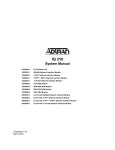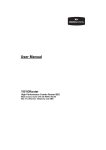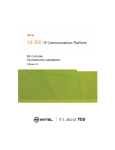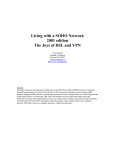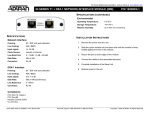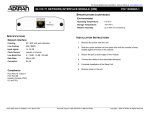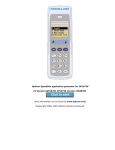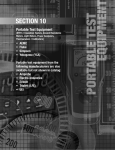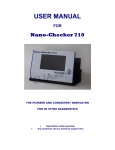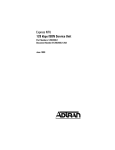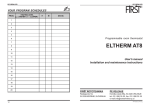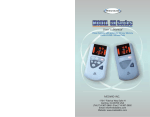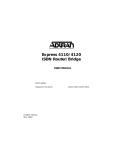Download IQ 710 System Manual (Rev B)
Transcript
IQ 710 System Manual Part Number 1202800L1 1202800L1 IQ 710 Base Unit 1202802L1 T1/FT1 Network Interface Module 1202803L1 T1/FT1+DSX-1 Network Interface Module 1204002L3 V.34 DBU Module 1204004L2 ISDN BRI DBU Module 1204008L2 ISDN PRI DBU Module 1204006L2 DCE DBU Module 4202801L1 IQ 710 with 56k/64k Network Interface Module 4202802L1 IQ 710 with T1/FT1 Network Interface Module 4202803L1 IQ 710 with T1/FT1 + DSX-1 Network Interface Module 4202811L1 IQ 710 with 56k/64k Network Interface Module and Traffic Shaping 4202812L1 IQ 710 with T1/FT1 Network Interface Module and Traffic Shaping 4202813L1 IQ 710 with T1/FT1 + DSX-1 Network Interface Module and Traffic Shaping 61202800L1-1B April 2002 Trademarks Any brand names and product names included in this manual are trademarks, registered trademarks, or trade names of their respective holders. To the Holder of the Manual The contents of this manual are current as of the date of publication. ADTRAN reserves the right to change the contents without prior notice. In no event will ADTRAN be liable for any special, incidental, or consequential damages or for commercial losses even if ADTRAN has been advised thereof as a result of issue of this publication. 901 Explorer Boulevard P.O. Box 140000 Huntsville, AL 35814-4000 Phone: (256) 963-8000 ©2002 ADTRAN, Inc. All Rights Reserved. Printed in U.S.A. IQ 710 System Manual © 2002 ADTRAN, Inc. About this Manual This manual provides a complete description of the IQ 710 system and system software. The purpose of this manual is to provide the technician, system administrator, and manager with general and specific information related to the planning, installation, operation, and maintenance of the IQ 710. This manual is arranged so that needed information can be quickly and easily found. The following is an overview of the contents. Section 1 System Description . . . . . . . . . . . . . . . . . . . . . . . . . . . . . . . page - 15 Provides managers with an overview of the IQ 710 system. Section 2 Engineering Guidelines . . . . . . . . . . . . . . . . . . . . . . . . . . . . page - 19 Provides information to assist network designers with incorporating the IQ 710 system into their networks. Section 3 Network Turnup Procedure . . . . . . . . . . . . . . . . . . . . . . . . . page - 31 Provides step-by-step instructions on how to install the IQ 710 unit, determine the parameters for the system, install the network and option modules, and power up the system. Section 4 User Interface Guide . . . . . . . . . . . . . . . . . . . . . . . . . . . . . . page - 37 Explains the VT-100 and Telnet interfaces, the VT-100 user interface conventions and the IQ 710 top-level menu tree. Section 5 Detail Level Procedures (DLP) . . . . . . . . . . . . . . . . . . . . . . page - 81 Provides the Detail Level Procedures for how to perform various unit functions (upgrading firmware, telnet, etc.). Section 6 Configuration Guides (CFG) . . . . . . . . . . . . . . . . . . . . . . . . page - 145 Provides step-by-step instructions for configuring some of the most common IQ 710 applications. Section 7 N-Formant . . . . . . . . . . . . . . . . . . . . . . . . . . . . . . . . . . . . . . . page - 295 Describes how to navigate the N-Formant management system. Revision History This is the 2nd issue of this manual. This revision adds the traffic shaping feature. © 2002 ADTRAN, Inc. IQ 710 System Manual Notes provide additional useful information. Cautions signify information that could prevent service interruption. Warnings provide information that could prevent damage to the equipment or endangerment to human life. Safety Instructions When using your telephone equipment, please follow these basic safety precautions to reduce the risk of fire, electrical shock, or personal injury: 1. Do not use this product near water, such as a bathtub, wash bowl, kitchen sink, laundry tub, in a wet basement, or near a swimming pool. 2. Avoid using a telephone (other than a cordless-type) during an electrical storm. There is a remote risk of shock from lightning. 3. Do not use the telephone to report a gas leak in the vicinity of the leak. 4. Use only the power cord, power supply, and/or batteries indicated in the manual. Do not dispose of batteries in a fire. They may explode. Check with local codes for special disposal instructions. Save These Important Safety Instructions IQ 710 System Manual © 2002 ADTRAN, Inc. FCC regulations require that the following information be provided in this manual: 1. This equipment complies with Part 68 of FCC rules. On the bottom of the equipment housing is a label showing the FCC registration number and ringer equivalence number (REN). If requested, provide this information to the telephone company. 2. If this equipment causes harm to the telephone network, the telephone company may temporarily discontinue service. If possible, advance notification is given; otherwise, notification is given as soon as possible. The telephone company will advise the customer of the right to file a complaint with the FCC. 3. The telephone company may make changes in its facilities, equipment, operations, or procedures that could affect the proper operation of this equipment. Advance notification and the opportunity to maintain uninterrupted service are given. 4. If experiencing difficulty with this equipment, please contact ADTRAN for repair and warranty information. The telephone company may require this equipment to be disconnected from the network until the problem is corrected or it is certain the equipment is not malfunctioning. 5. This unit contains no user-serviceable parts. In the event of equipment malfunction, all repairs should be performed by ADTRAN. It is the responsibility of users requiring service to report the need for service to their distributor or ADTRAN. See Customer Service, Product Support Information, and Training in this front matter for information on contacting ADTRAN for service 6. An FCC compliant telephone cord with a modular plug is provided with this equipment. This equipment is designed to be connected to the telephone network or premises wiring using an FCC compatible modular jack, which is Part 68 compliant. 7. The following information may be required when applying to the local telephone company for leased line facilities: Part Number Reg. Number 1202801L1 HDCUSA-44573-DE-N Service Type REN/SOC 56 kbps Digital Interface 1202802L1 1202803L1 US: HDCDENAN1200805L1 1.544 Mbps-SF and B8ZS 1.544 Mbps-ESF 1.544 Mbps-ESF and B8ZS USOC 04DU5-56 6.0F 1.544 Mbps-SF HDCUSA-44574-DE-N 1202805L1 64 kbps Digital Interface FIC 04DU5-64 RJ-48S 04DU9-BN 6.0F 04DU9-DN 04DU9-1KN RJ-48C 04DU9-1SN 8. The REN is useful in determining the quantity of devices you may connect to your telephone line and still have all of those devices ring when your number is called. In most areas, the sum of the RENs of all devices should not exceed five. To be certain of the number of devices you may connect to your line as determined by the REN, call your telephone company to determine the maximum REN for your calling area. 9. This equipment may not be used on coin service provided by the telephone company. Connection to party lines is subject to state tariffs. Contact your state public utility commission or corporation commission for information. © 2002 ADTRAN, Inc. IQ 710 System Manual Federal Communications Commission Radio Frequency Interference Statement This equipment has been tested and found to comply with the limits for a Class A digital device, pursuant to Part 15 of the FCC Rules. These limits are designed to provide reasonable protection against harmful interference when the equipment is operated in a commercial environment. This equipment generates, uses, and can radiate radio frequency energy and, if not installed and used in accordance with the instruction manual, may cause harmful interference to radio frequencies. Operation of this equipment in a residential area is likely to cause harmful interference in which case the user will be required to correct the interference at his own expense. Shielded cables must be used with this unit to ensure compliance with Class A FCC limits. Changes or modifications to this unit not expressly approved by the party responsible for compliance could void the user’s authority to operate the equipment. IQ 710 System Manual © 2002 ADTRAN, Inc. Affidavit Requirements for Connection to Digital Services • • • • An affidavit is required to be given to the telephone company whenever digital terminal equipment without encoded analog content and billing protection is used to transmit digital signals containing encoded analog content which are intended for eventual conversion into voiceband analog signals and transmitted on the network. The affidavit shall affirm that either no encoded analog content or billing information is being transmitted or that the output of the device meets Part 68 encoded analog content or billing protection specifications. End user/customer will be responsible for filing an affidavit with the local exchange carrier when connecting unprotected customer premise equipment (CPE) to 1.544 Mbps or subrate digital services. Until such time as subrate digital terminal equipment is registered for voice applications, the affidavit requirement for subrate services is waived. © 2002 ADTRAN, Inc. IQ 710 System Manual Affidavit for Connection of Customer Premises Equipment to 1.544 Mbps and/or Subrate Digital Services For the work to be performed in the certified territory of ___________________(telco name) State of ________________ County of ________________ I, _______________________ (name), _____________________________(business address), ____________________ (telephone number) being duly sworn, state: I have responsibility for the operation and maintenance of the terminal equipment to be connected to 1.544 Mbps and/or ________ subrate digital services. The terminal equipment to be connected complies with Part 68 of the FCC rules except for the encoded analog content and billing protection specifications. With respect to encoded analog content and billing protection: ( ) I attest that all operations associated with the establishment, maintenance, and adjustment of the digital CPE with respect to analog content and encoded billing protection information continuously complies with Part 68 of the FCC Rules and Regulations. ( ) The digital CPE does not transmit digital signals containing encoded analog content or billing information which is intended to be decoded within the telecommunications network. ( ) The encoded analog content and billing protection is factory set and is not under the control of the customer. I attest that the operator(s)/maintainer(s) of the digital CPE responsible for the establishment, maintenance, and adjustment of the encoded analog content and billing information has (have) been trained to perform these functions by successfully having completed one of the following (check appropriate blocks): ( ) A. A training course provided by the manufacturer/grantee of the equipment used to encode analog signals; or ( ) B. A training course provided by the customer or authorized representative, using training materials and instructions provided by the manufacturer/grantee of the equipment used to encode analog signals; or ( ) C. An independent training course (e.g., trade school or technical institution) recognized by the manufacturer/grantee of the equipment used to encode analog signals; or ( ) D. In lieu of the preceding training requirements, the operator(s)/maintainer(s) is (are) under the control of a supervisor trained in accordance with _________ (circle one) above. IQ 710 System Manual © 2002 ADTRAN, Inc. I agree to provide ______________________ (telco’s name) with proper documentation to demonstrate compliance with the information as provided in the preceding paragraph, if so requested. _________________________________Signature _________________________________Title _________________________________ Date Transcribed and sworn to before me This ________ day of _______________, _______ _________________________________ Notary Public My commission expires: _________________________________ © 2002 ADTRAN, Inc. IQ 710 System Manual Industry Canada Compliance Information Notice: The Industry Canada label applied to the product (identified by the Industry Canada logo or the “IC:” in front of the certification/registration number) signifies that the Industry Canada technical specifications were met. Notice: The Ringer Equivalence Number (REN) for this terminal equipment is supplied in the documentation or on the product labeling/markings. The REN assigned to each terminal device indicates the maximum number of terminals that can be connected to a telephone interface. The termination on an interface may consist of any combination of devices subject only to the requirement that the sum of the RENs of all the devices should not exceed five (5). Canadian Emissions Requirements This digital apparatus does not exceed the Class A limits for radio noise emissions from digital apparatus as set out in the interference-causing equipment standard entitled “Digital Apparatus,” ICES-003 of the Department of Communications. Cet appareil numérique respecte les limites de bruits radioelectriques applicables aux appareils numériques de Class A prescrites dans la norme sur le materiel brouilleur: “Appareils Numériques,” NMB-003 edictee par le ministre des Communications. IQ 710 System Manual © 2002 ADTRAN, Inc. Warranty and Customer Service ADTRAN will repair and return this product within five years from the date of shipment if it does not meet its published specifications or fails while in service. For detailed warranty, repair, and return information refer to the ADTRAN Equipment Warranty and Repair and Return Policy Procedure. Return Material Authorization (RMA) is required prior to returning equipment to ADTRAN. For service, RMA requests, or further information, contact one of the numbers listed at the end of this section. LIMITED PRODUCT WARRANTY ADTRAN warrants that for five years from the date of shipment to Customer, all products manufactured by ADTRAN will be free from defects in materials and workmanship. ADTRAN also warrants that products will conform to the applicable specifications and drawings for such products, as contained in the Product Manual or in ADTRAN's internal specifications and drawings for such products (which may or may not be reflected in the Product Manual). This warranty only applies if Customer gives ADTRAN written notice of defects during the warranty period. Upon such notice, ADTRAN will, at its option, either repair or replace the defective item. If ADTRAN is unable, in a reasonable time, to repair or replace any equipment to a condition as warranted, Customer is entitled to a full refund of the purchase price upon return of the equipment to ADTRAN. This warranty applies only to the original purchaser and is not transferable without ADTRAN's express written permission. This warranty becomes null and void if Customer modifies or alters the equipment in any way, other than as specifically authorized by ADTRAN. EXCEPT FOR THE LIMITED WARRANTY DESCRIBED ABOVE, THE FOREGOING CONSTITUTES THE SOLE AND EXCLUSIVE REMEDY OF THE CUSTOMER AND THE EXCLUSIVE LIABILITY OF ADTRAN AND IS IN LIEU OF ANY AND ALL OTHER WARRANTIES (EXPRESSED OR IMPLIED). ADTRAN SPECIFICALLY DISCLAIMS ALL OTHER WARRANTIES, INCLUDING (WITHOUT LIMITATION), ALL WARRANTIES OF MERCHANTABILITY AND FITNESS FOR A PARTICULAR PURPOSE. SOME STATES DO NOT ALLOW THE EXCLUSION OF IMPLIED WARRANTIES, SO THIS EXCLUSION MAY NOT APPLY TO CUSTOMER. In no event will ADTRAN or its suppliers be liable to Customer for any incidental, special, punitive, exemplary or consequential damages experienced by either Customer or a third party (including, but not limited to, loss of data or information, loss of profits, or loss of use). ADTRAN is not liable for damages for any cause whatsoever (whether based in contract, tort, or otherwise) in excess of the amount paid for the item. Some states do not allow the limitation or exclusion of liability for incidental or consequential damages, so the above limitation or exclusion may not apply to Customer. © 2002 ADTRAN, Inc. IQ 710 System Manual Customer Service, Product Support Information, and Training ADTRAN will repair and return this product if within five years from the date of shipment the product does not meet its published specification or the product fails while in service. A return material authorization (RMA) is required prior to returning equipment to ADTRAN. For service, RMA requests, training, or more information, use the contact information given below. Repair and Return If you determine that a repair is needed, please contact our Customer and Product Service (CAPS) department to have an RMA number issued. CAPS should also be contacted to obtain information regarding equipment currently in house or possible fees associated with repair. CAPS Department (256) 963-8722 Identify the RMA number clearly on the package (below address), and return to the following address: ADTRAN Customer and Product Service 901 Explorer Blvd. (East Tower) Huntsville, Alabama 35806 RMA # _____________ Pre-Sales Inquiries and Applications Support Your reseller should serve as the first point of contact for support. If additional pre-sales support is needed, the ADTRAN Support web site provides a variety of support services such as a searchable knowledge base, latest product documentation, application briefs, case studies, and a link to submit a question to an Applications Engineer. All of this, and more, is available at: http://support.adtran.com When needed, further pre-sales assistance is available by calling our Applications Engineering Department. Applications Engineering (800) 615-1176 IQ 710 System Manual © 2002 ADTRAN, Inc. Post-Sale Support Your reseller should serve as the first point of contact for support. If additional support is needed, the ADTRAN Support web site provides a variety of support services such as a searchable knowledge base, updated firmware releases, latest product documentation, service request ticket generation and troubleshooting tools. All of this, and more, is available at: http://support.adtran.com When needed, further post-sales assistance is available by calling our Technical Support Center. Please have your unit serial number available when you call. Technical Support (888) 4ADTRAN Installation and Maintenance Support The ADTRAN Custom Extended Services (ACES) program offers multiple types and levels of installation and maintenance services which allow you to choose the kind of assistance you need. This support is available at: http://www.adtran.com/aces For questions, call the ACES Help Desk. ACES Help Desk (888) 874-ACES (2237) Training The Enterprise Network (EN) Technical Training Department offers training on our most popular products. These courses include overviews on product features and functions while covering applications of ADTRAN's product lines. ADTRAN provides a variety of training options, including customized training and courses taught at our facilities or at your site. For more information about training, please contact your Territory Manager or the Enterprise Training Coordinator. © 2002 ADTRAN, Inc. Training Phone (800) 615-1176, ext. 7500 Training Fax (256) 963-6700 Training Email [email protected] IQ 710 System Manual IQ 710 System Manual © 2002 ADTRAN, Inc. 61202800L1-1B IQ 710 Section 1, System Description Page 15 SYSTEM DESCRIPTION This section of ADTRAN’s IQ 710 System Manual is designed for use by network engineers, planners, and designers for overview information about the IQ 710. It contains general information and describes physical and operational concepts, module functions, network relationships, provisioning, testing, alarm status, and system monitoring. This section should be used in conjunction with Section 2, Engineering Guidelines, of the system manual. System Overview . . . . . . . . . . . . . . . . . . . . . . . . . . . . . . . . . . . . . . . . . . . . . . . . . . . . . . . . . . . . . . . 16 Features and Benefits . . . . . . . . . . . . . . . . . . . . . . . . . . . . . . . . . . . . . . . . . . . . . . . . . . . . . . . . . . . 16 Configuration and Management . . . . . . . . . . . . . . . . . . . . . . . . . . . . . . . . . . . . . . . . . . . . . . . . . 16 Software Upgradeable . . . . . . . . . . . . . . . . . . . . . . . . . . . . . . . . . . . . . . . . . . . . . . . . . . . . . . . . 17 Network Module Descriptions . . . . . . . . . . . . . . . . . . . . . . . . . . . . . . . . . . . . . . . . . . . . . . . . . . . . . 17 56k/64k Network Interface Module (P/N 1202801L1) . . . . . . . . . . . . . . . . . . . . . . . . . . . . . . . . . 17 T1/FT1 Network Interface Module (P/N 1202802L1) . . . . . . . . . . . . . . . . . . . . . . . . . . . . . . . . . 17 T1/FT1 + DSX-1 Network Interface Module (P/N 1202803L1) . . . . . . . . . . . . . . . . . . . . . . . . . . 17 Dial Backup Interface Modules . . . . . . . . . . . . . . . . . . . . . . . . . . . . . . . . . . . . . . . . . . . . . . . . . . . . 17 V.34 DBU Module (P/N 1204002L3) . . . . . . . . . . . . . . . . . . . . . . . . . . . . . . . . . . . . . . . . . . . . . . 18 ISDN BRI DBU Module (P/N 1204004L2). . . . . . . . . . . . . . . . . . . . . . . . . . . . . . . . . . . . . . . . . . 18 ISDN PRI DBU Module (P/N 1204008L2). . . . . . . . . . . . . . . . . . . . . . . . . . . . . . . . . . . . . . . . . . 18 DCE DBU Module (P/N 1204006L2). . . . . . . . . . . . . . . . . . . . . . . . . . . . . . . . . . . . . . . . . . . . . . 18 © 2002 ADTRAN, Inc. IQ 710 System Manual 61202800L1-1B IQ 710 Section 1, System Description Page 16 1. SYSTEM OVERVIEW The IQ 710 is an all-encompassing performance monitoring device to address all seven layers of the network. This intelligent solution for managed Frame Relay access allows you to enjoy the monetary savings of Frame Relay and provides the visibility and control you need for both physical and logical connections made in Frame Relay networks. The IQ 710 provides two slots (one for Dial Backup and one for a Network Interface Module) and features an Ethernet 10BaseT port for management applications. This product provides up to a full T1 worth of access, and unlike other IQ models, the IQ 710 gathers information from all seven layers of the network. The IQ 710 uses industry-leading technology to perform network monitoring and bundling network information. Layer 7 application monitoring in the IQ 710 includes the usage examination of FTP, Telnet, E-mail, databases, corporate-wide ERP systems, Real-Audio, MPEG, general web traffic (including the specific URL being visited), and many others. These Layer 7 metrics are used to evaluate overall network usage and efficiency, as well as individual application response times or delays. In addition, these metrics are used to analyze traffic patterns and for general maintenance and troubleshooting. The IQ 710’s Frame Relay metrics include statistics on throughput and utilization per port and per PVC, availability, utilization by protocol, top talkers, lost frames, PVC state, excess bursting above CIR, network congestion (FECN, BECN, and DE), and end-to-end delay on up to 100 PVCs. The IQ 710 is complemented by ADTRAN’s network management software suite, called N-Form. N-Form is a modular, Java-enabled, Windows-based platform combining the features of a complete SNMP management platform with a network trend analysis tool. Using N-Form, the IQ 710 can be configured remotely through a graphical interface. All alarm conditions and monitoring matrices may be viewed in either graphical or tabular forms. Traffic shaping is an optional software feature in the IQ 710 that lets the user allocate bandwidth by setting the guaranteed bandwidth and maximum bandwidth. Traffic shaping can be applied on a PVC or applications level and is especially important in delay-sensitive applications such as packet voice. 2. FEATURES AND BENEFITS The following is a brief list of IQ 710 features and benefits: Configuration and Management • • • • • • • ADTRAN N-Form web-based network management suite VT-100 emulation SNMP Telnet in-band access through shared or dedicated PVC 10BaseT interface for management access N-Formant (the N-Form Java Applet) Traffic shaping IQ 710 System Manual © 2002 ADTRAN, Inc. 61202800L1-1B IQ 710 Section 1, System Description Page 17 Software Upgradeable • • • 3. Flash memory TFTP download XMODEM via Craft/Control port NETWORK MODULE DESCRIPTIONS The IQ 710 has three Network Interface Modules: • • • 56k/64k Network Interface Module (P/N 1202801L1) T1/FT1 Network Interface Module (P/N 1202802L1) T1/FT1 + DSX-1 Network Interface Module (P/N 1202803L1) Each module has a variety of performance and alarm status information. Several features of each module are user-configurable, although default values reflect the most common configurations. All option modules contain an extensive self-test as well as tests designed for the technology they incorporate. 56k/64k Network Interface Module (P/N 1202801L1) The 56k/64k Network Interface Module provides one 56k/64k interface for Frame Relay. This interface supports both 56k and 64k operation. The IQ 710 with 56k/64k Network Interface Module system (P/N 4202801L1) ships with one installed 56k/64k Network Interface Module. T1/FT1 Network Interface Module (P/N 1202802L1) The T1/FT1 Network Interface Module provides one channelized T1 interface for Frame Relay. This interface operates in DS-1 or DSX-1 mode and can deliver timing for the system. The IQ 710 with T1/FT1 Network Interface Module system (P/N 4202802L1) ships with one installed T1/FT1 Network Interface Module. T1/FT1 + DSX-1 Network Interface Module (P/N 1202803L1) The T1/FT1 + DSX-1 Network Interface Module provides one channelized T1 interface for Frame Relay and includes an additional DSX-1 interface for TDM voice applications. This T1 interface operates in DS1 or DSX-1 mode and can deliver timing for the system. The IQ 710 with T1/FT1 + DSX-1 Interface Module system (P/N 4202803L1) ships with one installed T1/FT1 + DSX-1 Network Interface Module. 4. DIAL BACKUP INTERFACE MODULES The IQ 710 has four Dial Backup Interface Modules: • • • • V.34 DBU Module (P/N 1204002L3) ISDN BRI DBU Module (P/N 1204004L2) ISDN PRI DBU Module (P/N 1204008L2) DCE DBU Module (P/N 1204006L2) © 2002 ADTRAN, Inc. IQ 710 System Manual 61202800L1-1B IQ 710 Section 1, System Description Page 18 The IQ 710 Dial Backup (DBU) Modules provide single or multiple site backup, depending on the DBU Module option selected. The IQ 710 can be configured to originate a call based on physical layer conditions (i.e., port failures) and/or PVC outages. Once the criteria are met, the IQ 710 establishes a call to the configured phone number and the connection is used to carry traffic for the PVC(s) configured for DBU operation. V.34 DBU Module (P/N 1204002L3) The V.34 DBU Module provides switched backup of the leased line application. This module allows backup data rates of up to 33.6 kbps over the public switched telephone network (PSTN). ISDN BRI DBU Module (P/N 1204004L2) The ISDN BRI DBU (basic rate interface dial backup) Module supports a U-interface to the Basic Rate ISDN and is compatible with National ISDN, Lucent 5ESS, DMS 100, and NEC. When a T1/FT1 or T1/ FT1 + DSX-1 Network Interface Module is installed, the ISDN BRI DBU Module provides a 2B+D Basic Rate ISDN service. When a 56k/64k Network Interface Module is installed, the ISDN BRI DBU Module provides a 1B+D Basic Rate ISDN service. ISDN PRI DBU Module (P/N 1204008L2) The ISDN PRI DBU (primary rate interface dial backup) Module allows the IQ 710 to accept or place up to 23 dial backup calls simultaneously. This module supports 64 kbps data service. Incoming calls will be accepted for 56 kbps or 64 kbps service. Bonding is not supported. Fractional PRI capability is supported. DCE DBU Module (P/N 1204006L2) The DCE DBU Module connects the IQ 710 to an external DBU device such as an ISDN terminal adapter. The DTR signal lead is used to initiate dial backup through the DCE DBU Module. The IQ 710 supports up to 512 kbps of backup service using the DCE DBU Module. IQ 710 System Manual © 2002 ADTRAN, Inc. 61202800L1-1B IQ 710 Section 2, Engineering Guidelines Page 19 ENGINEERING GUIDELINES CONTENTS Equipment Dimensions . . . . . . . . . . . . . . . . . . . . . . . . . . . . . . . . . . . . . . . . . . . . . . . . . . . . . . . . . . 21 Power Requirements . . . . . . . . . . . . . . . . . . . . . . . . . . . . . . . . . . . . . . . . . . . . . . . . . . . . . . . . . . . . 21 Reviewing the front Panel Design . . . . . . . . . . . . . . . . . . . . . . . . . . . . . . . . . . . . . . . . . . . . . . . . . . 21 LCD Window . . . . . . . . . . . . . . . . . . . . . . . . . . . . . . . . . . . . . . . . . . . . . . . . . . . . . . . . . . . . . . . . 21 Enter Key . . . . . . . . . . . . . . . . . . . . . . . . . . . . . . . . . . . . . . . . . . . . . . . . . . . . . . . . . . . . . . . . . . 21 Up and Down Arrow Keys . . . . . . . . . . . . . . . . . . . . . . . . . . . . . . . . . . . . . . . . . . . . . . . . . . . . . . 21 Cancel Key . . . . . . . . . . . . . . . . . . . . . . . . . . . . . . . . . . . . . . . . . . . . . . . . . . . . . . . . . . . . . . . . . 22 Quick Key . . . . . . . . . . . . . . . . . . . . . . . . . . . . . . . . . . . . . . . . . . . . . . . . . . . . . . . . . . . . . . . . . . 22 Numeric Keypad . . . . . . . . . . . . . . . . . . . . . . . . . . . . . . . . . . . . . . . . . . . . . . . . . . . . . . . . . . . . . 22 Next, Prev, Add, Delete Keys . . . . . . . . . . . . . . . . . . . . . . . . . . . . . . . . . . . . . . . . . . . . . . . . . . . 22 Shift Key . . . . . . . . . . . . . . . . . . . . . . . . . . . . . . . . . . . . . . . . . . . . . . . . . . . . . . . . . . . . . . . . . . . 22 Front Panel LEDs . . . . . . . . . . . . . . . . . . . . . . . . . . . . . . . . . . . . . . . . . . . . . . . . . . . . . . . . . . . . 22 Reviewing the Rear Panel Design . . . . . . . . . . . . . . . . . . . . . . . . . . . . . . . . . . . . . . . . . . . . . . . . . . 23 V.35 Nx56/64 Connector. . . . . . . . . . . . . . . . . . . . . . . . . . . . . . . . . . . . . . . . . . . . . . . . . . . . . . . 23 Craft/Control Port . . . . . . . . . . . . . . . . . . . . . . . . . . . . . . . . . . . . . . . . . . . . . . . . . . . . . . . . . . . . 24 Ethernet Connection . . . . . . . . . . . . . . . . . . . . . . . . . . . . . . . . . . . . . . . . . . . . . . . . . . . . . . . . . . 25 Network Interface Modules . . . . . . . . . . . . . . . . . . . . . . . . . . . . . . . . . . . . . . . . . . . . . . . . . . . . . . . 26 56k/64k Network Interface Module (P/N 1202801L1) . . . . . . . . . . . . . . . . . . . . . . . . . . . . . . . . . 26 T1/FT1 Network Interface Module (P/N 1202802L1) . . . . . . . . . . . . . . . . . . . . . . . . . . . . . . . . . 26 T1/FT1 + DSX-1 Network Interface Module (P/N 1202803L1) . . . . . . . . . . . . . . . . . . . . . . . . . . 27 Dial Backup Interface Modules . . . . . . . . . . . . . . . . . . . . . . . . . . . . . . . . . . . . . . . . . . . . . . . . . . . . 29 V.34 DBU Module (P/N 1204002L3) . . . . . . . . . . . . . . . . . . . . . . . . . . . . . . . . . . . . . . . . . . . . . . 29 ISDN BRI DBU Module (P/N 1204004L2). . . . . . . . . . . . . . . . . . . . . . . . . . . . . . . . . . . . . . . . . . 29 ISDN PRI DBU Module (P/N 1204008L2). . . . . . . . . . . . . . . . . . . . . . . . . . . . . . . . . . . . . . . . . . 29 DCE DBU Module (P/N 1204006L2). . . . . . . . . . . . . . . . . . . . . . . . . . . . . . . . . . . . . . . . . . . . . . 30 © 2002 ADTRAN, Inc. IQ 710 System Manual 61202800L1-1B IQ 710 Section 2, Engineering Guidelines Page 20 FIGURES Figure 1. Figure 2. IQ 710 Front Panel Layout . . . . . . . . . . . . . . . . . . . . . . . . . . . . . . . . . . . . . . . . . . . . . . . 21 IQ 710 Rear Panel . . . . . . . . . . . . . . . . . . . . . . . . . . . . . . . . . . . . . . . . . . . . . . . . . . . . . 23 TABLES Table 1. Table 2. Table 4. Table 3. Table 5. Table 6. Table 7. Table 8. Table 9. Table 10. Table 11. Table 12. IQ 710 LEDs . . . . . . . . . . . . . . . . . . . . . . . . . . . . . . . . . . . . . . . . . . . . . . . . . . . . . . . . . . 22 V.35 Winchester Pinout . . . . . . . . . . . . . . . . . . . . . . . . . . . . . . . . . . . . . . . . . . . . . . . . . . 24 Ethernet Pinout . . . . . . . . . . . . . . . . . . . . . . . . . . . . . . . . . . . . . . . . . . . . . . . . . . . . . . . . 25 Craft/Control Pinout . . . . . . . . . . . . . . . . . . . . . . . . . . . . . . . . . . . . . . . . . . . . . . . . . . . . . 25 56k/64k Network Interface Module RJ-48S Pinout . . . . . . . . . . . . . . . . . . . . . . . . . . . . . 26 T1/FT1 Network Interface Module RJ-48C Pinout . . . . . . . . . . . . . . . . . . . . . . . . . . . . . 27 T1/FT1 + DSX-1 Network Interface Module RJ-48C Pinout (T1 Port) . . . . . . . . . . . . . . 28 T1/FT1 + DSX-1 Network Interface Module RJ-48C Pinout (DSX Port) . . . . . . . . . . . . . 28 V.34 DBU Module Pin Assignments . . . . . . . . . . . . . . . . . . . . . . . . . . . . . . . . . . . . . . . . 29 ISDN BRI DBU Module Pin Assignments . . . . . . . . . . . . . . . . . . . . . . . . . . . . . . . . . . . . 29 ISDN PRI DBU Module Pin Assignments . . . . . . . . . . . . . . . . . . . . . . . . . . . . . . . . . . . . 29 DCE Connector Pin Assignments . . . . . . . . . . . . . . . . . . . . . . . . . . . . . . . . . . . . . . . . . . 30 IQ 710 System Manual © 2002 ADTRAN, Inc. 61202800L1-1B IQ 710 Section 2, Engineering Guidelines Page 21 1. EQUIPMENT DIMENSIONS The IQ 710 Base Unit is 8.1” W, 9.6” D, and 2.7” H. All other pieces of equipment (option modules) fit inside the Base Unit. 2. POWER REQUIREMENTS The IQ 710 has a maximum power consumption of 9.9 watts and a maximum current draw of 82 mA regardless of the configuration of option modules installed. 3. REVIEWING THE FRONT PANEL DESIGN The front panel contains the LCD display window, status LEDs, and keypad buttons. The LEDs provide visual information about the IQ 710 Base Unit and any option module that may be installed. Figure 1 identifies the LCD display window, the LEDs, and the keypad buttons. Up and Down arrows LCD Window Cancel Next Key Enter RD LED Numeric Keypad Prev Key Quick Key DBU LED TST LED TD LED RS LED CS LED ALM LED Add Key Shift Delete Key ERR LED Figure 1. IQ 710 Front Panel Layout LCD Window Displays menu items and messages in this 2 line by 16 character display. Enter Key Selects active menu items. To activate a menu item, scroll to it using the arrow keys or press the number of the item. The flashing cursor indicates the active parameter. Press Enter to select the active menu item. Up and Down Arrow Keys Scrolls through the menu and activates the menu items of the current menu. The flashing cursor indicates an active parameter. © 2002 ADTRAN, Inc. IQ 710 System Manual 61202800L1-1B IQ 710 Section 2, Engineering Guidelines Page 22 Cancel Key Press the Cancel key to stop the current activity and return to the previous menu. Press repeatedly until the desired menu level is reached. When a submenu item is displayed, press Cancel to exit the current display and return to the previous menu. Quick Key Pressing the Quick key returns the front panel to the main menu. Numeric Keypad The numeric keypad contains the numbers 0 through 9 and alpha characters A through F, which are used to activate menu items and enter information such as the IP address. Next, Prev, Add, Delete Keys To activate these functions, press and release the Shift key, then press the Next, Prev, Add, or Delete key. Use these keys when editing tables such as the PVC Options table. Shift Key Enter alpha characters by first pressing and releasing the Shift key and then pressing the desired character. The Next, Prev, Add, and Delete keys are also activated by first pressing Shift. To activate a menu item designated by an alpha character rather than a number, place the cursor on the menu item using the up and down arrows or press and release Shift and then press the letter. The flashing cursor indicates the active parameter. Press Enter to select the item. Front Panel LEDs With the IQ 710 powered-up, the front panel LEDs provide visual information about the status of the IQ 710 and any option modules that may be installed. Table 1 provides detailed information about the front panel LEDs. Table 1. IQ 710 LEDs For these LEDs... This color light... Indicates that... RS (Request to Send) Green Active RS signal on DTE interface CS (Clear to Send) Green Active CS signal on DTE interface TD (Transmit Data) Green (flashes) Flashes with transmit data activity on the DTE interface RD (Receive Data) Green (flashes) Flashes with receive data activity on the DTE interface Red (flashes) Flashes with an active T1 line code violation or T1 path code violation ERR (Error) IQ 710 System Manual © 2002 ADTRAN, Inc. 61202800L1-1B IQ 710 Section 2, Engineering Guidelines Page 23 Table 1. IQ 710 LEDs (Continued) For these LEDs... This color light... Indicates that... Red Active when one of the following alarm conditions exists: • Loss of signal • Loss of T1 frame sync (red alarm) • Receiving AIS (alarm indication signal) from the service provider • Frame Relay signaling is down Amber Active when the network interface is in a loopback condition triggered locally or from the service provider Red Active when the unit is in dial backup. ALM (Alarm) TST (Test) DBU (Dial Backup) 4. REVIEWING THE REAR PANEL DESIGN The IQ 710 rear panel contains two expansion slots (one for Dial Backup and one for a Network Interface Module), a DTE connector which provides primary channel V.35, and an Ethernet 10BaseT port for management applications (see Figure 2). Figure 2. IQ 710 Rear Panel V.35 Nx56/64 Connector The DTE should be connected to the V.35 connector (labeled V.35). The maximum cable length is 100 feet. Table 2 on page 24 shows the pinout for the V.35 Winchester-style connector. © 2002 ADTRAN, Inc. IQ 710 System Manual 61202800L1-1B IQ 710 Section 2, Engineering Guidelines Page 24 Table 2. V.35 Winchester Pinout Pin CCITT DESCRIPTION A 101 Protective ground (PG) B 102 Signal ground (SG) C 105 Request to send (RTS) from DTE D 106 Clear to send (CTS) to DTE E 107 Data set ready (DSR) to DTE F 109 Received line signal detector (DCD) to DTE H — Data terminal ready (DTR) from DTE J — Ring indicator (RI) R 104 Received data (RD-A) to DTE T 104 Received data (RD-B) to DTE V 115 RX clock (RC-A) to DTE X 115 RX clock (RC-B) to DTE P 103 Transmitted data (TD-A) from DTE S 103 Transmitted data (TD-B) from DTE Y 114 TX clock (TC-A) to DTE AA 114 TX clock (TC-B) to DTE U 113 External TX clock (ETC-A) from DTE W 113 External TX clock (ETC-B) from DTE NN — Test mode (TM) to DTE Craft/Control Port The Craft/Control port (EIA-232) connects to a computer or modem or to a VT-100 terminal. The Craft/ Control port input provides the following functions: • • • • Accepts EIA-232 input from a PC or a modem for controlling the IQ 710. Operates at 9600, 19200, 38400, or 57600 bps. Acts as input for either VT-100 terminal or PC control. Acts as an interface for flash memory software downloads using XMODEM. The Craft/Control connection follows, and Table 3 shows the pinout. Connector type DB-9C Part number KYCON# K22-E9S-N or RDI# DR-E9S-N-601A IQ 710 System Manual © 2002 ADTRAN, Inc. 61202800L1-1B IQ 710 Section 2, Engineering Guidelines Page 25 Table 3. Craft/Control Pinout PIN NAME DESCRIPTION 1 DCD Carrier detect 2 RD Data received by the IQ 710 3 TD Data transmitted by the IQ 710 4 DTR Data terminal ready 5 GND Ground - connected to unit chassis 6 DSR Data set ready 7 RTS Request to send - flow control 8 CTS Clear to send - flow control 9 Unused --- Ethernet Connection The Ethernet port (RJ-48C) provides a 10BaseT Ethernet LAN connection, which is used for IP Routing, TFTP, SNMP, and Telnet connections. The network connection follows, and Table 4 shows the pinout. Connector type (USOC) RJ-48C Part number AMP# 555164-2 Table 4. Ethernet Pinout PIN NAME 1 TX1 Transmit Positive 2 TX2 Transmit Negative 3 RX1 Receive Positive 4, 5 UNUSED — 6 RX2 Receive Negative 7, 8 UNUSED — © 2002 ADTRAN, Inc. DESCRIPTION IQ 710 System Manual 61202800L1-1B IQ 710 Section 2, Engineering Guidelines Page 26 5. NETWORK INTERFACE MODULES The IQ 710 provides two expansion slots that allow different types of interfaces to be used. The following is a discussion of the available Network Interface Modules. 56k/64k Network Interface Module (P/N 1202801L1) The 56k/64k Network Interface Module provides a single 8-position modular jack to connect to the DDS network. The 56k/64k Network Interface Module provides the following functions: • Network performance monitoring and reporting • Extensive self-testing The network connection follows, with the pinout shown in Table 5 below. Connector type RJ-48S Part number AMP#555167-4 Table 5. 56k/64k Network Interface Module RJ-48S Pinout PIN NAME DESCRIPTION 1 R1 Transmit data toward the network - Ring 1 2 T1 Transmit data toward the network - Tip 1 3 UNUSED 4 UNUSED 5 UNUSED 6 UNUSED 7 T Receive data from the network - Tip 8 R Receive data from the network - Ring T1/FT1 Network Interface Module (P/N 1202802L1) The T1/FT1 Network Interface Module provides a single T1 port and complies with the applicable ANSI and AT&T® standards. The T1/FT1 Network Interface Module provides the following functions: • • • • • • AMI or B8ZS coding Manual line build-out D4 or ESF framing Network performance monitoring and reporting Test loopbacks Extensive self-testing IQ 710 System Manual © 2002 ADTRAN, Inc. 61202800L1-1B IQ 710 Section 2, Engineering Guidelines Page 27 The network connections follow, with the pinouts shown in Table 6 below. Connector type (USOC) RJ-48C Part number AMP# 555164-2 Table 6. T1/FT1 Network Interface Module RJ-48C Pinout PIN NAME DESCRIPTION 1 R1 RXDATA-RING Receive data from the network 2 T1 RXDATA-TIP Receive data from the network 3 — UNUSED — 4 R TXDATA-RING Transmit data toward the network 5 T TXDATA-TIP Transmit data toward the network 6, 7, 8 — UNUSED — T1/FT1 + DSX-1 Network Interface Module (P/N 1202803L1) The T1/FT1 + DSX-1 Network Interface Module provides one T1 port and one DSX-1 port and complies with the applicable ANSI and AT&T® standards. The T1/FT1 + DSX-1 Network Interface Module provides the following functions: • • • • • • AMI or B8ZS coding Manual line build-out D4 or ESF framing Network performance monitoring and reporting Test loopbacks Extensive self-testing © 2002 ADTRAN, Inc. IQ 710 System Manual 61202800L1-1B IQ 710 Section 2, Engineering Guidelines Page 28 The network connections follow, with the pinouts shown in Table 7 and Table 8 below. Connector type (USOC) RJ-48C Part number AMP# 555164-2 Table 7. T1/FT1 + DSX-1 Network Interface Module RJ-48C Pinout (T1 Port) PIN NAME DESCRIPTION 1 R1 RXDATA-RING Receive data from the network 2 T1 RXDATA-TIP Receive data from the network 3 — UNUSED — 4 R TXDATA-RING Transmit data toward the network 5 T TXDATA-TIP Transmit data toward the network 6, 7, 8 — UNUSED — Table 8. T1/FT1 + DSX-1 Network Interface Module RJ-48C Pinout (DSX Port) PIN NAME DESCRIPTION 1 R1 TXDATA-RING Transmit data toward the PBX 2 T1 TXDATA-TIP Transmit data toward the PBX 3 — UNUSED — 4 R RXDATA-RING Receive data from the PBX 5 T RXDATA-TIP Receive data from the PBX 6, 7, 8 — UNUSED — IQ 710 System Manual © 2002 ADTRAN, Inc. 61202800L1-1B IQ 710 Section 2, Engineering Guidelines Page 29 6. DIAL BACKUP INTERFACE MODULES V.34 DBU Module (P/N 1204002L3) The following table shows the pinouts for the V.34 DBU Module. Table 9. V.34 DBU Module Pin Assignments Pin Name Description 1-3 - Not Used 4 T Network-Tip 5 R Network-Ring 6-8 - Not Used ISDN BRI DBU Module (P/N 1204004L2) The following table shows the pinouts for the ISDN BRI DBU Module. Table 10. ISDN BRI DBU Module Pin Assignments Pin Name Description 1-3 - Not Used 4 T Network-Tip 5 R Network-Ring 6-8 - Not Used ISDN PRI DBU Module (P/N 1204008L2) The following table shows the pinouts for the ISDN PRI DBU Module. Table 11. ISDN PRI DBU Module Pin Assignments Pin Name 1 R1 RXDATA-RING Receive data from the network 2 T1 RXDATA-TIP Receive data from the network UNUSED -- 3 4 R TXDATA-RING Send data toward network 5 T TXDATA-TIP Send data toward network UNUSED -- 6,7,8 © 2002 ADTRAN, Inc. Description IQ 710 System Manual 61202800L1-1B IQ 710 Section 2, Engineering Guidelines Page 30 DCE DBU Module (P/N 1204006L2) The following table shows the pinouts for the DCE DBU Module. Table 12. DCE Connector Pin Assignments DB25 Pin# V.35 Pin# 1 A Function DTE Port Direction DCE Port Direction FGND 2 TD(EIA-232) I O 3 RD(EIA-232) O I 4 C RTS I O 5 D CTS O I 6 E DSR O I 7 B GND 8 F DCD O I 9 NEG 10 POS 11 AA TC-B(V.35) O I 12 Y TC-A(V.35) O I 13 V RC-A(V.35) O I 14 T RC-B(V.35) O I TC(EIA-232) O I RD-A(V.35) O I 15 16 R 17 RC 18 S TD-B(V.35) I O 19 P TD-A(V.35) I O 20 H DTR I O 21 W ETC-B(V.35) I O 22 - - - 23 U ETC-A(V.35) I O ETC(EIA-232) I O RC-B(V.35) O I 24 25 IQ 710 System Manual X - © 2002 ADTRAN, Inc. 61202800L1-1B IQ 710 Section 3, Network Turnup Procedure Page 31 NETWORK TURNUP PROCEDURE CONTENTS Introduction . . . . . . . . . . . . . . . . . . . . . . . . . . . . . . . . . . . . . . . . . . . . . . . . . . . . . . . . . . . . . . . . . . . . 32 Unpack and Inspect the SYSTEM . . . . . . . . . . . . . . . . . . . . . . . . . . . . . . . . . . . . . . . . . . . . . . . . . . 32 Contents of ADTRAN Shipments . . . . . . . . . . . . . . . . . . . . . . . . . . . . . . . . . . . . . . . . . . . . . . . . 32 Grounding Instructions . . . . . . . . . . . . . . . . . . . . . . . . . . . . . . . . . . . . . . . . . . . . . . . . . . . . . . . . . . 33 Supplying Power to the Unit . . . . . . . . . . . . . . . . . . . . . . . . . . . . . . . . . . . . . . . . . . . . . . . . . . . . . . 33 Mounting Options . . . . . . . . . . . . . . . . . . . . . . . . . . . . . . . . . . . . . . . . . . . . . . . . . . . . . . . . . . . . . . . 34 Installing Network and Dial Backup Interface Modules . . . . . . . . . . . . . . . . . . . . . . . . . . . . . . . . 34 Instructions for Installing the IQ 710 Network and Dial Backup Interface Modules. . . . . . . . . . . 35 56k/64k Network Interface Module (P/N 1202801L1) . . . . . . . . . . . . . . . . . . . . . . . . . . . . . . . . . 35 T1/FT1 Network Interface Module (P/N 1202802L1) . . . . . . . . . . . . . . . . . . . . . . . . . . . . . . . . . 36 T1/FT1 + DSX-1 Network Interface Module (P/N 1202803L1) . . . . . . . . . . . . . . . . . . . . . . . . . . 36 © 2002 ADTRAN, Inc. IQ 710 System Manual 61202800L1-1B IQ 710 Section 3, Network Turnup Procedure Page 32 1. INTRODUCTION This section discusses the installation process of the IQ 710 system. To prevent electrical shock, do not install equipment in a wet location or during a lightning storm. Electronic modules can be damaged by static electrical discharge. Before handling modules, wear an antistatic discharge wrist strap to prevent damage to electronic components. Place modules in antistatic packing material when transporting or storing. When working on modules, always place them on an approved antistatic mat that is electrically grounded. 2. UNPACK AND INSPECT THE SYSTEM Each IQ 710 is shipped in its own cardboard shipping carton. Open each carton carefully and avoid deep penetration into the carton with sharp objects. After unpacking the unit, inspect it for possible shipping damage. If the equipment has been damaged in transit, immediately file a claim with the carrier, then contact ADTRAN Customer Service (see Warranty and Customer Service Information in the front of this manual). Contents of ADTRAN Shipments Your ADTRAN shipment includes the following items: • • • • • The IQ 710 Base Unit The IQ 710 System CD including the User Manual and ADTRAN Utilities RJ-45 to RJ-45 cable - ADTRAN P/N 3127004 AC power cord - ADTRAN P/N 3127031 Network Interface Module and appropriate contents (depending on system level part number) – 4202801L1 IQ 710 with 56k/64k Network Interface Module – 4202802L1 IQ 710 with T1 Network Interface Module – 4202803L1 IQ 710 with T1 with DSX Network Interface Module – 4202811L1 IQ 710 with 56k/64k Network Interface Module and Traffic Shaping – 4202812L1 IQ 710 with T1/FT1 Network Interface Module and Traffic Shaping – 4202813L1 IQ 710 with T1/FT1+DSX-1 Network Interface Module and Traffic Shaping Refer to the individual Network Interface Module shipping contents on pages 5 and 6 for additional information. IQ 710 System Manual © 2002 ADTRAN, Inc. 61202800L1-1B IQ 710 Section 3, Network Turnup Procedure Page 33 3. GROUNDING INSTRUCTIONS This section provides grounding instruction information from the Underwriters' Laboratory UL 1459 Standard for Safety: Telephone Equipment, of September 20, 1993. An equipment grounding conductor that is not smaller in size than the ungrounded branch-circuit supply conductors is to be installed as part of the circuit that supplies the product or system. Bare, covered, or insulated grounding conductors are acceptable. Individually covered or insulated equipment grounding conductors shall have a continuous outer finish that is either green, or green with one or more yellow stripes. The equipment grounding conductor is to be connected to ground at the service equipment. The attachment-plug receptacles in the vicinity of the product or system are all to be of a grounding type, and the equipment grounding conductors serving these receptacles are to be connected to earth ground at the service equipment. A supplementary equipment grounding conductor shall be installed between the product or system and ground that is in addition to the equipment grounding conductor in the power supply cord. The supplementary equipment grounding conductor shall not be smaller in size than the ungrounded branch-circuit supply conductors. The supplementary equipment grounding conductor shall be connected to the product at the terminal provided, and shall be connected to ground in a manner that will retain the ground connection when the product is unplugged from the receptacle. The connection to ground of the supplementary equipment grounding conductor shall be in compliance with the rules for terminating bonding jumpers at Part K or Article 250 of the National Electrical Code, ANSI/NFPA 70. Termination of the supplementary equipment grounding conductor is permitted to be made to building steel, to a metal electrical raceway system, or to any grounded item that is permanently and reliably connected to the electrical service equipment ground. Bare, covered, or insulated grounding conductors are acceptable. A covered or insulated grounding conductor shall have a continuous outer finish that is either green, or green with one or more yellow stripes. 4. SUPPLYING POWER TO THE UNIT The AC-powered IQ 710 comes equipped with a detachable 8-foot power cord with a 3-prong plug for connecting to a grounded power receptacle. As shipped, the IQ 710 is set to factory default conditions. After installing the Base Unit and any option modules, the IQ 710 is ready for power-up. To power-up the unit, ensure that the unit is properly connected to an appropriate power source and turn on the unit using the on/off switch on the rear panel. • • • This unit shall be installed in accordance with Article 400 and 364.8 of the NEC NFPA 70 when installed outside of a Restricted Access Location (i.e., central office, behind a locked door, service personnel only area). Power to the IQ 710 must be from a grounded 115 VAC, 60 Hz source. The power receptacle uses double-pole, neutral fusing. • Maximum recommended ambient operating temperature is 50 oC. © 2002 ADTRAN, Inc. IQ 710 System Manual 61202800L1-1B IQ 710 Section 3, Network Turnup Procedure Page 34 5. MOUNTING OPTIONS The IQ 710 Base Unit may be installed for tabletop, 19-inch or 23-inch rackmount, or wall-mount configuration. Shelves may be purchased from ADTRAN to achieve the rackmount configuration. Be careful not to upset the stability of the equipment mounting rack when installing this product. 6. INSTALLING NETWORK AND DIAL BACKUP INTERFACE MODULES Figure 3 shows the option slot numbering designation as viewed from the rear of the IQ 710. The network slot accepts only IQ 710 Network Interface Modules, and the DBU slot accepts any of the IQ Series Dial Backup Interface Modules. DBU Slot Network Slot Figure 3. IQ 710 Slot Designation (Rear Panel) IQ 710 System Manual © 2002 ADTRAN, Inc. 61202800L1-1B IQ 710 Section 3, Network Turnup Procedure Page 35 Option modules are intended to be serviced by qualified service personnel only. Modules are not hot swappable. Instructions for Installing the IQ 710 Network and Dial Backup Interface Modules Instructions for Installing the IQ 710 Option Modules Step Action 1. Power off the unit. 2. Remove the cover plate from the appropriate option slot of the IQ 710 rear panel. 3. Slide the Option Module into the option slot until the module is firmly seated against the front of the chassis. 4. Secure the tabs at both edges of the module. 5. Connect the cables to the associated device(s). 6. Complete installation of remaining modules and Base Unit as specified in the appropriate sections of this Network Turnup Procedure. 7. Power on the unit. 56k/64k Network Interface Module (P/N 1202801L1) Shipping Contents The ADTRAN shipment of the 56k/64k Network Interface Module includes the following items: • • • 56k/64k Network Interface Module 56k/64k Network Interface Module Quick Start Guide RJ-45 to RJ-45 cable - ADTRAN P/N 3127004 © 2002 ADTRAN, Inc. IQ 710 System Manual 61202800L1-1B IQ 710 Section 3, Network Turnup Procedure Page 36 T1/FT1 Network Interface Module (P/N 1202802L1) Shipping Contents The ADTRAN shipment of the T1/FT1 Network Interface Module includes the following items: • • • T1/FT1 Network Interface Module T1/FT1 Network Interface Module Quick Start Guide RJ-45 to RJ-45 cable - ADTRAN P/N 3127004 T1/FT1 + DSX-1 Network Interface Module (P/N 1202803L1) Shipping Contents The ADTRAN shipment of the T1/FT1 + DSX-1 Network Interface Module includes the following items: • • • T1/FT1 + DSX-1 Network Interface Module T1/FT1 + DSX-1 Network Interface Module Quick Start Guide Two RJ-45 to RJ-45 cables - ADTRAN P/N 3127004 IQ 710 System Manual © 2002 ADTRAN, Inc. 61202800L1-1B IQ 710 Section 4, User Interface Guide Page 37 USER INTERFACE GUIDE This section of ADTRAN’s IQ 710 System Manual is designed for use by network administrators and others who will configure and provision the system. It contains information about navigating the VT-100 user interface and using the front panel LCD display. CONTENTS Navigating the Terminal Menu . . . . . . . . . . . . . . . . . . . . . . . . . . . . . . . . . . . . . . . . . . . . . . . . . . . . 38 Terminal Menu Window . . . . . . . . . . . . . . . . . . . . . . . . . . . . . . . . . . . . . . . . . . . . . . . . . . . . . . . 38 Navigating Using the Keyboard Keys . . . . . . . . . . . . . . . . . . . . . . . . . . . . . . . . . . . . . . . . . . . . . 40 Terminal Menu and System Control . . . . . . . . . . . . . . . . . . . . . . . . . . . . . . . . . . . . . . . . . . . . . . . . 41 Selecting the Appropriate Menu . . . . . . . . . . . . . . . . . . . . . . . . . . . . . . . . . . . . . . . . . . . . . . . . . 41 Menu Descriptions . . . . . . . . . . . . . . . . . . . . . . . . . . . . . . . . . . . . . . . . . . . . . . . . . . . . . . . . . . . . . . 42 Configuration Menus . . . . . . . . . . . . . . . . . . . . . . . . . . . . . . . . . . . . . . . . . . . . . . . . . . . . . . . . . . 42 Stats Menu . . . . . . . . . . . . . . . . . . . . . . . . . . . . . . . . . . . . . . . . . . . . . . . . . . . . . . . . . . . . . . . . . 59 Menu Viewing Options . . . . . . . . . . . . . . . . . . . . . . . . . . . . . . . . . . . . . . . . . . . . . . . . . . . . . . . . 59 Test Menu . . . . . . . . . . . . . . . . . . . . . . . . . . . . . . . . . . . . . . . . . . . . . . . . . . . . . . . . . . . . . . . . . . 76 Dial Menu . . . . . . . . . . . . . . . . . . . . . . . . . . . . . . . . . . . . . . . . . . . . . . . . . . . . . . . . . . . . . . . . . . 78 Firmware Upgrade Menu . . . . . . . . . . . . . . . . . . . . . . . . . . . . . . . . . . . . . . . . . . . . . . . . . . . . . . 79 FIGURES Figure 1. Figure 2. Figure 3. Figure 4. Top-Level Terminal Menu Window . . . . . . . . . . . . . . . . . . . . . . . . . . . . . . . . . . . . . . . . Alternate Menu View . . . . . . . . . . . . . . . . . . . . . . . . . . . . . . . . . . . . . . . . . . . . . . . . . . . Example of Interval View . . . . . . . . . . . . . . . . . . . . . . . . . . . . . . . . . . . . . . . . . . . . . . . . Test Menu . . . . . . . . . . . . . . . . . . . . . . . . . . . . . . . . . . . . . . . . . . . . . . . . . . . . . . . . . . . 38 39 60 76 TABLES Table 1. PRI Channel Descriptions . . . . . . . . . . . . . . . . . . . . . . . . . . . . . . . . . . . . . . . . . . . . . . . . 73 © 2002 ADTRAN, Inc. IQ 710 System Manual 61202800L1-1B IQ 710 Section 4, User Interface Guide Page 38 1. NAVIGATING THE TERMINAL MENU Terminal Menu Window The IQ 710 uses a multi-level menu structure that contains both menu items and data fields. All menu items and data fields display in the terminal menu window (see Figure 1), through which you have complete control of the IQ 710. Menu Path Left Pane Right Pane Login Type Network Status System Name Signaling Status Navigation Help DBU Status Figure 1. Top-Level Terminal Menu Window Menu Path The first line of the terminal menu window (the menu path) shows the session’s current position (path) in the menu structure. For example, Figure 1 shows the top-level menu with the cursor on the CONFIGURATION submenu; therefore, the menu path reads IQ 710/Configuration. Window Panes When you first start a terminal menu session, the terminal menu window is divided into left and right panes. The left pane shows the list of available submenus, while the right pane shows the contents of the currently selected submenu. You can view the terminal windows in two ways: with fields and submenus displaying horizontally across the right pane, or with fields and submenus displaying vertically down the right pane. Viewing submenus vertically rather than horizontally allows you to see information at a glance rather than scrolling horizontally across the window. To change the view, move your cursor to an index number and press <Enter>. IQ 710 System Manual © 2002 ADTRAN, Inc. 61202800L1-1B IQ 710 Section 4, User Interface Guide Page 39 Figure 2 shows this alternate view. Fields and submenu names may vary slightly in this view. Figure 2. Alternate Menu View Window Pane Navigation Use the following chart to assist you in moving between and within the two window panes. To do this... Press one of the following keys... Move from left pane to right pane Tab Enter Right arrow Move from right pane to left pane Shift+Tab Escape Left arrow Backspace Move within each pane Up arrow Down arrow Left arrow Right arrow Right Window Pane Notation The right window pane shows the contents of the currently selected menu. These contents can include both submenu items and data fields. Some submenus contain additional submenus and some data fields contain additional data fields. The chart on the following page explains the notation used to identify these additional items. © 2002 ADTRAN, Inc. IQ 710 System Manual 61202800L1-1B IQ 710 Section 4, User Interface Guide Page 40 This notation... Means that... [+] More items are available when selected <+> An action is to be taken, such as activating a test Highlighted field You can enter data in this field Underlined field The field contains read-only information Additional Terminal Menu Window Features • • • • • • Login Type - Displays L when menu reflects the local unit, R for a remote unit, and T during a telnet session. System Name - Displays the name entered in the SYSTEM NAME field. Network Status - Displays the current state of the incoming network circuit. Signaling Status - Displays the current LMI state of the network interface. DBU Status - Displays the current state of the DBU service (available when a DBU card is installed). Navigation Help - Lists characters used for navigating the terminal menu (Ctrl-Z). Navigating Using the Keyboard Keys You can use various keystrokes to move through the terminal menu, to manage a terminal menu session, and to configure the system. Press <CTRL+Z> to activate a pop-up screen listing the navigation keystrokes. Moving through the Menus To do this... Return to the home screen Select items Edit a selected menu item Press this key... H Arrows Enter Cancel an edit Escape Close pop-up help screen Escape Move between the left and right panes Tab Arrows Move to the top of a screen A Move to the bottom of a screen Z Ascend one menu level IQ 710 System Manual Backspace © 2002 ADTRAN, Inc. 61202800L1-1B IQ 710 Section 4, User Interface Guide Page 41 Session Management Keystrokes To do this... Press this key... Log out of a session CTRL+L Refresh the screen To save time, only the portion of the screen that has changed is refreshed. This option should only be necessary if the display picks up incorrect characters. CTRL+R Configuration Keystrokes To do this... Press this key... Insert a new list item. For example, add a new item to the list by pressing <I> while the cursor is over the index number. I Delete a list item. For example, delete an item from the list by pressing <D> while the cursor is over the index number. D Getting Help Press <CTRL+Z> to activate a help screen that displays the available keystrokes you can use to navigate the terminal menu. 2. TERMINAL MENU AND SYSTEM CONTROL Selecting the Appropriate Menu The terminal menu is the access point to all other operations. Each terminal menu item has several functions and submenus that identify and provide access to specific operations and parameters. Use the chart below to help select the appropriate terminal menu. To do this... Go to this menu... Set network operating parameters for the DTE, network, and dial backup CONFIGURATION interfaces, to provision system options. Display status information for the DTE port, network port, DBU port, ethernet port, Craft/Control port, and system. VIEW STATISTICS Activate ping, Net and DTE Loopback, and PVC Loopback testing functions. TEST Access dialing functions (only available when DBU card is installed). DIAL Upgrade firmware. FIRMWARE UPGRADE © 2002 ADTRAN, Inc. IQ 710 System Manual 61202800L1-1B IQ 710 Section 4, User Interface Guide Page 42 3. MENU DESCRIPTIONS CONFIGURATION MENUS CONFIGURATION>DTE PORT>PHYSICAL LAYER OPTIONS>FLOW CONTROL This option determines how the IQ 710 responds to congestion during DBU operation. NONE - No flow control is used and the IQ 710 drops frames during severe congestion while in DBU operation. HARDWARE - The IQ 710 varies the DTE TC clock as necessary to relieve congestion during DBU operation. FECN/BECN - While in a congested state during DBU operation, frames across the DBU PVCs have FECN or BECN set depending on the direction. Frames outbound to the network have FECN set, while frames inbound to the attached DTE device have BECN set. This method is useful if the attached DTE devices can respond to congestion notification. CONFIGURATION>DTE PORT>PHYSICAL LAYER OPTIONS>CTS OPTION Set the CTS lead to FORCED ON or FOLLOW RTS. FORCED ON - The CTS lead is always on and the RTS lead is ignored. FOLLOW RTS - The CTS lead is on when the RTS lead is on (and off when the RTS lead is off). CONFIGURATION>DTE PORT>PHYSICAL LAYER OPTIONS>DSR OPTION Set the DSR lead to FORCED ON or NORMAL. FORCED ON - The DSR lead is always on. NORMAL - The DSR lead is off when the IQ 710 is in a loopback test or an alarm state. CONFIGURATION>DTE PORT>PHYSICAL LAYER OPTIONS>CD OPTION Set the CD lead to FORCED ON or NORMAL. FORCED ON - The CD lead is always on. NORMAL - The CD lead is off when the IQ 710 is in alarm state. IQ 710 System Manual © 2002 ADTRAN, Inc. 61202800L1-1B IQ 710 Section 4, User Interface Guide Page 43 CONFIGURATION>DTE PORT>PHYSICAL LAYER OPTIONS>TC CLOCK OPTION NORMAL - Clock for DTE's transmit data normal phase. INVERTED - Clock for DTE's transmit data inverted phase. May be used in high speed circuits (>512 kbps) when the DTE's V.35 interface has high delay. This is usually indicated by HDLC errors on the IQ 710's DTE port. EXTERNAL - Clock for the DTE’s transmit data is derived from the external DTE device connected to the IQ 710. CONFIGURATION>DTE PORT>FRAME RELAY OPTIONS Use the following selections to configure timeout intervals and error thresholds, and to configure PVC management settings. CONFIGURATION>DTE PORT>FRAME RELAY OPTIONS>T392 Set the timeout (in seconds) between polling intervals. This parameter needs to be a few seconds longer than the T391 setting of the attached frame relay device. Range is 5 to 30 seconds. CONFIGURATION>DTE PORT>FRAME RELAY OPTIONS>N392 AND N393 These parameters define the error threshold for the UNI (user to network interface) formed by the IQ 710 DTE port and the attached frame relay device. If the error threshold is met, the signaling state status is changed to down, which indicates a service-affecting condition. This condition is cleared once N393 consecutive error-free events are received. N392 defines the number of errors required in a given event window, while N393 defines the number of polling events in each window. For example: If N392=3 and N393=4, then if three errors occur within any four events, the interface is determined inactive. The status of the connection can be viewed in the VIEW STATISTICS>DTE PORT>SIGNAL STATE menu (see Stats Menu on page 59). The status returns to ACTIVE once the threshold is no longer exceeded. CONFIGURATION>DTE PORT>FRAME RELAY OPTIONS>MANAGEMENT DLCI To use local PVC management, enter the management data link connection identifier (DLCI). The MANAGEMENT DLCI is a special DLCI used between the attached DTE device and the IQ 710 to carry SNMP and Telnet packets to/from the IQ 710 on the DTE port. Guidelines for Configuring Management DLCI If the attached router or FRAD is used to route SNMP/Telnet frames to the IQ 710, set the MANAGEMENT DLCI to a unique value (between 16 and 1007) that identifies the virtual circuit between the router/FRAD and the IQ 710. The router/FRAD must also be configured to route the IQ 710 IP address to this DLCI. The IP ADDRESS and SUBNET MASK for the DTE (V.35) port must also be set in the SYSTEM CONFIGURATION menu. © 2002 ADTRAN, Inc. IQ 710 System Manual 61202800L1-1B IQ 710 Section 4, User Interface Guide Page 44 CONFIGURATION>DTE PORT>FRAME RELAY OPTIONS>MANAGEMENT PVC OPTION If this option is set to ENABLED, the management DLCI is included in the Full Status response to the router. Enable this option when the management DLCI is used to route management traffic to the IQ 710. Options are ENABLED and DISABLED. CONFIGURATION>DTE PORT>FRAME RELAY OPTIONS>SIGNALING RESPONSES This option determines when PVC SIGNALING RESPONSES are sent to the router. ALWAYS ON - If enabled, PVC SIGNALING RESPONSES are sent to the router regardless of the network signaling state. Enable this option when the IQ 710 is used for dial backup. FOLLOW NETWORK (FOLLOW NET) - If enabled, PVC SIGNALING RESPONSES are sent to the router only when the network signaling state is up. Enable this option when the router is going to use an alternate path for dial backup. ALWAYS OFF - If enabled, PVC signaling responses are NOT sent to the router, regardless of the net- work signaling state. Enable this option to simulate a PVC failure when the router is going to use an alternate path for dial backup. CONFIGURATION>NETWORK PORT>PHYSICAL LAYER OPTIONS>T1 DSX CARD CHANNEL MAP - This field allows the user to map each individual DS0 to the DSX-1 port or to the DTE port, or to set it to idle. DS0 . . . DS024 - Listing of individual DS0s in the Channel Map. FRAMING FORMAT - Set the frame format for the network interface. Choices: D4, ESF, and AUTO. D4 is equivalent to superframe format (SF). LINE CODE - Set the line code for the network interface. Choices: AMI (alternate mark inversion) or B8ZS. CLOCK SOURCE - Select the clock source to be derived from the network or from the unit’s internal clock. The selected clocking option designates the clock source for transmission. Clocking necessary for receiving data is recovered from incoming data. This option is most commonly set to FROM NETWORK. Choices: INTERNAL and FROM NETWORK. LINE BUILDOUT (LBO) - Select the line buildout for the network interface. In AUTO mode, the IQ 710 sets the LBO based on the strength of the receive signal. Options: AUTO, 0, 7.5, 15, and 22.5 DB. IQ 710 System Manual © 2002 ADTRAN, Inc. 61202800L1-1B IQ 710 Section 4, User Interface Guide Page 45 RX SENSITIVITY - Select the desired receiver sensitivity setting. The factory default is NORMAL, which is adequate for most applications. The extended setting should be used only in applications where the NORMAL setting is not sufficient. If the receive signal strength is less than 30 dB, choose EXTENDED. CHANNEL BANDWIDTH - Set the channel bandwidth for 56 or 64 kbps. TRANSMIT PRM - Enabling performance report messages (PRM) allows the IQ 710 to send messages across the facility data link (FDL) per ANSI T1.403. The terminating device at the telco may use this information for management of the T1 loop.The IQ 710 supports PRM messages per AT&T Pub 54016 which is a poll/response type protocol. Because of this poll/response nature, the transmit PRM option does not disable the IQ 710 from processing or responding to 54016-type messages. Choices: YES or NO. CONFIGURATION>NETWORK PORT>PHYSICAL LAYER OPTIONS>T1 CARD FRAMING FORMAT - Set the frame format for the network interface. Choices: D4, ESF, and AUTO. D4 is equivalent to superframe format (SF). LINE CODE - Set the line code for the network interface. Choices: AMI (alternate mark inversion) or B8ZS. CLOCK SOURCE - Select the clock source to be derived from the network or from the unit’s internal clock. The selected clocking option designates the clock source for transmission. Clocking necessary for receiving data is recovered from incoming data. This option is most commonly set to FROM NETWORK. Choices: INTERNAL and FROM NETWORK. LINE BUILDOUT (LBO) - Select the line buildout for the network interface. In AUTO mode, the IQ 710 sets the LBO based on the strength of the receive signal. Options: AUTO, 0, 7.5, 15, and 22.5 DB. RX SENSITIVITY - Select the desired receiver sensitivity setting. The factory default is NORMAL, which is adequate for most applications. The extended setting should be used only in applications where the NORMAL setting is not sufficient. If the receive signal strength is less than 30 dB, choose EXTENDED. CHANNEL BANDWIDTH - Set the channel bandwidth for 56 or 64 kbps. CHANNEL ALIGNMENT - This field allows the user to select the channel alignment to be CONTIGUOUS or ALTERNATING. © 2002 ADTRAN, Inc. IQ 710 System Manual 61202800L1-1B IQ 710 Section 4, User Interface Guide Page 46 START CHANNEL - Select the channel in which the T1 stream starts. The setting must be consistent with the carrier if using a public network. The range is 1-24. NUMBER OF CHANNELS - Select the number of DS0s (channels) to be used. The range is 1-24. TRANSMIT PRM - Enabling performance report messages (PRM) allows the IQ 710 to send messages across the facility data link (FDL) per ANSI T1.403. The terminating device at the telco may use this information for management of the T1 loop.The IQ 710 supports PRM messages per AT&T Pub 54016 which is a poll/response type protocol. Because of this poll/response nature, the transmit PRM option does not disable the IQ 710 from processing or responding to 54016-type messages. Choices: YES or NO. CONFIGURATION>NETWORK PORT>PHYSICAL LAYER OPTIONS>56/64K NETWORK INTERFACE MODULE LOOP RATE - Set the loop rate for 56 KBPS, 64 KBPS, or AUTO. CLOCK SOURCE - Configure the IQ 710 to derive clocking from itself (INTERNAL) or from the network. The most common application is FROM NETWORK. CONFIGURATION>NETWORK PORT>FRAME RELAY OPTIONS>SIGNAL TYPE Set the signaling type option to match the network signaling type. AUTO mode forces the IQ 710 to use the same signaling type as the attached frame relay DTE. If AUTO is selected and there is no DTE device attached, the IQ 710 uses ANSI T1.617-D signaling type. Choices: NONE, LMI (gang of four), ANSI T1.617-D (Annex D), ITU-T Q.933-A (Annex A), or AUTO. CONFIGURATION>NETWORK PORT>FRAME RELAY OPTIONS>SIGNAL POLLS Set the signal polls to either NORMAL or FOLLOWS DTE. If set to NORMAL, the signal state will reflect the signal state of the network. If set to FOLLOWS DTE, the signal state will reflect the signal state of the DTE device. CONFIGURATION>NETWORK PORT>FRAME RELAY OPTIONS>T391 Set the time (in seconds) between polls to the frame relay network. CONFIGURATION>NETWORK PORT>FRAME RELAY OPTIONS>N391 Determine how many link integrity polls occur in between full status polls. CONFIGURATION>NETWORK PORT>FRAME RELAY OPTIONS>N392 AND N393 These parameters define the error threshold for the UNI formed by the IQ 710 network port and the frame relay switch. If the error threshold is met, the signaling state is changed to down, which indicates a service-affecting condition. This condition is cleared once N393 consecutive error-free events are received. N392 defines the number of errors required in a given event window, while N393 defines the number of polling events in each window. IQ 710 System Manual © 2002 ADTRAN, Inc. 61202800L1-1B IQ 710 Section 4, User Interface Guide Page 47 For example: If N392=3 and N393= 4, then if three errors occur within any four events the interface is determined inactive. The status of the connection can be viewed in the STATISTICS menu under NETWORK PORT SIGNALING STATE. The status will return to active again once the threshold is no longer exceeded. The network service provider should recommend the values entered into the T391, N391, N392, and N393 fields. CONFIGURATION>NETWORK PORT>MANAGEMENT DLCI 1 AND DLCI 2 Enter the management data link connection identifiers (DLCIs). These DLCIs are used to carry management traffic to and from the network. CONFIGURATION>NETWORK PORT>MGMT DLCI 1 AND DLCI 2 MODE Set to DEDICATED if the management DLCI is used only to manage the IQ 710 (and not used to carry customer traffic). If set to DEDICATED, the router is not notified of that DLCI. Set to SHARED if the management DLCI is used for carrying customer traffic and management data. CONFIGURATION>NETWORK PORT>MAXIMUM PVC COUNT Set the maximum number of PVCs that the IQ 710 will monitor for statistical information. This value determines the amount of history intervals available for storage. To get the maximum amount of statistical history storage, set this value equal to the number of PVCs assigned to the frame relay port. A smaller value increases history interval count. CONFIGURATION>NETWORK PORT>HISTORY INTERVAL COUNT Set the number of history intervals to store for statistics. History intervals are displayed in the INTERVAL portions of the STATISTICS menus. These views provide data grouped by the interval of time selected in the HISTORY INTERVAL SIZE field. The HISTORY INTERVAL COUNT field determines how many intervals can be stored at a time. The maximum value allowed is affected by the MAX PVC COUNT selection (previously described). CONFIGURATION>NETWORK PORT>PVC OPTIONS The information in this menu must be entered for each PVC. DLCI numbers and their corresponding CIRs are provided by the service provider. © 2002 ADTRAN, Inc. IQ 710 System Manual 61202800L1-1B IQ 710 Section 4, User Interface Guide Page 48 When configuring PVC options using the front panel the NEXT, PREV, ADD, and DELETE keys are used. CONFIGURATION>NETWORK PORT>PVC OPTIONS> DLCI Enter the Network DLCI. Range: 16 to 1007. CONFIGURATION>NETWORK PORT>PVC OPTIONS> DBU DLCI Enter the far end DLCI for each PVC used for dial backup. Only the IQ 710 that originates the call is required to have this option set. These options are only available if a DBU card is installed. The range for the DBU DLCI field is from 16 to 1007. Therefore, you cannot manually enter 0 for the PVCs not used in DBU. When an entry is first created with the ADD selection, it is set to 0 by default. To reset a previously configured DBU DLCI to 0, delete the entry and then add it back in (using the DELETE and ADD selections). Only PVCs that are used in DBU should have the DBU DLCI set to a non-zero value. CONFIGURATION>NETWORK PORT>PVC OPTIONS> DBU PHONE NUMBER The phone number entry stores the phone number that is used when the IQ 710 triggers auto DBU in case of port or PVC failure. The phone number should correspond to a location that is equipped with an “Adtran Safety Net” device that is capable of restoring the PVC which is designated by the DBU DLCI element. If auto DBU is triggered by port failure, then the DBU Call Order element determines the order of a dialing list for alternate backup locations. These options are only available if a DBU card is installed. However, they are not available with the DCE DBU card installed. CONFIGURATION>NETWORK PORT>PVC OPTIONS>DBU CALL ORDER This determines the order in which a list of backup locations will be dialed. This applies only to auto dial backup processes that are triggered by port failure. If all DBU Call Order entries are set to NONE, then the first entry with a DBU phone number will be used. These options are only available if a DBU card is installed. However, they are not available with the DCE DBU card installed. CONFIGURATION>NETWORK PORT>PVC OPTIONS> DBU ON INACTIVE This option works in conjunction with the dial backup criteria option WITH PVC INACTIVE. For the IQ 710 System Manual © 2002 ADTRAN, Inc. 61202800L1-1B IQ 710 Section 4, User Interface Guide Page 49 DBU ON INACTIVE option to have an affect on auto DBU operation, the WITH PVC INACTIVE option must be set to ENABLE. If DBU ON INACTIVE is set for ENABLED and the PVC designated by the DLCI element goes to an inactive or unknown state, the IQ 710 will dial the phone number designated by the DBU PHONE NUMBER element in the table entry. GROUP is a special case in which all PVCs that are part of a group must be in an inactive or unknown state before the auto DBU process is triggered. This special case is treated as a port failure in which the DBU CALL ORDER entry applies. These options are only available if a DBU card is installed. However, they are not available with the DCE DBU card installed. CONFIGURATION>NETWORK PORT>PVC OPTIONS> CIR (KBPS) Enter the CIR (committed information rate) in kbps for the corresponding DLCI. The information is provided by your service provider and must be entered for each PVC. CONFIGURATION>NETWORK PORT>PVC OPTIONS> SEQ NUM CHECKING Set to ENABLE only if there is an IQ or ATLAS product on the other end of the PVC. When enabled, the IQ 710 tags each frame with a sequence number which is then used by the remote IQ or ATLAS unit to detect lost packets. Lost packet counts are given in the STATISTICS menus. CONFIGURATION>NETWORK PORT>PVC OPTIONS> DELAY MEASUREMENT Set to ENABLE only if there is an IQ or ATLAS product on the other end of the PVC. When enabled, the IQ 710 periodically transmits a loopback frame to the remote IQ or ATLAS unit which is then returned to measure round trip delay of each PVC. Minimum, maximum, and average delay measurements are given in the STATISTICS menus. CONFIGURATION>NETWORK PORT>PVC OPTIONS> STATS OPTION This option prioritizes PVCs for STATISTICS counts. The IQ 710 tracks statistics for a limited number of the PVCs that pass through. This number is determined in the MAX PVC COUNT field. The three choices for this field are described below: AUTO - If set to AUTO, then statistics will be logged for this PVC if the MAX PVC COUNT has not been exceeded. The AUTO selection designates a PVC as second priority to a PVC set to ENABLED. ENABLED - If set to ENABLED, then statistics will be logged for this PVC if the MAX PVC COUNT has not been exceeded. A PVC set to ENABLED is designated as a higher priority than one set to AUTO. DISABLED - If set to DISABLED, then statistics will not be logged for this PVC at any time. © 2002 ADTRAN, Inc. IQ 710 System Manual 61202800L1-1B IQ 710 Section 4, User Interface Guide Page 50 If the IQ 710 encounters a PVC that has not been entered into the PVC OPTIONS table, the PVC is set to AUTO by default. CONFIGURATION>DSX PORT> FRAMING FORMAT Set the frame format for the DSX-1 interface. These options are only available if a T1/DSX network interface card is installed. Choices: D4, ESF, and AUTO. CONFIGURATION>DSX PORT> LINE CODE Set the line code for the DSX-1 interface. These options are only available if a T1/DSX network interface card is installed. Choices: AMI (alternate mark inversion) or B8ZS. CONFIGURATION>DSX PORT> YELLOW ALARM YEL ALARM enables and disables the transmitting of yellow alarms. These options are only available if a T1/DSX network interface card is installed. Choices: ENABLE, DISABLE CONFIGURATION>DSX PORT> LINE LENGTH LINE LENGTH provides selection of the proper output level for the DSX-1 based on the length of the inter- face cable. These options are only available if a T1/DSX network interface card is installed. Choices: 1-133 FT, 133-266 FT, 266-399 FT, 399-533 FT, 533-655 FT, 7.5 DB CONFIGURATION>DSX PORT> IN-BAND LOOPBACK INBAND LOOPBACK sets the DSX-1 to accept or reject in-band loopup or loopdown codes (per ANSI T1.403 specification) which may be sent to the card over the DSX-1 interface. This loopback is a line loopback. These options are only available if a T1/DSX network interface card is installed. Choices: ACCEPT, REJECT CONFIGURATION>DSX PORT> ROBBED BIT SIGNALING This menu option is used to enable/disable robbed-bit signaling. Whenever the DSX-1 interface is connected to terminal equipment (i.e., PBX/SW56) for voice or dialed data services, this option should be enabled. The only exception is when the terminal equipment is using a form of common channel signaling (i.e., PRI). These options are only available if a T1/DSX network interface card is installed. Choices: ENABLE, DISABLE CONFIGURATION>DIAL BACKUP>AUTO DBU The AUTOMATIC DBU option specifies whether the unit automatically enters dial backup mode or waits for manual setup. The factory default setting is DISABLE. This option is only available with the DBU card installed. IQ 710 System Manual © 2002 ADTRAN, Inc. 61202800L1-1B IQ 710 Section 4, User Interface Guide Page 51 CONFIGURATION>DIAL BACKUP>DBU OPTIONS>ANSWER/ORIGINATE This option is only available when the frame relay signaling is set to none. When using a non-frame relay circuit, one unit must be set to originate the DBU call and the other unit must be set to answer the call. This option is only available with the DBU card installed. CONFIGURATION>DIAL BACKUP> DBU OPTIONS >ANSWER ALWAYS If this feature is enabled, the unit will answer a call. If disabled, it will not answer a call. However, the ANSWER ALWAYS option must work in conjunction with the AUTO DBU and ORIGINATE/ANSWER options. The AUTO DBU option is the controlling option and if it is disabled, the unit will not answer the call regardless of how ANSWER ALWAYS is set, except for the DCE DBU which will answer the call regardless of the AUTO DBU setting. The ORIGINATE/ANSWER feature only appears when the unit is programmed for a nonframe-relay circuit (signaling none). If both ANSWER ALWAYS and AUTO DBU are enabled, the unit will answer the call even if it is set to ORIGINATE. This option is only available with the DBU card installed. This option is not available with DCE or PRI DBU cards installed. CONFIGURATION>DIAL BACKUP> DBU OPTIONS >BEEPER OPTION If enabled, the IQ 710 issues an intermittent beep while in dial backup. This option is only available with the DBU card installed. Choices: DISABLE or ENABLE. CONFIGURATION>DIAL BACKUP> DBU OPTIONS >PASSWORD OPT When enabled, the passwords entered in the DBU PASSWORD fields of both the near and far end IQ 710s are required to match before a dial backup connection can be made. The setting in this field must also be identical in both units (i.e., they both must be set to either ENABLED or DISABLED). This option is only available with the DBU card installed. However, this option is not available with DCE or PRI DBU cards installed. CONFIGURATION>DIAL BACKUP> DBU OPTIONS >DBU PASSWORD Enter the authentication string used for making a dial backup connection. The near and far end IQ 710 DBU passwords must be identical. This option is only available with the DBU card installed. However, this option is not available with DCE or PRI DBU cards installed. CONFIGURATION>DIAL BACKUP> DBU OPTIONS>DAILY LOCKOUT Enable/disable the daily lockout specified by the fields LOCKOUT START and LOCKOUT END. This option is only available with the DBU card installed. CONFIGURATION>DIAL BACKUP> DBU OPTIONS>LOCKOUT START Enter the hour that the daily lockout begins and dial backup is disabled. This setting only applies if the DAILY LOCKOUT parameter is enabled. This option is only available with the DBU card installed. Choices are 0 to 23. © 2002 ADTRAN, Inc. IQ 710 System Manual 61202800L1-1B IQ 710 Section 4, User Interface Guide Page 52 CONFIGURATION>DIAL BACKUP> DBU OPTIONS>LOCKOUT END Enter the hour that the daily lockout ends and dial backup is reactivated (0 to 23). This setting only applies if the DAILY LOCKOUT parameter is enabled. This option is only available with the DBU card installed. CONFIGURATION>DIAL BACKUP> DBU OPTIONS>WEEKEND LOCK If enabled, no backup will occur from midnight Friday to midnight Sunday. This option is only available with the DBU card installed. CONFIGURATION>DIAL BACKUP> DBU CRITERIA These options are only available with the DBU card installed. CONFIGURATION>DIAL BACKUP> DBU CRITERIA>T1/DSX CARD These options are only available with the DBU card installed. WITH NETWORK FAILURE - When enabled, the IQ 710 enters backup mode when network failure is detected. The factory default setting is ENABLE. WITH NO LMI - When enabled, the IQ 710 enters backup mode when a loss of signaling from the frame relay switch is detected. The default setting is ENABLE. WITH PVC INACTIVE - This option works in conjunction with the DBU ON INACTIVE option in the PVC configuration table. The WITH PVC INACTIVE option acts as a master switch for auto DBU operation based on the PVC state. If this option is set to ENABLED, then each DBU ON INACTIVE option applies. If this option is set to DISABLE, then each DBU ON INACTIVE option is disabled. This option is not available with a DCE DBU card installed. CONFIGURATION>DIAL BACKUP> DBU CRITERIA>T1 CARD These options are only available with the DBU card installed. WITH NETWORK FAILURE - When enabled, the IQ 710 enters backup mode when network failure is detected. The factory default setting is ENABLE. WITH NO LMI - When enabled, the IQ 710 enters backup mode when a loss of signaling from the frame relay switch is detected. The default setting is ENABLE. WITH PVC INACTIVE - This option works in conjunction with the DBU ON INACTIVE option in the PVC configuration table. The WITH PVC INACTIVE option acts as a master switch for auto DBU operation based on the PVC state. If this option is set to ENABLED, then each DBU ON INACTIVE option applies. If this option is set to DISABLE, then each DBU ON INACTIVE option is disabled. This option is not available with a DCE DBU card installed. IQ 710 System Manual © 2002 ADTRAN, Inc. 61202800L1-1B IQ 710 Section 4, User Interface Guide Page 53 CONFIGURATION>DIAL BACKUP> DBU CRITERIA>56/64K NETWORK INTERFACE MODULE These options are only available with the DBU card installed. WITH OOS - When enabled, the IQ 710 enters backup mode when an OUT OF SERVICE message is received from the network. WITH NO RX - When enabled, the IQ 710 enters backup mode when a no receive signal condition exists. WITH NO SC - When enabled, the IQ 710 enters backup mode when a loss of sealing current is detected. WITH NO LMI - When enabled, the IQ 710 enters backup mode when a loss of signaling from the frame relay switch is detected. The default setting is ENABLE. WITH PVC INACTIVE - This option works in conjunction with the DBU ON INACTIVE option in the PVC configuration table. The WITH PVC INACTIVE option acts as a master switch for AUTO DBU operation based on the PVC state. If this option is set to ENABLED, then each DBU ON INACTIVE option applies. If this option is set to DISABLE, then each DBU ON INACTIVE option is disabled. This option is not available with a DCE DBU card installed. CONFIGURATION>DIAL BACKUP>DBU TIMERS>FAIL TIMER (X10 SECS) This option sets the amount of time the frame relay circuit failure condition must exist before the IQ 710 attempts backup. The value entered is multiplied by 10. The amount of time can be up to 990 seconds (i.e., an entry of 99). The factory default setting is 10 seconds (an entry of 1). This option is only available with the DBU card installed.This option is only available with the DBU card installed. CONFIGURATION>DIAL BACKUP>DBU TIMERS>RESTORE TIMER (MINS) Once the frame relay circuit is down, the IQ 710 remains in backup until the frame relay circuit is active for the length of time specified for the restore timer. The selection is entered in minutes (up to 255). If set to 0, the line must be restored manually. The factory default setting is 1 minute. This option is only available with the DBU card installed. CONFIGURATION>DIAL BACKUP>DBU TIMERS>REDIAL COUNTER This option sets the number of times the IQ 710 redials the far end when entering backup mode. The redial count, which is manually entered, can be up to a maximum of 99 attempts. If the IQ 710 encounters a busy or reorder, it attempts to establish the call the specified number of times. The factory default setting is 5. This option is only available with the DBU card installed. CONFIGURATION>DIAL BACKUP>DBU TIMERS>WAIT TO REDIAL (SECS) This option works in conjunction with the preceding REDIAL COUNTER. It selects the amount of time between redial attempts to connect the backup line. The amount of time, which is manually entered, can be up to 99 seconds. The factory default setting is 15 seconds. This option is only available with the DBU card installed. © 2002 ADTRAN, Inc. IQ 710 System Manual 61202800L1-1B IQ 710 Section 4, User Interface Guide Page 54 CONFIGURATION>DIAL BACKUP>ISDN OPTIONS This option is only available with the BRI ISDN DBU card installed. SWITCH TYPE - Select which type of telco switch is providing the ISDN service. There are four options for ISDN switch types: • LUCENT 5ESS • DMS100 • NATIONAL • NEC B-CHANNEL BIT RATE - Select the channel bit rate for the ISDN service. Select 64k unless your ser- vice only provides 56k. NUMBER OF B-CHANNELS - Select the number of B-channels supported by the ISDN service. Select 2 if bonding is used. This option is not available when a 56k/64k network interface card is installed. SPID 1 and SPID 2 - Enter the service profile identifier (SPID) for both B-channels. The SPID is a sequence of digits identifying ISDN terminal equipment to the ISDN switch when more than one ISDN set has been attached to the same central office line. The SPID is assigned by the telco when the ISDN line is installed and normally resembles the phone number. Only the Lucent 5ESS switch is capable of recognizing a point-to-point configuration, eliminating the need for a SPID. All other switch types require a SPID. The SPID 2 option is not available when a 56k/64k network interface card is installed. LDN 1 AND LDN 2 - Enter the LDNs for both B-channels. The LDNs are assigned by the telco when the ISDN line is installed. The LDN 2 option is not available when a 56/64K network interface card is installed. CONFIGURATION>DIAL BACKUP>CALL SCREENING If CALL SCREENING is set to ENABLE, the IQ 710 will only accept incoming calls from the numbers entered in the NUMBER 1 through NUMBER 5 fields. Calls from any other number or from an unidentifiable number are rejected (for BRI card only). This option only available with BRI ISDN DBU Module installed. IQ 710 System Manual © 2002 ADTRAN, Inc. 61202800L1-1B IQ 710 Section 4, User Interface Guide Page 55 CONFIGURATION>DIAL BACKUP>MODEM OPTIONS These options are only available with a V.34 DBU card installed. TONE/PULSE - Select the dialing method for the dial backup service. MAX BAUD RATE - This sets the maximum rate at which the call will connect. Choices: 2400, 4800, 7200, 9600, 12000, 14400, 16800, 19200, 21600, 24000, 26400, 28800, 31200, 33600. SYNC/ASYNC - Set to SYNC if the unit is connecting to another IQ unit. Set to ASYNC if the unit is con- necting to an ATLAS. Changing this option will reboot the unit. This option is not available via N-Formant. CONFIGURATION>DIAL BACKUP>PRI OPTIONS These options are only available with a PRI DBU card installed. PHYSICAL LAYER OPTIONS - The following sections describe the PHYSICAL LAYER OPTIONS avail- able for the PRI DBU card. LINE CODE - Set the line coding of the PRI DBU card to B8ZS for PRI applications. CLOCK SOURCE - Set the clock source to be derived from the network or from the unit’s internal clock. The selected clocking option designates the clock source for transmission. Clocking necessary for receiving data is recovered from incoming data. This option is most commonly set to NETWORK. LBO - Select the output level (in dB) for the PRI DBU card interface. Choices: AUTO, 0, 7.5, 15.0, and 22.5 dB. RX GAIN - Select the desired receiver sensitivity setting. The factory default setting is NORMAL, which is adequate for most applications. The EXTENDED setting should be used only in applications where the NORMAL setting is not sufficient. If the receive signal strength is less than 30 dB, choose EXTENDED. START CHANNEL - Select the channel in which the T1 stream starts. The setting must be consistent with the carrier if using a public network. NUMBER OF CHANNELS - Select the number of DS0s (channels) that are to be used. Note that the PRI card uses one DS0 per connected call. TX YELLOW ALARM - Set TX YEL ALARM to YES to transmit yellow alarms when a red alarm is detected. Set this entry to NO to avoid transmitting yellow alarms upon red alarm detection. LOCAL LOOPBACK - This forces the PRI into loopback on the network. This option can be used instead of setting the loopback up using loop codes from external test equipment. Choices: NONE, PAYLOAD, and LINE. TRANSMIT PRM - Set this entry to YES to enable the unit to send messages across the facility data link (FDL) per ANSI T1.403. © 2002 ADTRAN, Inc. IQ 710 System Manual 61202800L1-1B IQ 710 Section 4, User Interface Guide Page 56 SWITCH TYPE - Select which type of telco switch is providing the ISDN service. This information is available from your service provider. Choices: LUCENT 5ESS, DMS 100, NATIONAL. LDN - Enter the LDN for this location. This information is available from your service provider. CONFIGURATION>DIAL BACKUP>DCE OPTIONS These options are only available with a DCE DBU card installed. INTERFACE TYPE - Select the connector type for the DCE interface. Choices: EIA-232; V.35. DBU BIT RATE (KBPS) - Set to the operating speed of the DBU interface. Choices: 0 to 1536 kbps. CONFIGURATION>BAUD RATE This field allows the user to select the baud rate of the Craft/Control port. This option is only available on the front panel interface. Choices: 9600, 19.2K, 38.4K, and 57.6K. CONFIGURATION>SYSTEM>PASSWORD Enter a new password of ten characters or less. The default password is adtran (not available on front panel). CONFIGURATION>SYSTEM>IP ADDRESS Enter the IQ 710 IP (internet protocol) address. CONFIGURATION>SYSTEM>SUBNET MASK Enter the subnet mask assigned to the LAN that the ethernet port is attached to. CONFIGURATION>SYSTEM>GATEWAY IP ADDR Enter the IP address of the Gateway. The Gateway IP address is used when an ethernet packet is transmitted from the IQ 710 to a different subnet. CONFIGURATION>SYSTEM>READ COMMUNITY Enter the authentication strings used for SNMP management. Match the IQ 710 to the SNMP manager for read privileges. CONFIGURATION>SYSTEM>WRITE COMMUNITY Enter the authentication strings used for SNMP management. Match the IQ 710 to the SNMP manager for write privileges. IQ 710 System Manual © 2002 ADTRAN, Inc. 61202800L1-1B IQ 710 Section 4, User Interface Guide Page 57 CONFIGURATION>SYSTEM>TRAP MGR OPTIONS>TRAP MANAGER DLCI If the TRAP MANAGER PORT is set for NETWORK or DTE, this parameter identifies the virtual circuit used for all traps generated by the IQ 710. CONFIGURATION>SYSTEM>TRAP MGR OPTIONS>TRAP MANAGER IP Enter the IP address of the SNMP manager to which the IQ 710 sends traps. CONFIGURATION>SYSTEM>TRAP MGR OPTIONS>TRAP MANAGER PORT Enter the IQ 710 port used to transmit traps to the SNMP manager. Choices: NONE, DTE PORT; NETWORK PORT; CRAFT/CONTROL PORT, ETHERNET PORT. CONFIGURATION>SYSTEM>SYSTEM NAME Enter a descriptive name for the unit. This name can help you distinguish between different installations. Enter up to 20 alpha-numeric characters in this field, including spaces and special characters (such as an underbar). The name is then displayed in the terminal menu. This selection is only available for the terminal interface. CONFIGURATION>SYSTEM>PROPRIETARY OPTIONS The proprietary option affects the following functions: remote login, delay measurement, sequence number checking, and dial backup. The following sections describe the interaction of the proprietary option and these functions: Remote Login Both units must have the proprietary option set to enabled in order for REMOTE LOGIN to function properly. If the proprietary option is disabled on the unit, the REMOTE LOGIN option will not appear as a choice on the unit's menus via the terminal interface. If the proprietary option is enabled on the local unit but disabled on the remote unit, the local unit will have the REMOTE LOGIN option on the menu, but the remote login will not be successful. The screen will lock at the "Any key to continue or Ctrl-L <Enter> to exit" screen. Pressing Ctrl+L will unlock the screen. Delay Measurement and Sequence Number Checking Both units must have the proprietary option set to enabled in order for DELAY MEASUREMENT and SEQUENCE NUMBER CHECKING options to function properly. If the proprietary option is disabled on the unit, the DELAY MEASUREMENT and SEQUENCE NUMBER CHECKING options will not appear as a choice on the unit's menus via telnet or terminal interface. If the user tries to initiate a PVC loopback test, the unit will display "Proprietary Option Disabled.” If the proprietary option is enabled on the local unit and disabled on the remote unit, the local units's PVC Loopback test will indicate Frames TX incrementing and Frames RX will be zero. Dial Backup Both units must have the proprietary option set to enabled in order for the DIAL BACKUP options to function properly. All DBU is proprietary (V.34, ISDN BRI, ISDN PRI, and DCE). The © 2002 ADTRAN, Inc. IQ 710 System Manual 61202800L1-1B IQ 710 Section 4, User Interface Guide Page 58 PROPRIETARY option must work in conjunction with the AUTO DBU option. If AUTO DBU is disabled, the unit will not answer an incoming call regardless of the PROPRIETARY option setting. If the PROPRIETARY option is disabled, all DBU menus will still appear on all interfaces (telnet, terminal, and front panel). If the PROPRIETARY option is disabled on the unit where the DBU criteria are met, that unit will not attempt to dial. If the PROPRIETARY option is enabled on a unit where the DBU criteria are met and disabled on the answer unit, the call will connect (provided AUTO DBU is set to enabled on the answer unit), but data will not pass over the dial backup link. CONFIGURATION>SYSTEM>SYSTEM TIME Set the current hour, minute, and second to be used to time stamp all statistical data captured by the IQ 710. CONFIGURATION>SYSTEM>SYSTEM DATE Set the day, month, and year to be used to date stamp all statistical data captured by the IQ 710. CONFIGURATION>SYSTEM>HISTORY INTERVAL SIZE The time entered in this field affects the INTERVAL VIEW in the STATISTICS menus. The INTERVAL VIEW provides historical data for the current day. The data is divided into columns grouped by the interval of time selected in this field. Once the maximum amount of storage time is reached, new information overwrites existing information, beginning with the least current. Choices: 5, 10, 15, 20, or 30 minutes. If data is not retrieved before the Total Time Stored is exceeded, it is overwritten and cannot be restored. Total Time Stored = History Interval Size x History Interval Count. CONFIGURATION>SYSTEM>SHAPING SERIAL NUMBER Traffic shaping is an optional software feature in the IQ 710 that enables the user to manage bandwidth allocation. The shaping serial number is the serial number associated with the traffic shaping software upgrade. It is an eleven character alpha-numeric case sensitive value that is used to activate traffic shaping in the IQ 710. For instructions on how to activate the traffic shaping software, reference DLP-014, Purchasing and Activating the IQ 710 Traffic Shaping Software Upgrade. The default value is no entry in this field. This parameter is only available through the VT 100 interface or telnet. After the shaping serial number and shaping key value are entered correctly, the unit will reboot after the second value is entered. CONFIGURATION>SYSTEM>SHAPING KEY VALUE Traffic shaping is an optional software feature in the IQ 710 that enables the user to manage bandwidth allocation. The shaping key value is the key value associated with traffic shaping software upgrade. It is a 32 character hexadecimal non-case sensitive value which is used to activate traffic shaping in the IQ 710. For instructions on how to activate the traffic shaping software, reference DLP-014, Purchasing and Activating the IQ 710 Traffic Shaping Software Upgrade. The default value is no entry in this field. This parameter is only available through the VT 100 interface or telnet. After the shaping serial number and shaping key value are entered correctly, the unit will reboot after the second value is entered. IQ 710 System Manual © 2002 ADTRAN, Inc. 61202800L1-1B IQ 710 Section 4, User Interface Guide Page 59 CONFIGURATION>SYSTEM>DATA FLOW MODEL Traffic shaping is an optional software feature in the IQ 710 that enables the user to manage bandwidth allocation. The data flow model field allows the user to program the unit for traffic shaping. If traffic shaping software has been purchased, the data flow model should be set to shaping enabled. If the traffic shaping software has not been purchased, the data flow model should be set to monitor only. The default value is MONITOR ONLY. Changing this parameter will reboot the unit. CONFIGURATION>SYSTEM>SHAPING RESOURCES HELD CONFIGURATION>SYSTEM>SHAPING RESOURCES PENDING CONFIGURATION>SYSTEM>CLEAR PENDING RESOURCES The IQ 710 has 100 shaping resources, i.e., can perform traffic shaping on 100 items (PVCs and/or applications). SHAPING RESOURCES HELD is the total number of PVCs and applications for which traffic shaping is enabled. If the unit is power cycled, the IQ retains a list of PVCs and applications for which traffic shaping was enabled. Once power is restored, if a PVC or application with traffic shaping enabled is not rediscovered, it is held as a SHAPING RESOURCE PENDING. It is also still counted as a SHAPING RESOURCE HELD even though it is not currently being used. For example, assume that 40 PVCs and applications have traffic shaping enabled and the unit is power cycled. After the power cycle, only 15 PVCs and applications are rediscovered. Therefore, there are 25 SHAPING RESOURCES PENDING, but still 40 SHAPING RESOURCES HELD . Therefore, there would still only be 60 more available shaping resources which could be configured, even though 25 are pending and not currently being used. Selecting CLEAR PENDING RESOURCES will delete all SHAPING RESOURCES PENDING from the SHAPING RESOURCES HELD list. After clearing the pending resources, there would be 85 available shaping resources. These options are only available via N-Formant. STATS MENU Menu Viewing Options Some statistics are given in two formats: view by INTERVALS and view by DAYS. Once a viewing format is selected, the statistics can be viewed horizontally or vertically. The viewing choices are described in the following sections. Selecting a View Format (Intervals or Days) View by Interval In this view, the first interval selection is a running total for the current day. All other selections are grouped into user-configured time frames with the most recent information displayed first. The first interval’s header displays the current date, and the interval selections which follow display the time the intervals began. In order to categorize the intervals by date also, the midnight time stamp is replaced with the date. Note that this column still represents the timed interval (not a day's worth of information). © 2002 ADTRAN, Inc. IQ 710 System Manual 61202800L1-1B IQ 710 Section 4, User Interface Guide Page 60 To configure the interval time frame, go to the SYSTEM CONFIGURATION menu and select HISTORY INTERVAL SIZE. Then enter the time you want the history interval to be set for (choices are 5 MIN, 10 MIN, 15 MIN, 20 MIN, and 30 MIN). The IQ 710 gathers and displays the information according to the time selected. An example of a STATISTICS screen in the INTERVALS view format is shown in Figure 3. The IQ 710 cuts the first gathering session short in order to begin falling on the selected time boundary. For example: If the unit or the statistics information was last reset at 12:03 and the History Interval Size is set for five minutes, then the first interval session will last only two minutes. Therefore, the earliest interval column (i.e., the interval listed last if no intervals have been deleted yet) normally represents a time shorter than the other columns. View by Day This view provides historical information for the last seven days (not including the current day). The most recent information is displayed first. The first day's information (i.e., the last listing) does not represent a full day's worth of information (unless the unit or the statistics information was reset at exactly 12 AM). Figure 3. Example of Interval View Horizontal or Vertical Display View statistical information either horizontally or vertically, according to your preference. When you first enter the statistics menu, the unit defaults to the horizontal presentation. When the fields are displayed horizontally, scroll using your left and right arrow keys to view the fields not shown on the current screen. To set the screen to vertical presentation (as shown in Figure 3), use the arrow keys to highlight the left-most column of one of the rows (this will be either the date or time, depending on the viewing type selected). Press Enter. When the fields are displayed vertically, scroll using your up and down arrow keys to view the fields not shown on the current screen. IQ 710 System Manual © 2002 ADTRAN, Inc. 61202800L1-1B IQ 710 Section 4, User Interface Guide Page 61 VIEW STATISTICS>DTE PORT>PORT STATS>INTERVALS LOC PVC RX FR - Total frames received by the DTE port on the local management PVC. LOC PVC RX BT - Total bytes received by the DTE port on the local management PVC. LOC PVC TX FR - Total frames transmitted by the DTE port on the local management PVC. LOC PVC TX BT - Total bytes transmitted by the DTE port on the local management PVC. PORT UA TIME - Time in seconds the DTE port is unavailable for data delivery. SIG DOWN TIME - Time in seconds the signaling state is down on the DTE port. SIGNAL ERROR - Number of signal frames received by the DTE port with PVC signaling protocol violations. SIGNAL T/O - Number of T392 timeouts that have occurred on the DTE port. SIG STATE CHG - Number of changes in the signaling protocol state on the DTE port. RX FULL STAT - Number of full status polls received on the DTE port. RX LI ONLY - Number of link integrity (LI) responses received on the DTE port. TX FULL STAT - Number of full status responses transmitted on the DTE port. TX LI ONLY - Number of link integrity (LI) responses transmitted on the DTE port. ASYNC STATUS - Number of asynchronous status messages received by the DTE port. DISCARD FRAMES - Number of frames discarded by the IQ 710 due to bad IP frames received on the management DLCI, transmission errors, or link violations. This count includes ABORTS, CRC ERRORS, OCTET ALIGN, and LENGTH ERRORS. ABORTS - Number of frames received by the DTE port without a closing flag. This transmission error is also reflected in the DISCARD FRAME field. CRC ERROR - Number of frames received by the DTE port with CRC violations. This transmission error is also reflected in the DISCARD FRAME field. OCTET ALIGN - Number of frames received by the DTE port with a bit count that does not fall on 8-bit boundaries. This transmission error is also reflected in the DISCARD FRAME field. LENGTH ERROR - Number of frames received by the DTE port with fewer than 5 octets or greater than 4500 octets. This link violation is also reflected in the DISCARD FRAME field. EA VIOLATION - Number of frames received by the DTE port with an error in the extended address (EA) bit field of the frame relay header. ENCAP ERROR - Number of frames received by the DTE port on the management DLCI that have RFC 1490 errors. INACTIVE DLCI - Number of frames received by the DTE port on an inactive DLCI. INVALID DLCI - Number of frames received by the DTE port on a DLCI that is out of range. The valid DLCI range is 16-1007. UNROUTEABLE - Number of frames received by the DTE port on the management DLCI with an IP address that does not match the IQ 710 IP address. © 2002 ADTRAN, Inc. IQ 710 System Manual 61202800L1-1B IQ 710 Section 4, User Interface Guide Page 62 VIEW STATISTICS>DTE PORT>PORT STATS>DAYS The definitions for the DTE PORT/PORT STATS/DAYS statistics are identical to the DTE PORT/PORT STATS/INTERVALS statistics. The day view provides historical information for the last seven days (not including the current day). VIEW STATISTICS>DTE PORT>DTE STATUS>STATUS SIGNAL STATE - Indicates whether the frame relay signaling state is currently up or down. CTS - Clear to send. RTS- Request to send. DTR- Data terminal ready. DSR- Data set ready. DCD- Data carrier detect. IQ 710 System Manual © 2002 ADTRAN, Inc. 61202800L1-1B IQ 710 Section 4, User Interface Guide Page 63 VIEW STATISTICS>NETWORK PORT>PORT STATS>INTERVALS RX FRAMES - Number of frames received by the network port. RX BYTES - Number of bytes received by the network port. MAX RX THRU - Maximum throughput sample in the receive direction of the network port for the given interval. This is displayed in kbps. AVG RX THRU - Average throughput in the receive direction of the network port for the given interval. This is displayed in kbps. MAX RX UTIL % - Maximum utilization sample in the receive direction of the network port for the given interval. Utilization is displayed as a percentage of network port bandwidth. AVG RX UTIL % - Average utilization sample in the receive direction of the network port for the given interval. Utilization is displayed as a percentage of network port bandwidth. TX FRAMES - Number of frames transmitted by the network port. TX BYTES - Number of bytes transmitted by the network port. MAX TX THRU - Maximum throughput sample in the transmit direction of the network port for the given interval. This is displayed in kbps. AVG TX THRU - Average throughput in the transmit direction of the network port for the given inter- val. This is displayed in kbps. MAX TX UTIL % - Maximum utilization sample in the transmit direction of the network port for the given interval. Utilization is displayed as a percentage of network port bandwidth. AVG TX UTIL % - Average utilization sample in the transmit direction of the network port for the given interval. Utilization is displayed as a percentage of network port bandwidth. PORT UA TIME - Time in seconds the network port is unavailable for data delivery. This means that the network link is down or in test, or that the frame relay signaling state is down. SIG DOWN TIME - Time in seconds the signaling state has been down on the network port. SIGNAL ERROR - Number of signal frames received with PVC signaling protocol violations on the network port. SIGNAL T/O - Number of T391 timeouts that have occurred on the network port. SIG STATE CHG - Number of changes in the signaling protocol state on the network port. RX FULL STAT - Number of full status responses received on the network port. RX LI ONLY - Number of link integrity (LI) responses received on the network port. TX FULL STAT - Number of full status polls transmitted by the IQ 710. TX LI ONLY - Number of link integrity polls transmitted by the IQ 710. ASYNC STATUS - Number of asynchronous status messages received by the IQ 710. DISCARD FRAMES - Number of frames discarded by the IQ 710 due to bad IP frames received on the dedicated management DLCI, transmission errors, or link violations. ABORTS - Number of frames received by the network port without a closing flag. This transmission error is also reflected in the DISCARD FRAME field. © 2002 ADTRAN, Inc. IQ 710 System Manual 61202800L1-1B IQ 710 Section 4, User Interface Guide Page 64 CRC ERROR - Number of frames received by the network port with CRC violations. This transmission error is also reflected in the DISCARD FRAME field. OCTET ALIGN - Number of frames received by the network port with a bit count that does not fall on 8-bit boundaries. This transmission error is also reflected in the DISCARD FRAME field. LENGTH ERROR - Number of frames received by the network port with fewer than 5 octets or greater than 4500 octets. This link violation is also reflected in the DISCARD FRAME field. EA VIOLATION - Number of frames received by the network port with an error in the extended address (EA) bit field of the frame relay header. ENCAP ERROR - Number of frames received by the network port on a dedicated management DLCI that have RFC 1490 errors. These errors are also reflected in the DISCARD FRAME field. If both management DLCIs are shared, the Encapsulation Error field is N/A. INACTIVE DLCI - Number of frames received by the network port on an inactive DLCI. INVALID DLCI - Number of frames received by the network port on a DLCI that is out of range. The valid DLCI range is 16-1007. UNROUTEABLE - Number of frames received by the network port on a dedicated management DLCI with an IP address that does not match the IQ 710 IP address. If both MANAGEMENT DLCIS are SHARED, the UNROUTEABLE field is non-applicable. DDS/T1 STATE CHG (Card Dependent) - The DDS STATE CHG statistic is available for the 56k/64k Network Interface Card. It is a count of state changes for the DDS port. The T1 STATE CHG statistic is available for the T1 and T1/DSX Network Interface Cards. It is a count of state changes for the T1 port. DDS/T1 UA TIME (Card Dependent) - The DDS UA TIME statistic is available for the 56k/64k Network Interface Card. It is the time in seconds the DDS link is down. The T1 UA TIME statistic is available for the T1 and T1/DSX Network Interface Cards. It is time in seconds the T1 link is down. BPV/FRAME ERR - Only available with a 56k/64k Network Interface Card installed. This statistic is a count of the bipolar violations (BPV) and frame errors. The next six parameters (SIGNAL LOSS, TELCO TEST, AIS ALARM, RED ALARM, YELLOW ALARM, and PLL ALARM) are events with two states: active and inactive. If the event occurs one or more times for the given interval, the field is active and ALARM is displayed. The first column of the VIEW BY INTERVAL menu represents information for the entire current day. Therefore, once an alarm becomes active, it remains active in the first field for the entire 24-hour period. IQ 710 System Manual © 2002 ADTRAN, Inc. 61202800L1-1B IQ 710 Section 4, User Interface Guide Page 65 SIGNAL LOSS - Only available with a T1 or T1/DSX Network Interface Card installed. If ALARM is displayed, a loss of signal occurred one or more times during the given interval. TELCO TEST - Only available with a T1 or T1/DSX Network Interface Card installed. If ALARM is displayed, a loopback code was received on the T1 interface one or more times during the given interval. AIS ALARM - Only available with a T1 or T1/DSX Network Interface Card installed. If ALARM is displayed, unframed all ones were received on the T1 interface one or more times during the given interval. This indicates that the T1 is out of service. RED ALARM - Only available with a T1 or T1/DSX Network Interface Card installed. If ALARM is dis- played, a loss of frame synchronization occurred one or more times during the given interval. YELLOW ALARM - Only available with a T1 or T1/DSX Network Interface Card installed. If ALARM is displayed, the telco end of the T1 was out of frame sync one or more times during the given interval. PLL ALARM - Only available with a T1 or T1/DSX Network Interface Card installed. ALARM dis- played in this field usually signifies that both ends of the T1 circuit are set to provide timing. PATH CODE - Only available with a T1 or T1/DSX Network Interface Card installed. Number of path code violations received by the network port. Path code violations include frame bit errors for D4 framing and superframes with CRC errors for ESF framing. LINE CODE - Only available with a T1 or T1/DSX Network Interface Card installed. Number of line code violations received by the network port. Line code violations include BPVs that are not part of B8ZS code or excess zero violations. VIEW STATISTICS>NETWORK PORT>PORT STATS>DAYS The definitions for the NETWORK PORT/PORT STATS/DAYS statistics are identical to the NETWORK PORT/PORT STATS/INTERVALS statistics. The day view provides historical information for the last seven days (not including the current day). © 2002 ADTRAN, Inc. IQ 710 System Manual 61202800L1-1B IQ 710 Section 4, User Interface Guide Page 66 VIEW STATISTICS>NETWORK PORT>DLCI STATS>DLCI INTERVALS RX FRAMES - Number of frames received by the network port on the specified DLCI. RX BYTES - Number of bytes received by the network port on the specified DLCI. TX FRAMES - Number of frames transmitted by the network port on the specified DLCI. TX BYTES - Number of bytes transmitted by the network port on the specified DLCI. TIME IN DBU - Time (in seconds) that the specified DLCI is in DBU mode. MAX RX THRU - Maximum throughput sample in the receive direction on the specified DLCI for the given interval. This is displayed in kbps. AVG RX THRU - Average throughput in the receive direction on the specified DLCI for the given interval. This is displayed in kbps. MAX RX UTIL % - Maximum utilization sample in the receive direction on the specified DLCI for the given interval. Utilization is displayed as a percentage of CIR. AVG RX UTIL % - Average utilization in the receive direction on the specified DLCI for the given interval. Utilization is displayed as a percentage of CIR. MAX TX THRU - Maximum throughput sample in the transmit direction on the specified DLCI for the given interval. This is displayed in kbps. AVG TX THRU - Average throughput in the transmit direction on the specified DLCI for the given interval. This is displayed in kbps. MAX TX UTIL % - Maximum utilization sample in the transmit direction on the specified DLCI for the given interval. Utilization is displayed as a percentage of CIR. AVG TX UTIL % - Average utilization sample in the transmit direction on the specified DLCI for the given interval. Utilization is displayed as a percentage of CIR. PVC IA TIME - Time in seconds that the PVC is in the inactive state. TX FECN - Number of frames transmitted by the network port on the specified DLCI with the FECN bit of the frame relay header enabled. TX BECN - Number of frames transmitted by the network port on the specified DLCI with the BECN bit of the frame relay header enabled. TX DE - Number of frames transmitted by the network port on the specified DLCI with the dis- card eligibility (DE) bit of the frame relay header enabled. TX CR - Number of frames transmitted by the network port on the specified DLCI with the CR bit of the frame relay header enabled. RX FECN - Number of frames received by the network port on the specified DLCI with the FECN bit of the frame relay header enabled. RX BECN - Number of frames received by the network port on the specified DLCI with the BECN bit of the frame relay header enabled. RX DE - Number of frames received by the network port on the specified DLCI with the discard eligibility (DE) bit of the frame relay header enabled. RX CR - Number of frames received by the network port on the specified DLCI with the CR bit of the frame relay header enabled. IQ 710 System Manual © 2002 ADTRAN, Inc. 61202800L1-1B IQ 710 Section 4, User Interface Guide Page 67 LOST FRAMES - Number of frames lost on the specified PVC. This field is applicable only if the network port's SEQUENCE NUMBER CHECKING option is ENABLED. RMT LOST FRMS - Number of lost frames reported by the remote IQ 710. This field is applicable only if the network port's SEQUENCE NUMBER CHECKING option is ENABLED. RX BURST SEC - Amount of time (in seconds) that throughput in the receive direction is greater than CIR. TX BURST SEC - Amount of time (in seconds) that throughput in the transmit direction is greater than CIR. MIN RX FRAME - Size of smallest frame received on the specified DLCI. MAX RX FRAME - Size of largest frame received on the specified DLCI. AVG RX FRAME - Average size of frames received on the specified DLCI. MIN TX FRAME - Size of smallest frame transmitted on the specified DLCI. MAX TX FRAME - Size of largest frame transmitted on the specified DLCI. AVG TX FRAME - Average size of frames transmitted on the specified DLCI. MIN FRAME DLY - Minimum round trip delay of the specified DLCI. This field is applicable only if the network port's PVC DELAY MEASUREMENT option is ENABLED. MAX FRAME DLY - Maximum round trip delay of the specified DLCI. This field is applicable only if the network port's PVC DELAY MEASUREMENT option is ENABLED. AVG FRAME DLY - Average round trip delay of the specified DLCI. This field is applicable only if the network port's PVC DELAY MEASUREMENT option is ENABLED. PVC STATE CHG - Number of changes in the PVC state. VIEW STATISTICS>NETWORK PORT>DLCI STATS>DLCI DAYS The definitions for the NETWORK PORT/DLCI STATS/DLCI DAYS statistics are identical to the NETWORK PORT/DLCI STATS/DLCI INTERVALS statistics. The day view provides historical information for the last seven days (not including the current day). VIEW STATISTICS>NETWORK PORT>DLCI LIST>STATE The STATE statistic reflects the state of the selected DLCI. Possibilities are A (active), I (inactive), and U (unknown). A DLCI is listed as unknown if the DLCI was present on the network port and is no longer present. VIEW STATISTICS>NETWORK PORT>DLCI LIST>RX FRAMES Number of frames received by the network port on the specified DLCI. VIEW STATISTICS>NETWORK PORT>DLCI LIST>TX FRAMES Number of frames transmitted by the network port on the specified DLCI. VIEW STATISTICS>NETWORK PORT>DLCI LIST>RX FECN Number of frames received by the network port on the specified DLCI with the FECN bit of the frame relay header enabled. © 2002 ADTRAN, Inc. IQ 710 System Manual 61202800L1-1B IQ 710 Section 4, User Interface Guide Page 68 VIEW STATISTICS>NETWORK PORT>DLCI LIST>RX BECN Number of frames received by the network port on the specified DLCI with the BECN bit of the frame relay header enabled. VIEW STATISTICS>NETWORK PORT>DLCI LIST>RX CR Number of frames received by the network port on the specified DLCI with the CR bit of the frame relay header enabled. VIEW STATISTICS>NETWORK PORT>DLCI LIST>RX DE Number of frames received by the network port on the specified DLCI with the discard eligibility (DE) bit of the frame relay header enabled. VIEW STATISTICS>NETWORK PORT>DLCI LIST>RX BYTES Number of bytes received by the network port on the specified DLCI. VIEW STATISTICS>NETWORK PORT>DLCI LIST>TX BYTES Number of bytes transmitted by the network port on the specified DLCI. VIEW STATISTICS>DSX PORT>INTERVALS>DSX STATE CHANGE Count of state changes for the DSX-1 port. This stat is only available if a T1/DSX network interface card is installed. VIEW STATISTICS>DSX PORT>INTERVALS>DSX UA TIME Time in seconds the DSX-1 port is unavailable for data delivery. This means that the T1 link is down or in test, or that the frame relay signaling state is down. This stat is only available if a T1/DSX network interface card is installed. VIEW STATISTICS>DSX PORT>INTERVALS>SIGNAL LOSS If ALARM is displayed, no physical signal is present on the DSX port. This stat is only available if a T1/DSX network interface card is installed. VIEW STATISTICS>DSX PORT>INTERVALS>TELCO TEST This field will indicate when the unit is in a loopback test initiated by the Telco. This stat is only available if a T1/DSX network interface card is installed. VIEW STATISTICS>DSX PORT>INTERVALS>AIS ALARM If ALARM is displayed, unframed all ones were received by the DSX-1 port one or more times during the given interval. This indicates that the T1 is out of service. This stat is only available if a T1/DSX network interface card is installed. IQ 710 System Manual © 2002 ADTRAN, Inc. 61202800L1-1B IQ 710 Section 4, User Interface Guide Page 69 VIEW STATISTICS>DSX PORT>INTERVALS>RED ALARM If ALARM is displayed, a loss of frame synchronization occurred on the DSX-1 port one or more times during the given interval. This stat is only available if a T1/DSX network interface card is installed. VIEW STATISTICS>DSX PORT>INTERVALS>YELLOW ALARM If ALARM is displayed, the far end of the DSX-1 was out of frame sync one or more times during the given interval. This stat is only available if a T1/DSX network interface card is installed. VIEW STATISTICS>DSX PORT>INTERVALS>PLL ALARM ALARM displayed in this field usually signifies that both ends of the DSX-1circuit are set to provide timing. This stat is only available if a T1/DSX network interface card is installed. VIEW STATISTICS>DSX PORT>INTERVALS>PATH CODE Number of path code violations received by the DSX-1 port. Path code violations include frame bit errors for D4 framing and superframes with CRC errors for ESF framing. This stat is only available if a T1/DSX network interface card is installed. VIEW STATISTICS>DSX PORT>INTERVALS>LINE CODE Number of line code violations received by the DSX-1 port. Line code violations include BPVs that are not part of B8ZS code or excess zero violations. This stat is only available if a T1/DSX network interface card is installed. VIEW STATISTICS>DSX PORT>DAYS The definitions for the DSX PORT/DAYS statistics are identical to the DSX PORT/INTERVALS statistics. The day view provides historical information for the last seven days (not including the current day). VIEW STATISTICS>DBU PORT>INTERVALS>RX FRAMES Number of frames received by the DBU port. This stat is only available if a DBU card is installed. VIEW STATISTICS>DBU PORT>INTERVALS>RX BYTES Number of bytes received by the DBU port. This stat is only available if a DBU card is installed. © 2002 ADTRAN, Inc. IQ 710 System Manual 61202800L1-1B IQ 710 Section 4, User Interface Guide Page 70 VIEW STATISTICS>DBU PORT>INTERVALS>MAX RX THRU Maximum throughput sample in the receive direction of the DBU port for the given interval. This is displayed in kbps. This stat is only available if a DBU card is installed. VIEW STATISTICS>DBU PORT>INTERVALS>AVG RX THRU Average throughput in the receive direction of the DBU port for the given interval. This is displayed in kbps. This stat is only available if a DBU card is installed. VIEW STATISTICS>DBU PORT>INTERVALS>MAX RX UTIL % Maximum utilization sample in the receive direction of the DBU port for the given interval. Utilization is displayed as a percentage of DBU port bandwidth. This stat is only available if a DBU card is installed. VIEW STATISTICS>DBU PORT>INTERVALS>AVG RX UTIL % Average utilization sample in the receive direction of the DBU port for the given interval. Utilization is displayed as a percentage of DBU port bandwidth. This stat is only available if a DBU card is installed. VIEW STATISTICS>DBU PORT>INTERVALS>TX FRAMES Number of frames transmitted by the DBU port. This stat is only available if a DBU card is installed. VIEW STATISTICS>DBU PORT>INTERVALS>TX BYTES Number of bytes transmitted by the DBU port. This stat is only available if a DBU card is installed. VIEW STATISTICS>DBU PORT>INTERVALS>MAX TX THRU Maximum throughput sample in the transmit direction of the DBU port for the given interval. This is displayed in kbps. This stat is only available if a DBU card is installed. VIEW STATISTICS>DBU PORT>INTERVALS>AVG TX THRU Average throughput in the transmit direction of the DBU port for the given interval. This is displayed in kbps. This stat is only available if a DBU card is installed. VIEW STATISTICS>DBU PORT>INTERVALS>MAX TX UTIL % Maximum utilization sample in the transmit direction of the DBU port for the given interval. Utilization is displayed as a percentage of DBU port bandwidth. This stat is only available if a DBU card is installed. VIEW STATISTICS>DBU PORT>INTERVALS>AVG TX UTIL % Average utilization sample in the transmit direction of the DBU port for the given interval. Utilization is displayed as a percentage of DBU port bandwidth. This stat is only available if a DBU card is installed. VIEW STATISTICS>DBU PORT>INTERVALS>DISCARD FRAMES Number of frames discarded by the IQ 710 due to transmission errors or link violations received on the DBU port. This stat is only available if a DBU card is installed. IQ 710 System Manual © 2002 ADTRAN, Inc. 61202800L1-1B IQ 710 Section 4, User Interface Guide Page 71 VIEW STATISTICS>DBU PORT>INTERVALS>ABORTS Number of frames received by the DBU port without a closing flag. This transmission error is also reflected in the DISCARD FRAME field. This stat is only available if a DBU card is installed. VIEW STATISTICS>DBU PORT>INTERVALS>CRC ERROR Number of frames received by the DBU port with CRC violations. This transmission error is also reflected in the DISCARD FRAME field. This stat is only available if a DBU card is installed. VIEW STATISTICS>DBU PORT>INTERVALS>OCTET ALIGN Number of frames received by the DBU port with a bit count that does not fall on 8-bit boundaries. This transmission error is also reflected in the DISCARD FRAME field. This stat is only available if a DBU card is installed. VIEW STATISTICS>DBU PORT>INTERVALS>LENGTH ERROR Number of frames received by the DBU port with fewer than 5 octets or greater than 4500 octets. This link violation is also reflected in the DISCARD FRAME field. This stat is only available if a DBU card is installed. VIEW STATISTICS>DBU PORT>INTERVALS>ENCAP ERROR Number of frames received by the DBU port that have RFC 1490 errors. This stat is only available if a DBU card is installed. VIEW STATISTICS>DBU PORT>INTERVALS>UNROUTEABLE Number of frames received by the DBU port with an IP address that does not match the IQ 710 IP address. This stat is only available if a DBU card is installed. VIEW STATISTICS>DBU PORT>INTERVALS>T1 STATE CHG This is a count of state changes for the T1 DBU port. This stat is only available if a PRI DBU card is installed. VIEW STATISTICS>DBU PORT>INTERVALS>T1 UA TIME This is the time in seconds the T1 DBU link is down. Only available with PRI DBU Card installed. The next six parameters (SIGNAL LOSS, TELCO TEST, AIS ALARM, RED ALARM, YELLOW ALARM, and PLL ALARM) are events with two states: active and inactive. If the event occurs one or more times for the given interval, the field is active and ALARM is displayed. The first column of the VIEW BY INTERVAL menu represents information for the entire current day. Therefore, once an alarm becomes active, it remains active in the first field for the entire 24-hour period. © 2002 ADTRAN, Inc. IQ 710 System Manual 61202800L1-1B IQ 710 Section 4, User Interface Guide Page 72 VIEW STATISTICS>DBU PORT>INTERVALS>SIGNAL LOSS If ALARM is displayed, a loss of signal occurred on the T1 DBU port one or more times during the given interval. Only available with PRI DBU Card installed. VIEW STATISTICS>DBU PORT>INTERVALS>TELCO TEST If ALARM is displayed, a loopback code was received on the T1 DBU port one or more times during the given interval. Only available with PRI DBU Card installed. VIEW STATISTICS>DBU PORT>INTERVALS>AIS ALARM If ALARM is displayed, unframed all ones were received on the T1 DBU port one or more times during the given interval. This indicates that the T1 is out of service. Only available with PRI DBU Card installed. VIEW STATISTICS>DBU PORT>INTERVALS>RED ALARM If ALARM is displayed, a loss of frame synchronization occurred on the T1 DBU port one or more times during the given interval. Only available with PRI DBU Card installed. VIEW STATISTICS>DBU PORT>INTERVALS>YELLOW ALARM If ALARM is displayed, the telco end of the T1 was out of frame sync one or more times during the given interval. Only available with PRI DBU Card installed. VIEW STATISTICS>DBU PORT>INTERVALS>PLL ALARM ALARM displayed in this field usually signifies that both ends of the T1 circuit are set to provide timing. Only available with PRI DBU Card installed. VIEW STATISTICS>DBU PORT>INTERVALS>PATH CODE Number of path code violations received by the T1 DBU port. Path code violations include frame bit errors for D4 framing and superframes with CRC errors for ESF framing. Only available with PRI DBU Card installed. VIEW STATISTICS>DBU PORT>INTERVALS>LINE CODE Number of line code violations received by the T1 DBU port. Line code violations include BPVs that are not part of B8ZS code or excess zero violations. Only available with PRI DBU Card installed. VIEW STATISTICS>DBU PORT>DAYS The definitions for the DBU PORT/DAYS statistics are identical to the DBU PORT/INTERVALS statistics. The day view provides historical information for the last seven days (not including the current day). VIEW STATISTICS>DBU PORT> DS0 STATS >PRI CHANNEL DS0 Channel identifier (channels 1 through 24) - (PRI DBU only). See Table 1. IQ 710 System Manual © 2002 ADTRAN, Inc. 61202800L1-1B IQ 710 Section 4, User Interface Guide Page 73 Table 1. PRI Channel Descriptions This Channel Signifies that... D the DS0 is the active D channel A there is an active call on the DS0 . the DS0 is assigned to the PRI interface but there is no active call _ the DS0 is unassigned to the Fractional PRI interface VIEW STATISTICS>DBU PORT> DS0 STATS >DS0 STATUS An A indicates the DS0 is being used to transfer data. A D indicates the D channel is up. Only available with PRI DBU Card installed. VIEW STATISTICS>DBU PORT> CALL MANAGER MENU >PHONE NUMBER Phone number associated with a call on the site. On an incoming call, this field may display CALLER UNKNOWN if the switch does not provide caller identification. Only available with PRI DBU Card installed. VIEW STATISTICS>DBU PORT> CALL MANAGER MENU >CALL STATUS LABELS This field displays the status of each call. The possibilities are idle, answering, dialing, connected, manual connect, waiting to dial, and connection fail. Only available with PRI DBU Card installed. VIEW STATISTICS>DBU PORT> CALL MANAGER MENU >RETRIES Number of retries the unit has attempted to establish a call. Only available with PRI DBU Card installed. VIEW STATISTICS>DBU PORT> CALL MANAGER MENU >DLCI Local DLCI associated with the connection. An * displayed to the right of the DLCI signifies that more than one DLCI is associated with the connection. Only available with PRI DBU Card installed. VIEW STATISTICS>ETHERNET>RX FRAMES Number of frames received by the ethernet port. VIEW STATISTICS>ETHERNET>RX BYTES Number of bytes received by the ethernet port. VIEW STATISTICS>ETHERNET>TX FRAMES Number of frames transmitted by the ethernet port. VIEW STATISTICS>ETHERNET>TX BYTES Number of frames transmitted by the ethernet port. VIEW STATISTICS>ETHERNET>RESET STATS Selecting this option will clear the ethernet statistics and reset them to zero. © 2002 ADTRAN, Inc. IQ 710 System Manual 61202800L1-1B IQ 710 Section 4, User Interface Guide Page 74 VIEW STATISTICS>CRAFT/CONTROL PORT>SIGNAL LEAD RTS This statistic shows whether the Craft/Control port request to send signal is active. VIEW STATISTICS>CRAFT/CONTROL PORT>SIGNAL LEAD CTS This statistic shows whether the Craft/Control port clear to send signal is active. VIEW STATISTICS>CRAFT/CONTROL PORT>SIGNAL LEAD DTR This statistic shows whether the Craft/Control port data terminal ready signal is active. VIEW STATISTICS>CRAFT/CONTROL PORT>SIGNAL LEAD DCD This statistic shows whether the Craft/Control port data carrier detect signal is active. VIEW STATISTICS>CRAFT/CONTROL PORT>RX BYTES Number of bytes received by the Craft/Control port. VIEW STATISTICS>CRAFT/CONTROL PORT>TX BYTES Number of bytes transmitted by the Craft/Control port. VIEW STATISTICS>CRAFT/CONTROL PORT>RESET STATS Selecting this option will clear the Craft/Control port statistics. VIEW STATISTICS>SYSTEM STATS>BUFFER STATS The BUFFER STATS are used by ADTRAN engineering and technical support in troubleshooting situations. VIEW STATISTICS>SYSTEM STATS>HEAP SIZE The HEAP SIZE statistic is used by ADTRAN engineering and technical support in troubleshooting situations. VIEW STATISTICS>SYSTEM STATS>MAX HEAP USED The MAX HEAP USED statistic is used by ADTRAN engineering and technical support in troubleshooting situations. VIEW STATISTICS>SYSTEM STATS>MAIN VERSION CHECKSUM The MAIN VERSION CHECKSUM statistic is the firmware version and checksum of the main code file. The main code file is used during a normal powerup sequence. VIEW STATISTICS>SYSTEM STATS>SAFE VERSION CHECKSUM The SAFE VERSION CHECKSUM statistic is the firmware version and checksum of the safe code file. The safe code file is used during a powerup sequence in which the main code fails. VIEW STATISTICS>SYSTEM STATS>BOOT VERSION CHECKSUM The BOOT VERSION CHECKSUM statistic is the firmware version and checksum of the boot code. IQ 710 System Manual © 2002 ADTRAN, Inc. 61202800L1-1B IQ 710 Section 4, User Interface Guide Page 75 VIEW STATISTICS>SYSTEM STATS>SYSTEM DATE This statistic displays the current day, month, and year. The date is configured under the CONFIGURATION>SYSTEM>SYSTEM DATE menu. VIEW STATISTICS>SYSTEM STATS>SYSTEM TIME This statistic displays the current hour and minute. The time is configured under the CONFIGURATION>SYSTEM>SYSTEM TIME menu. VIEW STATISTICS>SYSTEM STATS>ELAPSED TIME The elapsed time since the unit was turned on (or since the last restart) is given in seconds. VIEW STATISTICS>SYSTEM STATS>MAX MEMORY Max Memory is the installed memory size. VIEW STATISTICS>SYSTEM STATS>LAYER 7 MISSES The LAYER 7 MISSES statistic is used by ADTRAN engineering and technical support in troubleshooting situations. VIEW STATISTICS>SYSTEM STATS>USED TCP SOCKETS This is the current count of TCP sockets used for management applications such as telnet and web interface. VIEW STATISTICS>SYSTEM STATS>PLL MULTIPLIER This is an internal code used for hardware identification. VIEW STATISTICS>SYSTEM STATS>HW ID This is an internal code used for hardware identification. VIEW STATISTICS>SYSTEM STATS>SHAPING OPTION The SHAPING OPTION statistic is a read-only field which indicates whether the optional traffic shaping software is installed. VIEW STATISTICS>SYSTEM STATS>ETHERNET ADDRESS This is the MAC address assigned to the unit. VIEW STATISTICS>SYSTEM LOG>SYSTEM EXCEPTION The System Exception statistic is used by ADTRAN engineering and technical support in troubleshooting situations. VIEW STATISTICS>RESET STATISTICS Selecting this option will clear all statistics. © 2002 ADTRAN, Inc. IQ 710 System Manual 61202800L1-1B IQ 710 Section 4, User Interface Guide Page 76 TEST MENU This menu allows you to perform diagnostics by initiating ping tests, PVC loopback tests, or NET and DTE loopback tests. The TEST menu is shown in Figure 4. Figure 4. Test Menu TEST>PVC LOOPBACK>DLCI Select the DLCI of the PVC to be tested. TEST>PVC LOOPBACK>TEST STATE Selecting <ACTIVE> will start the PVC loopback test. Selecting <IDLE> will stop an active PVC loopback test. The TEST STATE will display <ACTIVE> if either the SEQUENCE NUMBER CHECKING or DELAY MEASUREMENT option is enabled. TEST>PVC LOOPBACK>RESET STATS Selecting this option will clear all the PVC LOOPBACK statistics. TEST>PVC LOOPBACK>REMAIN REMAIN is the amount of time in seconds the PVC Loopback test will be active. The range is 0 - 3600. TEST>PVC LOOPBACK>FRAMES RX Number of frames received on the selected PVC during the current loopback test. TEST>PVC LOOPBACK>FRAMES TX Number of frames transmitted on the selected PVC during the current loopback test. IQ 710 System Manual © 2002 ADTRAN, Inc. 61202800L1-1B IQ 710 Section 4, User Interface Guide Page 77 TEST>PVC LOOPBACK>MIN RESP TIME Minimum round-trip time (in seconds) for the current test. TEST>PVC LOOPBACK>MAX RESP TIME Maximum round-trip time (in seconds) for the current test. TEST>PVC LOOPBACK>AVG RESP TIME Average round-trip time (in seconds) for the current test. TEST>PVC LOOPBACK>LOST FRAMES Number of frames lost in the receiving direction (traveling from the remote IQ to the local IQ 710). TEST>PVC LOOPBACK>RMT LOST FRAMES Number of frames lost in the transmitting direction (traveling from the local IQ 710 to the remote IQ). TEST>DSX LOOPBACK>LOOPBACK>NONE A DSX loopback test allows the user to initiate a loopback test at the DSX-1 interface. Select NONE to stop a test in progress. Only available with a T1/DSX Network Interface Card installed. TEST>DSX LOOPBACK>LOOPBACK>LINE Select LINE to execute a line loopback test at the DSX-1 port. During this test, data loops back toward the terminal equipment (usually a PBX) connected to the DSX-1 port. Only available with a T1/DSX Network Interface Card installed. TEST>DSX LOOPBACK>LOOPBACK>PORT Select PORT to execute a port loopback test at the DSX-1 port. During this test, data loops back toward the network interface. Only available with a T1/DSX Network Interface Card installed. TEST>PING>IP ADDRESS Enter the IP address of the unit the IQ 710 is sending and echo request (ping) to. TEST>PING>COUNT This field defines the number of pings to be sent. Range is 1 to 99. TEST>PING>SIZE (BYTES) This field defines the size of the ping packet in bytes. Range is 1 to 1024. TEST>PING>TIMEOUT (MS) This field defines the time (in msec) the unit waits for a response between the pings. Range is 0 to 10000. © 2002 ADTRAN, Inc. IQ 710 System Manual 61202800L1-1B IQ 710 Section 4, User Interface Guide Page 78 TEST>PING>ROUND TRIP MIN This field shows the shortest round-trip delay (in ms) of the received responses. Round-trip delay is counted from the time the ping is sent until the response is received. TEST>PING>ROUND TRIP AVG This field shows the average response time (in ms) based on all received responses. TEST>PING>ROUND TRIP MAX This field shows the longest round-trip delay (in ms) of the received responses. If a response is not received before the unit times out, the delay is not calculated in. TEST>PING>TX PKTS This field shows the number of pings sent (always 10). TEST>PING>RX PKTS This field shows the number of responses received from the pinged device. TEST>PING>LOST PKTS This field shows the number of pings for which pings were transmitted and no response was received. TEST>PING>RESET STATS Selecting this option will clear all ping statistics. TEST>PING>START/STOP This option will activate and deactivate the ping test. TEST>NET & DTE LOOPBACK This test will implement simultaneous dual loopbacks within the unit toward the network port and toward the DTE port. DIAL MENU This menu is used for manual dial backup. DIAL>DIAL BACKUP>ENTER DIAL # Available for all DBU modules when DBU is idle. The user will enter a number to dial for dial backup in this field. DIAL>DIAL BACKUP>DIAL <+> Available for all DBU modules when DBU is idle. Selecting this option will cause the unit to initiate the dial. IQ 710 System Manual © 2002 ADTRAN, Inc. 61202800L1-1B IQ 710 Section 4, User Interface Guide Page 79 DIAL>STAY ON LEASED Available for V.34, DCE, and BRI ISDN DBU modules when DBU is idle. The unit will remain on the dedicated line and not attempt dial backup. DIAL>HANG UP Available for V.34, DCE, and BRI ISDN DBU modules when DBU is active. The option will disconnect the current DBU session. DIAL>TURN OFF BEEP Available for all DBU modules when DBU is active. This option will stop the audible beeper. DIAL>ENTER DIAL # Available only for the PRI DBU module and only when DBU is active. This option will force the unit to attempt dial backup to the phone number entered. DIAL>HANG UP PHONE # Available only for the PRI DBU module and only when DBU is active. This option will disconnect the dial backup session to the phone number entered. DIAL>HANG UP SITE # Available only for the PRI DBU module terminal interface and only when DBU is active. This option will disconnect the dial backup session to a specific site. The site number may be obtained from the CALL MANAGER menu. DIAL>HANG UP ALL CALLS Available only for the PRI DBU module and only when DBU is active. This option will disconnect all dial backup sessions currently active. FIRMWARE UPGRADE MENU FIRMWARE UPGRADE>XFER METHOD The two methods for upgrading are XMODEM and TFTP. TFTP requires a TFTP server running on the network. The IQ 710 starts a TFTP client function which gets the upgrade code from the TFTP server. Selecting XMODEM will load the upgrade code through the Craft/Control port using any PC terminal emulator with XMODEM capability. FIRMWARE UPGRADE>TFTP SERVER IP ADDRESS This is the IP address or domain name (if DNS is configured) of the TFTP server. Only available if Xfer Method is set to TFTP. FIRMWARE UPGRADE>TFTP FILENAME This is the file name which contains the upgrade code. Only available if Xfer Method is set to TFTP. © 2002 ADTRAN, Inc. IQ 710 System Manual 61202800L1-1B IQ 710 Section 4, User Interface Guide Page 80 FIRMWARE UPGRADE>CURRENT STATUS This displays the status of the transfer as it happens. Any error or success message will be displayed here. FIRMWARE UPGRADE>PREVIOUS STATUS This displays the status of the previous firmware upgrade. FIRMWARE UPGRADE>BEGIN UPGRADE This activator is used when the configurable items in this menu are complete. IQ 710 System Manual © 2002 ADTRAN, Inc. 61202800L1-1B IQ 710 Section 5, Detail Level Procedures Page 81 DETAIL LEVEL PROCEDURES Find Your Task in the List Below Then Go To: DLP-001 Connecting the Terminal or PC to the Craft/Control Port . . . . . . . . . . . . . . . . . . page - 83 DLP-002 Logging in to the System . . . . . . . . . . . . . . . . . . . . . . . . . . . . . . . . . . . . . . . . . . page - 85 DLP-003 Connecting the IQ 710 to an External Modem. . . . . . . . . . . . . . . . . . . . . . . . . . . page - 89 DLP-004 Setting IP Parameters for the IQ 710. . . . . . . . . . . . . . . . . . . . . . . . . . . . . . . . . . page - 91 DLP-005 Verifying Communications Over an IP LAN . . . . . . . . . . . . . . . . . . . . . . . . . . . . . page - 95 DLP-006 Updating the Firmware of an IQ 710 using TFTP . . . . . . . . . . . . . . . . . . . . . . . . page - 99 DLP-007 Updating the Firmware of an IQ 710 using XMODEM. . . . . . . . . . . . . . . . . . . . . page - 103 DLP-008 Remote Login to an IQ 710 over Frame Relay . . . . . . . . . . . . . . . . . . . . . . . . . . page - 107 DLP-009 Shared PVC Management (In-Band). . . . . . . . . . . . . . . . . . . . . . . . . . . . . . . . . . page - 115 DLP-010 Dedicated PVC Management (In-Band) . . . . . . . . . . . . . . . . . . . . . . . . . . . . . . . page - 121 DLP-011 Manual Dial Backup. . . . . . . . . . . . . . . . . . . . . . . . . . . . . . . . . . . . . . . . . . . . . . . page - 127 DLP-012 Connecting to the IQ 710 Using the N-Formant . . . . . . . . . . . . . . . . . . . . . . . . . page - 133 DLP-013 Connecting to the IQ 710 Using Telnet . . . . . . . . . . . . . . . . . . . . . . . . . . . . . . . . page - 137 DLP-014 Purchasing and Activating the IQ 710 Traffic Shaping Software Upgrade . . . . . page - 141 © 2002 ADTRAN, Inc. IQ 710 System Manual 61202800L1-1B IQ 710 Section 5, Detail Level Procedures Page 82 IQ 710 System Manual © 2002 ADTRAN, Inc. 61202800L1-1B IQ 710 Section 5, Detail Level Procedures Page 83 CONNECTING THE TERMINAL OR PC TO THE CRAFT/CONTROL PORT Introduction IQ 710 management and provisioning is facilitated by a series of intuitive menus that are accessible on a computer screen. Connecting either a VT-100 terminal or a PC emulating a VT-100 terminal to the CRAFT/ CONTROL port on the rear of the unit allows access to the menus and management features of the IQ 710. This section specifies how to connect the VT-100 terminal or PC to the IQ 710. Prerequisite Procedures The IQ 710 must be powered for terminal communication to function. Tools and Materials Required • Male-to-female DB-9 cable (customer-provided) to connect to a VT-100 terminal or a PC configured as a VT-100 terminal • VT-100 compatible terminal or computer with terminal emulation software • DB-9 to DB-25 adapter if the PC’s com port is DB-25 (customer-provided) © 2002 ADTRAN, Inc. IQ 710 System Manual 61202800L1-1B IQ 710 Section 5, Detail Level Procedures Page 84 DLP-001 Perform Steps Below in the Order Listed 1. Connect a VT-100 terminal to the IQ 710. • Set the parameters of the VT-100 terminal to: – 9600 baud rate – 8 data bits – No parity – 1 stop bit – No flow control • If the terminal has a parallel setting, disable it and use serial. • Plug one end of the DB-9 data cable into the IQ 710 Craft/Control port. Plug the other end of the DB-9 cable into the VT-100 terminal. Make the connection to the VT-100 terminal as appropriate for your equipment. or: Connect a PC emulating a VT-100 terminal to the IQ 710. Most personal computers or laptops can run communications software that will emulate a VT-100 terminal. Windows programs such as Terminal© or Hyperterminal© are two such examples in the Windows format. However, there are many other adequate, commercially available software packages which will allow your PC or laptop to emulate a VT-100 terminal. Certain configuration items must be set on a PC or laptop to act as a VT-100 terminal for the IQ 710. • Set the PC for direct connect on the appropriate com port (instead of dial up connection). • Set the parameters of the communications software to: – 9600 baud rate – 8 data bits – No parity – 1 stop bit – No flow control • Plug one end of the DB-9 data cable into the IQ 710 Craft/Control port. Plug the other end of the DB-9 cable into the com port of the PC or laptop. Make connection to the PC or laptop as appropriate for your equipment. You are now ready to login to the IQ 710, as described in DLP-002, Logging in to the System. Follow-up Procedures Once this procedure is complete, return to the procedure which referred you to this DLP and continue with the tasks indicated there. IQ 710 System Manual © 2002 ADTRAN, Inc. 61202800L1-1B IQ 710 Section 5, Detail Level Procedures Page 85 LOGGING IN TO THE SYSTEM Introduction Once connected to the IQ 710 via either a VT-100 terminal or PC configured as a VT-100 terminal, it is necessary to login to the system to gain access to the management and provisioning functions. This DLP provides specific steps for logging into the system and accessing the various management and provisioning functions. Prerequisite Procedures Complete DLP-001, Connecting the Terminal or PC to the Craft/Control Port before logging in to IQ 710. Tools and Materials Required • Male-to-female DB-9 cable (customer-provided) to connect to a VT-100 terminal or a PC configured as a VT-100 terminal • VT-100 terminal or PC configured as a VT-100 terminal • DB-9 to DB-25 adapter if the PC’s com port is DB-25 (customer-provided) © 2002 ADTRAN, Inc. IQ 710 System Manual 61202800L1-1B IQ 710 Section 5, Detail Level Procedures Page 86 DLP-002 Perform Steps Below in the Order Listed 1. After connecting to the system, a blank screen will appear. Pressing any key will display the login screen shown below. The cursor will blink at the LOGIN field, waiting for a password to be entered. 2. At the LOGIN field, enter the password for the IQ 710. The manufacturer’s default password for the IQ 710 system is “adtran” in lowercase letters. IQ 710 System Manual © 2002 ADTRAN, Inc. 61202800L1-1B IQ 710 Section 5, Detail Level Procedures Page 87 3. Upon entering the correct password, the IQ 710 MAIN MENU is displayed as shown below. 4. You are now logged in to the IQ 710 menu system. Follow-up Procedures Once this procedure is complete, return to the procedure which referred you to this DLP and continue with the tasks indicated there. © 2002 ADTRAN, Inc. IQ 710 System Manual 61202800L1-1B IQ 710 Section 5, Detail Level Procedures Page 88 IQ 710 System Manual © 2002 ADTRAN, Inc. 61202800L1-1B IQ 710 Section 5, Detail Level Procedures Page 89 CONNECTING THE IQ 710 TO AN EXTERNAL MODEM Introduction The IQ 710 can be accessed and managed via modem, allowing the same capabilities to the user as if connected to the local CRAFT/CONTROL access port. Access is provided by a female DB-9 connector, labeled CRAFT, located on the back of the unit. Prerequisite Procedures The IQ 710 should be mounted in its permanent location before connecting to an external modem. Tools and Materials Required • Modem • Modem Cable © 2002 ADTRAN, Inc. IQ 710 System Manual 61202800L1-1B IQ 710 Section 5, Detail Level Procedures Page 90 DLP-003 Perform Steps Below in the Order Listed 1. Mount the modem in its permanent position. 2. Connect power to the modem using manufacturer instructions. 3. Configure the modem as follows: Speed 9600 bps Data bits 8 Parity none Stop bits 1 Flow control hardware Auto answer on DTR ignore 4. Connect the male DB-9 connector of the modem cable to the female DB-9 connector, labeled CRAFT, located on the back of the unit. 5. Connect the DB-25 end of the modem cable to the modem, configured as described above. 6. Connect the modem to the POTS line as required by the manufacturer. To complete the modem connection, the IQ 710 must now be called from a PC that is configured to emulate a VT-100 terminal, with communication software set as in step 3 and configured for dial mode. Follow-up Procedures Once this procedure is complete, return to the procedure which referred you to this DLP and continue with the tasks indicated there. IQ 710 System Manual © 2002 ADTRAN, Inc. 61202800L1-1B IQ 710 Section 5, Detail Level Procedures Page 91 SETTING IP PARAMETERS FOR THE IQ 710 Introduction If the IQ 710 is connected to an IP network for Telnet, TFTP, or SNMP management, there are several IP parameters that must be set in order for the unit to communicate with the network. These parameters are described in this DLP along with the procedures for setting them. Please see your Network Administrator for the proper assignment of the following parameters: IP address, Subnet Mask, and Default Gateway. Prerequisite Procedures This procedure assumes that the IQ 710 unit is connected to an IP network and is powered up. Tools and Materials Required • Male-to-female DB-9 cable (customer-provided) to connect to either a VT-100 terminal or a PC configured as a VT-100 terminal • VT-100 terminal or PC configured as a VT-100 terminal • DB-9 to DB-25 adapter if the PC’s com port is DB-25 (customer-provided) To prevent electrical shock, do not install equipment in a wet location or during a lightning storm. Electronic modules can be damaged by static electrical discharge. Before handling modules, wear an antistatic discharge wrist strap to prevent damage to electronic components. Place modules in antistatic packing material when transporting or storing. When working on modules, always place them on an approved antistatic mat that is electrically grounded. © 2002 ADTRAN, Inc. IQ 710 System Manual 61202800L1-1B IQ 710 Section 5, Detail Level Procedures Page 92 DLP-004 Perform Steps Below in the Order Listed Terminal Configuration 1. Connect the IQ 710 unit to your VT-100 system (details found in DLP-001). 2. Login to the system (details for logging in are in DLP-002). 3. From the CONFIGURATION menu, select the SYSTEM option and press <Enter>. 4. From the CONFIGURATION/SYSTEM menu, select the IP ADDRESS option and press <Enter>. Enter the appropriate IP address. 5. From the CONFIGURATION/SYSTEM menu, select the SUBNET MASK option and press <Enter>. Enter the appropriate Subnet Mask. 6. From the CONFIGURATION/SYSTEM menu, select the GATEWAY IP ADDR option and press <Enter>. Enter the appropriate GATEWAY IP ADDR. 7. Escape out to the CONFIGURATION menu and logoff by pressing <Ctrl + L>. Front Panel Configuration 1. 2. From the main menu, press 1 for CONFIG and press <Enter>. Then press 6 for the SYSTEM option and press <Enter>. From the CONFIGURATION/SYSTEM menu, press 1 to select the IP ADDRESS option and press <Enter>. Enter the appropriate IP address. 3. From the CONFIGURATION/SYSTEM menu, press 2 to select the SUBNET MASK option and press <Enter>. Enter the appropriate Subnet Mask. 4. From the CONFIGURATION/SYSTEM menu, press 3 to select the GW IP ADDRESS option and press <Enter>. Enter the appropriate GATEWAY IP ADDRESS. IQ 710 System Manual © 2002 ADTRAN, Inc. 61202800L1-1B IQ 710 Section 5, Detail Level Procedures Page 93 Follow-up Procedures Once this procedure is complete, return to the procedure which referred you to this DLP and continue with the tasks indicated there. © 2002 ADTRAN, Inc. IQ 710 System Manual 61202800L1-1B IQ 710 Section 5, Detail Level Procedures Page 94 IQ 710 System Manual © 2002 ADTRAN, Inc. 61202800L1-1B IQ 710 Section 5, Detail Level Procedures Page 95 VERIFYING COMMUNICATIONS OVER AN IP LAN Introduction When an Ethernet Port is connected to a local area network (LAN), test steps must be performed on the IQ 710 to ensure that the unit is communicating properly over the network. This procedure outlines those steps. Prerequisite Procedures Before beginning this procedure, the unit should be physically connected to the LAN and the provisioning tasks detailed in DLP-004 should be complete. Tools and Materials Required • Access to a PC or other computer connected to the LAN To prevent electrical shock, do not install equipment in a wet location or during a lightning storm. Electronic modules can be damaged by static electrical discharge. Before handling modules, wear an antistatic discharge wrist strap to prevent damage to electronic components. Place modules in antistatic packing material when transporting or storing. When working on modules, always place them on an approved antistatic mat that is electrically grounded. © 2002 ADTRAN, Inc. IQ 710 System Manual 61202800L1-1B IQ 710 Section 5, Detail Level Procedures Page 96 DLP-005 Perform Steps Below in the Order Listed 1. Ascertain the IQ 710 IP address. If you do not already have the IP Address for the IQ 710, either obtain it from the network administrator or manually check for the address in the CONFIGURATION/SYSTEM/IP ADDRESS menu of the Network Management interface. 2. Ping the IQ 710 unit from a remote computer on the network. Using a remote computer system connected to the LAN, perform an ICMP Ping on the IP Address of the IQ 710. Verify that the unit responds properly. If the IQ 710 fails to respond, try the following: • • • • Verify that the proper IP Address, Subnet Mask, and GATEWAY IP ADDRESS are provisioned in the unit (see DLP-004 for details). Verify that the IQ 710 is properly cabled into the LAN and that the ethernet cable is properly seated in the RJ-45 jack on the rear of the unit. If the IQ 710 is connected to a hub or other network device that provides a carrier sense light for each port, verify that the carrier sense light for the port to which the IQ 710 is connected is lit. If this light is not lit, check the cabling between the hub and the shelf. Verify the IP Address, Subnet Mask, and Default Gateway on the remote computer system. If none of these steps are successful, contact the LAN Administrator for assistance. Refer to the documentation of the computer system if you are unsure how to perform a Ping command. Most computers running a networked version of Microsoft Windows™ or UNIX allow a Ping to be performed by simply typing “ping <IP Address>” at a command line prompt. Typically, the Ping program will respond by indicating that the remote IP Address has responded in a certain amount of time or that no response was received. Some versions of Ping will continue running until you explicitly tell them to stop. If the program does not terminate on its own, type <Ctrl+C> to get the program to stop. IQ 710 System Manual © 2002 ADTRAN, Inc. 61202800L1-1B IQ 710 Section 5, Detail Level Procedures Page 97 3. Telnet to the IQ 710. From the same computer used in the previous step, Telnet to the IQ 710 and verify that the Telnet session is properly opened (see DLP-012 for connecting to the IQ 710 using Telnet.) Once the Telnet session is established, press <Ctrl+L> to logout and close the session. Refer to the documentation of the computer system if you are unsure how to perform a Telnet. Most computers running a networked version of Microsoft Windows™ or UNIX allow a Telnet to be performed by simply typing “Telnet <IP Address>” at a command line prompt. Telnet is a utility common on many local area networks that allows remote access to another computer or piece of equipment. Follow-up Procedures Once this procedure is complete, return to the procedure which referred you to this DLP and continue with the tasks indicated there. © 2002 ADTRAN, Inc. IQ 710 System Manual 61202800L1-1B IQ 710 Section 5, Detail Level Procedures Page 98 IQ 710 System Manual © 2002 ADTRAN, Inc. 61202800L1-1B IQ 710 Section 5, Detail Level Procedures Page 99 UPDATING THE FIRMWARE OF AN IQ 710 USING TFTP Introduction The IQ 710 supports firmware updates via the ETHERNET port using TFTP from a network server or via the CRAFT/CONTROL port using XMODEM. This DLP provides the steps to follow for a successful firmware upgrade using the ETHERNET port and a TFTP Server. Tools and Materials Required • A PC with a Telnet client software • A TFTP Server accessible on the local network (A TFTP server is provided with the unit as part of the ADTRAN Utilities software and may also be downloaded from the ADTRAN website at: www.adtran.com.) To prevent electrical shock, do not install equipment in a wet location or during a lightning storm. Electronic modules can be damaged by static electrical discharge. Before handling modules, wear an antistatic discharge wrist strap to prevent damage to electronic components. Place modules in antistatic packing material when transporting or storing. When working on modules, always place them on an approved antistatic mat that is electrically grounded. © 2002 ADTRAN, Inc. IQ 710 System Manual 61202800L1-1B IQ 710 Section 5, Detail Level Procedures Page 100 DLP-006 Perform Steps Below in the Order Listed 1. Connect to the IQ 710 using the ETHERNET interface. If you are not already connected to the unit’s ETHERNET port using Telnet client software, use the procedure in DLP-012 to connect to the unit. 2. Login to the unit (see DLP-002 for details). 3. Go to the UTILITIES/FIRMWARE UPGRADE menu and press the right arrow key to access the rightpane menus. 4. Go to the XFER METHOD menu and select TFTP. 5. Enter into TFTP SERVER IP ADDRESS, the IP address of the network TFTP server. The ADTRAN Utilities TFTP Server must be active before performing TFTP transfers. If using ADTRAN Utilities, the server IP address will appear in the status window. 6. Enter into TFTP FILENAME, the full path name and filename of the update file. 7. View CURRENT STATUS to verify the progress of the current firmware update or any errors encountered during the download process. Refer to the table on the following page for a detailed description of messages found in this field. IQ 710 System Manual © 2002 ADTRAN, Inc. 61202800L1-1B IQ 710 Section 5, Detail Level Procedures Page 101 8. Select BEGIN UPDATE to start the update process. Enter Y to confirm the transfer and to set up the module to receive the TFTP Upload. During the TFTP upload process, various status messages display in CURRENT UPDATE STATUS to indicate progress. The following table describes these messages. Message TFTP Upload in Progress Meaning Indicates communication with the TFTP network server has been established and the update file is being transferred between the IQ 710 and the TFTP network server. Module Update in The IQ 710 is now writing the code file into the flash (RAM to ROM). Progress Module Update Complete Indicates the IQ 710 successfully received the update file. TFTP Error: Timeout This message will appear if the TFTP server IP address is incorrect. TFTP Error: File Not Found 9. Indicates the TFTP network server was unable to locate the specified filename or path in the TFTP Server Filename field. Filename may be incorrect. When the update process has successfully completed, MODULE UPDATE COMPLETE displays in the CURRENT STATUS field. The IQ 710 will restart immediately and resume operation. The user may then telnet back into the unit. Follow-up Procedures Once this procedure is complete, return to the procedure which referred you to this DLP and continue with the tasks indicated there. © 2002 ADTRAN, Inc. IQ 710 System Manual 61202800L1-1B IQ 710 Section 5, Detail Level Procedures Page 102 IQ 710 System Manual © 2002 ADTRAN, Inc. 61202800L1-1B IQ 710 Section 5, Detail Level Procedures Page 103 UPDATING THE FIRMWARE OF AN IQ 710 USING XMODEM Introduction The IQ 710 supports firmware updates via the ETHERNET port using TFTP from a network server or via the CRAFT/CONTROL port using XMODEM. This procedure outlines the steps for a successful firmware upgrade using the CRAFT/CONTROL port and XMODEM software. Tools and Materials Required • VT-100 terminal or PC with VT-100 terminal emulation software • XMODEM software To prevent electrical shock, do not install equipment in a wet location or during a lightning storm. Electronic modules can be damaged by static electrical discharge. Before handling modules, wear an antistatic discharge wrist strap to prevent damage to electronic components. Place modules in antistatic packing material when transporting or storing. When working on modules, always place them on an approved antistatic mat that is electrically grounded. © 2002 ADTRAN, Inc. IQ 710 System Manual 61202800L1-1B IQ 710 Section 5, Detail Level Procedures Page 104 DLP-007 Perform Steps Below in the Order Listed 1. Connect to the IQ 710 using the DB-9 CRAFT/CONTROL interface on the back of the unit. If you are not already connected to the IQ 710’s CRAFT/CONTROL port (either with a VT-100 compatible terminal or with a PC running VT-100 emulation software), follow the procedure in DLP-001. Connecting to the CRAFT/CONTROL port limits the upgrade procedure to XMODEM only. 2. Login to the unit (see DLP-002 for details). 3. Go to the UTILITIES/FIRMWARE UPGRADE menu and press the right arrow key to access the rightpane menus. 4. Go to the XFER METHOD menu and select XMODEM. 5. View CURRENT STATUS to verify the progress of the current firmware update or any errors encountered during the download process. 6. Select BEGIN UPDATE to start the update process. Enter Y to confirm the transfer and set up the module to receive the XMODEM Upload. When the IQ 710 is ready to receive the XMODEM upload, the menu screen will clear and display Awaiting XMODEM Upload....<Ctrl-X> to Cancel. If this does not appear, please review the steps above for possible configuration errors. 7. From the terminal emulation software, begin the XMODEM upload by using the appropriate command sequence. This may take several minutes. If necessary, refer to the terminal emulation software documentation for help. Also, when specifying the filename, ensure that the file transferred is the one provided by ADTRAN. Otherwise, the update will not complete successfully. Because XMODEM data is being transferred in-band through the menu interface, the VT-100 menus of the IQ 710 will be inoperable from the CRAFT/CONTROL interface. You can cancel the update at any point in time within the terminal emulation software. (Please consult the documentation provided by the terminal emulation software to determine how to do this.) 8. When the update process has successfully completed, IDLE displays in the CURRENT STATUS field and MODULE UPDATE COMPLETE displays in the PREVIOUS STATUS field. IQ 710 System Manual © 2002 ADTRAN, Inc. 61202800L1-1B IQ 710 Section 5, Detail Level Procedures Page 105 The IQ 710 will restart immediately and resume operation. The IQ 710 continues to pass data during the XMODEM update. During restart, the IQ 710 is inoperable. Alternately, if the unit is part of a management cluster connected to the local network, you may use a PC connected to the network to Telnet into the unit. By utilizing the ETHERNET port, the IQ 710 may be quickly upgraded using TFTP, provided there is a TFTP server on the local network. The IQ 710 ships with ADTRAN Utilities software, which includes a TFTP server. See DLP-006, Updating the Firmware of an IQ 710 using TFTP for more details. The ADTRAN Utitilities software is also available on the ADTRAN website at: www.adtran.com. Follow-up Procedures Once this procedure is complete, return to the procedure which referred you to this DLP and continue with the tasks indicated there. © 2002 ADTRAN, Inc. IQ 710 System Manual 61202800L1-1B IQ 710 Section 5, Detail Level Procedures Page 106 IQ 710 System Manual © 2002 ADTRAN, Inc. 61202800L1-1B IQ 710 Section 5, Detail Level Procedures Page 107 REMOTE LOGIN TO AN IQ 710 OVER FRAME RELAY Introduction The ADTRAN IQ 710 supports remote configuration via the VT-100 interface when the frame relay circuit is active and functional to the remote site. This means while directly connected to one IQ 710, you may configure another IQ 710 or ADTRAN IQ series product located at a remote location. For example, in the figure shown below, the customer is using a terminal directly connected to the Huntsville IQ 710 to configure the Atlanta IQ 710. Prerequisite Procedures Complete DLP-001, Connecting the Terminal or PC to the Craft/Control Port, or DLP-012, Connecting to the IQ 710 Using the N-Formant, before logging in to IQ 710. Tools and Materials Required • Male-to-female DB-9 cable (customer-provided) to connect to either a VT-100 terminal or a PC configured as a VT-100 terminal • VT-100 terminal or PC configured as a VT-100 terminal • DB-9 to DB-25 adapter if the PC’s com port is a DB-25 (customer-provided) Atlanta HUNTSVILLE Frame Relay Ne t w o r k IQ 710 with BRI DBU and T1/DSXCards DLCI 300 © 2002 ADTRAN, Inc. IQ 710 with BRI DBU and T1/DSXCards DLCI 400 IQ 710 System Manual 61202800L1-1B IQ 710 Section 5, Detail Level Procedures Page 108 DLP-008 Perform Steps Below in the Order Listed There are two ways to access the remote login screen: pressing Control-R at initial login or logging into and out of the local unit. The Control-R at initial login is not available with the ADTRAN Utilities VT100 since you must first choose session>connect to login to the unit. This DLP will describe both methods. Control-R at Initial Login to Access Remote Login 1. Connect the IQ 710 to the VT-100 system (details found in DLP-001). 2. After connection to the system, a blank screen will appear. 3. Type Control-R, and the following screen will appear. IQ 710 System Manual © 2002 ADTRAN, Inc. 61202800L1-1B IQ 710 Section 5, Detail Level Procedures Page 109 4. Enter the remote DLCI (see the following note), and press <Enter>. When entering the DLCI for a remote application, enter the DLCI associated with the local unit that you are logged into (not the far end DLCI). The correct local unit DLCI for that remote site may be determined by looking for the active DLCI in the VIEW STATISTICS/ NETWORK PORT/DLCI LIST menu. In Figure 1, a user trying to configure the Atlanta unit from the Huntsville site would enter a DLCI of 300. 5. The following login screen will appear. 6. Enter the password. The factory default password is adtran in lowercase letters. © 2002 ADTRAN, Inc. IQ 710 System Manual 61202800L1-1B IQ 710 Section 5, Detail Level Procedures Page 110 7. The IQ 710 MAIN MENU for the remote unit is displayed as shown below. In the lower left-hand corner of the VT-100 screen, (R) is displayed, indicating the current screen represents the remote unit. 8. You may now begin configuration of the remote unit. Press Control-L to log out of the remote unit. IQ 710 System Manual © 2002 ADTRAN, Inc. 61202800L1-1B IQ 710 Section 5, Detail Level Procedures Page 111 Logging into and out of the Local Unit to Access Remote Login 1. Connect the IQ 710 to your VT-100 system (details found in DLP-001). 2. After connection to the system, a blank screen will appear. Pressing <Enter> will display the login screen shown below. 3. Enter the password for the IQ 710. The manufacturer’s default password for the IQ 710 is adtran in lowercase letters. 4. The IQ 710 MAIN MENU for the local unit is displayed as shown below. © 2002 ADTRAN, Inc. IQ 710 System Manual 61202800L1-1B IQ 710 Section 5, Detail Level Procedures Page 112 You are now logged in to the local IQ 710. In the lower left-hand corner of the VT-100 screen, (L) is displayed, indicating the current screen represents the local unit. 5. Press Control-L to log out of the unit. The following screen will appear. IQ 710 System Manual © 2002 ADTRAN, Inc. 61202800L1-1B IQ 710 Section 5, Detail Level Procedures Page 113 6. Press Control-R to select remote login and the following screen will appear. 7. Enter the remote DLCI (see the following note), and press <Enter> again. When entering the DLCI for a remote application, enter the DLCI associated with the local unit that you are logged into (not the far end DLCI). The correct local unit DLCI for that remote site may be determined by looking for the active DLCI in the VIEW STATISTICS/ NETWORK PORT/DLCI LIST menu. In Figure 1, a user trying to configure the Atlanta unit from the Huntsville site would enter a DLCI of 300. 8. The following login screen will appear. © 2002 ADTRAN, Inc. IQ 710 System Manual 61202800L1-1B IQ 710 Section 5, Detail Level Procedures Page 114 9. Enter the password. The factory default password is adtran in lowercase letters. 10. The IQ 710 MAIN MENU for the remote unit is displayed as shown below. In the lower left-hand corner of the VT-100 screen, (R) is displayed, indicating the current screen represents the remote unit. 11. You may now begin configuration of the remote unit. Press Control-L to log out of the remote unit. Follow-up Procedures Once this procedure is complete, return to the procedure which referred you to this DLP and continue with the tasks indicated there. IQ 710 System Manual © 2002 ADTRAN, Inc. 61202800L1-1B IQ 710 Section 5, Detail Level Procedures Page 115 SHARED PVC MANAGEMENT (IN-BAND) Introduction The ADTRAN IQ 710 supports in-band shared PVC management. Shared PVC management refers to a PVC that is used for normal data traffic and management traffic. The IQ 710 monitors this PVC for packets that contain its IP address. When the IQ 710 detects a packet containing a destination IP address that matches the IQ 710 IP address, the unit intercepts the packet and processes its TCP/IP information. Shared PVC management is used to manage remote IQ 710s without being dependent on services from the remote router. This sometimes requires a static route at the host location. See the illustration below for an example of the Shared PVC Management Application. Router Router LAN LAN A 1 TD1 RD1 TD2 RD2 TDN RDN ALM /TST 7 DSU IQ B 2 D 4 C 3 E 5 NEXT SHIFT F 6 PREV 8 DELET E 0 ADD 9 QUICK # IQ 710 Frame Relay A 1 TD1 RD1 TD2 RD2 TDN RDN ALM /TST 7 DSU IQ B 2 D 4 C 3 E 5 NEXT SHIFT F 6 PREV 8 DELET E 0 ADD 9 QUICK # IQ 710 NMS Shared PVC Management Application To support this type of management, all traffic on the selected PVC must be RFC 1490 encapsulated, noncompressed IP traffic. By setting local PVC management and shared PVC management on the remote IQ 710, its IP address can be found through Inverse ARP. Since the unit is set up for shared PVC management, all management traffic will be intercepted prior to reaching the remote router. © 2002 ADTRAN, Inc. IQ 710 System Manual 61202800L1-1B IQ 710 Section 5, Detail Level Procedures Page 116 Prerequisite Procedures This procedure assumes that the IQ 710 is powered up and connected to an active frame relay network. Tools and Materials Required • Male-to-female DB-9 cable (customer-provided) to connect to either a VT-100 terminal or a PC configured as a VT-100 terminal. • VT-100 terminal or PC configured as a VT-100 terminal • A DB9 to DB25 adapter will be required if the PC's com port is DB25. To prevent electric shock, do not install equipment in a wet location or during a lightning storm. Electronic modules can be damaged by static electrical discharge. Before handling modules, wear an antistatic discharge wrist strap to prevent damage to electronic components. Place modules in antistatic packing material when transporting or storing. When working on modules, always place them on an approved antistatic mat that is electrically grounded. IQ 710 System Manual © 2002 ADTRAN, Inc. 61202800L1-1B IQ 710 Section 5, Detail Level Procedures Page 117 DLP-009 Perform Steps Below in the Order Listed Terminal Configuration Enter the IP Address: 1. Connect the IQ 710 unit to the VT-100 system (details found in DLP-001). 2. Login to the system (details for login found in DLP-002). 3. From the CONFIGURATION menu, select the SYSTEM option and press <Enter>. 4. From the CONFIGURATION/SYSTEM menu, select the IP ADDRESS option and press <Enter>. Enter the appropriate IP address and press <Enter>. 5. From the CONFIGURATION/SYSTEM menu, select the SUBNET MASK option and press <Enter>. Enter the appropriate SUBNET MASK and press <Enter>. 6. From the CONFIGURATION/SYSTEM menu, select the GATEWAY IP ADDRESS option and press <Enter>. Enter the appropriate GATEWAY IP ADDRESS and press <Enter>. Enter the Management DLCI: 1. From the CONFIGURATION menu, select NETWORK PORT and press <Enter>. 2. From the CONFIGURATION/NETWORK PORT menu, select the MANAGEMENT DLCI 1 option and press <Enter>. Enter the appropriate DLCI and press <Enter>. 3. If more than one management DLCI is being used, select the MANAGEMENT DLCI 2 option from the CONFIGURATION/NETWORK PORT menu and press <Enter>. Enter the appropriate DLCI and press <Enter>. Enter the Management DLCI Mode: 1. From the CONFIGURATION/NETWORK PORT menu, select the MGMT DLCI 1 MODE option and press <Enter>. Select SHARED if the DLCI is used to carry customer traffic as well as management data, and press <Enter>. 2. If more than one management DLCI is being used, select the MGMT DLCI 2 MODE option and press <Enter> from the CONFIGURATION/NETWORK PORT menu and press <Enter>. Select SHARED if the DLCI is used to carry customer traffic as well as management data, and press <Enter>. 3. Logoff by pressing <Ctrl+L>. © 2002 ADTRAN, Inc. IQ 710 System Manual 61202800L1-1B IQ 710 Section 5, Detail Level Procedures Page 118 Front Panel Configuration Enter the IP Address: 1. From the front panel, press 1 for CONFIG and press <Enter>. 2. Press 6 for SYSTEM and press <Enter>. 3. The cursor will now be blinking on 1 for IP ADDRESS. Press <Enter>. Enter the appropriate IP ADDRESS and press <Enter>. 4. Press 2 for SUBNET MASK and press <Enter>. Enter the appropriate SUBNET MASK and press <Enter>. 5. Press 3 for GW IP ADDRESS option and press <Enter>. Enter the appropriate Gateway IP address and press <Enter>. Enter the Management DLCI: 1. Cancel back to the Main menu. 2. Press 1 for CONFIG and press <Enter>. 3. Press 2 for NETWORK PORT and press <Enter>. 4. Press 3 for DLCI 1 and press <Enter>. Enter the appropriate DLCI and press <Enter>. 5. If more than one management DLCI is being used, press 4 for DLCI 2 and press <Enter>. Enter the appropriate DLCI and press <Enter>. Enter the Management DLCI Mode: 1. Press 5 for DLCI 1 MODE and press <Enter>. Use the arrow keys to select SHARED if the DLCI is used to carry customer traffic as well as management data, and press <Enter>. 2. If more than one management DLCI is being used, press 6 for DLCI 2 MODE and press <Enter>. Use the arrow keys to select SHARED if the DLCI is used to carry customer traffic as well as management data, and press <Enter>. The IQ 710 supports management from two network DLCIs either shared or dedicated. The IQ 710 can simultaneously support management on two DLCIs. The unit will support both DLCIs set to SHARED, both DLCIs set to DEDICATED, or one DLCI set to SHARED and one to DEDICATED. IQ 710 System Manual © 2002 ADTRAN, Inc. 61202800L1-1B IQ 710 Section 5, Detail Level Procedures Page 119 Follow-up Procedures Once this procedure is complete, return to the procedure which referred you to this DLP and continue with the tasks indicated there. © 2002 ADTRAN, Inc. IQ 710 System Manual 61202800L1-1B IQ 710 Section 5, Detail Level Procedures Page 120 IQ 710 System Manual © 2002 ADTRAN, Inc. 61202800L1-1B IQ 710 Section 5, Detail Level Procedures Page 121 DEDICATED PVC MANAGEMENT (IN-BAND) Introduction The ADTRAN IQ 710 supports in-band dedicated PVC management. Dedicated PVC management refers to the ability to have a PVC originated from the network and terminated in the IQ 710. This is an ideal configuration for third-party management. It isolates the customer's data traffic from network management traffic, and it also acts as a fire-wall that restricts management data to the IQ 710. Dedicated PVC management is also ideal when the user wants to guarantee access to a remote IQ 710 regardless of the state of the remote LAN. If set to DEDICATED, the router is not notified of that DLCI. See the illustration below for an example of the Dedicated PVC Management Application. Carrier NMS Router Router LAN LAN A 1 TD1 RD1 TD2 RD2 TDN RDN ALM /TST 7 DSU IQ B 2 D 4 C 3 E 5 NEXT SHIFT F 6 PREV 8 DELET E 0 ADD 9 QUICK # IQ 710 Frame Relay A 1 TD1 RD1 TD2 RD2 TDN RDN ALM /TST 7 DSU IQ B 2 D 4 C 3 E 5 NEXT SHIFT F 6 PREV 8 DELET E 0 ADD 9 QUICK # IQ 710 Dedicated PVC Management Application To support this type of management, all traffic on the selected PVC must be RFC 1490 encapsulated, noncompressed IP traffic. Prerequisite Procedures This procedure assumes that the IQ 710 is powered up and connected to an active frame relay network that is providing an additional PVC for management. © 2002 ADTRAN, Inc. IQ 710 System Manual 61202800L1-1B IQ 710 Section 5, Detail Level Procedures Page 122 Tools and Materials Required • Male-to-female DB-9 cable (customer-provided) to connect to either a VT-100 terminal or a PC configured as a VT-100 terminal. • VT-100 terminal or PC configured as a VT-100 terminal • A DB9 to DB25 adapter will be required if the PC's com port is DB25. To prevent electric shock, do not install equipment in a wet location or during a lightning storm. Electronic modules can be damaged by static electrical discharge. Before handling modules, wear an antistatic discharge wrist strap to prevent damage to electronic components. Place modules in antistatic packing material when transporting or storing. When working on modules, always place them on an approved antistatic mat that is electrically grounded. IQ 710 System Manual © 2002 ADTRAN, Inc. 61202800L1-1B IQ 710 Section 5, Detail Level Procedures Page 123 DLP-010 Perform Steps Below in the Order Listed Terminal Configuration Enter the IP Address: 1. Connect the IQ 710 unit to the VT-100 system (details found in DLP-001). 2. Login to the system (details for login found in DLP-002). 3. From the CONFIGURATION menu, select the SYSTEM option and press <Enter>. 4. From the CONFIGURATION/SYSTEM menu, select the IP ADDRESS option and press <Enter>. Enter the appropriate IP address and press <Enter>. 5. From the CONFIGURATION/SYSTEM menu, select the SUBNET MASK option and press <Enter>. Enter the appropriate SUBNET MASK and press <Enter>. 6. From the CONFIGURATION/SYSTEM menu, select the GATEWAY IP ADDRESS option and press <Enter>. Enter the appropriate GATEWAY IP ADDRESS and press <Enter>. Enter the Management DLCI: 1. From the CONFIGURATION menu, select NETWORK PORT and press <Enter>. 2. From the CONFIGURATION/NETWORK PORT menu, select the MANAGEMENT DLCI 1 option and press <Enter>. Enter the appropriate DLCI and press <Enter>. 3. If more than one management DLCI is being used, select the MANAGEMENT DLCI 2 option from the CONFIGURATION/NETWORK PORT menu and press <Enter>. Enter the appropriate DLCI and press <Enter>. Enter the Management DLCI Mode: 1. From the CONFIGURATION/NETWORK PORT menu, select the MGMT DLCI 1 MODE option and press <Enter>. Select DEDICATED if the management DLCI is used only to manage the IQ 710 (and not used to carry customer traffic), and press <Enter>. 2. If more than one management DLCI is being used, select the MGMT DLCI 2 MODE option from the CONFIGURATION/NETWORK PORT menu and press <Enter>. Select DEDICATED if the management DLCI is used only to manage the IQ 710 (and not used to carry customer traffic), and press <Enter>. 3. Logoff by pressing <Ctrl+L>. © 2002 ADTRAN, Inc. IQ 710 System Manual 61202800L1-1B IQ 710 Section 5, Detail Level Procedures Page 124 Front Panel Configuration Enter the IP Address: 1. From the front panel, press 1 for CONFIG and press <Enter>. 2. Press 6 for SYSTEM and press <Enter>. 3. The cursor will now be blinking on 1 for IP ADDRESS. Press <Enter>. Enter the appropriate IP ADDRESS and press <Enter>. 4. Press 2 for SUBNET MASK and press <Enter>. Enter the appropriate SUBNET MASK and press <Enter>. 5. Press 3 for GW IP ADDRESS option and press <Enter>. Enter the appropriate Gateway IP address and press <Enter>. Enter the Management DLCI: 1. Cancel back to the Main menu. 2. Press 1 for CONFIG and press <Enter>. 3. Press 2 for NETWORK PORT and press <Enter>. 4. Press 3 for DLCI 1 and press <Enter>. Enter the appropriate DLCI and press <Enter>. 5. If more than one management DLCI is being used, press 4 for DLCI 2 and press <Enter>. Enter the appropriate DLCI and press <Enter>. Enter the Management DLCI Mode: 1. Press 5 for DLCI 1 MODE and press <Enter>. Use the arrow keys to select DEDICATED if the management DLCI is used only to manage the IQ 710 (and not used to carry customer traffic), and press <Enter>. 2. If more than one management DLCI is being used, press 6 for DLCI 2 MODE and press <Enter>. Use the arrow keys to select DEDICATED if the management DLCI is used only to manage the IQ 710 (and not used to carry customer traffic), and press <Enter>. The IQ 710 supports management from two network DLCIs either shared or dedicated. The IQ 710 can simultaneously support management on two DLCIs. The unit will support both DLCIs set to SHARED, both DLCIs set to DEDICATED, or one DLCI set to SHARED and one to DEDICATED. IQ 710 System Manual © 2002 ADTRAN, Inc. 61202800L1-1B IQ 710 Section 5, Detail Level Procedures Page 125 Follow-up Procedures Once this procedure is complete, return to the procedure which referred you to this DLP and continue with the tasks indicated there. © 2002 ADTRAN, Inc. IQ 710 System Manual 61202800L1-1B IQ 710 Section 5, Detail Level Procedures Page 126 IQ 710 System Manual © 2002 ADTRAN, Inc. 61202800L1-1B IQ 710 Section 5, Detail Level Procedures Page 127 MANUAL DIAL BACKUP Introduction The ADTRAN IQ 710 supports manual dial backup. This option can be accessed under the DIAL option of the main menu. This option is only available when a dial backup card is installed. Prerequisite Procedures The unit must have a dial backup line connected and all relevant dial backup parameters programmed. For example, with the BRI ISDN card installed, SPIDs, LDNs, and Switch Type must be configured. See the Dial Backup Configuration Guides for instructions on programming these parameters. Tools and Materials Required • Male-to-female DB-9 cable (customer-provided) to connect to either a VT-100 terminal or a PC configured as a VT-100 terminal. • VT-100 terminal or PC configured as a VT-100 terminal • A DB-9 to DB-25 adapter will be required if the PC's com port is DB-25 (customer-provided). © 2002 ADTRAN, Inc. IQ 710 System Manual 61202800L1-1B IQ 710 Section 5, Detail Level Procedures Page 128 DLP-011 Perform Steps Below in the Order Listed Terminal Directions Dial Options When Dial Backup is Idle (all DBU modules): 1. Connect the IQ 710 unit to the VT-100 system (details found in DLP-001). 2. Login to the system (details for login found in DLP-002). 3. From the MAIN menu, select DIAL and press <Enter>. The Dial menu will appear. The STAY ON LEASED option is not available with the PRI DBU Module installed. IQ 710 System Manual © 2002 ADTRAN, Inc. 61202800L1-1B IQ 710 Section 5, Detail Level Procedures Page 129 4. To initiate manual dial backup, use the arrow key to select DIAL BACKUP; press <Enter>. The Dial Backup menu will appear. (If STAY ON LEASED is selected, the IQ 710 will remain on the leased line and will not enter dial backup mode.) 5. Use the arrow keys to select ENTER DIAL #; press <Enter>. The Enter Dial # screen will appear. 6. Enter the phone number you want to dial and press <Enter>. Then select Dial <+> and press <Enter>. Assuming the unit is configured properly for dial backup and the dial backup line is good, the unit will then initiate a manual dial backup. © 2002 ADTRAN, Inc. IQ 710 System Manual 61202800L1-1B IQ 710 Section 5, Detail Level Procedures Page 130 Dial Options during DIal Backup (for V.34, BRI ISDN, and DCE DBU modules): 1. The HANG UP option will terminate the current dial backup session and attempt to reestablish communication on the dedicated line. 2. The TURN OFF BEEP option will discontinue the audible beep for the duration of the current DBU session. Dial Options during DIal Backup (for PRI DBU module): 1. The ENTER DIAL # option will force the unit to attempt dial backup to the site corresponding to the phone number entered. 2. The HANG UP PHONE # option will disconnect the DBU session to the site corresponding to the phone number entered. 3. The HANG UP SITE # option is only available on the terminal interface. This option will disconnect the dial backup session to a specific site. The site number may be obtained from the call manager menu. 4. The HANG UP ALL CALLS option will disconnect all dial backup sessions currently active. 5. The TURN OFF BEEP option will discontinue the audible beep for the duration of the current DBU session. Front Panel Directions Dial Options When Dial Backup is Idle (all DBU modules): 1. Press 4 for DIAL and press <Enter>. 2. The cursor will then be flashing on 1 for DIAL BACKUP. Press <Enter>. If STAY ON LEASED is selected, the IQ 710 will remain on the leased line and will not enter dial backup mode. The STAY ON LEASED option is not available with a PRI DBU card installed. 3. The cursor will then be flashing on 1 for ENTER DIAL #. Press <Enter>. 4. Enter the phone number and press <Enter>. 5. Press 2 for DIAL and press <Enter>. The unit will then initiate a manual dial backup session. Dial Options during DIal Backup (for V.34, BRI ISDN, and DCE DBU modules): 1. Press 4 for DIAL and press <Enter>. 2. Press 1 for HANG UP and press <Enter> to terminate the current dial backup session and attempt to reestablish communication on the dedicated line. 3. Press 2 for TURN OFF BEEP and press <Enter> to discontinue the audible beep for the duration of the current DBU session. IQ 710 System Manual © 2002 ADTRAN, Inc. 61202800L1-1B IQ 710 Section 5, Detail Level Procedures Page 131 Dial Options during DIal Backup (for PRI DBU module): 1. Press 1 for ENTER DIAL # and press <Enter> to force the unit to attempt dial backup to the site corresponding to the phone number entered. 2. Press 2 for HANG UP # and press <Enter> to disconnect the dial backup session to the site corresponding to the phone number entered. 3. Press 3 for DROP ALL CALLS and press <Enter> to discontinue all dial backup sessions currently active. 4. Press 4 for TURN OFF BEEP and press <Enter> to discontinue the audible beep for the duration of the current DBU session. © 2002 ADTRAN, Inc. IQ 710 System Manual 61202800L1-1B IQ 710 Section 5, Detail Level Procedures Page 132 IQ 710 System Manual © 2002 ADTRAN, Inc. 61202800L1-1B IQ 710 Section 5, Detail Level Procedures Page 133 CONNECTING TO THE IQ 710 USING THE N-FORMANT Introduction This procedure details the steps which must be performed to connect to the IQ 710 using the N-Formant. Prerequisite Procedures Complete DLP-004, Setting IP Parameters for the IQ 710 and DLP-005, Verifying Communications Over an IP LAN (steps 1 and 2 only). Tools and Materials Required • Access to a PC or other computer connected to the internet • Web browser installed on PC. The N-Formant will work with Netscape Navigator 4.7 and 6.1 and with Internet Explorer 5.5 or later. • JAVA plug-in (from Sun). It must run on a platform that supports the previously mentioned browsers (Netscape Navigator and Internet Explorer) and the plug-in. • At least the 1.2 version of the JAVA Runtime Environment (JRE). If JRE 1.3 or better is used, it will take advantage of JAR caching, so that the web browser does not have to reload the applet from the unit every time it runs, instead using a cached copy from the local hard drive. © 2002 ADTRAN, Inc. IQ 710 System Manual 61202800L1-1B IQ 710 Section 5, Detail Level Procedures Page 134 DLP-012 Perform Steps Below in the Order Listed 1. Open the Web browser. 2. On the address line, enter the IQ 710 IP address. 3. The following login screen will appear: 4. Enter the appropriate password. The default password is adtran (all lowercase). 5. Click on the login button. The following two screens will then appear: IQ 710 System Manual © 2002 ADTRAN, Inc. 61202800L1-1B IQ 710 Section 5, Detail Level Procedures Page 135 6. You are now connected to the IQ 710 menu system through the N-Formant. © 2002 ADTRAN, Inc. IQ 710 System Manual 61202800L1-1B IQ 710 Section 5, Detail Level Procedures Page 136 7. The main menu items for the base unit can be selected by clicking on the Device icon in the left pane of the window, shown in the previous figure. The DIAL BACKUP menu items can be selected by clicking on the Dial Backup Card icon in the left pane of the window. Clicking on these icons will result in the expanded screen shown below. 8. When you complete your configuration changes, click on the logout button shown in the figure at the top of page 3 of this DLP to log out and close the session. This logout screen will automatically appear once a log on to the unit is complete as shown in Step 5. Follow-up Procedures Once this procedure is complete, return to the procedure which referred you to this DLP and continue with the tasks indicated there. IQ 710 System Manual © 2002 ADTRAN, Inc. 61202800L1-1B IQ 710 Section 5, Detail Level Procedures Page 137 CONNECTING TO THE IQ 710 USING TELNET Introduction If the IQ 710 is part of a management cluster connected to the local network, you may use a PC connected to the network to Telnet into the unit. This procedure details the steps which must be performed to Telnet into the unit. Prerequisite Procedures Complete DLP-004, Setting IP Parameters for the IQ 710 and DLP-005, Verifying Communications Over an IP LAN (steps 1 and 2 only). Tools and Materials Required • Access to a PC or other computer connected to the LAN © 2002 ADTRAN, Inc. IQ 710 System Manual 61202800L1-1B IQ 710 Section 5, Detail Level Procedures Page 138 DLP-013 Perform Steps Below in the Order Listed 1. Connect the IQ 710 ethernet port to a hub on the local LAN. 2. From a computer system connected to the LAN, Telnet to the IQ 710 IP address. Refer to the documentation of the computer system if you are unsure how to perform a Telnet. Most computers running a networked version of Microsoft Windows or UNIX allow a Telnet to be performed by simply typing "Telnet<IP Address>" at a command line prompt. Telnet is a utility common on many local area networks that allows remote access to another computer or piece of equipment. 3. The following login screen will appear: 4. Enter the appropriate password. The default password is adtran (all lowercase). 5. The following screen will appear: IQ 710 System Manual © 2002 ADTRAN, Inc. 61202800L1-1B IQ 710 Section 5, Detail Level Procedures Page 139 6. You are now Telnetted into the IQ 710 menu system. 7. When you complete your configuration changes, press <Ctrl+L> to logout and close the session. Follow-up Procedures Once this procedure is complete, return to the procedure which referred you to this DLP and continue with the tasks indicated there. © 2002 ADTRAN, Inc. IQ 710 System Manual 61202800L1-1B IQ 710 Section 5, Detail Level Procedures Page 140 IQ 710 System Manual © 2002 ADTRAN, Inc. 61202800L1-1B IQ 710 Section 5, Detail Level Procedures Page 141 PURCHASING AND ACTIVATING THE IQ 710 TRAFFIC SHAPING SOFTWARE UPGRADE Introduction This procedure details how to purchase and activate the optional IQ 710 traffic shaping software upgrade. IQ 710 part numbers 4202811L1, 4202812L1, and 4202813L1 have traffic shaping pre-installed. These part numbers do not require the traffic shaping upgrade. Prerequisite Procedures Complete DLP-002, Logging in to the System. Tools and Materials Required • Access to a PC or other computer connected to the Internet • Web browser installed on PC • PC with Telnet client software (if a code upgrade is required and TFTP is used) • TFTP server accessible on the local network (a TFTP server is provided with the unit as part of the ADTRAN utilities software and may also be downloaded from the ADTRAN website at: www.adtran.com). This will be needed if a code upgrade is required and TFTP is used. • VT-100 terminal or PC with VT-100 terminal emulation software • XMODEM software (if a code upgrade is required and XMODEM is used) • Male-to-female DB-9 cable (customer-provided) to connect to a VT-100 terminal or a PC configured as a VT-100 terminal • DB-9 to DB-25 adapter if the PC’s com port is DB-25 (customer-provided) © 2002 ADTRAN, Inc. IQ 710 System Manual 61202800L1-1B IQ 710 Section 5, Detail Level Procedures Page 142 DLP-014 Perform Steps Below in the Order Listed 1. Verify the IQ 710 code revision is version 3.0 or later. The code revision can be viewed via the VT 100 interface at VIEW STATISTICS>SYSTEM STATS> MAIN VERSION CHECKSUM. The code revision can also be viewed via the front panel by selecting STATS>SYS>MAIN VER CHKSUM. If it is an earlier version, continue with step 2. If it is version 3.0 or later, proceed to step 3. 2. Upgrade the IQ 710 to the latest code revision. Obtain the code from the ADTRAN website at www.adtran.com. Select Support, Post-Sale Technical Support, Firmware Upgrades, IQ and IQ 710 Firmware Upgrade. The IQ 710 can be upgraded using XMODEM or TFTP (see DLP-006, Updating the Firmware of an IQ 710 using TFTP, and DLP-007, Updating the Firmware of an IQ 710 using XMODEM). 3. Contact the ADTRAN reseller and purchase the IQ 710 Traffic Shaping License (P/N 1200810L1). Upon receipt of a purchase order, the IQ 710 Traffic Shaping Upgrade License Key Form (P/N 61200810L1-23A) is shipped to the customer. 4. The form contains fields for the user to record information necessary during the upgrade process, and provides the license serial number and instructions on how to access the activation key program on the ADTRAN corporate website. 5. Obtain the IQ 710 part number and serial number located on the base of the unit to be upgraded. Record these numbers on the License Key Form in the appropriate places. 6. Complete all remaining information on the License Key Form except the license key information. 7. Connect to the ADTRAN corporate website at the address provided on the License Key Form. 8. Enter all the information from the license key form on the ADTRAN activation web page. 9. The program validates the information and generates the activation key number. 10. Record this license key number on the License Key Form. 11. Log in to the IQ 710 via the VT 100 interface. 12. Select CONFIG>SYSTEM and the following screen will appear: IQ 710 System Manual © 2002 ADTRAN, Inc. 61202800L1-1B IQ 710 Section 5, Detail Level Procedures Page 143 13. Using the arrow keys, select SHAPING SERIAL #; then press Enter. Input the number provided on the License Key Form under Serial Number and press Enter. 14. Using the arrow keys, select KEY VALUE; then press Enter. Input the number recorded in step 10. Press Enter. 15. After both the SHAPING SERIAL NUMBER and SHAPING KEY VALUE are entered correctly, the unit will automatically reboot. The unit will then automatically change the DATA FLOW MODEL to SHAPING ENABLED. Follow-up Procedures Once this procedure is complete, return to the procedure which referred you to this DLP and continue with the tasks indicated there. © 2002 ADTRAN, Inc. IQ 710 System Manual 61202800L1-1B IQ 710 Section 5, Detail Level Procedures Page 144 IQ 710 System Manual © 2002 ADTRAN, Inc. 61202800L1-1B IQ 710 Section 6, Configuration Guides Page 145 CONFIGURATION GUIDES Find Your Task in the List Below Then Go To: CFG-001 Basic Frame Relay Dial Backup Between Multiple Sites with the IQ 710 . . . . . . . . . . page - 147 CFG-002 Example of the IQ 710 DBU on Inactive Group Parameter . . . . . . . . . . . . . . . . . . . . page - 169 CFG-003 Frame Relay Primary Rate ISDN Dial Backup with the IQ 710 . . . . . . . . . . . . . . . . . . page - 193 CFG-004 Example of the IQ 710 Call Order Parameter . . . . . . . . . . . . . . . . . . . . . . . . . . . . . . . page - 247 CFG-005 PVC and Application Level Traffic Shaping Between Multiple Sites With the IQ 710 . . . . page - 275 © 2002 ADTRAN, Inc. IQ 710 System Manual 61202800L1-1B IQ 710 Section 6, Configuration Guides Page 146 IQ 710 System Manual © 2002 ADTRAN, Inc. 61202800L1-1B IQ 710 Section 6, Configuration Guides Page 147 BASIC FRAME RELAY DIAL BACKUP BETWEEN MULTIPLE SITES WITH THE IQ 710 Introduction The ADTRAN IQ 710 provides disaster recovery protection for Frame Relay circuits. This configuration guide will describe how to configure dial backup (DBU) between a host site and two remote sites. The units used in this example are IQ 710s with ISDN BRI DBU and T1/DSX modules. Before You Begin For this example, each IQ 710 unit will require an ISDN BRI DBU card (P/N 1204004L2) and a T1/DSX card (P/N 1202803L1). Network Description Figure 1 on page 148 is a diagram of the Frame Relay example network used in this configuration guide. In this example, the host site is Huntsville. Two Permanent Virtual Circuits (PVCs) originate from Huntsville. One circuit is connected to Atlanta and the other to Birmingham. The two DLCIs used by the host site to communicate with the remotes are 16 and 17. Atlanta and Birmingham are the two remote sites. They both use DLCI 20 for communication with Huntsville. Please remember that DLCIs have local significance and are assigned by the Telephone Company (TELCO) when the Frame Relay network is built; therefore the DLCIs for your Frame Relay network will most likely be different from the ones used in this example. The remaining parameters described in Figure 1 provide a description of the BRI lines that terminate into the three IQ 710s. The Telephone Company will provide you with the Local Directory Numbers (LDNs) and Service Profile Identifiers (SPIDs) for each of your BRI lines. In addition, you must know which type of Central Office (CO) switch is providing the ISDN service. © 2002 ADTRAN, Inc. IQ 710 System Manual 61202800L1-1B IQ 710 Section 6, Configuration Guides Page 148 CFG-001 To Configure the Sample Network, Perform the Steps given in the Following Pages IQ 710 Frame Relay Dial Backup Example Network Atlanta IQ 710 Huntsville Frame Relay External Router IQ 710 T1 I 20 DLC FT1 BRI LDN1: 555-2000 LDN2: 555-2001 SPID1: 770-555-2000-0101 SPID2: 770-555-2001-0101 DLCI 16 0 I2 LC 1 D FT DLCI 17 Birmingham BRI LDN1: 555-1000 LDN2: 555-1001 SPID1: 256-555-1000-0101 SPID2: 256-555-1001-0101 External Router IQ 710 External Router ISDN BRI LDN1: 555-3000 LDN2: 555-3001 SPID1: 205-555-3000-0101 SPID2: 205-555-3001-0101 Figure 1. IQ 710 Frame Relay Dial Backup Example Network IQ 710 System Manual © 2002 ADTRAN, Inc. 61202800L1-1B IQ 710 Section 6, Configuration Guides Page 149 CONFIGURING THE DIAL BACKUP PARAMETERS 1. From the CONFIGURATION menu terminal screen (Figure 2) of the IQ 710, select CONFIGURATION and press <Enter>. Figure 2. Main Menu 2. Using the arrow keys, select DIAL BACKUP from the CONFIGURATION menu shown in Figure 2; then press <Enter>. The resulting screen is displayed in Figure 3. Figure 3. Dial Backup Menu © 2002 ADTRAN, Inc. IQ 710 System Manual 61202800L1-1B IQ 710 Section 6, Configuration Guides Page 150 By default, AUTO DBU is disabled. This parameter must be changed to ENABLE for the IQ 710 to automatically dial the remote end once any of the DBU Criteria are met. This setting must also be enabled in order for the IQ unit to automatically answer inbound calls from other units. 3. Use the right arrow key to select AUTO DBU; then press <Enter>. The screen shown in Figure 4 will appear. Figure 4. Auto DBU Selections 4. Use the down arrow to select ENABLE; then press <Enter>. At this point, the AUTO DBU parameter will change to ENABLE and the screen shown in Figure 5 will appear. IQ 710 System Manual © 2002 ADTRAN, Inc. 61202800L1-1B IQ 710 Section 6, Configuration Guides Page 151 Figure 5. Auto DBU Enabled © 2002 ADTRAN, Inc. IQ 710 System Manual 61202800L1-1B IQ 710 Section 6, Configuration Guides Page 152 DBU Options 1. Press the down arrow to select DBU OPTIONS; then press <Enter>. The screen shown in Figure 6 will appear. The default parameter values for this screen are shown. Figure 6. DBU Options Menu For basic dial backup operation, these parameters do not need to be altered from their default values. The ANSWER ALWAYS option must work in conjunction with the AUTO DBU option. The AUTO DBU option is still the controlling option. If AUTO DBU is disabled, the unit will not answer the call regardless of how ANSWER ALWAYS is set. Examples of the various combinations and expected results are shown below. Signaling Type ANSI T1.617-D/LMI/ITU-T Q.933-A ANSI T1.617-D/LMI/ITU-T Q.933-A ANSI T1.617-D/LMI/ITU-T Q.933-A ANSI T1.617-D/LMI/ITU-T Q.933-A Auto DBU Enabled Enabled Disabled Disabled Answer Always Enabled Disabled Enabled Disabled Result Unit will answer an incoming call. Unit will not answer an incoming call Unit will not answer an incoming call Unit will not answer an incoming call In addition, the ANSWER ALWAYS feature must work in conjunction with the ORIGINATE/ANSWER feature. The ORIGINATE/ANSWER feature only appears when the unit is programmed for a non IQ 710 System Manual © 2002 ADTRAN, Inc. 61202800L1-1B IQ 710 Section 6, Configuration Guides Page 153 frame-relay circuit (signaling none). If ANSWER ALWAYS is enabled (and AUTO DBU enabled), the unit will answer the call even if it is set to ORIGINATE. Examples of the various combinations and expected results are shown below. Signaling Type None None Auto DBU Originate/Answer Enabled Enabled Originate Originate Answer Always Enabled Disabled None None Enabled Enabled Answer Answer Enabled Disabled None Disabled Originate Enabled None Disabled Originate Disabled None Disabled Answer Enabled None Disabled Answer Disabled Result Unit will answer an incoming call. Unit will not answer an incoming call. Unit will answer an incoming call. Unit will not answer an incoming call. Unit will not answer an incoming call. Unit will not answer an incoming call. Unit will not answer an incoming call. Unit will not answer an incoming call. The BEEPER OPTION allows the user to control the intermittent beep issued during dial backup. PASSWORD OPTION and DBU PASSWORD are security features that can be used to prevent the IQ 710 unit from establishing dial backup with unknown units. DAILY LOCKOUT enabled prevents the IQ 710 unit from going into dial backup between the timeframes specified by LOCKOUT START and LOCKOUT END. With WEEKEND LOCK enabled, no dial backup will occur from midnight Friday to midnight Sunday. © 2002 ADTRAN, Inc. IQ 710 System Manual 61202800L1-1B IQ 710 Section 6, Configuration Guides Page 154 DBU Criteria 1. From the screen shown in Figure 6, press the down arrow to select DBU CRITERIA. The menu screen shown in Figure 7 is displayed. The default values for the parameters on this screen are shown. Figure 7. DBU Criteria Menu 2. Use the right arrow to select WITH NETWORK FAILURE; then press <Enter>. Use the down arrow to select ENABLE; then press <Enter>. This allows the IQ unit to enter dial backup in the event that the network T1 line goes into alarm. WITH NO LMI is enabled by default. With this option enabled, the IQ 710 unit will go into dial backup when the FRAME RELAY SIGNALING STATE is down. 3. Press the down arrow to select WITH PVC INACTIVE; then press <Enter>. Use the down arrow to select ENABLE; then press <Enter>. This is a global setting that affects all of the PVCs in the IQ 710 DLCI table (under NETWORK PVC OPTIONS). A PVC is advertised as Inactive by the frame switch in the CO when there is a problem at the remote end of the frame circuit. With this option enabled, the IQ 710 will attempt to establish a dial backup call with the remote unit when its corresponding DLCI is advertised as Inactive (provided that DLCI does not have DBU ON INACTIVE disabled under the NETWORK PVC options). Once these parameters have been configured properly, the DBU CRITERIA screen should look exactly like Figure 8. IQ 710 System Manual © 2002 ADTRAN, Inc. 61202800L1-1B IQ 710 Section 6, Configuration Guides Page 155 Figure 8. DBU Criteria Menu with Options Enabled © 2002 ADTRAN, Inc. IQ 710 System Manual 61202800L1-1B IQ 710 Section 6, Configuration Guides Page 156 DBU Timers 1. Press the left arrow key once and the down arrow key once to select DBU TIMERS. The DBU TIMERS screen shown in Figure 9 is displayed. The default parameter values are shown. Figure 9. DBU Timers Menu For basic dial backup operation, these parameters do not need to be altered from their default values. The FAIL TIMER programs the amount of time the IQ 710 will wait once any of the DBU Criteria have been met before entering dial backup. Once the Frame Relay link has been reestablished on the network line, the RESTORE TIMER sets the amount of time the IQ 710 will wait before disconnecting the dial backup call. The REDIAL COUNTER programs the number of redial attempts performed if dial backup is not established on the first call. WAIT TO REDIAL defines the amount of time between redial attempts. IQ 710 System Manual © 2002 ADTRAN, Inc. 61202800L1-1B IQ 710 Section 6, Configuration Guides Page 157 ISDN Options 1. From the screen shown in Figure 9, press the down arrow to select ISDN OPTIONS. The screen shown in Figure 10 is now displayed. The default values for the parameters on this menu are shown. Figure 10. ISDN Options Menu 2. Use the right arrow to select SWITCH TYPE; then press <Enter>. A list of available switch types is displayed. The SWITCH TYPE selected here must match the TELCO CO switch providing the ISDN service. Select LUCENT 5ESS, DMS 100, NATIONAL, or NEC and press <Enter>. For the example network in Figure 1, we will assume the switch type for all three IQ 710 DBU Cards is NATIONAL. Down arrow to select NATIONAL; then press <Enter>. 3. Down arrow to select B-CHANNEL BIT RATE; then press <Enter>. Select 54KBPS or 64KBPS and press <Enter>. Generally leave this value to its default of 64KBPS unless your ISDN service only provides 56kbps. 4. Down arrow to select the NUMBER OF B-CHANNELS on the BRI line; then press <Enter>. Enter 1 for single channel service or 2 for dual channel service and press <Enter>. If your Telephone Company has given you two SPIDs, you should set the NUMBER OF B-CHANNELS to 2. 5. Down arrow to select SPID1; then press <Enter>. Enter the SPID assigned by the Telephone Company for the first B-channel and press <Enter>. For the example network in Figure 1, the proper SPID is entered here depending upon which IQ 710 is being configured. 6. Down arrow to select SPID2; then press <Enter>. Enter the SPID assigned by the Telephone Company for the second B-channel and press <Enter>. Again, for the example network in Figure 1, the © 2002 ADTRAN, Inc. IQ 710 System Manual 61202800L1-1B IQ 710 Section 6, Configuration Guides Page 158 proper SPID is entered here depending upon which IQ 710 is being configured. If the NUMBER OF B-CHANNELS is set to 1, leave this entry blank. 7. Down arrow to select LDN1; then press <Enter>. Insert the Local Directory Number provided by the Telephone Company for the first B-Channel and press <Enter>. For the example network shown in Figure 1, the proper LDN is entered here depending upon which IQ 710 is being configured. 8. Down arrow to select LDN2; then press <Enter>. Enter the Local Directory Number assigned to the second B-Channel by the Telephone Company and press <Enter>. Again, for the example network shown in Figure 1, the proper LDN is entered here depending upon which IQ 710 is being configured. If the NUMBER OF B-CHANNELS is set to 1, leave this entry blank. Sample screen shots of the ISDN OPTIONS screen for the Huntsville, Atlanta, and Birmingham IQ 710s are shown in Figures 11, 12, and 13, respectively. Figure 11. Huntsville ISDN Options Menu IQ 710 System Manual © 2002 ADTRAN, Inc. 61202800L1-1B IQ 710 Section 6, Configuration Guides Page 159 Figure 12. Atlanta ISDN Options Menu Figure 13. Birmingham ISDN Options Menu © 2002 ADTRAN, Inc. IQ 710 System Manual 61202800L1-1B IQ 710 Section 6, Configuration Guides Page 160 Call Screening 1. Press the left arrow key and then the down arrow key to select CALL SCREENING. The menu shown in Figure 14 will be displayed. The default values for the parameters listed on this menu are shown. Figure 14. Call Screening Menu It is not necessary to adjust these parameters from their default values for basic Frame Relay dial backup. With CALL SCREENING enabled, the IQ unit will only accept incoming calls from calling parties matching one of the phone numbers configured for Number 1 through Number 5. IQ 710 System Manual © 2002 ADTRAN, Inc. 61202800L1-1B IQ 710 Section 6, Configuration Guides Page 161 CONFIGURING PVC OPTIONS 1. Press the left arrow key until the menu shown in Figure 15 appears. Figure 15. Configuration Menu 2. Use the arrow keys to select NETWORK PORT; then press <Enter>. The screen shown in Figure 16 will appear. © 2002 ADTRAN, Inc. IQ 710 System Manual 61202800L1-1B IQ 710 Section 6, Configuration Guides Page 162 Figure 16. Network Port Menu 3. Press the right arrow once and then down arrow until PVC OPTIONS is selected. Press <Enter> and the screen shown in Figure 17 is shown. Figure 17. PVC Options Menu IQ 710 System Manual © 2002 ADTRAN, Inc. 61202800L1-1B IQ 710 Section 6, Configuration Guides Page 163 Huntsville IQ 710 (DLCI 16) 1. Use the right arrow to select DLCI; then press <Enter>. Type in 16 and press <Enter>. 2. Use the right arrow to select DBU DLCI; then press <Enter>. Type in 20 and press <Enter>. Notice that the TELCO-assigned DLCI of 16 for Huntsville's Frame Relay link to Atlanta is programmed in the DLCI field. The TELCO-assigned DLCI of 20 for Atlanta's Frame Relay link to Huntsville is programmed in the DBU DLCI field. These two entries are critical for proper dial backup operation. You can verify the correct DLCI by looking for the active DLCI in the DLCI list. 3. Use the right arrow to select DBU PHONE NUMBER; then press <Enter>. Type in 17705552000 and press <Enter>. The phone number that the Huntsville IQ 710 will dial to reach the Atlanta IQ 710 to establish a dial backup connection has now been programmed. 4. Use the right arrow to select CALL ORDER NUMBER. DBU CALL ORDER allows each DLCI listed in the table to be prioritized in the event that multiple PVCs are lost at once. Dial backup will first be attempted on the PVC with the lowest Call Order that meets the DBU Criteria settings. The default parameter of none is sufficient for basic dial back-up operation. This parameter will be discussed further in a later example. 5. Use the right arrow to select DBU ON INACTIVE; then press <Enter>. 6. Down arrow to select ENABLED; then press <Enter>. This allows the Huntsville IQ 710 to dial out to the IQ 710 in Atlanta in the event that DLCI 16 is advertised as Inactive by the Frame Relay switch. At this point all PVC options have been configured for basic Frame Relay dial backup to Atlanta. The PVC entry for DLCI 16 on the Huntsville IQ 710 should look like the screen shown in Figure 18. The vertical screen shown can be achieved by placing the cursor over the number 1 (indicating entry 1) to the left of the DLCI field and pressing <Enter>. The remaining options may be left at their default values. The CIR, SEQ NUM CHECKING, DELAY MEASUREMENT, and STATS OPTION are features not related to dial backup. For an explanation of these features please refer to the IQ 710 User Manual. © 2002 ADTRAN, Inc. IQ 710 System Manual 61202800L1-1B IQ 710 Section 6, Configuration Guides Page 164 Figure 18. Huntsville IQ 710 (DLCI 16) Screen Huntsville IQ 710 (DCLI 17) 1. Using the arrow keys, place the cursor over the number 1 (indicating entry 1) to the left of the DLCI field; then press the letter I for insert. This creates a new entry in the PVC OPTIONS table. The screen shown in Figure 19 should now appear. IQ 710 System Manual © 2002 ADTRAN, Inc. 61202800L1-1B IQ 710 Section 6, Configuration Guides Page 165 Figure 19. New Entry Screen 2. Use the right arrow to select DLCI; then press <Enter>. Type in 17 and press <Enter>. 3. Use the right arrow to select DBU DLCI; then press <Enter>. Type in 20 and press <Enter>. 4. Use the right arrow to select DBU PHONE NUMBER; then press <Enter>. Type in 12055553000 and press <Enter>. The phone number that the Huntsville IQ 710 will dial to reach the Birmingham IQ 710 to establish a dial backup connection has now been programmed. 5. Use the right arrow to select DBU ON INACTIVE; then press <Enter>. Down arrow to select ENABLED; then press <Enter>. This allows the Huntsville IQ 710 to dial out to the IQ 710 in Birmingham in the event that DLCI 17 is advertised as Inactive by the Frame Relay switch. All necessary parameters for the Huntsville IQ 710 have now been configured for dial backup between Huntsville and Birmingham. The CONFIGURE PVC OPTIONS screen for Huntsville is shown in Figure 20. © 2002 ADTRAN, Inc. IQ 710 System Manual 61202800L1-1B IQ 710 Section 6, Configuration Guides Page 166 Figure 20. Huntsville IQ 710 (DLCI 17) Screen Atlanta IQ 710 (DLCI 20) 1. From the CONFIGURE PVC OPTIONS screen shown in Figure 17, use the right arrow to select DLCI; then press <Enter>. Type in 20 and press <Enter>. This is the DLCI that Atlanta uses for communication with Huntsville. You can verify the correct DLCI by looking for the active DLCI in the DLCI list. 2. Use the right arrow to select DBU DLCI; then press <Enter>. Type in 16 and press <Enter>. This is the DLCI that the Huntsville IQ 710 uses to communicate with Atlanta. 3. Use the right arrow to select DBU PHONE NUMBER; then press <Enter>. Type in 12565551000 and press <Enter>. The phone number that the Atlanta IQ 710 will dial to reach the Huntsville IQ 710 to establish a dial backup connection has now been programmed. 4. Use the right arrow to select DBU ON INACTIVE; then press <Enter>. Down arrow to select ENABLED; then press <Enter>. This allows the Atlanta IQ 710 to dial out to the IQ 710 in Huntsville in the event that DLCI 20 is advertised as Inactive by the Frame Relay switch. Since there is only one PVC for Atlanta, there is no need to enter another entry into the PVC table. At this point the Atlanta IQ 710 is configured for basic dial backup to Huntsville. The CONFIGURE PVC OPTIONS screen is shown in Figure 21. The vertical screen shown can be achieved by placing the cursor over the number 1 (indicating entry 1) to the left of the DLCI field and pressing <Enter>. IQ 710 System Manual © 2002 ADTRAN, Inc. 61202800L1-1B IQ 710 Section 6, Configuration Guides Page 167 Figure 21. Atlanta IQ 710 (DLCI 20) Screen Birmingham IQ 710 (DLCI 20) 1. From the CONFIGURE PVC OPTIONS screen shown in Figure 17, use the right arrow to select DLCI; then press <Enter>. Type in 20 and press <Enter>. This is the DLCI that Birmingham uses for communication with Huntsville. 2. Use the right arrow to select DBU DLCI; then press <Enter>. Type in 17 and press <Enter>. Please note that this is the DLCI that the Huntsville IQ 710 uses to communicate with Birmingham. 3. Use the right arrow to select DBU PHONE NUMBER; then press <Enter>. Type in 12565551000 and press <Enter>. The phone number that the Birmingham IQ 710 will dial to reach the Huntsville IQ 710 to establish a dial backup connection has now been programmed. 4. Use the right arrow to select DBU ON INACTIVE; then press <Enter>. Down arrow to select ENABLED; then press <Enter>. This allows the Birmingham IQ 710 to dial out to the IQ 710 in Huntsville in the event that DLCI 20 is advertised as Inactive by the Frame Relay switch. Since there is only one PVC for Birmingham, there is no need to enter another entry into the PVC table. At this point the Birmingham IQ 710 is configured for basic dial backup to Huntsville. The CONFIGURE PVC OPTIONS screen is shown in Figure 22. The vertical screen shown can be achieved by placing the cursor over the number 1 (indicating entry 1) to the left of the DLCI field and pressing <Enter>. © 2002 ADTRAN, Inc. IQ 710 System Manual 61202800L1-1B IQ 710 Section 6, Configuration Guides Page 168 Figure 22. Birmingham IQ 710 (DLCI 20) Screen IQ 710 System Manual © 2002 ADTRAN, Inc. 61202800L1-1B IQ 710 Section 6, Configuration Guides Page 169 EXAMPLE OF THE IQ 710 DBU ON INACTIVE GROUP PARAMETER Introduction The ADTRAN IQ 710 provides disaster recovery protection for Frame Relay circuits. This configuration guide will describe how the DBU ON INACTIVE GROUP parameter works. The units used in this example are IQ 710s with ISDN BRI DBU and T1/DSX cards. Before You Begin For this example, each IQ 710 unit will require an ISDN BRI DBU card (P/N 1204004L2) and a T1/DSX card (P/N 1202803L1). Network Description Figure 1 on page 170 is a diagram of the Frame Relay example network used in this configuration guide. In this example, the host site is Huntsville. Two Permanent Virtual Circuits (PVCs) originate from Huntsville. One circuit is connected to Atlanta and the other to Birmingham. There are two DLCIs used by the host site to communicate with the Atlanta remote site (DLCIs 16 and 18). These correspond to DLCIs 17 and 19 at the Atlanta site. The host site uses only one DLCI (DLCI 20) to communicate with Birmingham, which has a corresponding DLCI of 21. Please remember that DLCIs have local significance and are assigned by the Telephone Company (TELCO) when the Frame Relay network is built; therefore the DLCIs for your Frame Relay network will most likely be different from the ones used in this example. The remaining parameters described in Figure 1 provide a description of the BRI lines that terminate into the three IQ 710s. The Telephone Company will provide you with the Local Directory Numbers (LDNs) and Service Profile Identifiers (SPIDs) for each of your BRI lines. In addition, you must know which type of Central Office (CO) switch is providing the ISDN service. There is a special setting for the DBU ON INACTIVE parameter called GROUP. This allows you to group a set of DLCIs together. These DLCIs do not have to be assigned to the same physical site. When several DLCIs are set for GROUP, the IQ 710 will not attempt a dial backup session until all DLCIs in that group are inactive. When that happens, the IQ 710 will place calls based on the CALL ORDER parameter. If one of the DLCIs in the group returns to the active state, all dial backup connections to the remaining DLCIs in that group will be disconnected. For the following example, the host DLCIs (DLCIs 16, 18, and 20) will be set as a group to illustrate how this parameter works. All criteria other than DBU ON INACTIVE GROUP have been disabled for all DLCIs on both the host and remote sites. This will ensure that only the host unit will initiate a DBU session and it will only initiate it based on the DBU ON INACTIVE GROUP conditions being met. © 2002 ADTRAN, Inc. IQ 710 System Manual 61202800L1-1B IQ 710 Section 6, Configuration Guides Page 170 CFG-002 To Configure the Sample Network, Perform the Steps given in the Following Pages IQ 710 Frame Relay Dial Backup DBU On Inactive Group Example Atlanta Huntsville External Router IQ 710 IQ 710 Frame Relay DLC I 17 19 BRI DLCI 16 18 T1 FT1 D LDN1: 555-2000 LDN2: 555-2001 SPID1: 770-555-2000-0101 SPID2: 770-555-2001-0101 1 I2 LC T1 F DLCI 20 Birmingham BRI LDN1: 555-1000 LDN2: 555-1001 SPID1: 256-555-1000-0101 SPID2: 256-555-1001-0101 External Router IQ 710 External Router ISDN BRI LDN1: 555-3000 LDN2: 555-3001 SPID1: 205-555-3000-0101 SPID2: 205-555-3001-0101 Fi 1 Figure 1. IQ 710 Frame Relay Dial Backup DBU On Inactive Group Example IQ 710 System Manual © 2002 ADTRAN, Inc. 61202800L1-1B IQ 710 Section 6, Configuration Guides Page 171 CONFIGURING THE DIAL BACKUP PARAMETERS 1. From the CONFIGURATION menu terminal screen (Figure 2) of the IQ 710, select CONFIGURATION and press <Enter>. Figure 2. Main Menu 2. Using the arrow keys, select DIAL BACKUP from the CONFIGURATION menu shown in Figure 2; then press <Enter>. The resulting screen is displayed in Figure 3. Figure 3. Dial Backup Menu © 2002 ADTRAN, Inc. IQ 710 System Manual 61202800L1-1B IQ 710 Section 6, Configuration Guides Page 172 By default, AUTO DBU is disabled. This parameter must be changed to ENABLE for the IQ 710 unit to automatically dial the remote end once any of the DBU Criteria are met. This setting must also be enabled in order for the IQ unit to automatically answer inbound calls from other units. 3. Use the right arrow key to select AUTO DBU; press <Enter>. The screen shown in Figure 4 will appear. Figure 4. Auto DBU Selections 4. Use the down arrow to select ENABLE; then press <Enter>. At this point, the AUTO DBU parameter will change to ENABLE and the screen shown in Figure 5 will appear. IQ 710 System Manual © 2002 ADTRAN, Inc. 61202800L1-1B IQ 710 Section 6, Configuration Guides Page 173 Figure 5. Auto DBU Enabled DBU Options 1. Press the down arrow to select DBU OPTIONS; then press <Enter>. The screen shown in Figure 6 will appear. The default parameter values for this screen are shown. Figure 6. DBU Options Menu © 2002 ADTRAN, Inc. IQ 710 System Manual 61202800L1-1B IQ 710 Section 6, Configuration Guides Page 174 For basic dial backup operation, these parameters do not need to be altered from their default values. The ANSWER ALWAYS option must work in conjunction with the AUTO DBU option. The AUTO DBU option is still the controlling option. If AUTO DBU is disabled, the unit will not answer the call regardless of how ANSWER ALWAYS is set. Examples of the various combinations and expected results are shown below. Signaling Type ANSI T1.617-D/LMI/ITU-T Q.933-A ANSI T1.617-D/LMI/ITU-T Q.933-A ANSI T1.617-D/LMI/ITU-T Q.933-A ANSI T1.617-D/LMI/ITU-T Q.933-A Auto DBU Enabled Enabled Disabled Disabled Answer Always Enabled Disabled Enabled Disabled Result Unit will answer an incoming call. Unit will not answer an incoming call Unit will not answer an incoming call Unit will not answer an incoming call In addition, the ANSWER ALWAYS feature must work in conjunction with the ORIGINATE/ANSWER feature. The ORIGINATE/ANSWER feature only appears when the unit is programmed for a non frame-relay circuit (signaling none). If ANSWER ALWAYS is enabled (and AUTO DBU enabled), the unit will answer the call even if it is set to ORIGINATE. Examples of the various combinations and expected results are shown below. Signaling Type None None Auto DBU Originate/Answer Enabled Enabled Originate Originate Answer Always Enabled Disabled None None Enabled Enabled Answer Answer Enabled Disabled None Disabled Originate Enabled None Disabled Originate Disabled None Disabled Answer Enabled None Disabled Answer Disabled Result Unit will answer an incoming call. Unit will not answer an incoming call. Unit will answer an incoming call. Unit will not answer an incoming call. Unit will not answer an incoming call. Unit will not answer an incoming call. Unit will not answer an incoming call. Unit will not answer an incoming call. The BEEPER OPTION allows the user to control the intermittent beep issued during dial backup. PASSWORD OPTION and DBU PASSWORD are security features that can be used to prevent the IQ 710 unit from establishing dial backup with unknown units. DAILY LOCKOUT enabled prevents the IQ 710 unit from going into dial backup between the tomfooleries specified by LOCKOUT START and LOCKOUT END. With WEEKEND LOCK enabled, no dial backup will occur from midnight Friday to midnight Sunday. IQ 710 System Manual © 2002 ADTRAN, Inc. 61202800L1-1B IQ 710 Section 6, Configuration Guides Page 175 DBU Criteria 1. From the screen shown in Figure 6, press the down arrow to select DBU CRITERIA. The menu screen shown in Figure 7 is displayed. The default values for the parameters on this screen are shown. Figure 7. DBU Criteria Menu Huntsville IQ 710 WITH NETWORK FAILURE is disabled by default. For this example, leave it disabled in order to assure the GROUP parameter will initiate the dial backup. 1. Use the arrow keys to select the WITH NO LMI parameter; then press <Enter>. Select DISABLED and press <Enter>. This will assure the GROUP parameter will initiate the dial backup. 2. Press the down arrow to select WITH PVC INACTIVE; then press <Enter>. 3. Use the down arrow to select ENABLE; then press <Enter>. This is a global setting that affects all of the PVCs in the IQ 710 DLCI table (under NETWORK PVC OPTIONS). A PVC is advertised as Inactive by the frame switch in the CO when there is a problem at the remote end of the frame circuit. With this option enabled, the IQ 710 unit will attempt to establish a dial backup call with the remote unit when its corresponding DLCI is advertised as Inactive. This parameter must be enabled for the group parameter to function. © 2002 ADTRAN, Inc. IQ 710 System Manual 61202800L1-1B IQ 710 Section 6, Configuration Guides Page 176 Atlanta IQ 710 and Birmingham IQ 710 All DBU CRITERIA should be disabled on both these units. Again, this is only to clarify this example of how the GROUP parameter works. Under normal circuit conditions, these parameters would be enabled. Once these DBU CRITERIA parameters have been configured properly, the Huntsville, Atlanta, and Birmingham DBU Criteria screens should look like Figures 8, 9, and 10 respectively. Figure 8. Huntsville DBU Criteria Screen IQ 710 System Manual © 2002 ADTRAN, Inc. 61202800L1-1B IQ 710 Section 6, Configuration Guides Page 177 Figure 9. Atlanta DBU Criteria Screen Figure 10. Birmingham DBU Criteria Screen © 2002 ADTRAN, Inc. IQ 710 System Manual 61202800L1-1B IQ 710 Section 6, Configuration Guides Page 178 DBU Timers 1. Press the left arrow key once and the down arrow key once to select DBU TIMERS. The DBU TIMERS screen shown in Figure 11 is displayed. The default parameter values are shown below. Figure 11. DBU Timers Menu For basic dial backup operation, these parameters do not need to be altered from their default values. The FAIL TIMER programs the amount of time the IQ 710 will wait once any of the DBU Criteria have been met before entering dial backup. Once the Frame Relay link has been reestablished on the network line, the RESTORE TIMER sets the amount of time the IQ 710 will wait before disconnecting the dial backup call. The REDIAL COUNTER programs the number of redial attempts performed if dial backup is not established on the first call. WAIT TO REDIAL defines the amount of time between redial attempts. IQ 710 System Manual © 2002 ADTRAN, Inc. 61202800L1-1B IQ 710 Section 6, Configuration Guides Page 179 ISDN Options 1. From the screen shown in Figure 11, press the down arrow to select ISDN OPTIONS. The screen shown in Figure 12 is now displayed. The default values for the parameters on this menu are shown. Figure 12. ISDN Options Menu 2. Use the right arrow to select SWITCH TYPE; then press <Enter>. A list of available switch types is displayed. The SWITCH TYPE selected here must match the TELCO CO switch providing the ISDN service. Select LUCENT 5ESS, DMS 100, NATIONAL, or NEC and press <Enter>. For the example network in Figure 1, we will assume the switch type for all three IQ 710 DBU Cards is NATIONAL. Down arrow to select NATIONAL; then press <Enter>. 3. Down arrow to select B-CHANNEL BIT RATE; then press <Enter>. Select 54KBPS or 64KBPS and press <Enter>. Generally leave this value to its default of 64KBPS unless your ISDN service only provides 56kbps. 4. Down arrow to select the NUMBER OF B-CHANNELS on the BRI line; then press <Enter>. Enter 1 for single channel service or 2 for dual channel service and press <Enter>. If your Telephone Company has given you two SPIDs, you should set the NUMBER OF B-CHANNELS to 2. 5. Down arrow to select SPID1; then press <Enter>. Enter the SPID assigned by the Telephone Company for the first B-channel and press <Enter>. For the example network in Figure 1, the proper SPID is entered here depending upon which IQ 710 is being configured. 6. Down arrow to select SPID2; then press <Enter>. Enter the SPID assigned by the Telephone Company for the second B-channel and press <Enter>. Again, for the example network in © 2002 ADTRAN, Inc. IQ 710 System Manual 61202800L1-1B IQ 710 Section 6, Configuration Guides Page 180 Figure 1, the proper SPID is entered here depending upon which IQ 710 is being configured. If the NUMBER OF B-CHANNELS is set to 1, leave this entry blank. 7. Down arrow to select LDN1; then press <Enter>. Insert the Local Directory Number provided by the Telephone Company for the first B-Channel and press <Enter>. For the example network shown in Figure 1, the proper LDN is entered here depending upon which IQ 710 is being configured. 8. Down arrow to select LDN2; then press <Enter>. Enter the Local Directory Number assigned to the second B-Channel by the Telephone Company and press <Enter>. Again, for the example network shown in Figure 1, the proper LDN is entered here depending upon which IQ 710 is being configured. If the NUMBER OF B-CHANNELS is set to 1, leave this entry blank. Sample screen shots of the ISDN OPTIONS screen for the Huntsville, Atlanta, and Birmingham IQ 710s are shown in Figures 13, 14, and 15, respectively. Figure 13. Huntsville ISDN Options Menu IQ 710 System Manual © 2002 ADTRAN, Inc. 61202800L1-1B IQ 710 Section 6, Configuration Guides Page 181 Figure 14. Atlanta ISDN Options Menu Figure 15. Birmingham ISDN Options Menu © 2002 ADTRAN, Inc. IQ 710 System Manual 61202800L1-1B IQ 710 Section 6, Configuration Guides Page 182 Call Screening 1. Press the left arrow key and then the down arrow key to select CALL SCREENING. The menu shown in Figure 16 will be displayed. The default values for the parameters listed on this menu are shown. Figure 16. Call Screening Menu It is not necessary to adjust these parameters from their default values for basic Frame Relay dial backup. With CALL SCREENING enabled, the IQ unit will only accept incoming calls from calling parties matching one of the phone numbers configured for Number 1 through Number 5. IQ 710 System Manual © 2002 ADTRAN, Inc. 61202800L1-1B IQ 710 Section 6, Configuration Guides Page 183 CONFIGURING PVC OPTIONS 1. Press the left arrow key until the menu shown in Figure 17 appears. Figure 17. Configuration Menu 2. Use the right arrow key to select NETWORK PORT; then press <Enter>. The screen shown in Figure 18 will appear. Figure 18. Network Port Menu © 2002 ADTRAN, Inc. IQ 710 System Manual 61202800L1-1B IQ 710 Section 6, Configuration Guides Page 184 3. Press the right arrow once and then down arrow until PVC OPTIONS is selected. Press <Enter> and the screen shown in Figure 19 is shown. Figure 19. PVC Options Menu Huntsville IQ 710 (DLCI 16) 1. Use the right arrow to select DLCI; then press <Enter>. Type in 16 and press <Enter>. 2. Use the right arrow to select DBU DLCI; then press <Enter>. Type in 17 and press <Enter>. Notice that the TELCO-assigned DLCI of 16 for Huntsville's Frame Relay link to Atlanta is programmed in the DLCI field. The TELCO-assigned DLCI of 17 for Atlanta's Frame Relay link to Huntsville is programmed in the DBU DLCI field. These two entries are critical for proper dial backup operation. 3. Use the right arrow to select DBU PHONE NUMBER; then press <Enter>. Type in 17705552000 and press <Enter>. The phone number that the Huntsville IQ 710 will dial to reach the Atlanta IQ 710 to establish a dial backup connection has now been programmed. 4. Use the right arrow to select CALL ORDER NUMBER. DBU CALL ORDER allows each DLCI listed in the table to be prioritized in the event that multiple PVCs are lost at once. Dial backup will first be attempted on the PVC with the lowest Call Order that meets the DBU Criteria settings. Set this Call Order to 2. 5. Use the right arrow to select DBU ON INACTIVE; then press <Enter>. 6. Down arrow to select GROUP; then press <Enter>. IQ 710 System Manual © 2002 ADTRAN, Inc. 61202800L1-1B IQ 710 Section 6, Configuration Guides Page 185 Huntsville IQ 710 (DCLI 18) 1. Using the left arrow, place the cursor over the number 1 (indicating entry 1) to the left of the DLCI field; then press <I> for insert. This should add an entry as shown in Figure 20. Figure 20. New Entry Screen 2. Now add the second DLCI to the Atlanta site. Use the right arrow to select DLCI; then press <Enter>. Type in 18 and press <Enter>. 3. Use the right arrow to select DBU DLCI; then press <Enter>. Type in 19 and press <Enter>. Notice that the TELCO-assigned DLCI of 18 for Huntsville's Frame Relay link to Atlanta is programmed in the DLCI field. The TELCO-assigned DLCI of 19 for Atlanta's Frame Relay link to Huntsville is programmed in the DBU DLCI field. These two entries are critical for proper dial backup operation. 4. Use the right arrow to select DBU PHONE NUMBER; then press <Enter>. Type in 17705552000 and press <Enter>. The phone number that the Huntsville IQ 710 will dial to reach the Atlanta IQ 710 to establish a dial backup connection has now been programmed. 5. Use the right arrow to select CALL ORDER NUMBER. DBU CALL ORDER allows each DLCI listed in the table to be prioritized in the event that multiple PVCs are lost at once. Dial backup will first be attempted on the PVC with the lowest Call Order that meets the DBU Criteria settings. Set this Call Order to 2. 6. Use the right arrow to select DBU ON INACTIVE; then press <Enter>. Down arrow to select GROUP; then press <Enter>. © 2002 ADTRAN, Inc. IQ 710 System Manual 61202800L1-1B IQ 710 Section 6, Configuration Guides Page 186 Huntsville IQ 710 (DCLI 20) 1. Using the left arrow, place the cursor over the number 2 (indicating entry 2) to the left of the DLCI field; then press <I> for insert. This should add an entry as shown in Figure 21. Figure 21. New Entry Screen 2. Now add the DLCI to the Birmingham site. Use the right arrow to select DLCI; then press <Enter>. Type in 20 and press <Enter>. 3. Use the right arrow to select DBU DLCI; then press <Enter>. Type in 21 and press <Enter>. Notice that the TELCO-assigned DLCI of 20 for Huntsville's Frame Relay link to Birmingham is programmed in the DLCI field. The TELCO-assigned DLCI of 21 for Birmingham's Frame Relay link to Huntsville is programmed in the DBU DLCI field. These two entries are critical for proper dial backup operation. 4. Use the right arrow to select DBU PHONE NUMBER; then press <Enter>. Type in 12055553000 and press <Enter>. The phone number that the Huntsville IQ 710 will dial to reach the Birmingham IQ 710 to establish a dial backup connection has now been programmed. 5. Use the right arrow to select CALL ORDER NUMBER. DBU CALL ORDER allows each DLCI listed in the table to be prioritized in the event that multiple PVCs are lost at once. Dial backup will first be attempted on the PVC with the lowest Call Order that meets the DBU Criteria settings. Set this Call Order to 1. 6. Use the right arrow to select DBU ON INACTIVE; then press <Enter>. Down arrow to select GROUP; then press <Enter>. IQ 710 System Manual © 2002 ADTRAN, Inc. 61202800L1-1B IQ 710 Section 6, Configuration Guides Page 187 At this point all PVC Options have been configured for basic Frame Relay dial backup to Atlanta and Birmingham. The PVC entries on the Huntsville IQ 710 should look like the screen shown in Figure 22. The remaining options may be left at their default values. The CIR, SEQUENCE NUMBER CHECKING, DELAY MEASUREMENT, and STATS options are features not related to dial backup. For an explanation of these features, please refer to the IQ 710 User Manual. Figure 22. Huntsville IQ 710 (DLCI 17) Screen Atlanta IQ 710 (DLCI 17) 1. Use the right arrow to select DLCI; then press <Enter>. Type in 17 and press <Enter>. 2. Use the right arrow to select DBU DLCI; then press <Enter>. Type in 16 and press <Enter>. Notice that the TELCO-assigned DLCI of 16 for Atlanta's Frame Relay link to Huntsville is programmed in the DLCI field. The TELCO-assigned DLCI of 16 for Huntsville's Frame Relay link to Atlanta is programmed in the DBU DLCI field. These two entries are critical for proper dial backup operation. 3. Use the right arrow to select DBU PHONE NUMBER; then press <Enter>. Type in 12565551000 and press <Enter>. The phone number that the Atlanta IQ 710 will dial to reach the Huntsville IQ 710 to establish a dial backup connection has now been programmed. © 2002 ADTRAN, Inc. IQ 710 System Manual 61202800L1-1B IQ 710 Section 6, Configuration Guides Page 188 4. Use the right arrow to select CALL ORDER NUMBER. DBU CALL ORDER allows each DLCI listed in the table to be prioritized in the event that multiple PVCs are lost at once. Dial backup will first be attempted on the PVC with the lowest Call Order that meets the DBU Criteria settings. Leave this parameter at the default value of none. The DBU ON INACTIVE parameter is disabled by default. For this example, leave it disabled in order to assure the Group parameter on the host unit will initiated the dial backup. Atlanta IQ 710 (DCLI 19) 1. Using the left arrow, place the cursor over the number 1 (indicating entry 1) to the left of the DLCI field; then press <I> for insert. This should add an entry as shown in Figure 23. Figure 23. New Entry Screen 2. Now add the second DLCI to the Huntsville site. Use the right arrow to select DLCI; then press <Enter>. Type in 19 and press <Enter>. 3. Use the right arrow to select DBU DLCI; then press <Enter>. Type in 18 and press <Enter>. Notice that the TELCO-assigned DLCI of 19 for Atlanta's Frame Relay link to Huntsville is programmed in the DLCI field. The TELCO-assigned DLCI of 18 for Huntsville's Frame Relay link to Atlanta is programmed in the DBU DLCI field. These two entries are critical for proper dial backup operation. IQ 710 System Manual © 2002 ADTRAN, Inc. 61202800L1-1B IQ 710 Section 6, Configuration Guides Page 189 4. Use the right arrow to select DBU PHONE NUMBER; then press <Enter>. Type in 12565551000 and press <Enter>. The phone number that the Atlanta IQ 710 will dial to reach the Huntsville IQ 710 to establish a dial backup connection has now been programmed. 5. Use the right arrow to select CALL ORDER NUMBER. DBU CALL ORDER allows each DLCI listed in the table to be prioritized in the event that multiple PVCs are lost at once. Dial backup will first be attempted on the PVC with the lowest Call Order that meets the DBU Criteria settings. Leave this parameter at the default value of none. The DBU ON INACTIVE parameter is disabled by default. For this example, leave it disabled in order to assure the GROUP parameter on the host unit will initiate dial backup. At this point all PVC Options have been configured for basic Frame Relay dial backup to Huntsville. The PVC entries on the Atlanta IQ 710 should look like the screen shown in Figure 24. The remaining options may be left at their default values. The CIR, SEQUENCE NUMBER CHECKING, DELAY MEASUREMENT, and STATS options are features not related to dial backup. For an explanation of these features, please refer to the IQ 710 User Manual. Figure 24. Atlanta IQ 710 PVC Options Screen © 2002 ADTRAN, Inc. IQ 710 System Manual 61202800L1-1B IQ 710 Section 6, Configuration Guides Page 190 Birmingham IQ 710 (DLCI 21) 1. Use the right arrow to select DLCI; then press <Enter>. Type in 21 and press <Enter>. 2. Use the right arrow to select DBU DLCI; then press <Enter>. Type in 20 and press <Enter>. Notice that the TELCO-assigned DLCI of 21 for Birmingham's Frame Relay link to Huntsville is programmed in the DLCI field. The TELCO-assigned DLCI of 20 for Huntsville's Frame Relay link to Birmingham is programmed in the DBU DLCI field. These two entries are critical for proper dial backup operation. 3. Use the right arrow to select DBU PHONE NUMBER; then press <Enter>. Type in 12565551000 and press <Enter>. The phone number that the Birmingham IQ 710 will dial to reach the Huntsville IQ 710 to establish a dial backup connection has now been programmed. 4. Use the right arrow to select CALL ORDER NUMBER. DBU CALL ORDER allows each DLCI listed in the table to be prioritized in the event that multiple PVCs are lost at once. Dial backup will first be attempted on the PVC with the lowest Call Order that meets the DBU Criteria settings. Leave this parameter at the default value of none. The DBU ON INACTIVE parameter is disabled by default. For this example, leave it disabled in order to assure the GROUP parameter on the host unit will initiate dial backup. At this point all PVC Options have been configured for basic Frame Relay dial backup to Huntsville. The PVC entries on the Birmingham IQ 710 should look like the screen shown in Figure 25. The remaining options may be left at their default values. The CIR, SEQUENCE NUMBER CHECKING, DELAY MEASUREMENT, and STATS options are features not related to dial backup. For an explanation of these features, please refer to the IQ 710 User Manual. Figure 25. Birmingham IQ 710 (DLCI 21) Screen IQ 710 System Manual © 2002 ADTRAN, Inc. 61202800L1-1B IQ 710 Section 6, Configuration Guides Page 191 If there is a problem and DLCIs 16 and 18 go inactive, the IQ 710 would not dial because all DLCIs in the group are not inactive (DLCI 20 is still active). If DLCI 20 then goes inactive, all three DLCIs (16, 18, and 20) defined in the group are now inactive and the IQ 710 would dial. It will dial the Birmingham site first since it is defined as call order one. If at this point DLCI 16 becomes active, the IQ 710 would disconnect the call to the Birmingham site, since all DLCIs in the group are not inactive. © 2002 ADTRAN, Inc. IQ 710 System Manual 61202800L1-1B IQ 710 Section 6, Configuration Guides Page 192 IQ 710 System Manual © 2002 ADTRAN, Inc. 61202800L1-1B IQ 710 Section 6, Configuration Guides Page 193 FRAME RELAY PRIMARY RATE ISDN DIAL BACKUP WITH THE IQ 710 Introduction The ADTRAN IQ 710 provides disaster recovery protection for Frame Relay circuits. This configuration guide will describe how to configure Primary Rate ISDN (PRI) Dial Backup (DBU) between a host site and 23 remote sites. The IQ 710 can simultaneously support 23 calls at 64K. The host unit used in this example is an IQ 710 with ISDN PRI DBU and T1/DSX cards. The IQ 710 will support DBU sessions with the various ADTRAN IQ and ATLAS units. The remote units used in this example are an ADTRAN DSU IQ, TSU IQ, and TSU IQ+ with BRI DBU cards. Before You Begin For this example, each IQ 710 unit will require an ISDN PRI DBU card (P/N 1204008L2) and a T1/DSX card (P/N 1202803L1). The remote units will require ISDN BRI DBU cards (P/N 1204004L2). Network Description Figure 1 on page 194 is a diagram of the Frame Relay example network used in this configuration guide. In this example, the host site is Huntsville. Twenty-three Permanent Virtual Circuits (PVCs) originate from Huntsville. Three of the twenty-three remote sites are shown (Atlanta, Montgomery, and Birmingham). The twenty-three DLCIs used by the host site to communicate with these remotes are 16-38 (with 16 connecting to remote site 1, 17 connecting to remote site 2, etc.). All remote sites use DLCI 20 for communication with Huntsville. The remote site extensions begin with 555-2000 and increment by one digit ending with 555-2022 at remote site 23. For example, remote site two's extension will be 555-2001, remote site three's extension will be 555-2002, and so on. All SPIDs will use the 256-555-20XX-0101 format. All area codes for this example will be 256. Please remember DLCIs have local significance and are assigned by the Telephone Company (TELCO) when the Frame Relay network is built; therefore the DLCIs for your Frame Relay network will most likely be different from the ones used in this example. The remaining parameters described in Figure 1 provide a description of the BRI lines that terminate into the remote units. The Telephone Company will provide you with the Local Directory Numbers (LDNs) and Service Profile Identifiers (SPIDs) for each of your BRI lines. In addition, you must know which type of Central Office (CO) switch is providing the ISDN service. The PRI unit will require one LDN, as shown in Figure 1. Configuration options vary depending on the DBU card and the network interface installed. In order to clarify the configurations, examples will be provided for the host and all three remote units. © 2002 ADTRAN, Inc. IQ 710 System Manual 61202800L1-1B IQ 710 Section 6, Configuration Guides Page 194 CFG-003 To Configure the Sample Network, Perform the Steps given in the Following Pages TSU IQ with BRI DBU Card Atlanta (Remote Site #1) LDN 1: 555-2000 SPID 1: 256-555-2000-0101 DLCI 20 HUNTSVILLE Frame Relay N e tw o r k Montgomery (Remote Site #2) IQ 710 with PRI DBU and T1/DSX Cards LDN : 555-1000 DLCI 20 DLCIs 16 17 18 19 20 21 22 23 24 25 26 27 28 29 30 31 32 33 34 35 36 37 38 IQ 710 with BRI DBU and T1/DSX Cards LDN 1: 555-2001 SPID 1: 256-555-2001-0101 DLCI 20 DSU IQ with B RI DB U Card Birmingham (Remote Site #23) LDN : 555-2022 SPID : 256-555-2022-0101 Figure 1. IQ 710 Frame Relay PRI Dial Backup Example Network IQ 710 System Manual © 2002 ADTRAN, Inc. 61202800L1-1B IQ 710 Section 6, Configuration Guides Page 195 CONFIGURING THE DIAL BACKUP PARAMETERS FOR THE HOST IQ 710 (HUNTSVILLE) 1. From the CONFIGURATION menu terminal screen (Figure 2) of the IQ 710, select CONFIGURATION and press <Enter>. ) Figure 2. Configuration Menu 2. Using the arrow keys, select DIAL BACKUP from the CONFIGURATION menu shown in Figure 2; then press <Enter>. The resulting screen is displayed in Figure 3. Figure 3. Dial Backup Menu © 2002 ADTRAN, Inc. IQ 710 System Manual 61202800L1-1B IQ 710 Section 6, Configuration Guides Page 196 By default, AUTO DBU is disabled. This parameter must be changed to ENABLE for the IQ 710 to automatically dial the remote end once any of the DBU Criteria are met. This setting must also be enabled in order for the IQ unit to automatically answer inbound calls from other units. 3. Use the right arrow key to select AUTO DBU; then press <Enter>. The screen shown in Figure 4 will appear. Figure 4. Auto DBU Selections 4. Use the down arrow to select ENABLE; then press <Enter>. At this point, the AUTO DBU parameter will change to ENABLE and the screen shown in Figure 5 will appear. Figure 5. Auto DBU Enabled IQ 710 System Manual © 2002 ADTRAN, Inc. 61202800L1-1B IQ 710 Section 6, Configuration Guides Page 197 DBU Options 1. Press the down arrow to select DBU OPTIONS; then press <Enter>. The screen shown in Figure 6 will appear. The default parameter values for this screen are shown. Figure 6. DBU Options Menu For basic dial backup operation, these parameters do not need to be altered from their default values. The BEEPER OPTION allows the user to control the intermittent beep issued during dial backup. DAILY LOCKOUT enabled prevents the IQ 710 from going into dial backup between the timeframes specified by LOCKOUT START and LOCKOUT END. With WEEKEND LOCK enabled, no dial backup will occur from midnight Friday to midnight Sunday. © 2002 ADTRAN, Inc. IQ 710 System Manual 61202800L1-1B IQ 710 Section 6, Configuration Guides Page 198 DBU Criteria 1. From the screen shown in Figure 6, press the down arrow to select DBU CRITERIA. The menu screen shown in Figure 7 is displayed. The default values for the parameters on this screen are shown. Figure 7. DBU Criteria Menu 2. Use the right arrow to select WITH NETWORK FAILURE; then press <Enter>. Use the down arrow to select ENABLE; then press <Enter>. This allows the IQ unit to enter dial backup in the event that the network T1 line goes into alarm. WITH NO LMI is enabled by default. With this option enabled, the IQ 710 unit will go into dial backup when the FRAME RELAY SIGNALING STATE is down. 3. Press the down arrow to select WITH PVC INACTIVE; then press <Enter>. Use the down arrow to select ENABLE; then press <Enter>. This is a global setting that affects all of the PVCs in the IQ 710 DLCI table (under NETWORK PVC OPTIONS). If this option is disabled, the unit will not enter DBU based on an inactive DLCI regardless of how the DBU ON INACTIVE parameter is set for each DLCI in the NETWORK PVC OPTIONS. A PVC is advertised as Inactive by the frame switch in the CO when there is a problem at the remote end of the frame circuit. With this option enabled, the IQ 710 will attempt to establish a dial backup call with the remote unit when its corresponding DLCI is advertised as Inactive. Once these parameters have been configured properly, the DBU CRITERIA screen should look exactly like Figure 8. IQ 710 System Manual © 2002 ADTRAN, Inc. 61202800L1-1B IQ 710 Section 6, Configuration Guides Page 199 Figure 8. DBU Criteria Menu with Options Enabled © 2002 ADTRAN, Inc. IQ 710 System Manual 61202800L1-1B IQ 710 Section 6, Configuration Guides Page 200 DBU Timers 1. Press the left arrow key once and the down arrow key once to select DBU TIMERS. The DBU TIMERS screen shown in Figure 9 is displayed. The default parameter values are shown below. Figure 9. DBU Timers Menu For basic dial backup operation, these parameters do not need to be altered from their default values. The FAIL TIMER programs the amount of time the IQ 710 will wait once any of the DBU Criteria have been met before entering dial backup. Once the Frame Relay link has been reestablished on the network line, the RESTORE TIMER sets the amount of time the IQ 710 will wait before disconnecting the dial backup call. The REDIAL COUNTER programs the number of redial attempts performed if dial backup is not established on the first call. WAIT TO REDIAL defines the amount of time between redial attempts. IQ 710 System Manual © 2002 ADTRAN, Inc. 61202800L1-1B IQ 710 Section 6, Configuration Guides Page 201 PRI Options 1. From the screen shown in Figure 9, press the down arrow to select PRI OPTIONS. The screen shown in Figure 10 is now displayed. The default values for the parameters on this menu are shown. Figure 10. PRI Options Menu 2. Use the right arrow to select PHYSICAL LAYER OPTIONS; then press <Enter>. The screen shown in Figure 11 will appear. © 2002 ADTRAN, Inc. IQ 710 System Manual 61202800L1-1B IQ 710 Section 6, Configuration Guides Page 202 Figure 11. Physical Layer Options Menu 3. Use the right arrow to select LINE CODE; then press <Enter>. Choices of B8ZS and AMI will appear. Use the arrow keys to select the line code that matches the line code on the TELCO-provided PRI line; then press <Enter>. 4. Down arrow to select CLOCK SOURCE; then press <Enter>. Choices of INTERNAL and NETWORK will appear. Use the arrow keys to select NETWORK if the TELCO is providing clocking on the PRI line. Select INTERNAL if there is no timing on the PRI circuit and the IQ 710 will have to provide the clock. 5. Down arrow to select LINE BUILD OUT (LBO); then press <Enter>. Choices of 0, 7.5, 15, and 22.5 will appear. The LBO should be selected based on the strength of the receive signal. Use the arrow keys to select the correct value; press <Enter>. 6. Down arrow to select RX GAIN; then press <Enter>. Choices of NORMAL and EXTENDED will appear. The NORMAL setting is adequate for most applications. If the receive signal strength is less than 30 dB, choose EXTENDED. 7. Down arrow to select START CHANNEL; then press <Enter>. Enter the first DS0 number available for the TELCO-provided PRI line. If a full PRI circuit was purchased, the start channel will be one. If a fractional PRI circuit was purchased, the start channel information can be obtained from the TELCO. 8. Use the down arrow to select NUMBER OF CHANNELS; then press <Enter>. Enter the total number of channels for the TELCO-provided PRI line. If a full T1 circuit was purchased, the number of channels will be 23. The D-channel, which is used for call signaling, always resides on channel 24. If a fractional PRI circuit was purchased, the number of channels can be obtained from the TELCO. IQ 710 System Manual © 2002 ADTRAN, Inc. 61202800L1-1B IQ 710 Section 6, Configuration Guides Page 203 9. Down arrow to select TX YELLOW ALARM; then press <Enter>. Use the arrow keys to select YES or NO; press enter. 10. Use the down arrow to select LOCAL LOOPBACK; then press <Enter>. Use the arrow keys to select NONE, PAYLOAD, or LINE; press enter. For normal operation, the local loopback should be left at NONE. For troubleshooting, PAYLOAD or LINE may be selected. 11. Down arrow to select TRANSMIT PRM; then press <Enter>. Choices of NO and YES will appear. Enabling the performance report messages (PRM) allows the unit to send messages across the facility data link (FDL) per ANSI T1.403. The terminating device at the TELCO may use this information for management of the T1 loop. The IQ 710 supports PRM messages per AT&T Pub 54016 which is a poll/response type protocol. Because of this poll/response nature, the transmit PRM option does not disable the IQ 710 from processing or responding to 54016-type messages. 12. Press the left arrow until the screen shown in Figure 12 appears. Figure 12. Physical Layer Options Menu 13. Down arrow to select SWITCH TYPE; then press <Enter>. A list of available switch types is displayed. The switch type selected here must match the TELCO CO switch providing the ISDN service. Select LUCENT 5ESS, DMS 100, or NATIONAL. For the example network in Figure 1, we will assume the switch type for all units is NATIONAL. Down arrow to select NATIONAL; press <Enter>. 14. Down arrow to select LDN; press <Enter>. Insert the Local Directory Number provided by the Telephone Company and press <Enter>. In our example the LDN is 5551000. © 2002 ADTRAN, Inc. IQ 710 System Manual 61202800L1-1B IQ 710 Section 6, Configuration Guides Page 204 CONFIGURING PVC OPTIONS FOR THE HOST IQ 710 (HUNTSVILLE) 1. Press the left arrow key until the menu shown in Figure 13 appears. Figure 13. Configuration Menu 2. Use the up arrow key to select NETWORK PORT; then press <Enter>. The screen shown in Figure 14 will appear. IQ 710 System Manual © 2002 ADTRAN, Inc. 61202800L1-1B IQ 710 Section 6, Configuration Guides Page 205 Figure 14. Network Port Menu 3. Down arrow until PVC OPTIONS is selected. Press <Enter> and the screen shown in Figure 15 is shown. Figure 15. PVC Options Menu © 2002 ADTRAN, Inc. IQ 710 System Manual 61202800L1-1B IQ 710 Section 6, Configuration Guides Page 206 The Huntsville Unit will have 23 entries in its PVC configuration table to correspond to the 23 remote sites. 4. For the first entry, use the right arrow to select DLCI; then press <Enter>. Type in 16 and press <Enter>. 5. Use the right arrow to select DBU DLCI; then press <Enter>. Type in 20 and press <Enter>. Notice that the TELCO-assigned DLCI of 16 for Huntsville's Frame Relay link to Atlanta is programmed in the DLCI field. The TELCO-assigned DLCI of 20 for Atlanta's Frame Relay link to Huntsville is programmed in the DBU DLCI field. These two entries are critical for proper dial backup operation. 6. Use the right arrow to select DBU PHONE NUMBER; then press <Enter>. Type in 12565552000 and press <Enter>. The phone number that the Huntsville IQ 710 will dial to reach the Atlanta IQ 710 to establish a dial backup connection has now been programmed. 7. Use the right arrow to select DBU ON INACTIVE; then press <Enter>. 8. Down arrow to select ENABLED; then press <Enter>. This allows the Huntsville IQ 710 to dial out to the IQ 710 in Atlanta in the event that DLCI 16 is advertised as Inactive by the Frame Relay switch. At this point all PVC options have been configured for basic Frame Relay dial backup to Atlanta. The PVC entry for DLCI 16 on the Huntsville IQ 710 should look like the screen shown in Figure 16. The remaining options may be left at their default values. The CIR, SEQ NUM CHECKING, DELAY MEASUREMENT, and STATS OPTION are features not related to dial backup. For an explanation of these features please refer to the IQ 710 User Manual. IQ 710 System Manual © 2002 ADTRAN, Inc. 61202800L1-1B IQ 710 Section 6, Configuration Guides Page 207 Figure 16. Huntsville IQ 710 (DLCI 16) Screen 9. To add the additional entries, use the arrow keys to place the cursor over the number 1 (indicating entry 1) to the left of the DLCI field and hit the letter I for insert. This creates a new entry in the PVC Options table. The screen shown in Figure 17 should now appear. Figure 17. New Entry Screen © 2002 ADTRAN, Inc. IQ 710 System Manual 61202800L1-1B IQ 710 Section 6, Configuration Guides Page 208 10. Continue to add entries until all 23 entries have been added and the screen appears as shown in Figures 18 and 19. Since the screen only displays a total of 20 entries at a time, use the down arrow to show entries 21-23 as seen in Figure 19. Figure 18. Huntsville DLCI Entries Figure 19. Huntsville DLCI Entries IQ 710 System Manual © 2002 ADTRAN, Inc. 61202800L1-1B IQ 710 Section 6, Configuration Guides Page 209 CONFIGURING THE DIAL BACKUP PARAMETERS FOR REMOTE SITE 1 TSU IQ (ATLANTA) 1. From the Main Menu terminal screen (Figure 20) of the TSU IQ, select option 1 for CONFIGURATION and press <Enter>. Next, select option 3 for DIAL BACKUP from the CONFIGURATION menu shown in Figure 21, and press <Enter>. The resulting screen is displayed in Figure 22. Figure 20. Main Menu Figure 21. Configuration Menu © 2002 ADTRAN, Inc. IQ 710 System Manual 61202800L1-1B IQ 710 Section 6, Configuration Guides Page 210 Figure 22. Configure Dial Backup Screen By default, AUTO DBU is disabled. This parameter must be changed to ENABLE for the TSU IQ to automatically dial the remote end once any of the DBU Criteria are met. This setting must also be enabled in order for the IQ unit to automatically answer inbound calls from other units. 2. From the CONFIGURE DIAL BACKUP SCREEN (Figure 22), press 1 and <Enter> to select AUTO DBU; select 2 for ENABLE and press <Enter>. IQ 710 System Manual © 2002 ADTRAN, Inc. 61202800L1-1B IQ 710 Section 6, Configuration Guides Page 211 DBU Options 1. From the CONFIGURE DIAL BACKUP screen (Figure 22), select option 2, DBU OPTIONS; then press <Enter>. The screen similar to Figure 23 will appear. The default parameter values for this screen are shown. Figure 23. DBU Options Menu For basic dial backup operation, these parameters do not need to be altered from their default values. The ANSWER ALWAYS option must work in conjunction with the AUTO DBU option. The AUTO DBU option is still the controlling option. If AUTO DBU is disabled, the unit will not answer the call regardless of how ANSWER ALWAYS is set. Examples of the various combinations and expected results are shown below. Signaling Type ANSI T1.617-D/LMI/ITU-T Q.933-A ANSI T1.617-D/LMI/ITU-T Q.933-A ANSI T1.617-D/LMI/ITU-T Q.933-A ANSI T1.617-D/LMI/ITU-T Q.933-A Auto DBU Enabled Enabled Disabled Disabled Answer Always Enabled Disabled Enabled Disabled Result Unit will answer an incoming call. Unit will not answer an incoming call Unit will not answer an incoming call Unit will not answer an incoming call In addition, the ANSWER ALWAYS feature must work in conjunction with the ORIGINATE/ANSWER feature. The ORIGINATE/ANSWER feature only appears when the unit is programmed for a non © 2002 ADTRAN, Inc. IQ 710 System Manual 61202800L1-1B IQ 710 Section 6, Configuration Guides Page 212 frame-relay circuit (signaling none). If ANSWER ALWAYS is enabled (and AUTO DBU enabled), the unit will answer the call even if it is set to ORIGINATE. Examples of the various combinations and expected results are shown below. Signaling Type None None Auto DBU Originate/Answer Enabled Enabled Originate Originate Answer Always Enabled Disabled None None Enabled Enabled Answer Answer Enabled Disabled None Disabled Originate Enabled None Disabled Originate Disabled None Disabled Answer Enabled None Disabled Answer Disabled Result Unit will answer an incoming call. Unit will not answer an incoming call. Unit will answer an incoming call. Unit will not answer an incoming call. Unit will not answer an incoming call. Unit will not answer an incoming call. Unit will not answer an incoming call. Unit will not answer an incoming call. The BEEPER OPTION allows the user to control the intermittent beep issued during dial backup. PASSWORD OPTION and DBU OPTION are security features that can be used to prevent the IQ from establishing dial backup with unknown units. DAILY LOCKOUT enabled prevents the IQ 710 from going into dial backup between the timeframes specified by LOCKOUT START and LOCKOUT END. With WEEKEND LOCK enabled, no dial backup will occur from midnight Friday to midnight Sunday. IQ 710 System Manual © 2002 ADTRAN, Inc. 61202800L1-1B IQ 710 Section 6, Configuration Guides Page 213 DBU Criteria 1. Press <Escape> once to get back to the CONFIGURE DIAL BACKUP screen shown in Figure 22. Select option 3, DBU CRITERIA and press <Enter>. The menu screen shown in Figure 24 is displayed. The default values for the parameters on this screen are shown. Figure 24. DBU Criteria Menu 2. Press 1 to select WITH NETWORK FAILURE; then press <Enter>. Press 2 and press <Enter> to select ENABLE. This allows the IQ unit to enter dial backup in the event that the network T1 line goes into alarm. WITH NO LMI is enabled by default. With this option enabled, the IQ 710 unit will go into dial backup when the FRAME RELAY SIGNALING STATE is down. 3. Press 3 to select WITH PVC INACTIVE; then press <Enter>. Press 2 and press <Enter> to select ENABLE. This is a global setting that affects all of the PVCs in the IQ’s DLCI table. A PVC is advertised as Inactive by the frame switch in the CO when there is a problem at the remote end of the frame circuit. With this option enabled, the IQ will attempt to establish a dial backup call with the remote unit when its corresponding DLCI is advertised as Inactive. Once these parameters have been configured properly, the DBU CRITERIA screen should look exactly like Figure 25. © 2002 ADTRAN, Inc. IQ 710 System Manual 61202800L1-1B IQ 710 Section 6, Configuration Guides Page 214 Figure 25. DBU Criteria Menu with Options Enabled IQ 710 System Manual © 2002 ADTRAN, Inc. 61202800L1-1B IQ 710 Section 6, Configuration Guides Page 215 DBU Timers 1. Press <Escape> once to get back to the CONFIGURE DIAL BACKUP screen shown in Figure 22. Select option 4, DBU TIMERS and press <Enter>. The menu screen shown in Figure 26 is displayed. The default values for the parameters on this screen are shown. Figure 26. DBU Timers Menu For basic dial backup operation, these parameters do not need to be altered from their default values. The FAIL TIMER programs the amount of time the IQ 710 will wait once any of the DBU Criteria have been met before entering dial backup. Once the Frame Relay link has been reestablished on the network line, the RESTORE TIMER sets the amount of time the IQ 710 will wait before disconnecting the dial backup call. The REDIAL COUNTER programs the number of redial attempts performed if dial backup is not established on the first call. WAIT TO REDIAL defines the amount of time between redial attempts. © 2002 ADTRAN, Inc. IQ 710 System Manual 61202800L1-1B IQ 710 Section 6, Configuration Guides Page 216 ISDN Options 1. Press <Escape> once to get back to the CONFIGURE DIAL BACKUP screen shown in Figure 22. Select option 5, ISDN OPTIONS and press <Enter>. The menu screen shown in Figure 27 is displayed. The default values for the parameters on this screen are shown. Figure 27. ISDN Options Menu 2. Press 1 to select SWITCH TYPE; then press <Enter>. A list of available switch types is displayed. The switch type selected here must match the TELCO CO switch providing the ISDN service. Select option 1 for LUCENT 5ESS, 2 for DMS 100, 3 for NATIONAL, or 4 for NEC; press <Enter>. For the example network in Figure 1, we will assume the switch type for all units is NATIONAL, so press 3 and press <Enter>. 3. Press 2 to select B-CHANNEL BIT RATE; then press <Enter>. Select option 1 for 56kbps or option 2 for 64kbps; then press <Enter>. Generally leave this value to its default of 64kbps unless your ISDN service only provides 56kbps. 4. To configure the NUMBER OF B-CHANNELS on the BRI line, press option 3 and press <Enter>. Enter 1 for single channel service or 2 for dual channel service and press <Enter>. When connecting to a host unit with a PRI card, the NUMBER OF B-CHANNELS should always be 1. 5. Select option 4 and press <Enter> to program the SPID for the first B-channel. Enter the SPID assigned by the Telephone Company for the first B-channel and press <Enter>. For the example network in Figure 1, the proper SPID is 25655520000101. 6. If the NUMBER OF B-CHANNELS is set to 1, leave SPID2 blank. IQ 710 System Manual © 2002 ADTRAN, Inc. 61202800L1-1B IQ 710 Section 6, Configuration Guides Page 217 7. Select option 6, LDN1, and press <Enter>. Insert the Local Directory Number provided by the Telephone Company for the first B-Channel and press <Enter>. For the example network shown in Figure 1, the proper LDN is 5552000. 8. If the NUMBER OF B-CHANNELS is set to 1, leave LDN2 blank. 9. A sample screen shot of the ISDN Options screen for the Atlanta TSU IQ is shown in Figure 28. Figure 28. ISDN Options Screen for Atlanta TSU IQ © 2002 ADTRAN, Inc. IQ 710 System Manual 61202800L1-1B IQ 710 Section 6, Configuration Guides Page 218 Call Screening 1. Press <Escape> once to get back to the CONFIGURE DIAL BACKUP screen shown in Figure 22. Select option 6, CALL SCREENING and press <Enter>. The menu screen shown in Figure 29 is displayed. The default values for the parameters on this screen are shown. Figure 29. Call Screening Menu It is not necessary to adjust these parameters from their default values for basic Frame Relay dial backup. With CALL SCREENING enabled, the IQ unit will only accept incoming calls from calling parties matching one of the phone numbers configured for Number 1 through Number 5. IQ 710 System Manual © 2002 ADTRAN, Inc. 61202800L1-1B IQ 710 Section 6, Configuration Guides Page 219 CONFIGURING PVC OPTIONS FOR REMOTE SITE 1 TSU IQ (ATLANTA) 1. From the Main Menu terminal screen (Figure 20) of the TSU IQ, select option 1 for CONFIGURATION and press <Enter>. From the CONFIGURATION menu (Figure 21), select option 2 for NETWORK PORT and press <Enter>. The CONFIGURE NETWORK PORT MENU is displayed. 2. From this menu, select 9, PVC OPTIONS. Press <Enter> and the screen shown in Figure 30 is shown. Figure 30. Configure PVC Parameters Menu 3. Press 1 for DLCI. Press <Enter>. Type in 20 and press <Enter>. This is the DLCI that Atlanta uses for communication with Huntsville. 4. Press 2 for DBU DLCI. Press <Enter>. Type in 16 and press <Enter>. This is the DLCI that the Huntsville IQ 710 uses to communicate with Atlanta. 5. Press 3 for DBU PHONE NUMBER. Press <Enter>. Type in 12565551000 and press <Enter>. 6. Press 5 for DBU ON INACTIVE. Press <Enter>. Press 2 for ENABLED. Press <Enter>. The GROUP parameter will be discussed in a different example. Since there is only one PVC for Atlanta, there is no need to enter another entry into the PVC table. At this point the Atlanta TSU IQ is configured for basic dial backup to Huntsville. The CONFIGURE PVC PARAMETERS screen is shown in Figure 31. The remaining options may be left at their default © 2002 ADTRAN, Inc. IQ 710 System Manual 61202800L1-1B IQ 710 Section 6, Configuration Guides Page 220 values. These features are not related to dial backup. For an explanation of these features, please refer to the User Manual. Figure 31. Configure PVC Parameters Screen for Atlanta TSU IQ IQ 710 System Manual © 2002 ADTRAN, Inc. 61202800L1-1B IQ 710 Section 6, Configuration Guides Page 221 CONFIGURING THE DIAL BACKUP PARAMETERS FOR REMOTE SITE 2 IQ 710 (MONTGOMERY) 1. From the CONFIGURATION menu terminal screen (Figure 32) of the IQ 710, use the arrow keys to select CONFIGURATION; press <Enter> Figure 32. Configuration Menu 2. . Using the arrow keys, select DIAL BACKUP from the CONFIGURATION menu shown in Figure 32; then press <Enter>. The resulting screen is displayed in Figure 33. © 2002 ADTRAN, Inc. IQ 710 System Manual 61202800L1-1B IQ 710 Section 6, Configuration Guides Page 222 Figure 33. Dial Backup Menu By default, AUTO DBU is disabled. This parameter must be changed to ENABLE for the IQ 710 to automatically dial the remote end once any of the DBU Criteria are met. This setting must also be enabled in order for the IQ unit to automatically answer inbound calls from other units. 3. Use the right arrow key to select AUTO DBU; press <Enter>. The screen shown in Figure 34 will appear. Figure 34. Auto DBU Menu IQ 710 System Manual © 2002 ADTRAN, Inc. 61202800L1-1B IQ 710 Section 6, Configuration Guides Page 223 4. Use the down arrow to select ENABLE; then press <Enter>. At this point, the AUTO DBU parameter will change to ENABLE and the screen shown in Figure 35 will appear. Figure 35. Auto DBU Enabled © 2002 ADTRAN, Inc. IQ 710 System Manual 61202800L1-1B IQ 710 Section 6, Configuration Guides Page 224 DBU Options 1. Press the down arrow to select DBU OPTIONS; then press <Enter>. The screen shown in Figure 36 will appear. The default parameter values for this screen are shown. Figure 36. DBU Options Menu For basic dial backup operation, these parameters do not need to be altered from their default values. The ANSWER ALWAYS option must work in conjunction with the AUTO DBU option. The AUTO DBU option is still the controlling option. If AUTO DBU is disabled, the unit will not answer the call regardless of how ANSWER ALWAYS is set. Examples of the various combinations and expected results are shown below. Signaling Type ANSI T1.617-D/LMI/ITU-T Q.933-A ANSI T1.617-D/LMI/ITU-T Q.933-A ANSI T1.617-D/LMI/ITU-T Q.933-A ANSI T1.617-D/LMI/ITU-T Q.933-A Auto DBU Enabled Enabled Disabled Disabled Answer Always Enabled Disabled Enabled Disabled Result Unit will answer an incoming call. Unit will not answer an incoming call Unit will not answer an incoming call Unit will not answer an incoming call In addition, the ANSWER ALWAYS feature must work in conjunction with the ORIGINATE/ANSWER feature. The ORIGINATE/ANSWER feature only appears when the unit is programmed for a non IQ 710 System Manual © 2002 ADTRAN, Inc. 61202800L1-1B IQ 710 Section 6, Configuration Guides Page 225 frame-relay circuit (signaling none). If ANSWER ALWAYS is enabled (and AUTO DBU enabled), the unit will answer the call even if it is set to ORIGINATE. Examples of the various combinations and expected results are shown below. Signaling Type None None Auto DBU Originate/Answer Enabled Enabled Originate Originate Answer Always Enabled Disabled None None Enabled Enabled Answer Answer Enabled Disabled None Disabled Originate Enabled None Disabled Originate Disabled None Disabled Answer Enabled None Disabled Answer Disabled Result Unit will answer an incoming call. Unit will not answer an incoming call. Unit will answer an incoming call. Unit will not answer an incoming call. Unit will not answer an incoming call. Unit will not answer an incoming call. Unit will not answer an incoming call. Unit will not answer an incoming call. The BEEPER OPTION allows the user to control the intermittent beep issued during dial backup. PASSWORD OPTION and DBU OPTION are security features that can be used to prevent the IQ from establishing dial backup with unknown units. DAILY LOCKOUT enabled prevents the IQ 710 from going into dial backup between the timeframes specified by LOCKOUT START and LOCKOUT END. With WEEKEND LOCK enabled, no dial backup will occur from midnight Friday to midnight Sunday. © 2002 ADTRAN, Inc. IQ 710 System Manual 61202800L1-1B IQ 710 Section 6, Configuration Guides Page 226 DBU Criteria 1. From the screen shown in Figure 36, press the down arrow to select DBU CRITERIA. The menu screen shown in Figure 37 is displayed. The default values for the parameters on this screen are shown. Figure 37. DBU Criteria Menu 2. Use the right arrow to select WITH NETWORK FAILURE; then press <Enter>. Use the down arrow to select ENABLE; then press <Enter>. This allows the IQ unit to enter dial backup in the event that the network T1 line goes into alarm. WITH NO LMI is enabled by default. With this option enabled, the IQ 710 unit will go into dial backup when the FRAME RELAY SIGNALING STATE is down. 3. Use the down arrow to select WITH PVC INACTIVE; then press <Enter>. Use the down arrow to select ENABLE; then press <Enter>. This is a global setting that affects all of the PVCs in the IQ 710 DLCI table (under NETWORK PVC OPTIONS). If this option is disabled, the unit will not enter DBU based on inactive DLCI regardless of how the DBU ON INACTIVE parameter is set for each DLCI in the network PVC options. A PVC is advertised as Inactive by the frame switch in the CO when there is a problem at the remote end of the frame circuit. With this option enabled, the IQ 710 will attempt to establish a dial backup call with the remote unit when its corresponding DLCI is advertised as Inactive. Once these parameters have been configured properly, the DBU CRITERIA screen should look exactly like Figure 38. IQ 710 System Manual © 2002 ADTRAN, Inc. 61202800L1-1B IQ 710 Section 6, Configuration Guides Page 227 Figure 38. DBU Criteria Menu with Options Enabled © 2002 ADTRAN, Inc. IQ 710 System Manual 61202800L1-1B IQ 710 Section 6, Configuration Guides Page 228 DBU Timers 1. Press the left arrow key once and the down arrow key once to select DBU TIMERS. The menu screen shown in Figure 39 is displayed. The default values for the parameters on this screen are shown. Figure 39. DBU Timers Menu For basic dial backup operation, these parameters do not need to be altered from their default values. The FAIL TIMER programs the amount of time the IQ 710 will wait once any of the DBU Criteria have been met before entering dial backup. Once the Frame Relay link has been reestablished on the network line, the RESTORE TIMER sets the amount of time the IQ 710 will wait before disconnecting the dial backup call. The REDIAL COUNTER programs the number of redial attempts performed if dial backup is not established on the first call. WAIT TO REDIAL defines the amount of time between redial attempts. IQ 710 System Manual © 2002 ADTRAN, Inc. 61202800L1-1B IQ 710 Section 6, Configuration Guides Page 229 ISDN Options 1. Use the down arrow to select ISDN OPTIONS; press <Enter>. The menu screen shown in Figure 40 is displayed. The default values for the parameters on this screen are shown. Figure 40. ISDN Options Menu 2. Use the right arrow to select SWITCH TYPE; then press <Enter>. A list of available switch types is displayed. The switch type selected here must match the TELCO CO switch providing the ISDN service. Use the arrow keys to select LUCENT 5ESS, DMS 100, NATIONAL, or NEC; press <Enter>. For the example network in Figure 1, we will assume the switch type for all units is NATIONAL, so use the arrow keys to select NATIONAL; press <Enter>. 3. Press the down arrow to select B-CHANNEL BIT RATE; then press <Enter>. Use the arrow keys to select 56kbps or 64kbps; then press <Enter>. Generally leave this value to its default of 64kbps unless your ISDN service only provides 56kbps. 4. Down arrow to select NUMBER OF B-CHANNELS; press <Enter>. Enter 1 for single channel service or 2 for dual channel service and press <Enter>. When connecting to a host unit with a PRI card, the NUMBER OF B-CHANNELS should always be 1. Select 1 and press <Enter>. 5. Down arrow to select SPID1 for the first B-Channel. Enter the SPID assigned by the Telephone Company for the first B-channel and press <Enter>. For the example network in Figure 1, the proper SPID is 25655520000101. 6. If the NUMBER OF B-CHANNELS is set to 1, leave SPID2 blank. © 2002 ADTRAN, Inc. IQ 710 System Manual 61202800L1-1B IQ 710 Section 6, Configuration Guides Page 230 7. Down arrow to select LDN1; press <Enter>. Insert the Local Directory Number provided by the Telephone Company for the first B-Channel and press <Enter>. For the example network shown in Figure 1, the proper LDN is 5552001. 8. If the NUMBER OF B-CHANNELS is set to 1, leave LDN2 blank. 9. A sample screen shot of the ISDN Options screen for the Montgomery IQ 710 is shown in Figure 41. Figure 41. ISDN Options Screen for Montgomery IQ 710 IQ 710 System Manual © 2002 ADTRAN, Inc. 61202800L1-1B IQ 710 Section 6, Configuration Guides Page 231 Call Screening 1. Use the arrow keys to select CALL SCREENING; press <Enter>. The menu screen shown in Figure 42 is displayed. The default values for the parameters on this screen are shown. Figure 42. Call Screening Menu It is not necessary to adjust these parameters from their default values for basic Frame Relay dial backup. With CALL SCREENING enabled, the IQ unit will only accept incoming calls from calling parties matching one of the phone numbers configured for Number 1 through Number 5. © 2002 ADTRAN, Inc. IQ 710 System Manual 61202800L1-1B IQ 710 Section 6, Configuration Guides Page 232 CONFIGURING PVC OPTIONS FOR REMOTE SITE 2 IQ 710 (MONTGOMERY) 1. Press the left arrow key until the menu shown in Figure 43 appears. Figure 43. Configure Dial Backup Menu 2. Use the up arrow key to select NETWORK PORT; press <Enter>. The screen shown in Figure 44 appears. IQ 710 System Manual © 2002 ADTRAN, Inc. 61202800L1-1B IQ 710 Section 6, Configuration Guides Page 233 Figure 44. Configure Network Port Menu 3. Down arrow until PVC OPTIONS is selected. Press <Enter> and the screen shown in Figure 45 is shown. Figure 45. PVC Options Menu © 2002 ADTRAN, Inc. IQ 710 System Manual 61202800L1-1B IQ 710 Section 6, Configuration Guides Page 234 4. Use the right arrow key to select DLCI. Press <Enter>. Type in 20 and press <Enter>. This is the DLCI that Montgomery uses for communication with Huntsville. 5. Select DBU DLCI. Press <Enter>. Type in 17 and press <Enter>. This is the DLCI that the Huntsville IQ 710 uses to communicate with Montgomery. 6. Select DBU PHONE NUMBER. Press <Enter>. Type in 12565551000 and press <Enter>. 7. Select DBU ON INACTIVE. Press <Enter>. Select ENABLED. Press <Enter>. Since there is only one PVC for Montgomery, there is no need to enter another entry into the PVC table. At this point the Montgomery IQ 710 is configured for basic dial backup to Huntsville. The CONFIGURE PVC OPTIONS screen is shown in Figure 46. The remaining options may be left at their default values. These features are not related to dial backup. For an explanation of these features, please refer to the User Manual. Figure 46. Configure PVC Options Screen IQ 710 System Manual © 2002 ADTRAN, Inc. 61202800L1-1B IQ 710 Section 6, Configuration Guides Page 235 CONFIGURING THE DIAL BACKUP PARAMETERS FOR REMOTE SITE 3 DSU IQ (BIRMINGHAM) 1. From the Main Menu terminal screen (Figure 47) of the DSU IQ, select option 1 for CONFIGURATION and press <Enter>. Next, select option 3 for DIAL BACKUP from the CONFIGURATION menu shown in Figure 48, and press <Enter>. The resulting screen is displayed in Figure 49. Figure 47. Main Menu © 2002 ADTRAN, Inc. IQ 710 System Manual 61202800L1-1B IQ 710 Section 6, Configuration Guides Page 236 Figure 48. Configuration Menu Figure 49. Dial Backup Menu By default, AUTO DBU is disabled. This parameter must be changed to ENABLE for the DSU IQ to automatically dial the remote end once any of the DBU Criteria are met. This setting must also be enabled in order for the IQ unit to automatically answer inbound calls from other units. 2. Press 1 and <Enter> to select AUTO DBU; select 2 for ENABLE and press <Enter>. IQ 710 System Manual © 2002 ADTRAN, Inc. 61202800L1-1B IQ 710 Section 6, Configuration Guides Page 237 DBU Options 1. From the CONFIGURE DIAL BACKUP screen, select option 2, DBU OPTIONS; then press <Enter>. The screen similar to Figure 50 will appear. The default parameter values for this screen are shown. Figure 50. DBU Options Menu For basic dial backup operation, these parameters do not need to be altered from their default values. The ANSWER ALWAYS option must work in conjunction with the AUTO DBU option. The AUTO DBU option is still the controlling option. If AUTO DBU is disabled, the unit will not answer the call regardless of how ANSWER ALWAYS is set. Examples of the various combinations and expected results are shown below. Signaling Type ANSI T1.617-D/LMI/ITU-T Q.933-A ANSI T1.617-D/LMI/ITU-T Q.933-A ANSI T1.617-D/LMI/ITU-T Q.933-A ANSI T1.617-D/LMI/ITU-T Q.933-A Auto DBU Enabled Enabled Disabled Disabled Answer Always Enabled Disabled Enabled Disabled Result Unit will answer an incoming call. Unit will not answer an incoming call Unit will not answer an incoming call Unit will not answer an incoming call In addition, the ANSWER ALWAYS feature must work in conjunction with the ORIGINATE/ANSWER feature. The ORIGINATE/ANSWER feature only appears when the unit is programmed for a non © 2002 ADTRAN, Inc. IQ 710 System Manual 61202800L1-1B IQ 710 Section 6, Configuration Guides Page 238 frame-relay circuit (signaling none). If ANSWER ALWAYS is enabled (and AUTO DBU enabled), the unit will answer the call even if it is set to ORIGINATE. Examples of the various combinations and expected results are shown below. Signaling Type None None Auto DBU Originate/Answer Enabled Enabled Originate Originate Answer Always Enabled Disabled None None Enabled Enabled Answer Answer Enabled Disabled None Disabled Originate Enabled None Disabled Originate Disabled None Disabled Answer Enabled None Disabled Answer Disabled Result Unit will answer an incoming call. Unit will not answer an incoming call. Unit will answer an incoming call. Unit will not answer an incoming call. Unit will not answer an incoming call. Unit will not answer an incoming call. Unit will not answer an incoming call. Unit will not answer an incoming call. The BEEPER OPTION allows the user to control the intermittent beep issued during dial backup. PASSWORD OPTION and DBU OPTION are security features that can be used to prevent the IQ from establishing dial backup with unknown units. DAILY LOCKOUT enabled prevents the IQ 710 from going into dial backup between the timeframes specified by LOCKOUT START and LOCKOUT END. With WEEKEND LOCK enabled, no dial backup will occur from midnight Friday to midnight Sunday. IQ 710 System Manual © 2002 ADTRAN, Inc. 61202800L1-1B IQ 710 Section 6, Configuration Guides Page 239 DBU Criteria 1. Press <Escape> once to get back to the CONFIGURE DIAL BACKUP screen shown in Figure 49. Select option 3, DBU CRITERIA and press <Enter>. The menu screen shown in Figure 51 is displayed. The default values for the parameters on this screen are shown. Figure 51. DBU Criteria Menu WITH OOS is enabled by default. With this option enabled, the IQ 710 unit will go into dial backup when it receives and out of service alarm from the network. WITH NO RX is enabled by default. With this option enabled, the IQ 710 unit will go into dial backup when it detects no receive signal from the network. WITH NO SC is enabled by default. With this option enabled, the IQ 710 unit will go into dial backup when it detects no sealing current on the network. WITH NO LMI is enabled by default. With this option enabled, the IQ 710 unit will go into dial backup when the FRAME RELAY SIGNALING STATE is down. 2. Press 5 to select WITH PVC INACTIVE; then press <Enter>. Press 2 and press <Enter> to select ENABLE. This is a global setting that affects all of the PVCs in the IQ’s DLCI table. A PVC is advertised as Inactive by the frame switch in the CO when there is a problem at the remote end of the frame circuit. With this option enabled, the IQ will attempt to establish a dial backup call with the remote unit when its corresponding DLCI is advertised as Inactive. © 2002 ADTRAN, Inc. IQ 710 System Manual 61202800L1-1B IQ 710 Section 6, Configuration Guides Page 240 Once these parameters have been configured properly, the DBU CRITERIA screen should look exactly like Figure 52. Figure 52. DBU Criteria Menu with Options Enabled IQ 710 System Manual © 2002 ADTRAN, Inc. 61202800L1-1B IQ 710 Section 6, Configuration Guides Page 241 DBU Timers 1. Press <Escape> once to get back to the CONFIGURE DIAL BACKUP screen shown in Figure 49. Select option 4, DBU TIMERS and press <Enter>. The menu screen shown in Figure 53 is displayed. The default values for the parameters on this screen are shown. Figure 53. DBU Timers Menu For basic dial backup operation, these parameters do not need to be altered from their default values. The FAIL TIMER programs the amount of time the IQ 710 will wait once any of the DBU Criteria have been met before entering dial backup. Once the Frame Relay link has been reestablished on the network line, the RESTORE TIMER sets the amount of time the IQ 710 will wait before disconnecting the dial backup call. The REDIAL COUNTER programs the number of redial attempts performed if dial backup is not established on the first call. WAIT TO REDIAL defines the amount of time between redial attempts. © 2002 ADTRAN, Inc. IQ 710 System Manual 61202800L1-1B IQ 710 Section 6, Configuration Guides Page 242 ISDN Options 1. Press <Escape> once to get back to the CONFIGURE DIAL BACKUP screen shown in Figure 49. Select option 5, ISDN OPTIONS and press <Enter>. The menu screen shown in Figure 54 is displayed. The default values for the parameters on this screen are shown. Figure 54. ISDN Options Menu 2. Press 1 to select SWITCH TYPE; then press <Enter>. A list of available switch types is displayed. The switch type selected here must match the TELCO CO switch providing the ISDN service. Select option 1 for LUCENT 5ESS, 2 for DMS 100, 3 for NATIONAL, or 4 for NEC; press <Enter>. For the example network in Figure 1, we will assume the switch type for all units is NATIONAL, so press 3 and press <Enter>. 3. Press 2 to select B-CHANNEL BIT RATE; then press <Enter>. Select option 1 for 56kbps or option 2 for 64kbps; then press <Enter>. Generally leave this value to its default of 64kbps unless your ISDN service only provides 56kbps. 4. Select option 3 and press <Enter> to program the SPID. Enter the SPID assigned by the Telephone Company and press <Enter>. For the example network in Figure 1, the proper SPID is 25655520220101. 5. Select option 4, LDN, and press <Enter>. Insert the Local Directory Number provided by the Telephone Company and press <Enter>. For the example network shown in Figure 1, the proper LDN is 5552022. A sample screen shot of the ISDN Options screen for the Birmingham DSU IQ is shown in Figure 55. IQ 710 System Manual © 2002 ADTRAN, Inc. 61202800L1-1B IQ 710 Section 6, Configuration Guides Page 243 Figure 55. ISDN Options Screen for Birmingham DSU IQ © 2002 ADTRAN, Inc. IQ 710 System Manual 61202800L1-1B IQ 710 Section 6, Configuration Guides Page 244 Call Screening 1. Press <Escape> once to get back to the CONFIGURE DIAL BACKUP screen shown in Figure 49. Select option 6, CALL SCREENING and press <Enter>. The menu screen shown in Figure 56 is displayed. The default values for the parameters on this screen are shown. Figure 56. Call Screening Menu It is not necessary to adjust these parameters from their default values for basic Frame Relay dial backup. With CALL SCREENING enabled, the IQ unit will only accept incoming calls from calling parties matching one of the phone numbers configured for Number 1 through Number 5. IQ 710 System Manual © 2002 ADTRAN, Inc. 61202800L1-1B IQ 710 Section 6, Configuration Guides Page 245 CONFIGURING PVC OPTIONS FOR REMOTE SITE 3 DSU IQ (BIRMINGHAM) 1. From the Main Menu terminal screen (Figure 47) of the DSU IQ, select option 1 for CONFIGURATION and press <Enter>. From the CONFIGURATION menu (Figure 48), select option 2 for NETWORK PORT and press <Enter>. The CONFIGURE NETWORK PORT MENU is displayed. 2. From this menu, select 9, PVC OPTIONS is selected. Press <Enter> and the screen shown in Figure 57 is shown. Figure 57. Configure PVC Parameters Menu 3. Press 1 for DLCI. Press <Enter>. Type in 20 and press <Enter>. This is the DLCI that Birmingham uses for communication with Huntsville. 4. Press 2 for DBU DLCI. Press <Enter>. Type in 38 and press <Enter>. This is the DLCI that the Huntsville IQ 710 uses to communicate with Birmingham. 5. Press 3 for DBU PHONE NUMBER. Press <Enter>. Type in 12565551000 and press <Enter>. 6. Press 5 for DBU ON INACTIVE. Press <Enter>. Press 2 for ENABLED. Press <Enter>. The GROUP parameter will be discussed in a later example. Since there is only one PVC for Birmingham, there is no need to enter another entry into the PVC table. At this point the Birmingham DSU IQ is configured for basic dial backup to Huntsville. The CONFIGURE PVC PARAMETERS screen is shown in Figure 58. The remaining options are fine © 2002 ADTRAN, Inc. IQ 710 System Manual 61202800L1-1B IQ 710 Section 6, Configuration Guides Page 246 left at their default values. These features are not related to dial backup. For an explanation of these features, please refer to the User Manual. Figure 58. Configure PVC Parameters Screen for Birmingham DSU IQ IQ 710 System Manual © 2002 ADTRAN, Inc. 61202800L1-1B IQ 710 Section 6, Configuration Guides Page 247 EXAMPLE OF THE IQ 710 CALL ORDER PARAMETER Introduction The ADTRAN IQ 710 provides disaster recovery protection for Frame Relay circuits. This configuration guide will describe how the CALL ORDER parameter works. The units used in this example are IQ 710s with ISDN BRI DBU and T1/DSX cards. Before You Begin For this example, each IQ 710 unit will require an ISDN BRI DBU card (P/N 1204004L2) and a T1/DSX card (P/N 1202803L1). Network Description Figure 1 on page 248 is a diagram of the Frame Relay example network used in this configuration guide. In this example, the host site is Huntsville. Four Permanent Virtual Circuits (PVCs) originate from Huntsville. They are connected to remote sites at Atlanta, Birmingham, Montgomery, and Mobile via DLCIs 200, 400, 600, and 800, respectively. The local DLCIs for the remote sites are 100 for Atlanta, 300 for Birmingham, 500 for Montgomery, and 700 for Mobile. Please remember that DLCIs have local significance and are assigned by the Telephone Company (TELCO) when the Frame Relay network is built; therefore the DLCIs for your Frame Relay network will most likely be different from the ones used in this example. The remaining parameters described in Figure 1 provide a description of the BRI lines that terminate into the IQ 710s. The Telephone Company will provide you with the Local Directory Numbers (LDNs) and Service Profile Identifiers (SPIDs) for each of your BRI lines. In addition, you must know which type of Central Office (CO) switch is providing the ISDN service. The CALL ORDER parameter determines the order in which a list of backup locations will be dialed. If all the IQ 710 call order entries are set to none, the IQ 710 will use the first entry with a DBU phone number. © 2002 ADTRAN, Inc. IQ 710 System Manual 61202800L1-1B IQ 710 Section 6, Configuration Guides Page 248 CFG-004 To Configure the Sample Network, Perform the Steps given in the Following Pages Atlanta IQ 710 with BRI DBU and T1/DSX Cards DLCI 100 LDN 1: 555-2000 LDN 2: 555-2001 SPID 1: 770-555-2000-0101 SPID 2: 770-555-2001-0101 HUNTSVILLE IQ 710 with BRI DBU and T1/DSX Cards DLCI 200 DLCI 300 Birmingham 555-2000 DLCI 400 LDN 1: 555-3000 LDN 2: 555-3001 SPID 1: 205-555-3000-0101 SPID 2: 205-555-3001-0101 IQ 710 with BRI DBU and T1/DSX Cards DLCI 600 DLCI 500 DLCI 800 IQ 710 with BRI DBU and T1/DSX Cards LDN 1: 555-1000 LDN 2: 555-1001 SPID 1: 256-555-1000-0101 SPID 2: 256-555-1001-0101 Montgomery LDN 1: 555-4000 LDN 2: 555-4001 SPID 1: 334-555-4000-0101 SPID 2: 334-555-4001-0101 Mobile IQ 710 with BRI DBU and T1/DSX Cards DLCI 700 555-4000 LDN 1: 555-5000 LDN 2: 555-5001 SPID 1: 334-555-5000-0101 SPID 2: 334-555-5001-0101 Figure 1. IQ 710 Frame Relay Dial Backup Call Order Example IQ 710 System Manual © 2002 ADTRAN, Inc. 61202800L1-1B IQ 710 Section 6, Configuration Guides Page 249 CONFIGURING THE DIAL BACKUP PARAMETERS 1. From the CONFIGURATION menu terminal screen (Figure 2) of the IQ 710, select CONFIGURATION and press <Enter>. Figure 2. Main Menu 2. Using the arrow keys, select DIAL BACKUP from the CONFIGURATION menu shown in Figure 2; then press <Enter>. The resulting screen is displayed in Figure 3. Figure 3. Dial Backup Menu © 2002 ADTRAN, Inc. IQ 710 System Manual 61202800L1-1B IQ 710 Section 6, Configuration Guides Page 250 By default, AUTO DBU is disabled. This parameter must be changed to ENABLE for the IQ 710 unit to automatically dial the remote end once any of the DBU Criteria are met. This setting must also be enabled in order for the IQ unit to automatically answer inbound calls from other units. 3. Use the right arrow key to select AUTO DBU; press <Enter>. The screen shown in Figure 4 will appear. Figure 4. Auto DBU Selections 4. Use the down arrow to select ENABLE; then press <Enter>. At this point, the AUTO DBU parameter will change to ENABLE and the screen shown in Figure 5 will appear. IQ 710 System Manual © 2002 ADTRAN, Inc. 61202800L1-1B IQ 710 Section 6, Configuration Guides Page 251 Figure 5. Auto DBU Enabled DBU Options 1. Press the down arrow to select DBU OPTIONS; then press <Enter>. The screen shown in Figure 6 will appear. The default parameter values for this screen are shown. Figure 6. DBU Options Menu © 2002 ADTRAN, Inc. IQ 710 System Manual 61202800L1-1B IQ 710 Section 6, Configuration Guides Page 252 For basic dial backup operation, these parameters do not need to be altered from their default values. The ANSWER ALWAYS option must work in conjunction with the AUTO DBU option. The AUTO DBU option is still the controlling option. If AUTO DBU is disabled, the unit will not answer the call regardless of how ANSWER ALWAYS is set. Examples of the various combinations and expected results are shown below. Signaling Type ANSI T1.617-D/LMI/ITU-T Q.933-A ANSI T1.617-D/LMI/ITU-T Q.933-A ANSI T1.617-D/LMI/ITU-T Q.933-A ANSI T1.617-D/LMI/ITU-T Q.933-A Auto DBU Enabled Enabled Disabled Disabled Answer Always Enabled Disabled Enabled Disabled Result Unit will answer an incoming call. Unit will not answer an incoming call Unit will not answer an incoming call Unit will not answer an incoming call In addition, the ANSWER ALWAYS feature must work in conjunction with the ORIGINATE/ANSWER feature. The ORIGINATE/ANSWER feature only appears when the unit is programmed for a non frame-relay circuit (signaling none). If ANSWER ALWAYS is enabled (and AUTO DBU enabled), the unit will answer the call even if it is set to ORIGINATE. Examples of the various combinations and expected results are shown below. Signaling Type None None Auto DBU Originate/Answer Enabled Enabled Originate Originate Answer Always Enabled Disabled None None Enabled Enabled Answer Answer Enabled Disabled None Disabled Originate Enabled None Disabled Originate Disabled None Disabled Answer Enabled None Disabled Answer Disabled Result Unit will answer an incoming call. Unit will not answer an incoming call. Unit will answer an incoming call. Unit will not answer an incoming call. Unit will not answer an incoming call. Unit will not answer an incoming call. Unit will not answer an incoming call. Unit will not answer an incoming call. The BEEPER OPTION allows the user to control the intermittent beep issued during dial backup. PASSWORD OPTION and DBU PASSWORD are security features that can be used to prevent the IQ 710 unit from establishing dial backup with unknown units. DAILY LOCKOUT enabled prevents the IQ 710 unit from going into dial backup between the timeframes specified by LOCKOUT START and LOCKOUT END. With WEEKEND LOCK enabled, no dial backup will occur from midnight Friday to midnight Sunday. IQ 710 System Manual © 2002 ADTRAN, Inc. 61202800L1-1B IQ 710 Section 6, Configuration Guides Page 253 DBU Criteria 1. From the screen shown in Figure 6, press the down arrow to select DBU CRITERIA. The menu screen shown in Figure 7 is displayed. The default values for the parameters on this screen are shown. Figure 7. DBU Criteria Menu Huntsville IQ 710 WITH NETWORK FAILURE is disabled by default. 1. Use the arrow keys to select the WITH NETWORK FAILURE; then press <Enter>. 2. Use the down arrow to select ENABLE; then press <Enter>. 3. The WITH NO LMI parameter is enabled by default. Leave this option enabled. 4. Press the down arrow to select WITH PVC INACTIVE; then press <Enter>. 5. Use the down arrow to select ENABLE; then press <Enter>. This is a global setting that affects all of the PVCs in the IQ 710 DLCI table (under NETWORK PVC OPTIONS). A PVC is advertised as Inactive by the frame switch in the CO when there is a problem at the remote end of the frame circuit. With this option enabled, the IQ 710 unit will attempt to establish a dial backup call with the remote unit when its corresponding DLCI is advertised as Inactive. © 2002 ADTRAN, Inc. IQ 710 System Manual 61202800L1-1B IQ 710 Section 6, Configuration Guides Page 254 Atlanta IQ 710, Birmingham IQ 710, Montgomery IQ 710, and Mobile IQ 710 All DBU CRITERIA should be disabled on all these units. Again, this is only to clarify this example of how the CALL ORDER parameter works. This ensures that only the host unit (Huntsville IQ 710) will initiate dial backup. Under normal circuit conditions, these parameters would be enabled. Once these DBU CRITERIA parameters have been configured properly, the Huntsville, Atlanta, Birmingham, Montgomery, and Mobile DBU Criteria screens should look like Figures 8-12, respectively. Figure 8. Huntsville DBU Criteria Menu IQ 710 System Manual © 2002 ADTRAN, Inc. 61202800L1-1B IQ 710 Section 6, Configuration Guides Page 255 Figure 9. Atlanta DBU Criteria Menu Figure 10. Birmingham DBU Criteria Menu © 2002 ADTRAN, Inc. IQ 710 System Manual 61202800L1-1B IQ 710 Section 6, Configuration Guides Page 256 Figure 11. Montgomery DBU Criteria Menu Figure 12. Mobile DBU Criteria Menu IQ 710 System Manual © 2002 ADTRAN, Inc. 61202800L1-1B IQ 710 Section 6, Configuration Guides Page 257 DBU Timers 1. Press the left arrow key once and the down arrow key once to select DBU TIMERS. The DBU TIMERS screen shown in Figure 13 is displayed. The default parameter values are shown below. Figure 13. DBU Timers Menu For basic dial backup operation, these parameters do not need to be altered from their default values. The FAIL TIMER programs the amount of time the IQ 710 will wait once any of the DBU Criteria have been met before entering dial backup. Once the Frame Relay link has been reestablished on the network line, the RESTORE TIMER sets the amount of time the IQ 710 will wait before disconnecting the dial backup call. The REDIAL COUNTER programs the number of redial attempts performed if dial backup is not established on the first call. WAIT TO REDIAL defines the amount of time between redial attempts. © 2002 ADTRAN, Inc. IQ 710 System Manual 61202800L1-1B IQ 710 Section 6, Configuration Guides Page 258 ISDN Options 1. From the screen shown in Figure 13, press the down arrow to select ISDN OPTIONS. The screen shown in Figure 14 is now displayed. The default values for the parameters on this menu are shown. Figure 14. ISDN Options Menu 2. Use the right arrow to select SWITCH TYPE; then press <Enter>. A list of available switch types is displayed. The SWITCH TYPE selected here must match the TELCO CO switch providing the ISDN service. Select LUCENT 5ESS, DMS 100, NATIONAL, or NEC and press <Enter>. For the example network in Figure 1, we will assume the switch type for all IQ 710 DBU units is NATIONAL. Down arrow to select NATIONAL; then press <Enter>. 3. Down arrow to select B-CHANNEL BIT RATE; then press <Enter>. Select 54KBPS or 64KBPS and press <Enter>. Generally leave this value to its default of 64KBPS unless your ISDN service only provides 56kbps. 4. Down arrow to select the NUMBER OF B-CHANNELS on the BRI line; then press <Enter>. Enter 1 for single channel service or 2 for dual channel service and press <Enter>. If your Telephone Company has given you two SPIDs, you should set the NUMBER OF B-CHANNELS to 2. 5. Down arrow to select SPID1; then press <Enter>. Enter the SPID assigned by the Telephone Company for the first B-channel and press <Enter>. For the example network in Figure 1, the proper SPID is entered here depending upon which IQ 710 is being configured. 6. Down arrow to select SPID2; then press <Enter>. Enter the SPID assigned by the Telephone Company for the second B-channel and press <Enter>. Again, for the example network in IQ 710 System Manual © 2002 ADTRAN, Inc. 61202800L1-1B IQ 710 Section 6, Configuration Guides Page 259 Figure 1, the proper SPID is entered here depending upon which IQ 710 is being configured. If the NUMBER OF B-CHANNELS is set to 1, leave this entry blank. 7. Down arrow to select LDN1; then press <Enter>. Insert the Local Directory Number provided by the Telephone Company for the first B-Channel and press <Enter>. For the example network shown in Figure 1, the proper LDN is entered here depending upon which IQ 710 is being configured. 8. Down arrow to select LDN2; then press <Enter>. Enter the Local Directory Number assigned to the second B-Channel by the Telephone Company and press <Enter>. Again, for the example network shown in Figure 1, the proper LDN is entered here depending upon which IQ 710 is being configured. If the NUMBER OF B-CHANNELS is set to 1, leave this entry blank. Sample screen shots of the ISDN OPTIONS screen for the Huntsville, Atlanta, Birmingham, Montgomery, and Mobile IQ 710s are shown in Figures 15-19, respectively. Figure 15. Huntsville ISDN Options Menu © 2002 ADTRAN, Inc. IQ 710 System Manual 61202800L1-1B IQ 710 Section 6, Configuration Guides Page 260 Figure 16. Atlanta ISDN Options Menu Figure 17. Birmingham ISDN Options Menu IQ 710 System Manual © 2002 ADTRAN, Inc. 61202800L1-1B IQ 710 Section 6, Configuration Guides Page 261 Figure 18. Montgomery ISDN Options Menu Figure 19. Mobile ISDN Options Menu © 2002 ADTRAN, Inc. IQ 710 System Manual 61202800L1-1B IQ 710 Section 6, Configuration Guides Page 262 Call Screening 1. Press the left arrow key and then the down arrow key to select CALL SCREENING. The menu shown in Figure 20 will be displayed. The default values for the parameters listed on this menu are shown. Figure 20. Call Screening Menu It is not necessary to adjust these parameters from their default values for basic Frame Relay dial backup. With CALL SCREENING enabled, the IQ unit will only accept incoming calls from calling parties matching one of the phone numbers configured for Number 1 through Number 5. IQ 710 System Manual © 2002 ADTRAN, Inc. 61202800L1-1B IQ 710 Section 6, Configuration Guides Page 263 CONFIGURING PVC OPTIONS 1. Press the left arrow key until the menu shown in Figure 21 appears. Figure 21. Configuration Menu 2. Use the arrow keys to select NETWORK PORT; then press <Enter>. The screen shown in Figure 22 will appear. Figure 22. Network Port Menu © 2002 ADTRAN, Inc. IQ 710 System Manual 61202800L1-1B IQ 710 Section 6, Configuration Guides Page 264 3. Press the right arrow once and then down arrow until PVC OPTIONS is selected. Press <Enter> and the screen shown in Figure 23 is shown. Figure 23. PVC Options Menu Huntsville IQ 710 (DLCI 200) 1. Use the right arrow to select DLCI; then press <Enter>. Type in 200 and press <Enter>. 2. Use the right arrow to select DBU DLCI; then press <Enter>. Type in 100 and press <Enter>. Notice that the TELCO-assigned DLCI of 200 for Huntsville's Frame Relay link to Atlanta is programmed in the DLCI field. The TELCO-assigned DLCI of 100 for Atlanta's Frame Relay link to Huntsville is programmed in the DBU DLCI field. These two entries are critical for proper dial backup operation. 3. Use the right arrow to select DBU PHONE NUMBER; then press <Enter>. Type in 17705552000 and press <Enter>. The phone number that the Huntsville IQ 710 will dial to reach the Atlanta IQ 710 to establish a dial backup connection has now been programmed. 4. Use the right arrow to select CALL ORDER NUMBER. DBU CALL ORDER allows each DLCI listed in the table to be prioritized in the event that multiple PVCs are lost at once. Dial backup will first be attempted on the PVC with the lowest Call Order that meets the DBU Criteria settings. Set this Call Order to 1. 5. Use the right arrow to select DBU ON INACTIVE; then press <Enter>. Select ENABLED and press <Enter>. IQ 710 System Manual © 2002 ADTRAN, Inc. 61202800L1-1B IQ 710 Section 6, Configuration Guides Page 265 Huntsville IQ 710 (DCLI 400) 1. Using the left arrow, place the cursor over the number 1 (indicating entry 1) to the left of the DLCI field; then press <I> for insert. This should add an entry as shown in Figure 24. Figure 24. New Entry Screen 2. Now add the DLCI to the Birmingham site. Use the right arrow to select DLCI; then press <Enter>. Type in 400 and press <Enter>. 3. Use the right arrow to select DBU DLCI; then press <Enter>. Type in 300 and press <Enter>. Notice that the TELCO-assigned DLCI of 400 for Huntsville's Frame Relay link to Birmingham is programmed in the DLCI field. The TELCO-assigned DLCI of 300 for Birmingham 's Frame Relay link to Huntsville is programmed in the DBU DLCI field. These two entries are critical for proper dial backup operation. 4. Use the right arrow to select DBU PHONE NUMBER; then press <Enter>. Type in 12055553000 and press <Enter>. The phone number that the Huntsville IQ 710 will dial to reach the Birmingham IQ 710 to establish a dial backup connection has now been programmed. 5. Use the right arrow to select CALL ORDER NUMBER. DBU CALL ORDER allows each DLCI listed in the table to be prioritized in the event that multiple PVCs are lost at once. Dial backup will first be attempted on the PVC with the lowest Call Order that meets the DBU Criteria settings. Set this Call Order to 3. 6. Use the right arrow to select DBU ON INACTIVE; then press <Enter>. Down arrow to select ENABLED; then press <Enter>. © 2002 ADTRAN, Inc. IQ 710 System Manual 61202800L1-1B IQ 710 Section 6, Configuration Guides Page 266 Huntsville IQ 710 (DCLI 600) 1. Using the left arrow, place the cursor over the number 2 (indicating entry 2) to the left of the DLCI field; then press <I> for insert. This should add an entry as shown in Figure 25. Figure 25. New Entry Screen 2. Now add the DLCI to the Montgomery site. Use the right arrow to select DLCI; then press <Enter>. Type in 600 and press <Enter>. 3. Use the right arrow to select DBU DLCI; then press <Enter>. Type in 500 and press <Enter>. Notice that the TELCO-assigned DLCI of 600 for Huntsville's Frame Relay link to Montgomery is programmed in the DLCI field. The TELCO-assigned DLCI of 500 for Montgomery's Frame Relay link to Huntsville is programmed in the DBU DLCI field. These two entries are critical for proper dial backup operation. 4. Use the right arrow to select DBU PHONE NUMBER; then press <Enter>. Type in 13345554000 and press <Enter>. The phone number that the Huntsville IQ 710 will dial to reach the Montgomery IQ 710 to establish a dial backup connection has now been programmed. 5. Use the right arrow to select CALL ORDER NUMBER. DBU CALL ORDER allows each DLCI listed in the table to be prioritized in the event that multiple PVCs are lost at once. Dial backup will first be attempted on the PVC with the lowest Call Order that meets the DBU Criteria settings. Set this Call Order to 2. 6. Use the right arrow to select DBU ON INACTIVE; then press <Enter>. Down arrow to select ENABLED; then press <Enter>. IQ 710 System Manual © 2002 ADTRAN, Inc. 61202800L1-1B IQ 710 Section 6, Configuration Guides Page 267 Huntsville IQ 710 (DLCI 800) 1. Using the left arrow, place the cursor over the number 3 (indicating entry 3) to the left of the DLCI field; then press <I> for insert. This should add an entry as shown in Figure 26. Figure 26. New Entry Screen 2. Now add the DLCI to the Mobile site. Use the right arrow to select DLCI; then press <Enter>. Type in 800 and press <Enter>. 3. Use the right arrow to select DBU DLCI; then press <Enter>. Type in 700 and press <Enter>. Notice that the TELCO-assigned DLCI of 800 for Huntsville's Frame Relay link to Mobile is programmed in the DLCI field. The TELCO-assigned DLCI of 700 for Mobile's Frame Relay link to Huntsville is programmed in the DBU DLCI field. These two entries are critical for proper dial backup operation. 4. Use the right arrow to select DBU PHONE NUMBER; then press <Enter>. Type in 13345555000 and press <Enter>. The phone number that the Huntsville IQ 710 will dial to reach the Mobile IQ 710 to establish a dial backup connection has now been programmed. 5. Use the right arrow to select CALL ORDER NUMBER. DBU CALL ORDER allows each DLCI listed in the table to be prioritized in the event that multiple PVCs are lost at once. Dial backup will first be attempted on the PVC with the lowest Call Order that meets the DBU Criteria settings. Set this Call Order to 4. 6. Use the right arrow to select DBU ON INACTIVE; then press <Enter>. Down arrow to select ENABLED; then press <Enter>. © 2002 ADTRAN, Inc. IQ 710 System Manual 61202800L1-1B IQ 710 Section 6, Configuration Guides Page 268 At this point all PVC options have been configured for basic Frame Relay dial backup between Huntsville and the four remote sites. The PVC entries on the Huntsville IQ 710 should look like the screen shown in Figure 27. The remaining options may be left at their default values. The CIR, SEQUENCE NUMBER CHECKING, DELAY MEASUREMENT, and STATS options are features not related to dial backup. For an explanation of these features, please refer to the IQ 710 User Manual. Figure 27. Huntsville PVC Options Screen Atlanta IQ 710 (DLCI 100) 1. From the PVC OPTIONS screen shown in Figure 23, use the right arrow to select DLCI; then press <Enter>. Type in 100 and press <Enter>. 2. Use the right arrow to select DBU DLCI; then press <Enter>. Type in 200 and press <Enter>. Notice that the TELCO-assigned DLCI of 100 for Atlanta's Frame Relay link to Huntsville is programmed in the DLCI field. The TELCO-assigned DLCI of 200 for Huntsville's Frame Relay link to Atlanta is programmed in the DBU DLCI field. These two entries are critical for proper dial backup operation. 3. Use the right arrow to select DBU PHONE NUMBER; then press <Enter>. Type in 12565551000 and press <Enter>. The phone number that the Atlanta IQ 710 will dial to reach the Huntsville IQ 710 to establish a dial backup connection has now been programmed. IQ 710 System Manual © 2002 ADTRAN, Inc. 61202800L1-1B IQ 710 Section 6, Configuration Guides Page 269 4. Use the right arrow to select CALL ORDER NUMBER; then press <Enter>. DBU CALL ORDER allows each DLCI listed in the table to be prioritized in the event that multiple PVCs are lost at once. Dial backup will first be attempted on the PVC with the lowest Call Order that meets the DBU Criteria settings. Leave this parameter at the default value of none. The DBU ON INACTIVE parameter is disabled by default. For this example, leave it disabled in order to ensure that the host unit will initiate the dial backup. At this point all PVC options have been configured for basic Frame Relay dial backup from Atlanta to Huntsville. The PVC entry on the Atlanta IQ 710 should look like the screen shown in Figure 28.The remaining options may be left at their default values. The CIR, SEQUENCE NUMBER CHECKING, DELAY MEASUREMENT, and STATS options are features not related to dial backup. For an explanation of these features, please refer to the IQ 710 User Manual. Figure 28. Atlanta IQ 710 (DLCI 100) Screen Again, for this example only, the dial backup will only originate from the Huntsville site (in order to demonstrate the call order parameter). In a normal circuit, the parameters programmed for the Atlanta unit in this example in conjunction with enabling the DBU CRITERIA and DBU ON INACTIVE would be all the programming required for normal dial backup from Atlanta. © 2002 ADTRAN, Inc. IQ 710 System Manual 61202800L1-1B IQ 710 Section 6, Configuration Guides Page 270 Birmingham IQ 710 (DCLI 300) 1. Use the right arrow to select DLCI; then press <Enter>. Type in 300 and press <Enter>. 2. Use the right arrow to select DBU DLCI; then press <Enter>. Type in 400 and press <Enter>. Notice that the TELCO-assigned DLCI of 300 for Birmingham's Frame Relay link to Huntsville is programmed in the DLCI field. The TELCO-assigned DLCI of 400 for Huntsville's Frame Relay link to Birmingham is programmed in the DBU DLCI field. These two entries are critical for proper dial backup operation. 3. Use the right arrow to select DBU PHONE NUMBER; then press <Enter>. Type in 12565551000 and press <Enter>. The phone number that the Birmingham IQ 710 will dial to reach the Huntsville IQ 710 to establish a dial backup connection has now been programmed. 4. Use the right arrow to select CALL ORDER NUMBER. DBU CALL ORDER allows each DLCI listed in the table to be prioritized in the event that multiple PVCs are lost at once. Dial backup will first be attempted on the PVC with the lowest Call Order that meets the DBU Criteria settings. Leave this parameter at the default value of none. The DBU ON INACTIVE parameter is disabled by default. For this example, leave it disabled in order to ensure that the host unit will initiate dial backup. At this point all PVC options have been configured for basic Frame Relay dial backup from Birmingham to Huntsville. The PVC entries on the Birmingham IQ 710 should look like the screen shown in Figure 29. The remaining options may be left at their default values. The CIR, SEQUENCE NUMBER CHECKING, DELAY MEASUREMENT, and STATS options are features not related to dial backup. For an explanation of these features, please refer to the IQ 710 User Manual. IQ 710 System Manual © 2002 ADTRAN, Inc. 61202800L1-1B IQ 710 Section 6, Configuration Guides Page 271 Figure 29. Birmingham IQ 710 (DLCI 300) Screen Again, for this example only, the dial back-up will only originate from the Huntsville site (in order to demonstrate the call order parameter). In a normal circuit, the parameters programmed for the Birmingham unit in this example in conjunction with enabling the DBU CRITERIA and DBU ON INACTIVE would be all the programming required for normal dial backup from Birmingham. © 2002 ADTRAN, Inc. IQ 710 System Manual 61202800L1-1B IQ 710 Section 6, Configuration Guides Page 272 Montgomery IQ 710 (DLCI 500) 1. Use the right arrow to select DLCI; then press <Enter>. Type in 500 and press <Enter>. 2. Use the right arrow to select DBU DLCI; then press <Enter>. Type in 600 and press <Enter>. Notice that the TELCO-assigned DLCI of 500 for Montgomery's Frame Relay link to Huntsville is programmed in the DLCI field. The TELCO-assigned DLCI of 600 for Huntsville's Frame Relay link to Montgomery is programmed in the DBU DLCI field. These two entries are critical for proper dial backup operation. 3. Use the right arrow to select DBU PHONE NUMBER; then press <Enter>. Type in 12565551000 and press <Enter>. The phone number that the Montgomery IQ 710 will dial to reach the Huntsville IQ 710 to establish a dial backup connection has now been programmed. 4. Use the right arrow to select CALL ORDER NUMBER. DBU CALL ORDER allows each DLCI listed in the table to be prioritized in the event that multiple PVCs are lost at once. Dial backup will first be attempted on the PVC with the lowest Call Order that meets the DBU Criteria settings. Leave this parameter at the default value of none. The DBU ON INACTIVE parameter is disabled by default. For this example, leave it disabled in order to assure the GROUP parameter on the host unit will initiate dial backup. At this point all PVC options have been configured for basic Frame Relay dial backup from Montgomery to Huntsville. The PVC entries on the Montgomery IQ 710 should look like the screen shown in Figure 30. The remaining options may be left at their default values. The CIR, SEQUENCE NUMBER CHECKING, DELAY MEASUREMENT, and STATS options are features not related to dial backup. For an explanation of these features, please refer to the IQ 710 User Manual. Figure 30. Montgomery IQ 710 (DLCI 500) Screen IQ 710 System Manual © 2002 ADTRAN, Inc. 61202800L1-1B IQ 710 Section 6, Configuration Guides Page 273 Again, for this example only, the dial back-up will only originate from the Huntsville site (in order to demonstrate the call order parameter). In a normal circuit, the parameters programmed for the Montgomery unit in this example in conjunction with enabling the DBU criteria and DBU on Inactive would be all the programming required for normal dial backup from Montgomery. Mobile IQ 710 (DLCI 700) 1. Use the right arrow to select DLCI; then press <Enter>. Type in 700 and press <Enter>. 2. Use the right arrow to select DBU DLCI; then press <Enter>. Type in 800 and press <Enter>. Notice that the TELCO-assigned DLCI of 700 for Mobile's Frame Relay link to Huntsville is programmed in the DLCI field. The TELCO-assigned DLCI of 800 for Huntsville's Frame Relay link to Mobile is programmed in the DBU DLCI field. These two entries are critical for proper dial backup operation. 3. Use the right arrow to select DBU PHONE NUMBER; then press <Enter>. Type in 12565551000 and press <Enter>. The phone number that the Mobile IQ 710 will dial to reach the Huntsville IQ 710 to establish a dial backup connection has now been programmed. 4. Use the right arrow to select CALL ORDER NUMBER. DBU CALL ORDER allows each DLCI listed in the table to be prioritized in the event that multiple PVCs are lost at once. Dial backup will first be attempted on the PVC with the lowest Call Order that meets the DBU Criteria settings. Leave this parameter at the default value of none. The DBU ON INACTIVE parameter is disabled by default. For this example, leave it disabled in order to assure the GROUP parameter on the host unit will initiate dial backup. At this point all PVC options have been configured for basic Frame Relay dial backup from Mobile to Huntsville. The PVC entries on the Mobile IQ 710 should look like the screen shown in Figure 31. The remaining options may be left at their default values. The CIR, SEQUENCE NUMBER CHECKING, DELAY MEASUREMENT, and STATS options are features not related to dial backup. For an explanation of these features, please refer to the IQ 710 User Manual. © 2002 ADTRAN, Inc. IQ 710 System Manual 61202800L1-1B IQ 710 Section 6, Configuration Guides Page 274 Figure 31. Mobile IQ 710 (DLCI 700) Screen Again, for this example only, the dial back-up will only originate from the Huntsville site (in order to demonstrate the call order parameter). In a normal circuit, the parameters programmed for the Mobile unit in this example in conjunction with enabling the DBU CRITERIA and DBU ON INACTIVE would be all the programming required for normal dial backup from Mobile. If the network fails at the Huntsville site, the Huntsville IQ 710 will first attempt to dial the Atlanta IQ 710 since it is configured as call order one. However, if it fails to connect, the Huntsville IQ 710 will attempt to dial the Montgomery site which is configured as call order two. If that fails to connect, the Huntsville IQ 710 will attempt to dial the Birmingham site which is configured as call order three. Finally, if that fails to connect, the Huntsville IQ 710 will attempt to dial the Mobile site which is configured as call order four. If all the Huntsville IQ 710 call order entries had been set to none, the Huntsville IQ 710 would have used the first entry with a DBU phone number. In this example, it would have attempted to call the Atlanta IQ 710. If that had failed to connect, the Huntsville IQ 710 would have moved to the next entry with a DBU phone number (Birmingham site) and so on. IQ 710 System Manual © 2002 ADTRAN, Inc. 61202800L1-1B IQ 710 Section 6, Configuration Guides Page 275 PVC AND APPLICATION LEVEL TRAFFIC SHAPING BETWEEN MULTIPLE SITES WITH THE IQ 710 Introduction The ADTRAN IQ 710 lets IT managers see network problems and correct them through traffic shaping. Traffic shaping is especially important in delay-sensitive applications such as packet voice. This configuration guide describes how to configure traffic shaping between a host and two remote sites. Before You Begin For this example, each IQ 710 unit will require a T1/FT1 network interface module (P/N 1202802L1) and must have traffic shaping software installed. Network Description Figure 1 on page 276 shows the frame relay example network used in this configuration guide. In this example, the host site is Huntsville. Two PVCs originate from Huntsville. One circuit is connected to Atlanta and the other to Birmingham. The two DLCIs used by the host site to communicate with the remotes are 16 and 17. Atlanta and Birmingham are the two remote sites. They both use DLCI 20 for communication with Huntsville. Please remember that DLCIs have local significance and are assigned by the telephone company when the frame relay network is built; therefore the DLCIs for your frame relay network will most likely be different from the ones used in this example. In this example, the host is equipped with a full T1 connection. The Atlanta remote site is served by a Fractional T1 (FT1) with a port rate of 256K. The Birmingham remote site is served by a FT1 with a port rate of 128K. The Atlanta site is performing file transfers and voice traffic is being passed via VoIP. The Birmingham site is accessing the Internet via the corporate connection and voice traffic is being passed via VoIP. VoIP networks often suffer from poor voice quality due to network congestion. Internet downloads by the remote sites can cause more data to be sent from the host to the remote than the network can handle, thus causing network delay and lost information. Enabling traffic shaping at the remote sites controls the available bandwidth. This ensures sufficient bandwidth for the voice and prevents lost information. © 2002 ADTRAN, Inc. IQ 710 System Manual 61202800L1-1B IQ 710 Section 6, Configuration Guides Page 276 CFG-005 To Configure the Sample Network, Perform the Steps given in the Following Pages Ethernet LAN IQ 710 256K DLCI 20 Router 10.200.3.1 255.255.0.0 D LC I1 6 T1 IQ 710 V.35 V.35 10.200.2.1 255.255.0.0 7 I1 LC D Router IQ 710 Ethernet LAN V.35 128K DLCI 20 10.200.4.1 255.255.0.0 Router Ethernet LAN Figure 1. Typical IQ 710 Traffic Shaping Application IQ 710 System Manual © 2002 ADTRAN, Inc. 61202800L1-1B IQ 710 Section 6, Configuration Guides Page 277 NETWORK CONFIGURATION 1. Connect to the units using N-Formant (reference DLP-012 for detailed instructions). The resulting screen is displayed in Figure 2. Figure 2. Top-Level Menu Window © 2002 ADTRAN, Inc. IQ 710 System Manual 61202800L1-1B IQ 710 Section 6, Configuration Guides Page 278 2. Click on DEVICE and then CONFIG. The resulting screen is displayed in Figure 3. Figure 3. Device>Config Menu IQ 710 System Manual © 2002 ADTRAN, Inc. 61202800L1-1B IQ 710 Section 6, Configuration Guides Page 279 3. Double click on the network configuration. The resulting screen is displayed in Figure 4. Figure 4. Device>Config>Network Config Selections 4. Click on the Framing Format box. Choices of ESF, D4, and AUTO will appear. Select the framing format that matches the framing on the Telco-provided T1 line. For this example, it is assumed all three sites have ESF framing. 5. Click on the Line Coding box. Choices of B8ZS and AMI will appear. Select the line code that matches the line code on the Telco-provided T1 line. For this example, it is assumed all three sites have ESF framing. For this example, it is assumed all three sites have B8ZS coding. 6. Click on the RX Sensitivity box. Choices of NORMAL and EXTENDED will appear. The NORMAL setting is adequate for most applications. If the receive signal strength is less than 30 dB, choose EXTENDED. For this example, it is assumed all three sites have normal RX Sensitivity. 7. Click on the Line Build Out (LBO) box. Choices of 0 dB, 7.5 dB, 15 dB, 22.5 dB, and AUTO will appear. The LBO should be selected based on the strength of the receive signal. For this example, it is assumed all three sites have 0 dB LBO. 8. Click on the Channel Bandwidth box. Choices of X56 KBPS and X64 KBPS will appear. Select the bandwidth that matches the channel bandwidth on the Telco-provided T1 line. For this example, it is assumed all three sites have a x64 kbps bandwidth. © 2002 ADTRAN, Inc. IQ 710 System Manual 61202800L1-1B IQ 710 Section 6, Configuration Guides Page 280 9. Click on the Transmit PRM box. Choices of NO and YES will appear. Enabling the performance report messages (PRM) allows the unit to send messages across the facility data link (FDL) per ANSI T1.403. The terminating device at the Telco may use this information for management of the T1 loop. The IQ 710 supports PRM messages per AT&T Pub 54016, which is a poll/response type protocol. Because of the poll/response nature, the transmit PRM option does not disable the IQ 710 from processing or responding to 54016-type messages. For this example, it is assumed all three sites set transmit PRM to YES. 10. Click on the Clock Source box. Choices of INTERNAL and FROM NETWORK will appear. Use the arrow keys to select FROM NETWORK if the Telco is providing clocking on the T1 line. Select INTERNAL if there is no timing on the T1 circuit and the IQ 710 will have to provide the clock. For this example, it is assumed all three sites will take clocking from the network. 11. Click on the Number of Channels box. Enter the total number of channels for the Telco-provided T1 line. If a full T1 circuit was purchased, the number of channels will be 24. If a fractional T1 circuit was purchased, the number of channels can be obtained from the TELCO. In this example, all three sites have a different number of channels. This step is only valid for the T1/FT1 Network Interface Card. If a T1/FT1+DSX-1 Network Interface Card is used, the DSO Map will be different. 12. Click on the Start Channel box. Enter the first DS0 number available for the Telco-provided T1 line. If a full T1 was purchased, the start channel will be one. If a fractional T1 circuit was purchased, the start channel information can be obtained from the Telco. For this example, it is assumed all three sites have a start channel of one. This step is only valid for the T1/FT1 Network Interface Card. If a T1/FT1+DSX-1 Network Interface Card is used, the DSO Map will be different. 13. Click on the Channel Alignment box. Choices of CONTIGUOUS or ALTERNATING will appear. Select the alignment that matches the alignment on the Telco-provided T1 line. For this example, it is assumed all three sites have contiguous channel alignment. This step is only valid for the T1/FT1 Network Interface Card. If a T1/FT1+DSX-1 Network Interface Card is used, the DSO Map will be different. 14. Click on the Frame Relay Signaling Type box. Choices of NONE, LMI, ANSI T1.617-D, ITU-T Q.933-A, and AUTO will appear. Select the signal type that matches the signal type on the Telcoprovided T1 line. For this example, it is assumed that the frame relay network switch is using ANSI T1.617-D signaling to all three sites. 15. Click on the Management DLCI #1 and Management DLCI #2 boxes. These DLCIs are used to carry management traffic to and from the network. Since management is not part of this example, this parameter should be left at the default value for all three units. 16. Click on the DLCI #1 Mode and DLCI #2 Mode boxes. Choices of DEDICATED and SHARED will appear. Set to DEDICATED if the management DLCI is used only to manage the IQ 710 and not used to carry customer traffic. If set to DEDICATED, the router is not notified of that DLCI. Set to SHARED if the management DLCI is used for carrying customer traffic and management data. Since management is not part of this example, this parameter should be left at the default value for all three units. 17. Click on the LMI Integrity Poll Timer, T391 box. This is the time in seconds between polls to the frame relay network. The default value of 10 is sufficient for most networks. 18. Click on the LMI Status Polling Counter, N391. This is the number of link integrity polls which occur in between full status polls. The default value of 6 is sufficient for most networks. 19. Click on the Error Threshold, N392 and Error Window, N393 boxes. These parameters define the error threshold for the User-to-Network Interface (UNI) formed by the IQ 710 network port and the frame IQ 710 System Manual © 2002 ADTRAN, Inc. 61202800L1-1B IQ 710 Section 6, Configuration Guides Page 281 relay switch. If the error threshold is met, the signaling state is changed to down, which indicates a service-affecting condition. This condition is cleared once N393 consecutive error-free events are received. N392 defines the number of errors required in a given event window, while N393 defines the number of polling events in each window. The default values of 3 and 4, respectively, are sufficient for most networks. The NETWORK CONFIGURATION options for the Huntsville IQ 710 are shown in Figure 5. Figure 5. Huntsville IQ 710 Network Configuration Menu © 2002 ADTRAN, Inc. IQ 710 System Manual 61202800L1-1B IQ 710 Section 6, Configuration Guides Page 282 The NETWORK CONFIGURATION options for the Atlanta IQ 710 are shown in Figure 6. Figure 6. Atlanta IQ 710 Network Configuration Menu IQ 710 System Manual © 2002 ADTRAN, Inc. 61202800L1-1B IQ 710 Section 6, Configuration Guides Page 283 The NETWORK CONFIGURATION options for the Birmingham IQ 710 are shown in Figure 7. Figure 7. Birmingham IQ 710 Network Configuration Menu © 2002 ADTRAN, Inc. IQ 710 System Manual 61202800L1-1B IQ 710 Section 6, Configuration Guides Page 284 DTE CONFIGURATION 1. Double click on DTE CONFIGURATION. The resultant screen is shown in Figure 8. Figure 8. DTE Configuration Menu The default values for all these DTE configuration parameters should be sufficient for this example. For definitions of these parameters, reference the User Interface Guide section of this manual. IQ 710 System Manual © 2002 ADTRAN, Inc. 61202800L1-1B IQ 710 Section 6, Configuration Guides Page 285 SYSTEM CONFIGURATION 1. Double click on SYSTEM CONFIGURATION. The resultant screen is shown in Figure 9. Figure 9. System Configuration Menu This screen is where the unit can be assigned a system name (such as Huntsville, Birmingham, or Atlanta). Note that the IP address and subnet mask must be entered via the front panel. © 2002 ADTRAN, Inc. IQ 710 System Manual 61202800L1-1B IQ 710 Section 6, Configuration Guides Page 286 TRAFFIC SHAPING CONFIGURATION Traffic shaping is an optional software feature in the IQ 710 that enables the user to manage bandwidth allocation by setting the guaranteed bandwidth and maximum bandwidth. Traffic shaping can be applied on a PVC or application level. When applied at either level, the user may select an application or PVC from the discovered list and enter the guaranteed and maximum bandwidths. The discovered list is automatically generated by the IQ 710 and consists of any PVCs detected and any application for which the IQ 710 has detected traffic flow through the unit. Upon power up, the list will be blank and will populate automatically as data is transmitted through the unit. An application or PVC will remain on the list even if that PVC is deleted or that application traffic is removed from the circuit. The list will be cleared if the unit is power cycled. The range for the guaranteed and maximum bandwidths is dependent on the network configuration port speed. The ranges for the three sites are as follows: Huntsville IQ 710 • T1 (24 channels at 64K) • Guaranteed bandwidth range • Maximum bandwidth range 0-1536000 bps 1-1536000 bps Atlanta IQ 710 • T1 (4 channels at 64K) • Guaranteed bandwidth range • Maximum bandwidth range 0-256000 bps 1-256000 bps Birmingham IQ 710 • T1 (2 channels at 64K) • Guaranteed bandwidth range • Maximum bandwidth range 0-128000 bps 1-128000 bps By programming a guaranteed bandwidth, that bandwidth will be reserved for the application or PVC for which it was programmed. However, when the PVC or application is not using the bandwidth, it will be dynamically reassigned to other applications. Maximum bandwidth is the maximum amount of bandwidth the user wants reserved for a particular PVC or application. In this example, traffic shaping is especially important in a delay-sensitive application such as packet voice. IQ 710 System Manual © 2002 ADTRAN, Inc. 61202800L1-1B IQ 710 Section 6, Configuration Guides Page 287 Atlanta IQ 710 Traffic Shaping For the Atlanta site, the first step is to program the PVC level traffic shaping. 1. Click on PVC TRAFFIC SHAPING, and select PVC 20 TX in the index panel. Set TRAFFIC SHAPING to ENABLED. PVC 20 should be programmed for a guaranteed bandwidth of 0 and a maximum bandwidth equal to the port speed of 256K in the TX direction. The resultant screen is shown in Figure 10. Figure 10. Atlanta PVC 20 TX Traffic Shaping Menu © 2002 ADTRAN, Inc. IQ 710 System Manual 61202800L1-1B IQ 710 Section 6, Configuration Guides Page 288 2. Click on PVC TRAFFIC SHAPING, and select PVC 20 RX in the index panel. Set TRAFFIC SHAPING to ENABLED. PVC 20 should be programmed for a guaranteed bandwidth of 0 and a maximum bandwidth equal to the port speed of 256K in the RX direction. The resultant screen is shown in Figure 11. Figure 11. Atlanta PVC 20 RX Traffic Shaping Menu IQ 710 System Manual © 2002 ADTRAN, Inc. 61202800L1-1B IQ 710 Section 6, Configuration Guides Page 289 The next step is to program the application level traffic shaping. At this site, it was necessary to have the ability to place eight simultaneous phone calls. Each phone call will require 25K of bandwidth. Therefore, eight simultaneous phone calls will require approximately 80% of the total port bandwidth. Because of the sensitivity of voice to delay, you must enable traffic shaping on the VoIP application to ensure sufficient bandwidth and prevent lost information. The VoIP application will be displayed as RTP-I and RTP-C in N-Formant. To configure traffic shaping, the RTP-I icon is used. 3. Click on APPLICATION TRAFFIC SHAPING and select RTP-I TX under PVC 20 in the index panel. Set the TRAFFIC SHAPING to ENABLED. RTP in the TX direction should be programmed for a guaranteed bandwidth of 200K and a maximum bandwidth equal to the port speed of 256K in the TX direction. The resultant screen is shown in Figure 12. Figure 12. Atlanta Applications TX Traffic Shaping menu © 2002 ADTRAN, Inc. IQ 710 System Manual 61202800L1-1B IQ 710 Section 6, Configuration Guides Page 290 4. Click on APPLICATION TRAFFIC SHAPING and select RTP-I RX under PVC 20 in the index panel. Set the TRAFFIC SHAPING to ENABLED. RTP in the RX direction should be programmed for a guaranteed bandwidth of 200K and a maximum bandwidth equal to the port speed of 256K in the RX direction. The resultant screen is shown in Figure 13. Figure 13. Atlanta Applications RX Traffic Shaping Menu IQ 710 System Manual © 2002 ADTRAN, Inc. 61202800L1-1B IQ 710 Section 6, Configuration Guides Page 291 Birmingham IQ 710 Traffic Shaping For the Birmingham site, the first step is to program the PVC level traffic shaping. 1. Click on PVC TRAFFIC SHAPING, and select PVC 20 TX in the index panel. Set TRAFFIC SHAPING to ENABLED. PVC 20 should be programmed for a guaranteed bandwidth of 0 and a maximum bandwidth equal to the port speed of 128K in the TX direction. The resultant screen is shown in Figure 14. Figure 14. Birmingham PVC 20 TX Traffic Shaping Menu © 2002 ADTRAN, Inc. IQ 710 System Manual 61202800L1-1B IQ 710 Section 6, Configuration Guides Page 292 2. Click on PVC TRAFFIC SHAPING, and select PVC 20 RX in the index panel. Set TRAFFIC SHAPING to ENABLED. PVC 20 should be programmed for a guaranteed bandwidth of 0 and a maximum bandwidth equal to the port speed of 128K in the RX direction. The resultant screen is shown in Figure 15. Figure 15. Birmingham PVC 20 RX Traffic Shaping Menu IQ 710 System Manual © 2002 ADTRAN, Inc. 61202800L1-1B IQ 710 Section 6, Configuration Guides Page 293 The next step is to program the application level traffic shaping. At this site, it was only necessary to have the ability to place two simultaneous phone calls. Each phone call will require 25K of bandwidth. Therefore, two simultaneous phone calls will require approximately 40% of the total port bandwidth. 3. Click on APPLICATION TRAFFIC SHAPING and select RTP-I TX under PVC 20 in the index panel. Set the TRAFFIC SHAPING to ENABLED. RTP in the TX direction should be programmed for a guaranteed bandwidth of 50K and a maximum bandwidth equal to the port speed of 128K in the TX direction. The resultant screen is shown in Figure 16. Figure 16. Birmingham Applications TX Traffic Shaping menu © 2002 ADTRAN, Inc. IQ 710 System Manual 61202800L1-1B IQ 710 Section 6, Configuration Guides Page 294 4. Click on APPLICATION TRAFFIC SHAPING and select RTP-I RX under PVC 20 in the index panel. Set the TRAFFIC SHAPING to ENABLED. RTP in the RX direction should be programmed for a guaranteed bandwidth of 50K and a maximum bandwidth equal to the port speed of 128K in the RX direction. The resultant screen is shown in Figure 17. Figure 17. Birmingham Applications RX Traffic Shaping Menu IQ 710 System Manual © 2002 ADTRAN, Inc. 61202800L1-1B IQ 710 Section 7, N-FormAnt Page 295 N-FORMANT The IQ 710 uses a Java applet for displaying both menu options and data fields. This section of ADTRAN’s IQ 710 System Manual describes how to navigate this Java applet (the N-Formant). (Refer to DLP-012 for instructions on connecting to the IQ 710 using the N-Formant.) CONTENTS Overview . . . . . . . . . . . . . . . . . . . . . . . . . . . . . . . . . . . . . . . . . . . . . . . . . . . . . . . . . . . . . . . . . . . . . 296 Navigating the N-FormAnt . . . . . . . . . . . . . . . . . . . . . . . . . . . . . . . . . . . . . . . . . . . . . . . . . . . . . . . 296 Menu Descriptions . . . . . . . . . . . . . . . . . . . . . . . . . . . . . . . . . . . . . . . . . . . . . . . . . . . . . . . . . . . . . 297 Device Menus . . . . . . . . . . . . . . . . . . . . . . . . . . . . . . . . . . . . . . . . . . . . . . . . . . . . . . . . . . . . . . 297 Dial Backup Card Menus . . . . . . . . . . . . . . . . . . . . . . . . . . . . . . . . . . . . . . . . . . . . . . . . . . . . . 307 FIGURES Figure 1. Figure 2. Figure 3. Figure 4. Figure 5. Figure 6. Figure 7. Figure 8. Figure 9. Figure 10. Figure 11. Figure 12. Figure 13. Figure 14. Top-Level Menu Window . . . . . . . . . . . . . . . . . . . . . . . . . . . . . . . . . . . . . . . . . . . . . . . Device>Status Menu . . . . . . . . . . . . . . . . . . . . . . . . . . . . . . . . . . . . . . . . . . . . . . . . . . Device>Configuration Menu. . . . . . . . . . . . . . . . . . . . . . . . . . . . . . . . . . . . . . . . . . . . . Device>Test Menu . . . . . . . . . . . . . . . . . . . . . . . . . . . . . . . . . . . . . . . . . . . . . . . . . . . . Device>Performance Menu . . . . . . . . . . . . . . . . . . . . . . . . . . . . . . . . . . . . . . . . . . . . . Network Port Throughput Data . . . . . . . . . . . . . . . . . . . . . . . . . . . . . . . . . . . . . . . . . . Chart Properties Menu Panel. . . . . . . . . . . . . . . . . . . . . . . . . . . . . . . . . . . . . . . . . . . . Synchronized Charts . . . . . . . . . . . . . . . . . . . . . . . . . . . . . . . . . . . . . . . . . . . . . . . . . . Current Activity Tree . . . . . . . . . . . . . . . . . . . . . . . . . . . . . . . . . . . . . . . . . . . . . . . . . . Dial Backup>Status Menu . . . . . . . . . . . . . . . . . . . . . . . . . . . . . . . . . . . . . . . . . . . . . . Dial Backup>Configuration Menu (PRI DBU Card) . . . . . . . . . . . . . . . . . . . . . . . . . . . Dial Backup>Configuration>PRI Menu . . . . . . . . . . . . . . . . . . . . . . . . . . . . . . . . . . . . Dial Backup>Configuration>PRI Physical Layer Menu . . . . . . . . . . . . . . . . . . . . . . . . Dial Backup>Dial Menu . . . . . . . . . . . . . . . . . . . . . . . . . . . . . . . . . . . . . . . . . . . . . . . . © 2002 ADTRAN, Inc. 296 298 299 301 302 303 304 305 306 307 308 309 310 311 IQ 710 System Manual 61202800L1-1B IQ 710 Section 7, N-FormAnt Page 296 1. OVERVIEW N-Formant is a remote access management applet served from the IQ 710 to a browser. It allows the user access to the unit from any work station via the Internet or local LAN access. N-Formant is similar to Telnet in that it allows unit specific management for purposes of configuration, status monitoring, and diagnostics. However, N-Formant provides better navigation and visualization capabilities for complex data than are available with Telnet. The applet can show an entire tree of application information at once without having to navigate up and down one level at a time and can present multiple views of information simultaneously without requiring multiple connections to the unit. N-Formant presents strip charts of continuously changing information, without having to infer activity by looking at each traffic class individually. Because the applet is downloaded and runs on the client hardware, N-Formant performs this data interpretation, reduction, and manipulation without requiring the IQ 710 to do the intensive processing required for such presentations. 2. NAVIGATING THE N-FORMANT Once connected to the IQ 710 using the N-Formant, the screen shown in Figure 1 is displayed. To connect to the N-Formant applet, open a browser on your computer and enter the IP address of the IQ 710 unit in the Address field. On the login screen, enter the password for the unit (the default is adtran, all lower case). Click the LOGIN button, and the N-Formant window will appear. (For detailed instructions, refer to DLP-012.) Navigation Panel Data Window Index Panel Figure 1. Top-Level Menu Window IQ 710 System Manual © 2002 ADTRAN, Inc. 61202800L1-1B IQ 710 Section 7, N-FormAnt Page 297 The N-Formant options are displayed in an expanding tree structure in the navigation panel at the upper left. As selections are made in the navigation panel, the corresponding data windows are displayed in the area on the right. If the resulting data window requires the user to specify additional indices, such as selecting a specific port or PVC, the required list is displayed in the index panel located below the navigation panel. The data in the index panel can appear as either a tree structure or a table by selecting the desired tab at the bottom of the panel. The location of the navigation and index panels can be set by choosing from the PREFERENCES > CONFIGURATION menu or the panels can be dragged anywhere within the N-Formant window. By default the data windows being displayed on the right will stack on top of each other. This behavior can be changed by selecting another standard behavior such as tiling, cascading, or other arrangement from the PREFERENCES > WINDOWS menu. The windows can also be dragged and resized anywhere within the N-Formant window. The data windows present a variety of configuration, status monitoring, and diagnostic information about the unit. Changes made in a particular window can be applied to the unit by clicking the buttons on the button bar at the top of the window. Click the APPLY button or choose FILE > APPLY menu option to apply the desired change to the unit and continue editing in the same window. Choose DONE to apply the changes and close the current window, or choose CANCEL to ignore the changes and close the window. 3. MENU DESCRIPTIONS As shown in the previous figure, menus are available for the basic IQ 710 device and for a dial backup card. A brief discussion of each area and the menu options available follows. DEVICE MENUS The IQ 710 DEVICE menu is divided into four main areas: STATUS, CONFIGURATION, TEST, and PERFORMANCE. Each of these menus may be expanded by clicking on the desired option. DEVICE>STATUS The STATUS menu contains statistics for the following five categories: SYSTEM INFORMATION, NETWORK STATUS, DTE STATUS, DSX-1 STATUS, and PVC LIST (as shown in Figure 2 on page 298). The DSX-1 STATUS option appears only if the T1/DSX-1 card is installed. © 2002 ADTRAN, Inc. IQ 710 System Manual 61202800L1-1B IQ 710 Section 7, N-FormAnt Page 298 Figure 2. Device>Status Menu • • • • • The SYSTEM INFORMATION menu contains items such as ADTRAN PRODUCT NAME, PART NUMBER, CLEI CODE, SERIAL NUMBER, REVISION, SOFTWARE REVISION, PHYSICAL ADDRESS, and SHAPING OPTION. The NETWORK INFORMATION menu contains PHYSICAL LAYER NETWORK STATUS and NETWORK SIGNAL STATE information. The DTE STATUS menu contains a status of the DTE LEDs and the DTE signal state. The DSX-1 STATUS menu contains a status of the DSX-1 port. The PVC LIST menu contains a list of DLCIs, their states, and an indication of whether statistics are currently available for that PVC. IQ 710 System Manual © 2002 ADTRAN, Inc. 61202800L1-1B IQ 710 Section 7, N-FormAnt Page 299 DEVICE>CONFIGURATION The CONFIGURATION menu contains contains basic configuration parameters for the following items: SYSTEM CONFIGURATION, NETWORK CONFIGURATION, DTE CONFIGURATION, DS1 MAP CONFIGURATION, DSX-1 CONFIGURATION, PVC CONFIGURATION OVERVIEW, PVC CONFIGURATION, PVC TRAFFIC SHAPING, APPLICATION TRAFFIC SHAPING, PVC DBU CONFIGURATION, TRAP CONFIGURATION, FR MONITORING CONFIGURATION, and the INTERFACES TABLE (as shown in Figure 3). The DS1 MAP CONFIGURATION and DSX-1 CONFIGURATION options appear only if the T1/DSX-1 card is installed. Figure 3. Device>Configuration Menu • • • The SYSTEM CONFIGURATION menu contains items such as SYSTEM NAME, PASSWORD, TIME, DATE, IP ADDRESS, IP SUBNET MASK, GATEWAY IP ADDRESS, and CONTROL PORT BAUD RATE. The NETWORK CONFIGURATION menu is dependent on the network interface card installed. It will contain some parameters common to all network interface cards, such as SIGNALING TYPE, MANAGEMENT DLCI and MODE, and the standard frame relay timers and counters. The DTE CONFIGURATION menu contains items such as LED STATUS, FLOW CONTROL, MANAGEMENT DLCI, and the STANDARD FRAME RELAY TIMEOUT, ERROR THRESHOLD, and ERROR WINDOW. © 2002 ADTRAN, Inc. IQ 710 System Manual 61202800L1-1B IQ 710 Section 7, N-FormAnt Page 300 • • • • • • • • • • The DS1 MAP CONFIGURATION menu allows the user to map each of the 24 DS0s to either the DSX-1 PORT, the DTE PORT, or set to IDLE. The DSX-1 CONFIGURATION menus includes the basic T1 parameters such as FRAMING FORMAT, LINE CODE, LINE LENGTH, ROBBED BIT SIGNALING, and YELLOW ALARM. The PVC CONFIGURATION OVERVIEW menu contains a one screen view of the PVC Configuration table. When using the PVC CONFIGURATION menu, you have to select the PVC to view one at a time. The overview contains the DLCI, CIR, LOST PACKET DETECTION (Sequence Number Checking), DELAY PACKET (Delay Measurement), and DBU DLCI. The PVC CONFIGURATION menus contain DLCI, CIR, SEQUENCE NUMBER CHECKING, DELAY MEASUREMENT, and STATS options. The PVC TRAFFIC SHAPING menu contains the traffic shaping parameter which allows the user to enable traffic shaping for a particular PVC. This menu also contains the guaranteed bandwidth parameter and the maximum bandwidth parameter. The APPLICATION TRAFFIC SHAPING menu contains the traffic shaping parameter which allows the user to enable traffic shaping for a particular application. This menu also contains the guaranteed bandwidth parameter and the maximu bandwidth parameter. The PVC DBU CONFIGURATION menu contains the DBU DLCI, DBU PHONE NUMBER, DBU CALL ORDER, and DBU ON INACTIVE criteria. The TRAP CONFIGURATION menu allows the user to select the conditions which will generate traps, enter the trap manager information, and enable/disable traps. The FR MONITORING CONFIGURATION menu contains items such as number of PVCs monitored and history interval size. It also shows the number of intervals/days completed. The INTERFACE TABLE contains a table of all of the interfaces on the current unit as well as the TYPE (Ethernet or frame), SPEED, PHYSICAL ADDRESS (internal port # on the unit), ADMIN STATUS (up or down), and OPER STATUS (up or down). IQ 710 System Manual © 2002 ADTRAN, Inc. 61202800L1-1B IQ 710 Section 7, N-FormAnt Page 301 DEVICE>TEST The TEST menu allows certain tests to be executed, such as PVC loopback, and displays the test results. The expanded TEST menu is shown in Figure 4. Figure 4. Device>Test Menu © 2002 ADTRAN, Inc. IQ 710 System Manual 61202800L1-1B IQ 710 Section 7, N-FormAnt Page 302 DEVICE>PERFORMANCE The performance option gives the user access to various performance related data stored in the unit. This data is group under three options: NETWORK, PVC, and APPLICATION. Figure 5. Device>Performance Menu The NETWORK option contains 4 real-time charts: FRAME THROUGHPUT RX, FRAME THROUGHPUT TX, BIT THROUGHTPUT RX, and BIT THROUGHPUT TX. These charts show frame throughput and bytes throughput in both receive and transmit directions for a specific network port. As a chart is selected, a list of ports appears in the index panel. Data is plotted for a single port at a time. The user may click on the desired port in the index panel to display the data for that port. IQ 710 System Manual © 2002 ADTRAN, Inc. 61202800L1-1B IQ 710 Section 7, N-FormAnt Page 303 The PVC option presents the previous four charts, except that the throughput is shown for an individual PVC. As a chart is selected, a list of PVCs appears in the index panel. The user may click on the desired PVC in the index panel to display the data for that PVC. Figure 6. Network Port Throughput Data By default, the unit is polled at five second intervals. The most recent data point is displayed on the right side of the chart and the older data scrolls to the left as the chart is updated. As the mouse is moved over the chart, the value and timestamp of the closest datapoint are shown in the boxes at the bottom of the chart. A scroll bar at the bottom of the chart allows the user to scroll the chart right or left in order to see the entire history. © 2002 ADTRAN, Inc. IQ 710 System Manual 61202800L1-1B IQ 710 Section 7, N-FormAnt Page 304 The chart properties menu panel is accessed by right clicking anywhere in the chart area. This panel allows the user to customize both the appearance and configuration of the chart. The appearance of the chart can be customized by changing properties such as the chart type, grid lines, color, and Y axis scaling. The configuration of the chart can be customized by changing properties such as the polling frequency, history size, and synchronization. Figure 7. Chart Properties Menu Panel IQ 710 System Manual © 2002 ADTRAN, Inc. 61202800L1-1B IQ 710 Section 7, N-FormAnt Page 305 The SYNCHRONIZATION option allows the user to synchronize two or more charts shown in different windows. The windows can be arranged such that both charts are visible. The user must select the properties for the first chart and select the synchronize option and enter a future time for synchronization to begin. Then the user must select the properties for the second chart and enter the same synchronization time. When the desired synchronization time is reached, both charts will begin being updated simultaneously. If the synchronization time passes before both charts are configured, the charts will not be synchronized. Figure 8. Synchronized Charts The APPLICATIONS option is used to display the unit performance for each application for which the unit has seen activity. This information is color coded based on activity. The most recent activity is viewed by selecting the CURRENT ACTIVITY option. Activity over a longer recent interval is viewed by selecting the RECENT ACTIVITY option. © 2002 ADTRAN, Inc. IQ 710 System Manual 61202800L1-1B IQ 710 Section 7, N-FormAnt Page 306 The activity tree is organized by PVC. Each PVC can be expanded to show activity for both receive and transmit directions. Each direction can be expanded to show the activity for each application. The throughput for each application is shown on the right. The sums of the individual applications are shown for each direction and the sum of both directions is shown at the PVC level. Figure 9. Current Activity Tree The current activity tree is polled every 10 seconds. The colors are based on the activity over the most recent 10 second interval. Gray No Activity Black Active -- Normal Activity Red Active -- Over CIR The icons used in the current activity screen show whether traffic shaping is enabled or disabled. When traffic shaping is enabled, variable length dark blue vertical lines will be superimposed on the standard icon consisting of six light blue vertical lines. For instance, in Figure 9, the icons for PVC 16 FTP TX, PVC 16 HTTP TX, and PVC 16 HTTP RX indicate that traffic shaping is enabled. The recent activity tree is similar, but represents activity over a longer interval. The length of the interval depends on the device IQ 710 System Manual © 2002 ADTRAN, Inc. 61202800L1-1B IQ 710 Section 7, N-FormAnt Page 307 configuration. N-Formant samples the 12 most recent data values stored in the device. If the device collects samples at the rate of one every five minutes, then the 12 most recent will cover a one hour time period. Thirty minute samples would cover a six hour activity period, and so on. The activity over this time period is calculated as a weighted average giving greater weight to the most recent samples. DIAL BACKUP CARD MENUS The IQ 710 DIAL BACKUP CARD menus are divided into three main areas: STATUS, CONFIGURATION, and DIAL. Each of these menus may be expanded by clicking on the desired option. DIAL BACKUP>STATUS The STATUS menu contains statistics for the DBU status as shown in Figure 10. These statistics show the state of the DBU line. Figure 10. Dial Backup>Status Menu © 2002 ADTRAN, Inc. IQ 710 System Manual 61202800L1-1B IQ 710 Section 7, N-FormAnt Page 308 DIAL BACKUP>CONFIGURATION MENU The CONFIGURATION menu contains basic configuration parameters unique to each dial backup card. The expanded CONFIGURATION menu shown in Figure 11 is for the PRI DBU card. Figure 11. Dial Backup>Configuration Menu (PRI DBU Card) The PRI DBU CONFIGURATION menu contains basic configuration parameters for the following items: PRI CONFIGURATION and PRI PHYSICAL LAYER. The PRI CONFIGURATION menu contains some parameters that are not applicable for other DBU cards, such as SWITCH TYPE and LOCAL DIRECTORY NUMBER. It also contains some parameters common to all DBU cards, such as AUTO DBU, TIMERS, BEEPER OPTION, and the LOCKOUT feature. IQ 710 System Manual © 2002 ADTRAN, Inc. 61202800L1-1B IQ 710 Section 7, N-FormAnt Page 309 Figure 12 shows the first page of these options. Other options are visible by using the scroll bar. Figure 12. Dial Backup>Configuration>PRI Menu The PRI PHYSICAL LAYER menu contains typical T1 physical layer parameters such as LINE CODE, LINE BUILD OUT, CLOCK SOURCE, RECEIVE GAIN, START CHANNEL, NUMBER OF CHANNELS, TRANSMIT YELLOW ALARM, LOCAL LOOPBACK, and TRANSMIT PRM. © 2002 ADTRAN, Inc. IQ 710 System Manual 61202800L1-1B IQ 710 Section 7, N-FormAnt Page 310 Figure 13 shows the PRI PHYSICAL LAYER menu. Figure 13. Dial Backup>Configuration>PRI Physical Layer Menu IQ 710 System Manual © 2002 ADTRAN, Inc. 61202800L1-1B IQ 710 Section 7, N-FormAnt Page 311 DIAL BACKUP>DIAL MENU The DIAL menu is the area where the phone number is entered for manual dial backup. The menu is shown in Figure 14. Figure 14. Dial Backup>Dial Menu © 2002 ADTRAN, Inc. IQ 710 System Manual 61202800L1-1B IQ 710 Section 7, N-FormAnt Page 312 IQ 710 System Manual © 2002 ADTRAN, Inc.