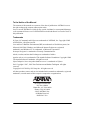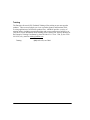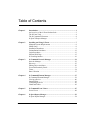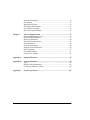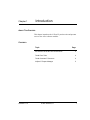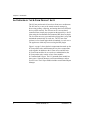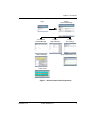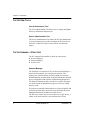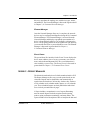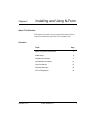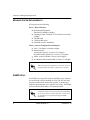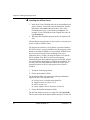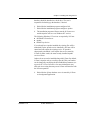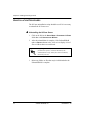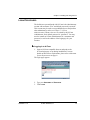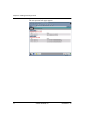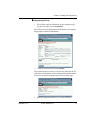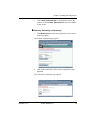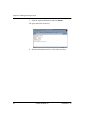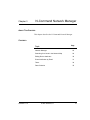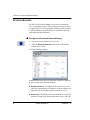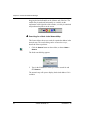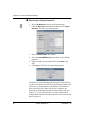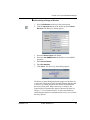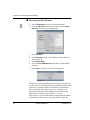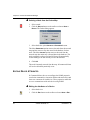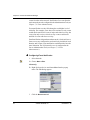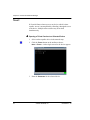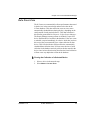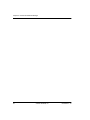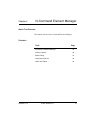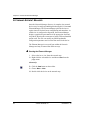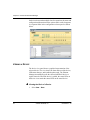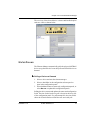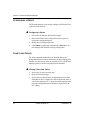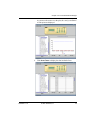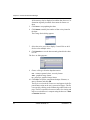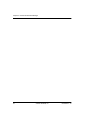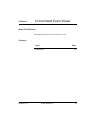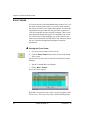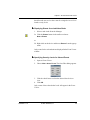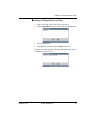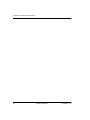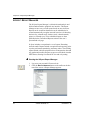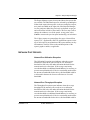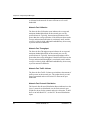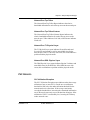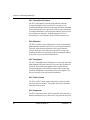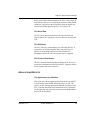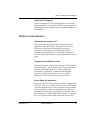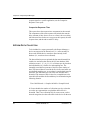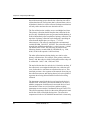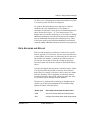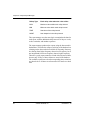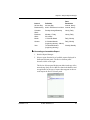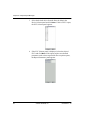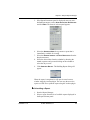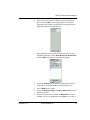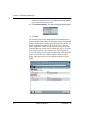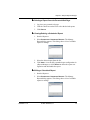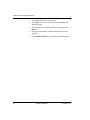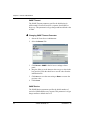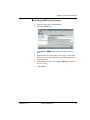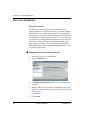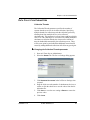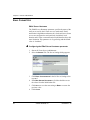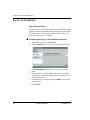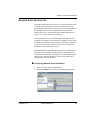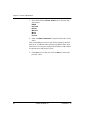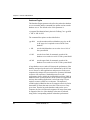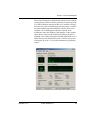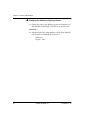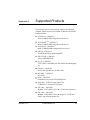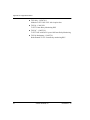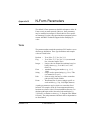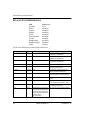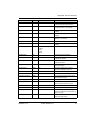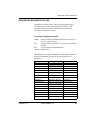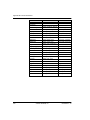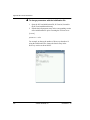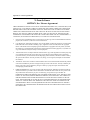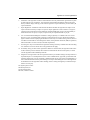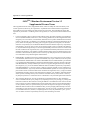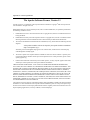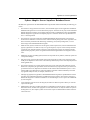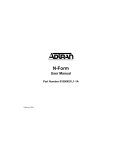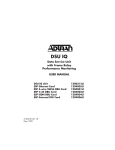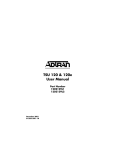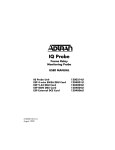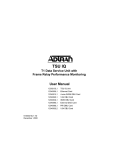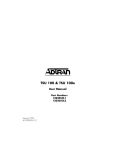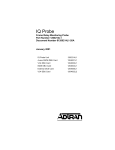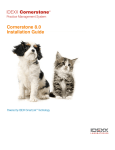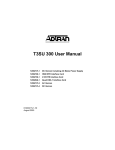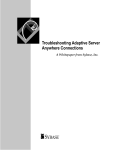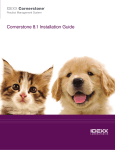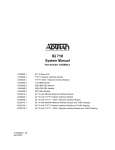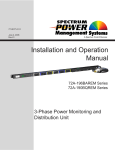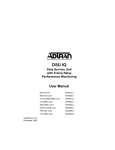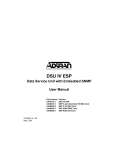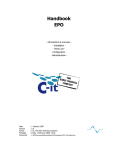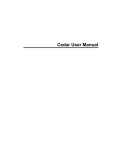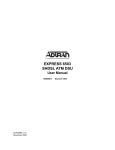Download N-Form User Manual - ADTRAN Support Community
Transcript
N-FORM User Manual 61950821L1-1C August 2002 To the Holder of the Manual The contents of this manual are current as of the date of publication. ADTRAN reserves the right to change the contents without prior notice. In no event will ADTRAN be liable for any special, incidental, or consequential damages or for commercial losses even if ADTRAN has been advised thereof as a result of issue of this publication. Trademarks N-Form, N-Command, and N-Spect are trademarks of ADTRAN, Inc. Copyright ©2001 ADTRAN Inc. All rights reserved. Java and Java™ Runtime Environment (JRE) are trademarks of Sun Microsystems, Inc. Microsoft, MS-DOS, Windows, and Microsoft Internet Explorer are registered trademarks, and Windows NT is a trademark, of Microsoft Corporation. Netscape Navigator is a trademark of Netscape Communications. Adobe, Acrobat, and Acrobat Exchange are trademarks of Adobe. Apache web server is a trademark of The Apache Software Foundation. Copyright ©2000 The Apache Software Foundation. All rights reserved. Sybase Adaptive Server Anywhere database server is a trademark of Sybase. Perl. Copyright ©1997, 1998 Tom Christiansen and Nathan Torkington. All rights reserved. Copyright ©1997-2000 by KL Group Inc. All rights reserved. All other products, names, and services included in this manual are trademarks, registered trademarks, or trade names of their respective companies or organizations. . 901 Explorer Boulevard P.O. Box 140000 Huntsville, AL 35814-4000 Phone: (256) 963-8000 ©2002 ADTRAN, Inc. All Rights Reserved. Printed in U.S.A. ii © 2002 ADTRAN, Inc. 61950821L1-1C Pre-Sales Inquiries and Applications Support Please contact your local distributor, ADTRAN Applications Engineering, or ADTRAN Sales: Applications Engineering (800) 615-1176 Sales (800) 827-0807 Post-Sale Support Please contact your local distributor first. If your local distributor cannot help, please contact ADTRAN Technical Support and have the software license key available. Technical Support (888) 4ADTRAN The Custom Extended Services (ACES) program offers multiple types and levels of service plans which allow you to choose the kind of assistance you need. For questions, call the ACES Help Desk. ACES Help Desk (888) 874-2237 Return and Replacement If your N-Form distribution is damaged or defective, please contact Technical Support at 888 4ADTRAN. Technical Support will coordinate with the Custom and Product Service (CAPS) department to issue an RMA number. Identify the RMA number clearly on the package (below address), and return to the following address: ADTRAN Customer and Product Service 901 Explorer Blvd. Huntsville, Alabama 35806 RMA # _____________ 61950821L1-1C © 2002 ADTRAN, Inc. iii Training The Enterprise Network (EN) Technical Training offers training on our most popular products. These courses include overviews on product features and functions while covering applications of ADTRAN's product lines. ADTRAN provides a variety of training options, including customized training and courses taught at our facilities or at your site. For more information about training, please contact your Territory Manager or the Enterprise Training Coordinator by phone at 800-615-1176 ext. 7500, by fax at 256963-6700, or by email at [email protected]. Training iv (800) 615-1176, ext. 7500 © 2002 ADTRAN, Inc. 61950821L1-1C Table of Contents Chapter 1 Introduction ............................................................................................ 1 An Overview of the N-Form Product Suite .............................................. 2 The N-Form Tools ....................................................................................4 The N-Command™ Structure ..................................................................4 N-Spect™ Report Manager ...................................................................... 5 Chapter 2 Installing and Using N-Form ................................................................. 7 Minimum System Requirements .............................................................. 8 SNMP Setup .............................................................................................8 Installation Procedures ............................................................................. 9 Uninstallation Procedures ....................................................................... 12 Login Procedures .................................................................................... 13 Personal Web Page ................................................................................. 15 N-Form Registration ............................................................................... 16 Chapter 3 N-Command Network Manager ......................................................... 21 Network Manager ................................................................................... 22 Discovery ................................................................................................ 25 Editing Device Attributes ....................................................................... 30 Event Notification by Email ................................................................... 31 Telnet ...................................................................................................... 34 Data Collection ....................................................................................... 35 Chapter 4 N-Command Element Manager .......................................................... 37 N-Command Element Manager .............................................................. 38 Viewing a Device ................................................................................... 40 Status Polling .......................................................................................... 41 Configuring a Device ............................................................................. 42 Charts and Tables ................................................................................... 42 Chapter 5 N-Command Event Viewer .................................................................. 47 Event Viewer .......................................................................................... 48 Chapter 6 N-Spect Report Manager ..................................................................... 53 N-Spect Report Manager ........................................................................ 54 61950821L1-1C © 2002 ADTRAN, Inc. v Network Port Reports .............................................................................55 PVC Reports ...........................................................................................57 Applications Reports ..............................................................................59 TCP Applications Reports ......................................................................61 N-Form Data Collection .........................................................................62 Data Archiving and Rollup .....................................................................65 Chapter 7 N-Form Administration .......................................................................75 N-Form Administration Tool ..................................................................76 Default SNMP Parameters ......................................................................77 Discovery Parameters .............................................................................80 Data Collection Parameters ....................................................................81 Email Parameters ....................................................................................82 Event Log Parameters .............................................................................84 Network Event Notification ....................................................................85 Other Parameters ....................................................................................87 User Administration ...............................................................................91 N-Form User Settings .............................................................................92 Appendix A Supported Products ..............................................................................93 Appendix B N-Form Parameters ..............................................................................95 Types ......................................................................................................95 Relative Path Dependencies ...................................................................96 Configuring Parameter Values ...............................................................99 Appendix C License Agreements ............................................................................103 vi © 2002 ADTRAN, Inc. 61950821L1-1C Introduction Chapter 1 ABOUT THIS CHAPTER This chapter introduces the N-Form™ product suite and presents an overview of the software modules. CONTENTS Topic 61950821L1-1C Page An Overview of the N-Form Product Suite 2 The N-Form Tools 4 The N-Command™ Structure 4 N-Spect™ Report Manager 5 © 2002 ADTRAN, Inc. 1 Chapter 1 Introduction AN OVERVIEW OF THE N-FORM PRODUCT SUITE The N-Form product suite is based on a client/server architecture. The N-Form server acts as the central network manager by discovering, polling, collecting, and storing data from ADTRAN devices on the network. The N-Form server is accessed and controlled from virtually any computer on the network by a Java™ client using the Java Runtime Environment (JRE) browser plugin. The Java client accesses a personalized web page that is set up and maintained automatically for each user. The N-Form client software is a Java based applet which is launched via a web server. The applet runs within any browser using the JRE plugin. Figure 1 on page 3 shows the basic components that make up the N-Form product suite and illustrates the way these components work together. In addition to the N-Form server and the basic N-Form client modules for user and server administration, the N-Form product suite consists of two client modules: N-Command and N-Spect. The N-Command client module has three parts: a Network Manager, an Element Manager, and an Event Viewer. The N-Spect module includes an automated Report Manager. 2 © 2002 ADTRAN, Inc. 61950821L1-1C Chapter 1 Introduction N-Form Personal Web Page Login N-Command Network Manager N-Spect Report Manager Element Manager N-Form User Settings Server Administration Tool Event Viewer Figure 1. N-Form Product Suite Components 61950821L1-1C © 2002 ADTRAN, Inc. 3 Chapter 1 Introduction THE N-FORM TOOLS User Administration Tool The User Administration Tool allows users to change and update their user information and password. Server Administration Tool The Server Administration Tool allows the N-Form administrator to set up and manage users and to configure the N-Form Server. Each user is allowed exclusive access to their own data and reports. THE N-COMMAND STRUCTURE The N-Command client module is made up of three parts: Network Manager Element Manager Event Viewer Network Manager The Graphical User Interface (GUI) for the Network Manager is based on a hierarchical “tree” navigational structure. This topology tree interface allows at-a-glance high-level network health monitoring, with the ability to quickly drill down to detailed device configuration and real-time troubleshooting diagnostics. The Network Manager enables each device to send a message to an e-mail account or alphanumeric pager to alert users of high priority events. N-Form uses a manually initiated discovery feature to quickly and accurately poll the entire network to locate all Simple Network Management Protocol (SNMP) accessible devices. The discovery feature may be used to discover a single device, a subnet, or the entire network. Once initiated, the N-Form 4 © 2002 ADTRAN, Inc. 61950821L1-1C Chapter 1 Introduction discovery populates the topology tree with device types, names, and addresses. The Network Manager is discussed in greater detail in Chapter 3, N-Command Network Manager. Element Manager Once the Network Manager discovery is complete, the network devices may be configured and diagnosed using the N-Command Element Manager. The Element Manager is accessed from the Network Manager and displays a graphical representation of a device’s front and back panels as you configure or diagnose the device. The program polls the device at regular intervals, allowing you to monitor the LEDs as you troubleshoot events. The Element Manager is discussed in greater detail in Chapter 4, N-Command Element Manager. Event Viewer The spread-sheet like interface for the Event Viewer displays the device name, address, time of event, event status, user-entered notes, and an acknowledgment field. The event information is color coded by event severity. The Event Viewer is discussed in greater detail in Chapter 5, N-Command Event Viewer. N-SPECT REPORT MANAGER The historical trend analysis tool is built around an intuitive GUI. The Report Manager creates easy-to-read reports based on user selections. Reports can be scheduled to run automatically at regular intervals based on a 24-hour day, business day, business week, calendar week, calendar month, quarter, or even calendar year. These scheduled reports are then published to individual users via their personalized web pages. N-Spect includes a comprehensive set of reports illustrating network trends. Reports include exception-based reporting, point-to-point performance monitoring, and many others. The reports include a brief description of how to interpret the data and 61950821L1-1C © 2002 ADTRAN, Inc. 5 Chapter 1 Introduction any graphs or tables. Reports are preserved in Adobe Acrobat™ PDF format, allowing for reduced file size and web posting. The Report Manager is discussed in greater detail in Chapter 6, N-Spect Report Manager. 6 © 2002 ADTRAN, Inc. 61950821L1-1C Installing and Using N-Form Chapter 2 ABOUT THIS CHAPTER This chapter presents the system requirements and procedures required to install and register the N-Form product suite. CONTENTS Topic 61950821L1-1C Page Minimum System Requirements 8 SNMP Setup 8 Installation Procedures 9 Uninstallation Procedures 12 Login Procedures 13 Personal Web Page 15 N-Form Registration 16 © 2002 ADTRAN, Inc. 7 Chapter 2 Installing and Using N-Form MINIMUM SYSTEM REQUIREMENTS N-Form requires the following: Server - Data Collection: Recommended Platforms: Pentium III (500MHz or higher) Operating Systems: Windows NT™ 4.0 with Service Pack 3 or higher 128 MB RAM 1 GB hard disk space CD-ROM drive for installation Client - Network Configuration and Reports: 1024 x 768 display resolution or higher Internet browser: Netscape Navigator™ (Version 4.76 or higher) Microsoft Internet Explorer™ (Version 5.5 or higher) Adobe Acrobat™ Reader (Version 4.05 or higher) Java Runtime Environment (JRE) (Version 1.3 or higher) When using Netscape Navigator, it may be necessary to manually install the JAVA 1.3 plugin to run N-Form. SNMP SETUP If an SNMP server agent has not been installed on your computer, you must install it before installing N-Form. The N-Form setup program will determine whether this software is on the target computer and prompt the user to install it if necessary. The SNMP files are found on the Windows NT installation disks. If you install SNMP from your Windows NT disks, the installation replaces some of the files that are updated by the required service packs. Therefore, it is necessary to reinstall the service pack following the SNMP installation. 8 © 2002 ADTRAN, Inc. 61950821L1-1C Chapter 2 Installing and Using N-Form Installing the SNMP Service 1. From the Start Menu, choose START > SETTINGS > CONTROL PANEL > NETWORK. Select the SERVICES tab. Click ADD. Select SNMP SERVICE from the list. Click OK if the SNMP software exists on a local disk, or select HAVE DISK to load from the installation disks. 6. Reboot the computer. 7. Reinstall Service Pack 3 or greater. 2. 3. 4. 5. INSTALLATION PROCEDURES The N-Form installation CD-ROM contains the N-Form server and related software. The installation program copies the necessary files from the disk onto the user’s hard drive. The program installs the Apache™ web server, Sybase Adaptive Server Anywhere™ database server, and ADTRAN N-Form server. The installation program gives the option of installing the database files and program files in different directories. 61950821L1-1C © 2002 ADTRAN, Inc. 9 Chapter 2 Installing and Using N-Form Installing the N-Form Server 1. Insert the N-Form CD-ROM and wait for the installation program to autorun. To manually start the installation, from the Start Menu, choose RUN and type the drive letter of the CD-ROM followed by a colon; then type setup.exe. For example, if your CD-ROM has been assigned drive letter D, type D:\setup.exe. 2. Wait while the installation program checks for required software. The installation program makes several checks to verify that your system is ready to install N-Form. The program first checks to verify that the system has Windows NT Service Pack 3 or greater installed. Next the program verifies that the system has the SNMP services installed. If SNMP is not present, you must install it before installing N-Form (see instructions above). Finally, the program checks to see that the JRE is installed. If the JRE is not present, the program automatically starts the installation program for the JRE, and the user should follow the prompts to complete the installation. The user may cancel the JRE installation if desired, but the report generation features of the N-Form product suite will not be available. 3. Accept the licensing agreement. 4. Choose the destination folder. The destination folder will contain the following installations required for the N-Form product suite: N-Form server executable and related files Apache web server version 1.3.12 Perl™ version 5.6.0 Sybase Adaptive Server Anywhere version 7.0 5. Choose the database destination folder. The N-Form database consists of a single file called nform.db. This file will contain all the historical data stored by N-Form. The 10 © 2002 ADTRAN, Inc. 61950821L1-1C Chapter 2 Installing and Using N-Form database should be installed on a local drive. The user is responsible for backing up the database, if desired. 6. Wait while the installation program configures Perl. 7. Wait while the installation program configures Apache. 8. The installation program will now start the N-Form server and the Apache web server as Windows NT services. The following Windows NT services are required by N-Form: ADTRAN N-Form Server Apache SNMP Trap Service If you already have Apache installed, the existing files will be untouched, but the Apache service installed by N-Form will be started and will replace the existing service. If Apache is subsequently reinstalled, it will replace the service started by N-Form. In other words, the most recently installed Apache service will run. Other web servers can be installed along with N-Form. By default, N-Form’s Apache web server utilizes port 80. This port number can be changed by modifying the NFormWebPort parameter (see Appendix B, N-Form Parameters for more information). Any other web server using the same port as N-Form will interfere with the N-Form operation. 9. Wait while the Sybase database server is started by N-Form as a background application. 61950821L1-1C © 2002 ADTRAN, Inc. 11 Chapter 2 Installing and Using N-Form UNINSTALLATION PROCEDURES The N-Form uninstallation script should be used if it is necessary to uninstall the N-Form server. Uninstalling the N-Form Server 1. Click on the link in the START MENU > PROGRAMS > N-FORM folder that reads UNINSTALLING N-FORM. 2. After the uninstallation is complete, if the UnInstallShield makes a DETAILS button active, click on it to display a list of files or folders that were not deleted. Any files generated by N-Form, such as the database file and user reports, will not be deleted by the Uninstallation script. These files must be manually deleted by the user. 3. Delete any folders or files that may be left behind after the UnInstallShield is complete. 12 © 2002 ADTRAN, Inc. 61950821L1-1C Chapter 2 Installing and Using N-Form LOGIN PROCEDURES The default user preconfigured with N-Form is the Administrator account with username “root” and default password “password”. This account may be used to set up additional users and perform other administrative tasks (see Chapter 7, N-Form Administration). When a new user is created by the N-Form Administrator, their default password is “password”. You may need to consult an N-Form Administrator for a username and password, as well as the address of the login page for your location. Logging in to N-Form 1. Open an N-Form compatible browser and point to the N-Form login page set up during installation. For more details on the browser requirements, please refer to Minimum System Requirements on page 8. The login page appears. 2. Type your USERNAME and PASSWORD. 3. Click LOGIN. 61950821L1-1C © 2002 ADTRAN, Inc. 13 Chapter 2 Installing and Using N-Form The user personal web page appears. 14 © 2002 ADTRAN, Inc. 61950821L1-1C Chapter 2 Installing and Using N-Form PERSONAL WEB PAGE The personal web page maintains a list of user-specific network reports and user exported data. The web page also allows the user to access any of the N-Form modules by clicking the buttons on the toolbar at the bottom of the screen. The buttons and their functions are listed below. Starts the N-Form User Administration Tool. The User Administration Tool is discussed in Chapter 7, N-Form Administration. Starts the N-Command Network Manager. The Network Manager is discussed in Chapter 3, N-Command Network Manager. Starts the N-Command Event Viewer. The Event Viewer is discussed in Chapter 5, N-Command Event Viewer. Starts the N-Spect Report Manager. The N-Spect Report Manager is discussed in Chapter 6, N-Spect Report Manager. Starts the N-Form Server Administration Tool. The N-Form Server Administration Tool is discussed in Chapter 7, N-Form Administration. Exits the N-Form personal web page and returns to the N-Form login screen. The N-Form personal web page is discussed in Chapter 2, Installing and Using N-Form. Opens the online help document for the N-Form product suite. Opens a browser window that contains links to download necessary N-Form client components and patches for various platforms. 61950821L1-1C © 2002 ADTRAN, Inc. 15 Chapter 2 Installing and Using N-Form N-FORM REGISTRATION N-Form includes a trial license which enables the software for 30 days from the time of installation. After the trial period has expired, N-Form must be registered to obtain a permanent license key. After the trial period has expired, a non-administrator user is prevented from logging in and presented with a message explaining that the N-Form software license is invalid or expired and asking them to contact their N-Form administrator. Any user with administrator privileges will see the registration screen shown below and must complete the registration before logging in. If some problem prevents the registration process from completing successfully, the administrator can call ADTRAN Technical Support to obtain a temporary license key that will provide another 30 day license. 16 © 2002 ADTRAN, Inc. 61950821L1-1C Chapter 2 Installing and Using N-Form Registering N-Form 1. Fill in all the required information on the registration page (see previous page), and click REGISTER. The N-Form Software Registration Confirmation screen appears, displaying the completed information. 2. Verify the information and click CONFIRM. The registration process retrieves a license key and stores the key in the local N-Form database. The registration information and the license key are displayed on the successful registration page. 3. Print this information and save it for future reference. 61950821L1-1C © 2002 ADTRAN, Inc. 17 Chapter 2 Installing and Using N-Form The registration process described above automatically generates the license key and places it in the local database. The administrator may also manually register N-Form. If N-Form has previously been registered but needs to be re-registered because, for instance, the database file containing the license key has been deleted or damaged, or if the administrator wishes to manually generate a license key, the administrator must manually register N-Form. Manually Registering N-Form 1. On the registration page, click MANUAL ENTRY. The manual registration page appears. 2. Enter the required information. If N-Form has previously been registered, enter the serial number and the license key shown on the original confirmation page from your records, or enter the serial number and a manually generated license key (see Manually Generating a License Key below). If you have been assigned a temporary license key by ADTRAN Technical Support, enter it in the space provided. 18 © 2002 ADTRAN, Inc. 61950821L1-1C Chapter 2 Installing and Using N-Form 3. Click COMMIT PERMANENT KEY to permanently activate the software, or click COMMIT TEMPORARY KEY to activate another 30 day license. Manually Generating a License Key 1. Click MANUAL ENTRY on the main registration screen (shown on previous page). The manual registration page appears. 2. Click on the ADTRAN N-Form License Registration Page hyperlink. The N-Form Key Generator page appears. 61950821L1-1C © 2002 ADTRAN, Inc. 19 Chapter 2 Installing and Using N-Form 3. Enter the required information and click SUBMIT. The page returns the license key. 4. Print this information and save it for future reference. 20 © 2002 ADTRAN, Inc. 61950821L1-1C N-Command Network Manager Chapter 3 ABOUT THIS CHAPTER This chapter describes the N-Command Network Manager. CONTENTS Topic 61950821L1-1C Page Network Manager 22 Searching for a Node in the Network Map 24 Editing Device Attributes 30 Event Notification by Email 31 Telnet 34 Data Collection 35 © 2002 ADTRAN, Inc. 21 Chapter 3 N-Command Network Manager NETWORK MANAGER The GUI for the Network Manager is based on a hierarchical “tree” navigational structure. This topology tree interface allows at-a-glance high-level network health monitoring with the ability to quickly drill down to detailed device configuration and realtime troubleshooting diagnostics. Starting the N-Command Network Manager 1. Log on to your personal N-Form web site. 2. Click the NETWORK MANAGER button on the toolbar at the bottom of the screen. A Network Manager appears. Information about the discovered network segments is displayed in four columns in the Network Manager. SEGMENT/ADDRESS - The address of the network device, dis- played as a domain name or IP address. Network segments are represented by an IP address with an asterisk (10.12.1.*). DEVICE TYPE - ADTRAN products for which there are N-Form models are displayed by their product name (such as TSU IQ). 22 © 2002 ADTRAN, Inc. 61950821L1-1C Chapter 3 N-Command Network Manager ADTRAN products that have not been modeled and non-ADTRAN devices have no DEVICE TYPE listed. STATUS - Displays whether the device is OFFLINE or has EMAIL notification assigned to it. COMMENTS - User comments such as the device’s physical lo- cation. The tree structure can be explored by selecting the switches to the left of the node icons to expand or close a segment of the network. The network is expanded to reveal nodes, the nodes are expanded to reveal individual devices, and the devices are expanded to reveal accessory cards. The tree structure can also be completely expanded or collapsed by selecting WINDOW > EXPAND ENTIRE TREE or WINDOW > COLLAPSE ENTIRE TREE. The tree is updated automatically to reflect the current state of the network. The tree can be refreshed manually by choosing WINDOW > RELOAD TREE. The current display state of each node in the network map may be manually saved at any time by the user. This saved display state can then be restored, allowing the user to view a particular part of the network map without having to navigate back to the same display state each time they log in. The network map can be filtered to display only ADTRAN devices by selecting WINDOW > VIEW ADTRAN DEVICES. Once this option is selected, the menu item becomes WINDOW > VIEW ALL DEVICES and is used to switch back to the all device view. When switching between ADTRAN only and all device views, the last stored display state for each view is restored. Saving/Restoring the State of the Network Map Device Tree 1. Choose FILE > SAVE SETTINGS to save a state, or choose FILE > RESTORE SETTINGS to restore from a saved state. Four menus appear at the top of the Network Manager screen. Below the menus is a toolbar containing shortcuts to the most frequently used functions. The tool bar may be repositioned by 61950821L1-1C © 2002 ADTRAN, Inc. 23 Chapter 3 N-Command Network Manager dragging the knurled handle on the leftmost end of the bar. The toolbar may be anchored horizontally or vertically on the top/bottom or left/right side of the window, or it may be unlocked and positioned anywhere on the screen. Searching for a Node in the Network Map This feature allows the user to search for a particular address in the network map. The search dialog can be accessed two ways, described in the steps below. 1. Click the SEARCH button on the toolbar, or choose NODE > SEARCH. The Node search dialog appears. 2. Type in the IP address or name you wish to search for and click SEARCH. The network map will open to display the desired address if it is available. 24 © 2002 ADTRAN, Inc. 61950821L1-1C Chapter 3 N-Command Network Manager DISCOVERY N-Form’s discovery feature polls the network to seek and find SNMP accessible devices. N-Form can discover a single device given the device address, a range of devices given a starting device address and ending device address, or a subnet given the subnet address and subnet mask. N-Form’s discovery populates the network map with the address, device type, name, and current status of each device. The user may predefine SNMP properties to be used during discovery in order to discover devices which have non-default SNMP properties (such as read community, write community names, timeout and retry values). To speed the device discovery process, multiple devices may be discovered simultaneously. The default value is 32 and the values range from 1 to 64. However, adding additional simultaneous discoveries also increases the amount of network bandwidth consumed by the discovery process. There will be some point beyond which the additional network traffic caused by adding additional discoveries will offset any speed gain. The number of simultaneous discoveries is set by the Server Administrator (see Chapter 7, N-Form Administration). 61950821L1-1C © 2002 ADTRAN, Inc. 25 Chapter 3 N-Command Network Manager Discovering a Single New Device 1. Select THE NETWORK at the top of the network map. 2. Click the DISCOVER button on the toolbar or choose NODE > DISCOVER. The Discovery dialog appears. 3. Select the SINGLE NODE radio button. 4. Select the USE SNMP DEFAULTS checkbox or enter SNMP properties. 5. Enter the address for the single device in the NODE entry field. 6. Click START. The Discovery status dialog appears. The Discovery status dialog displays the progress of the discovery. A status bar at the bottom of the Network Manager indicates that a discovery is running and shows the number of simultaneous discoveries being used. When a discovery is complete, the requested device dynamically appears in the network map. See Chapter 7, N-Form Administration, for more information on configuring the number of simultaneous discoveries to use for the discovery process. 26 © 2002 ADTRAN, Inc. 61950821L1-1C Chapter 3 N-Command Network Manager Discovering a Range of Devices 1. Select THE NETWORK at the top of the network map. 2. Click the DISCOVER button on the toolbar or choose NODE > DISCOVER. The Discovery dialog appears. 3. Select the DEFINE RANGE radio button. 4. Select the USE SNMP DEFAULTS checkbox or enter SNMP properties. 5. Enter START ADDRESS. 6. Enter END ADDRESS. 7. Click START. The Discovery status dialog appears. The Discovery status dialog displays the progress of the discovery. A status bar at the bottom of the Network Manager indicates that a discovery is running and shows the number of simultaneous discoveries being used. When a discovery is complete, the requested devices dynamically appear in the network map. See Chapter 7, N-Form Administration, for more information on configuring the number of simultaneous discoveries to use for the discovery process. 61950821L1-1C © 2002 ADTRAN, Inc. 27 Chapter 3 N-Command Network Manager Discovering an Entire Subnet 1. Select THE NETWORK at the top of the network map. 2. Click the DISCOVER button on the toolbar or choose NODE > DISCOVER. The Discovery dialog appears. 3. Select USE MASK. 4. Enter IP ADDRESS. This is the IP address of the subnet you wish to discover. 5. Enter SUBNET MASK. 6. Select the USE SNMP DEFAULTS checkbox or enter SNMP properties. 7. Click START. The Discovery status dialog appears. The Discovery status dialog displays the progress of the discovery. A status bar at the bottom of the Network Manager indicates that a discovery is running and shows the number of simultaneous discoveries being used. When a discovery is complete, the requested subnet and all corresponding devices dynamically appear in the network map. See Chapter 7, N-Form Administration, for more information on configuring the number of simultaneous discoveries to use for the discovery process. 28 © 2002 ADTRAN, Inc. 61950821L1-1C Chapter 3 N-Command Network Manager Rediscovering a Node 1. Select a node in the network map. 2. Click the DISCOVER button on the toolbar or choose NODE > DISCOVER. The Discovery dialog appears with the required OPERATIONS and SNMP PROPERTIES for the selected device filled in. 3. Click START. The Discovery status dialog appears. 61950821L1-1C © 2002 ADTRAN, Inc. 29 Chapter 3 N-Command Network Manager Deleting a Node from the Device Map 1. Select a node. 2. Click the DELETE button on the toolbar or choose NODE > DELETE. The Delete dialog appears. 3. Select the delete option ARCHIVE or PERMANENT button. The delete PERMANENT option removes the node from the network map and also removes any data stored in the database for that node. The delete ARCHIVE option removes the node from the network map but retains any collected data in the database. The node can then be rediscovered and N-Form will automatically resume adding to the data already saved in the database. 4. Click OK. The node is instantly removed from the map. All connected clients will see the deletion dynamically occur. EDITING DEVICE ATTRIBUTES N-Command allows the user to configure the SNMP properties (read/write communities, timeout in milliseconds and retries) and enter user comments for each device. These properties enable the server to communicate with each device using SNMP. Editing the Attributes of a Device 1. Select the device. 2. Click the EDIT button on the toolbar or choose NODE > EDIT. 30 © 2002 ADTRAN, Inc. 61950821L1-1C Chapter 3 N-Command Network Manager The Edit Device dialog appears. 3. Click the SNMP ATTRIBUTES tab to modify SNMP properties. Uncheck the USE DEFAULTS checkbox to specify new values for this device. The default values may be changed by the server administrator (see Chapter 7, N-Form Administration). 4. Click the COMMENTS tab to add or change a user comment. 5. Click APPLY to enter changes and continue editing, or click OK to enter changes and exit. EVENT NOTIFICATION BY EMAIL The N-Form Network Manager can configure each node to notify specified users via email when events are encountered. Different users can be specified to receive notification of events of different severity levels, and a severity level can be assigned to each network node. Consider a device which is part of a subnet, which is part of the network. The device level events can be designated as minor severity, subnet events can be designated as major severity, and network level events can be designated as critical severity. A single user might wish to receive notification of events from the specific device, but may not be concerned with other events. Other users might need to be notified of events from a particular subnet only. The network manager may be notified of 61950821L1-1C © 2002 ADTRAN, Inc. 31 Chapter 3 N-Command Network Manager events from the entire network. Notification for events from the entire network must be configured in the Administration Tool (see Chapter 7, N-Form Administration). Event notification severity falls through to each higher level of criticality. For example, a user who receives minor severity events would also be notified of events of major and critical severity, but a user who only receives critical severity events would not be notified of events with lesser severity. Email notification is dependent on the network’s local mail server. Some servers are configured to send email only inside their local domain, and N-Form event notification would therefore have the same limitation. The N-Form mail server is configured in the Server Administration Tool (see Chapter 7, N-Form Administration). Configuring Event Notification 1. Select the node. 2a. Choose NODE > EDIT. Alternately, 2b. Right click on a device and choose EDIT from the popup menu. The Edit dialog appears. 3. Click the NOTIFICATION tab. 32 © 2002 ADTRAN, Inc. 61950821L1-1C Chapter 3 N-Command Network Manager 4. Select the notification EVENT SEVERITY level from the drop down menu: NONE UNKNOWN NORMAL WARNING MINOR MAJOR CRITICAL 5. Enter valid EMAIL ADDRESSES in the panel below the severity menu. These email addresses can be in any form accepted by the local mail server. In addition to the typical user@domain form, some email servers are set up to accept just the username or other aliases to represent users and groups of users. Refer to your email server documentation for clarification of accepted address forms. 6. Click APPLY to enter changes and continue editing, or click OK to enter changes and exit. 61950821L1-1C © 2002 ADTRAN, Inc. 33 Chapter 3 N-Command Network Manager TELNET N-Form facilitates telnet access to any device which is telnet capable. Access is accomplished by ‘tunneling’ through the server to the device. Multiple telnet sessions may be invoked simultaneously. Opening a Telnet Session to a Selected Device 1. Select a telnet capable device in the network map. 2. Click the TELNET button on the toolbar or choose NODE > TELNET. A telnet login screen for the device appears. 3. Enter the PASSWORD for the selected device. 34 © 2002 ADTRAN, Inc. 61950821L1-1C Chapter 3 N-Command Network Manager DATA COLLECTION The N-Form server automatically collects performance data stored in the devices in the network map and stores the data in the N-Form database. This data collection occurs at one or more automatically scheduled times during the day, depending on the configuration of each particular device. This data collection is discussed in greater detail in Chapter 6, N-Spect Report Manager. The Report Manager cannot generate or schedule a report for a device until that device has data in the database. If the user wants to schedule a report immediately for a device which has just been discovered, they must manually force a data collection on that device. This forced collection will not affect the automatically scheduled data collection time. N-Form stores the time of each collection in the database and only collects the data stored in the device since its last collection time; therefore the forced collection will not cause any duplication of data in the database. Forcing the Collection of a Selected Device 1. Select a device in the network map. 2. Select NODE > COLLECT DATA. 61950821L1-1C © 2002 ADTRAN, Inc. 35 Chapter 3 N-Command Network Manager 36 © 2002 ADTRAN, Inc. 61950821L1-1C N-Command Element Manager Chapter 4 ABOUT THIS CHAPTER This chapter describes the N-Command Element Manager. CONTENTS Topic 61950821L1-1C Page N-Command Element Manager 38 Viewing a Device 40 Status Polling 41 Configuring a Device 42 Charts and Tables 42 © 2002 ADTRAN, Inc. 37 Chapter 4 N-Command Element Manager N-COMMAND ELEMENT MANAGER Once the Network Manager discovery is complete, the network devices may be configured and diagnosed using the N-Command Element Manager. The Element Manager polls the devices at regular intervals for their latest configuration and status data. As each device is configured or diagnosed, the Element Manager displays a graphical representation of the appropriate front and rear panels, showing the current state of status LEDs and installed option cards. The user can modify any SNMP updateable configuration parameter and view the data stored in the device. The Element Manager is accessed from within the Network Manager and may be started four different ways. Starting the Element Manager 1. Select a device to view from the network map. 2a. Right-click the selected device and choose VIEW from the popup menu. Alternately: 2b. Click the VIEW button on the toolbar. 2c. Choose NODE > VIEW. 2d. Double-click the device on the network map. 38 © 2002 ADTRAN, Inc. 61950821L1-1C Chapter 4 N-Command Element Manager An Element Manager appears. Device View Panel Configuration Selector Panel Configuration Panel The Element Manager contains three panels. The upper device view panel shows a graphical representation of the selected device. The left configuration selector panel shows an expandable tree of information about the selected device. The device name (or IP address if not defined in the Domain Name Server) appears at the top of the tree. Below the name are expandable “folders” of information about the selected device. The folders vary depending on the device type and installed options. As the folders are expanded and a configuration selector is chosen, the corresponding information is displayed in the right configuration panel. Each configuration panel may be undocked by clicking the UNDOCK button below the folder list on the left and moved anywhere on the screen, thus freeing the right panel to display additional information. 61950821L1-1C © 2002 ADTRAN, Inc. 39 Chapter 4 N-Command Element Manager On devices that contain multiple slots for expansion, the status and configuration information for the option card in each slot appears in a separate folder in the configuration selector panel as shown below. VIEWING A DEVICE The device view panel shows a graphical representation of the selected device. The view shows the front and rear of the device, LED status changes, and installed option cards. The Element Manager automatically polls the selected ADTRAN device at regular intervals. When the device is polled, the status LEDs on the device view match the status LEDs on the actual device. Viewing the Back of a Device 1. Select VIEW > REAR. 40 © 2002 ADTRAN, Inc. 61950821L1-1C Chapter 4 N-Command Element Manager The rear view of the selected device is shown and installed option cards are visible as shown below. STATUS POLLING The Element Manager automatically polls the selected ADTRAN device at regular intervals. It can also poll an ADTRAN device on demand. Polling a Device on Demand 1. Select a device and start the element manager. 2. Select a data folder in the configuration selector panel to open in the configuration panel. 3. Select the POLL button on status only configuration panels, or select RELOAD on updateable configuration panels. Polling the device returns and updates the status and configuration fields. The time for the last device poll is shown in the lower left of the configuration panel. If a poll attempt fails, the time field is shown in red and remains red until the next successful poll. 61950821L1-1C © 2002 ADTRAN, Inc. 41 Chapter 4 N-Command Element Manager CONFIGURING A DEVICE The Element Manager can be used to configure ADTRAN devices connected to the network. Configuring a Device 1. Select a device and start an Element Manager. 2. Select a data folder in the configuration selector panel to open in the configuration panel. 3. Modify desired configuration data. 4. Click SUBMIT to update the configuration or RELOAD to dismiss changes and reload the existing configuration. CHARTS AND TABLES The charts and tables produced by the Element Manger are distinguished from the reports produced by the Report Manager in that they use data directly from the selected devices. The Report Manager produces reports using data from the database. Viewing Charts and Tables 1. Select a device in the network map. 2. Open an Element Manager. 3. Select a chart or table from the configuration selector panel. Each chart or table is displayed in the configuration panel. If a device has multiple PVCs, a drop down menu appears at the top of the configuration panel and data is displayed for the PVC chosen. 42 © 2002 ADTRAN, Inc. 61950821L1-1C Chapter 4 N-Command Element Manager As you move the mouse over the plot, the x and y coordinates of each point are displayed. 4. Click SHOW TABLE to display the data in tabular form. 61950821L1-1C © 2002 ADTRAN, Inc. 43 Chapter 4 N-Command Element Manager All charts may also be displayed as tabular data; however, information originally in tabular form cannot be shown as a chart. 5. Click STOP to stop updating the chart. 6. Click SERIES to modify the number of data series plotted in the chart. The Change Series dialog appears. 7. Select the series you wish to display. Control Click or shift click to select multiple series. 8. Click SAVE AS to save the data currently plotted in the chart to a file. The Save As dialog appears. 9. Choose a file type from the dropdown menu: CSV - comma separated values, text only format JPEG - graphical image format PS - postscript, graphical image format 10. Click OK to accept the autogenerated unique filename, or enter a filename and click OK. The file is saved on the N-Form server and appears in the Exported Data section on the user’s personal web page. The file is accessed by clicking on the filename hyperlink on the web page. The file is opened in a browser window for viewing and may be saved to the user’s computer using the browser’s SAVE or SAVE AS functions. 44 © 2002 ADTRAN, Inc. 61950821L1-1C Chapter 4 N-Command Element Manager Right-Click on the plot for additional display and export options. 11. Choose DISPLAY AS... from the popup menu to alter the chart type. Choose the desired chart type from the available options: LINE CHART AREA CHART BAR CHART STACKING BAR CHART 12. Choose SAVE AS from the popup menu to export the chart. The Save As dialog appears. 13. Choose a file type from the dropdown menu: CSV - comma separated values, text only format JPEG - graphical image format PS - postscript, graphical image format 14. Click OK to accept the autogenerated unique filename, or enter a filename and click OK. 15. Drag over an area of the plot to zoom in on the selected region. Choose RESET CHART from the popup menu to restore the original chart view. 61950821L1-1C © 2002 ADTRAN, Inc. 45 Chapter 4 N-Command Element Manager 46 © 2002 ADTRAN, Inc. 61950821L1-1C N-Command Event Viewer Chapter 5 ABOUT THIS CHAPTER This chapter describes the N-Form Event Viewer. CONTENTS Topic Page Event Viewer 61950821L1-1C © 2002 ADTRAN, Inc. 48 47 Chapter 5 N-Command Event Viewer EVENT VIEWER N-Form records all events and standard alarms such as receive yellow alarm, transmit yellow alarm, receive blue alarm, transmit blue alarm, red alarm, loss of signal, and loopback. Events are distinguished from traps in that they may represent a system level event for a node that does not normally send traps. These events are dynamically displayed using the N-Command Event Viewer. The events may be acknowledged by any client, and user comments may be attached to each individual event. All connected clients see event acknowledgments and updated comments dynamically. Starting the Event Viewer 1. Log on to your personal N-Form web site. 2. Click the EVENT VIEWER button on the tool bar at the bottom of the screen. The Event Viewer may also be started from within the Network Manager. 1. Start N-Command Network Manager. 2. Choose NODE > EVENTS An Event Viewer appears. By default, all network events of all severity levels appear in the Event Viewer. The Event Viewer has a flexible filtering feature 48 © 2002 ADTRAN, Inc. 61950821L1-1C Chapter 5 N-Command Event Viewer that allows the user to view the events for a single device or for selected severity levels. Displaying Events for an Individual Node 1. Select a node in the Network Manager. 2a. Click the EVENTS button in the toolbar or choose NODE > EVENTS or 2b. Right click on the device and choose EVENTS from the popup menu. Only events for the selected unit are displayed in the Event Viewer window. Specifying Security Levels for Viewed Events 1. Open an Event Viewer 2. Choose VIEW > ALERT FILTER. The Alert Filter dialog appears. 3. Click the check boxes to select the desired alert levels to view. 4. Click OK. Only events of the selected alert levels will appear in the Event Viewer. 61950821L1-1C © 2002 ADTRAN, Inc. 49 Chapter 5 N-Command Event Viewer Sorting the Events List in the Event Viewer 1. Start EVENT VIEWER. 2. Choose ACTIONS > SORT and choose a sort option from the list: MOST RECENT LEAST RECENT HIGHEST SEVERITY LOWEST SEVERITY ASCENDING NODE NAME DESCENDING NODE NAME ACKNOWLEDGMENT Viewing Details about a Specific Event 1. Open an Event Viewer. 2. Select a specific event and choose VIEW > EVENT or double click the specific event. The View Event Data dialog appears. Deleting an Event for a Node 1. Select an event in the Event Viewer or choose ACTIONS > SELECT ALL to select all events. 2. Click DELETE or choose ACTIONS > DELETE. The selected event is cleared from the Events Viewer window. All connected clients will see the event deleted. 50 © 2002 ADTRAN, Inc. 61950821L1-1C Chapter 5 N-Command Event Viewer Adding or Editing Notes for an Event 1. Click on an event in the Event Viewer to select it. 2. Choose VIEW > NOTES. An Event Note Editor dialog appears. 3. Enter the desired text. 4. Click APPLY to record the note or CLEAR to delete it. The date, time, and username will be appended to the note when it is added to the Event Viewer. 61950821L1-1C © 2002 ADTRAN, Inc. 51 Chapter 5 N-Command Event Viewer 52 © 2002 ADTRAN, Inc. 61950821L1-1C Chapter 6 N-Spect Report Manager ABOUT THIS CHAPTER This chapter describes the N-Spect Report Manager. CONTENTS Topic 61950821L1-1C Page N-Spect Report Manager 54 Network Port Reports 55 PVC Reports 57 Applications Reports 59 TCP Applications Reports 61 N-Form Data Collection 62 Data Archiving and Rollup 65 © 2002 ADTRAN, Inc. 53 Chapter 6 N-Spect Report Manager N-SPECT REPORT MANAGER The N-Spect Report Manager is a historical trend analysis tool built around an intuitive graphical user interface. The Report Manager creates easy-to-read reports based on user selections. Reports can be created on demand or can be scheduled to be created automatically at regular intervals based on a 24-hour day, business day, calendar week, business week, calendar month, quarter, or calendar year. These scheduled reports are then published to the Generalized Reports section of the user’s personalized web page. N-Spect includes a comprehensive set of reports illustrating network trends. Reports include exception-based reporting, pointto-point performance monitoring, and many others. The resulting reports include a brief description on how to interpret the data and any graphs and/or tables. Reports are preserved in Adobe Acrobat PDF format, allowing for reduced file size and web posting. Starting the N-Spect Report Manager 1. Log on to your personal N-Form web site 2. Click the REPORT MANAGER button on the toolbar at the bottom of the screen. A Report Manager appears. 54 © 2002 ADTRAN, Inc. 61950821L1-1C Chapter 6 N-Spect Report Manager The Report Manager report selector panel shows the reports that are available. The individual reports are selected by expanding the folders in the report selector panel. As the user configures a report, new panels are added on the right side of the Reporter Manager. As new panels are added, the previously used panels are grayed and scroll off the left side of the window. The user may scroll or enlarge the window to see all the panels. At any point, select Cancel to return to the previous panel and modify your selections. The N-Spect reports are grouped into four types: Network Port reports, PVC, Applications, and TCP Applications reports. At the top of each report is an explanation of the report and notes on key information to look for in the results and descriptions of the report's graphs or tables, as applicable. NETWORK PORT REPORTS Network Port Utilization Exception The Utilization Exception report indicates when the average utilization of the network port exceeds an over-utilization threshold or falls below the under-utilization threshold for the transmit and receive directions. If the average consistently exceeds thresholds set, additional bandwidth may be necessary to prevent network bottlenecks. If devices consistently under-utilize the amount of bandwidth for the device, this bandwidth could be re-allocated in the network for more efficient use of overall bandwidth. Network Port Throughput Exception The Throughput Exception report indicates when the average throughput of the network port exceeds an over-utilization threshold or falls below the under-utilization threshold for the transmit and receive directions. If the average consistently exceeds thresholds set, additional bandwidth may be necessary to prevent network bottlenecks. If devices consistently under-utilize the amount of bandwidth for the device, this bandwidth could be 61950821L1-1C © 2002 ADTRAN, Inc. 55 Chapter 6 N-Spect Report Manager re-allocated in the network for more efficient use of overall bandwidth. Network Port Utilization The Network Port Utilization report indicates the average and maximum bandwidth utilized on the network port over the specified interval. Typically, the maximum utilization will be greater than the average utilization. If the difference between the average and maximum utilization is consistently small, and the average is relatively high, additional bandwidth may be necessary to prevent network bottlenecks. Network Port Throughput The Network Port Throughput report indicates the average and maximum bandwidth utilized on the network port over the specified interval. Typically, the maximum throughput will be greater than the average throughput. If the difference between the average and maximum throughput is consistently small, and the average is relatively high, additional bandwidth may be necessary to prevent network bottlenecks. Network Port Traffic Volume The Network Port Traffic Volume report indicates the amount of traffic present on the network port. The graphs show bytes and frames transmitted and received relative to the network port bandwidth. Network Port Protocol Distribution The Network Port Protocol Distribution Report indicates how the Layer 3 protocols are distributed over the entire network port. Graphs are shown for the transmit and receive direction. To drill down to an individual PVC, use the PVC Protocol Distribution report. 56 © 2002 ADTRAN, Inc. 61950821L1-1C Chapter 6 N-Spect Report Manager Network Port Top Talker The Network Port Top Talker Report indicates the relative bandwidth utilization for each of the top users on the network port. Network Port Top Talker/Listener The Network Port Top Talker/Listener Report indicates the relative bandwidth utilization for each of the top users on the network port. Talker indicates LAN side, while listener indicates WAN side. Network Port T1 Physical Layer The T1 Physical Layer report indicates Errored Seconds and Severely Errored seconds as well as unavailable time for the network port. If the T1 line runs with errors, this could indicate a problem with the physical media. Network Port DDS Physical Layer The DDS Physical Layer report indicates Bipolar Violations and unavailable time for the DDS line. If the DDS line runs with errors, this could indicate a problem with the physical media. PVC REPORTS PVC Utilization Exception The PVC Utilization Exception report indicates when the average utilization of one or more PVCs exceeds an over-utilization threshold or falls below the under-utilization threshold for the transmit and receive directions. If the average consistently exceeds the thresholds set, increasing the committed information rate (CIR) may be necessary to prevent data from being lost. If the utilization of a PVC is consistently low, lowering the CIR may reduce network costs. 61950821L1-1C © 2002 ADTRAN, Inc. 57 Chapter 6 N-Spect Report Manager PVC Throughput Exception The PVC Throughput Exception report indicates when the average throughput of one or more PVCs exceeds an overutilization threshold or falls below the under-utilization threshold for the transmit and receive directions. If the average consistently exceeds the thresholds set, increasing the CIR may be necessary to prevent data from being lost. If the throughput of a PVC is consistently low, lowering the CIR may reduce network costs. PVC Utilization The PVC Utilization report indicates the average and maximum bandwidth utilized on the selected PVC over the specified interval. Typically, the maximum utilization will be greater than the average utilization. If the difference between the average and maximum utilization is consistently small, increasing the CIR may be necessary to prevent network bottlenecks. PVC Throughput The PVC Throughput report indicates the average and maximum bandwidth utilized on the selected PVC over the specified interval. Typically, the maximum throughput will be greater than the average throughput. If the difference between the average and maximum throughput is consistently small, increasing the CIR may be necessary to prevent network bottlenecks. PVC Traffic Volume The PVC Traffic Volume report indicates the amount of traffic present on the selected PVC. The graphs show bytes and frames transmitted and received. PVC Congestion The PVC Congestion report details congestion in the network in both the transmit and receive directions. Congestion in the Frame 58 © 2002 ADTRAN, Inc. 61950821L1-1C Chapter 6 N-Spect Report Manager Relay network when the throughput of the PVC is below the CIR may indicate a Service Level Agreement violation. Under normal conditions, congestion in the Frame Relay network should only occur when the throughput of the PVC exceeds the CIR. PVC Burst Rate The PVC Burst Rate report indicates the amount of time per interval that the PVC transmits or receives data at a rate above the CIR. PVC Efficiency The PVC Efficiency report displays how efficiently the PVC is operating by measuring round-trip delay and packet loss. If packets are being dropped in the network when the PVC throughput is below the CIR, the network may be congested. PVC Protocol Distribution The PVC Protocol Distribution Report indicates how the Layer 3 protocols are distributed over the selected PVC. Graphs are shown for the transmit and receive direction. APPLICATIONS REPORTS Top Applications by Utilization This report shows the top applications present on the selected PVC as a percentage of bandwidth utilization relative to CIR. This report is used to find top application bandwidth consumers on the PVC. Note that utilization in the transmit and receive directions for an application may not be the same because the bandwidth use may not be bi-directional. 61950821L1-1C © 2002 ADTRAN, Inc. 59 Chapter 6 N-Spect Report Manager Top Applications by Throughput This report shows the throughput of the top applications present on the selected PVC in kilobits per second. This report is used to find the throughput of the top application bandwidth consumers on the PVC. Note that throughput in the transmit and receive directions for an application may not be the same because the bandwidth use may not be bi-directional. Top Applications by Packets This report shows the volume of data of the top applications present on the selected PVC expressed in packets. The report is used to find the volume of data of the top application bandwidth consumers on the PVC. Note that throughput in the transmit and receive directions for an application may not be the same because the bandwidth use may not be bi-directional. Application Efficiency This report is designed to show the overall efficiency of a specific application on the selected PVC. A higher efficiency indicates a healthier network. A low efficiency may be caused from congestion or other applications consuming more bandwidth than desired. This measurement is based on the number of packets that are retransmitted because the client requesting the data did not receive the data in a timely manner. To see specific packet retransmission information, see the Application Retransmissions report. Application Utilization This report illustrates PVC bandwidth utilization relative to the CIR of a particular application and PVC over each interval. The report is designed to illustrate how a specific application is consuming bandwidth on an individual PVC. 60 © 2002 ADTRAN, Inc. 61950821L1-1C Chapter 6 N-Spect Report Manager Application Throughput This report illustrates PVC byte throughput rate of a particular application and PVC over each interval. The report is designed to illustrate how a specific application is consuming bandwidth on an individual PVC. TCP APPLICATIONS REPORTS Application Retransmissions This report shows the amount of packet retransmissions per application on the selected PVC. This report is used to find inefficiencies in the network resulting from packet loss, congestion, or other factors that are limiting the effective throughput of the applications. To see a graph of application efficiency in stead of inefficiency, use the Application Efficiency report. Top Applications Response Time This report shows the response time of the top TCP applications on the selected PVC. The report shows the average response time of the top applications on the PVC in order to determine performance by application. To determine the individual components of the overall response time for a specified application, use the Composite Response Time report. Server Delay per Application This report shows the server response time for the top applications on the PVC. The server response time is a measure of the amount of time the application server uses to process the request from the client workstation for each of the top applications. This report helps determine whether poor applications performance is due to an overloaded server adding delay into the network. To determine the server response time and other components of the overall 61950821L1-1C © 2002 ADTRAN, Inc. 61 Chapter 6 N-Spect Report Manager response time for a specific application, use the Composite Response Time report. Composite Response Time This report shows the response time components in the network. The components of the total response time include the network delay (amount of time from a server to a client), the server delay (the amount of time for the server to process the request), the total response time, and the end-to-end PVC delay. N-FORM DATA COLLECTION To be included in a report generated by the Report Manager, a device must appear in the network tree (i.e., must currently be discovered) and the device must have data currently in the database (i.e., must have been collected). The data collection process uploads the data stored internally in each device and stores that data in the N-Form database. Data collection occurs 1, 2, 3, 4, 6, 8, 12, or 24 times per day based on the individual device’s buffer size and sampling rate. The internally stored buffer represents a fixed-size time window of data. This interval data is stored in the first-in-first-out buffer at a user-defined sampling rate. As new data is sampled and stored in the buffer, the oldest data ages out of the time window and is discarded. The amount of time it takes for a sampled interval to enter the buffer and then be discarded may be calculated using the following formula: Time Until Discard = # Samples In Buffer * Sample Period N-Form schedules the number of collections per day so that the server has two opportunities to upload the data before it is discarded. Thus if one collection fails for some reason, such as network congestion, the data will still be in the device for the next 62 © 2002 ADTRAN, Inc. 61950821L1-1C Chapter 6 N-Spect Report Manager collection opportunity. The number of times per day that N-Form collects data is calculated in the following way: Collections = 2 * 86400 Time Until Discard The Collections value is rounded up to the nearest integer, and the resulting value is used to select the number of Collections per Day from the table below. Collections <= 1 Collections <= 2 Collections <= 3 Collections <= 4 Collections <= 6 Collections <= 8 Collections <= 12 Collections per Day = 1 Collections per Day = 2 Collections per Day = 3 Collections per Day = 4 Collections per Day = 6 Collections per Day = 8 Collections per Day = 12 For example, consider a device configured with a 120 sample storage buffer and a sampling period of 5 minutes or 300 seconds. The time until data is discarded is, Time Until Discard = 120 * 300 = 36000 seconds = 10 hrs. The number of Collections per Day would be calculated as follows: Collections = 2 * 86400 36000 = 4.8 which rounds up to 5 Thus the number of Collections per Day from the table above would be six. Collecting data at twice the rate that data is discarded from an individual device's buffer allows N-Form to provide the user with an additional level of data redundancy. At each collection, the timestamp at which the collection is completed is stored in the database. The next time data is collected from the device, only the 61950821L1-1C © 2002 ADTRAN, Inc. 63 Chapter 6 N-Spect Report Manager data with timestamps newer than the last collection time will be collected and stored. The first time data is collected from a device, all the data in the device will be collected. Subsequent collections will only collect and store the new data in the device. The first collection time each day occurs at midnight local time. This primary collection should complete data collection for the previous day. Scheduled reports are generated and the database is archived immediately after completion of primary collection. The start time of primary collection can be changed by providing an offset from the default time (see Chapter 7, N-Form Administration). The offset is contained in the environmental variable NFORM_COLLECT_OFFSET. The value of the offset is seconds from midnight and must have a value between +/- 86400. The default value is zero. The offset may be entered in the following formats: seconds, MM:SS, HH:MM:SS (e.g. 3600, 60:00, 01:00:00 all represent 1 AM local time). The other collection times during the day are relative to the primary collection time. For example, if the primary collection time is 1 AM, then a device which is collected four times a day will be collected at 1 AM, 7 AM, 1 PM, and 7 PM. The total collection time for each device is limited to one hour. If the collection is not completed within this time, collection will cease for that device until the next collection time arrives. This time limit prevents a slow segment of the network from tying up the collection resources and causing data to be lost in responsive segments due to being deleted from the buffers before being collected. The timestamps stored in the devices are based on the device's internal clock. As the data is stored in the database, an offset is added to compensate for differences between the device's local time and the N-Form server's local time, and the resulting timestamps are converted to Coordinated Universal Time (UTC). This offset compensates for devices that are in different time zones and for the effects of Daylight Savings time. The offset also compensates for devices on which the internal clock is incorrectly 64 © 2002 ADTRAN, Inc. 61950821L1-1C Chapter 6 N-Spect Report Manager set; however, it is advantageous to ensure that each device's clock is set correctly when the device is configured. To speed the data collection process, data may be collected simultaneously from multiple devices. The number of simultaneous collections is set by the Server Administration Tool and is discussed in Chapter 7, N-Form Administration. The default value is 16 and the valid range is 1 to 96. However, adding additional simultaneous collections also increases the amount of network bandwidth consumed by the collection process. There will be some point beyond which the additional network traffic caused by adding additional collections will offset any speed gain. DATA ARCHIVING AND ROLLUP Data is stored internally in each device at some device specific interval, typically 5 to 30 minutes. This raw data, referred to here as interval data, from the device is collected by the N-Form server and stored in the database. As the data ages and becomes less relevant, the interval data is archived or rolled up into larger intervals in order to decrease the amount of data which must be stored. Typically, the highest frequency data is stored for 30 days. On the 31st day, this oldest interval data is rolled up from interval to hourly data. For example, if the device data is stored at 5 minute intervals, then there will 12 datapoints in each hourly interval. Eventually this hourly data will be rolled up to daily data. After one year daily data is discarded from the database. The process by which the data is rolled up is dependent on the specific type of data being manipulated. The available rollup options are shown in the table below. 61950821L1-1C Rollup Type Each rollup value takes the value of the... SUM Sum of all values within each rollup interval AVG Average of all values within each rollup interval © 2002 ADTRAN, Inc. 65 Chapter 6 N-Spect Report Manager Rollup Type Each rollup value takes the value of the... MAX Maximum value within each rollup interval MIN Minimum value within each rollup interval TIME Start time of the rollup interval NONE Last datapoint in the rollup interval The report manager uses the same logic to manipulate the data for each report, with the additional rollup intervals of days to weeks, weeks to months, and months to quarters. The report manager produces the reports using the data stored in the database. Therefore the rollup or archiving of the database has a bearing on the data resolution available for reporting. Data may be rolled up from higher frequency data to lower frequency, but is not interpolated from lower frequency data to higher frequency. Therefore a yearly report cannot be created with only interval data, because only 30 days of interval data are stored in the database. The available report intervals and corresponding data resolutions are shown below. All times are referenced to N-Form Server local time. 66 © 2002 ADTRAN, Inc. 61950821L1-1C Chapter 6 N-Spect Report Manager Interval Definition Data Resolution 24 Hour Day 24 Hour Day Interval, Hourly Business Day 8AM - 5PM server local time Interval, Hourly Calendar Week Sunday through Saturday Hourly, Daily Business Week Monday - Friday 24 hr days Hourly, Daily Month 1 Calendar Month Daily, Weekly Quarter 3 Calendar Months (beginning January - March) Daily, Weekly Year 12 Calendar Months (beginning January) Weekly, Monthly Generating an Immediate Report 1. Start the Report Manager. 2. Select a report from the list of available reports displayed in the Report Selector panel. The Device Selector panel becomes visible on the right. The Device Selector panel displays an abbreviated copy of the network map. Only devices that have data in the database and are applicable for the type of report chosen appear in the network map in the Device Selector panel. 61950821L1-1C © 2002 ADTRAN, Inc. 67 Chapter 6 N-Spect Report Manager 3. Select the desired device from the Network Map in the Device Selector panel and click NEXT. If this is a PVC report, the PVC Selector panel appears. 4. If the PVC Selector panel is displayed, select the desired PVCs and click NEXT. If the report requires user-defined parameters such as those required for the exception reports, the Report Parameters panel appears. 68 © 2002 ADTRAN, Inc. 61950821L1-1C Chapter 6 N-Spect Report Manager 5. If the Report Parameters panel is displayed, enter any userdefinable parameters such as OVER UTILIZATION PERCENTAGE and click NEXT. The Interval selector panel appears. 6. Select the GENERATE NOW tab to generate a report that is immediately available for viewing. 7. Select the DESIRED INTERVAL and DATA RESOLUTION from the drop down menus. 8. Select the desired date from the calendar by choosing the month or quarter and year and clicking on the calendar to select the day or week. 9. Click GENERATE REPORT. The Building Report dialog will appear. When the report is completed, it will open in a new browser window using the Acrobat plugin. The user may then save the report as a PDF file or print the report using the Acrobat plugin. Scheduling a Report 1. Start the Report Manager. 2. Select a report from the list of available reports displayed in the Report Selector panel. 61950821L1-1C © 2002 ADTRAN, Inc. 69 Chapter 6 N-Spect Report Manager The Device Selector panel becomes visible on the right and displays an abbreviated copy of the network map. Only devices that have data in the database and are applicable for the type of report chosen appear in the network map in the Device Selector panel. 3. Select the desired device from the Network Map in the Device Selector panel and click NEXT. If this is a PVC report, the PVC Selector panel appears. 70 © 2002 ADTRAN, Inc. 61950821L1-1C Chapter 6 N-Spect Report Manager 4. If the PVC Selector panel is displayed, select the desired PVCs and click NEXT. If the report requires user-defined parameters such as those required for the exception reports, the Report Parameters panel appears. 5. If the Report Parameters panel is displayed, enter any userdefinable parameters such as OVER UTILIZATION PERCENTAGE and click NEXT. The Interval selector panel appears. 6. Select the SCHEDULE tab to generate a report that will automatically be created repeatedly at a specified interval. 7. Enter a NAME for the report. 8. Select the DESIRED INTERVAL and DATA RESOLUTION from the drop down menus. 9. Select the desired receivers from the RECEIVERS list. Select multiple receivers by holding down the Shift key to select a 61950821L1-1C © 2002 ADTRAN, Inc. 71 Chapter 6 N-Spect Report Manager continuous range of receivers or holding down the Control key to select individual receivers. 10. Click SCHEDULE REPORT. The Report Scheduled dialog appears. 11. Click OK. The selected report is now scheduled and will automatically be generated at the selected interval. Scheduled reports are generated each day following the primary data collection time which is, by default, midnight local time for the N-Form server. After the report is generated, a PDF version of the report is posted to the Generated Reports section of the personal web page of each user in the report's receiver list as shown below. These reports are accessed by clicking on the report title hyperlink which opens the report in a client browser window using the Adobe Acrobat plugin. The report may be saved or printed using the Acrobat plugin. 72 © 2002 ADTRAN, Inc. 61950821L1-1C Chapter 6 N-Spect Report Manager Deleting a Report from the Personal Web Page 1. Log in to your personal web page. 2. Click the check box on the left to select the desired reports. 3. Click DELETE. Viewing/Deleting a Scheduled Report 1. Start the Reporter. 2. Select SCHEDULED > SCHEDULED REPORTS. The Manage Reports dialog appears. This dialog shows a list of available reports to manage. 3. Select the desired report from the list. 4. Click VIEW to view the fully expanded report configuration in a Report Manager, or click DELETE to delete the report configuration and unschedule the report. Editing a Scheduled Report 1. Start the Reporter. 2. Select SCHEDULED > SCHEDULED REPORTS. The Manage Reports dialog appears. This dialog shows a list of available reports to manage. 61950821L1-1C © 2002 ADTRAN, Inc. 73 Chapter 6 N-Spect Report Manager 3. Select the desired report from the list. 4. Click VIEW. The report will appear fully expanded in the Report Manager. 5. Select the report in the Manage Reports dialog and click DELETE. 6. Navigate in the Reporter window and make the desired changes 7. Click SCHEDULE REPORT to reschedule the updated report. 74 © 2002 ADTRAN, Inc. 61950821L1-1C Chapter 7 N-Form Administration ABOUT THIS CHAPTER This chapter describes the N-Form configuration parameters and Administration Tools. CONTENTS Topic 61950821L1-1C Page N-Form Administration Tool 76 Default SNMP Parameters 77 Discovery Parameters 80 Data Collection Parameters 81 Email Parameters 82 Event Log Parameters 84 Network Event Notification 85 Other Parameters 87 User Administration 91 N-Form User Settings 92 © 2002 ADTRAN, Inc. 75 Chapter 7 N-Form Administration N-FORM ADMINISTRATION TOOL N-Form contains administration tools for managing users, passwords, and server configuration parameters. Each N-Form user account has a password and account privileges which control access to N-Form modules. Each user has their own personalized web site on which to view their scheduled reports and saved charts and data. A user must use the ‘root’ administrator account or another account with All Areas access privileges to use the administration tools. Starting the N-Form Administration Tool 1. Log on to your personal N-Form web site. 2. Click the ADMINISTRATION TOOL button on the toolbar at the bottom of the screen. An N-Form Server Administrator appears. The Server Administrator has two tabs across the top of the window: USERS and SERVER. These tabs are used to access each type of administrative function. The USERS tab displays the tools used to create, modify, and delete users. The SERVER tab displays the tools used to configure parameters controlling the default SNMP settings, network utilization, email configuration, event history log configuration, and network event notification. 76 © 2002 ADTRAN, Inc. 61950821L1-1C Chapter 7 N-Form Administration DEFAULT SNMP PARAMETERS SNMP Read Community & SNMP Write Community These parameters specify the default SNMP read and write communities. The parameters are of type String. SNMP Read Community has a default value of “public” and SNMP Write Community has a default value of “private”. Changing SNMP Read Community & SNMP Write Community Parameters 1. Start an N-Form Server Administrator. 2. Select the SERVER Tab. 3. Click DEFAULT SNMP in the left server settings selector panel. 4. Type the desired string in the space provided, or click the check box to use the values from the initialization file 5. Click APPLY to save the new setting or RESET to restore the previous values. 6. Click CLOSE. 61950821L1-1C © 2002 ADTRAN, Inc. 77 Chapter 7 N-Form Administration SNMP Timeout The SNMP Timeout parameter specifies the default time in milliseconds N-Form will wait for a response from SNMP or discovery. This parameter is of type Integer and has a default value of 5000. Changing SNMP Timeout Parameter 1. Start an N-Form Server Administrator. 2. Select the SERVER Tab. 3. Click DEFAULT SNMP in the left server settings selector panel. 4. Drag the slider to set the timeout value or type a value in the box provided. Click the check box to use the value from the initialization file. 5. Click APPLY to save the new setting or RESET to restore the previous value. 6. Click CLOSE. SNMP Retries The SNMP Retries parameter specifies the default number of retries for SNMP and discovery requests. This parameter is of type Integer and has a default value of 2. 78 © 2002 ADTRAN, Inc. 61950821L1-1C Chapter 7 N-Form Administration Changing SNMP Retries Parameter 1. Start an N-Form Server Administrator. 2. Select the SERVER Tab. 3. Click DEFAULT SNMP in the left server settings selector panel. 4. Drag the slider to set the retries value or type a value in the box provided. Click the check box to use the value from the initialization file. 5. Click APPLY to save the new setting or RESET to restore the previous value. 6. Click CLOSE. 61950821L1-1C © 2002 ADTRAN, Inc. 79 Chapter 7 N-Form Administration DISCOVERY PARAMETERS Discovery Threads The Discovery Threads parameter specifies the number of separate threads to use for device discovery. Specifying multiple threads for discovery speeds the discovery process by allowing multiple devices to be discovered simultaneously. This parameter is of type Integer and has a default value of 32. The valid range is 1 to 64. However, adding additional simultaneous discoveries also increases the amount of network bandwidth consumed by the discovery process. There will be some point beyond which the additional network traffic caused by adding additional discoveries will offset any speed gain. Changing Discovery Threads Parameter 1. Start an N-Form Server Administrator. 2. Select the SERVER Tab. 3. Click NETWORK UTILIZATION in the left Server Settings selector panel. 4. Drag the slider to set the number of simultaneous devices to discover, or click the check box to use the values from the initialization file. 5. Click APPLY. 6. Click CLOSE. 80 © 2002 ADTRAN, Inc. 61950821L1-1C Chapter 7 N-Form Administration DATA COLLECTION PARAMETERS Collection Threads The Collection Threads parameter specifies the number of separate threads to use for device data collection. Specifying multiple threads for collection speeds the collection process by allowing data from multiple devices to be collected simultaneously. This parameter is of type Integer and has a default value of 16. The valid range is 1 to 96. However, adding additional simultaneous collection threads also increases the amount of network bandwidth consumed by the collection process. There will be some point beyond which the additional network traffic caused by adding additional collections will offset any speed gain. Changing the Collection Threads parameter 1. Start an N-Form Server Administrator. 2. Select the SERVER Tab. The Server Settings dialog appears. 3. Click NETWORK UTILIZATION in the left Server Settings selector panel. 4. Drag the slider to set the number of simultaneous devices to collect or click the check box to use the values from the initialization file. 5. Click APPLY to save the new setting or RESET to restore the previous value. 6. Click CLOSE. 61950821L1-1C © 2002 ADTRAN, Inc. 81 Chapter 7 N-Form Administration EMAIL PARAMETERS EMail Server Hostname The EMail Server Hostname parameter specifies the name of the mail server used by the N-Form server to send email. Email notification is dependent on the network’s local mail server. Some servers are configured to send email only inside their local domain, and N-Form event notification would therefore have this same limitation. This parameter is of type String and the default value is “localhost”. Configuring the EMail Server Hostname parameter 1. Start an N-Form Server Administrator. 2. Select the SERVER Tab. The Server Settings dialog appears. 3. Click EMAIL CONFIGURATION in the left Server Settings selector panel. 4. Enter MAIL SERVER HOSTNAME or click the checkbox to use the values from the initialization file. 5. Click APPLY to save the new setting or RESET to restore the previous value. 6. Click CLOSE. 82 © 2002 ADTRAN, Inc. 61950821L1-1C Chapter 7 N-Form Administration EMail From Address The EMail From Address parameter specifies a valid email account username for the N-Form server on the mail server used to send email. This parameter is of type String and the default value is “root”. Configuring the EMail From Address parameter 1. Start an N-Form Server Administrator. 2. Select the SERVER tab. The Server Settings dialog appears. 3. Click EMAIL CONFIGURATION in the left Server Settings selector panel. 4. Enter FROM ADDRESS. 5. Click APPLY to save the new setting or RESET to restore the previous value. 6. Click CLOSE. 61950821L1-1C © 2002 ADTRAN, Inc. 83 Chapter 7 N-Form Administration EVENT LOG PARAMETERS Days of Saved Events The Days of Saved Events parameter specifies the number of days system events are stored in the database before being discarded. This parameter is of type Integer and has a default value of 30 days. The valid range is 1 to 90 days. Configuring the Days of Saved Events parameter 1. Start an N-Form Server Administrator. 2. Select the SERVER Tab. The Server Settings dialog appears. 3. Click EVENT HISTORY in the left Server Settings selector panel. 4. Drag the slider to set the number of days to keep network event history, or click the check box to use the values from the initialization file. 5. Click APPLY to save the new setting or RESET to restore the previous value. 6. Click CLOSE. 84 © 2002 ADTRAN, Inc. 61950821L1-1C Chapter 7 N-Form Administration NETWORK EVENT NOTIFICATION This panel configures the N-Form server to notify specified users via email when network level events are encountered. Event notification for network level events can only be configured with the Administration Tool. Event notification for nodes and individual devices is configured in the Network Manager (see Chapter 3, N-Command Network Manager). Event notification severity falls through to each higher level of criticality. For example, a user who receives minor severity events would also be notified of events of major and critical severity, but a user who only receives critical severity events would not be notified of events with lesser severity. Email notification is dependent on the network’s local mail server. Some servers are configured such that they cannot send email outside their local domain, and N-Form event notification would therefore have the same limitation. The N-Form email server configuration is discussed above. Configuring Network Event Notification 1. Start an N-Form Server Administrator. 2. Select the SERVER Tab. The Server Settings dialog appears. 61950821L1-1C © 2002 ADTRAN, Inc. 85 Chapter 7 N-Form Administration 3. Select the notification EVENT SEVERITY level from the drop down menu: NONE UNKNOWN NORMAL WARNING MINOR MAJOR CRITICAL 4. Enter valid EMAIL ADDRESSES in the panel below the severity menu. These email addresses can be in any form accepted by the local mail server. In addition to the typical user@domain form, some email servers are set up to accept just the username or other aliases to represent users and groups of users. 5. Click APPLY to save the new values or RESET to restore the previous values. 86 © 2002 ADTRAN, Inc. 61950821L1-1C Chapter 7 N-Form Administration OTHER PARAMETERS These parameters are not configured with the Administration Tool, but their values, like all N-Form parameters, may be modified directly if necessary. The default values should be adequate for most networks. However, the values may be modified to configure N-Form behavior for a specific environment. If you have any questions about a parameter, please contact ADTRAN Technical Support before modifying its value. See Appendix B, N-Form Parameters for more information on how to modify parameters. Collection Offset The Collection Offset parameter specifies the offset from the default primary data collection time of midnight server local time. This parameter is of type String and the value of the offset is seconds from midnight and must have a value between +/- 86400. The default value is “0”. The offset may be entered in the following formats: seconds, MM:SS, HH:MM:SS (e.g., 3600, 60:00, 01:00:00 all represent 1 AM local time). Collection Offset may be specified as a system environment variable or an entry in the initialization file. Changing the Collection Offset parameter 1a. Change the value of the Windows NT system environment variable NFORM_COLLECT_OFFSET to the desired value. Alternately... 1b. Edit the offset entry in the collection section of the initialization file prior to starting the N-Form server. [collection] offset = value 61950821L1-1C © 2002 ADTRAN, Inc. 87 Chapter 7 N-Form Administration Database Engine The Database Engine parameter describes the path to the database server executable and the command line options used to start the database server. The default value of this parameter is: c:\program files\adtran\nform\sybase\win32\dbeng7.exe -gp 4096 -c 10P -cl 10P -ch 30P The command line options are described below: -gp 4096 sets the maximum allowed database page size to 4K. A 4K page size is required to access the N-Form database. -c 10P sets the initial database server cache size to 10% of the system RAM -cl 10P sets the lower limit for automatic growth of the database server cache size to 10% of the system RAM -ch 30P sets the upper limit for automatic growth of the database server cache size to 30% of the system RAM A large database server cache will increase the performance of the database and speed up the retrieval of information by the N-Form server. However, other applications and processes on the server computer also compete for system resources. Systems with limited resources will experience a marked decrease in overall performance when available physical RAM drops below 5MB. In addition to basic system processes, the N-Form server application and any other running applications, each client using N-Form requires resources on the server computer. The amount of available physical RAM on the server computer effectively limits the number of clients that can access the N-Form server at any given time. Thus the larger the database cache on the server computer, the fewer clients can be supported. If many clients must be supported, the size of the database cache must be reduced, along with a corresponding tradeoff in database performance. 88 © 2002 ADTRAN, Inc. 61950821L1-1C Chapter 7 N-Form Administration The greatest demand for available RAM from the clients is during report generation. When a client is generating a complex report up to 16 MB of RAM are required on the server computer. In order for clients to be able to simultaneously generate reports, 16 MB of free physical RAM per client should be available on the server computer. The available physical RAM is reported on the Performance tab of the Windows Task Manager. In the example shown below, in the box labeled Physical Memory (K) there is 228916K or 223.5MB of total physical RAM and 83892K or 81.9 MB of free physical RAM on the system. Therefore this system will support up to (81.9-5)/16 clients simultaneously generating reports. 61950821L1-1C © 2002 ADTRAN, Inc. 89 Chapter 7 N-Form Administration Changing the Database Engine parameter 1a. Change the value of the Windows system environment variable NFORM_DATABASE_ENGINE to the desired value. Alternately... 1b. Edit the engine entry in the database section of the initialization file prior to starting the N-Form server. [database] engine = value 90 © 2002 ADTRAN, Inc. 61950821L1-1C Chapter 7 N-Form Administration USER ADMINISTRATION Creating a User 1. Start an N-Form Server Administrator. 2. Select the USERS tab. 3. Click CREATE. The Create User dialog appears. 4. Enter user information. User information consists of: LOGIN NAME EMAIL ADDRESS LOCATION COMMENTS unique login name user's name user's email address user's physical location notes required optional optional optional optional 5. Choose user ACCESS LEVEL from the drop down menu: PERSONAL SETTINGS ONLY - allows access only to User Settings Tool NO REPORT GENERATION OR ADMINISTRATION - adds access to Network Manager, Element Manager, and Event manager to the privileges above NO ADMINISTRATION - adds access to the N-Spect Report Manager to the privileges above ALL AREAS - allows full access to all N-Form modules including Administration Tool 61950821L1-1C © 2002 ADTRAN, Inc. 91 Chapter 7 N-Form Administration 6. Click APPLY to create the user with default password “password” and return to the Server Administrator, or click CANCEL to discard changes and return to the Server Administrator. Deleting a User 1. 2. 3. 4. Start an N-Form Server Administrator. Select the USERS Tab. Select a user. Click DELETE. N-FORM USER SETTINGS Starting the N-Form User Settings Tool 1. Log on to your personal N-Form web site. 2. Click the USER SETTINGS button on the toolbar at the bottom of the screen. A User Settings Tool appears. The Users Administrator is used to update user information including name, email address, location, user comments, and password. 92 © 2002 ADTRAN, Inc. 61950821L1-1C Appendix A Supported Products The N-Form software suite currently supports the following products. Future releases will continue to add other ADTRAN product families. ATLAS 550 - 1200305L1 Multi-T1/PRI/E1/PRA integrated access device ATLAS 800PLUS - 4200226L1 Multi-T1/PRI/E1/PRA integrated access device ATLAS 830 - 1200780L1 Multi-T1/PRI/EIA/PRA integrated access device DSU IQ - 1200212L1 56/64K Frame Relay Monitoring DSU DSU IV ESP - 1204011L1 All-rate DDS DSU/CSU IQ 710 - 1202800L1 T1/FT1 DSX-1 and DDS port with Traffic monitoring shaping IQ Probe - 1200214L1 In-line unit supports rates of 56K to 2M MX 2800 - 1202288L2 M13/STS-1 NxIQ - 1200255L1 Frame Relay Nx port for TSU Multiplexers T3SU 300 - 1200217L2 and 1200217L4 T3 DSU/DCU with up to 4 DTE ports TSU 100e - 1202052L1 Modular T1/FT1 DSU/CSU with V.35 and one option slot TSU 120e - 1202129L1 Modular T1/FT1 DSU/CSU with integral V.35 DTE and DSX-1 ports and one option slot 61950821L1-1C © 2002 ADTRAN, Inc. 93 Appendix A Supported Products TSU 600e - 1202076L1 Modular T1/FT1 DSU/CSU with 6 option slots TSU IQ - 1200215L1 T1/FT1 Frame Relay Monitoring DSU TSU IQ+ - 1200275L1 T1/FT1 DSU with DSX-1 port with Frame Relay Monitoring TSU IQ Rackmount - 1200277L1 Rackmounted T1/FT1 Frame Relay monitoring DSU 94 © 2002 ADTRAN, Inc. 61950821L1-1C Appendix B N-Form Parameters The default N-Form parameters should be adequate to allow NForm to work on most networks. However, these parameters may be modified to configure N-Form behavior for a specific environment. If you have any question about a parameter, please contact ADTRAN Technical Support before modifying its value. TYPES The parameters that control the operation of N-Form have seven distinct type definitions. These type definitions and example values are listed below. Boolean = Flag = Integer = Float = String = Path = Enum = True, False, T, F, Yes, No, Y, N True, False, T, F, Yes, No, Y, N (on command line, existence implies True) Integer value in decimal, hexadecimal, octal, or binary format (e.g., 23 or 0d23, 0x17, 0o27, 0b10111) standard floating point number (e.g., 1, 1.0, 1.0e6) Single word or quoted string (e.g., User, "This user manual is for you") Same as string, but may be relative to another path specific to each variable. Enumerated list of values (strings) specific to each variable (e.g., Top, Left, Right, Bottom) A path type parameter may be relative to some other fixed location. For example, all the N-Form component directory locations are relative to the N-Form installation directory. An absolute path begins with a forward or backward slash (e.g., "/N-Form") or contains a colon (e.g, "C:/Program Files/Adtran/ N-Form"). The path parameters and their relative dependencies are listed below. 61950821L1-1C © 2002 ADTRAN, Inc. 95 Appendix B N-Form Parameters RELATIVE PATH DEPENDENCIES Path InstallDir BinDir LogsDir DataDir IniFile NFormWebDir UserDir DataBasePath DataBaseEngine JarDir Relative to… None InstallDir InstallDir InstallDir InstallDir InstallDir InstallDir InstallDir InstallDir WebDir The N-Form Parameters are shown in the table below. Name Type Default Value Definition DatasetDailyDuration Integer 281 The number of days daily data is maintained in the database. DatasetHourlyDuration Integer 60 The number of days hourly data is maintained in the database. DatasetRawDuration Integer 30 The number of days raw data is maintained in the database. SpecialCode String Not Valid! This is used to verify software license. MaintenanceOffset String 0 Maintenance start time offset in seconds from midnight (local time). UserDir Boolean data The path from the N-Form web root directory to the user data directory. EMailFrom String root The username of the N-Form server in the email system (for from and security). EMailServer String localhost The email server to which to send Event notices. CollectionBarrels Integer 16 The number of threads allowed for the server to use during collection (1-96). CollectionOffset String 0 Start of collection time offset in seconds from midnight (local time). Jars String BaseMiniBlob.jar;nformReport List of jars for running report generator. er.jar;nformClient.jar;jaxp.jar;j cchart451K.jar;jcpagelayout4 50K.jar;jctable451K.jar;jcelem ents450K.jar;jtamod.jar;parser.jar 96 © 2002 ADTRAN, Inc. 61950821L1-1C Appendix B N-Form Parameters Name Type Default Value Definition JarDir Flag jars The path from the N-Form web root directory to the java archives directory. ReinitializeService Flag FALSE Force N-Form service to reload configuration files.('=' not needed) StopService Flag FALSE Stops the registered NT service.('=' not needed) StartService Flag FALSE Starts the registered NT service.('=' not needed) UnregisterService Flag FALSE Removes N-Form from the NT services registry.('=' not needed) RegisterService Flag FALSE Registers N-Form as an NT service. RunInShell Flag FALSE To run from the command line. ('=' not needed) DataBaseEngine Path Sybase/win32/dbeng7.exe -gp 4096 -c 10P -cl 10P -ch 30P The pathname of the Sybase engine DataBasePath Path . The path to the Sybase database TrapDays Integer 30 The number of days before traps are automatically deleted. PollFreq Integer 5 The time in minutes between discovered node status checks. SNMPRetries Integer 2 The number of retries for SNMP and discovery requests. SNMPTimeout Integer 5000 The time in milliseconds to wait for response from SNMP or discovery. SNMPWrite String private The SNMP write community string. SNMPRead String public The SNMP community string. PingFailureThreshold Integer 2 The minimum consecutive ping failures that will generate a trap. PingTrapLogging Boolean True To log ping results as a trap. DiscoveryBarrels Integer 32 The number of threads allowed for the server to use during discovery (1-64). NFormWebPort Integer 80 N-Form web server port. NFormWebDir Path Apache/htdocs/nform Location of N-Form web directory. NotifyLogLevel Integer 48 The detail level of information being logged to a notification procedure such as the NT event log. EchoLogLevel Integer 60 The detail level of information being displayed in shell output. 61950821L1-1C © 2002 ADTRAN, Inc. 97 Appendix B N-Form Parameters Name Type Default Value Definition LogLevel Integer 60 The detail level of information being written in the log file. PrintHelp Flag FALSE Displays thisinformation.('='not needed) LoggerControl Boolean TRUE 'TRUE' enables information logging. 'FALSE' disables the logging. IniFile Path N-Form.ini The pathname from the installation directory to the initialization file. DataDir Path Data The path from the installation directory to the data directory. LogsDir Path logs The path from the installation directory to the logs directory. BinDir Path bin The path from the installation directory to the executables directory. InstallDir Path /N-Form The path for the N-Form product installation. 98 © 2002 ADTRAN, Inc. 61950821L1-1C Appendix B N-Form Parameters CONFIGURING PARAMETER VALUES In addition to a default value, each N-Form parameter may be specified by one or more of the methods listed below. If the parameter may be specified by more than one method, the precedence is enforced as shown. Precedence (highest to lowest) Admin ENV INI Default value specified by Administration Tool (see Chapter 7, N-Form Administration) value specified as Windows NT system environmental variable value specified in initialization file default value The table below lists the environmental variable names and entries from the initialization file used to set each of the N-Form parameters. Name ENV INI DatasetDailyDuration NFORM_DAILY_DURATION Dataset.Daily DatasetHourlyDuration NFORM_HOURLY_DURATION Dataset.Hourly DatasetRawDuration NFORM_RAW_DURATION Dataset.Raw SpecialCode special.code MaintenanceOffset NFORM_MAINTENANCE_OFF SET maintenance.offset UserDir NFORM_USER_DIR directory.users EMailFrom NFORM_EMAIL_FROM email.from EMailServer NFORM_EMAIL_SERVER email.server CollectionBarrels NFORM_COLLECT_BARRELS collection.barrels CollectionOffset NFORM_COLLECT_OFFSET collection.offset Jars NFORM_JARS Jars.jars JarDir NFORM_JAR_DIR directory.jars ReinitializeService StopService StartService UnregisterService 61950821L1-1C © 2002 ADTRAN, Inc. 99 Appendix B N-Form Parameters Name ENV INI RegisterService RunInShell DataBaseEngine NFORM_DATABASE_ENGINE database.engine DataBasePath NFORM_DATABASE_PATH database.path TrapDays NFORM_TRAP_DAYS traps.days PollFreq NFORM_POLL_FREQUENCY statuspoller.frequency SNMPRetries NFORM_SNMP_RETRIES snmp.retries SNMPTimeout NFORM_SNMP_TIMEOUT snmp.timeout SNMPWrite NFORM_SNMP_WRITE snmp.write_community SNMPRead NFORM_SNMP_READ snmp.read_community PingFailureThreshold NFORM_PING_THRESHOLD PingTrapLogging NFORM_PING_LOGGING DiscoveryBarrels NFORM_DISC_BARRELS NFormWebPort NFORM_WEB_PORT NFormWebDir NFORM_WEB_DIR NotifyLogLevel NFORM_NOTIFY_LEVEL EchoLogLevel NFORM_ECHO_LEVEL LogLevel NFORM_LOG_LEVEL discovery.barrels PrintHelp LoggerControl 100 logger.enabled IniFile NFORM_INI DataDir NFORM_DATA_DIR directory.data LogsDir NFORM_LOGS_DIR directory.logs BinDir NFORM_BIN_DIR directory.bin InstallDir NFORM_INSTALL directory.install © 2002 ADTRAN, Inc. 61950821L1-1C Appendix B N-Form Parameters To change parameters with Windows NT system environment variables 1. Open the System Properties by starting START MENU > SETTINGS > CONTROL PANEL > SYSTEM and clicking the ENVIRONMENT tab. 2. Select the desired parameter from the list of System Variables and change the value in the VALUE box at the bottom of the window. 3. Click SET to apply changes and OK to exit. For example, to change the number of discovery threads to 16 using the environment variable, change the NFORM_DISC_BARRELS variable as shown above. 61950821L1-1C © 2002 ADTRAN, Inc. 101 Appendix B N-Form Parameters To change parameters with the initialization file 1. Open the N-Form initialization file, N-Form.ini, located in the N-Form installation directory 2. Edit the desired parameter entry in the corresponding section of the initialization file prior to starting the N-Form server. [section] parameter = value For example, to change the number of discovery threads to 16 using the initialization file, change the barrels entry in the discovery section as shown below. 102 © 2002 ADTRAN, Inc. 61950821L1-1C Appendix C License Agreements You may use the enclosed software only in accordance with the terms of the license agreements reproduced here. You will be required to indicate your acceptance of the terms of these agreements as part of the software installation. If you do not agree with these terms, you should promptly return the unused software and all other product contents, including documentation, to your place of purchase for a refund. 61950821L1-1C © 2002 ADTRAN, Inc. 103 Appendix C License Agreements N-Form Software ADTRAN, Inc. License Agreement THIS AGREEMENT CONSTITUTES A LEGAL AGREEMENT BETWEEN YOU, THE END USER, AND ADTRAN, INC. YOU SHOULD CAREFULLY READ THE FOLLOWING TERMS AND CONDITIONS BEFORE INSTALLING THE SOFTWARE PACKAGE. INDICATE YOUR ACCEPTANCE OF THESE TERMS AND CONDITIONS BY SELECTING THE "YES" BUTTON AT THE END OF THIS AGREEMENT. IF YOU DO NOT AGREE TO THEM, SELECT THE "NO" BUTTON AT THE END OF THIS AGREEMENT AND PROMPTLY RETURN THE UNUSED SOFTWARE AND ALL OTHER PRODUCT CONTENTS, INCLUDING DOCUMENTATION, TO YOUR PLACE OF PURCHASE. 1. Grant of License: ADTRAN grants to you the right to use this copy of the enclosed ADTRAN software program (the “Software”) at one site on one N-Form Server. 2. Copy Restrictions. Ownership of Software. You own the media on which the program is recorded; ADTRAN retains title to the Software including copies, regardless of form or media, and to all copyrights therein. The Software and accompanying written materials are copyrighted. You may either (a) transfer the Software to a single hard disk and retain the original Software for backup purposes, or (b) make one copy of the Software solely for backup or archival purposes. 3. Transfer Restrictions. You may transfer the Software with a copy of this Agreement to another party only on a permanent basis and only if the other party accepts the terms and conditions of this Agreement. Upon such transfer, you must transfer all accompanying written materials, and either transfer or destroy all copies of the Software. You may not lease, rent, merge, reverse engineer, decompile or disassemble the Software. 4. Termination. This License is effective until terminated. The License will terminate automatically without notice from ADTRAN if you fail to comply with any provision of the License. You may voluntarily terminate at any time. Upon termination, you agree to destroy or purge all copies of the Software and accompanying written materials. 5. LIMITED WARRANTY. As its only warranty under this Agreement, ADTRAN warrants the media on which the Software is provided to be free from defects in materials under normal use for a period of 90 days from the date of the delivery to you as evidenced by your purchase receipt. EXCEPT AS EXPRESSLY WARRANTED HEREIN, THE SOFTWARE IS PROVIDED “AS IS” WITHOUT WARRANTY OF ANY KIND, EITHER EXPRESS OR IMPLIED, INCLUDING BUT NOT LIMITED TO IMPLIED WARRANTIES OF MERCHANTABILITY AND FITNESS FOR A PARTICULAR PURPOSE. THE ENTIRE RISK AS TO THE QUALITY AND PERFORMANCE OF THE PROGRAM IS WITH YOU. ADTRAN DOES NOT WARRANT THAT THE FUNCTIONS CONTAINED IN THE SOFTWARE WILL MEET YOUR REQUIREMENTS OR THAT THE OPERATION OF THE PROGRAM WILL BE UNINTERRUPTED OR ERROR FREE OR THAT PROGRAM’S DEFECTS WILL BE CORRECTED. 104 © 2002 ADTRAN, Inc. 61950821L1-1C Appendix C License Agreements 6. LIMITATION OF LIABILITY. ADTRAN’s entire liability and your sole remedy under this License is, at ADTRAN’s option, either (a) return of payment as evidenced by a copy of your purchase receipt; or (b) replacement of media not meeting ADTRAN’s Limited Warranty. IN NO EVENT WILL ADTRAN OR ITS VENDORS BE LIABLE FOR ANY DIRECT, CONSEQUENTIAL, PUNITIVE OR INCIDENTAL DAMAGES (INCLUDING DAMAGES FOR LOSS OF BUSINESS PROFITS, INFORMATION, OR USE), EVEN IF ADTRAN HAS BEEN ADVISED OF THE POSSIBILITY OF SUCH DAMAGES. 7. Governing Law. This Agreement is governed by the laws of the State of Alabama. 8. U.S. Government Restricted Rights. The Software and documentation is provided with RESTRICTED RIGHTS. Use, duplication or disclosure by the Government is subject to restrictions as set forth in subdivision (b) (3) (ii) of The Rights in Technical Data and Computer Software clause at 252.227-7013: "If software is being acquired by or on behalf of the U. S. Government or by a U. S. Government prime contractor or subcontractor (at any tier), then the Government’s rights in Software and accompanying documentation will be only as set forth in this Agreement; this is in accordance with 48 CFR 227.7201 through 227.7202-4 (for Department of Defense (DOD) acquisitions) and with 48 CFR 2.101 and 12.212 (for non-DOD acquisitions." Contractor/manufacturer is ADTRAN, Inc., 901 Explorer Blvd., Huntsville, Alabama 35806. 61950821L1-1C © 2002 ADTRAN, Inc. 105 Appendix C License Agreements Sun Microsystems, Inc. Binary Code License Agreement READ THE TERMS OF THIS AGREEMENT AND ANY PROVIDED SUPPLEMENTAL LICENSE TERMS (COLLECTIVELY "AGREEMENT") CAREFULLY BEFORE OPENING THE SOFTWARE MEDIA PACKAGE. BY OPENING THE SOFTWARE MEDIA PACKAGE, YOU AGREE TO THE TERMS OF THIS AGREEMENT. IF YOU ARE ACCESSING THE SOFTWARE ELECTRONICALLY, INDICATE YOUR ACCEPTANCE OF THESE TERMS BY SELECTING THE "ACCEPT" BUTTON AT THE END OF THIS AGREEMENT. IF YOU DO NOT AGREE TO ALL THESE TERMS, PROMPTLY RETURN THE UNUSED SOFTWARE TO YOUR PLACE OF PURCHASE FOR A REFUND OR, IF THE SOFTWARE IS ACCESSED ELECTRONICALLY, SELECT THE "DECLINE" BUTTON AT THE END OF THIS AGREEMENT. 1. LICENSE TO USE. Sun grants you a non-exclusive and non-transferable license for the internal use only of the accompanying software and documentation and any error corrections provided by Sun (collectively "Software"), by the number of users and the class of computer hardware for which the corresponding fee has been paid. 2. RESTRICTIONS Software is confidential and copyrighted. Title to Software and all associated intellectual property rights is retained by Sun and/or its licensors. Except as specifically authorized in any Supplemental License Terms, you may not make copies of Software, other than a single copy of Software for archival purposes. Unless enforcement is prohibited by applicable law, you may not modify, decompile, or reverse engineer Software. You acknowledge that Software is not designed, licensed or intended for use in the design, construction, operation or maintenance of any nuclear facility. Sun disclaims any express or implied warranty of fitness for such uses. No right, title or interest in or to any trademark, service mark, logo or trade name of Sun or its licensors is granted under this Agreement." 3. LIMITED WARRANTY. Sun warrants to you that for a period of ninety (90) days from the date of purchase, as evidenced by a copy of the receipt, the media on which Software is furnished (if any) will be free of defects in materials and workmanship under normal use. Except for the foregoing, Software is provided "AS IS". Your exclusive remedy and Sun's entire liability under this limited warranty will be at Sun's option to replace Software media or refund the fee paid for Software. 4. DISCLAIMER OF WARRANTY. UNLESS SPECIFIED IN THIS AGREEMENT, ALL EXPRESS OR IMPLIED CONDITIONS, REPRESENTATIONS AND WARRANTIES, INCLUDING ANY IMPLIED WARRANTY OF MERCHANTABILITY, FITNESS FOR A PARTICULAR PURPOSE OR NONINFRINGEMENT ARE DISCLAIMED, EXCEPT TO THE EXTENT THAT THESE DISCLAIMERS ARE HELD TO BE LEGALLY INVALID. 5. LIMITATION OF LIABILITY. TO THE EXTENT NOT PROHIBITED BY LAW, IN NO EVENT WILL SUN OR ITS LICENSORS BE LIABLE FOR ANY LOST REVENUE, PROFIT OR DATA, OR FOR SPECIAL, INDIRECT, CONSEQUENTIAL, INCIDENTAL OR PUNITIVE DAMAGES, HOWEVER CAUSED REGARDLESS OF THE THEORY OF LIABILITY, ARISING OUT OF OR RELATED TO THE USE OF OR INABILITY TO USE SOFTWARE, EVEN IF SUN HAS BEEN ADVISED OF THE POSSIBILITY OF SUCH DAMAGES. In no event will Sun's liability to you, whether in contract, tort (including negligence), or otherwise, exceed the amount paid by you for Software under this Agreement. The foregoing limitations will apply even if the above stated warranty fails of its essential purpose. 106 © 2002 ADTRAN, Inc. 61950821L1-1C Appendix C License Agreements 6. Termination. This Agreement is effective until terminated. You may terminate this Agreement at any time by destroying all copies of Software. This Agreement will terminate immediately without notice from Sun if you fail to comply with any provision of this Agreement. Upon Termination, you must destroy all copies of Software. 7. Export Regulations. All Software and technical data delivered under this Agreement are subject to US export control laws and may be subject to export or import regulations in other countries. You agree to comply strictly with all such laws and regulations and acknowledge that you have the responsibility to obtain such licenses to export, re-export, or import as may be required after delivery to you. 8. U.S. Government Restricted Rights. If Software is being acquired by or on behalf of the U.S. Government or by a U.S. Government prime contractor or subcontractor (at any tier), then the Government's rights in Software and accompanying documentation will be only as set forth in this Agreement; this is in accordance with 48 CFR 227.7201 through 227.7202-4 (for Department of Defense (DOD) acquisitions) and with 48 CFR 2.101 and 12.212 (for non-DOD acquisitions). 9. Governing Law. Any action related to this Agreement will be governed by California law and controlling U.S. federal law. No choice of law rules of any jurisdiction will apply. 10. Severability. If any provision of this Agreement is held to be unenforceable, this Agreement will remain in effect with the provision omitted, unless omission would frustrate the intent of the parties, in which case this Agreement will immediately terminate. 11. Integration. This Agreement is the entire agreement between you and Sun relating to its subject matter. It supersedes all prior or contemporaneous oral or written communications, proposals, representations and warranties and prevails over any conflicting or additional terms of any quote, order, acknowledgment, or other communication between the parties relating to its subject matter during the term of this Agreement. No modification of this Agreement will be binding, unless in writing and signed by an authorized representative of each party. For inquiries please contact: Sun Microsystems, Inc. 901 San Antonio Road Palo Alto, California 94303 61950821L1-1C © 2002 ADTRAN, Inc. 107 Appendix C License Agreements JAVATM 2 Runtime Environment Version 1.3 Supplemental License Terms These supplemental license terms ("Supplemental Terms") add to or modify the terms of the Binary Code License Agreement (collectively, the "Agreement"). Capitalized terms not defined in these Supplemental Terms shall have the same meanings ascribed to them in the Agreement. These Supplemental Terms shall supersede any inconsistent or conflicting terms in the Agreement, or in any license contained within the Software. 1. License to Distribute. Subject to the terms and conditions of this Agreement, including, but not limited to, Section 2 (Redistributables) and Section 3 (Java Technology Restrictions) of these Supplemental Terms, Sun grants you a non-exclusive, non-transferable, limited license to reproduce and distribute the Software in binary code form only, provided that you (i) distribute the Software complete and unmodified, only as part of, and for the sole purpose of running your Java applet or application ("Program") into which the Software is incorporated, (ii) do not distribute additional software intended to replace any component(s) of the Software, (iii) do not remove or alter any proprietary legends or notices contained in the Software, (iv) only distribute the Program subject to a license agreement that protects Sun's interests consistent with the terms contained in this Agreement, and (v) agree to defend and indemnify Sun and its licensors from and against any damages, costs, liabilities, settlement amounts and/or expenses (including attorneys' fees) incurred in connection with any claim, lawsuit or action by any third party that arises or results from the use or distribution of any and all Programs and/or Software. 2. Redistributables. In addition to the license granted in Paragraph 1 above, Sun grants you a non-exclusive, non-transferable, limited license to reproduce and distribute, only as part of Software, those files specifically identified as redistributable in the Software "README" file (the "Redistributables") provided that: (a) you distribute the Redistributables complete and unmodified (unless otherwise specified in the applicable README file), and only bundled as part of the JavaTM applets and applications that you develop (the "Programs:); (b) you do not distribute additional software intended to supersede any component(s) of the Redistributables; (c) you do not remove or alter any proprietary legends or notices contained in or on the Redistributables; (d) you only distribute the Redistributables pursuant to a license agreement that protects Sun's interests consistent with the terms contained in the Agreement; and (e) you agree to defend and indemnify Sun and its licensors from and against any damages, costs, liabilities, settlement amounts and/or expenses (including attorneys' fees) incurred in connection with any claim, lawsuit or action by any third party that arises or results from the use or distribution of any and all Programs and/or Software. 3. Java Technology Restrictions. You may not modify the Java Platform Interface ("JPI", identified as classes contained within the "java" package or any subpackages of the "java" package), by creating additional classes within the JPI or otherwise causing the addition to or modification of the classes in the JPI. In the event that you create an additional class and associated API(s) which (i) extends the functionality of a Java platform, and (ii) is exposed to third party software developers for the purpose of developing additional software which invokes such additional API, you must promptly publish broadly an accurate specification for such API for free use by all developers. You may not create, or authorize your licensees to create additional classes, interfaces, or subpackages that are in any way identified as "java", "javax", "sun" or similar convention as specified by Sun in any class file naming convention. 108 © 2002 ADTRAN, Inc. 61950821L1-1C Appendix C License Agreements 4. Trademarks and Logos. You acknowledge and agree as between you and Sun that Sun owns the Java trademark and all Java-related trademarks, service marks, logos and other brand designations including the Coffee Cup logo and Duke logo ("Java Marks"), and you agree to comply with the Sun Trademark and Logo Usage Requirements currently located at http://www.sun.com/policies/trademarks. Any use you make of the Java Marks inures to Sun's benefit. 5. Source Code. Software may contain source code that is provided solely for reference purposes pursuant to the terms of this Agreement. Source code may not be redistributed. 6. Termination. Sun may terminate this Agreement immediately should any Software become, or in Sun's opinion be likely to become, the subject of a claim of infringement of a patent, trade secret, copyright or other intellectual property right. 61950821L1-1C © 2002 ADTRAN, Inc. 109 Appendix C License Agreements The Apache Software License, Version 1.1 Apache web server is a trademark of The Apache Software Foundation. Copyright ©2000 The Apache Software Foundation. All rights reserved. Redistribution and use in source and binary forms, with or without modification, are permitted provided that the following conditions are met: 1. Redistributions of source code must retain the above copyright notice, this list of conditions and the following disclaimer. 2. Redistributions in binary form must reproduce the above copyright notice, this list of conditions and the following disclaimer in the documentation and/or other materials provided with the distribution. 3. The end-user documentation included with the redistribution, if any, must include the following acknowledgment: "This product includes software developed by the Apache Software Foundation (http://www.apache.org/)." Alternately, this acknowledgment may appear in the software itself, if and wherever such third-party acknowledgments normally appear. 4. The names "Apache" and "Apache Software Foundation" must not be used to endorse or promote products derived from this software without prior written permission. For written permission, please contact [email protected]. 5. Products derived from this software may not be called "Apache", nor may "Apache" appear in their name, without prior written permission of the Apache Software Foundation. THIS SOFTWARE IS PROVIDED ``AS IS'' AND ANY EXPRESSED OR IMPLIED WARRANTIES, INCLUDING, BUT NOT LIMITED TO, THE IMPLIED WARRANTIES OF MERCHANTABILITY AND FITNESS FOR A PARTICULAR PURPOSE ARE DISCLAIMED. IN NO EVENT SHALL THE APACHE SOFTWARE FOUNDATION OR ITS CONTRIBUTORS BE LIABLE FOR ANY DIRECT, INDIRECT, INCIDENTAL, SPECIAL, EXEMPLARY, OR CONSEQUENTIAL DAMAGES (INCLUDING, BUT NOT LIMITED TO, PROCUREMENT OF SUBSTITUTE GOODS OR SERVICES; LOSS OF USE, DATA, OR PROFITS; OR BUSINESS INTERRUPTION) HOWEVER CAUSED AND ON ANY THEORY OF LIABILITY, WHETHER IN CONTRACT, STRICT LIABILITY, OR TORT (INCLUDING NEGLIGENCE OR OTHERWISE) ARISING IN ANY WAY OUT OF THE USE OF THIS SOFTWARE, EVEN IF ADVISED OF THE POSSIBILITY OF SUCH DAMAGE. This software consists of voluntary contributions made by many individuals on behalf of the Apache Software Foundation. For more information on the Apache Software Foundation, please see <http://www.apache.org/>. Portions of this software are based upon public domain software originally written at the National Center for Supercomputing Applications, University of Illinois, Urbana-Champaign. 110 © 2002 ADTRAN, Inc. 61950821L1-1C Appendix C License Agreements Sybase Adaptive Server Anywhere Database Server All Sublicense Agreements for the Embedded Runtime Programs shall include substantially the following provisions: 1. The End User is only granted a non-exclusive, non-transferable right to use the Application and Embedded Runtime Programs for its own internal business purposes. The End User may only use the Embedded Runtime Programs with and as part of OEM's Application and is prohibited from using such Embedded Runtime Programs for application development purposes or otherwise outside the scope defined in Section 1.7 of this Agreement. 2. The End User's usage of the Application and Embedded Runtime Programs shall be restricted to the licensed Servers and Seats or Concurrent Users consistent with the pricing terms of this Agreement. The End User shall be prohibited from sublicensing, timesharing, rental, facility management, or service bureau usage of the Embedded Runtime Programs. 3. OEM's licensor (Sybase) retains title to the Programs, and all copies thereof, and associated intellectual property rights therein. The End User may not copy the Programs, except for inactive backup and archival purposes only, and must include on all copies of the Program all copyright, government restricted rights and other proprietary notices or legends included on the Program when it was shipped to such licensee. 4. OEM and its licensors (including Sybase) shall not be responsible for any indirect, incidental, special and consequential damages. 5. Only object code versions of the Programs are licensed to the End User and reverse engineering, disassembly or decompilation to derive source code shall be prohibited (except to the extent expressly allowed under applicable law). 6. The End User must agree to comply with all export and re-export restrictions and regulations ("Export Restrictions") imposed by the government of the United States. If any Program license is provided to U.S. government licensee use, duplication or disclosure of the software and documentation by the U.S. Government shall be provided subject to terms and conditions consistent with these Mandatory Terms and any applicable FAR provisions, for example, FAR 52.227-19. 7. Although copyrighted, the Application (and Embedded Runtime Programs) is unpublished and contains proprietary and confidential information of OEM and its licensor (Sybase). The End User will agree to maintain the Programs in confidence and shall use a reasonable degree of care to protect the confidentiality of the Programs. 8. Upon termination of the license for the Program, the End User shall be required to destroy or return all copies of the Program. 9. OEM shall have the right to conduct and/or direct an independent accounting firm to conduct, during normal business hours, an audit of the appropriate records of the End User to verify the number of copies of the Program in Use, the computer systems on which such copies are installed and the number of Seats or Concurrent Users. 61950821L1-1C © 2002 ADTRAN, Inc. 111 Appendix C License Agreements 112 © 2002 ADTRAN, Inc. 61950821L1-1C