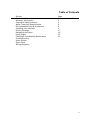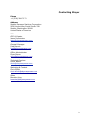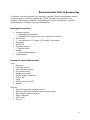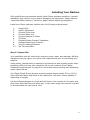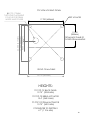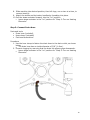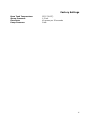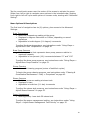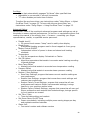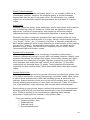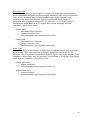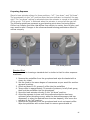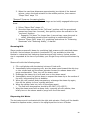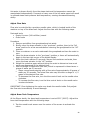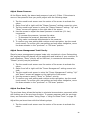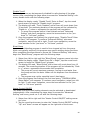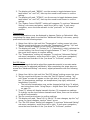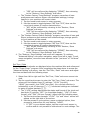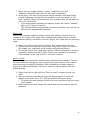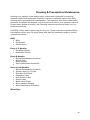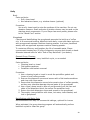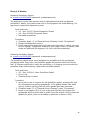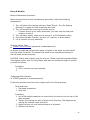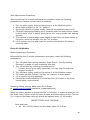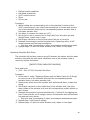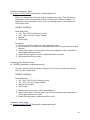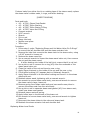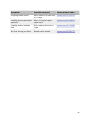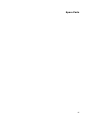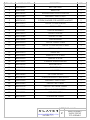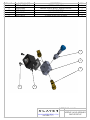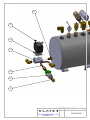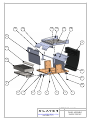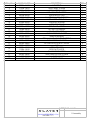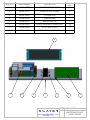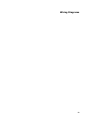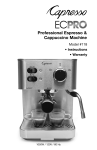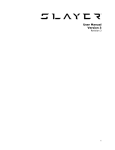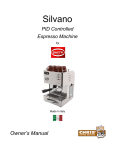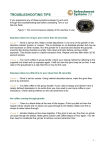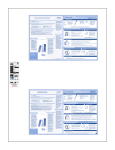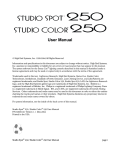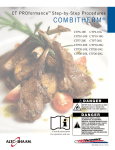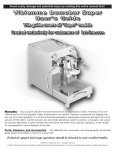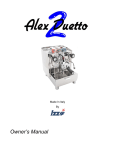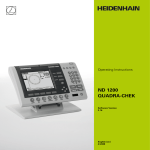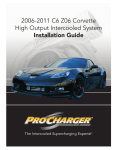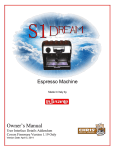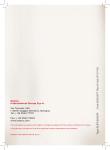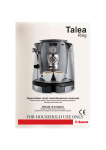Download Rev 4 Single Group User Guide.pages
Transcript
! ! User Manual Single Group Revision 4 1 ! Table of Contents Section Contacting Slayer Warranty Information Important Safety Advisory Water Treatment Requirements Recommended Tools & Accessories Installing Your Machine Factory Settings Navigating the Menu Using Slayer Cleaning & Preventative Maintenance Troubleshooting Video Guides Spare Parts Wiring Diagrams Page 3 4 5 6 8 9 17 18 22 42 2 Contacting Slayer ! Phone +1 (206) 284-7171 ! Address Seattle Espresso Machine Corporation 5628 Airport Way South Studio 238 Seattle, Washington 98108 United States of America ___ ! CEO & Creator Jason Prefontaine [email protected] ! General Manager Fred Baruch [email protected] ! Office Administrator Elyse Stever [email protected] ! Technical Services Devin Walker [email protected] ! Marketing & Content Chris Elliott [email protected] ! Sales Brandon King [email protected] 3 ! Warranty Information Slayer offers a 15-month limited warranty on all electrical and mechanical parts. Wearable parts (including but not limited to rubber seals, gaskets, and o-rings) are not covered under warranty, nor are labor or shipping charges. ! Due to the nature and characteristics of wood(s) used on Slayer machines, cracking, shrinking, and/or warping of this wood is not covered under warranty. ! Damage to or failure of your Slayer machine due to inadequately treated water is not covered under warranty. Read “Water Treatment Requirements” on page 6 for information about water-related issues. 4 Important Safety Advisory This guide includes important instructions about safe espresso machine installation, operation, and maintenance. Read this manual completely before installing and operating your Slayer espresso machine. Incorrect installation and operation may result in damage to the equipment, personal injury, or even death. Disregarding the instructions contained herein indemnifies Slayer from all resulting damages and may void the machine’s warranty. ! Shipping is coordinated by the customer and performed by a third party. Slayer is not responsible for damage incurred during transport. Upon receiving your machine, carefully inspect all packaging, equipment, and accessories for visible damage. Photograph any visible damage and immediately contact your shipping company representative. Comply with shipping company regulations. Do not connect your machine to power, water, or drainage until all issues have been resolved or your Slayer representative or reseller instructs you to do so. Failure to resolve issues before using equipment may result in further damage or injury. ! Installation should be performed by qualified personnel only and must comply with all regulations and requirements of the authorities in your area. If guidance is needed to safely install your machine, contact your Slayer representative or reseller. ! It is critical that an appropriately-rated and grounded electrical plug is used to supply your machine with power. This is essential for the safe operation and use of the equipment. Contact your Slayer representative or reseller with questions about this requirement. If you are unsure about the safety of the electrical configuration, do not attempt to install your machine. ! Your Slayer espresso machine should only be used for the functions it was designed to perform. Using your machine outside of its defined functionality – as it is described in the "Using Slayer" section on page 23 of this guide – may be a safety hazard, resulting in property damage, physical injury, or even death, and will immediately void the warranty. ! Slayer espresso machines are electrical appliances that should be used in a safe manner appropriate to devices of their kind: ! • • • • Do not connect your Slayer espresso machine to electrical power through an extension cord. The machine must be directly connected to an appropriatelyrated and grounded power source. Do not position the power cord in walkways or other areas with high foot traffic. Slayer espresso machines are designed to be used indoors. When using your machine outdoors, take precautionary measures to protect it from moisture, humidity, and other natural elements. Before performing service on your machine, disconnect power source. 5 ! Water Treatment Requirements Improper water treatment is the most frequent cause of espresso machine damage. Water is complex and varies significantly between regions, so take great care to test the water quality at your location and adjust as necessary. Employ the help of a reliable company (Slayer recommends OptiPure and BWT) to evaluate your water and recommend and administer treatments. ! When evaluating water quality, the two most important factors to consider are calcium carbonate and chloride: ! Calcium Carbonate: dissolved mineral that determines the "hardness" or "softness" of water. ! ! The desirable range of hardness is 4-6 grains. Over time, calcium carbonate accumulates as a hard substance, called “scale”, and will inhibit the flow of water. Machines subjected to “harder” water (greater than 6 grains) will accumulate scale faster and require maintenance sooner. Chloride: chlorine combined with an electron from a negatively charged ion. ! ! There are many types of chlorides, including calcium chloride, magnesium chloride, sodium chloride, etc. Chlorides produce salts that impart a strong taste, which alters the flavor of the espresso. Chlorides also encourage pitting corrosion, which causes damage to the machine. Your water filtration company will create a treatment plan based on your water needs. Choose a filtration company that has solutions for addressing issues related to both calcium carbonate and chloride. ! ! Common treatment options include carbon filtration, ion exchange and reverse osmosis: ! Carbon Filtration: process by which water passes through the granular activated carbon, which attracts and retains many chemicals in the water that have an unpleasant taste or odor. ! ! Carbon filtration is necessary for all Slayers. For water with 4-6 grains of hardness, carbon filtration is likely the only necessary water treatment. Ion Exchange: process by which water passes through an ion exchange system, where where undesirable mineral components are retained and more desirable substances such as sodium are released. ! An ion exchange system should be used in combination with a carbon filtration system and is especially beneficial for water in the range of 6-9 grains of hardness. This system is relatively inexpensive and effective in 6 ! ! removing inorganic substances. It does not, however, remove organic substances, such as bacteria. Reverse Osmosis with Blend-Back Valve (or Remineralized RO): process by which water is forced through a semi-permeable membrane with selective pore sizes at high pressure, then blended with the appropriate amount of desired minerals. ! ! Reverse osmosis may be a good solution for water in the range of 6-9 grains of hardness, but is mandatory for water above 9 grains. When blending minerals with the filtered water, target a TDS (total dissolved solids) value of of 75-125 ppm. Experiment with various TDS levels to determine what is ideal. IMPORTANT: All Slayer espresso machines need to be connected to a carbon water filter to remove chlorine, sediments, odor, and undesirable tastes from the water. This requirement is in addition to any other necessary water filtration systems. ! Filtration requirements may vary seasonally. Water should be tested during each season to determine the best filtration plan. Once a filtration method has been selected, take note of the filter’s peak capabilities. Contact the equipment vendor to inquire about the life expectancy of the filters, then schedule replacement and reinstallation accordingly. ! Every time a new water filter is installed, thoroughly rinse the filter before attaching it to your machine or pump. Run water from the supply line through the filter and down a drain for at least 2 minutes. Skipping this step will damage your machine. Damage to or failure of your machine due to inadequately treated water is not covered under warranty. 7 Recommended Tools & Accessories To properly use and maintain your espresso machine, Slayer recommends owning an assortment of tools and accessories. These can each be organized in two categories: Beverage Preparation and Equipment Care & Maintenance. Specific requirements accompany each recommendation. ! ! Beverage Preparation ! • • • • • • Espresso grinder ‣ Adjustable grind setting ‣ Capability for grinding very fine: espresso-to-Turkish Gram scale ‣ Low resolution: 0.1-gram (1/10-gram) increments Shot glass Soft towel Steaming pitcher ‣ Narrow spout Tamper ‣ 58mm base diameter Thermometer ! • ! Equipment Care & Maintenance ! Tools • • • • • • • • • • ! Allen key Crescent wrench Flat-head screwdriver Grouphead brush Needle-nose pliers Phillips-head screwdriver Pick or awl Pliers Socket wrench (9/16”) Wrench Supplies • Approved espresso machine cleaner • Approved espresso machine steam wand cleaner • Non-abrasive surface cleaner • Slayer lubricant • Teflon tape • Tung oil 8 ! Installing Your Machine ! Only qualified service personnel should install Slayer espresso machines. Incorrect installation may result in injury and/or damage to the equipment. Please read the "Important Safety Advisory" section on page 5 before beginning installation. ! Install your Slayer espresso machine with the following ordered steps: ! 1. 2. 3. 4. 5. 6. 7. 8. 9. 10. Prepare Site Unpack Equipment Connect Drain Hose Connect Water Line Connect Machine to Power Fill Tanks Calibrate Steam Pressure Transducer Calibrate Brew Pump Pressure Turn On Heating Elements Set Time and Date ! ! Step 1: Prepare Site ! Your installation site will need direct access to power, water, and drainage. Building regulations vary by region, so confirm local requirements prior to connecting your machine. ! Using quality, treated water is essential to achieving the best possible results when preparing coffee and may also extend the life of your machine. Read “Water Treatment Requirements” on page 6 for information about avoiding and addressing water-related issues. ! Your Slayer Single Group espresso machine weighs approximately 50 kg (110 lb.) when filled with water and needs to be installed on a structure that is capable of supporting its weight. ! Use the following diagram to locate and drill holes in the counter for the water and drain lines. Note that electrical plugs vary in size and a larger hole may be required to accommodate the main power cord. 9 10 Step 2: Unpack Equipment ! Your Slayer espresso machine will arrive in a lidded wooden crate, bolted to a pallet at the base. Unpack with the following steps. ! Parts • • • • ! and tools: Phillips-head screwdriver Socket wrench Two (2) rubber feet (included) Steam handles (included) Procedure: 1. Use a phillips-head screwdriver to loosen and remove the screws (approximately eight [8] screws) located along the lower edge of the crate, two (2) at each corner. 2. Carefully lift the lid from the pallet. 3. Remove all banding and packing material from the machine. 4. The machine is attached to the pallet with two (2) bolts that are screwed into two (2) of its four (4) legs, one on each side of the machine. Use a socket wrench to loosen and remove the two (2) bolts from the underside of the pallet. Lift here 5. Attach the included rubber feet to the bottom of the two (2) legs that were bolted to the pallet. 6. Prepare surface by laying out one or more towels, which will rest under the machine’s feet and allow for easy sliding into desired position. 7. Holding the machine by the lower part of the Xs, as shown below, employ two (2) people to lift the machine up and onto the towels on the prepared surface. 11 8. Slide machine into desired position, then left legs, one or two at a time, to remove towel(s). 9. Attach the steam and hot water handles by threading into place. 10. Pull the steam actuator forward, into the “on” position. ‣ Leave steam actuator in the “on” position for “Step 9: Turn on Heating Elements”. ! ! Step 3: Connect Drain Hose ! Parts • • • ! and tools: Drain hose (included) Hose clamp (included) Flat-head screwdriver Procedure: 1. Use the hose clamp to fasten the drain hose to the drain outlet, as shown below. ‣ The drain hose has an inside diameter of 5/8" (1.6cm). 2. Prevent clogging by ensuring that the drain line always goes downwards. ‣ Leave steam actuator in the “on” position for “Step 9: Turn on Heating Elements”. 12 Step 4: Connect Water Line ! IMPORTANT: Before connecting a water treatment system to your espresso machine, rinse the system by running water through it for at least two (2) minutes. Failure to follow this step will result in equipment damage. Read the Water Treatment Requirements on page 6 for information about avoiding and addressing water-related issues. ! Parts and tools: • 60”x3/8” braided stainless steel hose • Wrench ! Procedure: 1. Connect water treatment system to main water line. 2. Use a braided stainless steel hose to connect the water treatment system outlet to the espresso machine water inlet (located at the bottom-rear of the machine); tighten with a wrench. ‣ The end with the 90-degree fitting should connect to the espresso machine. ‣ Leave steam actuator in the “on” position for “Step 9: Turn on Heating Elements”. ! ! Step 5: Connect Machine to Power ! Your espresso machine will ship with the power configuration requested at the time of purchase. Machines designated for 110 volts will arrive with a plug attached to the power cord; machines designated for 220 volts will not. Only an electrician or approved technician should wire the power cord into an appropriately-rated plug end. ! 1. Per previous steps, ensure that the steam actuator is pulled forward, into the “on” position, and the drain hose and water line are connected. 2. After attaching a plug end (if applicable), insert the main power cord into an appropriately-rated and grounded receptacle. ‣ Once connected to power, the machine will automatically turn on, the display will read “INITIALIZING”, and the tanks will begin to fill. ‣ Leave steam actuator in the “on” position for “Step 9: Turn on Heating Elements”. ! ! Step 6: Fill Tanks ! Per “Step 5: Connect Machine to Power”, tanks will automatically begin to fill once the machine is connected to power. While filling, the screen will display an upwardfacing arrow (“⇑”). Filling is complete when the pump motor ceases to work and a “click” is heard. Wait to turn on the heating elements until instructed to do so in “Step 10: Turn On Heating Elements”. ! 13 1. When Slayer has filled completely, move the brew actuator left, into the “on” position. 2. When water begins to run from the grouphead, return the brew actuator to the "off" position. ‣ Leave steam actuator in the “on” position for “Step 9: Turn on Heating Elements”. ! ! Step 7: Calibrate Steam Pressure Transducer ! IMPORTANT: Failure to complete this step will result in steam system malfunction. ! Slayer’s steam pressure transducer provides a pressure reading at the steam tank and is calibrated at the studio in Seattle, WA. Actual steam tank pressure will vary by location and elevation, so onsite recalibration is necessary to ensure proper machine performance. ! Before beginning “Step 8: Calibrate Steam Pressure Transducer”, read “Navigating the Menu” on page 18. ! 1. Per previous steps, ensure that the steam actuator is pulled forward, into the “on” position. 2. Tap the round touch sensor near the center of the screen to activate the menu. 3. Swipe from left to right until the “Advanced Setting” sub-menu comes into view; swipe from right to left for immediate access. 4. Tap the round touch sensor to enter the “Advanced Setting” sub-menu. 5. Swipe from left to right until the “Pressure Offset” setting comes into view. 6. Tap the round touch sensor to enter the “Pressure Offset” setting. “Up” and “down” arrows will appear on the right side of the screen, as well as the steam tank pressure reading in pounds per square inch (lower-left) and the current offset value (lower-right). 7. Use the arrows to adjust the offset value (lower-right) in one-unit (1-unit) increments until the steam tank pressure (lower-left) reads “0”, then tap the round touch sensor to confirm setting. ‣ The pressure offset may be a positive or negative value. 8. The “Pressure Offset” setting will reappear. Exit menu navigation by moving the brew actuator to the left, then return to the right. ‣ The steam pressure transducer will now accurately read steam pressure at your location. ‣ Leave steam actuator in the “on” position for “Step 9: Turn on Heating Elements”. ! ! Step 8: Calibrate Brew Pump Pressure ! After machine testing at the Slayer studio, pump power is adjusted to nearminimum capacity (10%) in order to prepare for calibration at your location. Calibrate the brew pump pressure with the following steps. 14 Parts and tools: • Portafilter • Blind portafilter insert ! Procedure: 1. Per previous steps, ensure that the steam actuator is pulled forward, into the “on” position. 2. Tap the round touch sensor near the center of the screen to activate the menu. 3. Swipe from left to right until the “Brew Pump Pressure” setting comes into view. 4. Tap the round touch sensor to enter the “Brew Pump Pressure” setting. “Up” and “down” arrows will appear on the right side of the screen. 5. Adjusting the brew pump pressure through the touchscreen interface is accomplished by increasing or decreasing a percentage value that represents brew pump pressure relative to maximum capacity. Use the arrows to adjust the value in one-percent (1%) increments between “0” and “100”. ‣ To increase the pressure, increase the value. ‣ To decrease the pressure, decrease the value. 6. While still viewing the “Brew Pump Pressure” setting, set and test the pump pressure with the following steps. a) Replace portafilter basket with blind insert and lock in grouphead. b) Move the brew actuator to the “full brew” position. c) During "full brew", watch the brew pressure gauge and adjust the value from step 5 until the pressure gauge registers 10 bar. ‣ A machine that registers 10 bar with a blind insert will register approximately 9 bar when loaded with coffee that has been ground to the appropriate degree of fineness. d) To confirm your new setting, tap the round touch sensor. ‣ Leave steam actuator in the “on” position for “Step 9: Turn on Heating Elements”. ! NOTE: Due to the unique method by which Slayer espresso machines interpret brew pressure, the pressure gauge will read 0 bar unless a loaded portafilter, blind insert, or Scace device is locked in the grouphead. ! ! Step 9: Turn On Heating Elements ! IMPORTANT: Before turning on heating elements, complete “Step 8: Calibrate Steam Pressure Transducer” above. Failure to complete this step will result in steam system malfunction. ! Before beginning “Step 10: Turn On Heating Elements”, read “Navigating the Menu” on page 18. ! 1. Per previous steps, ensure that the steam actuator is pulled forward, into the “on” position. 15 2. Tap the round touch sensor near the center of the screen to activate the menu. 3. Swipe from left to right until the “Advanced Setting” sub-menu comes into view; swipe from right to left for immediate access. 4. Tap the round touch sensor to enter the “Advanced Setting” sub-menu. 5. Swipe from left to right until the “Heater Control” setting comes into view. 6. Tap the round touch sensor to enter the “Heater Control” setting. “Up” and “down” arrows will appear on the right side of the screen. 7. Use the “up” and “down” arrows to toggle between “ON” and “OFF”; use the round touch sensor to toggle between “BREW” and “STEAM”. ‣ Brewing and steaming functionalities may be used independently. For faster warm-up, you may turn on only the element which heats water for your desired function. ‣ Slayer’s brew temperature is most stable when the steam tank is hot. For best performance, turn on both heating elements. 8. To confirm, tap the round touch sensor. To exit menu navigation, move the brew actuator to the “pre-brew” or “full brew” position, then back to “off”. The new temperature will be achieved and stable within 10 minutes. ‣ On the screen, a flashing colon will indicate heating element activity, appearing near the brew temperature reading to indicate brew tank heating and appearing near the steam pressure reading to indicate steam tank heating. 9. The machine is heated when steam begins to flow from the steam wand; at this point, move the steam actuator into the “off” position. 10.Lift to remove cup tray and check the inside of the machine for leaks or collected water. ! ! Step 10: Set Time and Date ! During machine testing at the Slayer studio, machines are programmed to display the local time and date in Seattle. After setup, you may reprogram the time and date. Read “Navigating the Menu” on page 18 for help completing this step, then complete the steps under “Using Slayer > Access Advanced Settings > Set Time / Date” on page 38. ! 16 ! Brew Tank Temperature: Steam Pressure: Flow Rate: Pump Pressure: Factory Settings 93°C (200°F) 1.5 bar 40 grams per 30 seconds 9 bar 17 Navigating the Menu The Single Group Slayer is equipped with a touchscreen interface that displays many of the machine’s essential functions. Through this interface, you have access to brewing parameters, advanced operating settings, and more. ! ! Basics of Navigation ! • • • • • • • Settings, sub-menus, and queries display in a rectangular area in the top-left portion of the screen. Touch sensors are located directly beneath the rectangular menu display, in the lower-left portion of the screen. ‣ For best results, swipe firmly across the entire length of this area. ‣ Swipe from left to right to move forward in the menu structure; swipe from right to left to move backward in the menu structure. A round touch sensor is located directly beside the rectangular menu display, near the center of the screen. ‣ Tap the center of the circle to enter sub-menus and/or confirm settings. After entering a sub-menu, two (2) arrows will appear on right side of the screen. ‣ Tap the “up” and “down” arrows to adjust values incrementally; hold to scroll through values. To confirm and save settings, tap the circle near the center of the screen OR move the brew actuator to the “pre-brew” or “brew” position. While navigating the menu, moving the brew actuator to the “pre-brew” or “brew” position will confirm any altered settings and exit the menu WITHOUT initiating the pre-brew or brew functions. ‣ Rule excepted in “Brew Pump Pressure”, “Group Cleaning”, “Bleed Group”, “Set PID Values” , “Brew Temp Offset”, and “Pressure Offset” sub-menus. The menu layout is circular; after swiping through the end of the menu options, the first menu option will reappear. ! ! Getting Started ! While the machine is idle, the screen will display up to six (6) units of information: • Brew temperature in degrees Fahrenheit or Celsius, depending on saved preference (top-left) • Steam tank pressure in bars (lower-left) • Time of day (top-right) • Day of week (lower-right) • Heating element activity, represented by flashing colon: appears near brew temperature reading to indicate brew tank activity; appears near steam pressure reading to indicate steam tank activity • Steam tank fill status, represented by an upward-facing arrow (“⇑”) next to the steam tank pressure readout ! 18 ! Tap the round touch sensor near the center of the screen to activate the menu. Swipe from left to right to navigate menu options in the intended order. Swiping from right to left will cycle menu options in reverse order, starting with “Advanced Setting”. ! ! Menu Options & Descriptions ! The first level of navigation has six (6) options, plus access to the Advanced Settings: ! ! Brew Temperature • Real-time temperature reading at the group • Displayed in degrees Fahrenheit or Celsius, depending on saved preference • Adjustable in tenth-degree (0.1-degree) increments ! ! Brew Pump Pressure • Percentage value that represents brew pump pressure relative to maximum capacity • Adjustable in one-percent (1%) increments between “0” and “100” ! ! To begin the group cleaning program, see instructions under “Cleaning & Preventative Maintenance > Daily > Grouphead” on page 43. Steam Pressure • Real-time pressure reading at steam tank • Displayed in bars • Adjustable in tenth-bar (0.1-bar) increments ! ! To adjust the brew pump pressure, see instructions under “Using Slayer > Adjust Brew Pump Pressure” on page 31. Group Cleaning • Automated cleaning program (series of backflush cycles) ! ! To adjust the brew temperature, see instructions under “Using Slayer > Adjust Brew Tank Temperature” on page 30. To adjust the steam tank pressure, see instructions under “Using Slayer > Adjust Steam Pressure” on page 32. Power Management • Heating priority: brew tank OR steam tank ! To adjust the power management setting, see instructions under “Using Slayer > Adjust Power Management Tank Priority” on page 32. 19 ! Pre-Brew • Timer that automatically engages “full brew” after specified time • Adjustable in one-second (1-second) increments • “0” value disables pre-brew timer function ! To adjust the pre-brew timer, see instructions under “Using Slayer > Adjust Pre-Brew Timer” on page 32. To brew with the pre-brew timer, see instructions under “Using Slayer > Using Pre-Brew Timer” on page 33. Advanced Setting IMPORTANT: Most of the machine’s advanced programs and settings are set at the studio to ensure optimal performance. Do not run or manipulate without first reading this manual in its entirety, then – if unsure – consulting your Slayer representative, reseller, or qualified service personnel. ! • • • • • • • • • • • Disable touch? • 20-second touch sensor “sleep” used to safely clean display Bleed Group • Automated bleeding program used to force trapped air from group Heater Control ON/OFF • Independent control of power to brew and steam tank heating elements Temperature • Unit for temperature display: Fahrenheit or Celsius Set PID Values • Algorithm parameters that assists in accurate water heating according to saved settings Brew Temp Offset • Abstract value that assists in accurate brew temperature reading Pressure Offset • Abstract value that assists in accurate steam pressure reading Restore / Save Settings • Save User Settings: program that saves current machine settings as user preferences • Restore User Settings: program that overwrites current settings and restores user preferences • Restore Factory Tuned Settings: program that overwrites all user preferences and restores Slayer-recommended settings; tunings specific to your machine remain intact • Restore Factory Default Settings: program that overwrites all user and Slayer preferences and restores hard-coded settings; tunings specific to your machine are erased Set Time / Date • Time and date setting and readout Set Power Saver On-Off Times • Power-up schedule, including multiple power-saving stages per day and separate weekend calendar Slayer Info • Your serial number and software version 20 • Enter to reset • Program that reboots machine and reinitializes software; same effect as unplugging, then returning power source ! ! ! To run Slayer’s advanced programs and adjust its settings, see instructions under “Using Slayer > Access Advanced Settings” on page 33. ! PROGRAM MENU Swipe Below “SS 4” Enter to reset Brew Temperature “SS 3” “MF 2” Slayer Info “MF 1” Brew Pump Pressure Set Power Saver On-Off Times Set Time / Date Group Cleaning Restore / Save Settings Save User Settings Steam Pressure Pressure Offset Restore User Settings Brew Temp Offset Power Management Set PID values Restore Factory Tuned Settings Restore Factory Default Settings Temperature Pre-Brew Heater Control ON/OFF BREW Advanced Setting Bleed Group STEAM Disable touch? 21 Using Slayer Introductory Brewing Information ! Coffee “beans” are the seeds from berry-like fruits that grow on shrubs in equatorial regions. After picking and processing, the beans are roasted, ground, and dissolved in water to yield a coffee beverage. ! Brewing espresso is a unique method of coffee extraction in which water is added to ground coffee under intense pressure. As a result, the beverage, when compared to filter coffee (e.g. pour-over, immersion), contains a higher concentration of dissolved coffee, feels heavier in the mouth, and asserts stronger flavor. ! The espresso machine is the preferred equipment for preparing espresso. Therein, coffee is secured, water is heated, pressure is applied, filtration occurs, and the beverage is dispensed. The entire process takes less than one (1) minute. ! Many variables affect espresso extraction and therefore require the attention of the barista. Consider the following generalizations and guidelines when preparing espresso. ! Coffee Origin Coffee plants are cultivated around the world in equatorial regions that have varying climates and growing conditions. Every location – country, locale, farm, and lot – produces coffee with distinct characteristics that contribute to discernible differences in beverage flavor. Slayer is unique in its ability to highlight the flavors of coffee from a single origin, so – even if you usually prefer blends – consider coffees that advertise a specific region. In doing so, you will experience the unique terroir of those coffees. ! Plant Variety Like other fruits (e.g. apples, oranges), coffee beans may come from one of many varieties of the same plant. Common varieties include Typica, Bourbon, and Geisha, among others. Every variety produces coffee with distinct characteristics that contribute to discernible differences in beverage flavor. ! Processing Method There are many unique processes by which coffee seeds may be separated from the fruit containing them. Every process produces coffee with distinct characteristics that contribute to discernible differences in beverage flavor. Note these examples: ! “Washed” process = increased acidity, enhanced flavor clarity, clean body “Natural” process = fruit-forward flavor, full body “Pulped natural”, “semi-washed”, and “honey” processes = borrowed characteristics from “washed” and “natural” processes 22 ! Green Coffee Freshness After it has been picked and processed, green (i.e. un-roasted) coffee has a considerable shelf-life. However, the potential quality of coffee beverages deteriorates with the age of the green coffee. For best results, buy roasted coffee from a trustworthy supplier that guarantees the freshness of its green coffee. ! Roast Profile Roasting makes the dense, green coffee bean porous and soluble and is the first step in preparing coffee for extraction. Coffee may be roasted to varying degrees by a variety of technologies, each producing coffee with distinct characteristics that contribute to discernible differences in beverage flavor. ! Generally, the flavor of espresso prepared from light-roasted coffee will more closely resemble the characteristics of its origin, variety, and processing method (e.g. “bright”, “fruity”, etc.). Conversely, the flavor of espresso prepared from dark-roasted coffee will more closely resemble the characteristics of the roasting process (e.g. “smoky”). Because dark roast profiles may not exhibit the full potential of your Slayer, nor the flavorful complexity of your coffee, Slayer recommends light and medium roasts. ! Roasted Coffee Freshness After roasting, coffee beans are increasingly vulnerable to deterioration. Preserve freshness by storing in a cool, dark, and sealed container. Ideally, use a container that allows the outward flow of gas, which coffee releases as it ages, but prevents the inward flow of oxygen. Espresso is generally most flavorful when prepared with coffee that has “rested” for at least two (2) days after roasting but not exceeded three (3) weeks. These guidelines are especially important for dark-roasted coffee, which deteriorates faster than light-roasted coffee. ! Ground Particle Size Preparing espresso requires finely-ground coffee and a professional grinder. Due to its slower introduction of water, permitted by a precision needle valve, Slayer is able to brew espresso with coffee that has been ground at extremely fine settings. Smaller particles reveal more of the coffee’s surface area to water, thereby allowing the extraction of more flavor-carrying oils. These oils create a rich, silky mouthfeel, mask bitterness, and increase perceived sweetness. ! When setting up your grinder, target a setting that achieves the recommended beverage yield with the recommended dose weight in the recommended brew time. Continue reading for recommendations regarding these brewing parameters. Adjust grind as necessary, noting these rules: ! Finer • • • • grind setting (small particles) Longer extraction time Enhanced body Reduced clarity Recommended when… 23 ! ! ‣ ‣ ‣ ‣ Espresso Espresso Espresso Espresso tastes sour feel thin extracts quickly has no crema Coarser grind setting (large particles) • Shorter extraction time • Reduced body • Enhanced clarity • Recommended when… ‣ Espresso tastes bitter ‣ Espresso feels muddy ‣ Espresso extracts slowly For recommendations regarding espresso grinders, see “Recommended Tools & Accessories” on page 8. ! Dose Weight Dose weight refers to the amount of ground coffee used for a single serving of espresso. When considered alongside the beverage yield, dose weight is part of the brew ratio, which correlates with the perceived strength of the espresso and influences the extraction process. Slayer recommends using a scale to measure 19-21 grams of ground coffee per espresso serving. Begin with 20 grams, then adjust dose weight as necessary, noting these rules: ! Heavier dose • Increased flavor intensity • Longer extraction time • Recommended when… ‣ Espresso tastes sour ‣ Espresso feels thin ‣ Espresso extracts quickly ‣ Espresso has no crema ! ! Lighter dose • Decreased flavor intensity • Shorter extraction time • Recommended when… ‣ Espresso tastes bitter ‣ Espresso feels muddy ‣ Espresso extracts slowly For recommendations regarding scales, see “Recommended Tools & Accessories” on page 8. ! Bed Depth With most espresso machines, firmly tamping ground coffee is essential to forming a puck through which water will evenly flow. Due to its slower introduction of water, Slayer changes the importance of tamping: instead of 24 tamping to a specific pressure (e.g. 30 lb.), Slayer recommends tamping to a specific depth in order to achieve the adequate headspace between the coffee puck and the shower screen. This space allows the coffee to release gas and bloom before brewing. To ensure consistent results, target a tamp depth that levels the top of the tamper piston with the top of the portafilter basket (approximately 10 mm). ! For recommendations regarding tampers, see “Recommended Tools & Accessories” on page 8. ! Water Temperature At the studio, the brew tank temperature is set at 93°C (200°F). Coffee is best brewed with water heated to 90-95ºC (195-204ºF). ! Begin with the studio setting, then adjust temperature as necessary, noting these rules: ! Higher temperature • Increased extraction rate • Enhanced acidity • Recommended when espresso tastes sour ! ! Lower temperature • Decreased extraction rate • Reduced acidity • Recommended when espresso tastes bitter To adjust the brew temperature, see instructions under “Using Slayer > Adjust Brew Tank Temperature” on page 30. ! Water Pressure At the studio, the brew pump pressure is set at 9 bar. Espresso is best brewed with 8-10 bar pressure. More dense coffees (such as those grown at higher elevation, processed with the “washed” method, and/or roasted light) may endure higher pressure, while less dense coffees (such as those grown at lower elevation, processed with the “natural” method, and/or roasted medium-todark) prefer lower pressure. ! To adjust the brew pump pressure, see instructions under “Using Slayer > Adjust Brew Pump Pressure” on page 31. ! Flow rate At the studio, the flow rate is set at 40 grams per 30 seconds and correlates with the duration of pre-brew: increased flow rate will lead to a shorter pre-brew time and decreased flow rate will lead to a longer pre-brew time. ! To adjust the flow rate, see instructions under “Using Slayer > Adjust Flow Rate” on page 30. ! 25 Beverage Yield Beverage yield refers to the weight or volume of a single serving of espresso. When considered alongside the dose weight, beverage yield is part of the brew ratio, which correlates with the perceived strength of the espresso and influences the extraction process. Slayer recommends using a scale or graduated shot glasses to measure 25-35 grams or 1.0-1.5 fluid ounces of espresso per dose. Begin with 35 grams, then adjust beverage yield as necessary, noting these rules: ! Higher yield • Decreased flavor intensity • Longer extraction time • Recommended when espresso lacks clarity ! ! ! Lower yield • Increased flavor intensity • Longer extraction time • Recommended when espresso lacks body Brew Time Brew time refers to the duration of extraction, including optional pre- and postbrew phases. With most espresso machines, extraction should last 25-30 seconds. Due to its slower introduction of water, Slayer may brew espresso in 40 seconds or more. Begin with 45 seconds (20s pre-brew + 25s brew), then adjust brew time as necessary, noting these rules: Longer brew time • Higher extraction • Recommended when espresso tastes sour ! ! Shorter brew time • Lower extraction • Recommended when espresso tastes bitter 26 Preparing Espresso ! Slayer’s brew actuator allows for three positions: "off", “pre-brew", and "full brew". The grouphead is in the "off" position when the brew actuator is moved all the way right. The "pre-brew" setting is activated when the actuator is moved to the middle of the group. "Full brew" is achieved when the actuator is moved all the way left. The following guidelines represent a good starting point when first using Slayer. Coffee is a complex food item that differs from variety to variety, farm to farm, and even seed to seed. Changes in the aforementioned brewing parameters affect all coffees uniquely. Pre-brew position ! Full-brew position Standard Shot The procedure for brewing a standard shot is similar to that for other espresso machines: 1. Remove the portafilter from the grouphead and wipe the basket with a clean, dry towel. 2. Set the grind to the same degree of coarseness as you would for another espresso machine. 3. Grind and dose 19-21 grams of coffee into the portafilter. 4. Tamp coffee to approximately 30 pounds of pressure, briefly flush group, then lock the portafilter into the grouphead. 5. Move the brew actuator directly to the "full brew" position. 6. Allow the espresso to brew until the preferred extraction has been achieved (when blonding occurs, when the desired beverage yield has dispensed, or when the desired brew time has elapsed), then move the actuator to the "off" position. 7. Remove the portafilter from the grouphead and knock out spent coffee. Wipe the portafilter with a clean towel to remove grounds and oil. 27 ! ! ! ! 8. Briefly move the brew actuator to the "full brew" position to purge grounds and oil from the dispersion screen. Move the grouphead to the "off" position and return the portafilter. "Slayer Shot" To brew a "Slayer shot", ensure that the flow rate is at the desired setting and the grinder is set finer than normal, then: 1. Remove the portafilter from the grouphead and wipe the basket with a clean, dry towel. 2. Grind and dose 19-21 grams of coffee into the portafilter. 3. Tamp the ground coffee to a depth of approximately 10mm, briefly flush group, then lock the portafilter into the grouphead. 4. Move the brew actuator into the center of the grouphead to activate prebrew. 5. Pre-brew times will vary based on the dose, grind, flow rate, brew temperature, and characteristics of the coffee. The average Slayer prebrew takes approximately 20 seconds. Watch the bottom of the portafilter basket shot mirror to see when the coffee puck becomes fully saturated. 6. The fully saturated portafilter basket will begin to drip. Immediately before espresso starts to flow consistently, move the brew actuator to the "full brew" position. 7. Allow the espresso to brew until the preferred extraction has been achieved (when blonding occurs, when the desired beverage yield has dispensed, or when the desired brew time has elapsed), then move the actuator to the "off" position. 8. Remove the portafilter from the grouphead and knock out spent coffee. Wipe the portafilter with a clean towel to remove grounds and oil. 9. Briefly move the brew actuator to the "full brew" position to purge grounds and oil from the dispersion screen. Move the grouphead to the "off" position and return the portafilter. Extended Pre-Brew: Enhancing Sweetness When espresso lacks sweetness, the pre-brew phase may be extended to extract more of the naturally-sweet oils: ! ! 1. Follow "Slayer Shot" steps 1-5 above, but allow the espresso to continue extracting in the Pre-Brew stage until it has dispensed up to 7 grams (0.25 ounces). 2. Move the brew actuator to the "full brew" position, then resume "Slayer Shot" steps 7-9. Reduced Flow: Muting Acidity Undesirable acidity can be softened by moving the actuator back to the middle position at the end of the extraction process: 1. Follow "Slayer Shot" steps 1-6. 28 ! ! 2. When the machines dispenses approximately two-thirds of the desired volume, return the brew actuator to the middle position, then resume "Slayer Shot" steps 7-9. ”Bumped” Pressure: Increasing Acidity If more acidity is desired, the full-brew stage can be briefly engaged before prebrew: 1. Follow "Slayer Shot" steps 1-3. 2. Move the brew actuator to the "full brew" position until the grouphead pressurizes (less than 1 second), then quickly return the actuator to the "pre-brew" position. ‣ Engaging “full brew” for longer than 1 second may cause the puck to choke, extending extraction and resulting in undesirable flavor. 3. Resume "Slayer Shot" steps 4-9, combining instructions for “Enhancing Sweetness” and “Reducing Acidity”, if desired. ! ! Steaming Milk ! Slayer produces powerful steam by combining high pressure with restricted steam tip holes. Various steam tip options (numbered 0-5) are available to allow the barista to customize their steaming experience and milk texture. Unless another size is requested at the time of purchase, your Single Group will ship with steam tip #1. ! Steam milk with the following steps. ! 1. Fill a cold pitcher with the desired volume of fresh milk. 2. Immediately before steaming milk, aim the steam wand toward the drip tray or into a towel and pull the steam actuator forward to release steam and purge condensation. Then, turn off the steam wand. 3. Submerge the steam tip in milk and turn on the steam wand. 4. Immediately move the pitcher down to expose the steam tip to the surface of the milk, incorporating fine air bubbles. 5. When the milk reaches body temperature, submerge the steam tip again, then tilt the pitcher to form a gentle whirlpool. 6. When the pitcher feels hot, turn off the steam wand. ‣ The final milk temperature should be 65-68ºC (150-155ºF). 7. Wipe the steam wand with a damp cloth, removing all milk residue, then briefly turn on the steam wand to purge milk from the wand. ! ! Dispensing Hot Water ! The hot water spout is activated with the right-side actuator. Gently pull the handle forward to dispense water; return to the upright position to turn off water. ! 29 Hot water is drawn directly from the steam tank and its temperature cannot be manipulated independently. Frequent or heavy use of the hot water spout will result in reduced steam tank pressure and temperature, causing decreased steaming ability. ! ! Adjust Flow Rate ! Flow rate is controlled by a precision needle valve, which is located inside of the machine on top of the brew tank. Adjust the flow rate with the following steps. ! Parts and tools: • Empty 8-ounce (240-milliliter) vessel • Gram scale ! Procedure: 1. Remove portafilter from grouphead and set aside. 2. Briefly move the brew actuator to the "pre-brew" position, then to the "full brew" position for a few seconds before returning the grouphead to the "off" position. 3. Place a container on a scale underneath the grouphead and tare the scale to zero. 4. Move the brew actuator to the "pre-brew" position; a timer will automatically begin in the top-right corner of the digital display. 5. When the timer reaches 30 seconds, remove the container and scale, then move the brew actuator to the "off" position. 6. Weigh the container again without taring the scale to determine how much water was dispensed in the allotted time. 7. Use this weight to determine flow rate, which is expressed in these terms: x grams of water per 30 seconds. ‣ Slayer recommends starting with a flow rate of approximately 40 grams of water per 30 seconds. The actual flow rate may be within a range of +/-2 grams of the desired flow rate. ‣ To decrease the flow rate, turn the blue control knob on the needle valve clockwise. ‣ To increase the flow rate, turn the blue control knob on the needle valve counter-clockwise. ! IMPORTANT: Over-tightening the valve may break the needle inside. Only adjust the flow rate incrementally to avoid damage. ! ! Adjust Brew Tank Temperature ! At the Slayer studio, the brew tank temperature is set at 93ºC (200ºF). Adjust the brew tank temperature with the following steps. ! 1. Tap the round touch sensor near the center of the screen to activate the menu. 30 2. Swipe from left to right until the “Brew Temperature” setting comes into view. 3. Tap the round touch sensor to enter the “Brew Temperature” setting. “Up” and “down” arrows will appear on the right side of the screen. 4. Use the arrows to adjust the brew temperature in tenth-degree (0.1-degree) increments. 5. To confirm your new setting and continue menu navigation, tap the round touch sensor. To confirm your new setting and exit menu navigation, move the brew actuator to the “pre-brew” or “full brew” position. The new temperature will be achieved and stable within 10 minutes. ! ! Adjust Brew Pump Pressure ! At the Slayer studio, the brew pump pressure is set at 9 bar. Actual brew pressure, as indicated by the pressure gauge on the face of your machine, will be influenced by incoming water pressure (line pressure) at your location. Adjust the brew pump pressure with the following steps. ! 1. Tap the round touch sensor near the center of the screen to activate the menu. 2. Swipe from left to right until the “Brew Pump Pressure” setting comes into view. 3. Tap the round touch sensor to enter the “Brew Pump Pressure” setting. “Up” and “down” arrows will appear on the right side of the screen. 4. Adjusting the brew pump pressure through the touchscreen interface is accomplished by increasing or decreasing a percentage value that represents brew pump pressure relative to maximum capacity. Use the arrows to adjust the value in one-percent (1%) increments between “0” and “100”. ‣ To increase the pressure, increase the value. ‣ To decrease the pressure, decrease the value. 5. While still viewing the “Brew Pump Pressure” setting, set and test the pump pressure with the following steps. a) Grind, dose, and tamp and espresso as usual, lock portafilter in grouphead, then move the brew actuator to the “full brew” position. b) During "full brew", watch the brew pressure gauge and adjust the value from step 4 until the desired pressure is achieved. c) To confirm your new setting, tap the round touch sensor. 6. Reconfigure flow rate per instructions under “Using Slayer > Adjust Flow Rate” on page 30. ! ! NOTE: Due to the unique method by which Slayer espresso machines read brew pressure, the pressure gauge will read 0 bar unless a loaded portafilter, blind insert, or Scace device provides back-pressure. 31 Adjust Steam Pressure ! At the Slayer studio, the steam tank pressure is set at 1.5 Bars. If the steam is more or less powerful than you prefer, adjust with the following steps. ! 1. Tap the round touch sensor near the center of the screen to activate the menu. 2. Swipe from left to right until the “Steam Pressure” setting comes into view. 3. Tap the round touch sensor to enter the “Steam Pressure” setting. “Up” and “down” arrows will appear on the right side of the screen. 4. Use the arrows to adjust the steam pressure in tenth-bar (0.1-bar) increments. ‣ To increase the pressure, increase the value. ‣ To decrease the pressure, decrease the value. ‣ Only make incremental adjustments to the pressure. 5. To confirm your new setting and continue menu navigation, tap the round touch sensor. To confirm your new setting and exit menu navigation, move the brew actuator to the “pre-brew” or “full brew” position. ! ! Adjust Power Management Tank Priority ! Slayer’s power management program heats only one tank at a time. Determining the program’s bias will depend on the application and location of your machine. In most situations, “Brew” priority will be sufficient; in commercial environments, “Steam” priority may be preferred. ! 1. Tap the round touch sensor near the center of the screen to activate the menu. 2. Swipe from left to right until the “Power Management” setting comes into view. 3. Tap the round touch sensor to enter the “Power Management” setting. “Up” and “down” arrows will appear on the right side of the screen. 4. Use the arrows to specify “Brew” or “Steam” priority. 5. To confirm your new setting and continue menu navigation, tap the round touch sensor. To confirm your new setting and exit menu navigation, move the brew actuator to the “pre-brew” or “full brew” position. ! ! Adjust Pre-Brew Timer ! The pre-brew timer allows the barista to minimize brew actuator movement while still making use of the pre-brew function. To prepare espresso with the pre-brew timer, see instructions under “Using Slayer > Using Pre-Brew Timer” on page 33. ! Adjust the pre-brew timer with the following steps. ! 1. Tap the round touch sensor near the center of the screen to activate the menu. 32 2. Swipe from left to right until the “Pre-Brew” setting comes into view. 3. Tap the round touch sensor to enter the “Pre-Brew” setting. “Up” and “down” arrows will appear on the right side of the screen. 4. Use the arrows to adjust the pre-brew timer in one-second (1-second) increments, up to 30 seconds. ‣ “0” value disables pre-brew timer function 5. To confirm your new setting and continue menu navigation, tap the round touch sensor. Moving the brew actuator will NOT confirm your new setting or exit menu navigation. ! ! Using Pre-Brew Timer ! The pre-brew timer allows the barista to minimize brew actuator movement while still making use of the pre-brew function. It can be activated, deactivated, and programmed within the digital display; see instructions under “Using Slayer > Adjust Pre-Brew Timer” on page 32. ! Use the pre-brew timer to prepare espresso with the following steps. ! 1. Activate and adjust the pre-brew timer by following the steps under “Using Slayer > Adjust Pre-Brew Timer” on page 30. 2. Grind, dose, and tamp coffee as usual, then lock the portafilter in the grouphead. 3. Move the brew actuator to the "full brew" position to begin extraction. Slayer will automatically initiate the pre-brew and full brew stages. 4. Allow the espresso to brew until the preferred extraction has been achieved (when blonding occurs, when the desired beverage yield has dispensed, or when the desired brew time has elapsed), then move the actuator to the "off" position. 5. Remove the portafilter from the grouphead and knock out spent coffee. Wipe the portafilter with a clean towel to remove grounds and oil. 6. Briefly move the brew actuator to the "full brew" position to purge grounds and oil from the dispersion screen. Move the grouphead to the "off" position and return the portafilter. ! ! Access Advanced Settings ! The “Advanced Setting” sub-menu has twelve (12) options. Access the sub-menu with the following steps, then follow the individual instructions below. ! 1. Tap the round touch sensor near the center of the screen to activate the menu. 2. Swipe from right to left until the “Advanced Setting” sub-menu comes into view. 3. Tap the round touch sensor to enter the “Advanced Setting” sub-menu. ! 33 Disable Touch? The touch sensors can be temporarily disabled for safe cleaning of the glass screen. After completing the steps above to access the “Advanced Setting” submenu, disable touch with the following steps. ! ! 1. When the display reads, “Disable Touch? Enter to Start”, tap the round touch sensor to begin the “Disable touch” program. 2. The display will read, “Touch Disabled” and a timer will count down from 20 seconds. The remaining duration of the program will be indicated by “Enable in: x”, where x represents the seconds until completion. ‣ To cancel the program before it has finished and exit “Advanced Setting” sub-menu navigation, move the brew actuator to the “prebrew” or “full brew” position. 3. Once the program has finished, the original query, “Disable Touch? Enter to Start”, will reappear. To continue “Advanced Setting” sub-menu navigation, swipe from left to right. To exit menu navigation, move the brew actuator to the “pre-brew” or “full brew” position. Bleed Group An automated bleeding program is used to force trapped air from the group. While not typically required, this program may resolve stalling during pre-brew. After completing the steps above to access the “Advanced Setting” sub-menu, begin the “Bleed Group” program with the following steps. ! ! 1. Swipe from left to right until the “Bleed Group” program comes into view. 2. When the display reads, “Bleed Group OK = Begin”, tap the round touch sensor to begin the “Bleed Group” program. 3. The display will read, “Bleed Group” and a timer will count down from 10 seconds. The remaining duration of the program will be indicated by “Ends in: x”, where x represents the seconds until completion. ‣ The pump will run at maximum pressure, forcing air and water from the group and into the drain. Water will not dispense from the shower screen. ‣ The program may not be cancelled once it has begun. 4. Once the program has finished, the first-level query, “PROGRAM MENU Swipe Below”, will reappear. To continue menu navigation, swipe from left to right. To exit menu navigation, move the brew actuator to the “prebrew” or “full brew” position. Heater Control ON/OFF The steam and brew tank heating elements may be activated or deactivated independently. After completing the steps above to access the “Advanced Setting” sub-menu, power on or off with the following steps. ! 1. Swipe from left to right until the “Heater Control ON/OFF” setting comes into view. 2. Tap the round touch sensor to enter the “Heater Control ON/OFF” setting. “Up” and “down” arrows will appear on the right side of the screen. 34 ! 3. The display will read, “BREW”; use the arrows to toggle between brew tank heater “on” and “off”, then tap the round touch sensor to confirm setting. 4. The display will read, “STEAM”; use the arrows to toggle between steam tank heater “on” and “off”, then tap the round touch sensor to confirm setting. 5. The “Heater Control ON/OFF” setting will reappear. To continue “Advanced Setting” sub-menu navigation, swipe from left to right. To exit menu navigation, move the brew actuator to the “pre-brew” or “full brew” position. Temperature Machine temperatures may be displayed in degrees Celsius or Fahrenheit. After completing the steps above to access the “Advanced Setting” sub-menu, specify preference with the following steps. ! ! 1. Swipe from left to right until the “Temperature” setting comes into view. 2. Tap the round touch sensor to enter the “Temperature” setting. “Up” and “down” arrows will appear on the right side of the screen. 3. The display will read, “C” (Celsius) or “F” (Fahrenheit), which indicates the current setting. Use the arrows to toggle between “C” and “F”, then tap the round touch sensor to confirm setting. 4. The “Temperature” setting will reappear. To continue “Advanced Setting” sub-menu navigation, swipe from left to right. To exit menu navigation, move the brew actuator to the “pre-brew” or “full brew” position. Set PID Values Proportional-integral-derivative algorithm parameters assist in accurate water heating and may be adjusted individually. After completing the steps above to access the “Advanced Setting” sub-menu, adjust parameters with the following steps. ! 1. Swipe from left to right until the “Set PID Values” setting comes into view. 2. Tap the round touch sensor to enter the “Set PID Values” setting. “Up” and “down” arrows will appear on the right side of the screen, as well as two (2) temperature readings: set temperature (top-right) and actual temperature (top-left). ‣ The set brew temperature may not be changed at this time. To adjust, see instructions under “Using Slayer > Adjust Brew Tank Temperature” on page 30. 3. Three (3) values will display beneath the two (2) temperature readings. To change, tap the touch sensor beneath each value, then use the arrows to adjust incrementally. 4. Tap the round touch sensor to confirm settings. 5. The display will read, “Save? UP=Y, DN=N”. To save changes, tap the “up” arrow; to cancel changes, tap the “down” arrow. 6. The “Set PID Values” setting will reappear. To continue “Advanced Setting” sub-menu navigation, swipe from left to right. To exit menu navigation, move the brew actuator to the “pre-brew” or “full brew” position. 35 ! IMPORTANT: The PID values are set at the studio to ensure optimal performance. Changing these values will affect the performance of Slayer’s heating system and may cause overheating and damage. Do not manipulate without first reading this manual in its entirety, then consulting your Slayer representative, reseller, or qualified service personnel. Any changes to this value, whether intentional or accidental, can be corrected by restoring the factory tuned settings per the “Restore / Save Settings” instructions under “Using Slayer > Advanced Settings” on page 37. ! Brew Temp Offset An abstract offset value is used to compensate for physical variations between temperature probes and to calibrate for accurate water heating. After completing the steps above to access the “Advanced Setting” sub-menu, adjust the brew temperature offset value with the following steps. ! ! 1. Swipe from left to right until the “Brew Temp Offset” setting comes into view. 2. Tap the round touch sensor to enter the “Brew Temp Offset” setting. “Up” and “down” arrows will appear on the right side of the screen, as well as the real-time temperature reading (lower-left) and the current offset value (lower-right). ‣ The set brew tank temperature may not be changed at this time. To adjust, see instructions under “Using Slayer > Adjust Brew Tank Temperature” on page 30 . 3. Use the arrows to adjust the brew temperature offset value in one-unit (1-unit) increments, then tap the round touch sensor to confirm setting. ‣ The brew temperature offset may be a positive or negative value. 4. The “Brew Temp Offset” setting will reappear. To continue “Advanced Setting” sub-menu navigation, swipe from left to right. To exit menu navigation, move the brew actuator to the “pre-brew” or “full brew” position. IMPORTANT: The brew temperature offset is set at the studio to ensure optimal performance. Do not manipulate without first reading this manual in its entirety, then consulting your Slayer representative, reseller, or qualified service personnel. Any changes to this value, whether intentional or accidental, can be corrected by restoring the factory tuned settings per the “Restore / Save Settings” instructions under “Using Slayer > Advanced Settings” on page 37. ! Steam Tank Pressure Offset Slayer uses an abstract offset value to compensate for physical variations between steam pressure transducers and calibrate for accurate water heating. Per instructions under “Installing Your Machine > Step 7: Calibrate Steam Pressure Transducer” on pages 14, calibration should be completed upon installation at any new location. When necessary, later changes may also be made. After completing the steps above to access the “Advanced Setting” submenu, adjust the pressure offset value with the following steps. ! 36 ! 1. Swipe from left to right until the “Pressure Offset” setting comes into view. 2. Tap the round touch sensor to enter the “Pressure Offset” setting. “Up” and “down” arrows will appear on the right side of the screen, as well as the steam tank pressure reading in pounds per square inch (lower-left) and the current offset value (lower-right). ‣ The set steam pressure may not be changed at this time. To adjust, see instructions under “Using Slayer > Adjust Steam Pressure” on page 32. 3. Use the arrows to adjust the pressure offset value in one-unit (1-unit) increments, then tap the round touch sensor to confirm setting. ‣ The pressure offset may be a positive or negative value. 4. The “Pressure Offset” setting will reappear. To continue “Advanced Setting” sub-menu navigation, swipe from left to right. To exit menu navigation, move the brew actuator to the “pre-brew” or “full brew” position. IMPORTANT: Do not manipulate the steam tank pressure offset without first reading this manual in its entirety. Any changes to this value, whether intentional or accidental, can be corrected by restoring the factory tuned settings per the “Restore / Save Settings” instructions below. ! Restore / Save Settings User preferences and factory settings can be saved and recalled by four (4) programs in this sub-menu. After completing the steps above to access the “Advanced Setting” sub-menu, view the “Restore / Save Settings” sub-menu and begin programs with the following the steps. ! 1. Swipe from left to right until the “Restore / Save Settings” sub-menu comes into view. 2. Tap the round touch sensor to enter the “Restore / Save Settings” submenu. “Up” and “down” arrows will appear on the right side of the screen. 3. Use the arrows to scroll through programs. • The “Save User Settings” program saves the current machine settings as user preferences. 1. Tap the round touch sensor to enter program. 2. Use the arrows to toggle between “NO” and “YES”, then use the round touch sensor to confirm desired action. ‣ “NO” will be confirmed by returning to the “Restore / Save Settings” sub-menu. ‣ “YES” will be confirmed by displaying “[DONE]”, then returning to the “Restore / Save Settings” sub-menu. • The “Restore User Settings” program overwrites the current machine settings and restores saved user preferences. 1. Tap the round touch sensor to enter program. 2. Use the arrows to toggle between “NO” and “YES”, then use the round touch sensor to confirm desired action. ‣ “NO” will be confirmed by returning to the “Restore / Save Settings” sub-menu. 37 “YES” will be confirmed by displaying “[DONE]”, then returning to the “Restore / Save Settings” sub-menu. • The “Restore Factory Tuned Settings” program overwrites all user preferences and restores Slayer-recommended settings; tunings specific to your machine will remain intact. 1. Tap the round touch sensor to enter program. 2. Use the arrows to toggle between “NO” and “YES”, then use the round touch sensor to confirm desired action. ‣ “NO” will be confirmed by returning to the “Restore / Save Settings” sub-menu. ‣ “YES” will be confirmed by displaying “[DONE]”, then returning to the “Restore / Save Settings” sub-menu. • The “Restore Factory Default Settings” program overwrites all user and Slayer preferences and restores hard-coded settings; tunings specific to your machine will be erased. 1. Tap the round touch sensor to enter program. 2. Use the arrows to toggle between “NO” and “YES”, then use the round touch sensor to confirm desired action. ‣ “NO” will be confirmed by returning to the “Restore / Save Settings” sub-menu. ‣ “YES” will be confirmed by displaying “[DONE]”, then returning to the “Restore / Save Settings” sub-menu. 4. The “Restore / Save Settings” sub-menu will reappear. To continue “Advanced Setting” sub-menu navigation, swipe from left to right. To exit menu navigation, move the brew actuator to the “pre-brew” or “full brew” position. ‣ ! Set Time / Date Slayer’s clock and calendar are displayed when the machine idles and referenced for the “Power Saver” program. After completing the steps above to access the “Advanced Setting” sub-menu, view the “Set Time / Date” sub-menu and adjust the time and date with the following steps. ! 1. Swipe from left to right until the “Set Time / Date” sub-menu comes into view. 2. Tap the round touch sensor to enter the “Set Time / Date” sub-menu. The screen will first display three (3) settings: “12/24” (top-left), “HOUR” (top-center), and “MIN” (top-right). Your current selection is indicated by a pair of chevrons (“< >”); unselected settings are indicated by pairs of square brackets (“[ ]”). • The “12/24” setting determines the status and format of the clock and has three (3) options: “OFF” (no time/date display), “12H” (12-hour format), and “24H” (24-hour format). Adjust with the following steps. 1. Tap the touch sensor beneath “12/24”. “Up” and “down” arrows will appear on the right side of the screen. 2. Use the arrows to cycle options, pause on desired option, then proceed to instructions for next setting: “HOUR”. ‣ If “OFF” is your desired option, tap the round touch sensor to confirm and do not proceed to instructions for next settings. The 38 ! “Set Time / Date” sub-menu will reappear. To continue “Advanced Setting” sub-menu navigation, swipe from left to right. To exit menu navigation, move the brew actuator to the “pre-brew” or “full brew” position. • The “HOUR” setting determines the clock’s hour in the format selected above (12- or 24-hour). Adjust with the following steps. 1. Tap the touch sensor beneath “HOUR”. “Up” and “down” arrows will appear on the right side of the screen. 2. Use the arrows to adjust value, pause on desired value, then proceed to instructions for next setting: “MIN”. • The “MIN” setting determines the clock’s minute. Adjust with the following steps. 1. Tap the touch sensor beneath “MIN”. “Up” and “down” arrows will appear on the right side of the screen. 2. Use the arrows to adjust value, pause on desired value, then tap the round touch sensor to confirm. 3. The screen will display three (3) additional settings: “MONTH” (top-left), “DAY” (top-center), and “YEAR” (top-right). Your current selection is indicated by a pair of chevrons (“< >”); unselected settings are indicated by pairs of square brackets (“[ ]”). • The “MONTH” setting determines the calendar’s month. Adjust with the following steps. 1. Tap the touch sensor beneath “MONTH”. “Up” and “down” arrows will appear on the right side of the screen. 2. Use the arrows to cycle options, pause on desired option, then proceed to instructions for next setting: “DAY”. • The “DAY” setting determines the calendar’s day. Adjust with the following steps. 1. Tap the touch sensor beneath “DAY”. “Up” and “down” arrows will appear on the right side of the screen. 2. Use the arrows to cycle options, pause on desired option, then proceed to instructions for next setting: “YEAR”. • The “YEAR” setting determines the calendar’s day. Adjust with the following steps. 1. Tap the touch sensor beneath “YEAR”. “Up” and “down” arrows will appear on the right side of the screen. 2. Use the arrows to cycle options, pause on desired option, then tap the round touch sensor to confirm. 4. The “Set Time / Date” sub-menu will reappear. To continue “Advanced Setting” sub-menu navigation, swipe from left to right. To exit menu navigation, move the brew actuator to the “pre-brew” or “full brew” position. Set Power Saver On-Off Times Slayer’s “Power Saver” program prompts the machine to toggle between “ready” (heated for use) and “standby” (reduced power) per the user-input schedule(s). Four (4) separate schedules are available for programming: two (2) per day for weekdays (Monday through Friday) and two (2) per day for weekends (Saturday and Sunday). This allows you to program Slayer to be ready for use in the 39 morning, after work, and so on. After completing the steps above to access the “Advanced Setting” sub-menu, view the “Power Saver On-Off Times” sub-menu and adjust the schedule with the following steps. ! 1. Swipe from left to right until the “Set Power Saver On-Off Times” submenu comes into view. 2. Tap the round touch sensor to enter the “Set Power Saver On-Off Times” sub-menu. “Up” and “down” arrows will appear on the right side of the screen. The screen will first display the schedule for “MF1”, one of two weekday power-saver programs. Inside the “MF1” schedule, the screen will display two (2) settings: “START” (time of day) and “LENGTH” (time duration). Your current selection is indicated by a pair of chevrons (“< >”); unselected settings are indicated by pairs of square brackets (“[ ]”). Adjust with the following steps. 1. Use the arrows to adjust the “START” value, pause on desired value, then proceed to instructions for next setting: “LENGTH”. ‣ The “START” value indicates the time of day at which the machine will be ready for use. Because the machine requires time to heat, the actual time at which it exits standby and readies itself will be earlier than this programmed value. Slayer will be ready to use at or before the specified time. 2. Tap the round touch sensor to select the “LENGTH” setting. An “END” value will appear (top-right). ‣ The “LENGTH” value indicates the time duration for which the machine will remain ready for use and is adjustable in 15-minute increments. ‣ The “END” value indicates the time of day at which the machine will enter the power-saving standby mode. 3. Use the arrows to adjust the “LENGTH” value, pause on desired value, then tap the round touch sensor to confirm “MF1” schedule and proceed. The screen will then display the schedule for “MF2”, the second weekday power-saver program. ‣ If an “MF1” schedule is not inputted, the screen will not display the option to create an “MF2” schedule. 3. Adjust the “MF2” schedule with the same procedure used for adjusting “MF1”, then tap the round touch sensor to confirm. The screen will then display the schedule for “SS”, the first weekend power-saver program. 4. Adjust the “SS3” schedule with the same procedure used for adjusting “MF1” and “MF2”, then tap the round touch sensor to confirm. The screen will then display the schedule for “SS4”, the second weekend power-saver program. ‣ If an “SS3” schedule is not inputted, the screen will not display the option to create an “SS4” schedule. 5. Adjust the “SS4” schedule with the same procedure used for adjusting “MF1”, “MF2”, and “SS3”, then tap the round touch sensor to confirm. 6. The “Set Power Saver On-Off Times” sub-menu will reappear. To continue “Advanced Setting” sub-menu navigation, swipe from left to right. To exit menu navigation, move the brew actuator to the “pre-brew” or “full brew” position. 40 ! ! Slayer Info Your Slayer espresso machine’s serial number and software version may be viewed on the “Slayer Info” page. After completing the steps above to access the “Advanced Setting” sub-menu, view the “Slayer Info” page with the following steps. ! ! 7. Slayer will now toggle between “ready” (heated for use) and “standby” (reduced power) per the user-input schedule(s). 8. At any time, you may exit the power-saving standby mode and initiate normal heating by moving the brew actuator to the “pre-brew” or “full brew” position. Slayer will temporarily exit “standby” and will be ready for use in 10-15 minutes. ‣ If the programmed schedule still applies, Slayer will reenter “standby” after one (1) hour of inactivity. ‣ This will disrupt the programmed schedule on this day only and will not affect future programmed schedules. 1. Swipe from left to right until the “Slayer Info” page comes into view. 2. Tap the round touch sensor to enter the “Slayer Info” page. The screen will display your machine’s serial number and software version. 3. To exit the “Slayer Info” page and continue “Advanced Setting” sub-menu navigation, swipe from left to right. To exit menu navigation, move the brew actuator to the “pre-brew” or “full brew” position. Enter to reset The reset program reboots the machine and reinitializes the software. This has the same effect as unplugging, then returning the power source and is useful when the plug is not easily accessible. After completing the steps above to access the “Advanced Setting” sub-menu, begin the reset program with the following steps. 1. Swipe from left to right until the “Enter to reset” program comes into view. 2. Tap the round touch sensor to begin the reset program. A timer will appear, count down from “30”, and the machine will power down. ‣ To cancel the reset program before the timer completes, tap the round touch sensor. 3. Within several seconds, Slayer will reboot and normal operation may be resumed. 41 Cleaning & Preventative Maintenance Keeping your machine clean and properly maintained is essential to ensuring espresso quality and equipment longevity. Espresso machines require both daily cleaning and ongoing periodic maintenance. The frequency with which these tasks should be completed will depend on the location and use of your espresso machine. Except where stated otherwise, the following instructions assume heavy use in a commercial setting. ! CAUTION: Slayer and its parts may be very hot. Please read the Important Safety Information section prior to using Slayer and take the necessary steps to protect yourself and others. ! Daily • Body • Grouphead • Steam Wand ! Every 1-2 Months • Portafilter Gasket • Dispersion Screen ! Every 6 Months • Before Maintenance Procedure • Steam Tank • Brew Actuator • After Maintenance Procedure ! Every 12-18 Months • Before Maintenance Procedure • Steam Valve Pin O-Rings • Shoulder Bolt Shims • Expansion Valve • Anti-Suction Valve • Steam Valve • Water Level Probe • Brew Actuator Bearing • After Maintenance Procedure ! Wood Care 42 ! Daily ! Body Parts and tools: • Soft, clean towel • Non-abrasive cleaner, e.g. window cleaner (optional) ! ! ! Procedure: Use a soft, clean towel to wipe the surfaces of the machine. Do not use abrasive cleaners. Small amounts of window cleaner may be used on the stainless steel components. If your Slayer has wood panels, please refer to the “Wood Care” section. Grouphead Cleaning and backflushing the groupheads prevents the build up of coffee oils. In a commercial setting, backflush twice daily: once with water and once with an approved espresso machine cleaning powder. In a home, backflush weekly with an approved espresso machine cleaning powder. To maximize efficiency and lengthen the life of wearable parts, Slayer recommends keeping two (2) sets of dispersion screens and screws on hand. Alternate between sets for each "End-of-Day Backflush" (see below). ! General Group Cleaning Recommended as part of every backflush cycle, or as needed ! Parts • • • ! and tools: Cleaning brush or towel Flat-head screwdriver Portafilter with basket removed Procedure: 1. Use a cleaning brush or towel to scrub the portafilter gasket and loosen oil and coffee grounds. 2. Remove the dispersion screw and screen with a flat-head screwdriver and rinse with clean water. 3. Ensure that the dispersion screw holes remain clear of coffee grounds, as they may otherwise damage internal parts of the grouphead. 4. Use a clean, damp towel to wipe oil and grounds from the face and sides of the dispersion block, as well as the portafilter body. 5. Return the clean dispersion screw and screen to the grouphead. 6. Thoroughly rinse portafilter with clean, hot water, insert basket, and lock in grouphead. ! ! Backflushing with Water Only Recommended once daily for commercial settings; optional for homes When activated, the group cleaning program will automatically perform backflush cycles to clean the group. 43 Parts • • • • ! ! ! ! and tools: Cleaning brush or towel Flat-head screwdriver Blind portafilter insert Portafilter Procedure: 1. Complete “General Group Cleaning” steps 1-4 above. 2. Replace portafilter basket with blind insert and lock in grouphead. 3. Tap the round touch sensor near the center of the screen to activate the menu. 4. Swipe from left to right until the “Group Cleaning” setting comes into view. 5. Tap the round touch sensor to activate cleaning program. A timer will appear, count down from “5”, and the program will begin. As the program runs, another timer will appear to indicate its progress, counting down from “150”. 6. After cleaning program, follow prompt on screen, removing portafilter from grouphead and tapping the round touch sensor to continue. The group will begin rinsing automatically and a timer will appear, counting down from “15”. 7. Follow prompt on screen, removing portafilter from grouphead and tapping the round touch sensor to continue. 8. Remove blind insert from portafilter and use a clean, damp towel to wipe oil and grounds from portafilter body. 9. Thoroughly rinse portafilter with clean, hot water, insert basket, and lock in grouphead. Backflushing with Espresso Machine Cleaner Recommended once daily for commercial settings; once weekly for homes Parts • • • • • • • and tools: Replacement disperson screens Replacement disperson screws Cleaning brush or towel Flat-head screwdriver Approved espresso machine cleaner Blind portafilter insert Portafilter Procedure: 1. Complete “General Group Cleaning” steps 1-3 above. 2. Soak dispersion screw and screen overnight in a solution of hot water and approved espresso machine cleaning powder. Later, rinse thoroughly with clean water. 3. Install a clean, second set of dispersion screw and screen. 4. Remove the basket and portafilter spring from the portafilter and soak overnight with the dispersion screw and screen. Later, rinse thoroughly with clean water. 44 Do not soak portafilters with wood handles. Exposure to water and/ or chemicals may cause wood to crack or warp. 5. Place the included blind insert in a portafilter, add approved espresso machine powder, and lock in grouphead. 6. Tap the round touch sensor near the center of the screen to activate the menu. 7. Swipe from left to right until the “Group Cleaning” setting comes into view. 8. Tap the round touch sensor to activate cleaning program. A timer will appear, count down from “5”, and the program will begin. As the program runs, another timer will appear to indicate its progress, counting down from “150”. 9. After cleaning program, follow prompt on screen, removing portafilter from grouphead and tapping the round touch sensor to continue. The group will begin rinsing automatically and a timer will appear, counting down from “15”. 10.Follow prompt on screen, removing portafilter from grouphead and tapping the round touch sensor to continue. 11.Remove blind insert from portafilter and use a clean, damp towel to wipe oil and grounds from portafilter body. 12.Thoroughly rinse portafilter with clean, hot water. 13.Later, after soaking, reattach portafilter spring and basket and lock portafilter in grouphead. ‣ ! Steam Wand After steaming milk, clean the exterior of the steam wand by wiping it thoroughly with a damp towel, then clear its interior by briefly allowing steam to flow. ! If the steam wand tips clog, soak in hot water for several minutes, then briefly engage steam with wand submerged. For tough clogs, use an approved espresso machine steam wand cleaner. 45 Every 1-2 Months ! Replacing Dispersion Screen ➡ vimeo.com/20084652 (password: prebrewpressure) ! The dispersion screen may become bent or damaged and should be replaced periodically. Ideally, the mesh screen will sit firmly against the metal backing. If a gap forms, replace the dispersion screen. ! ! ! ! Parts and tools: • #1 - Part # 5007, 58mm Dispersion Screen • #2 - Part # 5008, Dispersion Screw • Flat-head screwdriver Procedure: 1. Complete steps 1-3 of “General Group Cleaning” under “Grouphead”. 2. Discard old dispersion screen. 3. Install new screen and secure with the screw from step 1, taking care not to over-tighten. Tighten the screw with your fingers until it is secure, then rotate an additional 90 degrees (1/4 turn) with the screwdriver. Replacing Portafilter Gasket ➡ vimeo.com/20084652 (password: prebrewpressure) ! The portafilter gasket forms a seal between the portafilter and the grouphead, preventing leaks. Over time, the portafilter gasket will become hard and lose its seal. If it becomes difficult to insert the portafilter or if dripping occurs around the portafilter body while brewing, replace the portafilter gasket. ! ! ! ! Parts and tools: • #3 - Part # 5609.1, 6mm Portafilter Gasket • Pick or awl • Cleaning brush or towel Procedure: 1. Use a pick or awl to remove the old portafilter gasket, pressing the pick into the gasket and pulling downwards. If the gasket breaks into small pieces, continue picking until the entire gasket has been removed. 2. Complete steps 1-3 of “General Group Cleaning” under “Grouphead”. 3. Insert a new gasket (#3) in such a way that the flat side touches the grouphead and the round side is visible from the bottom. Gently press the gasket into place, then use a stubby screwdriver to fasten it fully. 46 Every 6 Months ! Before Maintenance Procedure ! Before starting the 6-month maintenance procedure, make the following preparations. ! ! ! 1. Turn off steam tank heating element. Read “Step 8: Turn On Heating Elements” on page for help completing this step. 2. Turn off machine by removing its power source. ‣ If power source is not easily accessible, you may skip this step and continue to step 3. 3. Turn off water supply, either at the source or at the filtration system. 4. Pull steam actuator forward, into the “on” position, to drain steam. 5. Lift to remove cup tray assembly. Draining Steam Tank ➡ vimeo.com/20110440 (password: prebrewpressure) ! As steam is produced and exits the wand, minerals in the water are left behind build up inside the boiler. The steam tank needs to be drained periodically to remove these excess minerals. ! CAUTION: Slayer and its parts may be very hot. Please read the Important Safety Information section prior to using Slayer and take the necessary steps to protect yourself and others. ! ! ! Procedure: 1. Lift to remove cup tray assembly. 2. ! Tightening Brew Actuator ➡ VIDEO (password: prebrewpressure) ! If the brew actuator becomes loose, tighten with the following steps. ! Parts and tools: • Flat-head screwdriver • Allen key ! Procedure: 1. Use a flat-head screwdriver to remove the lock screw from the top of the brew actuator. 2. Tighten the locking nut with a [what size?] allen key. Test tightness by moving the actuator back and forth. 3. Adjust locking nut until desired tension is achieved. 4. Replace lock screw. 47 ! ! After Maintenance Procedures ! After completing the 6-month maintenance procedure, make the following preparations to resume normal machine operation. ! 1. 2. 3. 4. Turn on water supply, either at the source or at the filtration system. Move steam actuator to the “on” position. Reconnect machine to power supply; tank will automatically begin to fill. Filling will take approximately and is complete when the pump motor ceases to work and a “click” is heard. When tank is full, turn on steam tank heating element. 5. The machine is heated when steam begins to flow from the steam wand; at this point, move the actuator into the “off” position. 6. Lift to remove cup tray and check the inside of the machine for leaks or collected water. ! ! Every 12-18 Months ! Before Maintenance Procedure ! Before starting the 12-month maintenance procedure, make the following preparations. ! ! ! 1. Turn off steam tank heating element. Read “Step 8: Turn On Heating Elements” on page for help completing this step. 2. Turn off machine by removing its power source. ‣ If power source is not easily accessible, you may skip this step and continue to step 3. 3. Turn off water supply, either at the source or at the filtration system. 4. Pull steam actuator forward, into the “on” position, to drain steam. 5. Lift to remove cup tray assembly. 6. Use phillips-head screwdriver to loosen the four (4) screws on the front, curved panel; remove panel. Replacing Steam and Hot Water Valve Pin O-Rings ➡ vimeo.com/20114980 (password: prebrewpressure) ! When the steam actuator is moved into the “on” position, it pushes a brass pin into the steam valve, which causes the valve to open and allows steam to flow. The two (2) o-rings on the steam valve pin should be replaced every 12-18 months. ! ! [INSERT STEAM VALVE DIAGRAM] Parts and tools: • #8 - Part # 5309, Steam and Hot Water Valve Pin O-Rings 48 • • • • • ! Phillips-head screwdriver Flat-head screwdriver 9/16” socket wrench Pliers Pick or awl Procedure: 1. While holding the corresponding nut on the machine’s interior with a 9/16” socket wrench, use a flat-head screwdriver to loosen and remove one of the shoulder bolts and the corresponding steam actuator hub or hot water actuator hub. 2. Use pliers to remove the valve pin (#7). 3. Use a pick or awl to remove the o-rings (#8) from the valve pin and discard them; install new o-rings. 4. Rub Slayer lubricant on the pin and return the pin to its valve. 5. Reattach the actuator hub and shoulder bolt, tightening with a 9/16” socket wrench and flat-head screwdriver. ‣ Skip this step if proceeding to other preventative maintenance tasks. 6. Repeat steps 1-5 with the other actuator hub, steam or hot water. ! ! Replacing Shoulder Bolt Shims ! The shoulder bolt’s shims create a snug fit between the steam and hot water actuator hubs and the side panel. Whenever one of the actuator hubs is removed, replace the shims. ! ! ! ! ! [INSERT STEAM SHOULDER DIAGRAM] Parts and tools: • #12 - Part # 5315, Shoulder Bolt Shim Procedure: 1. Follow step 1 under “Replacing Steam and Hot Water Valve Pin O-Rings” to remove one of the shoulder bolts and the corresponding steam actuator hub or hot water actuator hub. 2. Remove the shims from the shoulder bolt and discard them; install new shims. 3. Rub Slayer lubricant on the inside face of the actuator hub, the nylon ramp inside of the actuator hub, and all corresponding contact points on the x-frame. 4. Reattach the actuator hub and shoulder bolt. Confirm fit by wiggling the hub. If the hubs do not fit snugly, remove the shoulder bolt and actuator hub and add more shims. ‣ Skip this step if proceeding to other preventative maintenance tasks. 5. Repeat step 4 until hubs fit snugly. 6. Repeat steps 1-5 with the other actuator hub, steam or hot water. 49 Replacing Expansion Valve ➡ vimeo.com/20211342 (password: prebrewpressure) ! When the expansion valve seal wears, leaking may occur. This will lead to temperature loss and premature failure of the water filtration system. To diagnose a worn expansion valve, look for leaking water in the expansion valve drain tube. ! [INSERT DIAGRAM] ! Parts and tools: • #3 - Part # 5011, Expansion Valve • #20 - Part # 5015, Copper Gasket • Wrench • Teflon tape ! ! ! Procedure: 1. Disconnect silicone tube from the expansion valve. 2. Use a wrench to remove the expansion valve from the pre-heat tank and discard. 3. Apply teflon tape to the threads of the new expansion valve and slide a new copper gasket in place. 4. Install a new expansion valve, tightening with a wrench. 5. Reconnect the silicone tube. Replacing Anti-Suction Valve ➡ [VIDEO] (password: prebrewpressure) ! The anti-suction valve prevents a vacuum from forming, which would suck milk into the steam tank. ! [INSERT DIAGRAM] ! Parts and tools: • #5 - Part # 5014, Anti-Vacuum Valve • #8 - Part # 5015, Copper Gasket • Wrench x2 maybe? • Teflon tape ! ! ! 1. Remove the anti-suction valve and discard it. 2. Apply teflon tape to the threads of a new anti-vacuum valve and slide a new copper gasket into place. 3. Install the new valve, tightening with a tool?. Replacing Valve Seals ➡ vimeo.com/20335705 (password: prebrewpressure) ! 50 If steam leaks from either the tip or rotating base of the steam wand, replace the steam valve’s rubber seals, o-rings, and teflon bushing. ! ! [INSERT DIAGRAM] Parts and tools: • #2 - # 5310, Steam Seat Gasket • #5 - # 5306, Teflon Bushing • #6 - # 5305, Teflon Busing O-Ring • #8 - # 5302, Valve Nut O-Ring • Crescent wrench • 9/16” wrench • Wrench • Pick or awl • Slayer lubricant • Needle-nose pliers • Teflon tape ! ! Procedure: 1. Follow step 1 under “Replacing Steam and Hot Water Valve Pin O-Rings” to remove the left shoulder bolt and the steam actuator hub. 2. Remove the tube that connects the steam tank to the steam valve, using a 9/16” wrench to loosen nut. 3. Remove the steam wand tip. 4. Use a crescent wrench to loosen the steam wand valve nut, then remove the nut and the steam wand. ‣ A teflon bushing sits inside of the ball joint; ensure that it is not lost. 5. Use a pick or awl to remove the o-ring (#8) from the underside of the steam wand valve nut. 6. Clean the inside of the nut and insert a new o-ring. 7. Apply Slayer lubricant to the inside of the nut and the new o-ring. 8. If the teflon bushing (#5) appears dark or flattened, discard it. 9. Apply Slayer lubricant to a new teflon bushing and insert it in the steam wand valve nut. 10.Reattach steam wand, tightening with a crescent wrench. 11.Use wrench to secure steam valve body; use second wrench to remove the steam valve’s large, brass nut. 12.Remove spring from steam valve body and use needle nose pliers to remove the steam seat from the valve body. 13.Use a pick or awl to separate steam seat gasket (#2) from steam seat; install new steam seat gasket. 14.Reinstall steam seat and spring. 15.Apply teflon tape to the threads of the brass nut. 16.Use wrench to secure steam valve body; use second wrench to tighten brass nut. 17.Reconnect the steam tubes to the valve and steam tank. 18.Reattach the steam actuator hub and shoulder bolt. Replacing Water Level Probe 51 ➡ VIDEO (password: prebrewpressure) ! ! ! ! Parts and tools: • Wrench • Teflon tape • Replacement probe Procedure: 1. Use a wrench to secure the larger of the two nuts at the base of the probe, then hold the nut in place and spin the probe off of the wire. Set aside. 2. Apply teflon tape to the threads of the nuts. 3. Screw a new probe onto the wire. 4. Reinstall probe. Replacing Brew Actuator Bearing ➡ VIDEO (password: prebrewpressure) ! Parts and tools: • Flat-head screwdriver • 9/16” allen key • Phillips-head screwdriver • ! ! Procedure: 1. Use a flat-head screwdriver to loosen and remove the lock screw from the top of the brew actuator; set aside. 2. Loosen and remove the locking nut with a 9/16” allen key; set aside. ‣ A ___ sits underneath the locking nut; ensure that it is not lost. 3. Use a phillips-head screwdriver to loosen and remove the three (3) bolds from the grouphead cap; set aside. 4. Lift to remove grouphead cap; set aside. ‣ Three (3) ___, a black thing, and a washer sit underneath the grouphead cap; ensure that they are not lost. 5. NOW WHAT? 6. Replace lock screw. ! ! After Maintenance Procedures ! After completing the 12-month maintenance procedure, make the following preparations to resume normal machine operation. ! 1. Turn on water supply, either at the source or at the filtration system. 2. Move steam actuator to the “on” position. 3. Reconnect machine to power supply; tank will automatically begin to fill. 52 4. Filling will take approximately and is complete when the pump motor ceases to work and a “click” is heard. When tank is full, turn on steam tank heating element. 5. The machine is heated when steam begins to flow from the steam wand; at this point, move the actuator into the “off” position. 6. Lift to remove cup tray and check the inside of the machine for leaks or collected water. ! ! Wood Care ! Keep all wood components dry and away from harsh elements. Use a soft, dry towel to wipe the wood clean. For tougher messes, use a slightly damp towel, then promptly dry the wood. Do not use chemicals or cleaning agents. Moisture and chemicals may cause the wood to warp or crack. ! If the wood begins to look aged and dry, rub a small amount of tung oil into the wood with a clean, soft towel. Allow the oil to sink into the wood for at least five minutes, then wipe the remaining oil off with a dry towel. 53 Troubleshooting ! Use this list of common symptoms to diagnose and resolve issues you experience with your espresso machine. Slayer’s instructional videos are password-protected, but can be accessed with the code “prebrewpressure”. ! Symptom Possible cause(s) Instructional video Bent gauges Needle valve closed vimeo.com/20345156 Brew tank cold; pre-heat and steam tanks normal Tripped thermostat or faulty probes and/or PIDs vimeo.com/20211342 Brew and pre-heat tanks cold; steam tank normal Faulty expansion valve vimeo.com/20211342 All tanks cold Tripped breaker and/or white power switch off vimeo.com/20219480 High pressure during prebrew Coffee ground too fine vimeo.com/20293720 Hissing from machine’s rear-left Leaking pressure release valve vimeo.com/20309382 Steam pressure low; brew Faulty check valve pressure normal vimeo.com/20208524 Steam pressure low and/ or slow refill Dirty probe vimeo.com/20303179 Fast flow during pre-brew Faulty switch and/or bad connection to Molex connector and/or missing magnet vimeo.com/20296673 PID reads “UUU” Bad connection to PID and/or group probe failure Pump runs continuously Loose switch and/or brew actuator not in “off” position vimeo.com/20300413 Steam tank overfills Faulty solenoid valve and/ or dirty probe and/or bad connection to probe vimeo.com/20306832 Worn o-rings at valve insert and/or lower valve stem vimeo.com/19575557 Thermostat / Love controller reads “ERP” Dripping group screens 54 Symptom Possible cause(s) Instructional video Dripping steam wand Worn steam cup seal and/ vimeo.com/20335705 or o-rings Leaking group cap and/or bayonet Worn o-rings at upper valve stem vimeo.com/20218411 Leaking steam actuator hub Worn steam valve pin orings vimeo.com/20114980 No flow during pre-brew Needle valve closed vimeo.com/20220777 55 Video Guides Use these videos to learn common procedures for your espresso machine. Slayer’s instructional videos are password-protected, but can be accessed with the code “prebrewpressure”. ! Procedure Instructional video Adjusting pre-brew flow rate vimeo.com/20121811 Replacing grouphead seals and/or screens vimeo.com/20084652 Replacing steam valve pin vimeo.com/20114980 Adjusting steam actuator tension vimeo.com/20114980 Adjusting brew actuator tension vimeo.com/20216962 Removing body panels vimeo.com/20110440 Adjusting expansion valve Adjusting brew temperature vimeo.com/20120809 Adjusting pre-heat and steam temperature vimeo.com/20205234 Auto-tuning PID vimeo.com/21042015 56 ! Spare Parts 57 Wiring Diagrams 58